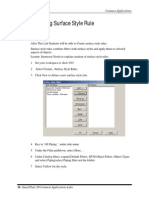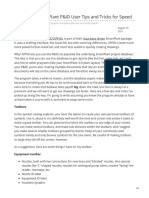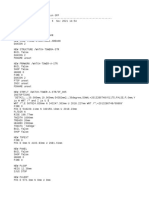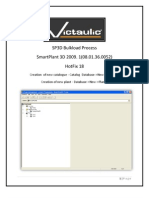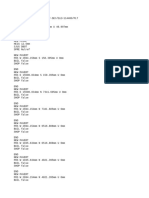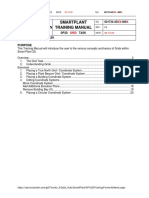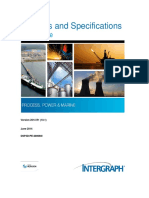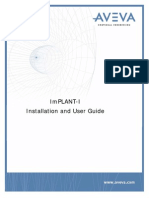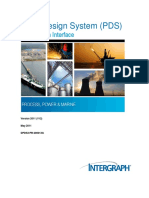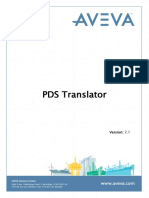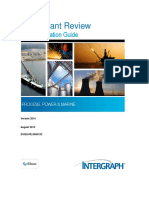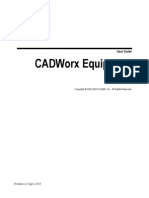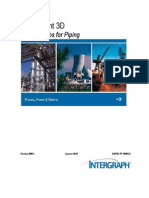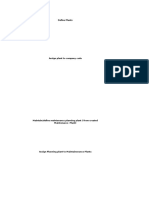0% found this document useful (0 votes)
220 views5 pagesSP3D Common Labs Part3
The document describes how to filter equipment in SmartPlant 3D by approval status. It explains how to select the Equipment object type, approval status property, and filter to highlight equipment that is approved, in review, or working. It also describes how to define a new filter based on the NPD property of piping runs.
Uploaded by
ruehlruehlCopyright
© © All Rights Reserved
We take content rights seriously. If you suspect this is your content, claim it here.
Available Formats
Download as PDF, TXT or read online on Scribd
0% found this document useful (0 votes)
220 views5 pagesSP3D Common Labs Part3
The document describes how to filter equipment in SmartPlant 3D by approval status. It explains how to select the Equipment object type, approval status property, and filter to highlight equipment that is approved, in review, or working. It also describes how to define a new filter based on the NPD property of piping runs.
Uploaded by
ruehlruehlCopyright
© © All Rights Reserved
We take content rights seriously. If you suspect this is your content, claim it here.
Available Formats
Download as PDF, TXT or read online on Scribd
/ 5