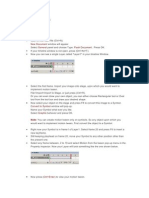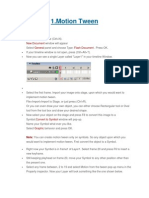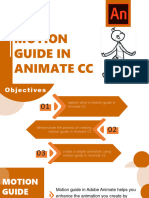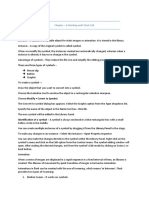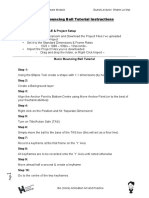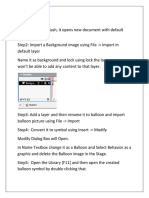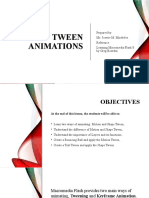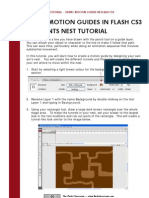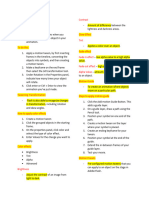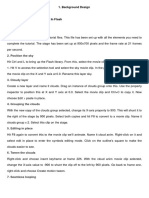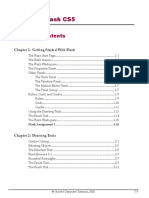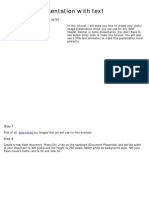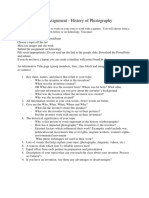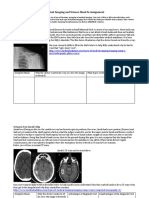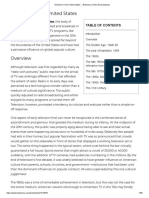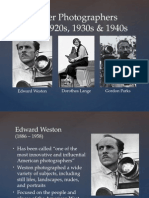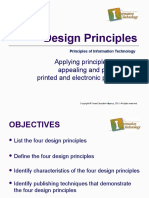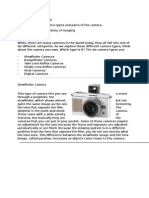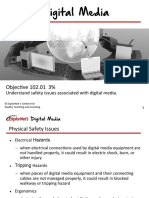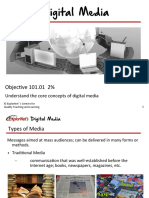0% found this document useful (0 votes)
168 views5 pagesMotion Path Tutorial
The document provides instructions for creating a motion guide in Adobe Flash CS4 to animate a ball along a path. It involves drawing an oval, converting it to a graphic symbol, adding a classic motion guide layer, drawing a path on the guide layer, placing the ball graphic at the start and end of the path on different keyframes, and creating a classic tween to animate the ball along the motion path.
Uploaded by
api-262193618Copyright
© © All Rights Reserved
We take content rights seriously. If you suspect this is your content, claim it here.
Available Formats
Download as PDF, TXT or read online on Scribd
0% found this document useful (0 votes)
168 views5 pagesMotion Path Tutorial
The document provides instructions for creating a motion guide in Adobe Flash CS4 to animate a ball along a path. It involves drawing an oval, converting it to a graphic symbol, adding a classic motion guide layer, drawing a path on the guide layer, placing the ball graphic at the start and end of the path on different keyframes, and creating a classic tween to animate the ball along the motion path.
Uploaded by
api-262193618Copyright
© © All Rights Reserved
We take content rights seriously. If you suspect this is your content, claim it here.
Available Formats
Download as PDF, TXT or read online on Scribd
/ 5