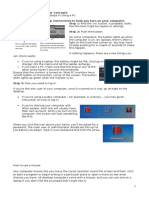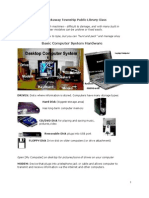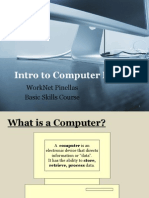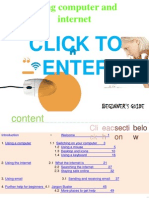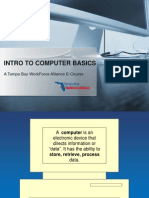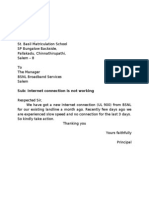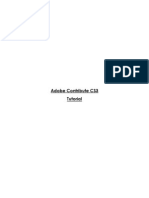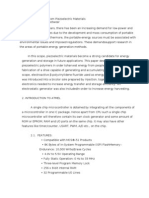100% found this document useful (1 vote)
129 views12 pagesComputer Basics for Beginners
This document provides an overview of the topics that will be covered in a computer basics class, including:
1) The basic parts of a computer and what they do.
2) How to turn a computer on and off, access the internet, use a mouse, keyboard, programs, and organize files.
3) Additional practice exercises are provided on using mice, keyboards, opening and printing documents, and organizing files.
4) Resources for more information on basic computer skills are listed at the end.
Uploaded by
dirtyharrydeepakCopyright
© Attribution Non-Commercial (BY-NC)
We take content rights seriously. If you suspect this is your content, claim it here.
Available Formats
Download as PDF, TXT or read online on Scribd
100% found this document useful (1 vote)
129 views12 pagesComputer Basics for Beginners
This document provides an overview of the topics that will be covered in a computer basics class, including:
1) The basic parts of a computer and what they do.
2) How to turn a computer on and off, access the internet, use a mouse, keyboard, programs, and organize files.
3) Additional practice exercises are provided on using mice, keyboards, opening and printing documents, and organizing files.
4) Resources for more information on basic computer skills are listed at the end.
Uploaded by
dirtyharrydeepakCopyright
© Attribution Non-Commercial (BY-NC)
We take content rights seriously. If you suspect this is your content, claim it here.
Available Formats
Download as PDF, TXT or read online on Scribd
/ 12