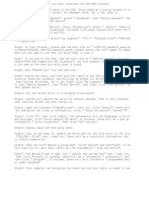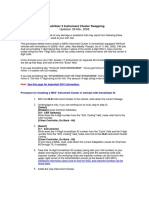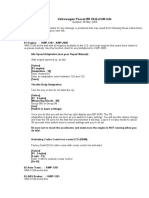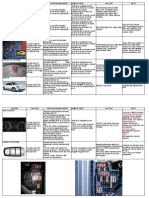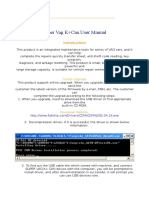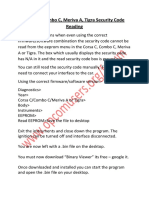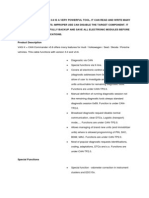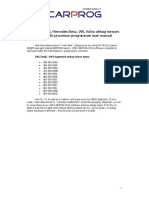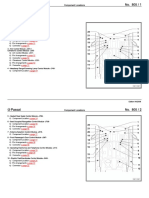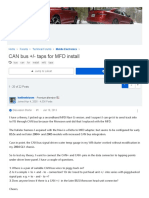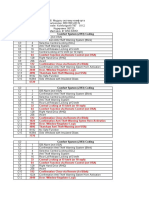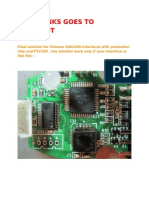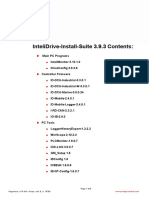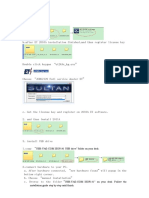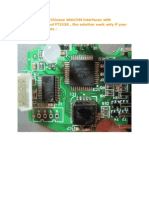100% found this document useful (3 votes)
5K views8 pagesTutorial Reprogramar Vagcom
This document provides a tutorial for upgrading a VAG COM interface to work with VCDS 805 software. It involves:
1) Soldering wires to a 7805 regulator to supply 12V power to the interface.
2) Connecting the ATMEGA 162 chip to the PC's LPT port to program it using various software tools.
3) Programming the chip using MProg software and dumping files to finalize the upgrade so that the interface can work with the VCDS 805 software.
Uploaded by
Francisco Lopez SanchezCopyright
© Attribution Non-Commercial (BY-NC)
We take content rights seriously. If you suspect this is your content, claim it here.
Available Formats
Download as PDF, TXT or read online on Scribd
100% found this document useful (3 votes)
5K views8 pagesTutorial Reprogramar Vagcom
This document provides a tutorial for upgrading a VAG COM interface to work with VCDS 805 software. It involves:
1) Soldering wires to a 7805 regulator to supply 12V power to the interface.
2) Connecting the ATMEGA 162 chip to the PC's LPT port to program it using various software tools.
3) Programming the chip using MProg software and dumping files to finalize the upgrade so that the interface can work with the VCDS 805 software.
Uploaded by
Francisco Lopez SanchezCopyright
© Attribution Non-Commercial (BY-NC)
We take content rights seriously. If you suspect this is your content, claim it here.
Available Formats
Download as PDF, TXT or read online on Scribd
/ 8