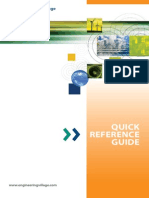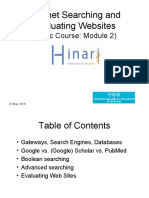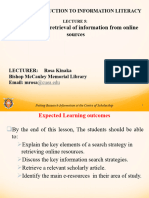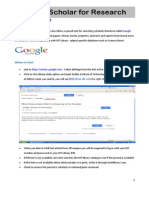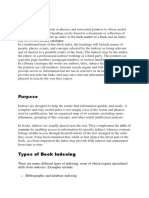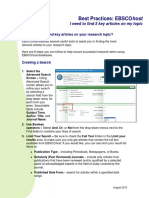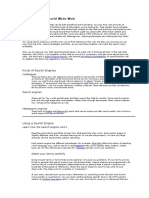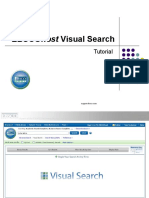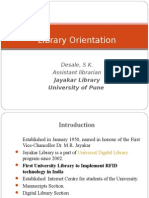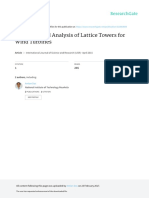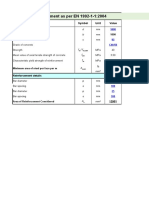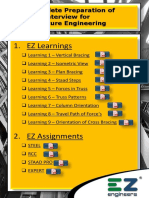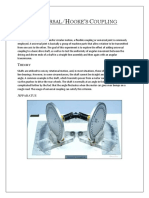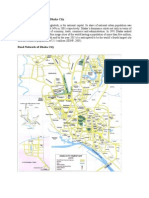User Guide
Introduction to CNKI China National Knowledge Infrastructure (CNKI) is a key national information project of China with an aim to realize knowledge sharing in the whole country. Since the starting up in June, 1996, CNKI has been growing in its 10 years long history. As the achievements of the project, CNKI full-text databases have been serving over four hundreds of universities, public libraries, research institutions, enterprises and hospitals from over twenty countries around the world. Login Enter your username and password correctly, and then click Login to log in. If you are institutional user, please click IP Login. Visitors are allowed to search for free, but full text is only available for subscribed user. (Figure 1) Figure 1 Search Conditions Area
Figure 2 1. Logic Click to add a row of text box. Click to reduce a row of text box. 2. Field All fields are shown in the drop-list 3. Frequency It means that the search term appears no less than the times specified in the selected field. If you select Abstract and 3 for example, the search term must appear at least 3 times in the abstract of the article. The default frequency is 1. 4. Search History Click ., then a dialog box pops up, which shows the latest 10 search terms you have run during the current session. Click any of them to enter it into the search box automatically. 5. Extension Enter a term then click , a dialog box pops up, which recommends some closely related words to the search term. Check before one word in the dialog box to combine this word with the search
term using AND.
�Check
before several words in the dialog box to combine these words with
search terms using OR. Click a recommended word to replace the search term. 6. Date Range ALL: all data Last Month: data updated in last month Last Week: data updated in last week 3 months: data updated in last 3 months Half a year: data updated in last 6 months 7. Range All Journals: search in all journals in the database EI Journals: search in journals collected by EI only SCI Journals: search in journals collected by SCI only Core Journal: search in core journals only 8. Matching Precise: search results include the exact words as search terms. Fuzzy: search results include parts of the search terms. 9. Sort by Date: sort results in descending order by the time when the article collected into database None: sort results in ascending order by the time when the article collected into database Relevance: sort results according to relevance. 10. Records/page You can select the number of records to be shown in one page. Searching Basic Search 1. Click Single Search and select the database title to start 2. Type in the search term 3. Select search fields and other search conditions like Date Range, Matching, Range and etc 4. Click Search Advanced Search 1. Click the Advanced Search tab 2. Enter search terms and select the fields; 3. Select operators; 4. If 3 text boxes are not enough, click to add a row (max.5 rows). Tips: You should pay attention to Relation (see figure 3), which is the relation between 2 words in one field. You can choose logic operators (OR, NOT, AND) and proximity operators (Same Sent, Same Para). Same Sent means that 2 words appear in one sentence, while Same Para means in one paragraph. But fields like Year, Issue, CLC Number and ISSN can not support the relations mentioned above.
�Figure 3 Expert Search The Expert Search page (see figure 4) enables you to search at will by composing your own search query. This type of search is for expert users who perform complex searches and is not recommended to general users. 1 Set year range and other conditions in the pull-down menus 2 Compose search string 3 Click Search
Figure 4 Cross Search You can search all databases you selected at the same time through Cross Search. 1 After you logged in, you could see the Cross-database Search page (see figure 5) 2 Select the databases you want to search (max. 8 databases). 3 Select the field and other conditions 4 Enter the search terms in the text box. 5 Click Search
Figure 5 Navigation Through this search model, you can find articles according to the catalog on the left (see figure 6). 1 Click one of the series of databases 2 Click subdivisions step by step in Navigation area. Upon reaching the lowest level you want to search, a list of articles in this category will be displayed in the Search Result area. Special Features Smart Search To help you find the most wanted articles effectively and efficiently, the system will not only analyze the correlation between the term and the
�article but also the value of the article itself or importance of the article by criteria of the influence of the author, number of papers that cite the article, the influence of the journal and etc. So the most matching and most valuable articles are presented to you at the top.
Figure 7 Knowledge Network Node
Figure 8 Click the title of an article in the Search Result page to enter the Knowledge Network Node page. The page is called Node Document (see figure 8). To improve the search efficiency in massive databases like CNKI, we create a new way of presenting the information using cutting-edge knowledge mining techs. Since many articles are closely related in content or origin, the Knowledge Network Node integrates all those related documents into a single page including knowledge element, citing documents, coupling documents, co-cited documents, similar documents, related institution, related author, navigation by CLC etc (see figure 8). Through this approach, the reader will find the most wanted information in one single page, saving many extra searches. Browsing by Title For users who are interested particular titles, they can choose to browse withinthese titles. CNKI offers multiple options of navigating through titles such as AZlist, Subjects, Databases, Periodicity, Locations, Publishers, Century Journals,Core Journals etc.
�Figure 9 Translation Assistant To help the reader better learn and understand the information, we create this unique way of a Chinese-English bilingual tool. Click En-Cn Dict on the tool bar; enter the word you want to be translated, click Search and the translation and sample sentences will be displayed. RSS Feeds Under the model of browsing by title, go to the journal that interests you and then click on RSS Feeds to save the URL to the clipboard. To read articles from this journal through RSS reader, simply add a channel by pasting the URL to the reader. Search Result On the Search Result page, click bibliographic records or check then click to select all before the records and
to save the bibliography. If you are not to clear them and select again. You
content with what you select before, click
can select the format of bibliography such as brief, detail, reference or customize to save. If you select self, you should specify the fields you want. Click preview all the bibliographic information, and click to print them. to
�Figure 10 Download Full text is only available for subscribed user. There are 2 approaches to browse and download full text: one is to click before the title in the Search Result page, and another is in Knowledge Network Node page where you click or to download the full text in respective format. FAQ 1 How can I distinguish subscribed content from unsubscribed? In the topic list, there are different icons after each topic. Red Tick=Subscribed and successful login Yellow Lock=Unsubscribed or not logged in yet Amplifier=Search for all articles in selected topic In the search results page, there is a diskette icon before every article title. Blue= Subscribed and successful login Yellow=Not logged in yet Gray= Unsubscribed
Figure 11 2 Does Extension work for English search terms? Extension feature only works for Chinese search terms and for some of the fields only, including subject, title, keyword, author, institution and full text. 3 Can quotation marks be used to perform exact search in CNKI? Unlike KNS3.6 the previous version, no quotation marks are required to perform exact search. Simply input the search term while selecting Precise matching.
�4 How can I use Cross-Language Search? Cross-Language Search only works under Precise matching. 5 What browser is recommended in CNKI? Because our web system is developed based on IE browser, we recommend you browse all the information in CNKI website using IE browser. 6 When I enter into the Knowledge Network Node page, why isnt the page full screen? The Knowledge Net work Note page isnt full screen because of IE6.0s own defects. You should manually drag the page to full screen size instead of clicking the Maximize button so that IE can remember full screen opening for you. But there is no such a problem in IE7.0. 7 How can I import the research results into Refworks? Refworksin result output page can help you to import your research results into bibliographic manager software: Refworks. Please follow the instructions below: I Select the articles you want to save by clicking figure 12). and click save (see
Figure 12 II Click Refworks in result output page (see figure 13) to save all the research results in TXT format.
�Figure 13 III Open the Refworks Software and import the TXT file(See figure 14).
Please select RefWorks Tagged Format
Click here to select the TXT file you saved just now.
Finally, click here to import the data.
Figure 14 8 How can I import the research results into EndNote? Please follow the instructions below I Download the filter from http://www.global.cnki.net/grid20/help/cnki_filter.rar
�(See Figure 15) and copy it to the directory: C:\Program Files\EndNote 9\Filters II - Click file on the menu and select new to create a reference library; (See Figure16) - Click import and a dialogue box pops up (See Figure 17); - Click the button choose file to select the file you would like to import, and click import option to choose CNKI filter. If CNKI filter is not in the list, please click other filters to find it. (See figure 18) - Click Import to finish the whole process and you will see that all the references in CNKIs Result page have been imported into Endnote.
Figure 15
�Figure 16
Figure 17
�Figure 18
9 Why cannot CNKI system retrieve any result for some Chinese characters? In Chinese, some characters don not have any real meaning, such as If your search term only contains this type of characters or is a combination of . this type of characters and other real-meaning characters, you will find no results. Please make sure your search terms do have real and complete meaning before searching. 10 What are Knowledge Network Node and its functions? Knowledge Network Node is a special search-result display page created by CNKI firstly. It is similar to citation links but much more powerful, including not only the bibliography but also extended information such as its Citing Documents, References, Co-cited Documents, Cited Documents by References, Similar Documents and so on. The purposes of it are to improve research efficiency and to make all closely related articles in content available on a single page. Figure 19 will show you its function in detail.
Article A is the current article BCReference of A DECiting documents of A HICoupling documents of A
FGCo-cited documents of A JKCited document of As reference LM: Citing documents of As
Citing documents
Similar Document Related Institutes Related Authors Recommended Articles
Which articles have the similar research subject with A Which institutions are also studying this subject related to A? Who are researching in this area besides the author of this article? Which articles are co-downloaded while A is downloaded?
Figure 19 11 Why can not I log in again after closing the IE browser?
Clicking Logout on the Search page (see figure 20) is recommended instead of closing the web browser directly because the system session will still keep your status as logged in for 15 minutes. If your institution subscribed for a limited number of concurrent users, you or others will have to line up for the login status to be cleared.
�Figure 20 12 Why cant I open the article after I have installed Adobe Reader (English Version)?
Installation of Chinese font pack is required for Adobe Reader. Please go to http://www.global.cnki.net/Grid20/help/help.htm to download Simplified Chinese Font Pack
for Adobe Acrobat Reader and install it on your computer, then you can read Chinese PDF files in Adobe Reader (English Version).(see figure 21)
�Figure 21 13 Why Economics and Management has been split from Economics/Politics/Law in Journal Navigation? Because there are more and more economics and management journals in the database, we draw them out from Economics/Politics/Law to make it clearer for users. (See Figure 22)
Figure 22
�14 How can I switch between English and Simplified Chinese interface in CNKI ? Simply click Simplified Chinese on the Search page of CNKI for Chinese interface, or on Chinese interface for English version vice versa.
Click here to switch to Simplified Chinese interface.
Figure 23 IX Contacts Overseas Distribution Center Tsinghua Tongfang Knowledge Network Technology Co., Ltd. (Beijing) P.O. Box 84-48, Tsinghua University Beijing 100084, China Tel: (8610) 6279-1819 Fax: (8610) 6279-1944 E-mail: beijing@cnki.net North America URL: http://china.eastview.com Company: East View Information Services Email: chiahsuan.cheng@eastview.com Tel: 001-763-550-0961 ext. 235 Fax: 001-763-559-2931 Taiwan URL: http://cnki.csis.com.tw Company: Chin Shan Information Services
�Email: rita@csis.com.tw Tel: 00886-2-8226-3123 Fax: 00886-2-8226-3188 Japan URL: http://cnki.toho-shoten.co.jp Company: Toho-Shoten Email: jokada@toho-shoten.co.jp Tel: 0081-3-3294-1001 Fax: 0081-3-3294-1003 Korea URL: http://cnki.shinwon.co.kr Company: Shinwon Datanet Inc. Email: jennifer@shinwon.co.kr Tel: 0082-2-326-3535 ext. 208 Fax: 0082-2-326-0219