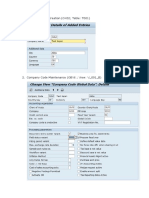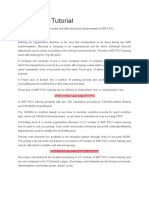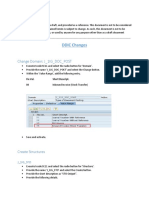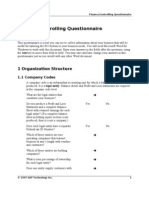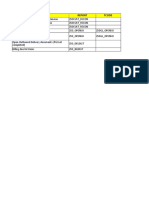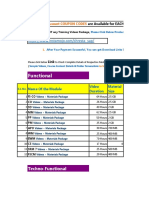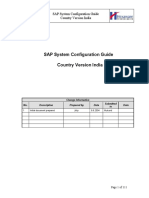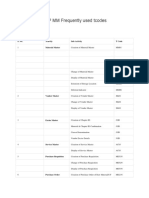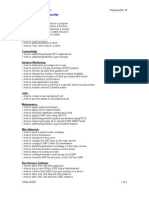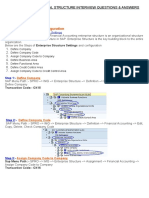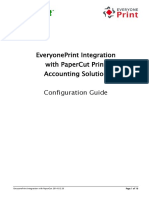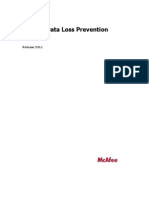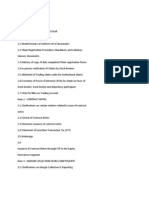Prahlad Y
SAP Consultant (FI/CO) Email Address: pyadake@gmail.com Contact Number:
9845074069
----------------------------------------------------------------------------------------------------------TOPIC : COMPANY CODE CREATION
After the successful Log on into SAP application, you will witness the following screen:
Double Click on
screen
Now you will witness the following
Double Click on
Now you will find the Implementation Guide Menus:
---------------------------------------------------------------------------------------------------Note:
This document has to be used as it is, without any warranty of any kind.
�Prahlad Y
SAP Consultant (FI/CO) Email Address: pyadake@gmail.com Contact Number:
9845074069
----------------------------------------------------------------------------------------------------------1. CREATION OF COMPANY CODE
TCODE: /NOX02
IMG PATH : ENTERPRISE STRUCTURE DEFINITION FINANCIAL
ACCOUNTING menu)
Double Click on
Click on
Define, copy, delete, check company code (Double click on this
and click on
and update the appropriate values:-
---------------------------------------------------------------------------------------------------Note:
This document has to be used as it is, without any warranty of any kind.
�Prahlad Y
SAP Consultant (FI/CO) Email Address: pyadake@gmail.com Contact Number:
9845074069
-----------------------------------------------------------------------------------------------------------
Click on
and Click on
---------------------------------------------------------------------------------------------------Note:
This document has to be used as it is, without any warranty of any kind.
�Prahlad Y
SAP Consultant (FI/CO) Email Address: pyadake@gmail.com Contact Number:
9845074069
----------------------------------------------------------------------------------------------------------2. ASSIGN COMPANY CODE TO A FISCAL YEAR VARIANT
TOCDE: /NOB37
IMG PATH: FINANCIAL ACCOUNTING FINANCIAL ACCOUTNING GLOBAL
SETTINGS FISCAL YEAR ASSIGN COMPANY CODE TO A FISCAL YEAR
Click on
Click on
and enter the company code
and you will witness the following screen
Enter V3 and Click on
3. DEFINE POSTING PERIOD VARIANT
TOCDE: /NOBBO
IMG PATH: PATH: FINANCIAL ACCOUNTING FINANCIAL ACCOUTNING
GLOBAL SETTINGS DOCUMENT POSTING PERIODS Open Posting Periods
Click on
Define Variants for
and update the appropriate values
---------------------------------------------------------------------------------------------------Note:
This document has to be used as it is, without any warranty of any kind.
�Prahlad Y
SAP Consultant (FI/CO) Email Address: pyadake@gmail.com Contact Number:
9845074069
-----------------------------------------------------------------------------------------------------------
Click on
4. OPEN AND CLOSE POSTING PERIODS
TCODE: /NOB52
IMG PATH: PATH: FINANCIAL ACCOUNTING FINANCIAL ACCOUTNING
GLOBAL SETTINGS DOCUMENT POSTING PERIODS Posting Periods
Open and Close
Click on
and enter Pstg per.var. as 1000. Select
and mark all
1000 (Single Click on 1000) and now you will witness the following screen
And click on Copy
button and change the Var.1000 with 8181 and change From
Per.1, Year, To Period, Year, From Per.2, Year and To Period, Year. Now you will witness
the following screen
---------------------------------------------------------------------------------------------------Note:
This document has to be used as it is, without any warranty of any kind.
�Prahlad Y
SAP Consultant (FI/CO) Email Address: pyadake@gmail.com Contact Number:
9845074069
-----------------------------------------------------------------------------------------------------------
Press
and Click on
to save the record.
SAP has got the various account types, please find the list below:Account Type
Description
A
D
S
Stands for Assets
Stands for Debtors
Stands General Ledger
Account
Type
K
M
Description
Stands for Creditors
Stands for Materials
5. ASSIGN POSTING PERIOD VARIATN TO COMPANY CODE
TCODE: /NOBBP
PATH IMG: PATH: FINANCIAL ACCOUNTING FINANCIAL ACCOUTNING
GLOBAL SETTINGS DOCUMENT POSTING PERIODS Company Code
Click on
Click on
Assign Variants to
and enter the company code
and you will witness the following screen
---------------------------------------------------------------------------------------------------Note:
This document has to be used as it is, without any warranty of any kind.
�Prahlad Y
SAP Consultant (FI/CO) Email Address: pyadake@gmail.com Contact Number:
9845074069
----------------------------------------------------------------------------------------------------------Update the appropriate variant
and
to save
6. CREATE DOUMENT NUMBER RANGES FOR COMPANY CODE
TCODE: /NFBN1
PATH IMG: PATH: FINANCIAL ACCOUNTING FINANCIAL ACCOUTNING
GLOBAL SETTINGS DOCUMENT NUMBER RANGES Number Ranges
Define Document
Enter the Company Code
Click on
and click on
---------------------------------------------------------------------------------------------------Note:
This document has to be used as it is, without any warranty of any kind.
�Prahlad Y
SAP Consultant (FI/CO) Email Address: pyadake@gmail.com Contact Number:
9845074069
----------------------------------------------------------------------------------------------------------Update the following Number Ranges with Year and From Number and To Number
Again click on
and update the following interval
Click on
You need to add the following number ranges:-
---------------------------------------------------------------------------------------------------Note:
This document has to be used as it is, without any warranty of any kind.
�Prahlad Y
SAP Consultant (FI/CO) Email Address: pyadake@gmail.com Contact Number:
9845074069
-----------------------------------------------------------------------------------------------------------
7. MAINTAIN FIELD STATUS VARIANTS
TCODE: /NOBC4
IMG PATH: FINANCIAL ACCOUNTING FINANCIAL ACCOUTNING GLOBAL
SETTINGS DOCUMENT LINE ITEM CONTROLS
Variants
Define Field Status
Now you will witness the following screen:-
Select FStv : 1000 (Single Click on 1000)
---------------------------------------------------------------------------------------------------Note:
This document has to be used as it is, without any warranty of any kind.
�Prahlad Y
SAP Consultant (FI/CO) Email Address: pyadake@gmail.com Contact Number:
9845074069
----------------------------------------------------------------------------------------------------------and press F6 or Click on
Now you will view the following screen:-
Change the 1000 to 8181
Click on
, now you will view the following screen
Click on copy all -
and wait for some time to copy all records.
Now you will get the following message
Number of dependent entries copied 41
Click on
---------------------------------------------------------------------------------------------------Note:
This document has to be used as it is, without any warranty of any kind.
10
�Prahlad Y
SAP Consultant (FI/CO) Email Address: pyadake@gmail.com Contact Number:
9845074069
-----------------------------------------------------------------------------------------------------------
8. ASSIGN COMPANY CODE TO FIELD STATUS VARIANTS
TCODE: /NOBC5
IMG PATH: FINANCIAL ACCOUNTING FINANCIAL ACCOUTNING GLOBAL
SETTINGS DOCUMENT LINE ITEM CONTROLS
to Fields Status Variants
Click on
Click on
Assign Company Code
and enter the company code
and enter the field Status Variant of 8181
Click on
9. DEFINE TOLERANCE GROUPS FOR EMPLOYEES
TCODE: /NOBA4
IMG PATH: FINANCIAL ACCOUNTING FINANCIAL ACCOUTNING GLOBAL
SETTINGS DOCUMENT LINE ITEM Define Tolerance Groups for Employees
---------------------------------------------------------------------------------------------------- 11
Note:
This document has to be used as it is, without any warranty of any kind.
�Prahlad Y
SAP Consultant (FI/CO) Email Address: pyadake@gmail.com Contact Number:
9845074069
-----------------------------------------------------------------------------------------------------------
Select Company Code 1000 and click on
screen:
and now you will view the following
Change the company code from 1000 to 8181. click on
and
button.
10. CREATE CHART OF ACCOUNT
TCODE: /NOB13
IMG PATH: FINANCIAL ACCOUNTING GENERAL LEDGER ACCOUNTING
G/L ACCOUTNS - MASTER DATA PREPARATIONS
List
Click on
Edit Chart of Accounts
and update the following values:-
---------------------------------------------------------------------------------------------------Note:
This document has to be used as it is, without any warranty of any kind.
12
�Prahlad Y
SAP Consultant (FI/CO) Email Address: pyadake@gmail.com Contact Number:
9845074069
-----------------------------------------------------------------------------------------------------------
Click on
11. ASSIGN COMPANY CODE TO CHART OF ACCOUNTS
TCODE: /NOB62
IMG PATH: FINANCIAL ACCOUNTING GENERAL LEDGER ACCOUNTING
G/L ACCOUTNS MASTER DATA PREPARATIONS
Chart of Accounts
Click on
Assign Company Code to
and enter the company code
Click on
and enter the chart of accounts
---------------------------------------------------------------------------------------------------- 13
Note:
This document has to be used as it is, without any warranty of any kind.
�Prahlad Y
SAP Consultant (FI/CO) Email Address: pyadake@gmail.com Contact Number:
9845074069
-----------------------------------------------------------------------------------------------------------
Click on
12. DEFINE ACCOUNT GROUP
TOCDE: /NOBD4
IMG PATH: FINANCIAL ACCOUNTING GENERAL LEDGER ACCOUNTING
G/L ACCOUTNS MASTER DATA PREPARATIONS
Click on
Define Account Group
and update the appropriate values carefully
---------------------------------------------------------------------------------------------------Note:
This document has to be used as it is, without any warranty of any kind.
14
�Prahlad Y
SAP Consultant (FI/CO) Email Address: pyadake@gmail.com Contact Number:
9845074069
-----------------------------------------------------------------------------------------------------------
Click on
---------------------------------------------------------------------------------------------------Note:
This document has to be used as it is, without any warranty of any kind.
15
�Prahlad Y
SAP Consultant (FI/CO) Email Address: pyadake@gmail.com Contact Number:
9845074069
----------------------------------------------------------------------------------------------------------13. DEFINE RETAINED EARNINGS ACCOUNT
TCODE: /NOB53
IMG PATH: FINANCIAL ACCOUNTING GENERAL LEDGER ACCOUNTING
G/L ACCOUTNS - MASTER DATA
Define Retained Earnings Account
Enter the Chart of Accounts
and Click on
Update the appropriate values
Click on
and now you will find the following warning message
Ignore the above message and press
to save the record.
---------------------------------------------------------------------------------------------------Note:
This document has to be used as it is, without any warranty of any kind.
16