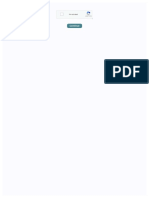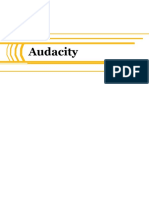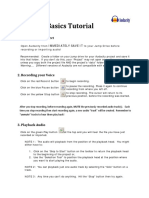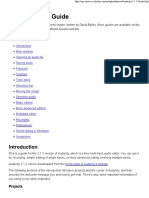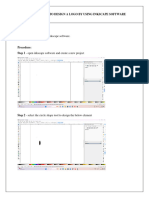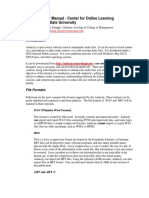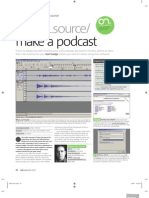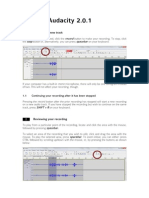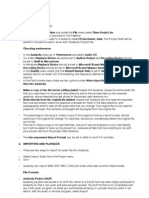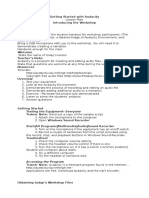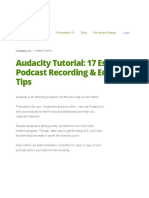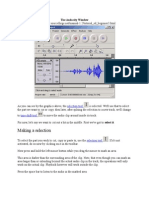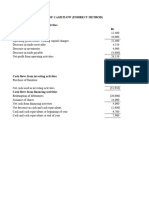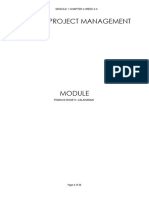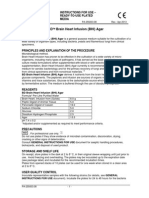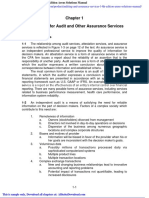Editing Audio in Audacity: The Basics
CM210 Multimedia Storytelling I Fall 2012 Opening an Audio File in Audacity
Click the Audacity icon Select File menu > Open.
in the dock to open the program
IMPORTANT! Audacity cannot open .WMA files. The Olympus recorders use the .WMA format! You must convert those files before opening them in Audacity. Conversion can be done with EasyWMA. (This will probably have to be installed the first time you need it.)
Saving a File in Audacity
Saving a file in Audacity is different than in most programs. Audacity saves your edited sound tracks as a Project (an index file with an extension of .AUP and a folder of many discrete files containing all your changes) until you are completely finished with your editing. When you finish all edits, you will export a new .MP3 file. (See Exporting a File later in this tutorial.) Save your project frequently until youre ready to export it.
Editing Audio
Editing in Audacity is easy, very much like cutting, copying, and pasting in any text editor. To delete, click, hold and drag to select the section of audio you want to edit out:
Then press the Delete key on your keyboard.
�IMPORTANT! Audacity must be stopped (the square yellow button) to carry out editing actions. You cannot delete, move, or add to your track if the player has been paused (stopped with the button of blue bars). If you make a mistake, hold down the Command key and press Z.
Amplifying Your Audio
Many times you will want to amplify the audio you have captured. In the interest of keeping levels equal, it is best to do this at the beginning to your entire file.
Hold Cmd and press A. (This is the universal keyboard shortcut for Selects All.) Select Effect menu > Amplify.
Audacity will recommend an amplification level that will avoid clipping or loss of
audio data. Reduce the suggested level by one or two dBs just for insurance.
Editing Audio in Audacity: The Basics
�Moving an Audio Clip
To Move a section from one place to another, first select it (as explained above for Delete), but hold Command and press X (for cut). (This is exactly the same as Microsoft Word. The cut, copy and paste shortcuts all work in Audacity.) Then place your cursor at the place where you want to insert the cut section and hold Command and press V.
Before You Export the Finished File
When youve completed your editing, you need an MP3 file for uploading to the Web. First, you should convert a stereo file (two tracks) to a mono file to reduce the file size.
Select the stereo tracks by clicking once in the gray area to the left of the waveforms. Select Tracks menu > Stereo Track to Mono.
Next, you need to adjust your output settings.
Audacity menu > Preferences From the Quality window, select a Default Sample Rate of 44100 Hz and a Default
Sample Format of 16-bit:
Editing Audio in Audacity: The Basics
� When finished, click OK in the Audacity Preferences dialog box.
Exporting the Finished File
If you have completed all your editing and set the preferences as above, its time to export an MP3. File menu > Export As MP3. You do not need to fill in any of the meta data.. NOTE: The first time (and only the first time) you export to MP3, you may have to tell Audacity where to find the LAME. It is in Applications > Audacity > libmp3lame.dylib. You can also indicate the location of the LAME in Audacitys Preferences > Library.
Editing Audio in Audacity: The Basics