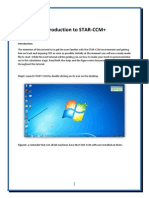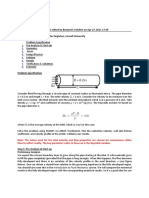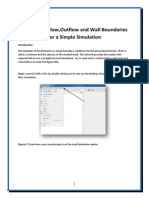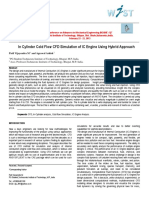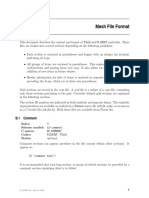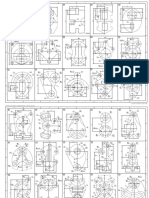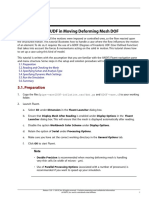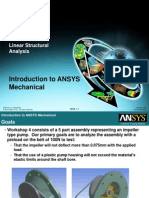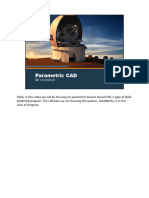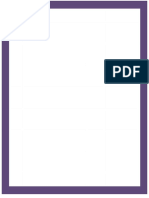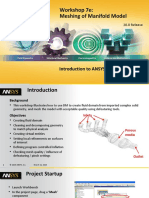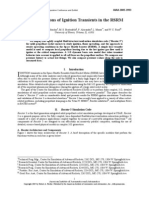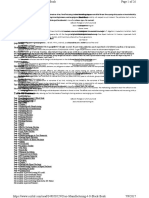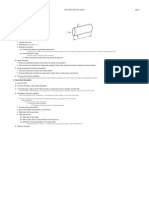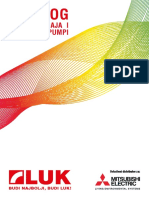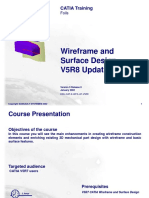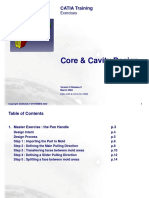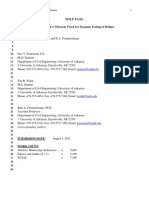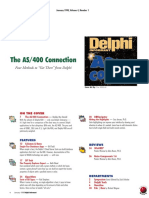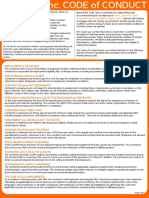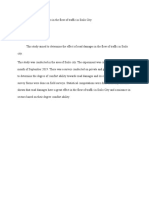Tutorial
1:
Simple
Star
CCM+
Example Pousellie
Flow
Fully
developed
viscous,
laminar
flow,
in
a
long
straight
pipe.
We
will
model
this
in
2D
using
STAR-CCM+
Version
5.02.009
1. Start
Star-CCM+
by
typing
> starccm+ on
the
command
line
in
the
Unix
Shell.
Then
start
a
new
simulation
by
clicking
on
the
new
icon
and
pressing
enter
at
the
bottom
of
the
dialog.
2. Create
the
Geometry.
click
on
the
switch
next
to
the
GEOMETRY
item
in
the
side
bar
to
expand
it,
and
then
right
click
on
3D-CAD
models
and
select
NEW
from
the
menu.
3. We
will
now
create
a
block
in
the
x-y
plane
measuring
100mm
wide
(x)
and
10mm
tall
(y)
and
10mm
deep
(z)
with
the
bottom
left
corner
at
(0,0,0),
we
first
construct
a
sketch,
by
selecting
the
correct
plane
(xy)
and
right
clicking.
This
panel
contains
the
tools
for
creating
sketch
entities,
such
as
lines,
circles
and
arcs,
and
allows
you
to
control
the
settings
for
the
grid
displayed
in
the
scene.
Each
sketch
plane
has
local
X
and
Y
axes
which
are
determined
by
the
�4. 5.
6. 7.
position
and
orientation
of
the
plane
in
relation
to
the
global
coordinate
system.
3.1
Align
the
sketch
plane
with
the
plane
of
the
screen,
by
clicking
on
the
L
icon
3.2 click
on
the
sketch
and
grid
spacing
button
and
change
the
grid
spacing
to
0.001m
and
click
OK
3.3 Next
maximise
the
view
by
clicking
on
the
reset
view
icon
in
the
tool
bar.
3.4 Now
choose
the
rectangle
tool,
and
draw
a
rectangle
in
the
middle
of
the
screen.
By
right
clicking
on
the
lines,
you
can
add
the
length
constraints
to
them
if
these
are
exposed
the
dimensions
of
the
box
will
be
displayed.
3.5 Choose
a
corner
point
(bottom
left)
and
set
its
position
to
(0,0)
now
hit
OK
3.6 Click
on
Sketch
1
and
the
right
click
and
select
the
extrude
menu,
extruding
the
block
0.01m.
3.7 Expand
the
Bodies
list,
and
select
Body
1
changing
its
name
to
Fluid
3.8 The
final
stage
in
preparing
the
model
geometry
is
to
specify
the
inlet
and
outlet
faces
of
the
model
by
setting
face
names.
When
the
3D-CAD
model
is
imported
into
the
simulation
via
geometry
parts,
faces
that
have
been
named
will
be
defined
as
separate
part
surfaces.
Therefore,
when
the
geometry
is
assigned
to
a
new
region,
these
surfaces
can
easily
become
separate
boundaries.
Rotate
the
model
so
that
the
left
end
of
the
duct
is
visible.
Right-click
on
the
rectangular
face
and
select
Rename,
calling
it
Inlet
Now
Rotate
the
model
again
so
the
right
end
of
the
duct
is
visible,
renaming
it
Outlet
3.9 Close
3D
CAD
The
3D-CAD
model
is
used
in
a
simulation
by
first
using
it
to
create
a
new
geometry
part.
Right-click
on
the
Geometry
>
3D-CAD
Models
>
3D-CAD
Model
1
and
select
New
Geometry
Part
The
next
stage
is
to
assign
the
part
to
a
new
region.
Right-click
on
the
Parts
>
Fluid
node
and
select
Set
Region
>
New...
In
the
New
Region
from
Parts
Options
dialog
set
the
Boundary
Mode
to
One
boundary
per
part
surface
and
click
OK.
Right-click
on
the
Scenes
node
and
select
New
Scene>
Geometry.
Expand
the
Regions
>
Fluid
>
Boundaries
node
and
select
each
of
the
boundary
nodes
to
check
that
they
have
been
specified
correctly.
Generating
a
Mesh
-
A
polyhedral
mesh
will
be
used
to
analyze
the
flow
patterns
in
pipe.
As
the
purpose
of
this
tutorial
is
to
demonstrate
the
methodology
for
running
a
case
using
3D-CAD,
the
prism
layer
mesher
will
not
be
used
and
the
mesh
generated
will
be
relatively
coarse.
Open
Continua.
Here
you
will
find
the
meshing
and
Physics
options.
7.2 Right
Click
(RC)
on
Mesh1>Select
Meshing
Models
7.3 Select
surface
remesher
and
trimmer.
This
will
create
a
rectangular
grid.
�7.4 Now
open
Mesh
>
Reference
Values.
Set
7.4.1 base
size
to
10mm
(width
of
the
inlet)
7.4.2 Maximum
Cell
Size
to
10%
7.5 Now
select
Mesh>Volume
Mesh
from
the
MESH
menu
7.6 RC
Scenes>New
Scene>Mesh
will
bring
up
another
window
in
which
you
can
examine
the
mesh.
7.7 Save
the
simulation
as
channel3D
8. Creating
the
2d
mesh
and
conditions
Note
that
there
is
no
going
back
at
this
stage.
Thats
why
you
saved
the
3D
example.
8.2 Click
on
Mesh>Convert
to
2D
8.3 Use
the
mouse
you
will
see
that
the
object
can
no
longer
be
rotated
in
3D
9. Setting
up
the
physics
model
and
values
Here
we
will
choose
the
laminar
flow
simulation,
the
solver
type
and
the
fluid
(water)
in
the
pipe.
9.2 Open
Continua
and
RC
Physics1
2D>Select
Models.
9.3 Select
Liquid,
Segregated,
Steady
State,
Laminar,
Constant
density
9.4 Open
the
new
Models
list.
Check
that
the
fluid
is
water.
9.5 Set
the
initial
velocity
to
[0.05,0.0,0.0]
9.6 Regions>Body
1
2D>Boundaries>Inlet,
select
a
velocity
inlet
and
then
set
the
Value
of
the
Velocity
magnitude
(in
Constant)
to
0.05m/s.
9.7 Regions>Body
1
2D>Boundaries>Inlet,
select
a
pressure
outlet.
9.8 Open
the
list
Stopping
Criteria
and
set
the
maximum
number
of
iterations
to
100.
9.9 Save
as
channel2D
�10. Run
the
simulation
11. Visualise
the
flow,
using
scalar
and
vector
scenes
11.2
is
it
right?
11.3
-
is
a
finer
grid
needed
?
11.4
how
does
it
compare
to
the
analytical
solution
?
For
a
more
complicated
example
of
setting
up
a
geometry
follow
the
Cyclone
Separator
Tutorial
example
from
the
3D-CAD
tutorials
in
the
training
guide.