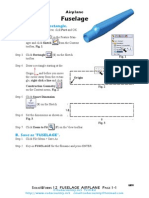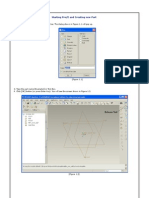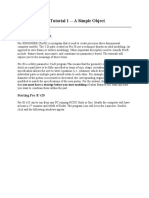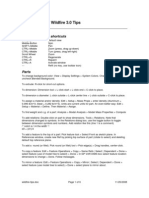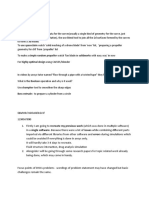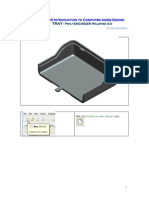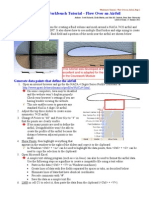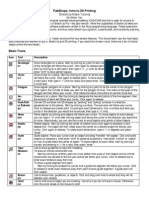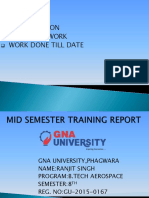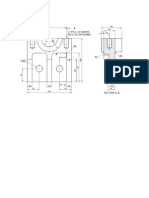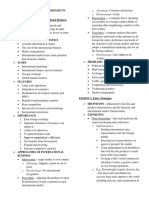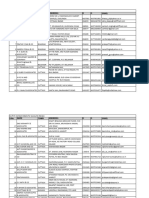AE 440A Pro/E Tutorial 1: Constructing a Simple Fuselage
The goal of this tutorial is to get you familiar with some of the basics of Pro/E. We cannot cover everything in class with tutorials. If you are unfamiliar with Pro/E you will need to spend some time on your own playing around with it in order to be completely comfortable. It should give you enough information to proceed with the first assignment. Nearly all of the credit for this tutorial needs to go to Jeremy Sebens, as he developed the tutorial for the 2002 AAE240 course. The last major update was for the 2005 AE440 course when Robert Deters updated the tutorial for PRO/E Wildfire 2.0. Lets get started 1. 2. Start Pro/E Go to File>>Set Working Directory. Make sure that the directory is one that you will be able to easily access. I suggest using your space on the ae network drive (it should come up as the H drive). Go to File>>New; select the button next to Part, select Solid for the Sub-type, and give your file a name. The part application will start, and you should see a set of datum planes. From the menu bar select Insert>>Blend>>Protrusion. Select Parallel>>Regular Sec>>Sketch Sec>>Done. Select Smooth>>Done. Select Setup New>>Plane. Click on the datum plane label that says Front; select Flip then Okay. Select Setup New>>Left>>Plane. Click on the datum plane label that says Right. Close the References Window.
3. 4. 5. 6. 7. 8. 9. 10.
Note: Steps 8 and 9 simply orient your fuselage in the xyz coordinate system. Picking different planes and options will only change the orientation of your fuselage. The orientation used here is NOT the typical airplane coordinate system. At this point you should be in a sketch view, looking at the front of your part. This is where we will draw the cross sections of our fuselage at different stations along the length. In this tutorial we will draw a fuselage resembling that of a molded racing airplane. Given that the first assignment and your design projects will likely involve relatively simple fuselage sections, this should be more than sufficient in preparing you for those projects. For each section, points will be given as distances from the datum origin; point 1 will be the point immediately above the origin, numbering clockwise around to point 4.
�11.
12.
13.
Select the point tool from the toolbar on the right of the Sketcher; click four points directly above, right, below, and left of the origin. The points will snap to the datum lines. Dimensions should have appeared showing how far each point is from a datum line (the one that it is not lying on). If these do not appear you can add them with the dimension tool. Edit these dimensions by double clicking on their values. Use the table below to give them appropriate values (Remember the numbering system!): Point 1 6 Point 2 12 Point 3 8 Point 4 12
14.
and use the four points to draw a closed curve. Now select the spline tool Click the middle mouse button (the wheel) to finish the curve. Start at point 1 and progress around clockwise. Always do it this way. If you dont, your fuselage will have a bizarre twist to it.
We now have the first section defined. We need to proceed by defining the cross section of the fuselage at the remaining stations. 15. 16. Select Sketch>>Feature Tools>>Toggle Section from the menu bar at the top of the window. Repeat steps 11 through 15 using the table below for the dimensions of each successive sketch. Point 1 36 20 16 Point 2 18 3 1 Point 3 12 6 4 Point 4 18 3 1
After you complete the sketch of the fourth section, DO NOT Toggle the section. 17. 18. on the sketching toolbar. Click the check mark symbol You are now asked for the depths of each section (I am 99.9% sure that this is relative to the previous sketch; keep this in mind when doing Assignment 1). You enter these values near the bottom of the screen. Enter 72 for section 2, 96 for section 3, and 24 for section 4. Select OK on the Protrusion window. Look at your model from different angles. Click the Reorient View button to pick different views. If you click the default button, you will an isometric view. You can also do a dynamic orientation. Save Your Part.
19. 20.
21.