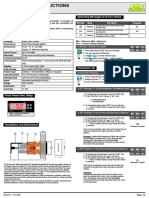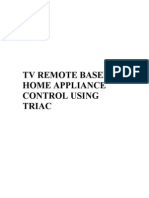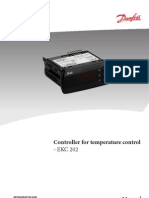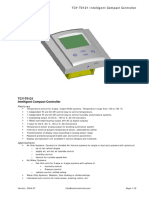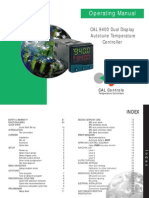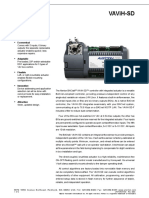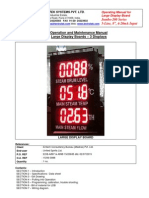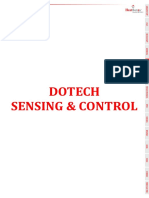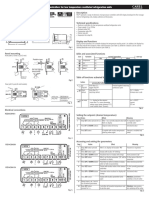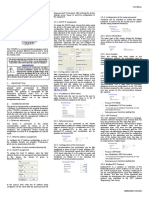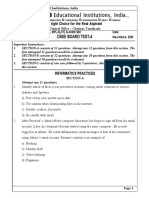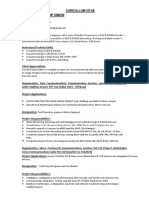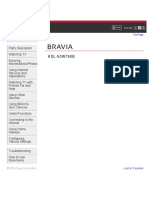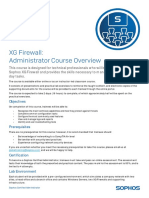Index: TCP/IP-Controller-Readme: Setup and Operating Instructions
Uploaded by
jovanoxIndex: TCP/IP-Controller-Readme: Setup and Operating Instructions
Uploaded by
jovanoxTCP/IP-Controller-Readme: Setup and Operating Instructions
Index
1. Introduction to TCP/IP controllers .... 1.1. Connecting a Ethernet TCP/IP controller to a personal computer (PC) .. 1.2. Visualising WebPages ..... 1.3. Username and password .. 1.4. Special functions .. 1.4.1. View graphics ... 1.4.2. Generating a log file . 1.4.3. Permanent log file saved within the controller ..... 1.4.4. Downloading and Uploading parameter lists ... 1.4.5. Uploading language .. 1.4.6. Date and time .... 2. TCP/IP addressing .. 2.1. Host name and DHCP settings 2.2. Connecting the controller . 2.3. NTP Parameters ... 2.4. Mail Parameters ... 2.5. Email address .. 3. Java Run Time Environment (JRE) 3.1. Changing security settings .. 4. Visualising data .. 5. An introduction to FTP .. 5.1. Useful terms 5.2. Starting the FTP program 5.3. Example .. 5.4. Alternative methods 6. Assigning real text names .. 7. TCP/IP connection cable: ECX-N60 . 2 2 4 5 6 6 6 8 8 9 11 12 12 13 15 15 16 16 17 18 22 22 23 23 25 26 28
Appendix 1 List of inputs to be logged from Emerson Climate Technology controller . 29 Appendix 2 List of alarms for each Emerson Climate Technology controller . 30 Appendix 3 Using the Firefox browser . 33 Appendix 4 Downloading language files .. 34 Appendix 5 Using the DiscoverIP Utility software .. 35 Emerson Electric GmbH & Co.OHG - Heerstr. 111 - 71332 Waiblingen - Germany www.eCopeland.com/alcoliterature.cfm
TCPIP-Controller-Readme_e65106.doc Rev.: 03
1 / 36
11.05.2006
TCP/IP-Controller-Readme: Setup and Operating Instructions
1.0 Introduction to TCP/IP controllers
The EC2 and EC3 series of Emerson Climate Technologies controllers are designed so that the user can enjoy the benefits of a sophisticated controller whilst enabling easy visualisation through the use of standard Web browsers. By calling the embedded WebPages from the controller, the user can visualise system temperatures, pressures and the status of compressors, fans and valves as well as modifying the control parameters. In addition, parameters can be downloaded and saved to a computer to be later uploaded into other controllers. This can save a considerable amount of time when using multiple controllers and over a period of time, a library can be created containing the parameter lists for equipment such as different types of display cases from one or more different manufacturers. It is also possible to display live graphical data and retrieve a 30-day log file from the controller. No special hardware or software is required although it may be necessary to modify some of the computer settings in order the obtain access to all of the facilities. The following pages provide details relating to these subjects and are applicable for all EC2 and EC3 controllers although the parameters and the data presented in the graphs vary from model to model.
1.1
Connecting an Ethernet TCP/IP controller to a personal computer (PC)
There are two principle ways in which to connect the controller to a computer:
1.1.1 Direct connection
In the simplest configuration, an Emerson Climate Technology EC2 or EC3 controller can be connected directly to a personal computer. However, this is not the most convenient way as it is necessary to ensure that both the PC and controller have an IP address from the same sequence of numbers, only the last three digits of the adress have to be different. i.e. Controller: 192.168.1.101 and PC: 192.168.1.105 (the last three digits should be in the range 0 to 254). To make this connection work, a crossover cable is required. The connection will fail, if a standard CAT.5 Ethernet patch cable is used.
1.1.2 Connection through a router
By far the most convenient way is the use of a simple Ethernet router with DHCP server capabilities. Most common routers act as a DHCP server and will automatically assign dynamic IP addresses to both the controller and the computer. This will totally eliminate the need for manual entry of any IP addresses. See 2.2 for more details.
TCPIP-Controller-Readme_e65106.doc Rev.: 03
2 / 36
11.05.2006
TCP/IP-Controller-Readme: Setup and Operating Instructions
1.1.3 Proxy server issues
If the PC is normally connected to the Internet via an office/home network, it is possible that the Internet browser is using an additional computer known as a proxy server to manage the connection. In order to enable the visualisation of the Emerson controllers, the proxy server connection needs to be turned off. The following procedure shows how to disable the proxy server connection when using the Microsoft Explorer Internet Browser. Remember to reset the proxy settings when re-connecting the PC to the office/home network. Click the icon on the PC to open the Internet browser On the toolbar that appears at the top, click [Tools > Internet options >Connections]
Click [LAN Settings] The following window will appear :
Click on the Automatically detect settings and use a proxy server to remove the ticks and click [OK] This will take you back to the first window and Click [OK] Alternatively, if the range of numbers allocated by the router is known, these may be entered using the [Advanced] button. The proxy server will ignore the TCP/IP addresses added to the list. Enter[;192.168.1] to ensure the complete range 192.168.1.0 to 192.168.0.254 are ignored.
TCPIP-Controller-Readme_e65106.doc Rev.: 03
3 / 36
11.05.2006
TCP/IP-Controller-Readme: Setup and Operating Instructions
The TCP/IP address of the controller can now be entered into the address line of the Internet browser e.g. http://192.168.1.101 although in most cases, it is only necessary to enter the actual TCP/IP number. Also refer to the section on assigning real text names to controllers. After a few seconds, the monitoring page of the controller should be displayed. An example is shown below:
Note: When using the Firefox browser, it is necessary to click on the monitoring webpage tab as it does not open it automatically. Refer to Appendix 3
1.2
Visualising WebPages
Each EC series controller has a series of WebPages containing a monitoring page, an alarm page and several parameter pages together with a page containing TCP/IP settings. When accessed, the controller will default to the monitoring page, which is free to view. No username or password is required as it is a read only page. In order to view all other pages except the alarm page, username and password are required. Unlike conventional WebPages, the monitoring page needs to display active data that may be continuously changing. It is therefore essential to ensure that the Java scripting software is installed on the computer for monitoring of data.
TCPIP-Controller-Readme_e65106.doc Rev.: 03
4 / 36
11.05.2006
TCP/IP-Controller-Readme: Setup and Operating Instructions
Note : Before proceeding, ensure the computer being used has the Java run time environment (version 1.4 or higher) installed. The java symbol is a steaming cup and will be displayed in the bottom toolbar as shown below.
Refer to the section Java Run Time Environment in 3.0 to install the necessary software. If when visualising the WebPages, the network is lost, the indicator at the bottom of the monitor page will freeze (symbols scroll in sequence = > <). If this happens, refresh the page to resume the connection. Remember : A modified input field will only be up dated after pressing the apply button on the respective Webpage. Click [Apply]. When doing so, the Webpage will renew itself indicating that the new data has been downloaded (written) to the controller and respectfully uploaded again from it. The modified data should appear in the field window else repeat the procedure.
1.3
Username and password
When opening any Web page other than Monitoring or Alarm the following box will appear asking the user to enter username and password.
The inputs are case sensitive and the default settings are: Username: EmersonID Password: 12 Once a password-protected page has been opened using the correct username and password, any additional request to open a page during the same session will not activate a new request for username and password information.
TCPIP-Controller-Readme_e65106.doc Rev.: 03
5 / 36
11.05.2006
TCP/IP-Controller-Readme: Setup and Operating Instructions
1.4
Special functions
There are several other functions available to the user and may be accessed by opening the menu. Click [right mouse button], to expose the pop-up menu.
1.4.1 View graphics
In order to display an active rolling 10 minute log file, Click [right mouse button] to expose the menu list, mark view graphics and Click [left mouse or the return button].
Trend lines may be added or removed by Click [Signal Selection] on the tool bar. Also, the automatic scales of the axis may be manually modified by selecting the [Grid Selection].
1.4.2 Generating a log file
The user is able to create a user definable log file for a pre-defined number of parameters, which, may be saved directly to the hardrive of the PC. The function may be activated from the monitoring Web page although it is only possible if the controller is permanently connected to a local PC or remote PC via an Internet or Intranet connection. In addition, the monitoring page must remain active. If the user wishes to visualise additional information whilst logging, it is necessary to open a new Internet Explorer page. The total number of variables will depend upon the controller model type and a full list may be found in Appendix 1.
TCPIP-Controller-Readme_e65106.doc Rev.: 03
6 / 36
11.05.2006
TCP/IP-Controller-Readme: Setup and Operating Instructions
As an example the EC2-312 Display case controller will log the following data: Air in temperature C Air Out temperature C Cut-in temperature C Cut-out temperature C Coil-in temperature C Coil-out temperature C Superheat K Superheat set point K Valve opening % In addition, there is an automatic function within the EC series of controllers that logs the control temperature to the permanent memory of the controller. Refer to the section on Permanent log file.
Procedure:
In order to create a log file, the user must first create a sub-directory on the C-drive of the computer called Emerson. Note the filename is case sensitive. The sub-directory is created automatically when modifying the Java scripting using the init.jar file, which can be downloaded from the www.eCopeland.com Website. Refer to Java Run Time Environment 3.0. Generation of log files requires Java Run Time Environment. See 3.0 When the modifications are complete, the PC C-drive will have the additional directory: C:\Emerson.
Open the default monitoring web page of the controller and click [right hand mouse button] to display the pop-up menu. Click [log]. A new window appears asking for the user name and password in the format username:password. The default input is: Username: EmersonID Password: 12 Click [OK] A new window will appear asking the user to enter a name for the log file. e.g. Test-17Nov04. Click [OK]. The file will be generated and appear in the Windows Explorer.
TCPIP-Controller-Readme_e65106.doc Rev.: 03
7 / 36
11.05.2006
TCP/IP-Controller-Readme: Setup and Operating Instructions
To stop logging of data, repeat procedure. i.e. click [right mouse button] and then click [log]. Enter the username and password. When the user clicks OK, the monitoring page will be displayed without asking for the log file name and the active log will be suspended. Data may be visualized and edited very comfortably by importing them into a standard spreadsheet program such as Microsoft Excel or Microsoft Works. For users who do not have a spreadsheet program, data can still be displayed in column format using the default Windows program called Notepad. Refer to visualizing data in 4.0
1.4.3 Permanent Log file saved within the controller
A rolling 30-day log file (name: log.txt) is continuously recording data to the memory of the controller. The log file is saved to the flash memory of the controller every 24 hours (96 samples at 15-minute intervals) and can be later transferred to a computer using File Transfer Protocol (FTP). Should the controller experience any loss of power during the period prior to storage of data in the flash memory, any data since the last storage will be lost. Once in flash memory the file will only lose stored data by the overwriting of new data after the 30-day period. Refer to 5.0, an introduction to FTP
1.4.4 Downloading and Uploading parameter lists
The complete controller parameter list can be downloaded to a computer and then up-loaded into another device of the same model type. In this way, similar devices can be installed quickly and efficiently. The user may also generate a list of applications for different types of refrigeration equipment like various display cases, cold rooms compressor racks with different numbers of compressors etc. Such applets can be uploaded to the EC series controller thus saving a considerable amount of time when installing multiple controllers in cabinets from a specific manufacturer and/or other pieces of refrigeration equipment. The download config and upload config is carried out in a similar way to generating a log file. From the monitoring web page, right click to display the pop-up menu. Click [Download config] opens a window asking the engineer to enter the username and password. Upon successful entry, a filename can then be entered such as manufacturerA_dairy_3-75m. The file will be stored in the Emerson directory. Refer to generating a log file in 1.4.2.1 for more details. In a similar way, the same file can be up-loaded from the computer to a controller. Open the monitoring page of the new controller where the parameters need to be entered. Right click on the monitoring page to display the pop-up menu. Click [upload config] and enter the username and password. Then enter the filename of the required file from the Emerson directory e.g. manufacturerA_dairy_3-75m and click OK. The parameters will be uploaded into the controller. Note: the parameter list is a txt file that may be modified using the Microsoft Windows Notepad. In this way a standard set of parameters may be modified to apply to a specific controller. This is particularly applicable when specific communication ports are used to address controllers.
TCPIP-Controller-Readme_e65106.doc Rev.: 03
8 / 36
11.05.2006
TCP/IP-Controller-Readme: Setup and Operating Instructions
1.4.5 Uploading language
The following EC series of controllers for evaporator control are available with multi-language support: EC2-112, 212, 312, 352 EC3-332, EC3-X32 EC3-612, EC3-622, EC3-642, EC3-672, EC3-752, EC3-812, EC3-922 The factory default languages are English (primary) and German (secondary). When the controller is first addressed, the default language is English. The secondary language can be set as default by selecting it from the pull down menu on the TCP/IP Configuration page. Click the language pull-down menu, select German and click the OK button. The TCP/IP configuration page will reload itself and the secondary language will now be active on all WebPages. To go back to English, select English from the pull down menu and click OK. The TCP/IP configuration page will reload itself and all WebPages will be displayed in English. Alternative languages It is also possible to change the secondary language to one of many alternative languages: Bulgarian bg Czech.. cz Dutch... nl English, (Primary language; cannot be overwritten) French. fr German, (Default secondary language).. de Spanish.. es Greek.. gr Italian. it Polish. pl Russian.. ru Turkish.. tk .. The following procedure should be used to change the secondary language. Note: In order to follow the procedure, it is important to establish that the PC used to carry out the procedure has Java installed and the security settings have been modified using the init.jar file ( refer to section 3). In addition, the language files corresponding to the new secondary language must be copied to the C:\Emerson sub-directory on the PC. The Emerson directory is automatically created when installing the init.jar file. Refer to Appendix 4 for the procedure for obtaining the required secondary language files. Once the required secondary language files are in the C:\Emerson sub-directory, the following procedure can be used to upload the selected secondary language into the controller. The following paragraphs describe the procedure to upload the secondary language into French.
TCPIP-Controller-Readme_e65106.doc Rev.: 03
9 / 36
11.05.2006
TCP/IP-Controller-Readme: Setup and Operating Instructions
1 2
Go to the monitor page Right click on the temperature section of the page to display the pop-up menu. Click upload language.
Fill in the username and password and click OK. Default values; EmersonID and 12.
Select the language from the pull down menu. If more than one secondary language file is in the C:\Emerson sub-directory then all will be seen in the menu. Select the required language. In this example we request French (fr). The file MUST be located in the C:\Emerson directory. Then press ok.
A new window will appear indicating the language is being uploaded to the controller. It is vital that during this process the power and communication is not lost between the PC and the controller. If the process is successful, a new window will appear indicating the process has been completed. In order to visualize the new language, it is first necessary to close the Internet browser session. If the TCP/IP Configuration page is selected prior to closing the session, the last known secondary
TCPIP-Controller-Readme_e65106.doc Rev.: 03
10 / 36
11.05.2006
TCP/IP-Controller-Readme: Setup and Operating Instructions
language (default German) will still be displayed because the contents of the page are temporarily stored in the cache memory of the computer. By closing the session, the cache memory is cleared.
Reopen Internet browser and type in the TCP/IP address of the controller. The default Monitoring page will open. Click on the TCP/IP Configuration tab. Enter the username and password to access this page. Default EmersonID and 12. Click the language pull down menu. The secondary language, French can now be selected. Click OK. Now, all WebPages will be displayed in French. You should see the tabs of the controller objects in the language you just uploaded.
1.4.6 Date and time
If the controller is connected to the Internet, the date and time can be imported into the controller and will automatically be displayed at the bottom of the pop-up menu. Refer to 2.3 on NTP parameters.
TCPIP-Controller-Readme_e65106.doc Rev.: 03
11 / 36
11.05.2006
TCP/IP-Controller-Readme: Setup and Operating Instructions
2.0 TCP/IP addressing
The following notes are intended as a guide in understanding TCP/IP addressing in the context of changes that may be required in order to visualise the EC2 and EC3 series of Emerson Climate Technology controllers. Reference is made to the parameters on the TCP/IP configuration Web page of the controller. Typical page taken from EC3-332 Coldroom controller:
2.1
Host name and DHCP settings
The host name is the name given to the controller and the MAC address, defined by Emerson Climate Technologies is used as the default. The user may modify this field to a more user-friendly text name e.g. Frozen Food Case No.1. The MAC address is always displayed in the fixed filed directly below the adjustable field. The factory default settings of the controllers are set to receive an IP address from a DHCP server (value =1) with the renew timer set to 60 seconds. If the controller fails to make a connection to the server at the initial installation, the controller will automatically be assigned the default value: 192.168.1.101with a sub-mask of 255.255.255.0. If the controller receives a dynamic address and then subsequently loses communication to the server, the last known IP address will be retained upon reconnection to the network providing the lease time of the server has not expired. In such a case, the server will provide a new address when it becomes available. The user should consult their network provider for additional information concerning this issue.
TCPIP-Controller-Readme_e65106.doc Rev.: 03
12 / 36
11.05.2006
TCP/IP-Controller-Readme: Setup and Operating Instructions
In the above example, the controller is connected to the computer via a router also known as a gateway. The address is shown in the field Gateway address e.g. 192.168.0.1, the actual value is automatically taken from the router configuration.
2.2
Connecting the controller
Prior to powering the controllers, they should be connected to the Ethernet network or the PC where applicable. The two principle connection modes are described in 1.1. Standard CAT.5 RJ45 cables (patch cables) can be used for the EC3-332 Cold room controller whilst a special cable, the ECX-N60 is required to connect to all other EC2 & EC3 TCP/IP controllers. Refer to 7.0 for more details
2 2
3 1
1: Standard patch/ Ethernet cable with RJ45 connectors on both ends 2: Alco ECX-N60 ( 804422) Connection cable 3: Standard Ethernet broadband router e.g. D-Link DI-604
At power-on, when connecting a controller to a network where a central DHCP server will issue an address, the controller will show IP until a number has been received. The controller will then display the address. The TCP/IP address is a 12 digit number in a sequence of 4 blocks of three numbers e.g. 192.168.0.101. It is not possible to display the complete number on the EC2 or ECD display and is therefore displayed in blocks where the 4 LEDS on the left hand side of the display indicates which block is being indicated.
TCPIP-Controller-Readme_e65106.doc Rev.: 03
13 / 36
11.05.2006
TCP/IP-Controller-Readme: Setup and Operating Instructions
In order to display the default TCP/IP address, the following sequence will be displayed.
Frame 1
Frame 2
TCP/IP address :
192
168
101
Frame 3
Frame 6
Frame 9
Frame 12
Frame 4
Frame 7
Frame 10
Frame 13
Frame 5
Frame 8
Frame 11
Frame 14
If the server is not available, the controller will try to obtain a new address after the renew time has lapsed (default 60 seconds) within the first hour and then in hourly intervals thereafter. If when visualising the WebPages, the network is lost, the indicator at the bottom of the monitor page will freeze (symbols scroll in sequence = > <). If this happens, refresh the page to resume the connection. If the renew time set to zero, the controller will never ask for a new IP address. There are two ways to identify the TCP/IP address of a controller. Remove the power and reconnect it. The TCP/IP address will be displayed as described above. Alternatively, there are special function keys available via the keypad of the EC2 or ECD display interfaces. Refer to the individual operating instructions for more information.
Port:
The default port address is 1030 and data will pass through the default settings of routers without any problem. However, when more than one controller is connected to the router, it may be necessary to assign a specific port address for every controller in order to avoid data conflicts. This then acts as a firewall preventing unauthorized access to the controllers data. When selecting port addresses, use numbers above 1030 as they are normally free although we would recommend only the administrator of the TCP/IP Ethernet network or competent users modifies this parameter.
TCPIP-Controller-Readme_e65106.doc Rev.: 03
14 / 36
11.05.2006
TCP/IP-Controller-Readme: Setup and Operating Instructions
2.3
NTP Parameters
When the controller is connected to the Internet, it is possible via the NTP Network Time Protocol to assign a real time stamp to the controller. The time is calibrated to Greenwich Meantime (GMT) and therefore needs to be adjusted to match the time zone in which the controller is located. Entering appropriate values into the field Time Shift on the TCP/IP configuration page can do time shift adjustments on EC2 & EC3 controllers. For Central and Western Europe (except UK, Ireland and Portugal), this time shift shall be GMT + 1 hr during wintertime and GMT + 2 hrs for summertime. The date and time will be displayed on the pop-up menu that can be accessed from Click [right mouse button] on the monitoring Web page.
2.4
Mail Parameters
When the controller is connected to the Internet or an Intranet with access to an email server, the address of the server can be entered into the field Server address in order to allow active alarms to be sent to the email address identified on the Web page. The Subject is a user defined field that would normally be used to identify the location of the installation e.g. Superbuy, Cardiff. The language selection field enables the user to define the language of the text sent by the controller to the designated email addresses. The following is a list of the default names.
xdata mailStringsSource { "Node\0 ","Knoten\0 ","Objet\0 ",// "Thermostat\0 ","Thermostat\0 ","Thermostat\0 ", "Defrost\0 ","Abtauung\0 ","Dgivreur\0 ", "Fan\0 ","Lfter\0 ","Ventilateur\0 ", "Compressor\0 ","Kompressor\0 ","Compresseur\0 ", "Display\0 ","Anzeige\0 ","Affichage\0 ", "Analog sensor\0 ","Analog Sensor\0 ","Entre analogique\0 ", "Evaporator\0 ","Verdampfer\0 ","Evaporateur\0 ", "Digital sensor\0 ","Digital Sensor\0 ","Entre digitale\0 ", "Digital actuator\0 ","Digital Aktuator\0 ","Sortie digitale\0 ", "Unknown\0 ","Unbekannt\0 ","Inconnu\0 ", "Alarm\0 ","Alarm\0 ","Alarme\0 ",// "Cleared\0 ","gelscht\0 ","Annule\0 ",// "Alarm\0 ","Alarm\0 ","Alarme\0 ", "Service time out 1\0","Wartungsintervall 1", "Interv. service 1\0 ", "Service time out 2\0","Wartungsintervall 2", "Interv. service 2\0 ", "Service time out 3\0","Wartungsintervall 3", "Interv. service 3\0 ", "Low limit 1 clear\0 ","Unt. Grenze 1 klar\0","Limite basse 1 ann." , "Low limit 2 clear\0 ","Unt. Grenze 2 klar\0","Limite basse 2 ann." , "High limit 1 clear\0","Ob. Grenze 1 klar\0 ","Limite haute 1 ann." , "High limit 2 clear\0","Ob. Grenze 2 klar\0 ","Limite haute 2 ann." , "Low limit 1\0 ","Untere Grenze 1\0 ","Limite basse 1\0 ", "Low limit 2\0 ","Untere Grenze 2\0 ","Limite basse 2\0 ", "High limit 1\0 ","Obere Grenze 1\0 ","Limite haute 1\0 ", "High limit 2\0 ","Obere Grenze 2\0 ","Limite haute 2\0 ", "Null\0 ","Null\0 ","Nul\0 ", "Priority\0 ","Prioritt\0 ","Priorit\0 ",// "Low\0 ","Niedrig\0 ","Basse\0 ",// "Medium\0 ","Medium\0 ","Moyenne\0 ", "High\0 ","Hoch\0 ","Haute\0 ", "Critical\0 ","Kritisch\0 ","Critique\0 " OBJECTS
ALARM TITLE ALARM CONTENT
PRIORITY TITLE PRIORITY CONTENT
TCPIP-Controller-Readme_e65106.doc Rev.: 03
15 / 36
11.05.2006
TCP/IP-Controller-Readme: Setup and Operating Instructions
2.5
Email addresses
Controller: When sending emails, many receiving servers have anti-virus programs operating to catch unsolicited mail. In order to allow email alarms to be recognised by the receiving server, this field should contain either an address that has been pre-allocated by the administrator of the receiving email server or a known acceptable email e.g. Abrown@eCopeland.com The email addresses are arranged in order of importance: Low, Medium, High and Critical. In this way, it is possible to send alarms of different importance to different addresses. The respective alarms are identified for each controller model in Appendix 2 The standard email convention is used [Username]@[mail server].[country] although the data needs to be entered into two fields e.g. Abrown@eCopeland.com
3.0 Java Run Time Environment (JRE)
In order to display active data in the Monitoring web page, it is necessary to have Java operating. The Java Run Time Environment is a software program created by Sun Microsystems to enable active data to be displayed on what would normally be a static Web page. Due to a disagreement between Sun Microsystems and Microsoft, the Java run time environment is no longer automatically installed on all computers. However, the executable file can be downloaded from the Internet, emailed from Emerson Climate Technology, Alco Controls service desk or downloaded from the website www.eCopeland.com. The Sun Microsystems website address is: www.java.com. Copy the exe file into a temporary file on the PC and double click the file name. The file available from Emerson is named :
Note: the file size is 15,444KB and could take several minutes to download. After installing the program, a new sub-directory will be seen in the C-drive of the PC and the steaming cup symbol will be displayed in the bottom toolbar when active.
TCPIP-Controller-Readme_e65106.doc Rev.: 03
16 / 36
11.05.2006
TCP/IP-Controller-Readme: Setup and Operating Instructions
3.1
Changing security settings
In addition, in order to allow security clearance to write log files to the PC, it is also necessary to modify the security settings of the Java program. This can be done manually by opening the java.policy file using the Windows Notepad program. The java.policy file can be found at: C:\program Files\Java\j2re1_06\lib\security
Modify the file by adding the following text:
grant { permission java.io.FilePermission "C:\\Emerson\*", "read, write"; };
Alternatively by using the downloadable Alco init.jar file from www.eCopeland.com. Copy the init.jar.zip file to a temporary folder. To modify the java.policy file automatically, double click on the file named init.jar
The file named tini.jar may be used to uninstall the modification at any time. Once modified, the Java security file should have the following listing:
The computer is now ready to visualise WebPages and create log files.
TCPIP-Controller-Readme_e65106.doc Rev.: 03
17 / 36
11.05.2006
TCP/IP-Controller-Readme: Setup and Operating Instructions
4.0 Visualising data
The following section describes the procedure for displaying the logfile data in Excel. Open the Excel program and open a new spreadsheet. Click the tab Data>Get External Data>Import Text Files
A new window appears and the user should move to the Emerson directory under the C drive as described above. Change the Files of type: to All files (*.*)and Click [Import] A new window appears.
TCPIP-Controller-Readme_e65106.doc Rev.: 03
18 / 36
11.05.2006
TCP/IP-Controller-Readme: Setup and Operating Instructions
Click [Next] and the following window will appear:
Locate the Semicolon box to place a tick inside it. Click [Next] and the following window will appear:
Click [Finish] and the following window will appear:
Move the active box in Excel to the top left hand corner: A1 > ( column A, line1). The data should now be displayed clearly into columns with each line representing a set of data in onesecond intervals.
TCPIP-Controller-Readme_e65106.doc Rev.: 03
19 / 36
11.05.2006
TCP/IP-Controller-Readme: Setup and Operating Instructions
The data can be saved in the standard xls format using the normal Save as commands. The user can choose a new filename and place in any directory. The data can now be manipulated like any other Excel spreadsheet. It may be necessary to adjust the column widths and set the data to represent the correct number of decimal places etc. If problems arise with the formats of imported data go back to step 3 of the Text Import Wizzard and click [Advanced[]
It is essential that both, Decimal separators and Thousands separators match the number format as used in Excel.
TCPIP-Controller-Readme_e65106.doc Rev.: 03
20 / 36
11.05.2006
TCP/IP-Controller-Readme: Setup and Operating Instructions
Click on the create graph symbol from the Excel tab bar to create a graphical presentation of the data.
TCPIP-Controller-Readme_e65106.doc Rev.: 03
21 / 36
11.05.2006
TCP/IP-Controller-Readme: Setup and Operating Instructions
5.0
An introduction to FTP
The File Transfer Protocol (FTP) is a protocol used for transferring files between systems over the Internet. Most computer operating systems have a program called ftp which you use to transfer these files. The program can normally be found in the Windows, system32 sub-directory Look under C:\WINNT\system32\ftp.exe. See 5.2 for details. Alternatively there are many other ftp programs with a menu-driven interface which are described in 5.4. FTP can be used to both upload (send) or download (receive) files.
5.1
Useful terms
When logged in, ftp> becomes your prompt, and the ftp program is waiting for commands that will let you browse the content of the ftp server. There are a few basic commands that are recognised. To obtain the whole list of recognised commands, you can type help <enter>. And to further obtain information on a particular command, you can type help <name_of_the_command>. Below is a list of the commands you need to know in order to use the Alco FTP server. open dir recv disconnect bye <hostname> (space) [enter] : opens a connection to the server specified as a 2nd argument. : provides a listing of files : allows you to download the file given as a 2nd argument. : closes the connection to the server :closes the ftp program :type the requested TCP/IP of the controller you wish to visualise : leave a space :proceed with the request. In this case, press the enter button
TCPIP-Controller-Readme_e65106.doc Rev.: 03
22 / 36
11.05.2006
TCP/IP-Controller-Readme: Setup and Operating Instructions
5.2
Starting the FTP program
ftp.exe cannot be run as a Windows program in the normal Windows environment. It requires the MS-DOS prompt which can be called up with CMD.exe. as follows: Click [Start] on the Windows Task Bar and then click [Run]. The following window will open:
Type <cmd.exe> and click [OK]. The MS-DOS prompt will appear in a Window on your display. Type <ftp.exe> on the command line and press [Enter]. ftp> should appear on the command line.
5.3
Example
The Alco EC series of controllers contain an ftp server and enables the user to download the permanent 30day control temperature log file ( log.txt ) from the controller to a designated sub-directory. After 30 days, the oldest values in the file are erased and replaced by the most recent ones. To retrieve this file from within a local network, proceed as follows: - Open a DOS command prompt window with CMD.exe - On the command line, type ftp [enter]
you should see ftp> on the command line. If not, you dont have ftp support on your machine.
- Change the directory where you wish to download the log.txt file to. Lcd(space)<C:\Emerson>[enter] - To open an ftp session, example for TCP/IP address : 192.168.0.101 type open (space) <192.168.0.101> [enter])
You should see Connected to 192.168.0.101 220 Connected to Emerson FTP server User <192.168.0.101:<none>>: If not, the controller youre calling doesnt have ftp support.
- You must identify yourself, type in the username of the controller. Default EmersonID <EmersonID> [ENTER]
You should see User <192.168.0.101>:<none>>: EmersonID 331 Password required Password:
TCPIP-Controller-Readme_e65106.doc Rev.: 03
23 / 36
11.05.2006
TCP/IP-Controller-Readme: Setup and Operating Instructions
- You still need to type your password, default 12, type <12> [enter]
For security reasons the password you typed should not be displayed. You should see 230 User logged in. (This means you have successfully logged into the controllers ftp server.) If not, you typed a wrong password or a wrong user name, restart at step 3.
- Then, browse the content of the ftp server, type <dir> [enter]
You should see something similar to this 200 PORT command successful 150 Opening ASCII mode data connection for /bin/ls -r-------1 Emerson Emerson 0 Jan 1 1980 log.txt 226 Transfer complete. ftp: 70 bytes received in 0.01Seconds 7.00Kbytes/sec. If not, the ftp server is not serving the file. You can retry but most likely, the ftp server is faulty.
- If you want to download the logging file, type <recv>(space) <log.txt> [enter]
You should see 200 PORT command successful 150 Opening BINARY mode data connection (0 bytes) 226 Transfer complete. The logging file ( log.txt) will be located under C:\Emerson\log.txt If not, there was a problem downloading the file, try again.
- When finished, type <disconnect> [enter]
You should see 221 Service closing connection. If not, try again. Make sure to issue this command because the rabbit ftp server is very sensitive to unclosed connections.
- When disconnected, type <bye> [enter]
You should get back to the point where you typed ftp>
TCPIP-Controller-Readme_e65106.doc Rev.: 03
24 / 36
11.05.2006
TCP/IP-Controller-Readme: Setup and Operating Instructions
5.4
Alternative methods
There are many programs available providing a more convenient way to transfer files by FTP. One such program is called FileZilla The program can be downloaded from the following:
Once installed, the specific IP address of the controller together with the Username and password can be entered into the respective boxes. If a specific port has been designated then this must also be entered. The tab function can be used to move between field entries. In the example, the address is 192.168.0.105 and the username; password and the port address are default values. Click [Quick connect] button to retrieve the log.txt file from the controller. The file should appear in the box on the right hand side labelled Remote site under the Filename. The log file can then be easily and quickly dragged across the window and placed in the required local site locations e.g. C:\Emerson
TCPIP-Controller-Readme_e65106.doc Rev.: 03
25 / 36
11.05.2006
TCP/IP-Controller-Readme: Setup and Operating Instructions
6.0
Assigning real text names
As described above, the TCP/IP address is a 12-digit number arranged in 4 blocks of 3 numbers i.e. 192.168.90.101. When multiple controllers are installed, it is sometime inconvenient to try and remember all the addresses for the different display cases and cold rooms. For large installations, it may be more convenient to use a monitoring server in order to assist the user although this becomes too expensive for smaller cold room suite applications. There is a feature within Windows called hosts. Within this program, a local TCP/IP address can be assigned to a real text name e.g. Frozen food No.1. In this way, the names can be saved as a favourite Web Page in the same way as any other web address. However, each controller must have a fixed TCP/IP address. Refer to TCP/IP addressing 2.1 Open Windows Explorer and search for hosts under : C:\WINNT\system32\drivers\etc Open the file using : Click [right mouse button] to expose menu and then Click [open with] The following box will open. Scroll down to display the Notepad icon and click it to mark and then Click [OK].
The program opens the following window.
TCPIP-Controller-Readme_e65106.doc Rev.: 03
26 / 36
11.05.2006
TCP/IP-Controller-Readme: Setup and Operating Instructions
Follow the instructions by adding a new line with the fixed TCP/IP address of the controller, separated by a tab and then enter the real text name for the controller. In this example Frozen food No1 has been chosen. Click [File>save] from the tool bar to save the changes. The controller can now be addressed in the web browser by the real text name and saved as a favourite Web page in the normal way for easy access in the future. Type the name e.g. Frozen Food No1 into the address line of the browser and click the return button. The default monitoring page will be displayed.
TCPIP-Controller-Readme_e65106.doc Rev.: 03
27 / 36
11.05.2006
TCP/IP-Controller-Readme: Setup and Operating Instructions
7.0 TCP/IP connection cable: ECX-N60
This cable can be used to connect an EC series controller to a computer via a standard hub or router. A standard RJ45/ RJ45 patch cable can be used for the EC3-332 and EC3-X32 series.
Pin 4 3 2 1
Pin 1 2 3.8
Computer connection : RJ45 Connector :
1 2 3 4 5 6 7 8 Brown, dark Green Red Blue White Orange Yellow Brown, light (TX+) (TX-) (RX+) (RX-)
EC series connector : Green 4-pin connector
1 2 3 4 Brown Green Red Orange (TX+) (TX-) (RX+) (RX-)
For information, the cables can be moved in the green connector in order to convert the ECX-N60 cable assembly into a crossover cable thus enabling the controller to be connected directly to the Ethernet port of the computer.
EC2 connector Colour (Crossover cable)
1 2 3 4 (TX+) (TX-) (RX+) (RX-) Red Orange Brown Green
TCPIP-Controller-Readme_e65106.doc Rev.: 03
28 / 36
11.05.2006
TCP/IP-Controller-Readme: Setup and Operating Instructions
Appendix 1
List of inputs, which may be visualised from the monitoring page of each controller:
Part 1 of 2
Logged Variables EC2-112 EC2-212 EC2-292 EC2-312 EC2-352 EC2-392 EC2-512 EC2-542 EC2-552 EC2-712 EC2-742 EC3-112 EC3-332 EC3-612 EC3-642 EC3-672 EC3-752 EC3-812 EC3-922 EC3-X32 Digital Input 1 Digital Input 2 Sensor 1 temp. Sensor 2 temp. Sensor 3 temp.
Coil in temp. Coil in temp. Coil in temp. Suction temp. Suction temp. Suction temp. Input temp. Sensor 5 temp. Coil out temp. Condensing temp. Condensing temp. Condensing temp. Condensing temp. Suction temp. B Suction temp. Evaporating temp.
Coil out temp. Coil out temp. Coil out temp. Condensing temp. Condensing temp. Condensing temp.
Superheat Superheat Superheat
Superheat stpt. Superheat stpt. Superheat stpt.
Valve opening Valve opening Valve opening
Sensor 6 temp. Superheat
Superheat stpt.
Valve opening
Suction temp. A Condensing temp. Superheat stpt.
Part 2 of 2
Logged Variables EC2-112 EC2-212 EC2-292 EC2-312 EC2-352 EC2-392 EC2-512 EC2-542 EC2-552 EC2-712 EC2-742 EC3-112 EC3-332 EC3-612 EC3-642 EC3-672 EC3-752 EC3-812 EC3-922 EC3-X32 Digital Output 1 Air in temp. Air in temp. Air in temp. Air in temp. Air in temp. Suction press. Suction press. Suction press. Condensing press. Condensing press. Sensor 1 temp. Air temp. Suction press. Suction press. Suction press. Ambient humidity Suction press. B Suction press. Superheat Digital Output 2 Air out temp. Air out temp. Air out temp. Air out temp. Air out temp. Condensing press. Condensing press. Condensing press. Condensing stpt. Condensing stpt. Sensor 2 temp. Cut in temp. Suction stpt. Suction stpt. Suction stpt. Ambient temp. Suction press. A Condensing press. Evaporating press. Digital Output 3 Cut in temp. Cut in temp. Cut in temp. Cut in temp. Cut in temp. Suction stpt. Suction stpt. Suction stpt. Condensing temp. Condensing temp. Sensor 3 temp. Cut out temp. Suction temp. Suction temp. Suction temp. Condensing press. Suction stpt. B Suction stpt. Valve opening Digital Output 4 Cut out temp. Cut out temp. Cut out temp. Cut out temp. Cut out temp. Condensing stpt. Condensing stpt. Condensing stpt. Fan command Sensor 4 temp. Coil in temp. Condensing press. Condensing press. Condensing press. Condensing stpt. Suction stpt. A Condensing stpt. Coil out temp.
Variables available to external logfile.txt file:
FTP SERVER EC2-112 EC2-212 EC2-292 EC2-312 EC2-352 EC2-392 EC2-512 EC2-542 EC2-552 EC2-712 EC2-742 Air control temp. Air control temp. Air control temp. Air control temp. Air control temp. Air control temp. Suction press. Suction press. Suction press. Condensing press. Condensing press. FTP SERVER EC3-112 EC3-332 EC3-612 EC3-642 EC3-672 EC3-752 EC3-812 EC3-922 EC3-X32 Sensor 1 temp. Air control temp. Suction press. Suction press. Suction press. Condensing press. Suction press. Suction press. Evaporating press.
TCPIP-Controller-Readme_e65106.doc Rev.: 03
29 / 36
11.05.2006
TCP/IP-Controller-Readme: Setup and Operating Instructions
Appendix 2
List of alarms for cold side controllers:
Module Analog Condition any sensor failure occurs any sensor failure disappears Comp Defrost External failure occurs External failure disappears Defrost termination alarm occurs Defrost termination alarm disappears Any internal alarm occurs Any internal alarm disappears External alarm occurs External alarm disappears Termination failure occurs Termination failure disappears Low temperature alarm occurs Low temperature alarm disappears High temperature alarm occurs High temperature alarm disappears Emergency alarm condition occurs Emergency alarm condition disappears Door open alarm condition occurs Door open alarm condition disappears Low temperature alarm occurs Low temperature alarm disappears High temperature alarm occurs High temperature alarm disappears Emergency alarm condition occurs Emergency alarm condition disappears Door open alarm condition occurs Door open alarm condition disappears SNVT # Message 83 AL_ALM_CONDITION 83 22 22 83 83 83 83 22 22 83 83 105 105 105 105 105 105 22 22 105 105 105 105 105 105 22 22 AL_NO_CONDITION AL_ALM_CONDITION AL_NO_CONDITION AL_ALM_CONDITION AL_NO_CONDITION AL_ALM_CONDITION AL_NO_CONDITION AL_ALM_CONDITION AL_NO_CONDITION AL_ALM_CONDITION AL_NO_CONDITION AL_LOW_LMT_ALM_1 AL_LOW_LMT_CLR_1 Priority Alarm Value Note PR_LEVEL_2 nvoAnalog State field Status PR_LEVEL_2 nvoAnalog State field Status PR_LEVEL_1 nviCompSafety PR_LEVEL_1 nviCompSafety PR_LEVEL_0 IntAlarm State field PR_LEVEL_0 IntAlarm State field PR_LEVEL_2 nvoEvap State field Status PR_LEVEL_2 nvoEvap State field Status PR_LEVEL_1 nviSystemFailure PR_LEVEL_1 nviSystemFailure PR_LEVEL_0 IntAlarm State field PR_LEVEL_0 IntAlarm State field PR_LEVEL_3 nvoAlarmAirTemp PR_LEVEL_3 nvoAlarmAirTemp
Superheat
Fan Thermostat
AL_HIGH_LMT_ALM_1 PR_LEVEL_3 nvoAlarmAirTemp AL_HIGH_LMT_CLR_1 PR_LEVEL_3 nvoAlarmAirTemp AL_ALM_CONDITION AL_NO_CONDITION AL_ALM_CONDITION AL_NO_CONDITION AL_LOW_LMT_ALM_1 AL_LOW_LMT_CLR_1 PR_LEVEL_3 nvoAirTemp PR_LEVEL_3 nvoAirTemp PR_LEVEL_2 nviDoor PR_LEVEL_2 nviDoor PR_LEVEL_3 nvoAlarmAirTemp PR_LEVEL_3 nvoAlarmAirTemp
Thermostat AC
AL_HIGH_LMT_ALM_1 PR_LEVEL_3 nvoAlarmAirTemp AL_HIGH_LMT_CLR_1 PR_LEVEL_3 nvoAlarmAirTemp AL_ALM_CONDITION AL_NO_CONDITION AL_ALM_CONDITION AL_NO_CONDITION PR_LEVEL_3 nvoAirTemp PR_LEVEL_3 nvoAirTemp PR_LEVEL_1 nviDoor PR_LEVEL_1 nviDoor
TCPIP-Controller-Readme_e65106.doc Rev.: 03
30 / 36
11.05.2006
TCP/IP-Controller-Readme: Setup and Operating Instructions
List of alarms for hot side controllers:
Module Analog Sensor Condition any sensor failure occurs any sensor failure disappears Pack External low pressure alarm Controller 50 occurs & External low pressure alarm disappears Pack External high pressure alarm Controller 80 occurs External high pressure alarm disappears Pressure sensor failure occurs Pressure sensor failure disappears High pressure delay alarm occurs High pressure delay alarm disappears Low pressure delay alarm occurs Low pressure delay alarm disappears Discharge pressure sensor failure occurs Discharge pressure sensor failure disappears Fast recovery alarm occurs Fast recovery alarms disappears Discharge recovery alarm occurs Discharge recovery alarm disappears High discharge temperature alarm occurs High discharge temperature alarm disappears Step feedback alarm occurs Step feedback alarm disappears Step service alarm occurs Step service alarm disappears Oil level alarm occurs Oil level alarm disappears Refrigerant level alarm occurs Refrigerant level alarm disappears SNVT # Message 83 AL_ALM_CONDITION 83 83 83 83 83 30 30 30 30 30 30 30 30 30 30 30 30 105 105 83 83 51 51 83 83 83 83 AL_NO_CONDITION AL_LOW_LMT_ALM_1 AL_LOW_LMT_CLR_1 AL_HIGH_LMT_ALM_1 AL_HIGH_LMT_CLR_1 AL_LOW_LMT_ALM_1 AL_LOW_LMT_CLR_1 AL_HIGH_LMT_ALM_1 AL_HIGH_LMT_CLR_1 AL_LOW_LMT_ALM_1 AL_LOW_LMT_CLR_1 AL_ALM_CONDITION AL_NO_CONDITION AL_LOW_LMT_ALM_1 AL_LOW_LMT_CLR_1 AL_HIGH_LMT_ALM_2 AL_HIGH_LMT_CLR_2 Priority Alarm Value PR_LEVEL_3 nvoAnalog Status PR_LEVEL_0 nvoAnalog Status PR_LEVEL_3 Internal structure PR_LEVEL_0 Internal structure PR_LEVEL_3 Internal structure PR_LEVEL_0 Internal structure PR_LEVEL_3 nvoPressure_ PR_LEVEL_0 nvoPressure_ PR_LEVEL_3 nvoPressure_ PR_LEVEL_0 nvoPressure_ PR_LEVEL_3 nvoPressure_ PR_LEVEL_0 nvoPressure_ PR_LEVEL_0 nvoPressure_ PR_LEVEL_0 nvoPressure_ PR_LEVEL_2 PR_LEVEL_2 PR_LEVEL_2 PR_LEVEL_2 nvoPressure_ nvoPressure_ nvoPressure_ nvoPressure_ Note State field State field State field State field State field State field
AL_HIGH_LMT_ALM_2 PR_LEVEL_1 DischargeEndTemp_ AL_HIGH_LMT_CLR_2 PR_LEVEL_1 DischargeEndTemp_ AL_HIGH_LMT_ALM_2 PR_LEVEL_2 Internal structure AL_HIGH_LMT_CLR_2 PR_LEVEL_0 Internal structure AL_TOT_SVC_ALM_1 PR_LEVEL_1 nvoOperatTm_ AL_NO_CONDITION PR_LEVEL_0 nvoOperatTm_ AL_ALM_CONDITION PR_LEVEL_2 Internal structure AL_NO_CONDITION PR_LEVEL_2 Internal structure AL_ALM_CONDITION PR_LEVEL_2 Internal structure AL_NO_CONDITION PR_LEVEL_2 Internal structure State field State field
State field State field State field State field
TCPIP-Controller-Readme_e65106.doc Rev.: 03
31 / 36
11.05.2006
TCP/IP-Controller-Readme: Setup and Operating Instructions
List of alarms for hot side controllers (continued):
Module Condition SNVT # Pack External low pressure alarm 83 Controller 60 occurs External low pressure alarm 83 disappears External high pressure alarm 83 occurs External high pressure alarm 83 disappears Pressure sensor failure occurs 30 Pressure sensor failure disappears 30 High pressure delay alarm occurs 30 High pressure delay alarm 30 disappears Low pressure delay alarm occurs 30 Low pressure delay alarm 30 disappears Discharge pressure sensor failure 30 occurs Discharge pressure sensor failure 30 disappears Fast recovery alarm occurs 30 Fast recovery alarms disappears 30 Discharge recovery alarm occurs 30 Discharge recovery alarm 30 disappears High discharge temperature alarm 105 occurs High discharge temperature alarm 105 disappears Step feedback alarm occurs 83 Step feedback alarm disappears Step service alarm occurs Step service alarm disappears Oil level alarm occurs Oil level alarm disappears Refrigerant level alarm occurs Refrigerant level alarm disappears 83 51 51 83 83 83 83 Message AL_LOW_LMT_ALM_1 AL_LOW_LMT_CLR_1 AL_HIGH_LMT_ALM_1 AL_HIGH_LMT_CLR_1 AL_ALM_CONDITION AL_NO_CONDITION AL_HIGH_LMT_ALM_1 AL_HIGH_LMT_CLR_1 AL_LOW_LMT_ALM_1 AL_LOW_LMT_CLR_1 AL_ALM_CONDITION AL_NO_CONDITION AL_LOW_LMT_ALM_1 AL_LOW_LMT_CLR_1 AL_HIGH_LMT_ALM_2 AL_HIGH_LMT_CLR_2 Priority Alarm Value PR_LEVEL_3 Internal structure PR_LEVEL_3 Internal structure PR_LEVEL_3 Internal structure PR_LEVEL_3 Internal structure PR_LEVEL_3 nvoPressure_ PR_LEVEL_3 nvoPressure_ PR_LEVEL_3 nvoPressure_ PR_LEVEL_3 nvoPressure_ PR_LEVEL_3 nvoPressure_ PR_LEVEL_3 nvoPressure_ PR_LEVEL_0 nvoPressure_ PR_LEVEL_0 nvoPressure_ PR_LEVEL_2 PR_LEVEL_2 PR_LEVEL_2 PR_LEVEL_2 nvoPressure_ nvoPressure_ nvoPressure_ nvoPressure_ Note State field State field State field State field
AL_HIGH_LMT_ALM_2 PR_LEVEL_1 DischargeEndTemp_ AL_HIGH_LMT_CLR_2 PR_LEVEL_1 DischargeEndTemp_ AL_ALM_CONDITION AL_NO_CONDITION AL_TOT_SVC_ALM_1 AL_NO_CONDITION AL_ALM_CONDITION AL_NO_CONDITION AL_ALM_CONDITION AL_NO_CONDITION PR_LEVEL_1 Internal structure PR_LEVEL_1 Internal structure PR_LEVEL_0 nvoOperatTm_ PR_LEVEL_0 nvoOperatTm_ PR_LEVEL_2 Internal structure PR_LEVEL_2 Internal structure PR_LEVEL_2 Internal structure PR_LEVEL_2 Internal structure State field State field
State field State field State field State field
TCPIP-Controller-Readme_e65106.doc Rev.: 03
32 / 36
11.05.2006
TCP/IP-Controller-Readme: Setup and Operating Instructions
Appendix 3 : using the Firefox browser
The Firefox Mozilla browser is an alternative to the Microsoft Internet browser. An example screenshot is shown below:
When using the Firefox browser, the monitoring page does not open automatically. Click the Monitoring tab to activate the Webpage.
TCPIP-Controller-Readme_e65106.doc Rev.: 03
33 / 36
11.05.2006
TCP/IP-Controller-Readme: Setup and Operating Instructions
Appendix 4 Downloading language files
The EC series of controllers can be programmed by the user to display the WebPages in an alternative secondary language. The languages available are : Description Country code abbreviation Bulgarian bg Czech.. cz Dutch... nl English, (Primary language; cannot be overwritten) French. fr German, (Default secondary language).. de Spanish.. es Greek.. gr Italian. it Polish. pl Russian.. ru Turkish.. tk .. In order to upload a new secondary language into a controller; it is first necessary to copy the necessary files into the C:\Emerson sub-directory of the PC used to carryout the procedure. The respective files are available from the TCP/IP resource page of the www.eCopeland.com Website. Download the respective zip file for the country language required. Double click the zip file and read the Readme_language.txt file for instructions. Extract to the three files to the C:\Emerson directory. The three files are: Webpage language configuration file for EC2 and EC3 evaporator controllers Pagdic_cold_xx.jar Webpage language configuration file for EC3-X32 superheat controller Pagdic_X32_xx.jar Email language file... MailLanguage_xx.txt Where xx = the chosen language abbreviation. Note: all files MUST be in the C:\Emerson sub-directory in order for the procedure to work. Do not create the C:\Emerson directory manually. It should be created automatically using the init_revXX.zip file. This file automatically creates the Emerson directory and modifies the Java security settings enabling the controller to extract the data from the directory. ( refer to section 3.1)
TCPIP-Controller-Readme_e65106.doc Rev.: 03
34 / 36
11.05.2006
TCP/IP-Controller-Readme: Setup and Operating Instructions
Appendix 5 IP Discovery Utility
To assist the installation of TCP/IP controllers, a utility tool has been written. The utility tool enables the engineer to search for all controllers on the network in order to establish the TCP/IP address, which must be entered into the address line of the Internet browser to visualise the data. Procedure to install the software. Download the DiscoverIP Utility.zip file into a temporary folder on the PC and extract the files to a temporary folder. Double click the Setup.exe icon. The software will be installed and the program can be accessed from Start>program files>DiscoverIP Utility. When the program is started, any controllers on the network will be displayed in the following window:
If additional controllers are added (powered-up) after the software is open, click the Search button to discover them on the network.
Note, at this stage the three fields at the bottom of the page state Nothing.
TCPIP-Controller-Readme_e65106.doc Rev.: 03
35 / 36
11.05.2006
TCP/IP-Controller-Readme: Setup and Operating Instructions
Click or mark the description of the controller as shown below. The three fields at the bottom will now display, the unique Mac address (00-12-0A-FD-00-25), the TCP/IP address ( 192.168.0.114) and the Host Name. The MAC address is used as the default for the Host name, which can be changed by the user and in this example the name has been changed using the TCP/IP Configuration page of the controller to test.
If when searching, a TCP/IP address cannot be found the following window will appear. Check the network connections and try again. If the problem persists, contact your network administrator.
TCPIP-Controller-Readme_e65106.doc Rev.: 03
36 / 36
11.05.2006
You might also like
- b3850 Series Terminal Controllers: Andover ContinuumNo ratings yetb3850 Series Terminal Controllers: Andover Continuum6 pages
- WorkPlace Tech Tool 4.0 Engineering Guide (F-27254-4)No ratings yetWorkPlace Tech Tool 4.0 Engineering Guide (F-27254-4)732 pages
- C - Program Files Eliwell Free Studio Application Docs AppManualNo ratings yetC - Program Files Eliwell Free Studio Application Docs AppManual234 pages
- Weekly Centralized Controler - Manual de Usuário (Inglês)No ratings yetWeekly Centralized Controler - Manual de Usuário (Inglês)24 pages
- Spare Parts Catalog: Traditional Coffee MachinesNo ratings yetSpare Parts Catalog: Traditional Coffee Machines90 pages
- Operating Instructions SZ-2711: General Description Operating Messages and Icon StatusNo ratings yetOperating Instructions SZ-2711: General Description Operating Messages and Icon Status2 pages
- DFI-W-L v4 4 - Maintenance Configuration - EN100% (2)DFI-W-L v4 4 - Maintenance Configuration - EN31 pages
- MC 35E / MC 45 / MC 65 / MC 90: InnovensNo ratings yetMC 35E / MC 45 / MC 65 / MC 90: Innovens12 pages
- Daikin Controls (BACNET) Product CatalogNo ratings yetDaikin Controls (BACNET) Product Catalog4 pages
- CPO-RL2 - ComfortPoint Open - Room ControllerNo ratings yetCPO-RL2 - ComfortPoint Open - Room Controller14 pages
- Release Notes - v1.3.0 - Ecommission SmartX Controller Mobile App ToolNo ratings yetRelease Notes - v1.3.0 - Ecommission SmartX Controller Mobile App Tool13 pages
- ECS-10HT1 Temperature Controller InstructionNo ratings yetECS-10HT1 Temperature Controller Instruction8 pages
- Subzero SZ 9912 9922 Temperature RH ControllerNo ratings yetSubzero SZ 9912 9922 Temperature RH Controller2 pages
- DMS502A51 BACnet Interface Technical DataNo ratings yetDMS502A51 BACnet Interface Technical Data15 pages
- HBT Bms VisualLogic Controllers Installationand ManualNo ratings yetHBT Bms VisualLogic Controllers Installationand Manual72 pages
- HBT BMS 31 00478 BACnet Integration Guide TC500ANo ratings yetHBT BMS 31 00478 BACnet Integration Guide TC500A142 pages
- EASY FREEZE (PZD C0 ) : Electronic Controllers For Low Temperature Ventilated Refrigeration UnitsNo ratings yetEASY FREEZE (PZD C0 ) : Electronic Controllers For Low Temperature Ventilated Refrigeration Units2 pages
- 026 4144 Site Supervisor Controller Quick Setup Guide en Us 2188962No ratings yet026 4144 Site Supervisor Controller Quick Setup Guide en Us 218896211 pages
- Electrical Control Valves EX5 / EX6 /EX7 / EX8No ratings yetElectrical Control Valves EX5 / EX6 /EX7 / EX88 pages
- FSX / FSY / FSM Electronic Speed Controllers Technical Data100% (2)FSX / FSY / FSM Electronic Speed Controllers Technical Data6 pages
- Internet and Its Applications by Subodh KumarNo ratings yetInternet and Its Applications by Subodh Kumar16 pages
- Successfactors-Demo Request Tool User Guide PDFNo ratings yetSuccessfactors-Demo Request Tool User Guide PDF32 pages
- Military Applications of Internet of Things: Operational Concerns Explored in Context of A Prototype WearableNo ratings yetMilitary Applications of Internet of Things: Operational Concerns Explored in Context of A Prototype Wearable12 pages
- What Is An API?: Application Programming Interface (API) Is A Software Interface That Allows TwoNo ratings yetWhat Is An API?: Application Programming Interface (API) Is A Software Interface That Allows Two4 pages
- Cara Systems CF500 GPON ONU Series Data SheetNo ratings yetCara Systems CF500 GPON ONU Series Data Sheet5 pages
- Sri Chaitanya: Educational Institutions, India.No ratings yetSri Chaitanya: Educational Institutions, India.12 pages
- The Use and Effects of Social Media: Digital Self - 2No ratings yetThe Use and Effects of Social Media: Digital Self - 219 pages
- Title#3 Online Shopping The New Shopping Lifestyle in The Modern (ABM Students)No ratings yetTitle#3 Online Shopping The New Shopping Lifestyle in The Modern (ABM Students)3 pages
- 10.4.1.3 Packet Tracer Multiuser - Implement Services InstructionsNo ratings yet10.4.1.3 Packet Tracer Multiuser - Implement Services Instructions4 pages
- Difference Between Unicast and MulticastNo ratings yetDifference Between Unicast and Multicast3 pages
- CourseOverview XG Firewall Administrator CO80 v17.0.0No ratings yetCourseOverview XG Firewall Administrator CO80 v17.0.04 pages