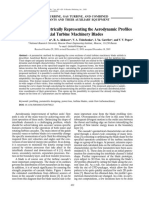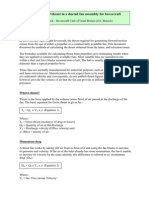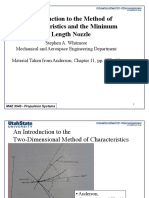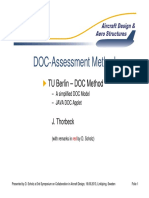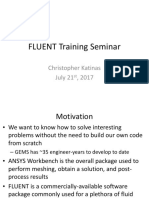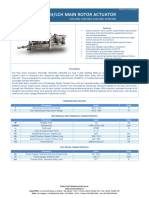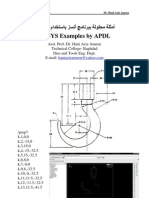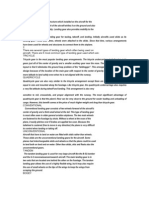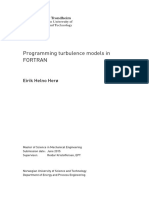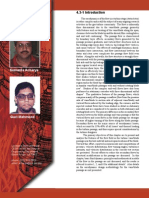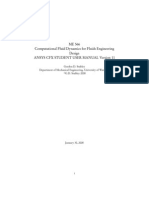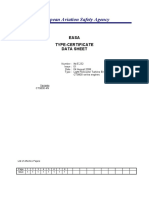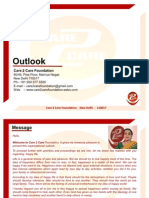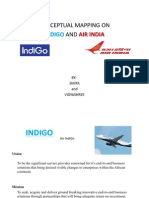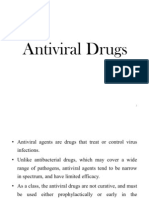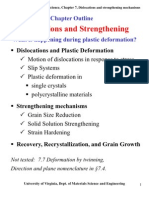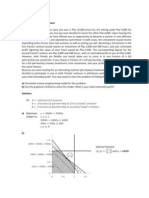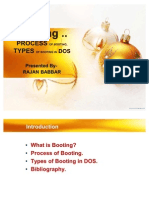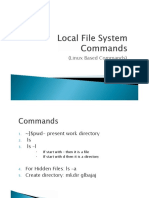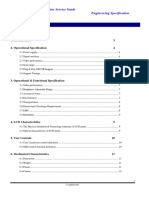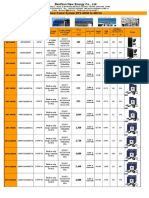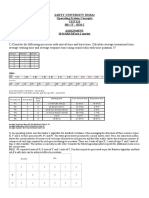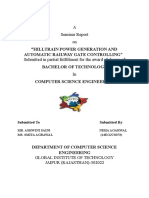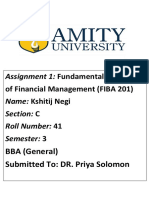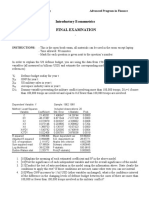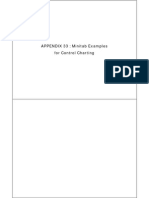0% found this document useful (0 votes)
313 views51 pagesSimulink Tutorial
Simulink is a tool for modeling and simulating dynamic systems. It allows users to build graphical models called block diagrams using pre-made blocks. Blocks represent system components and are connected to show input/output relationships. Models can then be simulated over time to analyze system behavior. The document provides examples of creating simple models in Simulink to solve differential equations and discusses key steps like selecting blocks, setting parameters, connecting signals, and running simulations.
Uploaded by
kapilkumar18Copyright
© Attribution Non-Commercial (BY-NC)
We take content rights seriously. If you suspect this is your content, claim it here.
Available Formats
Download as PDF, TXT or read online on Scribd
0% found this document useful (0 votes)
313 views51 pagesSimulink Tutorial
Simulink is a tool for modeling and simulating dynamic systems. It allows users to build graphical models called block diagrams using pre-made blocks. Blocks represent system components and are connected to show input/output relationships. Models can then be simulated over time to analyze system behavior. The document provides examples of creating simple models in Simulink to solve differential equations and discusses key steps like selecting blocks, setting parameters, connecting signals, and running simulations.
Uploaded by
kapilkumar18Copyright
© Attribution Non-Commercial (BY-NC)
We take content rights seriously. If you suspect this is your content, claim it here.
Available Formats
Download as PDF, TXT or read online on Scribd
/ 51