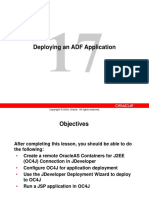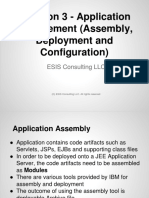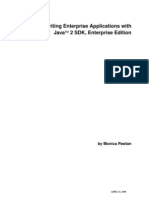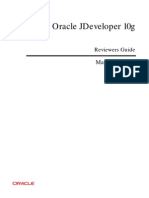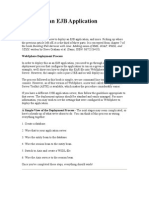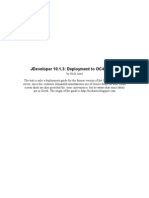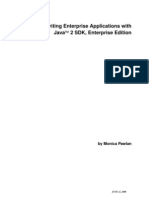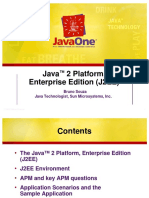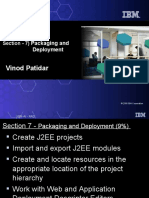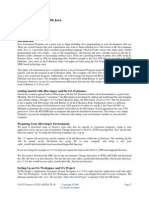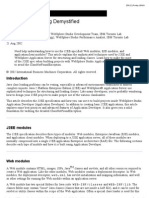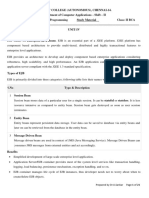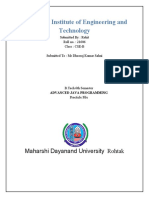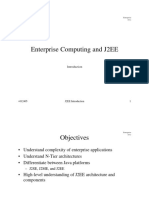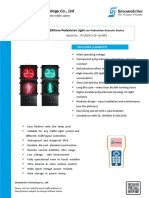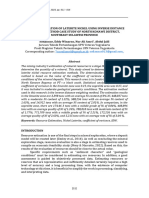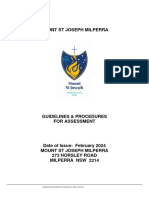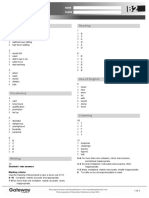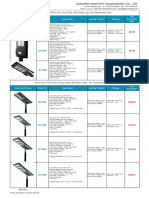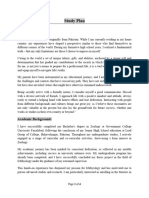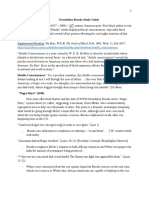0% found this document useful (0 votes)
112 views46 pagesDeploying J2EE and ADF Applications: Purpose
This tutorial shows how to deploy J2EE and ADF applications from JDeveloper to an Oracle Application Server 10g. The steps are:
1. Create an application server connection to the Oracle 10g Application Server.
2. Deploy the J2EE application by creating a JAR file for the EJB component, a WAR file for the JSP view, and an EAR file to package them.
3. Deploy the ADF application by creating a WAR file for the ADF view and deploying it to the application server.
Both applications can then be tested using a web browser.
Uploaded by
SkyCopyright
© Attribution Non-Commercial (BY-NC)
We take content rights seriously. If you suspect this is your content, claim it here.
Available Formats
Download as PDF, TXT or read online on Scribd
0% found this document useful (0 votes)
112 views46 pagesDeploying J2EE and ADF Applications: Purpose
This tutorial shows how to deploy J2EE and ADF applications from JDeveloper to an Oracle Application Server 10g. The steps are:
1. Create an application server connection to the Oracle 10g Application Server.
2. Deploy the J2EE application by creating a JAR file for the EJB component, a WAR file for the JSP view, and an EAR file to package them.
3. Deploy the ADF application by creating a WAR file for the ADF view and deploying it to the application server.
Both applications can then be tested using a web browser.
Uploaded by
SkyCopyright
© Attribution Non-Commercial (BY-NC)
We take content rights seriously. If you suspect this is your content, claim it here.
Available Formats
Download as PDF, TXT or read online on Scribd
/ 46