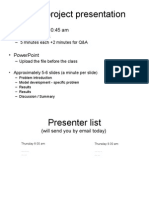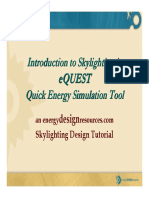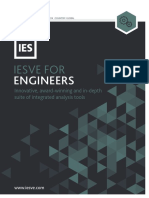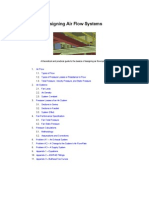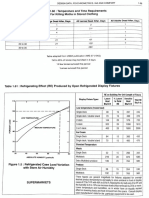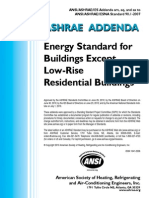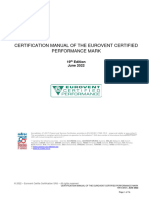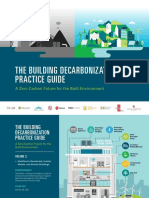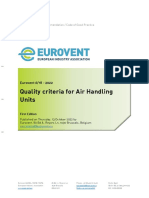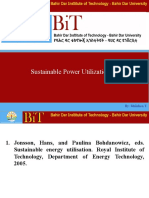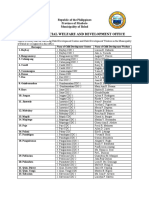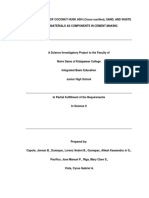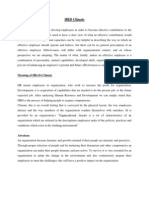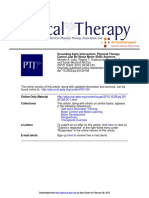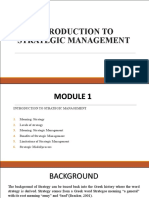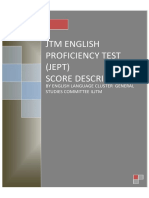For Energy Simulation Experience Range:
OpenStudio Workflow Training
Beginner
Intermediate
Advanced
Energy Modeling for Retrofit Projects
This interactive checklist is tied to online video tutorials and walks you through the steps necessary to create an energy model of your existing building. You can create a baseline simulation, model and run simulations for retrofit alternatives, and compare them against your baseline model. You can just watch the videos or follow along with your own files or files supplied with the videos. The video player offers choices at a number of points, such as choosing from different methods for creating building geometry. You can click the link below to launch the Web-based video player, or you can click links to specific videos and resources throughout the checklist. Once you are in the video player , you can use the players table of contents to link to subtopic videos.
Use OpenStudio to Create Your Own Energy Model
Introduction Existing Building
PDF
STEP
4-6 hours
1
Introduction to OpenStudio Energy Modeling and EnergyPlus Thermal Zones
2
Onsite Building Documentation
3
Setting Up a New File
4
Creating Building Geometry
5
De ning Building Envelope Materials and Constructions
Baseline Model
Retrofit Options
6
Adding Internal Loads and Schedules to Your Model
7
Adding Site Context
8
Running Your EnergyPlus Simulation
9
Viewing and Understanding Simulation Results
10
Creating Variations of Your Baseline Model to Evaluate Retro t Options
Go Back to Steps 5 or 6 and Run Simulation With Di erent Retro t Options
Download OpenStudio at http://openstudio.nrel.gov/downloads. Access videos and additional resources for tutorial at
Identify Retro ts That Will Save Energy for Your Building
Results
http://openstudio.nrel.gov/energy-modeling-retrofit-projects.
NREL is a national laboratory of the U.S. Department of Energy, Office of Energy Efficiency and Renewable Energy, operated by the Alliance for Sustainable Energy, LLC.
Engineer/Architect
Audience
�STEPS
1. Introduction to OpenStudio Energy Modeling and EnergyPlus Thermal Zones
Radiation
APPLICATION
RESOURCES
Role of a thermal zone in an energy simulation
A thermal zone is a core element of energy modeling and simulation using EnergyPlus and OpenStudio. This video is a primer to explain what thermal zones are and the role they play in EnergyPlus. It STEP introduces you to heat transfer surfaces, internal and external loads, and ideal air loads system.
PIX 09218
Strategies for dividing building massing into thermal zones
Now that you know what a thermal zone is, learn some of the factors that influence how to divide the volume of your building into a series of thermal zones: building activity, schedule, thermostat set STEP 1 points, geometry, and analysis goals. Also remember that internal heat transfer surfaces do not always represent physical walls, but are just zone boundaries.
PDF
2. Onsite Building Documentation
Field measurements
If you plan to model from photographs, you generally need only one field measurement to scale your model against. Ideally this is a large measurement such as the length or height of your building. It could also be something smaller such as a door; however, you may lose some accuracy with a small measurement. You may want the height from a window sill to the floor. This will provide you more accurate position on the internal floors; however, the exact height of the internal floor is not usually critical to your simulation results.
PDF
Building vintage
You can use vintage to identify constructions and lighting and equipment technology. You do not need to know the specific year the building was built, just enough to assign it to the most appropriate template vintage. The template files include data for four vintages: pre-1980, post-1980, 2004, and 2009. It is important STEP 1 to know if the building envelope, equipment, or lights have been renovated since it was built. You can use these data to customize your model.
PDF
NREL/PIX 09019
Building type and internal activity
The building type and internal activity of a specific zone will affect the internal loads. The schedule, the number of people, and the extent of equipment and lighting in a space are all factors. You should identify what primary activates occur in different parts of the building. Our templates have vintage- and building type-specific smart defaults for loads and schedules. If you want to go beyond the defaults, the most likely areas for you to customize your data are thermostat set points and other schedules.
NREL/PIX 09218
OpenStudio Workflow Training | Energy Modeling for Retrofit Projects
�STEPS
Exterior photography
If you do not already have digital drawings or models of your building, often the quickest method to create geometry is to photograph its exterior and use SketchUps Match Photo feature to create the 3-D model. Even if you plan to use a more traditional STEP method, exterior photos are still useful reference data to confirm that drawings are correct.
APPLICATION
RESOURCES
3. Setting Up a New File
Using OpenStudio building type templates
OpenStudio has 16 building type-specific templates. You can set up a default building type template to use when SkechUp is STEP 1 first launched and click the New OpenStudio Model button to select a different building type. These templates are loaded with STEP 1 constructions, schedules, and internal loads specific to that building type. Each contains information for all U.S. climate zones and for the four vintages.
PDF
PDF PDF
4. Creating Building Geometry
Introduction to SketchUp and OpenStudio
If you are not very familiar with SketchUp or OpenStudio, this will introduce you to some of the basic SketchUp tools needed to make an OpenStudio model. It will also give you an overview of the tools and toolbar for the 1 STEP OpenStudio SketchUp plug-in.
Methods for creating geometry
Building geometry serves as the primary data to shape your thermal zones. The following videos demonstrate methods of creating model geometry for an existing building. By default, the Match Photo video will play after this, 1 STEP but links are provided to tutorials on other methods of geometry creation.
PDF
STEP 1 Use SketchUps Match Photo feature to create building
geometry from your own photographs. STEP 1
PDF
STEP
1
PDF PDF
Use Googles Web-based Building Maker to model geometry.
CHOOSE ONE OF THESE FOUR METHODS FOR CREATING GEOMETRY
This is similar to SketchUps Match Photo, but you use oblique STEP by 1 Google. This is available aerial photos supplied PDF for limited STEP 1 geographic areas.
PDF
STEP 1 Work from architectural plans or field measurements.
PDF
Use a 3-D model as a guide to create your thermal zones and
heat transfer surfaces.
PDF
National Renewable Energy Laboratory | Building Technologies Program
�STEPS
Expanded geometry and thermal zoning
STEP
This video shows the model from the Match Photo tutorials with completed geometry. It demonstrates how to relink an SKP and an OSM file, and STEP discusses the appropriate level of geometry detail for your energy 1 model.
APPLICATION
RESOURCES
PDF
Surface matching and setting boundary conditions
STEP 1 An important part of an energy model is defining the boundary conditions between adjacent interzone heat transfer surfaces. Learn how to use OpenStudios surface matching tools to easily create additional geometry STEP 1 and set boundary conditions and constructions.
PDF
PDF
Boundary conditions for adjacent buildings
You need to assign special boundary conditions where your building is adjacent to another building. This could be a shared wall STEP 1or a shared floor and ceiling. The easiest approach is to set an adiabatic boundary condition to eliminate any conductive heat transfer through the surface. This will STEP 1 run the simulation as if the adjacent building had the same schedule and thermostat set points as yours. If the adjacent buildings use is vastly PDF different than yours, you can set up an other side boundary condition.
PDF
5. Defining Building Envelope Materials and Constructions
Applying constructions from the template file data
STEP 1 and Your original template file is loaded with constructions construction sets for your building type. Learn how to assign the correct construction set, and customize as necessary. For example, STEP 1 you can change your wall type from steel frame to mass wall.
PDF
PDF
Setting constructions for an attic zone
Attic zones represent a unique condition where you STEP 1 have insulation on interzone surfaces. Learn how to use the sample attic zone construction sets that are included with the template files to STEP 1 properly model attic zone constructions and geometry.
PDF
PDF
6. Adding Internal Loads and Schedules to Your Model
Apply loads and ideal loads air system
Use OpenStudios zone loads dialog to assign area based zone loads and to create an optimal loads air system. Unique STEP zone 1 load sets are available for different vintages and space types. You can alter these or make new ones. After checking to activate the optimal air loads STEP 1 system, you need to choose a thermostat and set the heating point and cooling point schedules. These schedules contain the setback PDF schedule as well as the thermostat set point values.
PDF
PDF
OpenStudio Workflow Training | Energy Modeling for Retrofit Projects
�STEPS
7. Adding Site Context
Geolocating your model with SketchUp
STEP locate 1 your Learn how to use SketchUps geolocation to properly building. You can also use imported satellite imagery to properly orient your building. This orientation is critical for properSTEP sun 1 exposure.
APPLICATION
RESOURCES
PDF PDF
Different methods for modeling nearby structures
STEP 1 You need to model nearby context as part of your energy model when that context affect sun exposure. Rather than modeling STEP 1 as shading these buildings as thermal zones, you can model them groups. Use shading groups to expedite modeling and simulation PDF and ensure you are simulating your energy use only, and not your STEP 1 neighbors. Learn different techniques for modeling surfaces in shading groups. Use SketchUps Nearby Components feature to import nearby context from Google 3D Warehouse.
PDF PDF
8. Running Your EnergyPlus Simulation
Checking your model geometry for nonconvex surfaces
To accurately simulate surface shading in EnergyPlus, STEP exterior 1 surfaces that cast or receive shadows should not be nonconvex. These would include any surfaces that contain an interior angle STEP 1 greater than 180 degrees. This video demonstrates OpenStudios surface search and how to divide a nonconvex surface into multiple convex surfaces.
PDF PDF
Choosing a weather file
A critical component of an energy simulation is the weather file. This feeds the simulation time series data on temperatures, wind, humidity, sky conditions, and addition weather data. Weather files for more than 2000 locations are available on the EnergyPlus website. Download one and link it into your model. STEP 1 You can request many variables as part of an EnergyPlus simulation. The most common requests are included in the template file. This video shows you how to see all possible variables for your model PDF and how to add the requests in for future simulation runs. STEP 1
Running Simulations
To run a simulation, set its time frame. An annual simulation is typical, but you can also run a partial year. The simulation engine is EnergyPlus, but you can trigger the simulation directly from the OpenStudio SketchUp plug-in or OpenStudio RunManager applications.
PDF
National Renewable Energy Laboratory | Building Technologies Program
�STEPS
9. Viewing and Understanding Simulation Results
Viewing results in the SketchUp Plug-in
You can map surface and zone variables onto your geometry in SketchUp. These variables represent time series data for the period of your simulation run. You can use SketchUps shadow dialog box to control the time and date of the data.
APPLICATION
RESOURCES
Line and flood plots in ResultsViewer
OpenStudio ResultsViewer can create plots from any of the variables or meters requested as part of your simulation. This enables you to STEP 1 view data for all or part of the simulation through line or flood plots. You can also map multiple variables from one or more simulations on top of each other.
ResultsViewer
Looking at tabular data in the Annual Building Summary Report
This provides a summary of annual energy use, and details on specific elements such as end use breakdowns.
ResultsViewer
PDF
10. Creating Variations of Your Baseline Model to Evaluate Retrofit Options
STEP 1 Lowering internal loads: Upgrading kitchen equipment
Change zone loads for electric and gas equipment in selected zones. STEP 1 STEP 1
Compare baseline model to upgraded kitchen equipment
Load annual end use data for the baseline and proposed design PDF STEP into a Google Documents spreadsheet. View side-by-side charts 1 to compare the two simulations.
PDF PDF
Upgrading envelope: Replacing restaurant windows STEP 1
Use the default constructions dialog to change constructions for selected surface types throughout the model. STEP 1
PDF
Multiuse buildings: Importing zone loads and schedules from other OpenStudio files STEP 1
Import zone loads and schedules from other OpenStudio files or templates to assign zone loads for multiuse buildings with space STEP 1 types from more than one building type template.
PDF PDF
PDF PDF
Retrofit example for an office building STEP 1
This video applies envelope and internal load changes to an office building instead of a full-service restaurant (shown earlier). STEP 1
PDF
PDF
OpenStudio Workflow Training | Energy Modeling for Retrofit Projects
�STEPS
Moving a model to a different climate zone
STEP 1 This video shows you how to relocate your model to a different climate zone by loading a different weather file. This changes the weather file and the solar position for sun exposure. In this case the STEP 1 model is moved from Boulder, Colorado, to Tampa, Florida.
OPTIONAL VIDEO
APPLICATION
RESOURCES
PDF PDF
RunManager
Batch run multiple simulations from OpenStudio RunManager.
STEP
STEP
Show results from multiple perturbations
STEP 1 This video expands the earlier Google Documents spreadsheet to show the Boulder and Tampa office building results. It also shows PDF results of additional retrofit options that are outlined inSTEP the following 1 sections.
PDF
Introduction to the additional retrofit options
PDF
Photovoltaic Analysis (Simple)
STEP
PDF
STEP Learn how to request exterior solar incident values1 as a variable on your heat transfer surfaces. This is a quick way to evaluate the potential of a surface to generate power with photovoltaic STEP 1 STEP 1 (PV) panels.
PDF PDF PDF
Photovoltaic Analysis (Advanced)
Learn how to implement a full PV system including panels, PDF meter, inverter, and related equipment.
External Shading Devices
Run a simulation and study the effectiveness of external shading devices. Run a simulation and study the sunlitSTEP fraction 1 of fenestration surfaces in SketchUp and ResultsViewer.
ResultsViewer
CHOOSE ANY OR ALL OF THESE ADDITIONAL EXAMPLES
Cool Roof
STEP 1 Learn how to use OpenStudio ModelEditor to alter the material properties of your roof membrane to simulate a coolSTEP roof. 1 STEP 1 Another retrofit example using ModelEditor; in this case you change an operational component of the building versus STEP 1 physical properties of its envelope or systems.
PDF
ModelEditor
Thermostat and Schedule
PDF PDF
ModelEditor
Envelope Elimination Parametric
This example shows you how to determineSTEP the maximum 1 benefit you could gain from envelope improvements. This is a good method to figure out if your effort is better spent STEP on envelope improvements, internal load reductions, or operational improvements.
PDF PDF
ModelEditor
PDF PDF
National Renewable Energy Laboratory | Building Technologies Program
�MODEL
SIMULATE
ANALYZE
Unless otherwise noted, all images are screenshots taken by David Goldwasser of NREL from training videos he created. Photographs in the photo matching section were taken by David Goldwasser.
National Renewable Energy Laboratory 1617 Cole Boulevard, Golden, Colorado 80401-3305 303-275-3000 www.nrel.gov
NREL is a national laboratory of the U.S. Department of Energy Office of Energy Efficiency and Renewable Energy Operated by the Alliance for Sustainable Energy, LLC NREL/FS-5500-51837 June 2011
Printed with a renewable-source ink on paper containing at least 50% wastepaper, including 10% post consumer waste.
OpenStudio Workflow Training | Energy Modeling for Retrofit Projects