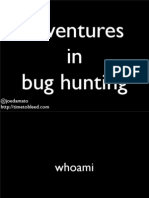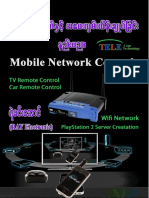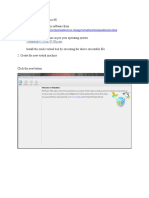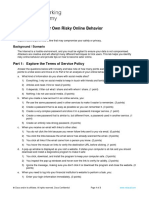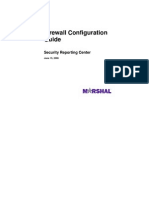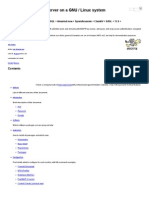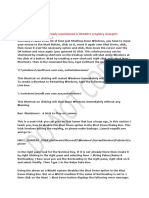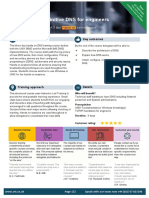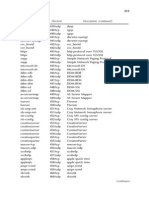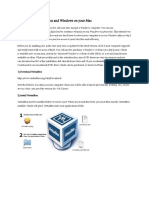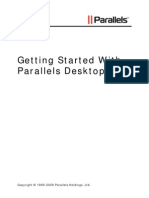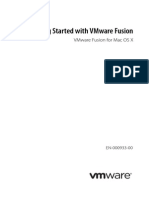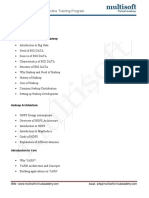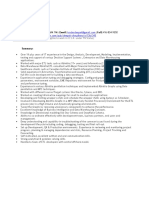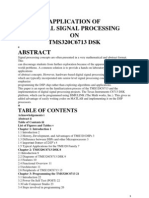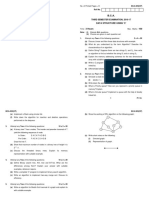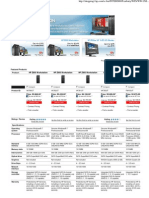Virtual
Machine
Configuration
Rob
Freiburger
Process
to
create
and
configure
Parallels
Desktop
for
Mac
virtual
machines
with
ITCB
Windows
and
deployment.
Property
of
Rob
Freiburger
�1. Launch
Parallels
and
click
File
>
New.
2. The
New
Virtual
Machine
Assistant
appears.
Click
the
Install
from:
drop-down
menu
and
select
Continue
without
disc.
Click
Continue.
3. Choose
your
operating
system.
Most
likely
it
will
be
Windows
7.
Click
OK.
�4. Click
Like
a
PC
and
click
Continue.
5. Name
the
virtual
machine
with
this
naming
schema:
ITCB
{ITCB
#}
{W7|WXP}
{64|32}bit
{30|100}GB
For
example,
an
ITCB
3.06
W7
64bit
VM
with
a
30GB
HD
would
be
named:
ITCB
3.06
W7
64bit
30GB
(see
screenshot
below)
Check
Customize
settings
before
installation
and
click
Create.
�6. The
VM
window
and
the
VM
Settings
window
will
appear.
Set
CPUs
to
at
least
2
(depends
on
ability
of
Mac
used
for
VM
build).
Set
Memory
to
half
of
total
RAM
installed
on
Mac.
Click
the
Options
tab.
7. Click
Optimization
on
the
left
section.
Select
Faster
Mac
from
the
Performance
drop-down
menu.
Check
Enable
Adaptive
Hypervisor.
Select
Longer
battery
life
from
the
Power
drop-down
menu.
�
8. Click
Sharing
on
the
left
section.
Check
Share
Mac
user
folders
with
Windows.
A
modal
window
will
drop
down.
Click
Continue.
9. Click
Applications
on
the
left
section.
Check
Show
Dock
icons
in
Coherence
only.
Uncheck
Share
Mac
applications
with
Windows.
�
10. This
step
is
for
Windows
7
VMs
only.
Click
Coherence
on
the
left
section.
Check
Disable
Windows
Aero.
11. Click
Security
on
the
left
section.
Check
Isolate
Mac
from
Windows.
A
modal
drop-down
window
appears.
Click
Isolate.
�
12. Click
the
Hardware
tab.
Click
Floppy
Disk
on
the
left
section.
Click
the
Minus
(-)
button.
Click
Hard
Disk
1
on
the
left
section.
Click
the
Minus
(-)
button.
13. Click
Network
1
on
the
left
section.
Change
Type
to
Default
Adapter.
�
14. Click
Video
on
the
left
section.
Uncheck
Enable
3D
acceleration.
Uncheck
Enable
vertical
synchronization.
15. Click
the
Plus
(+)
button
on
the
bottom-left
screen.
Click
Hard
Disk.
Drag
the
size
slider
to
the
specified
size
in
the
VMs
name.
For
disk
less
than
64GB,
Check
Split
the
disk
image
into
2
GB
files.
By
default
OS
X
is
limited
to
256
open
files;
each
split
2GB
file
counts
as
an
open
file.
�
16. Click
OK
and
start
the
VM.
17. The
VM
will
acquire
a
DHCP
address
and
ask
you
to
press
F8
within
10
seconds.
Pressing
Function
+
F8
wont
work.
Click
the
Keyboard
icon
at
the
bottom
of
the
VM
window
then
click
F8.
If
you
miss
the
key
press
within
time,
you
can
stop
and
restart
the
VM
to
try
again.
See
VM
ITCB
Boot
Menu.m4v
for
example.
18. NOTE:
When
working
in
the
VM,
you
can
press
CTRL
+
OPTION
to
release
control
of
the
keyboard
and
mouse
from
the
VM.
Use
the
arrow
keys
to
choose
which
OS
you
are
installing
and
press
Enter.
19. The
Windows
build
will
automatically
download
and
start
installing.
The
majority
of
the
process
is
completely
automated,
but
your
attention
is
still
required.
20. If
an
installer
for
Parallels
Tools
appears,
cancel
it
immediately.
If
Parallels
Tools
installs
prematurely,
the
VM
will
fail
to
build
and
a
new
VM
will
need
to
be
created.
21. When
the
Ready
for
Personalization
window
appears,
install
Parallels
Tools
and
uninstall
PGP
Desktop.
Shut
down
the
VM
when
done.
22. Click
the
Virtual
Machine
menu
in
the
Menu
Bar
and
click
Compress.
�
23. Open
VM
Configuration,
click
Options
tab,
and
click
Startup
and
Shutdown
on
the
left
section.
Start
Automatically:
When
Parallels
Desktop
starts
Startup
View:
Window
On
Shutdown:
Quit
Parallels
Desktop
On
Window
Close:
Suspend
24. Visit
this
page
in
Safari:
W7:
----
WXP:
----
Drag
and
drop
the
URL
from
Safari
to
the
Desktop
to
make
a
link
file.
Rename
it
to
Personalization
Instructions.
Move
the
file
to
the
same
folder
where
the
VM
is
located.
25. Launch
Disk
Utility.
Click
File
>
New
>
Disk
Image
from
Folder.
Save
name
as
VM
format
in
step
5,
replacing
spaces
with
dashes.
Click
Save.
Disk
Utility
will
compress
folder
into
a
distributable
disk
image.
This
will
take
time
but
attention
is
not
required.
26. Upload
disk
image
to
JSS
and
create/duplicate
a
policy.