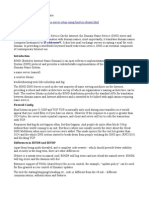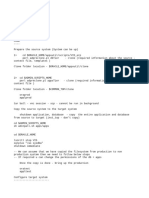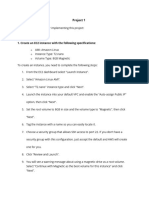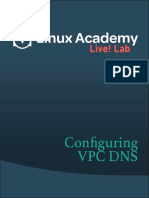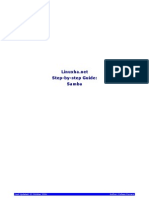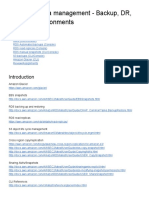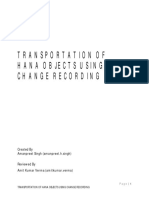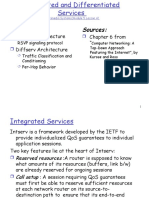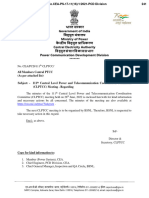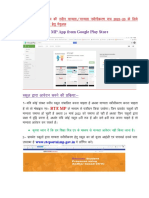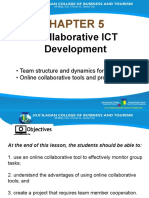Howto: Setup a DNS server with bind After looking on Ubuntu forum for an easy step-by-step howto for
instaling a DNS server, I decided the best idea would probably be to write this howto myself.... So, here it is! Step 1: Install Ubuntu dapper, or use your WORKING installation. Step2: Install bind 9: Code: sudo apt-get install bind9 Step 3: Configure the main Bind files. Usually, if you install Bind from the source code, you will have to edit the file named.conf. However, Ubuntu provides you with a pre-configured Bind, so we will edit another file: Code: sudo vi /etc/bind/named.conf.local This is where we will insert our zones. By the way, a zone is a domain name that is referenced in the DNS server Insert this in the named.conf.local file: Code: # This is the zone definition. replace example.com with your domain name zone "example.com" { type master; file "/etc/bind/zones/example.com.db"; }; # This is the zone definition for reverse DNS. replace 0.168.192 with your network address in reverse notation - e.g my network address is 192.168.0 zone "0.168.192.in-addr.arpa" { type master; file "/etc/bind/zones/rev.0.168.192.in-addr.arpa"; }; Ok, now, let's edit the options file: Code: sudo vi /etc/bind/named.conf.options We need to modify the forwarder. This is the DNS server to which your own DNS will forward the requests he cannot process. Code: forwarders { # Replace the address below with the address of your provider's DNS server 123.123.123.123; }; Now, let's add the zone definition files (replace example.com with your domain name: Code: sudo mkdir /etc/bind/zones
�sudo vi /etc/bind/zones/example.com.db The zone definition file is where we will put all the addresses / machine names that our DNS server will know. You can take the following example: Code: // replace example.com with your domain name. do not forget the . after the domain name! // Also, replace ns1 with the name of your DNS server example.com. IN SOA ns1.example.com. admin.example.com. ( // Do not modify the following lines! 2006081401 28800 3600 604800 38400 ) // Replace the following line as necessary: // ns1 = DNS Server name // mta = mail server name // example.com = domain name example.com. IN NS ns1.example.com. example.com. IN MX 10 mta.example.com. // Replace the IP address with the right IP addresses. www IN A 192.168.0.2 mta IN A 192.168.0.3 ns1 IN A 192.168.0.1 Now, let's create the reverse DNS zone file: Code: sudo vi /etc/bind/zones/rev.0.168.192.in-addr.arpa Copy and paste the following text, modify as needed: Code: //replace example.com with yoour domain name, ns1 with your DNS server name. // The number before IN PTR example.com is the machine address of the DNS server. in my case, it's 1, as my IP address is 192.168.0.1. @ IN SOA ns1.example.com. admin.example.com. ( 2006081401; 28800; 604800; 604800; 86400 ) 1 IN IN NS PTR ns1.example.com. example.com
Ok, now you just need to restart bind: Code: sudo /etc/init.d/bind9 restart
�We can now test the new DNS server... Step 4: Modify the file resolv.conf with the following settings: Code: sudo vi /etc/resolv.conf enter the following: Code: // replace example.com with your domain name, and 192.168.0.1 with the address of your new DNS server. search example.com nameserver 192.168.0.1 Now, test your DNS: Code: dig example.com Look at the result.... Enjoy! Also, this post is not perfect... Do not hesitate to improve it!