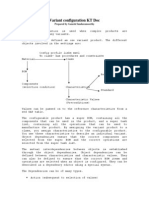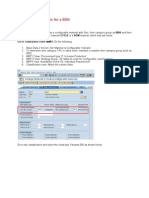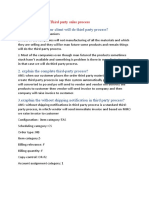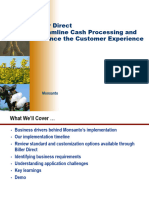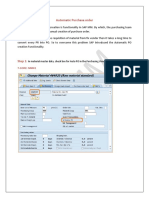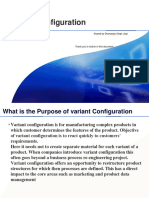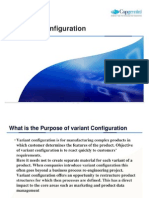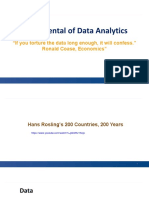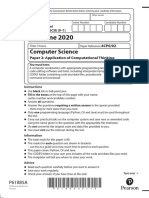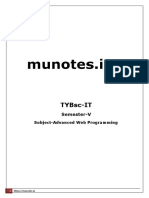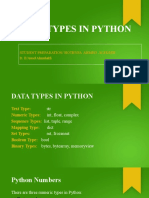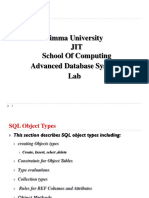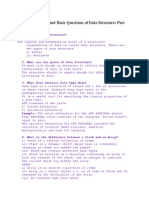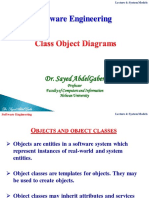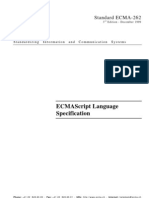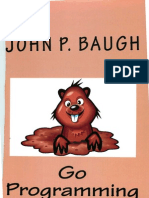User Manual for Creating Characteristics and Class Creating Characteristics: Definition: Feature of a product.
Transaction Code: CT04
1. Enter the Characteristic name and Valid from Date 2. Click on Create
�User Manual for Creating Characteristics and Class
7. If the characteristic is related to variant pricing, Click on additional data tab first and enter table name field Enter SDCOM, Field name VKOND And then Click on Values tab.
1. Enter the Description for the Characteristic. 2. Check that Status should be
released
5. Select Single value or Multiple Value. Single value while selecting the values in sales orders only one value can be selected. Multiple Value means more than one value can be selected.
4. Enter the number of characters.
3. Enter the data type whether the characteristic is Character format, numeric format. Select the appropriate type.
6. Select entry required if needed. If selected while entering sales order w/o entering a value for this characteristic system does not allow to save the Order
�User Manual for Creating Characteristics and Class
In additional data Tab when SDCOM, VKOND is entered the system changes three things: 1. Not ready for input is ticked. Remove the tick. 2. In basic data tab system highlights multiple values if needed change it to single value. 3. Description of characteristic is changed to Variant condition. Change the description as you needed
�User Manual for Creating Characteristics and Class
2. Click on Basic data tab
1. Highlighted Tick mark has been removed.
�User Manual for Creating Characteristics and Class
Initially we Selected Single value after entering Table name and field name in additional data tab system changes to multiple values. So again you should select single value and also change the description as before.
�User Manual for Creating Characteristics and Class
2. Click on Values tab
1.I have selected from multiple to Single and also changed the Description.
�User Manual for Creating Characteristics and Class
In the Values tab Enter the values related to Tractor Model and Description.
For writing Dependency double click the Object Dependency with respect to that value
�User Manual for Creating Characteristics and Class
Note: As Tractor Model is dependent on tractor Write dependency in the same manner. In the same way create Another Characteristic Tractor and input all the values for tractor as shown below then proceed writing dependency.
1. Characteristic tractor has been created.
Values has been Entered for the Characteristic.
�User Manual for Creating Characteristics and Class
Now I will write the dependency for the tractor model based on the tractor. Eg: Mahindra tractor models only should be displayed when only Mahindra tractor. So open the characteristic which is created in change mode yb_tractor_model and for each value of Mahindra write the dependency as YB_Tractor in (M&M)
Double click Object dependency with respect to 1st M&M Value
�User Manual for Creating Characteristics and Class
1. After double Clicking system shows popup in that precondition should be selected.
2. Click on Enter
�User Manual for Creating Characteristics and Class
In the blank space write the dependency. If the 2nd line has to be inserted. Place the cursor in the 1st line and click on insert.
�User Manual for Creating Characteristics and Class
Dependency written for Tractor model Mahindra 275,475,575,585,444 as when tractor is m&m. In the same way write for other tractor models as shown below.
�User Manual for Creating Characteristics and Class
3. Click on Save if no Errors.
1. After Writing Click on Check errors
2. System showing the message as no syntax errors.
�User Manual for Creating Characteristics and Class
Dependency written for JD 5204
When tractor JD is selected in Sales order JD 5204 Value will be shown.
Save the Characteristic.
�User Manual for Creating Characteristics and Class
Creating Class: Definition: Class is Combination of Characteristics. Transaction Code: CL02
Enter the Class name
Click on Create Enter the Class type -300
�User Manual for Creating Characteristics and Class
2. Select Characteristics
1.Enter the Description, Check the status has released. Enter the Valid from date.
�User Manual for Creating Characteristics and Class
Click on Save
1. Enter all the Created characteristics related to the product.
�User Manual for Creating Characteristics and Class
Assigning Class in Classification View of Material Master. Transaction Code: MM02
Click on Select Views
1. Enter the Material Code
�User Manual for Creating Characteristics and Class
Select Classification View
Press Enter
�User Manual for Creating Characteristics and Class
Select Variants -300
�User Manual for Creating Characteristics and Class
2. Click on Save
1. Enter the class which is created in CL02
�User Manual for Creating Characteristics and Class
Creating Configurable Profile: Transaction Code: CU41
1. After Entering Cu41 The system display dialog box. Select Material.
2. Click Enter
�User Manual for Creating Characteristics and Class
3. Click on Mountain button.
1. Enter the Material
2. Enter Valid from date
�User Manual for Creating Characteristics and Class
3. Select the profile Line and click on details 4. Click on Details
2. Ensure that Status is released
1. Enter 01, Enter profile Description, Class type -300. Press Enter
�User Manual for Creating Characteristics and Class
Click on Config Initial Screen
�User Manual for Creating Characteristics and Class
Make the Settings as Shown in the Screen
�User Manual for Creating Characteristics and Class