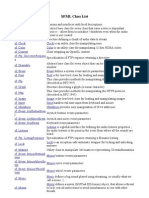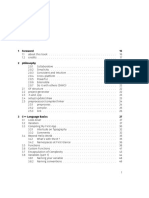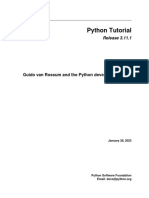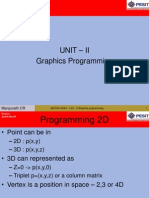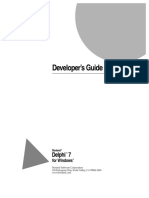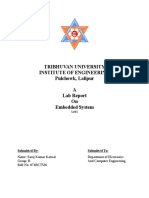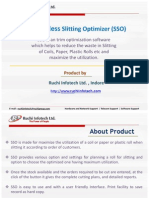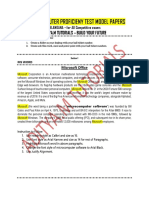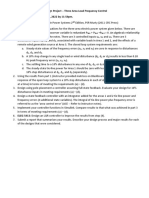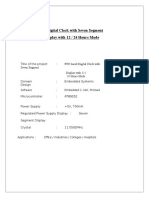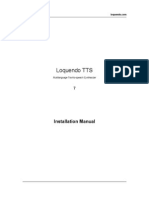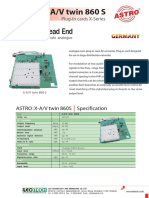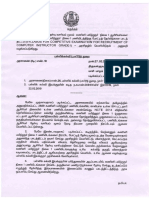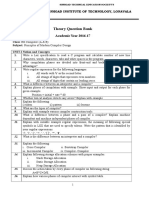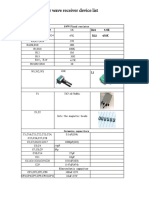3d Case Study Using Opengl
Uploaded by
ronald_ecq3d Case Study Using Opengl
Uploaded by
ronald_ecqTable of Contents
Disclaimer............................................................................................................................................................1
Chapter 1 Introduction..................................................................................................................................2
1.1 About this report........................................................................................................................2
1.2 Style Conventions.......................................................................................................................2
1.3 Background Material.................................................................................................................2
1.4 Aims And Objectives..................................................................................................................3
1.5 What is OpenGL?.......................................................................................................................3
1.6 Discussions With The SupervisorTime Plan...........................................................................4
1.7 The structure of this project........................................................................................................4
Chapter 2 Opening a window and drawing simple graphics with OpenGL.............................................6
2.1 Opening a window using OpenGL....................................................................................................6
2.2 Creating and showing a cube......................................................................................................9
2.3 Difference between flat and smooth shading...........................................................................11
2.4 Modelling and projection transformations...............................................................................15
Chapter 3 Creating a hierarchical, 3D, wire frame model.......................................................................22
3.1 Building a basic hierarchical model.................................................................................................22
3.2 Improving the basic model..............................................................................................................36
Chapter 4 Lighting.........................................................................................................................................42
4.1 Getting started with lighting..........................................................................................................43
4.2 Colour Tracking..............................................................................................................................45
4.3 Setting up an objects material properties and shininess.........................................................47
4.4 The Material Lights program ................................................................................................48
4.5 Adding lights to the basic model...................................................................................................57
Chapter 5 Improving the model: A more elaborate geometrical example.............................................61
5.2 Creating the complex model...........................................................................................................63
Chapter 6 Texture Mapping.........................................................................................................................69
6.2 Opening several windows with OpenGL.................................................................................72
6.3 Creating a texture......................................................................................................................74
6.4 A texture mapped man.............................................................................................................79
Chapter 7 Conclusions Future possibilities..............................................................................................83
Appendix I Using Borland C++ 5.02............................................................................................................84
Appendix II Using The FLTK Library........................................................................................................87
Appendix III Using Paint Shop Pro 5.0.......................................................................................................89
Appendix IV Bibliography............................................................................................................................92
i
Disclaimer
This document named "A 3D Case Study using OpenGL", was initially written as part of a third year project
in the University of Hull, by Fotis Chatzinikos.
This document is free for personal use. For commercial or academic use please contact the Developers
Gallery Webmaster at: WebMaster@devgallery.com
For updates and the code that accompanies this tutorial please visit the Developers
Gallery (www.devgallery.com)
Feel free to join our newsletter, so that you will be kept up to date with any additions to the site.
Document Version 1.0
Fotis Chatzinikos, August 29th, 2000
1
Chapter 1 Introduction
1.1 About this report
This report was written as part of the final year project with the title A 3D Case study using OpenGL. In
the following pages of this paper, a great deal of information can be found about several different aspects of
this project.
Firstly, some information about the style conventions used during the development of this project report is
provided. Some background work done mainly in the summer follows. The aims and objectives of this
project are the following topic.
Further on, is a short report on what is OpenGL and why it was chosen for the development of this project.
The discussions with the supervisor and the time plan of the two semesters also appears here.
Following, a discussion is done on the structure of this project and finally some comments are done on the
structure of the accompanying compact disc, which contains all the work done, including this report.
1.2 Style Conventions
In this project report the following style conventions are used :
The actual text of the report is written in Arial, size 12. Chapter headings are use Arial , size 20
and secondary heading are of size 16.
Code is written in Courier New, size 10.
OpenGL and glut command summaries are shaded with light blue boxes.
Variables, arguments, parameter names, etceteras are in Italics.
OpenGL functions start with gl, GLUT functions start with glut.
Constants of type GL_* or GLUT_* are predefined (OpenGL and GLUT specific).
Note: In the online version of the tutorial not all of the previous apply.
1.3 Background Material
During the summer (before the 5
th
Semester) some background work was done. This work included searching
several Internet sites for information about OpenGL. There are quite a few sites with information on OpenGL
but the most useful one proved to be www/opengl.org. At the particular site information is held about
OpenGL documentation, specification definitions, developers, example programs, etceteras.
Some information was also needed on human walking in order to make the human model to walk. From Tony
Whites book on animation [1], the walking cycle of the human model was retrieved.
Some experimentation with OpenGL was done also before the beginning of the 5
th
semester in order to be
familial with the particular graphics system.
2
1.4 Aims And Objectives
The title of this project is A 3D Case Study Using OpenGL, so one of the most defined aims of this project
is to learn to use OpenGL. What is OpenGL and why it was chosen for the development of this problem are
discussed later on. This may be the easiest identifiable aim of the project but is not the most important one.
More important aims are to understand the concept of 3D graphics. People may leave in a three dimensional
world but building three dimensional applications is not the easiest thing somebody can do.
Another aim of this project is to learn how to model three dimensional hierarchical objects such as cars,
articulated robot arms, humans etceteras. In few words objects with multiple moving parts that are related in
some order.
In software engineering terms, a combination of the incremental and prototyping models was used in order to
design and work with this project (divide and conquer). This model is based on the idea of constructing a
simple and small system as soon as possible, as such a system is probably not complicated; and a simple (not
complicated) system is probably correct. As the development of the project is continuing more parts are
added to the initial system (Incremental Model). At any points that there is an uncertainty about which
algorithm or technique should be used, different solutions can be tried out (Prototyping).
This software engineering model suits the particular project as one of the main objectives of this project is to
produce an OpenGL tutorial, something that is clearly incremental.
This technique suits also the developer of this project as he prefers to have something working during the
whole development time. Following this technique there was always the drawback of spending more time
than designing the whole system and then implementing it, but there was no possibility of reaching the
deadline without a working system.
Several Appendices are included with this report. The reason behind these appendices is to keep the length of
the main report relatively short, without any loss of information. A short description of the appendices now
follows.
Appendix I : Using Borland C/C++ 5.02 to build an OpenGL DOS console WINDOWS
program.
Appendix II: Using the FLTK (Fast Light Tool Kit) GUI (Graphical User Interface) to construct
buttons, dialogs, menu etceteras in C.
Appendix III: Using Paint Shop Pro to retrieve the model data
Appendix IV: Bibliography
1.5 What is OpenGL?
According to the OpenGL data sheet, OpenGL is an industry standard, stable, reliable and portable, evolving,
scalable, easy to use and welldocumented API.
But lets explain all these buzzwords. OpenGL is an industry standard (by now) as it has been available from
1992. The OpenGL specification is managed by an independent consortium, the OpenGL Architecture
Review Board, some of its members being SGI (Silicon Graphics) and Microsoft.
OpenGL is available for more than seven years in a variety of systems. Additions to the specification
(through extensions) are well controlled by the consortium and proposed updates are announced in time for
developers to adopt changes. Backwards compatibility is also ensured.
Chapter 1 Introduction
3
OpenGL is reliable as all applications based on OpenGL produce consistent visual display results on any
OpenGL API compliant hardware. Portability is also a fact as OpenGL is available in a variety of systems,
such as PCs, Macintoshes, Silicon Graphics and UNIX based machines and so on. OpenGL is available also
in different bindings, some of them being C and C++, Java and FORTAN.
OpenGL is evolving through its extensions mechanism that allows new hardware innovations to be accessible
to the API, as soon as the developers have the hardware (and the extension) ready.
OpenGL is also scalable as it can run in a variety of computers, from simple home systems to workstations
and supercomputers. This is achieved through OpenGLs hardware capabilities inquiry mechanism.
OpenGL is well structured with logical commands (a few hundred). OpenGL also encapsulates information
about the underlying hardware, freeing the application developer from having to design hardware specific
code.
OpenGLs data sheet says that numerous books are available on the subject. Actually at the start of 1998 only
two of them were widely available, the OpenGL programming guide [3], and the OpenGL Super Bible [4].
The truth is that at the end of 1998 a few more books appeared about OpenGL and that the World Wide Web
has enough resources available for free.
Lets see now the programmers view of Open. To the programmer OpenGL is a set of commands. Firstly he
opens a window in the frame buffer into which the program will draw. After this some calls are made to
establish a GL context. When this is done, the programmer is free to use the OpenGL commands to describe
2D and 3D objects and alter their appearance but changing their attributes (or state). The programmer is also
free to manipulate directly the frame buffer with calls like read and write pixels.
So why was OpenGL chosen for the development of this project. Why OpenGL instead of DirectX, GKS or
XGKS ?
The answer is a combination of the just mentioned OpenGL advantages and the fact that DirectX is quicker
(only at the moment) but OpenGL is more precise and that GKS (and XGKS) are years in the market but are
not as platform independent as OpenGL (OpenGL is also free). And for scientific visualisation, virtual
environments, CAD/CAM/CAE, medical imaging and so on (not just games) precision and platform
independence are the key features.
1.6 Discussions With The SupervisorTime Plan
Supervisor meeting took place every Monday during the first semester. At each meeting the supervisor was
told of new developments during the previous week. These developments were discussed and on one
occasion a change in the program was made (the program made to read data from a file). Another decision
that may be of some importance is, that it was agreed that after finish the modelling of the human (chapter 4)
no further improvements were to be done, until texture mapping (the next chapter) was finished.
1.7 The structure of this project
The structure of this project is such that a newcomer to threedimensional graphics and OpenGL can follow
easily, building up knowledge before moving on to more complicated concepts, in other words this project is
written in the form of an OpenGL tutorial.
The topic of the second chapter is simple window construction, as OpenGL needs a graphical (windowing)
operating system, and the introduction of modelling and projection transformations. The reader first learns
how to open windows using OpenGL, and then a discussion follows on modelling transformations like
rotation, scaling and translation and projection transformations like orthographic and perspective viewing.
Chapter 1 Introduction
4
In the third chapter a first attempt is made to create a simple model of a man and the appropriate animation
cycle, which resulted in a model constructed from basic geometrical shapes (spheres and cubes). Previously
acquired knowledge of modelling and projection transformations is used in order to construct this simple
model. At first the example programs use data that are hardwired in the program, but latter on the
examples become datadriven.
The model of a man was chosen because it is an interesting case. Firstly, it is a hierarchical model, meaning
that there are many interrelations between certain parts of the body such that cause the rotation and
movement of body parts when other, higher in the hierarchy parts are moving. Secondly, the animation of a
human walk cycle is a very interesting topic that is still a research topic. In this project a simple, but effective
animation technique was chosen, based on the idea of keyframing.
The fourth chapter introduces OpenGLs lighting model and continues with a discussion on materials and
their properties. A material is an object property approximating reallife materials. When proper material
components are chosen, material like wood, glass, steel, etc. can be constructed. A program is constructed
where a user can experiment with the light and material properties in order to familiarise with the concept.
A more elaborate geometrical example is presented in the fifth chapter, as its discussion topic is the
improvement of the basic, model of a man. A threedimensional model of a man is created, using a technique
that is able to construct a threedimensional model from several twodimensional images.
The sixth chapter introduces texture mapping, a technique that enables the use of images as parts of objects,
making OpenGL programs more attractive and real. The topic of texture mapping is not going to be
throughoutly exhausted, as the subject is quite complicated and the applications of texture mapping are
inexhaustible. An example program is created that can load a bitmap image, select a part of it, in order to
create a texture and then this texture is applied on a rotating cube and then on the improved model of a man
itself. The user can interactively set different texture properties like texture filters and so on. A function that
is able of saving a texture as a bitmap file is also available.
The seventh, and final chapter contains the conclusions of this report and future possibilities that arise from
this project.
Chapter 1 Introduction
5
Chapter 2 Opening a window and drawing simple
graphics with OpenGL
As mentioned in the first chapter, OpenGL programs need a graphical window interface in order to work,
possibilities include Microsofts Windows systems, Silicon Graphics systems and XWindows systems. In
this chapter introductory material of OpenGL will be discussed, things like opening and naming a window,
clearing the window and drawing simple graphics like a cube.
The first example demonstrates how to open a window by using the GL Utility Toolkit named GLUT. This
library will be used quite often as it contains many functions that without them simple OpenGL programs
would be quite tedious to write.
The second program goes a bit further and demonstrates how to create and show a cube using OpenGL. At
this point the cube looks twodimensional as the projection used is orthographic (projections are described in
detail later).
The third example expands the second one, in order to show the difference between flat and smooth shading.
A square is drawn either by using flat or smooth shading. The user is able to change back and forth
interactively in order to see the difference.
The fourth program draws four cubes. Two of them are displayed with orthographic projection and two with
perspective projection. Different order of translation and rotation is also applied in order to demonstrate the
different effect.
2.1 Opening a window using OpenGL
The goal of this section is to create an OpenGLbased window. There are many ways in which a window can
be created and shown under the various windowing systems, but OpenGLs Utility Toolkit, GLUT, provides
some functions that can create a window in an Operating System independent way. This means that programs
created with GLUT will operate under different windowing systems without having to change the code
manually.
In order to use OpenGL and GLUT the header file glut.h is needed. This file contains references also to the
header files opengl.h and glu.h. These three files are all that is needed at the moment in order to construct
some simple OpenGL programs. The file windows.h is also need to be included before the inclusion of the
OpenGL header files, otherwise the compiler will give quite a few errors. In order to make the program
portable, the following piece of code can be written (as the file windows.h will not be needed for example
with a Silicon Graphics machine).
Example 2.1 Checking for execution platform type
#ifdef __FLAT__
#include windows.h
#endif
This will check at compile time if the environment is a Microsofts Win32 environment (Windows 95/98/NT)
and if the check is true the file will be included, otherwise the file will not be included (in XWindows for
example).
A window has several properties, like dimensions, name, buffers and so on. These properties must be
initialised before the actual window is created and shown. GLUT provides several functions for this particular
reason. In this example the calls to these functions can be found inside the body of the main function. The
initialisation of the window is the topic of the next paragraph.
6
Before using any GLUT functions the OpenGL Utility Toolkit, GLUT must be initialised. This is done by
calling the function glutInit inside the main function of the program. After GLUT is initialised the display
mode of the window must be initialised, too. Calling the function glutInitDisplayMode will do the last.
This function accepts quite a few arguments as the display mode of a window can be double or single
buffered, RGB or indexed colour table, with or without a depth buffer etc.
The next thing to do is to call the function glutCreateWindow in order to create the actual window, but
prior to that, the two functions glutInitWindowSize and glutInitWindowPosition must be called. The first
one as its name implies is responsible for setting the size of the window and the second one for setting the
windows initial position. Both size and position can change later on. The last two functions accept two
integer arguments, each specifying pixel dimensions. In the case of glutInitWindowSize the arguments are
its width and height. In the second case the two arguments are the horizontal and vertical distance from the
upper left corner of the monitor, where the window in creation should appear (if possible). The function
glutCreateWindow accepts a string as its argument. This string will be used as the windows name.
Now that the window is actually created, only a few steps remain before the window is ready and visible.
In the following lines, the code that is responsible for doing all the previous operations can be seen (Example
2.2).
Example 2.2 Code to initialise and create a window
int main(int argc, char** argv)
{
glutInit (&argc, argv) ;
glutInitDisplayMode (GLUT_DOUBLE | GLUT_RGB) ;
glutInitWindowSize (400, 100) ;
glutInitWindowPosition (100, 100) ;
glutCreateWindow ("First Chapter Opening an OpenGL Window") ;
init() ;
glutDisplayFunc (display) ;
glutMainLoop () ;
return 0 ;
}
In this piece of code the actual calls to the GL functions can be seen, in order to create a RGB, double
buffered window that has 400 pixels width, 100 pixels height and is named First Chapter Opening an
OpenGL Window. This window will be positioned (if possible) 100 pixels from the upper left corner of the
screen (both horizontally and vertically). Some other functions are visible here that have not been mentioned
before.
The function init is responsible for any initialisation needed prior to the window construction and/or
visualisation. Its structure can be seen here.
Example 2.3 The init function
void init(void)
{
glClearColor(1.0, 1.0, 1.0, 0.0) ;
glShadeModel(GL_FLAT) ;
}
This function contains just two OpenGL calls. The first one, named glClearColor is responsible for setting
the initial clearing colour. The clearing (background) colour in this occasion is set to white (all colour values,
Chapter 2 Opening a window and drawing simple graphics with OpenGL
7
Red, Green and Blue are set to one). The fourth value (0.0) is the one called alpha value and is normally used
for blending. At this point the alpha value is of no importance.
Next the function glShadeModel is called in order to set the shading model. The shading model can be either
GL_SMOOTH or GL_FLAT. When the shading model is GL_FLAT only one colour per polygon is used,
whereas when the shading model is set to GL_SMOOTH the colour of a polygon is interpolated among the
colours of its vertices. An example will demonstrate this particular difference later on.
Back in the main function, two more calls follow the call to the function init. The first one, named
glutDisplayFunc, is the first and most important event callback function that will appear in this report. The
callback functions are special functions that are registered in order to do some specific operations. Whenever
GLUT determines that the contents of a window need to be redisplayed, the callback function registered by
glutDisplayFunc is executed. Therefore all the code that has to do with drawing must be inside the display
callback function.
The following code shows the function display. display is the function registered as the display callback by
calling the function glutDisplayFunc(display).
Example 2.4 Basic display function
void display(void)
{
glClear(GL_COLOR_BUFFER_BIT) ;
glutSwapBuffers() ;
}
Like all the functions that will be used as display callback functions, display is of type void. As this program
is quite simple and no actual drawing happens in the window, the contents of this function are quite simple,
too. They are actually the only compulsory function calls that should always appear in any display callback
function.
The first one, glClear must be called prior to any drawing as it clears the background. It can be omitted if it
is desired to draw several times without clearing the background! It accepts one argument that specifies the
desired buffer to be cleared. In this program, as no actual drawing happens, this function just clears the
background to the colour set previously in the init function by the function glClearColor.
The function glutSwapBuffers does exactly what its name implies. It swaps the back buffer with the front
buffer, as when a window is double buffered, the default drawing buffer is the back buffer. Any actual
drawing happens in the back buffer and when the drawing is ready the two buffers are swapped in order to
achieve smoothness and remove any flickering. If a window had only a single buffer the call glFlash would
be used instead.
Back in the main function the last routine called is glutMainLoop. After all setup is done, GLUT programs
enter this eventprocessing loop, never to exit until the program is finished.
The results of the program, after compiling, linking and running can be viewed in plate 2.1. Further
information on how to make an OpenGL project in Borland C/C++, compile and link, can be found in
Appendix I.
Chapter 2 Opening a window and drawing simple graphics with OpenGL
8
2.2 Creating and showing a cube
Now that it has been demonstrated what must be done to create and show a simple OpenGL window, it is the
time to go a bit further and create a simple cube.
In this section the previously acquired knowledge is going to be used in order to create a window. When the
window is created, it is then quite easy to draw a simple wireframe cube just by calling some OpenGL
functions. The steps needed to create such a simple cube will be the topic of this section.
As the following programs (in the next chapters) will be quite complicated, a first attempt will be made in
this program to try and create a project that its code will be separated in more than one files (in order to keep
the code simple and easy to understand). For the purposes of this example only three files will be needed. The
first one will contain the main program and is named main.c, the second one is called model.c and will
contain the functions that will be responsible for drawing any models, in this case a simple function that
draws a wireframe cube of constant size. The last file is named model.h and it is the header file that will
contain any function definitions needed by the main program. These functions will be implemented in the
model.c file.
This program is mainly the same as the previous one with the only additions being a slight change of the
display function in order to draw a wireframe cube and the splitting of the project in three different files.
Example 2.5 Display function that draws a wireframe cube
void display(void)
{
glClear(GL_COLOR_BUFFER_BIT) ;
Draw_Wireframe_Cube() ;
glutSwapBuffers() ;
}
As it can be seen in Example 2.5 the only difference from the display function in the previous program
(Example 2.4) is the inclusion of the function Draw_Wireframe_Cube. This function is responsible for
creating a simple wireframe cube of size one. This function is available to the main program by including the
header file model.h. The structure of this file can be seen in example 2.6.
Example 2.6 Basic header file
#ifndef MODEL
#define MODEL
#ifdef __FLAT__
#include <windows.h>
#endif
Chapter 2 Opening a window and drawing simple graphics with OpenGL
9
#include <gl/glut.h>
void Draw_Wireframe_Cube(void) ;
#endif
This header file contains the definition of the function Draw_Wireframe_Cube. It can be seen that this
function is of type void and that it does not accept any parameters. The implementation of this function can
be found in the file model.c and example 2.7 shows the contents of this file. The statement #ifndef is used
for conditional compilation and compilation time minimisation. When the compiler tries to compile the
particular file, it checks if the file is already defined. If the file is not defined, then it continues compiling,
otherwise it does not compile the file. For example if a particular header file is referenced from several
implementation files, and the compiler has already compiled the particular header file (and named it using the
#define identifier statement) there would be no reason to recompile it.
Example 2.7 Basic implementation file
#include "model.h"
void Draw_Wireframe_Cube (void)
{
glColor3f(0.0,0.0,0.0) ;
glutWireCube(1.0) ;
}
It can be seen in this example that an implementation file must include its definition file (in this case model.h)
and of course the implementation of the functions defined in the header file. When including files, <> are
used to direct the compiler to look for the particular file in the systems directory and are used to direct the
compiler to look in the current directory for the specified file.
In example 2.7, two new GL functions are introduced (an OpenGL and a GLUT function). The
OpenGL function named glColor3f is responsible for setting the current colour. As the working colour mode
is RGB (RedGreenBlue), this function accepts three parameters; one for the red, one for the green and one
for the blue value of the colour. The values of these parameters can range from 0.0 to 1.0 (black being zeros
for all red, green and blue parameters and white being ones for all three parameters). In this example the
colour is set to black (0.0, 0.0, 0.0).
The GLUT function named glutWireCube is responsible for drawing a wireframe cube that its size is
specified by its one, floating point, parameter. In this example the size of the wireframe cube is set to one. So
the function Draw_Wireframe_Cube just sets the colour to black and draws a wireframe cube.
At this point the program is ready. If it is compiled and run the results will be the ones shown in plate 2.2.
The cube looks like a simple rectangle because the default OpenGL projection is orthographic (more on
projections in section 2.4), so only the front face of the cube is visible and in such a way that it hides the five
remaining faces.
Chapter 2 Opening a window and drawing simple graphics with OpenGL
10
2.3 Difference between flat and smooth shading
In this example the difference between flat and smooth shading will be demonstrated. In this case a square
will be drawn, but without using the GLUT function glutWireCube (or glutSolidCube). These
GLUT functions will not be used, as they do not provide any way of setting different colours to different
vertices, and in order to demonstrate smooth shading at least two of the vertices of a polygon should be of a
different colour. It would be easier to create a rectangle by using the function glutSolidCube and then scaling
it down in order to make it flat (a flat cube is a square), but as it was just mentioned this can not be done
(because of the colours). A custom function will be created that will draw a square with four different colours
assigned to each of the four vertices. Example 2.8 demonstrates this function called Draw_A_Rectangle.
Example 2.8 Function Draw_A_Rectangle
void Draw_A_Rectangle(void)
{
glBegin(GL_QUADS) ;
glColor3f(0.0,1.0,0.0) ;
glVertex2f(0.25,0.25) ;
glColor3f(1.0,1.0,0.0) ;
glVertex2f(0.25,0.75) ;
glColor3f(1.0,0.0,0.0) ;
glVertex2f(0.75,0.75) ;
glColor3f(0.0,0.0,1.0) ;
glVertex2f(0.75,0.25) ;
glEnd() ;
}
A square has four vertices and as seen in example 2.8 only four calls to the function glVertex2f are needed.
The function glVertex2f specifies twodimensional vertices. Other graphics systems need an extra vertex in
order to close a shape; OpenGL does not need this extra call as when glBegin is called with the parameter
GL_QUADS, OpenGL automatically connects the first and the fourth vertices. When a shape (a geometric
primitive) is constructed in OpenGL, it is always bracketed between the commands glBegin and glEnd.
Between glBegin and glEnd several different OpenGL commands can be issued. In this example only two
different ones are used; glColor3f to set the current colour and immediately afterwards glVertex2f to specify
a vertex of the previously set colour. By passing the particular values in the four glVertex2f commands, a
rectangle that lies from 0.25, 0.25 to 0.75, 0.75 is created. With its four vertices having the colours green,
yellow, red and blue (from left to right).
If the previous program (demonstrated in section 2.2) is slightly changed and instead of using the function
Chapter 2 Opening a window and drawing simple graphics with OpenGL
11
Draw_Only_Cube uses the function Draw_A_Rectangle (inside the display function), the result will be the
one shown in Plate 2.3. The square will appear blue and at the upper right corner of the window.
The square appears blue because the shading mode was set to GL_FLAT (in example 2.3); that means that
only one colour per polygon is used. Later on this example the effect of smooth shading will be shown. At the
moment, the concentration will be on why the rectangle appears on the upper right corner of the window.
This happens because the default projection mapping of OpenGL is orthographic and has boundaries from 1
to 1 in all three dimensions. An orthographic projection can be thought as a 3D rectangle. This results in the
showing of the rectangle in the upper right corner of the window, as the centre of the window has the
coordinates 0,0 and the upper right corner the coordinates 1,1 (on the X, Y axes). If the rectangle needs to
be shown in the centre of the screen, a means of manipulating the projection area has to be found. Introducing
the function glutReshapeFunc can do this.
This is another GLUT callback function, quite similar to the one described before named glutDisplayFunc.
This function specifies the function that will be called whenever the window is resized or moved. It can also
be used to initialise the projection type. Example 2.9 shows the reshape function for the particular program.
Example 2.9 Reshape function that specifies a 2D area (0,0 to 1,1)
void reshape(int w, int h)
{
glViewport ( 0, 0, (GLsizei)w, (GLsizei)h) ;
glMatrixMode(GL_PROJECTION) ;
glLoadIdentity() ;
gluOrtho2D(0.0,1.0,0.0,1.0) ;
glMatrixMode(GL_MODELVIEW) ;
glLoadIdentity() ;
}
In this function a few new OpenGL functions are used. The first one, glViewport is responsible for setting
the current windows viewport. A viewport specifies the part of the window that all the drawing will take
place, with parts out of the viewport normally clipped out. In this case the viewport will be the whole window
as the values that are passed to the function glViewport specify the viewport to lie from point (0, 0) and for
w pixels width and h pixels height. w and h are the width and height of the current window, so the viewport is
the whole window.
The next call is to the function glMatrixMode. This function is responsible for setting the current matrix
mode, as in OpenGL more that one mode exists. As it is seen the argument to the first call of
glMatrixMode is GL_PROJECTION; this means that any matrix manipulations from this point onwards will
Chapter 2 Opening a window and drawing simple graphics with OpenGL
12
affect the projection matrix. A couple of lines later the same routine is called, but this time the argument is
GL_MODELVIEW. This indicates that succeeding transformations now affect the modelview matrix instead
of the projection matrix.
In example 2.9 after a call to the routine glMatrixMode (in both occasions), a call to the routine
glLoadIdentity follows. This routine is responsible for clearing the current modifiable matrix from any
previous transformations by setting it to the initial identity matrix.
The function that is responsible for setting the projection area of the window follows. As previously noticed,
the default OpenGL projection is 3D orthographic with boundaries from 1 to 1 in all three dimensions. The
routine gluOrtho2D is used to transform the projection to twodimensional (by setting the z boundaries to 1
and 1). The clipping boundaries are specified with four arguments that the routine accepts. In this case the 2D
orthographic projection area is set to be from (0, 0), the lower left corner of the window to (1, 1) being the
upper right corner of the window.
If the main function is slightly modified in order to include a call to the routine glutReshapeFunc with the
argument being reshape (just after the call to glutDisplayFunc), the results from the program will be the
ones shown in Plate 2.4.a. The problem is that if the window is slightly reshaped (Plate 2.4.b) the rectangle
will also be
reshaped (it will stop being a square).
This can be changed so that the rectangle will always appear as it was initially set. Example 2.10
demonstrates the slight change to the reshape function in order to accommodate that.
Example 2.10 Reshape function that ..
void reshape(int w, int h)
{
if (w >= h)
glViewport(0, 0, (GLsizei)h, (GLsizei)h) ;
else
glViewport(0, 0, (GLsizei)w, (GLsizei)w) ;
}
Chapter 2 Opening a window and drawing simple graphics with OpenGL
13
This code finds which of the two sides (height or width) is longer and then sets the viewport in such a way
that it is always square (either h x h or w x w). When the new program is compiled and run the results are the
ones shown in Plate 2.5.
Now that everything about the projection used is explained, it is time to go on and see what happens if the
argument passed to glShadeModel changes from GL_FLAT to GL_SMOOTH. This time the rectangle will
not appear blue but its colour will be calculated by interpolating the colours of its four vertices. Plate 2.6
shows exactly that.
This example also gives an opportunity to introduce keyboard interaction, by introducing the GLUT routine
glutKeyboardFunc. This function is similar to glutDisplayFunc and glutReshapeFunc, as it is used to
register a keyboard callback routine. Example 2.11 shows the structure of the keyboard function that can
change between flat and smooth shading by using the keys fF (for flat shading) and sS (for smooth
shading).
Example 2.11 The keyboard function
void keyboard (unsigned char key, int x, int y)
{
switch (key)
{
case 's' :
case 'S' :
glShadeModel(GL_SMOOTH) ;
break ;
case 'f' :
case 'F' :
glShadeModel(GL_FLAT) ;
break ;
default :
break ;
}
glutPostRedisplay() ;
Chapter 2 Opening a window and drawing simple graphics with OpenGL
14
}
A new GLUT routine is also introduced in this function, glutPostRedisplay. This routine marks the current
window as needing to be redrawn. At the next opportunity, the callback function registered by
glutDisplayFunc will be called to redraw the window. If the routine glutPostRedisplay was not included at
this point, the user could press keys without receiving any feedback at all. This happens because
OpenGL does not know that the contents of the window change whenever the user presses a key, as it is quite
normal that the keyboard will be used for reasons other than changing the contents of the window.
2.4 Modelling and projection transformations
This section will try to explain the main modelling transformations, translate, rotate and scale and the basic
projection transformations, orthographic and perspective projection. In order to achieve that, four cubes will
be drawn in the four quadrants of the window. The upper two cubes will be shown using orthographic
projection; whereas the lower two by using perspective projection. Different order of modelling
transformations will be used to demonstrate this particular difference.
Modelling transformations are used to position and orient the models. Three basic transformations are
available in OpenGL and these are translation, rotation and scaling. The order of these transformations is not
irrelevant to the final transformation. For example, if an object is firstly translated and then rotated, it will
have a different position and orientation from the same object that has been firstly rotated and then translated.
This particular difference will be demonstrated later in the example program, but for now this difference can
be viewed in Plate 2.7. In the picture on the left, a cube is firstly rotated 45 degrees and then translated x
Chapter 2 Opening a window and drawing simple graphics with OpenGL
15
units. In the picture on the right, the same cube is firstly translated the same x units and then rotated by 45
degrees. After having introduced the concept of modelling transformations, the concept of projection
transformations will follow.
Specifying the projection transformation is like choosing a lens for a camera. This transformation can be
thought as choosing the field of view (FOV) or viewing volume and therefore what objects are inside and
how they look. Back to the camera example, it is like choosing among different lenses. With a wideangle
lens, a bigger area is included in the photo than with a normal or telephoto lens, but with a telephoto lens
more detail appears in the photograph, as objects look nearer. In computer graphics zooming in and out of an
object is much easier than changing lenses in a camera, as the only thing to be done is to choose a smaller
field of view.
In addition to the field of view considerations, the projection transformation determines how objects project
(look) on the screen. Two types of projections are provided with OpenGL, perspective and orthographic
projection.
The first type of projection, perspective projection, matches how objects appear in real life. Perspective
makes objects that are further away appear smaller; for example it makes the two sides of a road appear to
converge in the distance. For realistic looking pictures, this type of projection should be used.
Orthographic projection on the other hand, maps objects directly on the screen, without altering their relative
size. This type of projection is useful for many CADbased applications like circuit design or architectural
planning, as the user needs to see actual measurements of objects, rather than how these objects look.
Architects can use perspective projection in order to visualise how a particular building or room would look
from a particular viewpoint, and then switch to orthographic projection in order to print out the blueprint
plans.
Now that the theory of modelling and projection transformations is partially explained, the actual example
that demonstrates these transformations can follow.
This project is split into four different implementation files and their corresponding header files (except the
main program that does not have a special header file). The file main.c contains the main program, the file
model.c contains the modelling routines, the file transformations.c contains the modelling transformation
routines and the file keyboard.c contains the keyboard interaction routines.
Starting by the main program it can be noted that there is no need for a reshape function as all the operations
that would normally occur in the body of such a function are carried out in the body of the display function.
A twodimensional array of type float is used in order to communicate the rotation, translation and scaling
values in the four different files. Actually this array is needed in the transformations file, so it was declared in
the header of this file as #extern.
In the body of the init function (example 2.11) this array is partially initialised. The remaining array elements
are not initialised here, as there is no need to do so. The constants SCALE and ROTATE are declared in the
file model.h as 2 and 1 (TRANS is also declared there as 0). The scaling elements are initialised to 1 (no
scaling) and the rotate elements of the array are initialised to zero, except the first one that is initialised to 1
(initially rotate only the xaxis).
Example 2.12 Init function
void init(void)
{
glClearColor(1.0, 1.0, 1.0, 0.0) ;
glShadeModel(GL_FLAT) ;
tran[SCALE][0] = 1.0 ;
tran[SCALE][1] = 1.0 ;
Chapter 2 Opening a window and drawing simple graphics with OpenGL
16
tran[SCALE][2] = 1.0 ;
tran[ROTATE][0] = 1.0 ;
tran[ROTATE][1] = 0.0 ;
tran[ROTATE][2] = 0.0 ;
}
The main function of the program is the same as the one in the previous program with the only difference
being that there is no glutReshapeFunc, as a reshape function is not needed. A function that is quite
different (from the previous program) is the display function, as this is the place where the actual drawing
and placing of the four cubes that constitute this example happens. Example 2.12 contains the code of this
function.
Example 2.13 display function that positions and draws four cubes
void display(void)
{
glClear(GL_COLOR_BUFFER_BIT) ;
glShadeModel(GL_FLAT) ;
glMatrixMode(GL_PROJECTION) ;
glLoadIdentity() ;
glViewport(0,125,125,125) ;
glOrtho(2.0,2.0,2.0,2.0,2.0,2.0) ;
glMatrixMode(GL_MODELVIEW) ;
Draw_Cube_Transl_Rot() ;
glMatrixMode(GL_PROJECTION) ;
glLoadIdentity() ;
glViewport(0,0,100,100) ;
gluPerspective(60.0, 1.0,1.0,20.0) ;
glTranslatef(0.0,0.0,4.0) ;
glMatrixMode(GL_MODELVIEW) ;
Draw_Cube_Transl_Rot() ;
glMatrixMode(GL_PROJECTION) ;
glLoadIdentity() ;
glViewport(100,100,100,100) ;
glOrtho(2.0,2.0,2.0,2.0,2.0,2.0) ;
glMatrixMode(GL_MODELVIEW) ;
Draw_Cube_Rot_Transl()
glMatrixMode(GL_PROJECTION) ;
glLoadIdentity() ;
glViewport(100,0,100,100) ;
gluPerspective(60.0, 1.0,1.0,20.0) ;
glTranslatef(0.0,0.0,4.0) ;
glMatrixMode(GL_MODELVIEW)
Draw_Cube_Rot_Transl() ;
glutSwapBuffers() ;
}
This function contains four very similar parts. All of them start by setting the projection matrix as the current.
A call to glLoadIdentity follows in order to initialise the matrix and then a call to glViewport is done in
order to set the viewport. The arguments to the glViewport routine are such that will divide the window (of
200 by 200 pixels) in four equal quadrants. After this is done a call to either glOrtho or gluPerspective is
done in order to set the projection of the current quadrant. Plate 2.8 shows the coordinates of the four
quadrants and their projection.
Chapter 2 Opening a window and drawing simple graphics with OpenGL
17
The call to glOrtho and its arguments are quite easy to understand, as it is similar to the routine
gluOrtho2D that has already been explained (the only difference is that glOrtho sets also the z boundaries).
The routine gluPerspective needs further explanations. This routine creates a symmetric perspectiveview
frustum (a threedimensional area). The first argument to the routine is the angle of the field of view (in the
xz plane). The second argument is the aspect ratio of the frustum (normally its width divided by its height)
and the remaining two arguments are the near and far values of the frustum. These values the distances
between the viewpoint and the clipping planes along the negative zaxis, and they should always be positive.
As the frustum will always lie on the negative zaxis the object shown most times will be needed to be
translated some value x before shown to the screen. This is why a call to glTranslatef(0.0, 0.0, 4.0) is
necessary after a call to gluPerspective. The correct amount of translation and frustum creation is not
something that can be shown exactly but comes naturally after becoming comfortable with the concept.
When this is done a call to glMatrixMode(GL_MODELVIEW) resets the current matrix to the modelview
matrix in order to draw the four cubes. After the matrix is set to modelview a call to either
Draw_Cube_Transl_Rot (for the two quadrants on the lefthand side) or Draw_Cube_Rot_Transl (for the
two quadrants on the righthand side) is done. This is done because these two functions that both draw a
cube, contain calls to the routines glTranslate and glRotate. As explained before the order of these routines
is important. To demonstrate this, the routine Draw_Cube_Transl_Rot draws the cube after applying the
transformations in the order of translate and then rotate, whereas the second one draws the cube after
applying these two transformations in the opposite order, in order to visualise the difference.
At this point the main program is ready. The two custom functions that were used, Draw_Cube_Transl_Rot
and Draw_Cube_Rot_Trans are available in the program by including the header file keyboard.h as this file
contains references also to the files model.h and transformations.h .
This section will be continued by examining these two custom functions whose implementation is in the file
transformations.c. Example 2.13 contains the code of the first one, Draw_Cube_Transl_Rot. The code of
the second one is the same with the only difference being that the order of the routines glTranslate and
glRotate is the opposite.
Example 2.14 display function that positions and draws four cubes
void Draw_Cube_Transl_Rot (void)
{
glPushMatrix() ;
glTranslatef (tran[TRANS][0],tran[TRANS][1],tran[TRANS][2]) ;
glRotatef (tran[ROTATE][3], tran[ROTATE][0], tran[ROTATE][1],tran[ROTATE][2] ) ;
glScalef(tran[SCALE][0],tran[SCALE][1],tran[SCALE][2])
Chapter 2 Opening a window and drawing simple graphics with OpenGL
18
Draw_Black_Cube() ;
glPopMatrix() ;
}
It is noticeable that two statements named glPushMatrix and glPopMatrix wrap the body of the function.
The routine glPushMatrix is responsible for saving the current matrix in the matrix stack. The matrix stack is
a stack that is used to save and restore transformation matrices during the execution of an OpenGL program.
Actually there are three different matrix stacks; one for modelling transformations, one for projection
transformations and one for texture transformations. This means that a particular matrix can be saved in the
stack by using glPushMatrix, transformations that modify the matrix can be done and when the previous to
the modifications matrix is needed again, it can be loaded or popped from the stack by using the command
glPopMatrix. These two routines are particularly helpful when building hierarchical models and they are
going to be explained in detail when time comes.
Between these two calls four more routines are called, a glTranslate, a glRotate and a glScale.
glTranslate and glScale accept three arguments being the X, Y, and Z values the object should be translated
or scaled. In the case of glScale an argument of 1 means no scaling, an argument of 0.5 means reduce the
scale in half and an argument of 2 means double the scale. glRotate accepts four arguments with the first one
being the amount of degrees the object should be scaled and the other three varying from 0 to 1. If 0 is passed
the particular axis is not rotated, whereas if 1 is passed the particular axis is fully rotated. The arguments of
these routines (elements of the tran array) are modified externally by other functions that will be explained
shortly. After all modelling transformations are done, a call to Draw_Black_Cube is made in order to draw a
transformed (due to the modelling transformations) black cube. The routine Draw_Black_Cube can be found
in the file model.c and it is a very simple routine as it just sets the current colour to black and uses the routine
glutWireCube(1.0) to draw a cube of size 1.0.
At this point if the program is compiled and run the results will be the ones shown in Plate 2.9. The
difference between perspective and orthographic projection is clearly visible, but the difference in the order
of the application of the modelling transformations is not yet visible, as none of them have been applied yet.
The file keyboard.c contains the keyboard function that is needed in order to interact with the program
through the keyboard. This function is shown in example 2.15.
Example 2.15 display function that positions and draws four cubes
void keyboard (unsigned char key, int x, int y)
{
switch(key)
Chapter 2 Opening a window and drawing simple graphics with OpenGL
19
{
case 'a' :
Rotate_Cube() ;
glutPostRedisplay() ;
break ;
case 's' :
Rotate_Cube3D() ;
glutPostRedisplay() ;
break ;
case 'd' :
Move_Cube() ;
glutPostRedisplay() ;
break ;
case 'f' :
Scale_Cube() ;
glutPostRedisplay() ;
break ;
case '1' :
glutIdleFunc(Small_Anim) ;
break ;
default :
glutIdleFunc(NULL) ;
break ;
}
}
After examining example 2.14 it is clear that by pressing the keys a, s, d, f and 1 five different things will
happen. These five functions will be explained shortly. Something new to this function is the call to the
function glutIdleFunc. This function can be called in order to do something when the program is idle, for
example a small animation. The effect of this function becomes inactive when a NULL is passed to it. As it is
seen in the example if the user presses any other than the specified keys, a call to glutIdleFunc is done with a
NULL argument in order to stop any previously issued glutIdleFunc routine.
Back in Example 2.10, a single call to glutPostRedisplay was issued just after the end of the switch
statement. This approach is not followed here because it is not needed to issue a
glutPostRedisplay command every time a key is pressed. However, in the case of the key 1 the call to
glutPostRedisplay must be inside the function Small_Anim.
These five functions are part of the file transformations.c. These functions will be explained here but their
code will not appear as they are quite simple to understand. The first one, Rotate_Cube3D sets the first three
rotation elements of the tran array to 1, and the fourth one is incremented by 1 each time the function is
called. This is done because of the structure of the glRotate function. As these array elements are used in a
call to glRotate of the same form used in example 2.13 and the function is required to rotate all three axes,
the last three arguments to the glRotate function should be 1 (tran[0] to tran[2]) and the first argument should
contain the degrees of the required rotation (tran[3]).
The second function, Rotate_Cube gradually rotates first the xaxis for 85 degrees, then the yaxis for the
same degrees, then the zaxis for the same amount of degrees and finally continuously rotates all three axes.
The third function, Move_Cube does some translation transformations that result in the movement of the
cube in a square pattern (rightwards upwards leftwards downwards rightwards and so on).
The fourth function, Scale_Cube scales the cube up and down between twice its original size and a quarter of
it.
The remaining function, Small_Anim uses the previously defined functions Rotate_Cube3D and
Move_Cube in order to demonstrate the difference in the application of the modelling transformations. The
results of this function will be different when using the functions Draw_Cube_Trans_Rot and
Draw_Cube_Rot_Trans to visualise the cube as it simultaneously translates and rotates the axes.
Chapter 2 Opening a window and drawing simple graphics with OpenGL
20
If the program is compiled and run, and the user presses the key 1 to invoke the function Small_Anim, the
results will be the ones shown in Plate 2.10. The difference between both the order of applying the modelling
transformations and the projection transformations is now clearly visible.
Chapter 2 Opening a window and drawing simple graphics with OpenGL
21
Chapter 3 Creating a hierarchical, 3D, wire frame
model
Now that the basic OpenGL and GLUT structure and routines has been explained, it is time to go on and try
to put this new knowledge in work. The goal of this chapter is the creation of a hierarchical, wire frame
model of a man.
Previously acquired knowledge, like modeling and projection transformations will be used in order to create
and animate this model. This chapter is divided into two sections.
In the first section, in order to discuss and explain hierarchical models and their creation, without having to
cope with an overcomplicated example, instead of trying to create the whole model of the man, only its lower
part will be constructed including its base, legs and feet.
This incomplete model will then be animated. A walking function will be created for this reason. When this
example will be finished and enough knowledge and experience will be accumulated, the second section will
follow naturally.
In the second section, the incomplete model of the man will be completed and by the end of the section a
complete, three dimensional, wireframe model of man (based on rectangles and spheres) will be ready. The
walking function from the previous section will be slightly modified in order to accommodate the whole
body.
3.1 Building a basic hierarchical model
This section will start by describing not the code of the program but the structure of and the concepts behind
hierarchical models.
Imaging that it was required to build a car for some simulation reasons. For the sake of this example this car
is composed of the cars body, four wheels and six windows. There is a front window, a back window and
two windows on each side of the car. The side windows are symmetrical and each wheel has five bolts (Plate
3.1).
For the purposes of this example only the right (visible in the picture) side components will be used. That is,
two wheels, ten bolts and two side windows.
In order to avoid repetition it would be also be desirable to build the car in a hierarchical way; meaning that
when the five bolts are correctly placed on the wheel, they should move in accordance with the wheel without
any exterior help. Also it would be desirable that when the body of the car moves, its parts would not stay
behind but follow its movement.
22
In order to achieve this a hierarchy has to be built with the cars body being the topmost item in it and then
following it, the windows and the wheels, with the bolts being subordinate to the wheels. This hierarchy has
the result of when the cars body is moving, the windows and wheels will move in accordance with it. Further
on when the wheels rotate the bolts will rotate also.
OpenGL provides the means to build hierarchical models through the functions glPushMatrix and
glPopMatrix. If it assumed that functions are available that each one of them draws a part of the car i.e. bolt,
wheel, window and body then Plate 3.2 demonstrates the needed hierarchy and example 3.1 the appropriate
pseudocode to achieve it.
Example 3.1 Pseudocode that demonstrates the cars hierarchy
function draw_car
{
glPushMatrix
draw_body_of_car
glPushMatrix
go_to_side_window_front_position
draw_side_window
go_to_side_window_back_position
inverse_axes
draw_side_window
inverse_axes
go_to_front_wheel_position
draw_wheel_and_bolts
go_to_back_wheel_position
draw_wheel_and_bolts
glPopMatrix
glPopMatrix
}
function draw_wheel_and_bolts
{
glPushMatrix
draw_wheel
glPushMatrix
for counter = 1 up to 5 do
{
go_to_bolt_position
draw_bolt
}
glPopMatrix
glPopMatrix
}
In example 3.1 the function go_to* is used to translate to the needed point every time. The function
inverse_axes is used to inverse the xaxis in order to use the draw_window function to draw the side back
Chapter 3 Creating a hierarchical, 3D, wire frame model
23
window (as it is the mirror of the side front window). If now a glTranslate routine is issued just before the
function draw_car, the whole car will be moved including the windows and wheels and if furthermore a
relation exists that when the car moves the wheels rotate, the bolts will also rotate in accordance with wheels.
Furthermore, the commands glPushMatrix and glPopMatrix can be used to save time when positioning
parts of a scene. For example lets say that the body of the car has a length of 100 units and that the
coordinates system is positioned at the center of the car, so the car coordinates lie from 50 to 50. Lets also
assume that the wheels have to be positioned both at ten points before the boundaries of the car. This can be
done in two ways.
Without using the matrix stack, a glTranslate(40, 0, 0) should be issued in order to move the center of the
coordinates forty units on the xaxis, then the wheel would be drawn by calling draw_wheel_and_bolts and
then the center of the coordinates should be moved eighty units back in order to position the second wheel,
by calling glTranslate(80, 0, 0).
If the matrix stack is used, and the appropriate commands glPushMatrix and glPopMatrix, the same can be
done in the following, more robust way. A call to glPushMatrix can be done in order to save the current
matrix and then a call to glTranslate(40, 0, 0) and a call to draw_wheel_and_bolts can be done in order to
draw the first wheel in the correct position. Then a call to glPopMatrix can be done in order to retrieve the
prior to the translation matrix and then a call to glTranslate(40, 0, 0) and a call to
draw_wheel_and_bolts can be done in order to position and draw the second wheel.
Now that some understanding of hierarchical models and the matrix stack has been acquired, the actual
design of the basic model can start. Plate 3.3 shows the parts of this first basic model and their hierarchical
relation.
As it is seen in Plate 3.3, in this occasion the top most item in the hierarchy is the base of the body, followed
by the upper leg joint, the upper leg, the lower leg joint, the lower leg, the foot joint and finally the foot.
Joints are depicted as spheres and the other parts of the body as rectangles.
Chapter 3 Creating a hierarchical, 3D, wire frame model
24
So now if a rotation is applied to the base, all other parts are going to be rotated whereas if a rotation is
applied to the lower leg joint, only the joint and the parts lower from it will rotate (Plate 3.4).
Now is the appropriate time to go on and start constructing the code that will draw and latter on animate this
model.
The project at this point is split into three files. As always the main program will residue in the file called
main.c. Another file will be used called model.c that will contain all the functions that will be needed in order
to position, draw and animate this model. The file model.h contains the function definitions of the file
model.c.
In order to construct this basic model, some relative metrics have to be calculated that will approximate a
human body. As the point of this example was not accuracy but a demonstration of hierarchical model
creation, the relative heights and widths of the body parts were based on a not so accurate handdrawn sketch
of a man. Accurate modeling will be the subject of a latter chapter. Example 3.2 shows part of the file
model.h, were the relative metrics of the body can be found.
Example 3.2 Size definitions of the models parts
#define FOOT_JOINT_SIZE HEAD_JOINT_SIZE
#define FOOT_HEIGHT FOOT_JOINT_SIZE * 2.0
#define FOOT_WIDTH LO_LEG_WIDTH
#define FOOT FOOT_WIDTH * 2.0
#define UP_ARM_HEIGHT TORSO_HEIGHT * 0.625
#define UP_ARM_WIDTH TORSO_WIDTH/4.0
#define UP_ARM_JOINT_SIZE HEAD_JOINT_SIZE * 2.0
#define LO_ARM_HEIGHT TORSO_HEIGHT * 0.5
#define LO_ARM_WIDTH UP_ARM_WIDTH
#define LO_ARM_JOINT_SIZE UP_ARM_JOINT_SIZE * 0.75
#define HAND_HEIGHT LO_ARM_HEIGHT / 2.0
#define HAND_WIDTH LO_ARM_WIDTH
#define HAND LO_ARM_WIDTH / 2.0
#define TORSO_WIDTH TORSO_HEIGHT * 0.75
#define TORSO_HEIGHT 0.8
#define TORSO TORSO_WIDTH / 3.0
#define HEAD_WIDTH HEAD_HEIGHT * 0.93
#define HEAD_HEIGHT TORSO_HEIGHT * 0.375
#define HEAD_JOINT_SIZE HEAD_HEIGHT/6
#define BASE_WIDTH TORSO_WIDTH
#define BASE_HEIGHT TORSO_HEIGHT / 4.0
#define UP_LEG_HEIGHT LO_ARM_HEIGHT
#define UP_LEG_JOINT_SIZE UP_ARM_JOINT_SIZE
#define UP_LEG_WIDTH UP_LEG_JOINT_SIZE * 2.0
#define LO_LEG_HEIGHT UP_LEG_HEIGHT
#define LO_LEG_WIDTH UP_LEG_WIDTH
Chapter 3 Creating a hierarchical, 3D, wire frame model
25
#define LO_LEG_JOINT_SIZE UP_LEG_JOINT_SIZE
#define LEG_HEIGHT UP_LEG_HEIGHT + LO_LEG_HEIGHT + FOOT_HEIGHT + 2* (FOOT_JOINT_SIZE
+ UP_LEG_JOINT_SIZE + LO_LEG_JOINT_SIZE)
As it seen in the example only the torso height is defined and all the other parts of the body are related to this
height, for example the torso width is three quarters of the torso height etc. This was done having in mind the
case that the model is needed to change dimensions, only the torso height has to be changed, as this change
will affect all the other parts of the body. In this first section of the chapter not all of the previously defined
parts will be needed, but nevertheless they were defined, as they will be needed in the next section, when a
full body will be build.
Now that the size of the parts of the body is defined, it is the time to start building the body. The model at this
point is constructed from three main parts, the base (lower torso) and the two legs. Example 3.3 shows the
code that creates the base.
Example 3.3 The function that draws the base of the basic model
void Draw_Base(int frame)
{
glPushMatrix() ;
glScalef(BASE_WIDTH, BASE_HEIGHT, TORSO) ;
glColor3f(0.0,1.0,1.0) ;
if (frame == WIRE)
glutWireCube(1.0) ;
else
glutSolidCube(1.0) ;
glPopMatrix() ;
}
The function Draw_Base accepts one argument. This argument will be used to draw either a wireframe base
(by passing the value WIRE) or a solid base (by passing the value SOLID). At this point a solid base will be
of no use (as the model will be wireframe) but the same function will be used later, when dealing with light,
to construct a solid base.
The body of the function starts by calling the function glPushMatrix in order to save the current matrix
before applying any modifications to it. A call to glScale follows with the values BASE_WIDTH,
BASE_HEIGHT and TORSO. The result of this call is the scaling of the axes to these new values (from left
to right, the axes x, y and z). Now when glutWireCube(1.0) is called (or glutSolidCube(1.0)) the result will
not be a cube but a rectangle approximating the base (as seen in Plates 3.3 and 3.4).
This function is quite easy to understand, as there is no hierarchy of objects involved or any rotations. The
function Draw_Leg is slightly more complicated as it contains three parts, the upper leg, the lower leg and
the foot. These three parts are constructed by three different functions. These three functions are similar to
each other and example 3.4 shows the function that draws the upper leg, named Draw_Upper_Leg.
Example 3.4 The function that draws the upper leg of the basic model
void Draw_Upper_Leg(int frame)
{
glPushMatrix() ;
glScalef(UP_LEG_JOINT_SIZE, UP_LEG_JOINT_SIZE, UP_LEG_JOINT_SIZE) ;
glColor3f(0.0,1.0,0.0) ;
if (frame == WIRE)
glutWireSphere(1.0,8,8) ;
else
glutSolidSphere(1.0,8,8) ;
glPopMatrix() ;
glTranslatef(0.0, UP_LEG_HEIGHT * 0.75, 0.0) ;
Chapter 3 Creating a hierarchical, 3D, wire frame model
26
glPushMatrix() ;
glScalef(UP_LEG_WIDTH,UP_LEG_HEIGHT,UP_LEG_WIDTH) ;
glColor3f(0.0,0.0,1.0) ;
if (frame == WIRE)
glutWireCube(1.0) ;
else
glutSolidCube(1.0) ;
glPopMatrix() ;
}
In the body of the function, the starting routine glPushMatrix is used to save the current matrix prior to the
scaling. After the matrix is saved the function glScale is used to scale the axes in the appropriate dimensions
for the drawing of the upper leg joint. When this is done, the current colour is set to green and the joint is
drawn (either as wireframe or solid, depending on the value passed to the function) and then the matrix is
restored by calling the function glPopMatrix. This has the effect of restoring the axes to their initial
onetoone relation. Following this a call to glTranslate is issued in order to move the centre of the axes in
the new positioned required to draw the upper leg. At this point the just explained technique is repeated in
order to save the matrix, scale the axes, choose the colour (blue this time) and finally draw the upper leg. At
this point the function Draw_Upper_Leg (the function that draws the upper leg and the upper leg joint) is
ready. The functions Draw_Lower_Leg and Draw_Foot are similar to this one, so they will not be explained
explicitly.
Now is the time to take a look at the function Draw_Leg. This function combines the previously mentioned
functions in order to build the whole leg, including the rotation routines, routines that will be needed for the
animation of the model. Example 3.5 contains the code of this function.
Example 3.5 The function that creates the whole leg of the basic model
void Draw_Leg(int side, int frame)
{
glPushMatrix() ;
glRotatef(walking_angles[side][3],1.0,0.0,0.0) ;
Draw_Upper_Leg(frame) ;
glTranslatef(0.0, UP_LEG_HEIGHT * 0.75,0.0) ;
glRotatef(walking_angles[side][4],1.0,0.0,0.0) ;
Draw_Lower_Leg(frame) ;
glTranslatef(0.0, LO_LEG_HEIGHT * 0.625, 0.0) ;
glRotatef(walking_angles[side][5],1.0,0.0,0.0) ;
Draw_Foot(frame) ;
glPopMatrix() ;
}
As before, the functions body starts by saving the current matrix. Next is a call to glRotate. The values
passed to this routine show that the object that is drawn after this function is called, will be rotated only on
the xaxis (as the second parameter is 1.0 and the third and fourth are 0.0). The first parameter, is the amount
of degrees the xaxis should be rotated. This value is contained in the array walking_angles. This is a two
dimensional array of size two by six, that is declares in the file main.c (and is available to this file by
declaring it as #extern) and contains all the required, for the walking animation, angles. Its structure is such
that will keep six rotation angles (upper arm, lower arm, hand, upper leg, lower leg and foot) for both sides
(left and right arms and legs).
Following that, the function Draw_Upper_Leg is called in order to draw the upper part of the leg. Next the
centre of the axes is moved to the new required position by calling the routine glTranslate and the rest of the
function continue to a similar to the just described manner (rotate axes, draw part and move the centre of the
axes to the new position). When the leg is created (including upper leg, lower leg and foot) the function
glPopMatrix is used to restore the initial (prior to this function) matrix.
Chapter 3 Creating a hierarchical, 3D, wire frame model
27
Now that two functions are ready, one that draws a base and one that draws a leg, it is quite straight forward
what is needed in order to have the completed (for this section) model. Example 3.6 shows the code needed in
order to build finally the basic model.
Example 3.6 The function that creates the basic model
void Draw_Base_Legs(void)
{
glPushMatrix() ;
glTranslatef(0.0,base_move,0.0) ;
Draw_Base(WIRE) ;
glTranslatef(0.0,(BASE_HEIGHT),0.0) ;
glPushMatrix() ;
glTranslatef(TORSO_WIDTH * 0.33,0.0,0.0) ;
Draw_Leg(LEFT,WIRE) ;
glPopMatrix() ;
glTranslatef(TORSO_WIDTH * 0.33,0.0,0.0) ;
Draw_Leg(RIGHT,WIRE) ;
glPopMatrix() ;
}
As it is seen in example 3.6, just after saving the current matrix by calling the routine glPushMatrix a call to
the routine glTranslate is done with one of its parameters being the value base_move. The particular call will
be explained in a while. Following that, the base is drawn by calling the function Draw_Base. Next the
centre of the axes is moved lower in order to draw the legs. The matrix is saved, the axes are moved to the
left and the left leg is drawn; the matrix is restored, the axes are moved to the right and the right leg is drawn.
Finally the routine glPopMatrix is called in order to restore the initial matrix. If this program is compiled
and run the results will be the ones shown in Plate 3.5
In example 3.6 the first call to the routine glTranslate was left without an explanation. As it can be seen a
value is passed to this routine, named base_move. This value is the vertical displacement of the body, due to
Chapter 3 Creating a hierarchical, 3D, wire frame model
28
the walking animation. When a human walks, its torso does not remain at the same point but moves slightly
up and down due to the angle of the legs (Plate 3.6). Example 3.7 contains the function that calculates this
vertical displacement.
Example 3.7 The function that calculates the vertical displacement of the body
double find_base_move(double langle_up, double langle_lo, double rangle_up, double rangle_lo)
{
double result1, result2, first_result, second_result, radians_up, radians_lo ;
radians_up = (PI*langle_up)/180.0 ;
radians_lo = (PI*langle_lolangle_up)/180.0 ;
result1 = (UP_LEG_HEIGHT + 2*UP_LEG_JOINT_SIZE) * cos(radians_up) ;
result2 = (LO_LEG_HEIGHT + 2 * (LO_LEG_JOINT_SIZE + FOOT_JOINT_SIZE) + FOOT_HEIGHT)
* cos(radians_lo) ;
first_result = LEG_HEIGHT (result1 + result2) ;
radians_up = (PI*rangle_up)/180.0 ;
radians_lo = (PI*rangle_lorangle_up)/180.0 ;
result1 = (UP_LEG_HEIGHT + 2*UP_LEG_JOINT_SIZE) * cos(radians_up) ;
result2 = (LO_LEG_HEIGHT + 2 * (LO_LEG_JOINT_SIZE + FOOT_JOINT_SIZE) + FOOT_HEIGHT)
* cos(radians_lo) ;
second_result = LEG_HEIGHT (result1 + result2) ;
if (first_result <= second_result)
return ( first_result) ;
else
return ( second_result) ;
}
As it can be seen in Plate 3.7 the vertical displacement VD can be calculated by subtracting the values
upper_leg_vertical and lower_leg_vertical by the legs length, LL:
VD = LL (upper_leg_vertical + lower_leg_vertical) (1)
At this point the vertical displacement due to the foot is not taken into account.
Back to the function find_base_move, the angles are firstly converted from degrees to radians (as the library
routine cos that is used to find the cosine of the angles needs the angles to be in radians). Then the previously
defined function (1) is used to find the vertical displacement. In the function, VD is represented as
final_result, upper_leg_vertical as result1 and lower_leg_vertical as result2. To find result1 and result2 the
following functions are used (consult Plate 3.7):
result1 = X * cos( r ) (2)
result2 = Y * cos( f ) (3)
Chapter 3 Creating a hierarchical, 3D, wire frame model
29
The vertical displacement for both legs is found and then a check is done to see which one of the two is
touching the ground (its vertical displacement will be less than the others will); this value is then returned by
the function.
At this point there is available to the user a function that draws a basic model; there is also a function that is
able to calculate the vertical displacement of this particular model. A remaining function to construct, is a
function that will give life to this model, an animation function that will make the model walk.
In this, first section, of the chapter the angles of the walking animation will be hardwired, meaning that the
program will not read them from a file but they will exist in the body of the animation function. Later, in the
second section of this chapter, this will change, as the program will become data driven (it will read all its
data from files).
This function will be based on the technique of key framing. This technique firstly identifies a number of key
frames. These key frames are frames where something important for the animation happens. At these key
frames the angle of every part of the body will be provided to the program, meaning that the programmer will
explicitly calculate and pass these angles to the function. Then the function will use these key frames to
calculate the angles of every part of the body for every frame of the animation.
This will be accomplished by taking the angle between two key frames and divide this angle among the other
frames. For example, if the lower part of the leg has to be moved twenty degrees between two key frames and
this has to be done in twenty frames, the function will calculate that the lower part of the leg has to be moved
one degree every single frame (twenty degrees divided by twenty frames = one degree per frame), in order to
accomplish the stated need.
The walking animation function was based on the book by Tony Wight Moving Pictures. In this book a
walking animation cycle was provided based on eight key frames. The first four key frames were used in
order to animate the first half of the walking movement and the rest four in order to animate the second half.
The second half of the animation is the same as the first part but in reverse. In the first half of the animation
the leg that was in front before the animation starts will end up being behind and the leg that was behind will
end up in front. The second half of the animation does just the reverse of first half of the animation in order to
complete the walking cycle and start from the beginning for a new cycle.
Chapter 3 Creating a hierarchical, 3D, wire frame model
30
The animation function that was build for the previously discussed model, is based on the sketches found in
this book, so its structure follows the structure that was described in the previous paragraph. The angles used
were calculated from the sketches in the book. Plate 3.8 shows the walking cycle as appeared in the book.
Example 3.8 contains part of the code of this function.
Example 3.8 Part of the walking animation function
void animate_base(void)
{
static frames = FRAMES,
zoom_fl = 0,
flag = 1 ;
float l_upleg_dif ,
r_upleg_dif ,
l_upleg_add ,
r_upleg_add ,
l_loleg_dif ,
r_loleg_dif ,
l_loleg_add ,
r_loleg_add ;
switch (flag)
{
case 1 :
l_upleg_dif = 15 ;
r_upleg_dif = 5 ;
Chapter 3 Creating a hierarchical, 3D, wire frame model
31
l_loleg_dif = 15 ;
r_loleg_dif = 5 ;
l_upleg_add = l_upleg_dif / FRAMES ;
r_upleg_add = r_upleg_dif / FRAMES ;
l_loleg_add = l_loleg_dif / FRAMES ;
r_loleg_add = r_loleg_dif / FRAMES ;
walking_angles[0][3] += r_upleg_add ;
walking_angles[1][3] += l_upleg_add ;
walking_angles[0][4] += r_loleg_add ;
walking_angles[1][4] += l_loleg_add ;
langle_count = l_upleg_add ;
langle_count2 = l_loleg_add ;
rangle_count = r_upleg_add ;
rangle_count2 = r_loleg_add ;
base_move = find_base_move ( langle_count, langle_count2, rangle_count, rangle_count2 ) ;
frames ;
if (frames == 0)
{
flag = 2 ;
frames = FRAMES ;
}
break ;
case 2 :
repeat until case 8 then go to case 1
if (zoom_flag)
{
switch (zoom_fl)
{
case 0 :
zoom += 0.05 ;
if (zoom > 2.5) zoom_fl = 1 ;
break ;
case 1 :
zoom = 0.05 ;
if (zoom < 2.5) zoom_fl = 0 ;
break ;
default :
break ;
}
}
if (rotate_flag)
{
rotate = (rotate + 1) % 360 ;
}
glutPostRedisplay() ;
}
At the start of this function some variables are declared. The variables frames, zoom_fl and flag are declared
as static because they are needed to be initialised only once (the first time the function is called). Just after
the variables declaration a switch statement follows. This is the skeleton of the function, as all the operations
needed to be done for the walking animation happen inside this statement.
This switch statement depends on the variable flag, which is initially set to 1. This means that the first part of
this statement (the one under the label case 1 :) will be executed until the variable flag changes from 1 to a
different value (in this case it will eventually become 2).
Inside this part of the switch statement, the variables l_upleg_dif, l_loleg_dif, r_up_leg_dif and r_loleg_dif
are initialised to some values. These values are the difference of the angles of the left and right upper and
lower leg between the first two key frames.
Chapter 3 Creating a hierarchical, 3D, wire frame model
32
After this the variables l_upleg_add, l_loleg_add, r_upleg_add and r_loleg_add are calculated, by dividing
the initial angle difference (between the two key frames) by the number of frames that are needed in order to
make the animation. These will be the roatation values for a single frame animation. The number of needed
frames between two key frames is constant and is defined in this case as twenty in the file model.h.
The next step is to copy the values of the previously calculated variables in the proper places in the array
walking_angles. This, externally defined array that was described previously is used in the
draw_base function in order to animate the model. The values of the variables are not just copied but they
are added to the previous value of the array in order that the array will contain the angles for the next frame.
This is done because the rotation is not incremental; for example if the function glRotate(20, 1.0, 0.0, 0.0)
was used to rotate the upper leg by twenty degrees and at the next step the upper leg is needed to be rotated
by five degrees more, the correct call will be glRotate(25, 1.0, 0.0, 0.0) and not glRotate(5, 1.0, 0.0, 0.0.).
OpenGL follows this nonincremental technique in order to diminish cumulative errors that may appear if
this particular modelling transformation was based on an incremental technique.
After this is done these values are subtracted from the variables langle_count, langle_count2, rangle_count
and rangle_count2. These four variables are initialised externally, in the file main.c, and contain the initial
values of the angles of the body parts. These variables will be used with the function base_move in order to
calculate the bodys vertical displacement. By doing so the values of the variables r (*angle_count) and q
(*angle_count2) of both left and right legs (l / r) are retrieved (review Plate 3.7).
After the new angles are calculated by the technique explained in the previous paragraph, the values of these
variables are passed to the function base_move, in order to find the vertical displacement of the body.
This is the end of the first cycle (transition from key frame one to key frame two). The variable frames is
decrement and a check is done to see if the value of frames is equal to 0. If it is 0, it means that the second
key frame is reached and that the value of the variable flag must be incremented (in order to move to the next
case in the switch, the second cycle). The variable frames is also reinitialised to FRAMES (the defined,
constant number of frames between two key frames).
This will continue until the end of case 8 will be reached and then flag will be set to 1 for the walking cycle
to start from the beginning. At the end of the switch statement some more code is visible in example 3.8. This
code calculates the value of the variables zoom and rotate. These variables are used externally, in the main
program to zoom in and out (on the zaxis) and rotate the model (on the yaxis).
Now that all the main functions of the program are ready, only one is left in order to finish the program. This
is the keyboard function that will provide the needed interaction between the user and the program. This
function has the same structure as the one described in example 2.11, so it will not be examined here. For
reference, table 3.1 contains the keys that are used by the program and their operations.
At this point the program is nearly ready, as only a couple of operations remain to be done in the main
program in order to have a fully working program. In the main program all the previously described as
external variables are declared. When this is done, the variables langle_count, langle_count2, rangle_count
and rangle_count2 are initialised to the values 30, 0, 30 and 0. These, as described before, are the initial
Chapter 3 Creating a hierarchical, 3D, wire frame model
33
angles of both left and right, upper and lower leg. The variables zoom_flag and rotate_flag are initialised to
GL_FALSE (at first the model will not be zoomed or rotated) and the variables rotate and zoom are set to 0.0,
as the model is initially not zoomed nor rotated.
Something new appears also in the function init. Example 3.9 contains the code of this function.
Example 3.9 The init function that prints out general information about the OpenGL version
void init(void)
{
const GLubyte* information ;
glClearColor(1.0, 1.0, 1.0, 0.0) ;
glShadeModel(GL_FLAT) ;
information = glGetString(GL_VENDOR) ;
printf("VENDOR : %s\n", information) ;
information = glGetString(GL_RENDERER) ;
printf("RENDERER : %s\n", information) ;
information = glGetString(GL_EXTENSIONS) ;
printf("EXTENSIONS : %s\n", information) ;
information = glGetString(GL_VERSION) ;
printf("VERSION : %s\n", information) ;
walking_angles[0][3] = langle_count ;
walking_angles[1][3] = rangle_count ;
walking_angles[0][4] = langle_count2 ;
walking_angles[1][4] = rangle_count2 ;
base_move = find_base_move( langle_count, langle_count2, rangle_count, rangle_count) ;
}
In this function the variable information (of type Glubyte pointer) is used with the OpenGL function
glGetString in order to retrieve and then print general information about the OpenGL version, vendor,
extensions supported, etc.
In this function the array that is used to store the angles is also initialised. The initial vertical displacement of
the model is found also by calling the function base_move and passing the legs initial angles.
A new callback function is also used in this program. The function glutSpecialFunc is similar to the
glutKeyboardFunc but is used to register a callback function responsible for the keys that do not generate an
ASCII code, like the directional keys, the Control and Alt key, and the Function keys (F1 to F12). The
structure of this function is similar to the one of the keyboard function shown in example 2.11. After
registering the function special by calling the function glutSpecialFunc in the main function the user will be
able to use the up and down directional keys to zoom in and out of the model and the left and right directional
keys to rotate the model on the yaxis. The calls to the routines glTranslatef (0.0, 0.0, zoom) and
glRotatef (rotate, 0.0, 1.0, 0.0) just before drawing the model in the display function will allow for the
zooming and rotation effects.
Chapter 3 Creating a hierarchical, 3D, wire frame model
34
At this point, the first section of the second chapter is completed. After compiling and run the program the
user will be able to see this basic model walking. Plate 3.9 contains some screenshots that were taken from
this program.
Chapter 3 Creating a hierarchical, 3D, wire frame model
35
3.2 Improving the basic model
The goal of this section is to create a wireframe model of a man that will be able of walking. This program
will be based on the previously constructed (in section 3.1) program. The structure of this new program will
be similar to the previous one with the difference that this second program will have a more professional
touch. For example the animation angles will be read from a file instead of being hardwired in the walking
procedure; the program will also be split into five different parts that each one of them will contain relevant
functions. These five files are going to be main_model.c, model.c, inout.c, anim.c and keyboard.c. Each one
of them will also have its header file. Another file will also be constructed that will contain general
definitions, general.h.
This sections keyboard interaction is the same as in the previous section, so no particular interest will be
given to it. The animation function, animate_body, is also similar to the one used in the previous program,
the only difference being that now, instead of calculating the walking angles of the legs, it calculates the
walking angles of the arms also. The technique used to calculate the arms walking angles is the same as the
previously explained one (the one that is used to calculate the legs walking angles), so there is no reason for
explicit demonstration of this new function.
Chapter 3 Creating a hierarchical, 3D, wire frame model
36
The file inout.c contains the newly created functions that are responsible for file inputoutput (reading the
angles from a file and other file related functions). The custom function Open_Files was created for this
particular program and accepts one argument. Depending on the argument it can open two different files. If
the argument is r it will try to open the file data.txt, for reading, from three predefined directories,
e:\bp\chapter3\model2\, g:\data\, or a:\, in order to read the walking animation angles. If the file is not
found in this directories the function notifies the user that the file was not found and the program exits. If the
argument is w the function will try to open the file test.txt for writing in the same three directories. This
function will be improved in a later example in order to check for the files, not in previously defined
directories but in the directory the actual program is found. The file test.txt is used later on from a function
in order to print the walking angles for testing reasons.
The next function implemented in this file will use the structure anim_angles to store the animation angles
read from the file. This structure is defined in the file general.h and can be found in example 3.10.
Example 3.10 The definition of the structure anim_angles
typedef struct
{
float head ;
float upbody ;
float lobody ;
float l_uparm ;
float l_loarm ;
float l_hand ;
float l_upleg ;
float l_loleg ;
float l_foot ;
float r_uparm ;
float r_loarm ;
float r_hand ;
float r_upleg ;
float r_loleg ;
float r_foot ;
} anim_angles ;
As it can be seen in this example the structure anim_angles contains fifteen elements of type float. Each one
of these elements will store the animation angle for a particular body part, for example the left upper
arm(l_uparm in the structure), etc.
The function Read_Data_From_File calls the previously described function Open_Files(r) in order to
open the file data.txt for reading. This function accepts two arguments of type anim_angles. The first one
named init is actually a pointer to the particular structure and is used to store the initial (prior to the
animation) angles. The second argument, array[], is an array of four anim_angles elements. In this array the
angles of the first four key frames will be stored. As the key frames are symmetrical (the last four to the first
four) the values of this array will also be used to find the angles of the last four keyframes. The structure of
this function is very simple as it just uses fscanf calls to read the angles from the file and place them in one of
the two just mentioned variables (init or array). An integer variable named scan_counter is also used in this
function to count how many values are actually read from the file. The number of the angles read is then
output to the screen for testing reasons.
The last function implemented in this file is the function Write_Test_Data. This function accepts the same
two arguments, the function Read_Data_From_File had, but instead of initialising them it uses them to
output their values into a file, for testing reasons. Its structure is very simple, as it just calls the function
Open_Files(w) to open the file test.txt for writing and then with several fprintf calls, it writes the angles
of the animation in the file. By comparing the two files, data.txt and test.txt a user can find out if the
program reads in the correct animation angles.
Chapter 3 Creating a hierarchical, 3D, wire frame model
37
Now is the time to take a look at the contents of the file model.c. This file contains all the functions that are
responsible for drawing the model on the screen. It contains all the previously implemented model functions
like Draw_Upper_Leg, Draw_Lower_Leg, Draw_Foot, Draw_Leg, etc.
It also contains the newly created functions that draw the head, the upper arm, the lower arm, the hand and
the torso. These functions were constructed in a manner similar to the one described in the first section of the
chapter. A function that draws all the parts together, in order to draw the complete model of a man, was also
created and implemented in this file. This pseudocode of this function, named Draw_Model can be seen in
example 3.11. Plate 3.10 contains the parts that constitute the new improved model and their hierarchy.
Example 3.11 The pseudocode of the function that creates and draws the complete model of a man.
function Draw_Model
{
save_the_matrix (prior to this function)
create_base
save_the_matrix (to place the second in the hierarchy torso)
translate_to_correct_place
create_torso
save_the_matrix(to place the third in the hierarchy head)
translate_to_correct_place
create_head
restore_the_matrix
restore_the_matrix
save_the_matrix (to place the second in the hierarchy arms)
translate_to_correct_place
create_left_arm
translate_to_correct_place
create_right_arm
restore_the_matrix
save_the_matrix (to place the second in the hierarchy legs)
translate_to_correct_place
create_left_leg
translate_to_correct_place
create_right_leg
restore_the_matrix
Chapter 3 Creating a hierarchical, 3D, wire frame model
38
restore_the_matrix
}
The structure of this function is similar to the structure of the function Draw_Base_Legs, which was
described in the first section of this chapter.
Firstly the matrix prior to this function is saved, then the base is created and the matrix is saved again (to
place the second in the hierarchy) torso. The centre of the coordinates is moved to the correct place and the
torso is created. The matrix is saved again (to place the third in the hierarchy) head, the coordinates are
moved to the new place and the head is created. The matrix is restored twice (to climb up the hierarchy twice)
and the just explained technique is repeated in order to create the legs and arms. Example 3.12 contains the
code of the function Draw_Model, based on the pseudocode shown in example 3.11.
Example 3.12 The function that creates and draws the complete model of a man.
void Draw_Model(int frame)
{
glPushMatrix() ;
glTranslatef(0.0,base_move,0.0) ;
Draw_Base(frame) ;
glPushMatrix() ;
glPushMatrix() ;
glTranslatef(0.0, TORSO_HEIGHT / 2.0, 0.0) ;
Draw_Torso(frame) ;
glPopMatrix() ;
glPushMatrix() ;
glPushMatrix() ;
glTranslatef(0.0, TORSO_HEIGHT + (HEAD_HEIGHT/2.0) +HEAD_JOINT_SIZE * 2.0, 0.0) ;
Draw_Head(frame) ;
glPopMatrix() ;
glPopMatrix() ;
glPushMatrix() ;
glTranslatef(0.0,TORSO_HEIGHT * 0.875,0.0) ;
glPushMatrix() ;
glTranslatef(TORSO_WIDTH * 0.66, 0.0,0.0) ;
Draw_Arm(LEFT,frame) ;
glPopMatrix() ;
glTranslatef( (TORSO_WIDTH * 0.66), 0.0,0.0) ;
Draw_Arm(RIGHT,frame) ;
glPopMatrix() ;
glPushMatrix() ;
glTranslatef(0.0,(BASE_HEIGHT*1.5),0.0) ;
glPushMatrix() ;
glTranslatef(TORSO_WIDTH * 0.33,0.0,0.0) ;
Draw_Leg(LEFT,frame) ;
glPopMatrix() ;
glTranslatef(TORSO_WIDTH * 0.33,0.0,0.0) ;
Draw_Leg(RIGHT,frame) ;
glPopMatrix() ;
glPopMatrix() ;
}
Now that the functions that draw and animate the body are ready, only a couple of steps remain before having
a complete and ready to run program.
The file main_model.c is similar to the first sections, main.c file. The only differences being the declaration
of the variable init_angles and the array angles[4], that will be used from the inout functions to store the
animation angles.
Chapter 3 Creating a hierarchical, 3D, wire frame model
39
A second difference is found in the function display, where instead of the call Draw_Base_Legs that was
used in the previous section to draw the incomplete model, a call to Draw_Model is done to draw the
complete model. Prior to drawing the model some code can be found. This code (shown in example 3.13) is
responsible for creating a wireframe rectangle (at the place of where the floor should be) and a horizontal line
near the base of the model. These two serve as reference for the user, in order to help him see the vertical
displacement of the body.
Chapter 3 Creating a hierarchical, 3D, wire frame model
40
At this point the program is ready. If it is compiled and run, the results can be found in Plate 3.11. If instead
of using the value WIRE when calling the function Draw_Model the value SOLID is used, the results can be
found in Plate 3.12. The solid model (shown in Plate 3.12) will be much improved in the next chapter with
the addition of light.
Chapter 3 Creating a hierarchical, 3D, wire frame model
41
Chapter 4 Lighting
As already demonstrated, OpenGL computes the colour of each pixel in a scene and that information is held
into the frame buffer. Part of this computation depends on what lighting conditions exist in the scene and in
which way objects absorb and/or reflect light. Actually in some cases the objects appear invisible until light is
added.
Light is very important in real life as well as in graphics. For example, the sea looks bright green in the
morning, blue during the day and black during the night. The colour of the water does not actually change, as
it is always transparent, but the reflection conditions change.
By using OpenGL, the lighting conditions and the properties of the objects can be changed in order to
produce many, sometimes stunning effects.
OpenGL approximates light and lighting as if light could be broken into red, green and blue components
(RGB colour model). Thus, the colour of the light sources can be characterised from the amounts of the
red, green and blue light they emit, and the material of an object characterised by the percentage of red, green
and blue light it reflects in various directions.
In the OpenGL lighting model, light comes from several light sources in the scene that can be individually
turned on and off. Some light comes from a particular direction and some light is scattered around the scene.
For example, when you turn on a light bulb in a room, some light arrives at a particular object in the room
directly from the bulb and some light arrives at the object after bouncing on one or more other surfaces, like
walls, furniture, etc. This bounced light is called ambient and it is assumed that it is so scattered that it does
not come from any particular direction, but from everywhere.
In the OpenGL lighting model, a light source has an effect only when some surface that absorbs and/or
reflects light is present. Each surface is composed of a material that has various properties. A material might
emit its own light (like headlights in cars), might absorb some percentage of the incoming light and might
reflects some light in a particular direction.
The OpenGL lighting model considers light to be divided into four independent components: emissive,
ambient, diffuse and specular. All four components are computed independently and then added together.
A fifth element might influence the appearance of an object and that is the shininess of the object. Depending
on the shininess, a particular object reflects the incoming specular light in different ways.
This chapter is divided into five sections; each one dedicated to a particular lighting effect.
The first example draws four wireframe and four solid cubes. Some of them are drawn with lighting turned
on, while some of them are drawn with lighting turned off in order to demonstrate the difference in
appearance of objects when lighting is used.
In the second example, the OpenGL feature colour tracking is demonstrated. Normally when lighting is
enabled, the objects must have a material assigned to them. Depending to the material used objects appear
deferent when lit (like in the real world). For example a sphere that has a wooden material (ambient,
diffuse, specular and emissive values that approximate woods behaviour) will look different from a silver
sphere. A material (in OpenGL) is what colour is to programs that do not use lighting. By using the colour
tracking feature a programmer might choose to assign colours to objects (instead of materials) and OpenGL
will convert them to materials. In some cases this is quite useful, as it is much simpler to assign colour from
assigning materials.
Assigning materials and manipulating their properties is the topic of the third example. Three red cubes are
created and different values of shininess are assigned to each of them in order to demonstrate this particular
42
light property.
In the fourth section of the chapter a program called MaterialLights will be created. A user will be able to
change the material and light properties of several objects interactively in order to become familiar with the
concept. The program will also be able to save a particular colour (a combination of material and light
conditions) for latter reference. The concept of windows and subwindows will also be discussed in this
section.
Finally, the goal of the fifth section of this chapter will be to improve the previously constructed model of a
man. The model that was created in the last section of the previous chapter will be taken and its structure will
be slightly modified in order to become a solid, lighted model.
4.1 Getting started with lighting
In this first section of this chapter, the necessary steps to create a light source will be explained. When
lighting is used with objects that are not supposed to be drawn using lighting some strange effects appear. In
order to demonstrate these effects and the correct use of lighting, this example draws four wireframe cubes
and four solid cubes, each one of them with different lighting conditions. These lighting conditions will be a
combination of the following: lighting enabled, lighting disabled, depth testing enabled and depth testing
disabled. Depth testing is an OpenGL feature that does hidden surface removal by using the depth buffer.
When drawing solid, lighted objects it is very important to draw the objects that are nearer to the viewing
position and eliminate any objects obscured by others nearer to the eye.
The elimination of parts of solid objects that are obscured by others is called hiddensurface removal. The
easiest way of achieving this in OpenGL is to use the depth buffer. In order to use the depth buffer, a window
must be created that will have such a buffer. Passing the argument GLUT_DEPTH in the function
glutInitDisplayMode does this. When this is done the OpenGL function glEnable can be called with the
value GL_DEPTH_TEST in order to add hiddensurface removal to the particular program.
This program is based on the example in the fourth section of chapter 2. It uses all the functions that were
defined there in order to draw and position the eight cubes (four wireframe and four solid ones).
A difference is that all the cubes are drawn by using perceptive projection and that glEnable and
glDisable statements appear inside the display function in order to activate and deactivate lighting and
hiddensurface removal.
Before using lighting, at least one of OpenGLs lights must be enabled. For this example one light is enough,
and passing the value GL_LIGHT0 to the routine glEnable (inside the body of the init function) has the
effect of activating one light. Different OpenGL implementations may provide different amounts of lights but
all of them have at least eight lights. Example 4.1 contains the display function of this program.
Example 4.1 Display function that draws eight cubes with/without lighting and depth testing
void display(void)
{
glClear(GL_COLOR_BUFFER_BIT | GL_DEPTH_BUFFER_BIT ) ;
glViewport(0,win_size_V / 2, win_size_H / 4 ,win_size_V / 2) ;
glDisable(GL_LIGHTING) ;
glDisable(GL_DEPTH_TEST) ;
Draw_Cube_Transl_Rot(WIRE) ;
Chapter 4 Lighting
43
glViewport(win_size_H / 4,win_size_V / 2, win_size_H / 4 ,win_size_V / 2) ;
glEnable(GL_DEPTH_TEST) ;
Draw_Cube_Transl_Rot(WIRE) ;
glViewport(2 * (win_size_H / 4),win_size_V / 2, win_size_H / 4 , win_size_V / 2) ;
glEnable(GL_LIGHTING) ;
glDisable(GL_DEPTH_TEST) ;
Draw_Cube_Transl_Rot(WIRE) ;
glViewport(3 * (win_size_H / 4),win_size_V / 2, win_size_H / 4 , win_size_V / 2) ;
glEnable(GL_DEPTH_TEST) ;
Draw_Cube_Transl_Rot(WIRE) ;
glViewport(0,0, win_size_H / 4 ,win_size_V / 2) ;
glDisable(GL_LIGHTING) ;
glDisable(GL_DEPTH) ;
Draw_Cube_Transl_Rot(SOLID) ;
glViewport(win_size_H / 4,0, win_size_H / 4 ,win_size_V / 2) ;
glEnable(GL_DEPTH_TEST) ;
Draw_Cube_Transl_Rot(SOLID) ;
glViewport(2*(win_size_H / 4),0, win_size_H / 4 ,win_size_V / 2) ;
glDisable(GL_DEPTH_TEST) ;
glEnable(GL_LIGHTING) ;
Draw_Cube_Transl_Rot(SOLID) ;
glViewport(3*(win_size_H / 4),0, win_size_H / 4 ,win_size_V / 2) ;
glEnable(GL_DEPTH_TEST) ;
Draw_Cube_Transl_Rot(SOLID) ;
glutSwapBuffers() ;
}
As it seen in this example, the display function is divided into eight similar parts. Each one of them calls the
routine glViewport in order to specify where the particular cube should be drawn. The first four cubes (upper
part of the window) are drawn as wireframes, while the last four are drawn as solid (lower part of the
window).
Plate 4.2 contains the results of the compiled and executed program. The remaining parts of the program are
not discussed, as they are the same ones used in Chapter 2, section 4.
As seen in Plate 4.2 the best looking wire frame cube is the top, leftmost cube and the best looking solid
Chapter 4 Lighting
44
cube is the bottom rightmost one.
From this example some observations may be made. When drawing wire frame objects, depth testing does
not have any effects (as it does hiddensurface removal and not hiddenline removal). Also when drawing
wire frame objects all lights should be disabled, as in the opposite case the objects do not appear clear (i.e. the
top, two cubes on the right of Plate 4.2).
On the other hand if the lower part of Plate 4.1 is observed, it can be seen that when solid models are drawn,
lighting should be enabled, otherwise the objects do not appear threedimensional. Depth testing should also
be enabled when drawing solid, lighted models as in the opposite case (when depthtesting is disabled), the
different parts of the object may be drawn in the wrong order with the results shown in the lower part of Plate
4.2, second cube from the right handside.
This happens because when depth testing is not enabled, no information is held about the depth of the objects
on the screen relative to the viewpoint, so no calculation can be done in order to hide surfaces that are not
visible.
4.2 Colour Tracking
As mentioned in the introduction of this chapter, colour tracking is an OpenGL feature that enables the
programmer to assign colours instead of materials to objects that are going to be used in programs that use
lighting. Colour tracking minimises also performance costs associated with material assigning.
This is a very useful feature of OpenGL, as it removes the overhead of having to assign manually the material
properties of objects when something like that is not needed. If, for example a program just needs a simple
red sphere and the properties of the material are of no importance (i.e. just a red sphere not a wooden or
metal red sphere), the routine glColor can be used in conjunction with colour tracking in order to achieve
the same effect more easily.
In order to demonstrate what colour tracking does, three solid cubes will be drawn on the screen each one
having a different colour assigned to it (red, green and blue) with the routine glColor. Example 4.2 contains
the code of the particular display function.
Example 4.2 Display function that draws three cubes (a red, a green and a blue one)
void display(void)
{
glClear(GL_COLOR_BUFFER_BIT | GL_DEPTH_BUFFER_BIT ) ;
glShadeModel(GL_SMOOTH) ;
glViewport(0,0, win_size_H / 3 ,win_size_V) ;
glColor3f(1.0,0.0,0.0) ;
Draw_Solid_Cube_2() ;
glViewport(win_size_H / 3,0, win_size_H / 3 ,win_size_V) ;
glColor3f(0.0,1.0,0.0) ;
Draw_Solid_Cube_2() ;
glViewport(2*(win_size_H / 3),0, win_size_H / 3 ,win_size_V) ;
glColor3f(0.0,0.0,1.0) ;
Draw_Solid_Cube_2() ;
glutSwapBuffers() ;
}
In this code, as it can be seen three viewports are defined, one for each.. Their colours are (from left to right)
Chapter 4 Lighting
45
red, green, and blue. The cubes are drawn by using the previously defined function
Draw_Cube_Transl_Rot (Second Chapter). This function is slightly modified, in order to set the cubes
colour outside the function.
If this example is compiled and run, with lighting enabled (and the basic LIGHT0), the results will be the
ones demonstrated in Plate 4.3.
The three cubes appear grey scaled and not colour because colour tracking was not enabled. As the material
of the cubes was not specified, but instead calls to glColor were used, colour tracking must be enabled in
order for the cubes to appear in colour.
This can be done either in the display, or in the init function by calling the routine glColorMaterial. This
function accepts two arguments, the first one being the polygon face that colour tracking is to be enabled and
the second is one of the four light components (diffuse, specular, ambient and emissive).
The polygon face can be the back face (GL_BACK), the front face (GL_FRONT) or both the back and front
face (GL_FRONT_AND_BACK). By default frontfacing polygons are the polygons whose vertices appear
in a counterclockwise order on the screen. Using the function glFrontFace, and supplying the desired
frontface orientation (either GL_CCW for counterclockwise orientation or GL_CW for clockwise
orientation) can change what appears to be frontfacing polygons.
Plate 4.4 contains the results of the program if colour tracking is enabled with the parameters GL_FRONT
and GL_DIFFUSE.
In order to use colour tracking the function glEnable must be called with the parameter
GL_COLOR_MATERIAL, just after calling the function glColorMaterial.
Chapter 4 Lighting
46
4.3 Setting up an objects material properties and shininess
The subject of this section is the setting up of objects material. In this section instead of using the routine
glColor in conjunction with colour tracking to create lighted objects, the more specific glMaterial will be
used.
This routine will be used to specify the materials different components, diffuse, specular, emissive and
ambient and how shiny objects are by setting the shininess. Because of the complex interaction between an
objects material surface and incident light, specifying material properties so that an object has a desired,
certain appearance is an art and is not something that can be learned from one moment to the other.
This routine, glMaterial accepts three arguments, the first being the face of the object that the material is
going to be assigned, the second is the particular light component that needs to be set and the last one is a
pointer to an array of values that will specify the appearance of the material (normally the array contains a
red, a green, a blue and an alpha value). As mentioned before, the alpha value is used for blending and other
special effects and will not be used here. In the case of shininess the third parameter is not a pointer to an
array but the actual value (0 to 128).
In this example the previously defined Draw_Cube_Transl_Rot will be slightly modified in order firstly to
contain the appropriate material setting routines and secondly to draw a sphere instead of a cube (specular
hilights are better shown on spheres, because of the larger amount of faces). Example 4.3 contains the code of
this new function, called Draw_Solid_Sphere.
Example 4.3 Draw_Solid_Sphere funtion
void Draw_Solid_Sphere(GLfloat mat_diffuse[],GLfloat mat_specular[],
GLfloat mat_shininess[])
{
glMaterialfv(GL_FRONT, GL_DIFFUSE, mat_diffuse) ;
glMaterialfv(GL_FRONT, GL_SPECULAR, mat_specular) ;
glMaterialfv(GL_FRONT, GL_SHININESS, mat_shininess) ;
glPushMatrix() ;
glTranslatef(tran[TRANS][0],tran[TRANS][1],tran[TRANS][2]) ;
glRotatef(tran[ROTATE][3], tran[ROTATE][0], tran[ROTATE][1], tran[ROTATE][2]) ;
glScalef(tran[SCALE][0],tran[SCALE][1],tran[SCALE][2]) ;
glutSolidSphere(1.0,16,16) ;
glPopMatrix() ;
}
This function accepts three arrays of type Glfloat. These arrays contain the values of the diffuse, specular and
shininess components of the material. In this program, the emissive and ambient properties of the materials
are not changed.
The body of the function should appear familiar. The only difference from the function
Draw_Cube_Transl_Rot, being the addition of the three glMaterial calls. As seen in the example, both
three calls set the frontface of the polygon to the specified values of the particular material property.
Back in the main program these three arrays are initialised to the values shown in example 4.4.
Example 4.4 The arrays containing the material properties values
GLfloat mat_diff[] = {1.0, 0.0, 0.0, 1.0} ;
GLfloat mat_spec[] = {1.0, 0.0, 0.0, 1.0} ;
Chapter 4 Lighting
47
GLfloat mat_shin1[] = {0.0} ;
GLfloat mat_shin2[] = {5.0} ;
GLfloat mat_shin3[] = {50.0} ;
As seen in the example, the array mat_diff, that contains the values of the diffuse component of the material is
set to red (1.0, 0.0, 0.0). The array mat_spec that contains the specular component values is also set to red.
Three more array are specified called mat_shin1, mat_shin2 and mat_shin3. These three arrays contain the
shininess value of the three cubes that will be shortly drawn. Example 4.5 contains the code of the new
display function. As it can be seen there, three viewports are defined and a red sphere of different shininess is
rendered into each one of them. The results of this program can be seen in Plate 4.4.
Example 4.5 The display function that draws three red spheres with different shininess values
void display(void)
{
glClear(GL_COLOR_BUFFER_BIT | GL_DEPTH_BUFFER_BIT ) ;
glShadeModel(GL_SMOOTH) ;
glViewport(0,0, win_size_H / 3 ,win_size_V) ;
Draw_Solid_Sphere(mat_diff,mat_spec,mat_shin1) ;
glViewport(win_size_H / 3,0, win_size_H / 3 ,win_size_V) ;
Draw_Solid_Sphere(mat_diff,mat_spec,mat_shin2) ;
glViewport(2*(win_size_H / 3),0, win_size_H / 3 ,win_size_V) ;
Draw_Solid_Sphere(mat_diff,mat_spec,mat_shin3) ;
glutSwapBuffers() ;
}
4.4 The Material Lights program
The goal of this section is to create a program that a user will be able to see an object and how different
materials and lights affect the appearance of the particular object. As this example is quite complicated, its
discussion will be divided into several parts.
Firstly the appearance of the program will be considered. As the goal of this section is to show how different
materials and lights affect an object, an object should appear on the screen. Also it should be clear by now
that materials and lights are divided into deferent components. A material consists of four components (five if
the shininess is included). These are the diffuse, the specular, the ambient and the emission. A light is also
divided into components, and they are the diffuse, the specular and the ambient component.
Chapter 4 Lighting
48
All these components (except the shininess) are further composed from their red, green and blue elements.
Some means of showing to the user the values of all these components and their elements should be found.
A solution was to create a function that would draw on the screen a graph, showing the red, green and blue
values of a particular component. If now this function is used seven times, the four material components and
the three light components could be visualised on the screen.
The problem is that orthographic projection should be used for drawing the graphs and perspective projection
for drawing the objects. A solution to this problem would be to divide the window into several subwindows,
so that each subwindow could be assigned a different projection style.
It was then decided that eight subwindows should be created. The main one would be used for drawing the
objects and the other seven for drawing the seven material and light components.
Plate 4.6 shows the positioning of the eight subwindows.
The creation of the subwindows can now start. GLUT provides a function named
glutCreateSubwindow that can be used for this particular reason. This function accepts five arguments. The
first one is the name of the parent window, the next two are the window initial x and y position and the last
two are the windows width and height. Example 4.6 shows part of the main function that creates the main
window and two of the subwindows.
Example 4.6 Part of the main function that creates two subwindows
parent_win = glutCreateWindow("Chapter 3 Materials and Lights") ;
init_parent() ;
glutDisplayFunc(display_parent) ;
glutReshapeFunc(reshape_parent) ;
glutKeyboardFunc(keyboard) ;
glutSpecialFunc(special) ;
child_win = glutCreateSubWindow(parent_win, 3*(win_size_H/4), 0, win_size_H/4, win_size_V/4) ;
init_child_mat() ;
Chapter 4 Lighting
49
glutDisplayFunc(display_child) ;
glutReshapeFunc(reshape_child) ;
child_win2 = glutCreateSubWindow(parent_win, 3*(win_size_H/4), win_size_V/4, win_size_H/4,
win_size_V/4) ;
init_child_mat() ;
glutDisplayFunc(display_child2) ;
glutReshapeFunc(reshape_child) ;
As it can be seen in this example, the main window is created using the familiar function
glutCreateWindow. Any callback functions that are needed for the main window are registered and then the
first subwindow, named child_win is created by calling the function glutCreateSubWindow. Two callback
functions are registered to this subwindow (a display and a reshape one) and then another subwindow is
created by using the same technique.
As seen in the example both subwindows use the same reshape function. This function (shown in example
4.7) just creates an orthographic projection.
Example 4.7 The subwindows reshape function
void reshape_child(int w, int h)
{
glViewport(0, 0,(GLsizei)w,(GLsizei)h) ;
glMatrixMode(GL_PROJECTION) ;
glLoadIdentity() ;
glOrtho(10.0,70.0,10.0,110.0,1.0,1.0) ;
glMatrixMode(GL_MODELVIEW) ;
glLoadIdentity() ;
}
Now that the subwindows are created, it is time to create their contents. As mentioned before, an object will
be drawn in the main subwindow to show the effect of assigning different values to the material and light
components. In order for the user to see better these effects, eight different objects will be available to him.
The function that will draw these objects can be seen in example 4.8.
Example 4. 8 Function that draws one of eight possible objects
void Draw_Object(int object)
{
glPushMatrix() ;
glTranslatef(tran[TRANS][0],tran[TRANS][1],tran[TRANS][2]) ;
glRotatef(tran[ROTATE][3], tran[ROTATE][0], tran[ROTATE][1], tran[ROTATE][2]) ;
glScalef(tran[SCALE][0],tran[SCALE][1],tran[SCALE][2]) ;
switch (object)
{
case 1 :
glutSolidSphere(1.0,32,32) ;
break ;
case 2 :
glutSolidCube(1.0) ;
break ;
case 3 :
glutSolidCone(1.0,1.0,32,32) ;
break ;
case 4 :
glutSolidTorus(0.3,0.7,32,32) ;
break ;
case 5 :
glutSolidOctahedron() ;
break ;
Chapter 4 Lighting
50
case 6 :
glutSolidTetrahedron() ;
break ;
case 7 :
glutSolidIcosahedron() ;
break ;
case 8 :
glutSolidTeapot(0.5) ;
break ;
default :
break ;
}
glPopMatrix() ;
}
As seen in the example one of the following objects will be drawn to the screen depending on the value
passed to the function: sphere, cube, cone, octahedron, tetrahedron, icosahedron, or teapot.
The function that will draw the seven graphs (one by one) must be constructed now. Plate 4.7 shows what this
function is needed to draw.
As seen in the Plate, this function should draw a graph containing a red, a green, and a blue bar. Each bar
stands for one of the three elements of the material and light components (red, green and blue). Each bar will
have an index that will show the current value of the element. The code of this function named Draw_Graph
can be found in Example 4.9.
Example 4. 9 The Draw_Graph function
void Draw_Graph(GLfloat Red_Height, GLfloat Green_Height, GLfloat Blue_Height)
{
GLfloat Red[] = {1.0,0.0,0.0,1.0} ;
GLfloat Green[] = {0.0,1.0,0.0,1.0} ;
GLfloat Blue[] = {0.0,0.0,1.0,1.0} ;
glPushMatrix() ;
Draw_Bar(15,0,Red,Red_Height) ;
Draw_Bar(35,0,Green,Green_Height) ;
Draw_Bar(55,0,Blue,Blue_Height) ;
glPopMatrix() ;
glutPostRedisplay() ;
}
As seen in the example this function accepts three arguments. These arguments are the red, green and blue
values of the components elements that will be passed to the function Draw_Bar in order to position the
index of the bars in the correct position. The function Draw_Bar accepts four arguments. The first two are
Chapter 4 Lighting
51
used to position the bar inside the window the third one to colour the bar and the last one to position the bars
index in the correct place.
The bars are drawn by using smooth shading in order to draw the lower part black and the upper part the
specified colour. Using this technique the indexs position can approximate the colour of the components
particular element. Example 4.10 shows the code of the Draw_Bar function.
Example 4. 10 The Draw_Bar function
void Draw_Bar(GLfloat x, GLfloat y,GLfloat color[],GLfloat height)
{
glPushMatrix() ;
glBegin(GL_POLYGON) ;
glColor3f(color[0] , color[1], color[2]) ;
glVertex2f(x ,y + 100.0) ;
glVertex2f(x + 10.0,y + 100.0) ;
glColor3f(0.0, 0.0, 0.0) ;
glVertex2f(x + 10.0,y) ;
glVertex2f(x ,y) ;
glEnd() ;
glPopMatrix() ;
glPushMatrix() ;
glTranslatef(0.0,height*100,0.0) ;
glBegin(GL_POLYGON) ;
glColor3f(1.0,1.0,1.0) ;
glVertex2f(x1,y+2) ;
glVertex2f(x+11,y+2) ;
glVertex2f(x+11,y1) ;
glVertex2f(x1,y1) ;
glEnd() ;
glPopMatrix() ;
}
As seen in the example this function is divided into two parts. The first part positions and creates a smoothly
shaded rectangle while the second part uses the fourth argument of the function in order to position and draw
the bars index.
At this point nearly all the parts of the program used to demonstrate lighting effects are ready. A function,
which still needs to be constructed, is the one that will be able to set the material and light properties.
Actually two functions will be used for that purpose. The one named Set_Material will be responsible for
setting up the objects material and the one called Set_Light_ADS will be used to set up the light
components. Example 4.11 contains the Set_Material function and Example 4.12 contains the
Set_Light_ADS function.
Example 4. 11 The Set_Material function
void Set_Material(GLenum pname, GLfloat ambient[], GLfloat diffuse[], GLfloat specular[],
GLfloat shininess[], GLfloat emission[])
{
glMaterialfv(pname,GL_AMBIENT,ambient) ;
glMaterialfv(pname,GL_DIFFUSE,diffuse) ;
glMaterialfv(pname,GL_SPECULAR,specular) ;
glMaterialfv(pname,GL_SHININESS,shininess) ;
glMaterialfv(pname,GL_EMISSION,emission) ;
}
Example 4. 12 The Set_Light_ADS function
void Set_Light_ADS(GLenum light, GLfloat ambient[], GLfloat diffuse[],
GLfloat specular[])
Chapter 4 Lighting
52
{
glLightfv(light, GL_AMBIENT, ambient) ;
glLightfv(light, GL_DIFFUSE, diffuse) ;
glLightfv(light, GL_SPECULAR, specular) ;
}
The function Set_Material accepts six arguments. The first one, pname is used to specify the face to which
the material is going to be applied. The other five arguments are arrays that contain the values that are going
to be used in order to set the material up. This function uses the previously described routine glMaterial in
order to set the various material components.
The function Set_Light_ADS (ADS stands for ambient, diffuse and specular) is similar to the function
Set_Material. This time the function accepts four arguments. The first one is the light that is going to be set
(i.e. LIGHT0) and the other three are arrays that contain the red, green and blue values of the diffuse,
specular and ambient components of the light.
These arrays (containing the material and light components) are set inside the function keyboard. This
function provides the needed keyboard interaction. The user can now manipulate the components and their
elements by pressing several keys. Example 4.13 contains part of this function.
Example 4. 13 Part of the materiallights program keyboard function
void keyboard (unsigned char key, int x, int y)
{
static float steping = 0.05;
switch(key)
{
case 'Q' :
Increase(MATERIAL,AMBIENT,RED,steping) ;
glutPostRedisplay() ;
break ;
case 'q' :
Decrease(MATERIAL,AMBIENT,RED,steping) ;
glutPostRedisplay() ;
break ;
As seen in the example the key Q is used to increase the red element of the ambient component of the
material by an amount equal to steping. q is used to decrease the particular element by an amount equal to
steping. The functions Increase and Decrease used here are two functions that increase or decrease the
particular element of the particular component by an amount steping, making sure that the value of the
element will not be greater than 1.0 or less than 0.0.
Plate 4.8 contains the programs window when initially run. The user can manipulate the various components
by using the keys shown in Table 4.2. A function was also created in this program that is able to save the
current material and light configuration in a file, for later reference.
The user can now play with the material and light properties in order to understand how these can be
combined to produce the needed colours, materials and effects.
This program can also be used to create a particular colour and then save it to the disk. For example, if a
golden colour is needed for a particular object in another program, a programmer can experiment with this
program until the needed golden colour is approximated and then he can save it and uses it in the other
program.
Chapter 4 Lighting
53
Plate 4.9 contains the window of the program after a user has created a golden colour. The graphs on the
right and lower part of the screen show the current values of the red, green and blue elements of the material
and light components. The four graphs on the right part of the screen show the material components (from top
to bottom) ambient. diffuse, specular and emission and the three graphs on the lower part of the screen (left to
right) the light components ambient, diffuse and specular.
Chapter 4 Lighting
54
Plate 4.10 shows how deferent objects appear under the same materiallight configuration.
Chapter 4 Lighting
55
Chapter 4 Lighting
56
4.5 Adding lights to the basic model
This section is based on the program described in the second chapter, second section. This program is also
datadriven, meaning that all its data are read from files.
For this reason two functions were used, named Read_Data_From_File and Read_Material_From_File.
The first one (as described in Chapter 2) opens a file and reads the walking animation angles, the second one
reads the bodys materials. These functions will not be described here, as they contain only standard C calls
in order to open a file and read some values.
The function Read_Data_From_File stores the data it reads into two variables of type anim_angles while
the function Read_Material_From_File stores its data into variables of type body_material. The
anim_angles structure was described back in Chapter 2, the custom type body_material is shown in Example
4.14.
Example 4. 14 The custom body_material
typedef struct
{
float head[4][4] ;
float head_j[4][4] ;
float upbody[4][4] ;
float lobody[4][4] ;
float uparm_j[2][4][4] ;
float uparm[2][4][4] ;
float loarm_j[2][4][4] ;
float loarm[2][4][4] ;
float hand[2][4][4] ;
float upleg_j[2][4][4] ;
float upleg[2][4][4] ;
float loleg_j[2][4][4] ;
float loleg[2][4][4] ;
float foot_j[2][4][4] ;
float foot[2][4][4] ;
} body_materials ;
As seen in the example this structure is composed of floating point arrays. Body parts that appear twice in the
body (like legs and arms) are arrays of dimension [2][4][4]. This array has these dimensions because a
material has four components, diffuse, specular, ambient and emission ([2][4][4]), each component has four
elements, red, green, blue and alpha ([2][4][4]) and the body has two of the particular parts, left and right
([2][[4][4]). Parts that appear only once (like the head for example) are simply arrays of type [4][4].
Chapter 4 Lighting
57
Now that materials and angles are read and available to the program and the animation functions exist from
the previously constructed program only the functions that draw the lit model remain to construct.
This is actually quite easy, as the only action needed to be taken is slightly modify the already ready
modelling functions (constructed in the second section of the second chapter).
For this reason the previously constructed (previous section) function Set_Material is going to be used.
Example 4.15 contains the Draw_Head function constructed back in the second chapter. This function does
not contain the appropriate for lighting use routines, so a new function Draw_Head is going to be
constructed containing a call to the function Set_Material in the appropriate point. Example 4.16 contains
the new Draw_Head function.
Example 4. 15 The old Draw_Head function
void Draw_Head(int frame)
{
glPushMatrix() ;
glPushMatrix() ;
glScalef(HEAD_WIDTH,HEAD_HEIGHT, TORSO) ;
glColor3f(0.0,0.0,1.0) ;
if (frame == WIRE)
glutWireCube(1.0) ;
else
glutSolidCube(1.0)
glPopMatrix() ;
glTranslatef(0.0,HEAD_HEIGHT * 0.66,0.0) ;
glPushMatrix() ;
glScalef(HEAD_JOINT_SIZE,HEAD_JOINT_SIZE,HEAD_JOINT_SIZE) ;
glColor3f(0.0,1.0,0.0) ;
if (frame == WIRE)
glutWireSphere(1.0,8,8);
else
glutSolidSphere(1.0,8,8);
glPopMatrix() ;
glPopMatrix() ;
}
Example 4. 16 The new Draw_Head function
void Draw_Head(int frame)
{
glPushMatrix() ;
glPushMatrix() ;
glScalef(HEAD_WIDTH,HEAD_HEIGHT, TORSO) ;
if (frame == WIRE)
{
glColor3f(0.0,0.0,1.0) ;
glutWireCube(1.0) ;
else
{
Set_Material(GL_FRONT,material.head[0], material.head[1], material.head[2],
mat_shine,material.head[3]);
glutSolidCube(1.0) ;
}
glPopMatrix() ;
glTranslatef(0.0,HEAD_HEIGHT * 0.66,0.0) ;
glPushMatrix() ;
glScalef(HEAD_JOINT_SIZE,HEAD_JOINT_SIZE,HEAD_JOINT_SIZE) ;
Chapter 4 Lighting
58
if (frame == WIRE)
{
glColor3f(0.0,1.0,0.0) ;
glutWireSphere(1.0,8,8) ;
}
else
{
Set_Material(GL_FRONT,material.head_j[0], material.head_j[1], material.head_j[2],
mat_shine,material.head_j[3]) ;
glutSolidSphere(1.0,8,8) ;
}
glPopMatrix() ;
glPopMatrix() ;
}
As seen in the example only a small, easy to identify part of the code needs to be changed (hilighted in
yellow). After applying these changes to all the modelling functions the program is ready to be compiled and
run.
A new OpenGL feature is also used in this example in order to cutdown execution time. In the init function
after the usual by now calls to glEnable with parameters GL_LIGHTING, GL_LIGHT0 and
GL_DEPTH_TEST a new call can be found; that is glEnable(GL_CALL_FACE). When this value
(GL_CALL_FACE) is passed to the routine glEnable, the OpenGL feature culling is enabled.
When culling is used all the back faced polygons are removed, meaning that no calculations are done
concerning them and that they will not appear on the screen. That has the effect of cutting down to half the
polygons a model is using, something that can dramatically increase the speed in cases of millions of
polygons.
As the remaining of the program remains the same with the program discussed back in the second section of
the second chapter, this program (and Chapter) can be considered finished.
After compiling and running this programs the results are the ones shown in Plate 4.11.
Chapter 4 Lighting
59
Chapter 4 Lighting
60
Chapter 5 Improving the model: A more elaborate
geometrical example
The topic of this chapter is the improvement of the basic model (constructed from spheres and cubes)
discussed in chapter 2. Such a model may be good enough for demonstrating basic OpenGL concepts but it is
not good enough for a commercial application that needs a model that approximates the human body, like a
game, a virtual reality application, etc.
The data set for a human body was needed in order to construct a more elaborate example. Such data sets are
available through the Internet; some of them free of charge, some not. Such data sets are normally
constructed by scanning a threedimensional object (in this case a human body). As threedimensional
scanners are quite expensive and there is always the possibility of not being able to find a readymade model,
it was decided that for this project a good modeling exercise would be to create the models data set from
scratch.
A technique had to be devised that would be able to create this threedimensional model. In the first section
of this chapter this technique is discussed, while the second part of the chapter contains a discussion of the
program that reads the data set created in the first section and produces a threedimensional model of a man.
After some research on the subject it was decided that a good technique was to try and analyze some
conventional, twodimensional photographs of a human body and try to retrieve the underlying
threedimensional model. A few anatomy books were consulted to find an appropriate model, and after some
thought the model depicted in Plate 5.1 was chosen. Initially the model was not so clear, as in the process of
photocopying and scanning, some noise was introduced to the image. This was corrected by applying the
Paint Shop filter named find contour, resulting in the three images shown in Plate 5.1 (front, back and side
view).
61
Each one of these three images contains twodimensional information about the model. By using two images
in conjunction, threedimensional information can be created. The first step was to design some reference
axes. Plate 5.2 shows the torso and the appropriate axes that were assigned to it.
Chapter 5 Improving the model: A more elaborate geometrical example
62
At this point, it is quite easy to retrieve the data sets of the front and back part of torso (in two dimensions, x
and y). By making lines parallel to the xaxis, the third dimension (depth, z) can be found for every single
point. Plate 5.3 shows how to find the third dimension (z) of a random (x,y) point.
Applying this technique to an appropriate number of points can result in a very good quality,
threedimensional data set of the torso. If the technique is used on all body parts, the threedimensional data
set of a man model, will be constructed. This data set is going to be used in the next section of this chapter to
create the OpenGL based model. Also, as seen in Plates 5.2 and 5.3 some parts of the body, like the torso
have a degree of symmetry, so only half the points are needed (as the other half can be created by mirroring).
The goal of this section was not to create the full data set of a human model, but to show that the particular
technique is working. As time was short, it was decided that it would be better to go on with the following
parts of the projects than spending time finishing the data set of the model. In order to have enough data for
the next section (the creation of the model) the points of the neck, torso and legs were retrieved.
5.2 Creating the complex model
The goal of this section is to use the points retrieved in the previous section to create a betterlooking model
of a man. As the body points are saved in a file some functions were created in order to load and store these
points. These functions read the body points and store them in a structure named body_points. This structure
is a set of multidimensional arrays, one for each body part. This structure is defined in the file general.h and
it can be seen in Example 5.1.
Example 5.1 The structure body_points
typedef struct
{
float neck[2][2][10][3] ;
float torso[2][2][23][3] ;
float upper_leg[2][2][2][23][3] ;
float lower_leg[2][2][2][18][3] ;
} body_points ;
As mention in section 5.1 only the neck, torso and legs are going to be created in this section, so the custom
type body_points contains an array for each one of these four parts. Starting from right to left, the first
dimension is used to store the threedimensional elements of the points (x, y, z), the second dimension to
store the actual points (1
st
, 2
nd
, 3
rd
and so on), the third dimension is used to distinguish between left and right
side of a body part, the fourth to distinguish between front and back side of a body part, and when a fifth
dimension is present is used to distinguish between left and right body parts (for example legs or arms).
Chapter 5 Improving the model: A more elaborate geometrical example
63
Now that the structure were the points are going to be stored is explained, it is the time to discuss the
functions that will read the points from the file.
These functions are implemented in the file named inout.c and the first one to be discussed is going to be the
function Return_Directory. This function is going to be used in order to find the directory from which the
program was executed so any needed files can be loaded from the same directory. This function accepts only
one argument, a pointer to a character string. In every C/C++ program the first element of the argv array of
the main function contains the directory from which the program was executed, including the name of the
program (i.e. d:\programs\model\my_program.exe). The function Return_Directory takes this string and
traverses it from right to left, until it finds a \ character, then it returns the rest of the string, as the remaining
part is the directory from which the program was executed. This information will be used later from other
function to read any needed data.
The function Read_Body_Points_From_File does what its name suggests. This function accepts two
arguments, the first one is the directory where the file should be and the second is a pointer to a
body_points structure where the points will be stored. The directory of the file is found at run time by using
the previously discussed function Return_Directory (the file should be at the same directory the program
was executed).
As mentioned in the first section of this chapter not all the points were digitised only the key ones. Points that
could be calculated by mirroring other points were not digitised. In the body of this function, after reading the
digitised points from the file, the functions Mirror_Data_Neck_Torso, Mirror_Data_Upper_Leg and
Mirror_Data_Lower_Leg are used to create the rest of the body points. As the neck and the torso have
yaxis symmetry, the function Mirror_Data_Neck_Torso calculates the lefthand side points of both the
front and back side of the torso by mirroring the righthand side (digitised) points. The leg does not have
yaxis symmetry between its left and right sides but it has yaxis symmetry as the whole part (the left leg is
the mirror image of the right leg). So the functions Mirror_Data_Upper_Leg and
Mirror_Data_Lower_Leg instead of mirroring points inside the leg, they are used to calculate the points of
the left leg by inverting the points of the right leg.
Now that the points are read and available to the program, some function have to be created that will use
these points in order to create the model. Plate 5.4 contains the results of drawing the points that construct the
front part of the torso. These points can be connected in a variety of ways in order to create a solid model. As
3D accelerators usually accelerate models constructed from triangles, this approach will be followed.
When OpenGL lighting is used, the normal of the surfaces must be calculated. A normal is a vector that is
perpendicular to the surface at a particular point and is used to calculate how light is reflected from the
surface. Until now there was no reason to calculate the normals of the objects used, as these objects were
created by using the available GLUT functions that contain also the needed normals.
Chapter 5 Improving the model: A more elaborate geometrical example
64
A function was created that given three points of a three dimensional area that lies on the same plane in space
(these points do not lie on a straight line), can calculate the unit normal to the surface.
This function calculates the perpendicular to the plane (the normal) by using the function
[v1v2]x[v2v3]
where the symbol x means the cross product. v1, v2 and v3 are the three vectors that can be created when
the three supplied points are joined.
Now that the function that calculates the normal to a surface is created, it is time to create the actual surfaces.
As all the functions that create the body parts are similar, it was chosen to describe only one of them, the one
that creates the torso. Example 5.4 contains this function.
Example 5.4 The Draw_Torso function
void Draw_Torso(int frame, float torso[2][2][23][3])
{
glPushMatrix() ;
if (frame == WIRE)
glColor3f(1.0,0.0,0.0) ;
else
Set_Material(GL_FRONT,material.torso[0], material.torso[1], material.torso[2], material.shine[NECK], material.torso[3]) ;
create_torso_front(torso[FRONT][LEFT], torso[FRONT][RIGHT]) ;
create_torso_back(torso[BACK][LEFT], torso[BACK][RIGHT]) ;
create_torso_sides(torso[FRONT][LEFT], torso[FRONT][RIGHT], torso[BACK][LEFT], torso[BACK][RIGHT]) ;
glPopMatrix() ;
}
As seen in the example the structure of the Draw_Torso function is similar to the previous
Draw_Torso function the difference being that instead of calling the GLUT functions to create the torso the
custom made functions create_torso_front, create_torso_back and create_torso_sides are called.
The function accepts two arguments. The first one, frame can take the values WIRE or SOLID and is used in
order to assign a colour or set a material (depending on if the model is wireframe or solid). The second
argument contains the points that will be used to create the torso. Example 5.5 contains the function
create_torso_front the other two functions will not be discussed here, as they are similar to this one.
Example 5.5 The create_torso_front function
void create_torso_front(float left[23][3], float right[23][3])
{
int counter ;
float normal[3] ;
for (counter = 0 ; counter <22 ; counter++ )
{
Calculate_Normal( left[counter],left[counter+1],right[counter+1],normal) ;
glBegin(GL_TRIANGLE_STRIP) ;
glNormal3fv(normal);
glVertex3fv(left[counter]) ;
glVertex3fv(left[counter+1]) ;
glVertex3fv(right[counter]) ;
glVertex3fv(right[counter+1]) ;
glEnd() ;
}
}
Chapter 5 Improving the model: A more elaborate geometrical example
65
As seen in the example the body of this function is basically a for loop. Its time the for loop is executed, a
normal is found by passing three appropriate values to the function Calculate_Normal and then the function
glBegin is called with a GL_TRIANGLE_STRIP value. As explained previously the value passed to the
function glBegin specifies what kind of object is going to be created. The value GL_TRIANGLE_STRIP is
used to create triangle strips in the way shown in Plate 5.5.
The front part of the torso is constructed from 46 points. 23 of them are on the lefthand side and 23 on the
righthand side. The easiest way to create the fronttorso surface using triangles is to create 22 triangle
strips, each one of them constructed from 4 points. The way in which the points are selected is also important,
as all triangles on the same surface should have the same orientation, in order not to have problems later
when trying to use culling or a similar operation. Plate 5.6 shows the points and in which way they should be
connected.
When four points are used to create a triangle strip, they should be specified in the order of: L1 L2 R1
R2, as OpenGL will use vertices L1, L2 and R1 to create the first triangle and vertices R1, L2 and R2 to
create the second triangle (in the exact order). In this way all triangles of a triangle strip are oriented in the
same, anticlockwise way.
Chapter 5 Improving the model: A more elaborate geometrical example
66
When the for loop finishes executing (22 times), the front part of the torso will be ready containing 22
triangle strips each one of them constructed from two triangles, giving a total of 44 triangles. The results of
this function can be seen in Plate 5.7.
Using the same technique all the other modelling functions are created.
In order to animate the model a small change is needed in the base_move function, as the constants
UP_LEG_HEIGHT, LO_LEG_HEIGHT and LEG_HEIGHT do not exist anymore. In order to solve this
problem the two values UP_LEG_HEIGHT and LO_LEG_HEIGHT can be specified as externals and the
value LEG_HEIGHT can be calculated (LEG_HEIGHT = UP_LEG_HEIGHT + LO_LEG_HEIGHT). The
values of UP_LEG_HEIGHT and LO_LEG_HEIGHT are then calculated in the function init, in the main
program, by finding the absolute value of the difference of the first and last points in the leg data set.
If this program is compiled and run the results will be the ones shown in Plate 5.8. Table 5.1 contains the
keys used in the program and their associated operations.
Chapter 5 Improving the model: A more elaborate geometrical example
67
Chapter 5 Improving the model: A more elaborate geometrical example
68
Chapter 6 Texture Mapping
Until now, every geometric primitive has been drawn as either a solid color or smoothly shaded by
interpolating the colors of its vertices. Texture mapping allows images to be glued on polygons and then
follow the polygons transformations.
With texture mapping, any image (scanned, drawn, etc.) can be applied onto a polygon, giving the polygon a
completely different touch. Texture mapping ensures that acceptable things will happen to the image when
the underlying polygon undergoes any transformations. For example if perspective projection is used in the
scene any images used as textures will appear smaller as they get further from the viewpoint.
Texture mapping has many applications, some of them being wallpaper patterns, ground images in flight
simulators, textures that make polygons look like natural substances such as marble, wood and so on.
Textures are simply rectangular arrays of data. The individual values in the texture array are often called
texels. What makes texture mapping tricky is that rectangular textures can be mapped to nonrectangular
regions, and this must be done in a reasonable way.
As texture mapping is such a large area, this chapter will not try to discuss the whole subject but explain the
basics of texture mapping, how texture mapping is used in OpenGL and some of the basic filters that can be
applied to textures.
As the application/example that was constructed for this Chapter is quite a lot more complicated than any of
the previously discussed ones, its development will be divided into several sections.
Section one will discuss the functions needed in order to open and display a windows bitmap image (bmp)
file. This image file was chosen because it does not use any compression when saving the image, so it is
relatively easy to open and load the image.
As this program uses several windows, section two will discuss what has to be done in order to open and
manage more than one window. Some functions of the Fast Light Tool Kit library are also explained in this
section, as they are used in order to create the programs interface (buttons, pulldown menus etc.).
Section three continues and describes how a texture is created and then applied onto a polygon. As a simple
example the texture is applied onto a cube.
The last section of this chapter explains the operations needed to put everything together, as well as
describing the needed changes in the human model function to incorporate texture mapping.
In order to use texture mapping, some images must be available to the program. The easiest way to load and
use an image as a texture is to save the image as a bmp file. This file format is very common among
Microsoft Windows platforms and all image manipulation applications are able to save in this format. When
the image is saved in the particular file format some function have to be created to load the image and make
any needed manipulations to its data format in order to be of use with OpenGL.
Three functions were created for this reason (based on functions found in the book OpenGL Super bible)
named LoadBitmapMy, ConvertRGB and SaveDIBitmap.
The first function, LoadBitmapMy accepts two arguments and returns a pointer of type void. The first
argument is a pointer to a character string that contains the directory and filename of the image. The second
argument is a pointer to a BITMAPINFO structure. Every bitmap image contains a header of that type
(BITMAPINFO), so when function LoadBitmapMy is called, the header of the image will be stored in a
variable of type BITMAPINFO and the actual bitmap bits (each pixel of the image) will be stored in a pointer
of type void.
69
This function is quite complicated, but there is no need to explain in depth what happens inside it. The main
point is that an attempt is made to open the bitmap image file specified in the parameter filename; if this
operation is successful, a check follows to discover whether the file is a bitmap file; if this check succeeds,
memory is allocated for the bitmap header, the bitmap header is read and if everything is correct, memory is
allocated for the actual image and the image is read. If everything went fine, the image is contained in the
variable bits (of type void pointer) which is returned from the function.
The function SaveDIBitmap is similar to this one, as instead of opening a file and reading a bitmap into a
void pointer variable, it receives an image in the form of a void pointer variable and saves it to the disk.
A problem with bitmap files is that the colour values are not saved in the order used by OpenGL (RGB),
but in the order Blue, Green, Red. A function was needed that would swap the red and blue values of the
image and that is the purpose of the ConvertRGB function.
At this point, after calling the two functions ReadBitmapMy, and ConvertRGB a bitmap image is available
to the program (in the form of a void pointer variable). Now some appropriate OpenGL calls are needed in
order to display this image in a window.
First of all, and in order to display the image correctly without any distortions, the projection used must be
orthographic and the lowerleft corner must be at (0,0) while the upperright corner at (width 1, height 1)
where width and height are the width and height of the image. This projection makes sure that the image will
be displayed asis in a onetoone way. Example 6.1 contains the reshape function that does that.
Example 6.1 The reshape function used to display an image
void reshape_main(int w,int h)
{
glViewport(0,0,w,h) ;
glMatrixMode(GL_PROJECTION) ;
glLoadIdentity() ;
glOrtho(0, width1,0, height1, 1,1) ;
glMatrixMode(GL_MODELVIEW) ;
glLoadIdentity() ;
}
Now that the projection is set, is the time to do the actual drawing. The display function that is used to draw
the image on the screen is shown in example 6.2.
Example 6.2 The display function used to display a bitmap image
void display(void)
{
glClear(GL_COLOR_BUFFER_BIT) ;
if (BitmapBits != NULL)
{
glPixelStorei(GL_UNPACK_ALIGNMENT, 4);
glRasterPos2i(0,0);
glPushMatrix() ;
glDrawPixels(BitmapInfo>bmiHeader.biWidth ,
BitmapInfo>bmiHeader.biHeight,
GL_RGB, GL_UNSIGNED_BYTE, BitmapBits);
glPopMatrix() ;
}
glutSwapBuffers() ;
}
As seen in the example after the colour buffer is cleared by calling the function glClear, a check is done to
see whether the variable BitmapBits (used to store the image) contains any data.
Chapter 6 Texture Mapping
70
If the variable is empty (NULL), nothing is done, otherwise the function glPixelStorei is called with the
arguments (GL_UNPACK_ALIGNMENT, 4). This call specifies how data are going to be unpacked from
memory in order to draw it, in this case, by the function glDrawPixels. As the image is represented as a
linked list of values (Red, Green, Blue, Alpha, etc.) OpenGL needs to know how to unpack this data,
meaning that the programmer should specify that for example every pixel is represented in the linked list by
four values (RGBA).
When this is done, a call to glRasterPos follows in order to set the current raster position.
As the orthographic projection used has its lowerleft corner at point (0,0), the current raster position is set to
the lowerleft corner of the screen. This is needed because the function glDrawPixels starts drawing the
lowerleft part of the image at the current raster position and incrementally to the topright.
After the call to glRasterPos the current matrix is saved, the function glDrawPixels is called in order to draw
the image and the matrix is restored.
The function glDrawPixels accepts five parameters. The first one is the width of the image to be drawn and
the second is the height. The third parameter indicates the kind of pixel data elements to be used (Table 6.2)
and the fourth one the type of each element (Table 6.3). The fifth parameter is a pointer to an array that
contains the pixel data to be drawn.
As seen in the example, the width and height of the image are passed to the function by using the bitmaps
header. The format is set to RGB mode and the type to unsigned bytes. The array that contains the pixel
data is the previously mentioned array BitmapBits.
The bitmaps header information (the width and the height) is also used in order to resize the window that the
bitmap is drawn, in order to be the same size.
Chapter 6 Texture Mapping
71
Plate 6.1 contains some screenshots from images loaded using this program.
6.2 Opening several windows with OpenGL
This example will use several windows. One will be used for displaying the bitmap image from which the
texture will be created (this window was the subject of the previous section). Another window will be used to
show the texture (when this is created) and two more windows will be used to demonstrate texture mapping.
One will be used for displaying a texture mapped cube and a second one to display the texture mapped model
of a man.
The technique used to create the four windows is the same one employed in section 4, chapter 4. Example 6.3
shows part of the main function that creates the four windows and assigns to them any needed callback
functions.
Example 6.3 Part of the main function that creates four windows
main_win = glutCreateWindow("Sixth Chapter Texture Mapping") ;
glutHideWindow() ;
create_panel(argc,argv) ;
init() ;
glutDisplayFunc(display) ;
glutReshapeFunc(reshape_main) ;
glutKeyboardFunc(keyboard) ;
glutMouseFunc(mouse) ;
Chapter 6 Texture Mapping
72
glutPassiveMotionFunc(passive_motion) ;
glutInitWindowSize(box_width,box_height) ;
glutInitWindowPosition(0,0) ;
texture_win = glutCreateWindow("Texture") ;
glutDisplayFunc(display2) ;
glutHideWindow() ;
init_cube_win() ;
glutInitWindowSize(200,200) ;
glutInitWindowPosition(0,100) ;
cube_win = glutCreateWindow("Distorted Cube Window") ;
glutDisplayFunc(display_cube) ;
glutReshapeFunc(reshape_cube) ;
glutSpecialFunc(special) ;
glutKeyboardFunc(keyboard) ;
glutHideWindow() ;
init_torso_win() ;
glutInitWindowSize(200,200) ;
glutInitWindowPosition(0,300) ;
torso_win = glutCreateWindow("Torso Window") ;
glutDisplayFunc(display_torso) ;
glutReshapeFunc(reshape_torso) ;
glutSpecialFunc(special) ;
glutKeyboardFunc(keyboard) ;
glutHideWindow() ;
As seen in the example, after the creation of every window (by calling the function glutCreateWindow) a
call to the function glutHideWindow is issued. This GLUT function is responsible for hiding the current
window, meaning that the window is created, but it is not visible to the user. This was done, because it was
decided that no other windows other than the main interaction window should be visible to the user when the
program is firstly run.
The main interaction window is created by calling the custom function create_panel. This function contains
the needed Fast Light Tool Kit (FLTK) routine calls to create a FLTK window, containing some buttons and
pulldown menus.
The problem with FLTK is that it is written in C++, so a C++ syntax must be used. After some thought it was
decided that it would be overcomplicated to try and discuss the FLTK calls that are needed to create the user
interface window, as the reader is used to the standard C conversions, so this window will be accepted as is.
As seen in the previous example each window is assigned its own display and reshape functions. This was
done because each window displays different graphics and thus needs different reshape conditions.
Chapter 6 Texture Mapping
73
A new GLUT routine also appears in this piece of code, named glutPassiveMotion. This routine is
responsible for registering a passive motion callback function. What is meant by the term passive motion is
that the mouse moves inside a window without any of its buttons pressed (active motion would therefore be
the mouse does move when one or more of its buttons is pressed). This function is used in this program to
animate a small selection box, when a texture is selected from a larger image.
6.3 Creating a texture
The topic of this section is the creation of a variable size texture. OpenGL textures can be of several different
dimensions, depending to the implementation. Most OpenGL implementations support textures of
dimensions up to 256 by 256 pixels (onedimensional textures are possible but they are not discussed here).
The size of twodimensional textures must be a power of two (2x2, 4x4, 8x8 and so on).
In this program, the texture will be created by selecting a region of a (usually) larger image. A selection box
will be rendered inside the image window (discussed in the first section of this chapter) and the user will be
able to lock the selection rectangle at some convenient to him point to create the texture. By locking it is
meant that the selection rectangle will not follow the mouse movement from this point onwards.
The selection box is animated while the user moves the mouse inside the window using the callback function
registered with glutPassiveMotion. When a convenient place is found the user can press the right mouse
button to lock the selection rectangle and then create the texture.
The texture is created by calling the function show_texture_cb. This function is shown in example 6.4.
Chapter 6 Texture Mapping
74
Example 6.4 The function show_texture_cb
void showTexture_cb(Fl_Widget *, void *)
{
NewBitmapBits = array ;
glReadPixels(mouse_coX,height mouse_coY, box_width, box_height, GL_RGB,GL_UNSIGNED_BYTE, NewBitmapBits);
glutSetWindow(texture_win) ;
glutReshapeWindow(box_width,box_height) ;
glutShowWindow() ;
glutPostRedisplay() ;
glutSetWindow(main_win) ;
}
Actually the texture is not created at this point but later on; what happens in this function is that the function
glReadPixels is used to read the pixels which are under the selection area into the variable array. The routine
glReadPixels has exactly the opposite effect of the previously explained routine glDrawPixels.
When the pixels inside the selection box are stored in the variable array, the routine glutSetWindow is used
to set the texture window as the current, then the texture window is resized to the dimensions of the texture.
Finally the window is shown.
The size of the texture created depends on the size of the selection box. The size of the selection box (and the
textures) can be set by calling the function texturesize_cb. The body of this function is actually a switch
statement and each time the function is called a flag is incremented, thus cycling among the predefined
texture sizes (one of the switch cases). Plate 6.3 contains various sizes textures, created by this method.
The actual texture, as mentioned before, is not created in the function create_texture_cb, but in the body of
the display function that creates the texture mapped cube.
In the body of this function, after the usual function calls (glClear etc.), the routine glEnable is called with
the value GL_TEXTURE_2D passed to it. This call enables OpenGLs texture mapping ability.
Chapter 6 Texture Mapping
75
The next routine appearing for the first time in this function is glTexParameter. This routine is responsible
for setting various parameters that control how a texture is treated and it accepts three arguments; the first
argument can be either GL_TEXTURE_2D, or GL_TEXTURE_1D to indicate a two or onedimensional
texture. The possible combinations of values for the second and third parameter are shown in Table 6.4.
Visual examples of the effect of this function will be found near the end of this section.
Back in the body of the display_cube function, just after the calls to glTexParameter, a call to glTexEnv is
issued. The purpose of this function is to specify how the texture colours are going to be calculated. The
colour of a texture can be the colour of its own texels, or a combination of its own colour and the surface on
which it is applied. Visual examples of the effects of this routine will appear at the end of this section.
Following, the routine glTexImage2D is called. This is the most important routine in the
display_cube function, as it is the one that defines the actual twodimensional texture. This function accepts
quite a few arguments, therefore an example is given here to explain what each one is used for.
glTexImage2D(GL_TEXTURE_2D, 0, GL_RGB, box_width, box_height, 0, GL_RGB,
GL_UNSIGNED_BYTE, array) ;
The first parameter can be either GL_TEXTURE_2D or GL_PROXY_TEXTURE_2D. In this report the
constant GL_PROXY_TEXTURE_2D is not discussed, so GL_TEXTURE_2D is used. The second
parameter is used when supplying multiple resolutions of the texture. Multiple texture resolutions are used for
mipmaping, something that is not covered in this report, so this parameter is set to 0 (only one resolution).
The next parameter indicates which of the R, G, B, and Alpha components or luminance or intensity values
are selected for use in describing the texels of the image. This can be one for thirty eight symbolic constants.
The one used here, GL_RGB, specifies that the Red, Green and Blue components are used to describe the
texel.
The next two parameters specify the width and the height of the texture, and as described before they are in
this case the width and the height of the selection box. The next parameter is the border of the texture and can
be either 0 (no border) or 1. Both the width and the height of the texture must have the form 2
m
+ 2b, where
m is a nonnegative integer and b is the width of the border. In this example no borders are used (0 is passed to
the function).
The following two parameters describe the format and type of the texture image data, and they have the same
meaning as in the case of glDrawPixels (Tables 6.2 and 6.3), with the exception of GL_STENCIL_INDEX
and GL_DEPTH_COMPONENT (for the format parameter).
Finally the last parameter contains the textureimage data. These data describe the texture image itself as
Chapter 6 Texture Mapping
76
well as the border.
At this point the texture environment, the appearance and the texture itself are constructed, set and ready to
use. It will now be discussed what texture coordinates are and how they should be specified.
In OpenGL, textures are treated as normal objects, so it is typical to be able to set their coordinates. When
texture mapping is used, both object and texture coordinates must be provided for each vertex. After
transformation, the object coordinates determine where on screen that particular vertex is rendered. The
texture coordinates determine which texel in the texture map is assigned to that vertex. Texture coordinates
are interpolated between vertices in the same way colour values were.
Depending on the texture coordinates applied, the texture can be mapped onetoone, inverted, stretched,
shrunk, etc. Certain visual examples will appear later on to help visualise the concept.
For the moment, every vertex of the cube is assigned either a 0 or 1 texture coordinate (inside the
display_cube function). This results in the (square) texture, mapped onetoone to each (square) face of the
cube.
At this point the display function display_cube that will be used to draw a texture mapped cube is ready.
Plate 6.4 contains some screenshots of the texture mapped cube (the default values of environment and
texture parameters are used).
Plate 6.5 demonstrates the effects of the function glTexEnv, as it contains screenshots with different
environment settings and Plate 6.6 shows the cube under the effect of different texture mapping filters
(glTexParameter).
The last plate in this section, Plate 6.7 shows what happens when different texture coordinates are used (in
conjunction with the glTexParameter parameters GL_TEXTURE_WRAP_S and
GL_TEXTURE_WRAP_T). For this reason the function display_cube was slightly modified, and instead of
setting the texture coordinates inside the function, global variables are used as the texture coordinates,
which can be changed with the keyboards directional keys (arrows).
In this project global variables are used in some occasions, but not as a result of bad programming practice
but because functions like this one (display) are of type void, meaning that they can not receive any
parameters.
Chapter 6 Texture Mapping
77
Chapter 6 Texture Mapping
78
6.4 A texture mapped man
The goal of this section is to apply the texture mapping techniques discussed in the previous section onto the
model created in Chapter 5. For that reason the modelling functions constructed in Chapter 5 (Draw_Leg,
Draw_Arm, etc.) will have to be modified to include texture coordinates statements.
The same texture will be applied to the whole body, so any texture construction and setting will be done in
the main program. The modelling functions will only have to include the appropriate texture coordinates
statements.
As mentioned in the previous section, every object must have its texture coordinates assigned appropriately,
otherwise the texture will be so distorted that will be unrecognisable.
The same texture will be applied to all the parts of the body, once on each side (i.e. the texture will appear
four times on the torso at its front, back, left and right side). As the body parts are not square and they are
constructed from many vertices, a way must be found to calculate the texture coordinates for every vertex.
Every side (front, back, left or right) is constructed from two arrays, the left and the right (refer to
Chapter 5). The horizontal texture coordinates are quite easy to assign, as no calculation is involved. If
every vertex in the left array is assigned a x (horizontal) texture coordinate of 0 and every vertex in the
right array a x coordinate of 1, a nice, tight clothes effect, can be achieved (as the texture will be shrunk,
the impression of clothes tight to the body will be given).
The problem appears when trying to assign the vertical (y values) coordinates of the vertices. It is clear
that the lower point of every part will be assigned the value 0 and the higher point the value 1, but how can
the inbetween values be calculated?
Every vertex in the array has three values, a x, an y and a z value. The appropriate y texture coordinate can
be calculated by the following technique:
the higher vertex of the body part is assigned a texture value of 1 (y value)
the distance between this point and the next point is found
this distance is divided by the total body part length
the next (lower) vertex of the body part is assigned a value of 1 minus the calculated value ( (point
next_point) / length)
the technique, is repeated until all vertices have texture coordinates assigned to them, the last vertex of
the body part will have a value of 0.
A demonstration of this technique, can be found in example 6.5, where the function that draws the front part
of the torso is shown.
Example 6.5 The function create_torso_front (texture mapped)
void create_torso_front(float left[23][3], float right[23][3])
{
int counter ;
float normal[3] ;
float texLenght = abs(left[0][1])+abs(left[22][1]),
texCooUp = 1,
texCooDown = 0 ;
for (counter = 0 ; counter <22 ; counter++ )
Chapter 6 Texture Mapping
79
{
Calculate_Normal( left[counter], left[counter+1], right[counter+1],normal) ;
texCooDown += abs((abs(left[counter+1][1]) abs(left[counter][1])))/texLenght ;
glBegin(GL_TRIANGLE_STRIP) ;
glNormal3fv(normal);
glTexCoord2f(0.0,texCooUp) ; glVertex3fv(left[counter]) ;
glTexCoord2f(0.0,1texCooDown); glVertex3fv(left[counter+1]);
glTexCoord2f(1.0,texCooUp); glVertex3fv(right[counter]) ;
glTexCoord2f(1.0,1texCooDown); glVertex3fv(right[counter+1]);
glEnd() ;
texCooUp = 1texCooDown ;
}
}
When all modelling functions are changed the program is ready. Plate 6.8 contains the finished program. The
user can manipulate the various buttons and pulldown menus in order to load a picture, create a texture, save
a texture and so on. Table 6.5 contains a description of the components of the user interface and their
associated actions. Plate 6.10 contains some screen shots from the final version, while Plate 6.9 shows the
texture that was used to create the results shown in Plate 6.10.
Chapter 6 Texture Mapping
80
Plate 6.8
Plate 6.9
Chapter 6 Texture Mapping
81
Plate 6.10
Chapter 6 Texture Mapping
82
Chapter 7 Conclusions Future possibilities
This project constituted an introduction to OpenGL and threedimensional graphics. It was an effort for the
writer to learn and at the same time attempt to design a tutorial on this subject, so that future readers will be
able to follow his work and possibly expand it.
This paper began with the discussion of the basics of both threedimensional graphics and the OpenGL
structure. The introduction contained the theoretical framework needed for the project, including the reasons
for the specific structure followed. The topic of the second chapter was simple window construction, as
OpenGL needs a graphical (windowing) operating system, and the introduction of modelling and projection
transformations. In the third chapter a first attempt was made to create a simple model of a man and the
appropriate animation cycle, which resulted in a model constructed from basic geometrical shapes (spheres
and cubes).
The fourth chapter introduced OpenGLs lighting model and continued with the discussion of materials and
their properties. A program was constructed where a user can experiment with the light and material
properties in order to familiarise with the concept. A more elaborate geometrical example was presented in
the fifth chapter, as its discussion topic was the improvement of the basic, until now, model. The sixth
chapter introduced texture mapping, a technique that enables the use of images as parts of objects, making
OpenGL programs more attractive. The topic of texture mapping has not been thoroughly exhausted, as the
subject is quite complicated and the applications of texture mapping are inexhaustible.
During the specific time limits that were set for this project, all its primary objectives were accomplished.
Given more time, further elaboration and special effects could have been achieved. The list of those is
practically unlimited but some ideas include shadows, fog, blending, collision detection, selection and
feedback, and possibly the use of the DirectX component Direct Sound for sound effects. Actually, research
was made on the previous two topics but it was not published in this paper as completion was not achieved.
This project was a good opportunity for the writer to be introduced in long scale, real life problems in
opposition to the academic, small scale practical coursework. It would be an accomplishment if the present
paper manages to assist people who wish to make a start with threedimensional graphics and OpenGL.
83
Appendix I Using Borland C++ 5.02
The main environment used in the development of this project was Borland C++ 5.02. In order to open
windows using the OpenGL tool kit (GLUT) the C project must be specified as WIN32. The problem is that a
WIN32 project is not as simple as a DOS C program, as the main function is not the one used anymore. The
best way to open windows using GLUT is to build a WIN32 console project. This type of project still uses
the main function as its basic function but has all the advantages of a WIN32 application. The following steps
are needed in order to build such a project in Borland C++ 5.02.
Figure I. 1
Run Borland C++ 5.02. Wait until the environment is loaded and select : New > Project (figure I.1).
When this is done a window with several options will appear (figure I.2).In the subwindow named Project
Path and Name, type in the path of the project (or press browse and select a path). In Target Name type in the
project name. At subwindow Target Type select Application[.exe]. At the subwindow Platform select
Win32 and at Target Model select Console. Do not change any other options and press OK.
The new project is ready (figure I.3) !
84
Figure I. 2
Figure I. 3
Delete any files the environment has created (such as my_new_project.cpp) by pressing the right mouse
button on the file name and choosing Delete node.
Now insert the needed files for the project by pressing the right mouse button on the project name and
selecting Add Node (figure I.4).
Appendix I Using Borland C++ 5.02
85
Figure I. 4
A browser window will appear, choose all the needed files (such as main.c etceteras). Insert also the files
opengl.lib, glu.lib and glut.lib. These three libraries are the ones needed in order to use OpenGL. The
environment is now going to look something like figure I.5.
Figure I. 5
The project is now ready. The program can be executed by pressing Debug>Run.
If you do not have the borland libraries, you can create them using the following procedure:
Find the opengl and glu dynamic link libraries (.dlls). These come normally with your graphics card drivers.
When you have located them copy them in a temporary directory, and use borland's command line program
'implib'.
This program takes as input a dynamic link file (dll) and produces the corresponding library file (lib).
Appendix I Using Borland C++ 5.02
86
Appendix II Using The FLTK Library
FLTK (Fast Light Tool Kit) is a GUI (graphical user interface) for UNIX (XWindows) and Windows
(95/98/NT) and is fully compatible with OpenGL. Because of its compatibility with both windows systems
it was used for the creation of buttons and other widgets for some of the programs created in this project.
The following example of how to use FLTK to build a simple FLTK window with a box (widget) inside it
saying hello world is taken from the FLTK help file.
More examples on using FLTK (taken from the created OpenGL programs) and the specification of the
FLTK tool kit will appear in the website (www.devgallery.com).
#include <FL/Fl.H>
#include <FL/Fl_Window.H>
#include <FL/Fl_Box.H>
int main(int argc, char **argv)
{
Fl_Window *window = new Fl_Window(300,180);
Fl_Box *box = new Fl_Box(FL_UP_BOX,20,40,260,100,"Hello, World!");
box>labelsize(36);
box>labelfont(FL_BOLD+FL_ITALIC);
box>labeltype(FL_SHADOW_LABEL);
window>end();
window>show(argc, argv);
return Fl::run();
}
All programs must include the file <FL/Fl.H>. In addition the program must include a header file for each
FLTK class it uses, here <FL/Fl_Window.H> and <FL/Fl_Box.H>.
The program then creates a window and then creates the widgets inside the window. Here a single Fl_Box is
created. The arguments to the constructor are a value for the box() property (most constructors do not have
this), values for x(), y(), w(), h() to define the position and size of the box, and a value for label() to define the
text printed in the box.
All the widgets have several attributes and there is a method for setting and getting the current value of each
of them. box>labelsize(36) sets the labelsize() to 36. You could get the value with box>labelsize().
Often you have to set many properties, so you will be relieved to know that almost all of these methods are
trivial inline functions.
labelfont() is set to a symbolic value which is compiled into a constant integer, 3 in this case. All properties
that cannot be described by a single small number use a 1byte index into a table. This makes the widget
smaller, allows the actual definition of the property to be deferred until first use, and you can redefine
existing entries to make global style changes.
labeltype(FL_SHADOW_LABEL) also stores a 1byte symbolic value, in this case indicating a procedure to
draw drop shadows under the letters should be called to draw the label.
The constructor for widgets adds them as children of the "current group" (usually a window). window>end()
stops adding them to this window. For more control over the construction of objects, you can end() the
window immediately, and then add the objects with window>add(box). You can also do window>begin()
to switch what window new objects are added to.
window>show() finally puts the window on the screen. It is not until this point that the X server is opened.
FLTK provides some optional and rather simple commandline parsing if you call show(argv, argc). If you
87
don't want this, just call show() with no arguments, and the unused argument code is not linked into your
program, making it smaller!
Fl::run() makes FLTK enter a loop to update the screen and respond to events. By default when the user
closes the last window FLTK exits by calling exit(0). run() does not actually return, it is declared to return an
int so you can end your main() function with "return Fl::run()".
Appendix II Using The FLTK Library
88
Appendix III Using Paint Shop Pro 5.0
The task of chapter four was to improve the simple (in chapter one) model of a human into something better
than just rectangles and spheres. In order to do something like that data were needed in some form of a
human body.
In the Internet there many resources of freely available data sets of human models. Another less straight
forward way was chosen in this project. If the ready made data (from the Internet) were used the developer of
this project would not know how to retrieve such data.
Nowadays three dimensional scanners are available but their price is so high that they are not yet massively
available. In such a case that somebody does not posses a 3D scanner but has to model an object, and the
objects data set is not freely available in the Internet, then the question is what happens?
In this project the pessimistic (but realistic) approach was chosen that the developer does not have any access
to a 3D scanner and that the data set of the object is not available. In this case other means of retrieving the
data of a three dimensional object have to be found.
One such technique is the one described in the following lines. For the purpose of this task, the painting
program Paint Shop Pro 5.0 was used.
Firstly, three photographs of a human male body were scanned from a book on anatomy [510], a front, a
back and a side view. These three photos were then put into Paint Shop Pro (figure III.2) . Four more layers
were created on top of the basic one (the background) these four layers held the following data :
0 (background) the picture
1 black background (invisible in the beggining)
2 vertical rulers
3 horisontal rulers
4 points
Figure III. 1
By using the mouse points were drawn (on the points layer) wherever a curve changed direction (in order that
two consecutive points could form a line without a big percentage of loss of information) figure III.1.
89
Figure III. 2
Figure III. 3
By following the technique demonstrated at figure III.1 the points of the body were retrieved from the three
two dimensional images (figure III.4). By disabling all layers except the points and the black background
layer the points can be observed quite better (without any other confusing information) (figure III.3).
Appendix III Using Paint Shop Pro 5.0
90
Figure III. 4
By working on several pictures like figure 3 the relations between height width and depth can be retrieved
(further information in the final report).
The task is completed! A three dimensional image has been created by the manipulation of several two
dimensional ones.
Note : The photocopies of human bodies used in this project were found in Farnham, Surrey (Library of the
College of Arts).
Appendix III Using Paint Shop Pro 5.0
91
Appendix IV Bibliography
[1] Moving Pictures (In Greek)
Tony White
[2] The Male And Female Figure In Motion
Eadweard Muybridge
Dover Publications, Inc
New York
[3] OpenGL Programming Guide (Second Edition)
OpenGL Architecture Review Board
Mason Woo, Jackie Neider, Tom Davis
ISBN 0201461382
[4] OpenGL Superbible
Richard S. Wright Jr, Michael Sweet
ISBN 1571690735
[5] The Human Machine (The anatomical Strucure And Mechanism Of The Human
Body)
George B.Buidgman
Dover Publications, Inc
New York
[6] Anatomical Man, Bones And Muscles For The Student
Silvio Zaniboni
London
Alec Tiranti 1963
[7] Illustrator's Figgure Reference Manual
Bloomsbury
ISBN 0747500088
[8] Anatomical Diagrams For The Use Of Art Students
James M.Dunlop A.R.C.A.
G.Bell & Sons Ltd, York House Portugal Street
W.C.2 MDCCCCLII
[10] Anatomy For Artists
Eugene Wolff
Fourth Edition (1962)
92
[11] OpenGL, GLU and GLUT specification manuals
[12] http://www.opengl.org
[13] http://www.gamasutra.com
[14] many many more Internet sites
Appendix IV Bibliography
93
You might also like
- f8486976 Learn Professional Programming Skill in C Programming LanguageNo ratings yetf8486976 Learn Professional Programming Skill in C Programming Language814 pages
- XNA Game Studio 4 Tutorial 0: Hello World: 1 Installing On Your Home MachinesNo ratings yetXNA Game Studio 4 Tutorial 0: Hello World: 1 Installing On Your Home Machines8 pages
- Introduction To Java Programming Comprehensive Version 10th Edition Liang Fast AccessNo ratings yetIntroduction To Java Programming Comprehensive Version 10th Edition Liang Fast Access314 pages
- The Ultimate Anti-Debugging Reference PDFNo ratings yetThe Ultimate Anti-Debugging Reference PDF145 pages
- K L University Freshman Engineering Department: A Project Based Lab Report On Petya and StaircasesNo ratings yetK L University Freshman Engineering Department: A Project Based Lab Report On Petya and Staircases16 pages
- Borland Graphics Interface (BGI) For WindowsNo ratings yetBorland Graphics Interface (BGI) For Windows3 pages
- Lesson 0 - SDS 2102 - Computer Programming For Data Science I - Course OutlineNo ratings yetLesson 0 - SDS 2102 - Computer Programming For Data Science I - Course Outline6 pages
- Assignment or Lab Report Cover Design of NSTU EEE Department100% (1)Assignment or Lab Report Cover Design of NSTU EEE Department1 page
- Intel SIMD Architecture: Computer Organization and Assembly Languages Yung-Yu ChuangNo ratings yetIntel SIMD Architecture: Computer Organization and Assembly Languages Yung-Yu Chuang80 pages
- Tribhuvan University Institute of Engineering Pulchowk, Lalipur A Lab Report On Embedded System0% (1)Tribhuvan University Institute of Engineering Pulchowk, Lalipur A Lab Report On Embedded System24 pages
- OOP - Chapter 8 Stream Computation For Console and File IONo ratings yetOOP - Chapter 8 Stream Computation For Console and File IO43 pages
- Documenting Programming Projects OCR H446 (Non Games Projects)No ratings yetDocumenting Programming Projects OCR H446 (Non Games Projects)58 pages
- Building Python Programs 1st Edition Stuart Reges - Own The Complete Ebook Set Now in PDF and DOCX Formats100% (5)Building Python Programs 1st Edition Stuart Reges - Own The Complete Ebook Set Now in PDF and DOCX Formats53 pages
- Delphi™ 5, Developer's Guide For Windows 98, Windows 95, & Windows NTNo ratings yetDelphi™ 5, Developer's Guide For Windows 98, Windows 95, & Windows NT1,020 pages
- Building Java Programs: A Back To Basics Approach 4th Edition (Ebook PDF) No Waiting Time100% (2)Building Java Programs: A Back To Basics Approach 4th Edition (Ebook PDF) No Waiting Time161 pages
- Smart Usage of Open Source License Plate Detection and Using IoT Tools For Private Garage and Parking SolutionsNo ratings yetSmart Usage of Open Source License Plate Detection and Using IoT Tools For Private Garage and Parking Solutions6 pages
- SIP Easy For The Schneider PowerLogic ION6200No ratings yetSIP Easy For The Schneider PowerLogic ION62002 pages
- ELEG 5421 Spring 2022 Design Project 3 Area LFC Description With Block Diagram v03No ratings yetELEG 5421 Spring 2022 Design Project 3 Area LFC Description With Block Diagram v032 pages
- RTC Based Digital Clock With Seven Segment Display With 12 / 24 Hours ModeNo ratings yetRTC Based Digital Clock With Seven Segment Display With 12 / 24 Hours Mode3 pages
- Deep Sea Electronics PLC: 5220 Automatic Mains Failure Module Operating ManualNo ratings yetDeep Sea Electronics PLC: 5220 Automatic Mains Failure Module Operating Manual57 pages
- FactoryTalk Historian SE - PI Web Services vs. PI Web APINo ratings yetFactoryTalk Historian SE - PI Web Services vs. PI Web API5 pages
- Design and Construction of A Gsm-Based Home Automation System100% (2)Design and Construction of A Gsm-Based Home Automation System93 pages
- How To Use Processing IDE Controls Robotic ArmNo ratings yetHow To Use Processing IDE Controls Robotic Arm17 pages