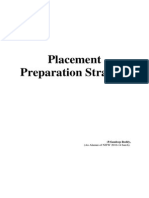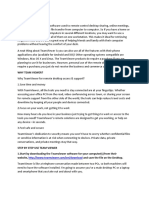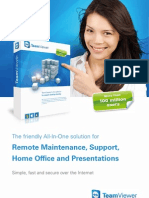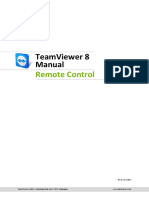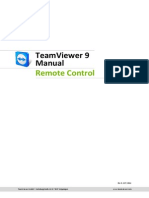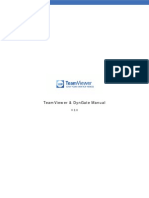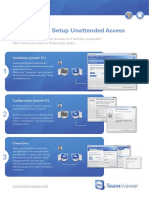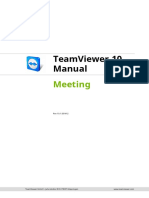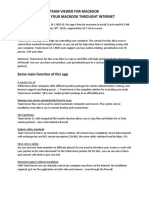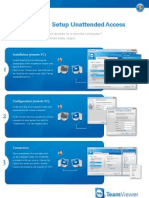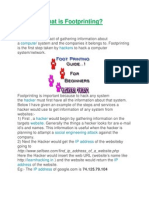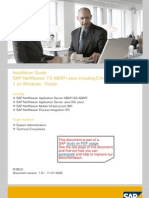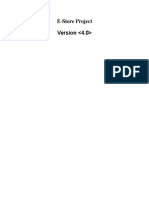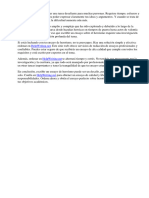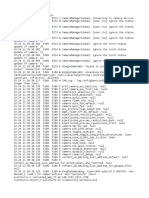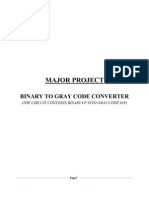How To Use TeamViewer
superinquisitiveva.wordpress.com - How To Use TeamViewer 1
�Why use TeamViewer?
superinquisitiveva.wordpress.com - How To Use TeamViewer 2
�TeamViewer is used for remote control, remote desktop, online meetings
superinquisitiveva.wordpress.com - How To Use TeamViewer 3
�web conferencing, and file transfers
superinquisitiveva.wordpress.com - How To Use TeamViewer 4
�PART 1
> Downloading > Remote Control > Basic Actions and Functions
superinquisitiveva.wordpress.com - How To Use TeamViewer 5
�Downloading TeamViewer
superinquisitiveva.wordpress.com - How To Use TeamViewer
�Click any of your browser icons to launch them
superinquisitiveva.wordpress.com - How To Use TeamViewer
�Here, we have 2 options: Google Chrome or Mozilla Firefox
superinquisitiveva.wordpress.com - How To Use TeamViewer
�In the address bar, type: teamviewer.com
superinquisitiveva.wordpress.com - How To Use TeamViewer
�and hit Enter
superinquisitiveva.wordpress.com - How To Use TeamViewer
10
�On the TeamViewer homepage, click the green Download button.
superinquisitiveva.wordpress.com - How To Use TeamViewer
11
�Wait for the download to finish
superinquisitiveva.wordpress.com - How To Use TeamViewer
12
�When finished, click the download to launch the installer
superinquisitiveva.wordpress.com - How To Use TeamViewer
13
�Click Run
superinquisitiveva.wordpress.com - How To Use TeamViewer 14
�There are 3 available options for running TeamViewer
superinquisitiveva.wordpress.com - How To Use TeamViewer
15
�Were gonna go through installing TeamViewer in all 3 options
superinquisitiveva.wordpress.com - How To Use TeamViewer 16
�Option 1
superinquisitiveva.wordpress.com - How To Use TeamViewer 17
�Select Install if you plan on using TeamViewer often
superinquisitiveva.wordpress.com - How To Use TeamViewer
18
�Next, select personal/noncommercial use to use TeamViewer for free.
superinquisitiveva.wordpress.com - How To Use TeamViewer
19
�Click Accept finish
superinquisitiveva.wordpress.com - How To Use TeamViewer 20
�TeamViewer makes you remote control any computer over the internet
superinquisitiveva.wordpress.com - How To Use TeamViewer 21
�It must also be installed/ran nd in the 2 computer
superinquisitiveva.wordpress.com - How To Use TeamViewer
22
�In another computer, download TeamViewer using the same procedure
superinquisitiveva.wordpress.com - How To Use TeamViewer 23
�Choose any of the 3 options according to your preference
superinquisitiveva.wordpress.com - How To Use TeamViewer 24
�Lets go through installing TeamViewer by selecting the 3rd option
superinquisitiveva.wordpress.com - How To Use TeamViewer 25
�Select Run only
superinquisitiveva.wordpress.com - How To Use TeamViewer
26
�Again, click Acceptfinish to proceed with the installation
superinquisitiveva.wordpress.com - How To Use TeamViewer
27
�This brings nd the 2 computer to the main TeamViewer window
superinquisitiveva.wordpress.com - How To Use TeamViewer
28
�Youll see 2 tabs: Remote Control (RC) and Meeting
superinquisitiveva.wordpress.com - How To Use TeamViewer
29
�Under RC is the Allow Remote Control (ARC) section.
superinquisitiveva.wordpress.com - How To Use TeamViewer 30
�Under ARC, youll see computer #2s ID and password
superinquisitiveva.wordpress.com - How To Use TeamViewer 31
�This login information is needed to connect to computer #2
superinquisitiveva.wordpress.com - How To Use TeamViewer 32
�If the password is unreadable, click the Password Options button.
superinquisitiveva.wordpress.com - How To Use TeamViewer 33
�Select Create New Random Password
superinquisitiveva.wordpress.com - How To Use TeamViewer 34
�Lets remotely nd control the 2 computer from st the 1 computer
superinquisitiveva.wordpress.com - How To Use TeamViewer 35
�On the first computer, click on the RC tab
superinquisitiveva.wordpress.com - How To Use TeamViewer 36
�In the RC tab is the Control Remote Computer section
superinquisitiveva.wordpress.com - How To Use TeamViewer
37
�There you can see the Partner ID blank field
superinquisitiveva.wordpress.com - How To Use TeamViewer 38
�Enter the login ID of nd the 2 computer
superinquisitiveva.wordpress.com - How To Use TeamViewer 39
�Below it, the Remote Control option is selected by default
superinquisitiveva.wordpress.com - How To Use TeamViewer 40
�This makes us remotely control nd the 2 computers input devices
superinquisitiveva.wordpress.com - How To Use TeamViewer 41
�i.e. the keyboard and the mouse
superinquisitiveva.wordpress.com - How To Use TeamViewer 42
�File transfer, unsurprisingly, is used to just transfer a file
superinquisitiveva.wordpress.com - How To Use TeamViewer 43
�Now, click the Connect to partner button
superinquisitiveva.wordpress.com - How To Use TeamViewer 44
�The TeamViewer Authentication window opens
superinquisitiveva.wordpress.com - How To Use TeamViewer
45
�Enter the password for the remote nd (2 ) computer
superinquisitiveva.wordpress.com - How To Use TeamViewer 46
�Click Log On
superinquisitiveva.wordpress.com - How To Use TeamViewer 47
�A new TeamViewer window will open
superinquisitiveva.wordpress.com - How To Use TeamViewer
48
�Youll see the remote desktop of the remote users computer
superinquisitiveva.wordpress.com - How To Use TeamViewer 49
�You can now remotely nd control the 2 computer.
Lets try.
superinquisitiveva.wordpress.com - How To Use TeamViewer 50
�Click on the window showing nd the 2 computers remote desktop
superinquisitiveva.wordpress.com - How To Use TeamViewer
51
�Click on the Start button
superinquisitiveva.wordpress.com - How To Use TeamViewer
52
�Type notepad in the search field.
superinquisitiveva.wordpress.com - How To Use TeamViewer 53
�Click on notepad which appears in the results above
superinquisitiveva.wordpress.com - How To Use TeamViewer
54
�Notepad launches in your nd remote (2 ) computer
superinquisitiveva.wordpress.com - How To Use TeamViewer
55
�Type in a phrase or sentence
superinquisitiveva.wordpress.com - How To Use TeamViewer
56
�Lets now go over some of the basic actions
superinquisitiveva.wordpress.com - How To Use TeamViewer 57
�and functions that well regularly use with TeamViewer
superinquisitiveva.wordpress.com - How To Use TeamViewer 58
�Look at the very top of the TeamViewer window
superinquisitiveva.wordpress.com - How To Use TeamViewer
59
�Thats the TeamViewer toolbar
superinquisitiveva.wordpress.com - How To Use TeamViewer
60
�Lets take a look at the most commonly used options
superinquisitiveva.wordpress.com - How To Use TeamViewer 61
�Here are options which helps us control the TeamViewer session
superinquisitiveva.wordpress.com - How To Use TeamViewer
62
�The Close button closes the TeamViewer application window
superinquisitiveva.wordpress.com - How To Use TeamViewer
63
�and ends the session
superinquisitiveva.wordpress.com - How To Use TeamViewer
64
�Click on the Actions menu
superinquisitiveva.wordpress.com - How To Use TeamViewer
65
�Click Ctrl+Alt+Del to send that signal to the remote computer
superinquisitiveva.wordpress.com - How To Use TeamViewer
66
�or click Remote reboot for similar actions
superinquisitiveva.wordpress.com - How To Use TeamViewer
67
�We also have View options,
superinquisitiveva.wordpress.com - How To Use TeamViewer 68
�Audio/Video options,
superinquisitiveva.wordpress.com - How To Use TeamViewer
69
�and File Transfer options
superinquisitiveva.wordpress.com - How To Use TeamViewer
70
�Click File Transfer
superinquisitiveva.wordpress.com - How To Use TeamViewer
71
�A file transfer window opens
superinquisitiveva.wordpress.com - How To Use TeamViewer
72
�The Local Computer information is shown on the left
superinquisitiveva.wordpress.com - How To Use TeamViewer 73
�and the Remote computer info is shown on the right
superinquisitiveva.wordpress.com - How To Use TeamViewer
74
�To transfer a file from the Local computer to the Remote computer,
superinquisitiveva.wordpress.com - How To Use TeamViewer
75
�browse to the file that you want to select
superinquisitiveva.wordpress.com - How To Use TeamViewer 76
�Click to select. Here, its Text.txt
superinquisitiveva.wordpress.com - How To Use TeamViewer 77
�Select the remote directory. Here its My Documents
superinquisitiveva.wordpress.com - How To Use TeamViewer 78
�Click Send
superinquisitiveva.wordpress.com - How To Use TeamViewer 79
�The file is now being transferred to the Remote computer
superinquisitiveva.wordpress.com - How To Use TeamViewer
80
�We can now see Test.txt
superinquisitiveva.wordpress.com - How To Use TeamViewer 81
�on the remote My Documents folder
superinquisitiveva.wordpress.com - How To Use TeamViewer
82
�superinquisitiveva.wordpress.com - How To Use TeamViewer
83
�To receive files, just do the same procedure in reverse
superinquisitiveva.wordpress.com - How To Use TeamViewer 84
�To work on your Remote computer in Full Screen mode,
superinquisitiveva.wordpress.com - How To Use TeamViewer 85
�click the Switch to Full Screen Mode button.
superinquisitiveva.wordpress.com - How To Use TeamViewer 86
�Default Windowed mode
superinquisitiveva.wordpress.com - How To Use TeamViewer
87
�Full Screen Mode
superinquisitiveva.wordpress.com - How To Use TeamViewer
88
�Click the same button to return to the Windowed mode
superinquisitiveva.wordpress.com - How To Use TeamViewer
89
�Lets click the Close button to end the TeamViewer session
superinquisitiveva.wordpress.com - How To Use TeamViewer
90
�Both computers will receive the Sponsored session message
superinquisitiveva.wordpress.com - How To Use TeamViewer 91
�A reminder that the software was installed for personal use
superinquisitiveva.wordpress.com - How To Use TeamViewer 92
�Click OK
superinquisitiveva.wordpress.com - How To Use TeamViewer
93
�Because we installed it only on Run mode,
superinquisitiveva.wordpress.com - How To Use TeamViewer 94
�closing the application is like uninstalling it
superinquisitiveva.wordpress.com - How To Use TeamViewer 95
�Coming Soon:
Part 2 of How To Use TeamViewer
superinquisitiveva.wordpress.com - How To Use TeamViewer 96
�If you show people the problems and you show people the solutions they will be moved to act. -Bill Gates
superinquisitiveva.wordpress.com - How To Use TeamViewer 97