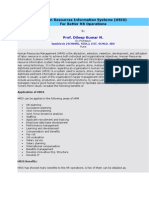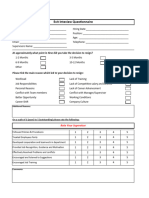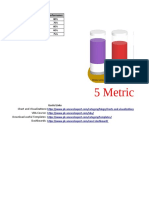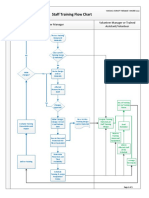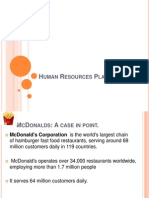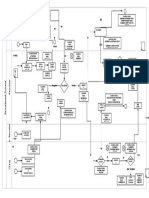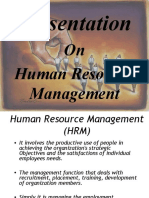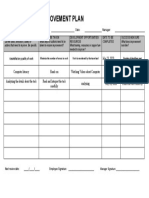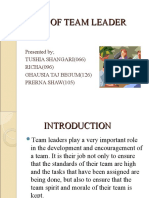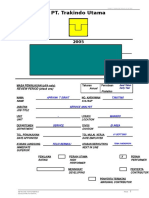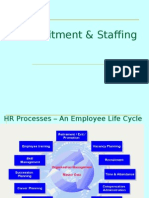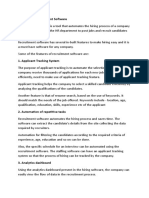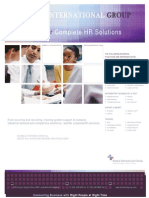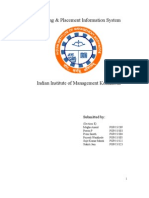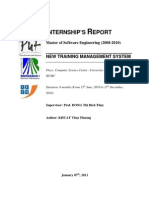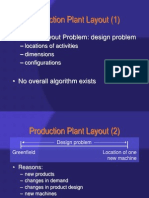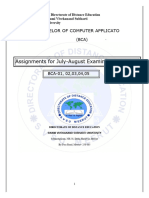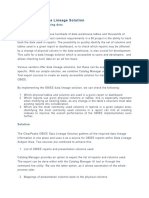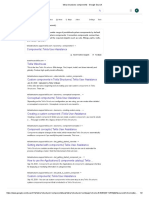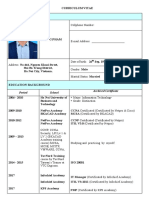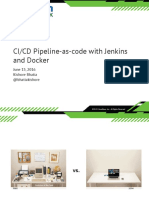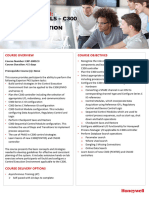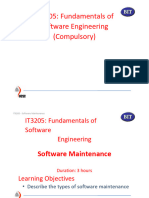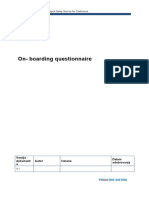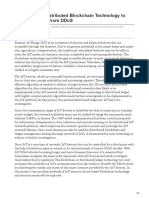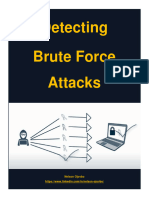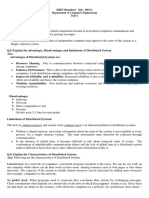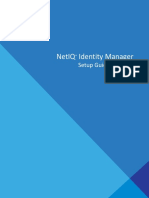Project Specification
Training Management System
The purpose of this project is to build a tool that automates all the activities related to organizing and managing training programs within an organization. The system accepts the training requests, nomination of employees to attend training, approval of nomination and tracks the training to completion, using a built-in work-flow process. The following functionalities are supported in the system Request training - This is typically done by the project manager. The request can also come from HR based on the training needs analysis conducted during the appraisal process. Announce training programs - The training department consolidates the training requests and schedules programs that are in good demand. The program details (Course name, dates, duration, trainer background, venue etc.) are announced to all the employees through the companys intranet portal and email. Receive nominations - Project managers nominate their team members to attend training. Approve or reject nominations - Based on the response and availability of seats, the training department may approve or reject certain nominations. The nominated employee and his/her manager are informed regarding the confirmation or rejection of nomination. Reminder mails are sent one day prior to the start of the program. Capture attendance - This is done by the training department during the course of training. Collect Feedback At the end of training, participant feedback is taken on various aspects of the program including program relevance, trainer effectiveness, quality of training material, infrastructure etc. Track employees training hours The number of hours spent by the employee in attending training is used by HR and the management to track the career development of employees.
�Project Specification
Screen Design 1. Welcome Screen This is the initial screen displayed when the system is launched.
Welcome!
Request Training Review training requests Schedule Training Submit Nominations Setup Topic
Processing a) Based on the option selected, launch the corresponding screen.
2. Request Training This screen is used by the managers to request training on specific topics for their team members.
Request Training Select Topic
Training Topic * Request Training Back
�Project Specification
Request Training
Training Topic: No. of Participants Needed by date Priority Requested by * * * DD/MM/YY 1 Low, 5 - High (Read only)
Confirm
Refresh
Back
Validations a) Training Topic is to be selected in the first screen, in order to Request Training. Training topic is a drop down box. b) If Needed by date is entered, it should be a valid date and should not be a past date. c) Priority should be between 1 and 5. Processing a) Generate Training Request Number. b) Create a record in the Training_Request table with the data entered on the screen. Use todays date as training request date. Set the status to Requested.
3. Review Training Requests This screen is used by the training department to review the training requests received. If the same training is requested by multiple managers, the numbers of participants are totaled and the average priority is computed.
�Project Specification
Review Training Requests
Select Training Topic Total Participants Average Priority
Schedule
Back
Validations a) If Schedule is clicked, the training program should have been selected.
Processing a) Select the training requests which have a status of Requested and group them by training topic. Sum up the number of participants and find the average priority. Display the top 5 (by priority) training topics.
b) When Schedule is clicked, Pass the training topic id to Schedule Training screen c) When Back is clicked, Return to the Welcome screen
�Project Specification
4. Schedule Training This screen is used to schedule the training for the topic selected in the previous screen.
Schedule Training
Training Topic Schedule from Schedule to Trainer Venue * * * *
Home
DD/MM/YY DD/MM/YY
Confirm
Refresh
Back
Validations b) Schedule from should be a valid date and should not be a past date. c) Schedule to should be a valid date should not be earlier than schedule from date.
Processing a) Based on the training topic selected in the previous screen, display the training topic name.
b) When Confirm is clicked, Create a record in Training_Schedule table with Topic id, schedule from date, schedule to date, trainer name and venue. Update the status column in Training_Request records for the given topic with a value of Scheduled. Note that only those records which have a status of Requested should be updated. The table may contain records with other statuses for the same training topic. Return to the Review Training Requests screen. c) When Refresh is clicked, Data is retrieved from the database and repopulated into the screen
d) When Back is clicked,
5
�Project Specification
Return to the Review Training Requests screen.
e) When Home is clicked, Return to the Welcome screen. 5. Submit Nominations This screen is used by project managers to submit nominations for the training programs which are already scheduled.
Select Training Topic Submit Back
Drop Down
Submit Nomination
Training Topic Scheduled from Trainer Venue Nominations received Name of person nominated *
(read only)
to
Confirm
Back
Processing a) Training Topic should be selected in the first screen to submit nomination.
b) Training topic field should show the list of topics from Training_Schedule table c) When Retrieve is clicked, Get the training details from Training_Schedule table
6
�Project Specification
d) When Confirm is clicked, Create a record in Nomination table Clear the screen e) When Back is clicked, Return to the Welcome screen 6. Topic Setup This screen is used to setup Training topics that can be used for scheduling and Nominations.
Select Topic
Select Training Topic Add a Topic Delete Topic Back
Drop down
Add Topic
Training Topic Save Back
Processing a) Training Topic needs to be selected for Delete Topic option, from the Select Training topic drop down. b) Add a topic click should take the user to Add Topic screen c) Delete a topic will delete the selected topic from the system. d) User can Add a Topic from Add Topic screen
�Project Specification
Tables
Table Name
Field Name Training_Req_No Topic_Id Participant_Count Priority Requestor Needed_By_Date Request_Date Status
Training_Request
Field Type Integer (auto increment) Char(10) Integer Integer Char(40) Date Date Char(20) primary key Foreign key referring to Training_Topic table
Table Name
Training_Topic
Topic_Id Topic_Desc
Char(10) Char(40)
primary key
Table Name
Schedule_No Topic_Id Scheduled_from Scheduled_to Trainer_name Venue Status
Training_Schedule
Integer (autoincrement) Char(10) Date Date Char(40) Char(40) Char(20) Primary Key Foreign key referring to Training_Topic table
Table Name
Nomination_No Schedule_No Nomination_name
Nomination
Integer (autoincrement) Integer Char(40) Primary Key foreign key referring to Training_Schedule table