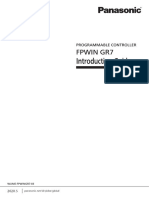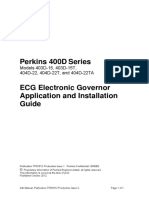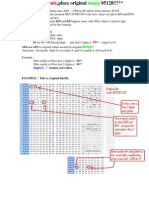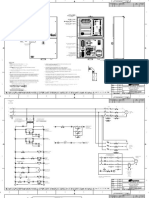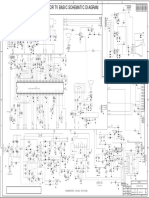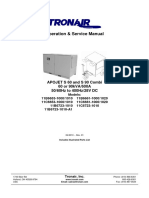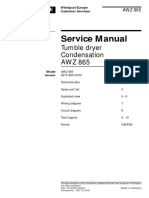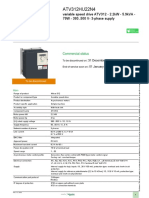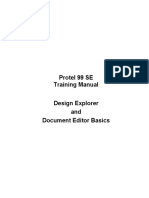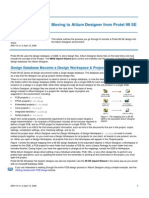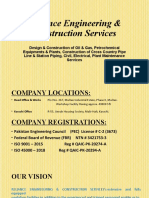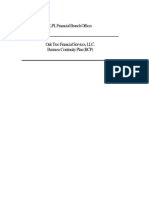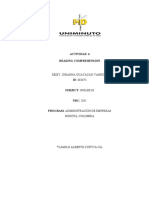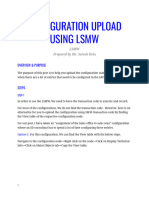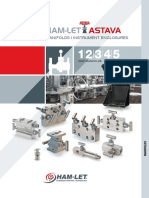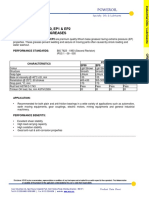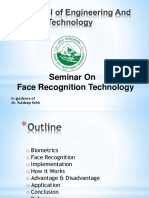Manual Protel99
Uploaded by
lgrome73Manual Protel99
Uploaded by
lgrome73Protel
99 SE
Making Electronic Design Easy
Designers Handbook
Supplement
Runs on
Windows
NT/95/98
2
Increase your PCB Design Productivity with Protel 99 SE
Welcome to the Protel 99 SE Designer's Handbook Supplement, your comprehensive guide to
exploring and using the new and enhanced features included in Protel 99 SE. The information in this
supplement will help you get the most from Protel 99 SE's advanced board design features, and
complements the comprehensive information provided in the Protel 99 Designer's Handbook.
Protel 99 SE is the latest version of Protel's integrated board-level design system for the Windows
NT/98/95 operating system. It builds on the foundation of Protel's unique Design Explorer platform,
introduced with the release of Protel 99, by adding a host of new and enhanced features aimed at
streamlining the board design process.
Protel 99 SEs Design Explorer integration platform has been optimized to give fast application and
design document opening, more responsive performance and more efficient memory usage. You now
have a choice of design data storage methods save your integrated design in a single Access
database, or as stand-alone files and folders using the simplicity of the Windows File System. With
either storage method you have available the full power and convenience of Protel 99 SEs design
management and integration features.
From design entry through to manufacturing output creation, Protel 99 SE gives you greater design
flexibility and power. Capture your design faster and more accurately with Protel 99 SEs enhanced
schematic editor, that now features direct on-sheet text editing, sheet-by-sheet and positional
annotation, automatic component class creation based on source schematic sheets, plus a host of time-
saving editing and interface enhancements.
Create your board from 32 signal layers, 16 internal plane layers, and 16 mechanical layers, with fully-
definable layer stackup and drill layer pairing. With enhanced power plane connectivity, new design
rules and rule scopes, and import/export of design rule sets, Protel 99 SEs PCB editor gives you
unparalleled versatility in board design definition.
New and enhanced interactive component placement tools will slash design layout time. Protel 99 SE
supports on-board graphical creation and editing of placement rooms, dynamic real-time optimization
of connection lines during component moves, and the ability to group components for fast placement
of component blocks.
New PCB design features in Protel 99 SE include a powerful PCB print management system, an
advanced 3D PCB renderer and viewer, and an invaluable CAM Manager that gives you one click
output generation.
The above enhancements and features are just a taste of the many ways in which Protel 99 SE makes
your desktop a more productive board design environment. Please explore this supplement and see just
how much easier design can be with Protel 99 SE.
3
Design Explorer
The Design Explorer is the name given to the Protel 99 SE design environment. When you select
Protel 99 from the Windows Start menu, the Design Explorer opens. The Design Explorer is the
interface to your designs, and the various design tools that you use to create your designs.
Windows File System Storage Option
Protel 99 SE includes a new document storage option that stores design documents directly on a disk
drive. The New Design Database dialog includes a new Design Storage Type option, where you specify
if the design documents will be stored in a single integrated Microsoft Access database, or if they will
be stored directly on a disk drive.
If the Storage Type is set to MS Access Database then all design documents are stored in a single
database. If the Storage Type is set to Windows File System then all design documents are stored
directly on the disk drive in the location specified at the bottom of the dialog.
Regardless of the storage system that is chosen, the way you work in the Design Explorer is exactly the
same. If your design uses the Windows File System Storage Type you still open the design first then
open the schematic, PCB, or other design documents.
New documents are created in the same way for both storage types, select File New to create a new
document. Note that you can not move documents into a Windows File System database with the
Windows File Explorer, they must be imported into a database before they can be opened. You can
import a number of files by importing a folder, or by dragging from the Windows File Explorer
directly into an open design.
Designs that use the Windows File System storage do not support any of the DesignTeam features,
such as document access control. Other design integration features, like synchronization and
background document opening when printing and netlisting, are supported.
Emailing from the Design Explorer
Design documents can be emailed directly from the Design Explorer. Select the documents in the
Design Explorer that you want to email, then select File Send by Mail from the menus.
Select the document storage type when you create a new design
4
New Document Find Feature
Protel 99 SE includes a new Document Finder, which operates like the File Find Feature in the
Microsoft Windows Explorer. The document finder can be used to search for documents in designs
that are currently open in the Design Explorer, or it can be used to search for documents in designs that
are on the hard disk. Select File Find Files from the Design Explorer menus (when a folder is the
active window) to pop up the Find All Documents dialog.
Improved Performance
Protel 99 SE has been optimized for faster performance, with reduced Design Explorer startup time, as
well as faster opening of designs and design documents. Network performance has been enhanced with
reduced inter-design station communications and CPU usage.
Floating Licenses
Protel 99 SE supports floating licenses. This system allows you to install Protel 99 SE on as many PCs
as you like Protel 99 SE automatically monitors how many copies are running and displays a
warning message when there are too many copies running at the same time.
If your network includes PCs that must have a single-user license permanently allocated disable the
Broadcast and Receive Floating Access Codes options at the bottom Security Locks dialog.
Enhanced Status Bar
The message zones on the Design Explorer Status Bar can be resized position the cursor over the
arrow symbols on the status bar, when the cursor changes to a double-headed arrow click and drag to
resize a message zone.
Use the Document Finder to quickly locate a design document
5
PCB Design
Protel 99 SE includes a large number of productivity enhancements for the PCB designer increased
design layers and a new layer stack manager, extended and enhanced design rules, a new printing
engine with sophisticated print previewing and printout manipulation, a new manufacturing output file
management system, a powerful 3D visualization tool, enhanced placement features, new autorouting
cleaning passes, new import and export capabilities, enhanced library editing and management
features, and numerous workspace selection and editing improvements.
The PCB Editor in Protel 99 SE uses a new file format (PCB4.0). Refer to the File Importers and
Exporters topic later in this section of the supplement for details on exporting a PCB file to an older
version file format.
PCB Layer and Power Plane Enhancements
A PCB is fabricated as a series of layers, including copper electrical layers, insulation layers,
protective masking layers, and text and graphic overlay layers.
There are 2 types of electrical layers signal layers, which contain the signal interconnect paths, and
power planes, which are layers of unbroken copper used to distribute current to power the components.
In Protel 99 SE these signal and plane layers are made available in the workspace by defining the layer
stack-up.
Defining the Layer Stack
To define the layer stack select Design Layer Stack Manager from the menus. The Layer Stack Manager
dialog will appear. In the center of the dialog there is a image that shows the current layer stack, the
default is for a double-sided board. More layers can be added to the design by clicking on the Add
Layer and Add Plane buttons. Each new layer is added below the currently selected layer in the layer
stack.
The Menu button at the bottom of the dialog also includes a number of pre-packed example layer
stacks. Note that these example layer stacks are not fixed, you can start with one of these and easily
modify it. Once the required layers have been added, use the Move Up and Move Down buttons to
configure the layer stack. New layers can be added at any point in the design process.
There are a total of 32 signal layers available (top layer, bottom layer, and 30 mid-layers) and 16 plane
layers.
Layer stack for an eight layer board with 4 signal layers and 4 plane layers
6
Selecting the Layer Stack-up Style
As well as the electrical layers, the stack-up includes the non-electrical insulation layers. There are
typically 2 kinds of insulation used in the fabrication of a PCB, usually referred to as core and prepreg.
What are these insulators and how are they used?
Consider the typical fabrication process for a 4 layer PCB. A 4 layer PCB normally starts out as a piece
of insulating core (usually a fiberglass material) which has thin layers of copper laminated on either
side in fact it is simply a thin double-sided PCB.
These copper layers are etched to create the signal tracks. Once this inner slice is ready, a layer of
prepreg insulation is applied to either side, then a layer of copper foil is applied to the outside of these
prepreg layers. This layered structure is then laminated (bonded together) under heat and pressure,
causing the prepreg layers to soften slightly and bond the various layers together. If the finished board
were sliced so you could see inside, it would look like the figure below.
The stack-up style refers to the order of the insulation layers through the layer stack. Three default
stack-up styles are supported layer-pairs, internal layer-pairs, and build up. Changing the layer stack-
up style changes the way that the core and prepreg layers are distributed through the layer stack.
Select the preferred stack-up style at the top left of the Layer Stack Manager dialog. The stack-up style
is only important if you plan to use blind and buried vias, and for signal integrity analysis. If you are
not using blind and buried vias, or planning on performing a signal integrity analysis you can ignore
this option. If you are planning to use blind and buried vias you must consult with your PCB
manufacturer to ensure that that they can fabricate the design, and that the correct stack-up style is
selected.
Setting up the Layer Properties
The properties of each layer are defined by double-clicking on the layer name in the Layer Stack
Manager dialog (or on the layer in the stack-up image).
Signal layers properties that can be defined
include the layer name and the copper thickness.
The copper thickness setting is used for signal
integrity analysis.
Plane layer properties that can be defined include
the layer name, the copper thickness, and the net
name. The net name is selected from the list of
currently available nets. All thru-hole pads and
vias assigned to this net are automatically
connected to this plane, in accordance with the
appropriate Power Plane Connection Style design
rule (select Design Rules from the menus to edit
the rules).
If you have not transferred the schematic design into the PCB workspace no nets will be available if
this is the case, leave the net name unassigned until the design has been transferred.
A cut-away of a 4 layer PCB showing the arrangement of the insulation layers
Layer properties dialog for an internal plane layer
7
Core and prepreg properties that can be defined include the material, the thickness, and the dielectric
constant. These settings are used during signal integrity analysis, leave them at their defaults unless
you have a specific need to change them.
Setting up the Drill-Pairs
The last step in defining the layer stack-up is to specify the drill-pairs. The term drill-pairs refers to the
2 layers that a drilling operation starts from, and stops at. Unless the board includes blind and buried
vias only one drill-pair is required, comprising the Top and Bottom layers. This drill-pair is on by
default and can not be deleted or modified.
Drill-pairs are defined in the Drill-Pair Manager dialog, click on the Drill-Pairs button in the Layer Stack
Manager dialog to display this dialog.
If the design includes blind and buried layers then the drill pairs must be defined to suit the layer stack-
up style. This should be done in consultation with your board manufacturer to ensure that your design
matches their fabrication technology. For more information on blind and buried vias refer to the Vias
topic in the PCB Design Objects chapter of the Designers Handbook.
Enabling and Naming the Mechanical Layers
Mechanical layers are general purpose non-electrical layers that can be used for any task your design
requires. Some examples of what they can be used for include: defining the board outline,
dimensioning, assembly information, NC routing details, special mask requirements (such as glue
masks or peelable solder masks), title block and border details, and so on.
To enable the mechanical layers select Design Mechanical Layers from the PCB Editor menus. Each
mechanical layer can be named. Like other layers, a mechanical layer can only be disabled if there are
no design objects on it, if a layer has objects on it the Enable check box will be grayed out. Note that
you can also selectively display mechanical layers when single layer mode is enabled (single layer
mode hides all layers except the current layer press the SHIFT+S shortcut keys to toggle single layer
mode on and off).
Controlling the Display of Layers
The display of enabled layers is controlled in the Document Options dialog, select Design Options to
display this dialog. As well as the user-defined signal, plane and mechanical layers, this dialog gives
you control over the display of all the other layers available in the PCB Editor workspace.
Layer colors are defined in the Colors Tab of the Preferences dialog, select Tools Preferences to
display this dialog.
Layer Specific Keepout Objects
Layer-specific keepout objects can be placed on electrical layers to act as a routing barrier. Select Place
Keepout from the PCB Editor menus to place a keepout track, fill or arc (or use the K shortcut key to
pop up the Keepout sub-menu). Keepout objects are rendered in the same color as the layer they are
placed on, with a border drawn in the current keepout color. Keepout objects are not included in
Gerber generation, they can be included in printouts by enabling the Print Keepout Objects option in
the Power Print Preferences dialog.
8
PCB Design Rules
Design Rules are the basis of design specification and control in the PCB Editor. The enhancements to
the rule system include: new rules, new rule scopes, the ability to disable individual rules, importing
and exporting of rule sets, new rule reports, and the ability to interrogate any design object on the
board to establish what rules apply to that object. The PCB Editor panel has also been enhanced to
include rules, making it easy to examine the rules and what each rule applies to.
This topic should be read in conjunction with the chapter Specifying the PCB Design Requirements in the
Protel 99 Designers Handbook.
New and Enhanced Routing Rules
Width Constraint
This rule now includes Minimum, Maximum, and Preferred settings. The Minimum and Maximum
settings are obeyed by on-line and batch DRC. The Preferred setting is obeyed during manual and auto
routing, and can be changed on-the-fly during manual routing by pressing the TAB shortcut key.
Routing Via Style
This rule now includes Minimum, Maximum, and Preferred settings. The Minimum and Maximum
settings are obeyed by on-line and batch DRC. The Preferred settings are obeyed during manual
routing, and (for the Board scope rule) during autorouting. The Preferred settings can be changed on-
the-fly during manual routing by pressing the TAB key.
SMD To Plane Constraint
This rule specifies the maximum total route length allowed from the center of an SMD pad to the
center of the power plane connection pad/via. This rule is obeyed by on-line and batch DRC.
SMD Neck-Down Constraint
This rule specifies the maximum allowable ratio of the track width to the SMD
pad width, expressed as a percentage. Tracks that result in a ratio larger than this
amount are flagged as a violation. This rule is obeyed by on-line and batch DRC.
New Manufacturing Rules
Hole Size Constraint
This rule specifies the maximum and minimum allowable hole size, expressed either as exact numeric
values, or as a percentage of the pad size. This rule is obeyed by on-line and batch DRC.
Layer-Pairs
This rule checks that vias and pads only connect between the defined drill pairs. To define the
allowable layer-pairs select Design Layer Stack Manager, then click on the Drill Pairs button to display
the Drill-Pair Manager dialog. This rule is obeyed by the auto-via feature during manual routing, and by
on-line and batch DRC.
Testpoint Style
This rule specifies the allowable physical parameters of pads and vias that are flagged as testpoints. A
pad or via is defined as a testpoint when it has one or both of its Testpoint attributes enabled. All rule
attributes apart from the preferred size settings are checked by the online and batch DRC.
The rule is also used by the Find and set Testpoints feature (Tools menu), which searches the PCB for a
suitable pad/via in each net that complies with this rule, and then enables its testpoint attribute.
The autorouter also uses this rule if the Add Testpoint option is enabled in the Autorouter Setup dialog.
The autorouter places round pads of the size defined in the Preferred fields of the Testpoint Style Rule
dialog, on the layer specified in the Allowed Side settings.
The Allowed Side settings are used by the testpoint finder and the autorouter in the following pre-
defined order: Bottom (SMD Pads), Top (SMD pads), Bottom Thru-hole, and Top Thru-hole,
depending on which are enabled of course.
9
Testpoint Usage
This rule specifies which nets are required to have a testpoint. Note that it can also be used to specify
nets that must not have a testpoint. This rule is obeyed by the Find Testpoint feature and by the
Autorouter during testpoint placement, and by the on-line and batch DRC.
Use the DRC report to identify nets that should have a testpoint, but do not. Use the Testpoint report
feature in the CAM Manager to identify the location of all testpoints (select File CAM Manager from
the menus to configure this).
New and Enhanced Placement Rules
Component Clearance Constraint
This rule specifies the minimum clearance allowed between components. The Gap setting in the rule is
the distance allowed between components targeted by the rule scope. This rule is obeyed by on-line
and batch DRC, and by the cluster-based autoplacer.
Room Definition
This rule is used to define the location of a placement room, and the set of components that must be in
that room. Read the PCB Placement Enhancements section later in this document for more details on
how to use Rooms.
Other Rules Enhancements
Unconnected Pin Constraint
This rule detects pins that have no net assigned and no connecting tracks. This rule is obeyed by on-
line and batch DRC.
New and enhanced Rule Scopes
The scope of each rule defines exactly what that rule must target. To enhance the power and flexibility
of the rule system a number of new rule scopes have been added.
Pad Specification
This scope uses a pad specification to define what the design rule is to apply to. An example of when
this scope could be used is to target particular pads to define their power plane connection style.
Via Specification
This scope uses a via specification to define what the design rule is to apply to. An example of when
this scope could be used is with the solder mask rule use it when you need to tent a specific-sized via
on one side of the board only.
Footprint
This scope allows a design rule to target all components that use the specified footprint.
Footprint Pad
This scope allows a design rule to target a specific pad (or pads if wildcards are used) in the specified
footprint.
Pad Class
This scope allows a design rule to target the set of pads included in the class. Pad classes are created by
selecting Design Classes from the menus. Refer to the PCB Selection topic later in this supplement
for information on new ways of quickly creating classes.
Object Kind = Polygon
This scope now includes polygon. Use this to pour polygons with a different clearance. Use it in
combination with the compound rule scope feature to target polygons on a specific net or a specific
layer.
10
Other Enhancements to Rule Scopes
A new Mask field has been added to speed the process of selecting from a list of names in the
individual design rule dialogs. The Mask field appears when the Filter Kind is set to Component, Net,
Pad or Footprint. The mask is dynamic, the list is filtered as you type.
A new Edit Class button appears in the Design Rule dialog when a rule scope is set to Pad Class, Net
Class, Component Class or From-To Class, making it easy to modify or create a class while setting up
a design rule.
Other Enhancements to the Rule System
Working with Rules from the PCB Panel
Rules have been added to the Browse modes available in the PCB
Editor Panel. When Rules are selected the top region of the panel
displays all the types of rules, and the lower region displays all the
rules of the selected type that are currently defined. Use the buttons
on the panel to Edit a rule, Select all the objects that this rule applies
to, or Highlight all the objects that this rule applies to.
Naming Rules
Rules can now be named in the individual design rule dialogs.
When a new rule is created it is assigned a default name. The rule
name is displayed in the panel when the Browse mode is set to
Rules.
Disabling Rules
Rules can be individually disabled. Disabling a rule has the same
effect as deleting the rule in terms of how it is handled by the on-
line and batch DRC routines. Disabled rules are displayed in the
panel with a line drawn through their name.
Importing and Exporting Rule Sets
Rule sets can be exported and imported, allowing you to store and
retrieve favorite rule sets. To import or export a rule set click on the Menu button at the bottom of the
Design Rules dialog. When importing rules you can either Overwrite or Add them by clicking the
appropriate button in the rule Import Options dialog. Overwrite occurs when a rule with the same rule
name is encountered.
Checking which Rules Apply
There are 2 new applicable rules options in the right-click floating menu. After selecting either
Applicable Unary Rule or Applicable Binary Rule from the floating menu you will be prompted on the
Status bar to select either one primitive (Applicable Unary Rule) or 2 primitives (Applicable Binary Rule).
Set the Browse mode to Rules to
easily examine and edit the rules
The Applicable Rules dialog details all rules that apply to the primitive(s)
11
The Applicable Rules dialog then appears, displaying all design rules that apply to this primitive(s).
Note that all current design rules that could be applied to the selected primitive(s) are analyzed and
listed in the Applicable Rules dialog. Each rule that is listed in the dialog will have either a tick or a
cross next to it. A tick indicates that this is the highest priority rule out of all applicable rules, and is
the rule being applied. Lower priority rules of the same kind are listed with a cross next to them,
indicating that they are applicable but as they are not the highest priority rule they are not currently
applied.
On a more global level you can examine what objects each rule applies to by setting the browse mode
in the Panel to Rules, and then using the Highlight and Select buttons to show which objects any rule
applies to.
When you want to know why an object is flagged as being in violation right click on it and select
Violations from the floating menu. The Violation Inspector dialog will appear, detailing which design
rule(s) this object is not complying with.
New Object Class Added
Classes of pads can now be created in the Object Classes dialog. Note the new button in the Edit Pad
Class dialog that allows a class to be created from the currently selected pads. There is also a new
Select button in the Object Classes dialog that works the other way, click this to select the objects on
the board that belong to a class.
Use the new take over selected objects button to
quickly create a pad class of the selected pads
12
PCB Library Editor and Component Enhancements
Working with components, both in the Library Editor and in the PCB Editor has been enhanced. The
Library Editor has multiple Undo/Redo, complete support for copying and pasting components, and a
new component rule checker. Components can also be modified directly
on the board, including adding and removing primitives.
PCB Library Enhancements
Undo/Redo
The Library Editor supports multiple Undo/Redo, for each modified
component.
Copying Components
Components can be copied and pasted between libraries, from a library to
a PCB, and from a PCB to a library. To copy between libraries, or from
the library to a PCB, select the component(s) in the Library Editor panel
using the standard Windows selection keys (left-click, SHIFT+click and
CTRL+click). Once the components have been selected click the right
mouse button to pop up the floating menu and select Copy. Change to the
target library, right-click in the Library Editor panel, and select Paste to
add them to the target library. If you are pasting directly onto a board
select Edit Paste from the PCB Editor menus.
Component Rule Checker
Select Reports Component Rule Check to pop up
the Component Rule Check dialog. The Component
Rule Checker tests for duplicate primitives,
missing pad designators, floating copper and
inappropriate component reference.
Adding, Removing and Browsing Libraries
Component libraries can be added and removed
individually from the PCB Editor library list.
When you add a design that includes PCB
libraries in the PCB Libraries dialog, all libraries in
the dialog are listed at the bottom of the dialog.
Use the Remove button to remove a library from
the list.
The Browse Libraries dialog includes a Status bar
at the bottom of the dialog. The Status bar reports the component X and Y size, and the properties of
the most common pad.
Component Enhancements
Modifying a Component in the PCB Workspace
Component primitives can be added, modified and deleted from a component in the PCB workspace.
To modify component primitives on the board you must first unlock them to do this double-click on
the component and disable the Lock Prims option. Once you close the dialog you can edit, and delete
the existing primitives.
To add new primitives to a component first disable the Lock Prims option as before. Now place the
new primitives as required, select the new primitives (but not the existing component primitives), then
select Tools Convert Add Selected Primitives to Component from the menus. You will be prompted to
click on the component that you want to add the selected primitives to when you click on the
component the new primitives are added and then deselected. Dont forget to re-enable the Lock Prims
option when you have finished modifying the component. Note that these changes only affect this
component, they do not affect the component footprint in the library.
Right-click in the Panel to copy
the selected components
Check PCB footprints with the Component Rule Check
13
Polygon primitives can also be included in a component footprint. To include polygon primitives in a
component footprint the polygon must be added in the PCB workspace. The method of adding
primitives to a component is described above. There is an extra step in adding polygon primitives to a
component after placing the polygon and selecting it (shortcut: SHIFT+click), select Tools Convert
Explode Polygon to Free Primitives from the menus and click on the polygon to explode it. Now add
these polygon primitives as you would add any new primitive to a component.
Including Routing in Component Footprints
Library components can include routing primitives. If your components include routing primitives
there is a new option that automatically updates the net name of these primitives as the netlist is
transferred from the schematic to the PCB. Enable the Assign Net to Connected Copper option in the
Update Design dialog when you select Design Update PCB from the Schematic Editor menus.
Net names can also be applied to routing primitives that are built into components at any time by
selecting Design Netlist Manager from the PCB Editor menus. Select the Update Free Primitives from
Component Pads option from the Menu button at the bottom of the dialog to reapply the pad net names
to all connected copper.
Component Designators and Pad Designators
Duplicate component pad designators are supported. Components can be designed with multiple pads
with the same pad designator. The PCB netlist analyzer detects the presence of multiple pads and
calculates the connection lines accordingly.
Component designator and comments strings can be changed during global editing, including partial
string substitutions. For example, to globally change all IC designators from U1, U2, etc to IC1, IC2,
etc, double-click to edit one of the ICs. In the Component dialog change its designator from U to IC,
then click the global button to extend the dialog. In the Attributes to Match By column enter U* in the
Designator field (meaning find all components whose designator starts with the U character). In the
Copy Attributes column set the Designator field to {U=IC} (meaning for all matched components
change any designators that start with the letter U to start with the letters IC). Set the Change Scope at
the bottom of the dialog to All Primitives (meaning include component primitives in this change),
then click the OK button to carry out the change.
Changing components from one side of the board to the other flips pad stacks as well. If a component
pad has the Pad Stack option enabled and the Top Pad settings are different from the Bottom Pad
settings, these 2 settings are automatically swapped as the component is flipped from the top to the
bottom of the board.
Component designators can be up to 255 characters in length and component pad designators can be up
to 20 characters in length.
14
PCB Placement
The design has been transferred from the schematic, the board boundary and layer stack defined you
are now ready to start placing the components. Good component placement is fundamental to a well
designed board. During placement you must consider many issues including mechanical
requirements, thermal considerations, as well as the signal integrity and routability.
Protel 99 SE includes a number of features to help in the placement process, including schematic to
PCB selection, automatic PCB component class creation, dynamic reconnect with smart connection
line display, on-line component clearance checking, component unions, placement rooms and a
number of placing, aligning and spacing tools.
Dynamic Reconnect with Smart Connection Line Display
Your basic guide to selecting suitable positions for each component are the connection lines from that
component to the other components on the board. Ideally each component is placed to minimize the
overall length of the connection lines, helping minimize the finished routing paths.
However, on a dense board it can be difficult to make sense of the maze of connection lines, which are
often referred to as the ratsnest. The other important fact to be aware of is that as you move a
component around the board, the connection lines may no longer accurately reflect the connectivity, it
could be that the connection lines could connect to other pins on the same net that are closer to the new
component location.
Protel 99 SE includes a dynamic reconnect feature with smart connection-line display. When you
move a component, a group of selected components or a union of components, all connection lines are
temporarily hidden except for those that connect from a moving component to a component on the
board. These nets are analyzed and reconnected as you move the components across the board, making
it easy to select the appropriate placement location.
With this feature it is easier to hide all the
connection lines, then as you move the components
the appropriate connection lines are automatically
displayed and updated. Connection lines can be
hidden by selecting View Connections from the
menus.
Note that you can also temporarily hide all the
connection lines during component moves
(including those normally displayed by the smart
connection-line display feature) by pressing the N
shortcut key. Doing this temporarily disables the
connectivity analyzer.
As you move components the new dynamic
connection length analyzer continually assesses
placement quality based on connection lengths, and
displays a green (strong) or red (weak) vector
indicating current placement quality. The far end of
the vector indicates a location for the component(s) that would minimize overall connection lengths.
Maintaining Component Clearances
Configure the Component Clearance Constraint in the Placement Tab of the Design Rules dialog. This
rule is obeyed by both the on-line and batch DRC, enable these in the Design Rule Check dialog.
Working between the schematic and PCB
Transferring the design from the schematic editor to the PCB editor is more than a process of
transferring component and connectivity information. There is also structural information about the
design embodied in the schematic a multi-sheet schematic breaks the design into logical groups of
Connection lines that are part of the move are
automatically displayed
15
components, and the components are often arranged on these sheets in a manner that reflects how
closely they connect to each other. This information makes the schematic an ideal platform to guide
the PCB placement process from. Protel 99 SE incorporates features that help you transfer these design
requirements from the schematic to the PCB.
Creating Classes and Rooms from the Schematic
On many designs the way the components are grouped on the schematic sheets directly reflects the
way they should be grouped on the PCB. Protel 99 SE includes features that help you transfer this
grouping information from the schematic to the PCB.
PCB component classes can automatically be created from each schematic sheet when the design is
transferred from the Schematic Editor to the PCB Editor. To do this enable the Generate Component
Classes and Placement Rooms for all schematic sheets in project option in the Update Design dialog.
A PCB component class is created for each sheet in the schematic, the class includes all the
components on that schematic sheet. Each component class is given the same name as the schematic
sheet it is created from, with any spaces removed. Multipart components that span more than one sheet
are included in the class of the sheet that contains the first part of the component. A placement room is
also created for each component class. For information on working with placement rooms refer to the
topic Working with Placement Rooms later in the PCB Placement section.
Selecting PCB Components from the Schematic
Another feature that helps you transfer component relationship information from the schematic to the
PCB is the ability to directly select PCB components from the schematic. To do this select the
components on the schematic sheet, then select Tools Select PCB Components from the Schematic
Editor menus. These components will be selected on the PCB, and the PCB view zoomed to show the
selection. With this set of selected components you can now create a component class, or a component
union. Refer to the PCB Selection topic later in this supplement for details on how to create a
component class from a selection. Refer to the following topic for information on creating component
unions. You can also use the Arrange Within Rectangle feature to quickly pull the selected components
out of a large group of components and arrange them in a group. Refer to the topic Using the
Interactive Placement Tools later in PCB Placement section for information on how to do this.
Cross Probing from the Schematic to the PCB
You can also move from an individual schematic component to the corresponding PCB
component using the Cross Probe feature. Click on the Cross Probe button on the main toolbar,
then click on the component on the schematic sheet. The PCB component will be located and
centered in the window. You can also cross probe from a component pin, and from a net
identifier, as well as perform the same cross probe options from the PCB back to the schematic.
Using Component Unions
Create component Unions unions are sets of components that you want to work with as a block.
Components in a union maintain their relative positions within the union as they are moved, making it
a valuable placement aid.
Creating a Component Union
To create a union select the components that you want in the union and click on the Create
Union button on the Component Placement toolbar.
Removing Components from a Union
Unions can be broken by clicking on the Break Union button on the Component Placement
toolbar, then clicking on one of the components in the union. Select the component(s) that you
want to remove from the union in the Confirm Break Component Union dialog and click OK.
Breaking a Union
Select Tools Convert Break All Component Unions to break all current component unions. Note that a
component can only belong to one Union at a time.
16
Working with Placement Rooms
Placement rooms are rectangular regions that assist in the placement of components. Components are
assigned to rooms and can be automatically moved into their room, they also move with the room
whenever the room is moved.
Room Definitions are part of the design rule system, and compliance with room definition rules can be
checked by the on-line and batch DRC. Rooms can also used by the cluster-based autoplacer, by
selectively locking components you can also autoplace on a room-by-room basis.
Creating Placement Rooms
Rooms can be placed from the Place menu, through the Placement Tab of the Design Rules
dialog, or the Place Room button on the PlacementTools toolbar. Rooms can exist on the top or
bottom layers, they are placed on the top layer by default. Once a room has been placed its
properties can be defined by double-clicking on the room.
Assigning Components to a Room
The scope of the Room Definition design rule defines the set of components that are assigned to that
room. Edit the rule to set the scope and assign the components to the room.
Positioning and Sizing Rooms
A room can be modified graphically at any time, click once to focus it, then click on a handle to resize
it. The entire room can be moved by clicking and dragging.
Note that when a room is moved the components assigned to the room are automatically moved with it.
To prevent this and move a room without moving the components disable the Room Definition rule in
the Design Rules dialog (disable a rule by unchecking the Enabled option). Rooms can also be locked in
the Room Definition dialog, lock a room to prevent accidentally moving it.
Placing within Rooms
You can quickly pull all the components that are assigned to a room into that room by clicking
the Arrange Within Room button on the Component Placement toolbar.
Create placement rooms to help with the placement process
17
Using the Interactive Placement Tools
The Component Placement toolbar include a number of alignment and spacing tools to help you
quickly arrange the components.
Alignment Tools
Align left edge of selected components
Using the left edge of the left-most component as a reference, slides the
selected components to the left, packing them as tightly as the component
clearance rule allows.
Align right edge of selected components
Using the right edge of the right-most component as a reference, slides the selected components to the
right, packing them as tightly as the component clearance rule allows.
Align vertical centers of selected components
Places selected components in a single column, aligned by their vertical centers. After clicking the
button you are prompted to select a reference component, the other selected components are placed
above this component.
Align top edge of selected components
Using the top edge of the top-most component as a reference, slides the selected components up,
packing them as tightly as the component clearance rule allows.
Align bottom edge of selected components
Using the bottom edge of the bottom-most component as a reference, slides the selected components
down, packing them as tightly as the component clearance rule allows.
Align horizontal centers of selected components
Places selected components in a single row, aligned by their horizontal centers. After clicking the
button you are prompted to select a reference component, the other selected components are placed to
the right of this component.
Spacing Tools
Make horizontal spacing equal for selected components
Distributes selected components equally between the left-most and right-most components in the
selection. Their vertical position is not changed.
Increase horizontal spacing for selected components
The horizontal distance between the component reference points is increased by the amount specified
in the X component placement grid.
Decrease horizontal spacing of selected components
The horizontal distance between the component reference points is decreased by the amount specified
in the X component placement grid.
Make vertical spacing equal for selected components
Distributes selected components equally between the top-most and bottom-most components in the
selection. Their horizontal position is not changed.
Increase vertical spacing of selected components
The vertical distance between the component reference points is increased by the amount specified in
the Y component placement grid.
Decrease vertical spacing of selected components
The vertical distance between the component reference points is decreased by the amount specified in
the Y component placement grid.
18
Moving Tools
Move to Rectangle
This tool arranges the selected components within the defined rectangle. Click on the button, then click
once to define the first corner of the rectangle, move the mouse and click a second time to define the
opposite corner of the rectangle. The selected components are arranged within the rectangle, working
across and down.
Move to Room
This tool arranges the components that are assigned to a room within that room. Click on the button,
then click on the room the components associated with that room by the rule scope are arranged
within the room, working across and down.
Move to Grid
Move the components to the nearest point on the component placement grid. The component X and Y
placement grids are defined in the Options Tab of the Document Options dialog. Locked components
are not moved.
Autorouting
Design Compliance
Autorouter rule compliance is reported in the Design Rules dialog. The status line at the bottom of the
dialog reports if the currently selected design rule definition is followed by the autorouter.
Cleanup Passes
Two new cleaning passes have been added to the autorouter. The first runs during the routing
sequence, at the end of each routing pass, the second runs after all the routing passes are complete. The
clean passes are enabled in the Autorouter Setup dialog. The clean passes are designed to be used in
conjunction with the main routing passes, they focus on straightening the routing connections and
cleaning the pad entries.
Enable the cleaning passes in the Autorouter Setup dialog
19
Manual Routing
Interactive Connection-line Selection
A new interactive connection-line selection feature has been added, when you click to start routing
from a pad with multiple connection lines one is automatically selected, ready for routing. Press the
CTRL+SPACEBAR shortcut to cycle through each of the connection lines coming from this pad.
Changing Routing Parameters on-the-fly
During manual routing the track width and routing via parameters can be changed on-the-fly by
pressing the TAB key. This pops up the Interactive Routing dialog where you can change the track width,
the via diameter and the via hole size. Changes made to these settings updates the Preferred attributes
of the applicable Width Constraint and Routing Via Style design rules. If the values are changed to be
outside the current maximum and minimum settings of the applicable rule they are automatically
clipped.
Power Plane Connections
In Protel 99 SE vias can connect to power planes. This connection is created automatically when the
net attribute matches the net attribute of a plane layer. If there are multiple plane layers defined for that
net the via connects to each of these planes.
There is also a new shortcut key to quickly place a power plane connection via during manual routing.
Press the forward slash key on the numeric keypad while routing to place a via connecting to the
appropriate power plane. The via size is defined by the Routing Via Style design rule, the via-stack
style (thru-hole or blind) is defined by the allowable drill-pairs specified in the Drill-Pair Manager
(click on the Drill-Pairs button in the Layer Stack Manager dialog to setup the drill-pairs).
Polygon Plow Thru Mode
There is a new polygon plane plow through mode. If the Plow Through Polygon option is enabled in
the Preferences dialog you can route over the top of a polygon when the Interactive Routing Mode
option is set to Avoid Obstacle.
Routing parameters can be changed on-the-fly by pressing TAB
20
When you finish routing the polygon automatically repours, depending on the settings of the Polygon
Repour options. The Repour option defines when a repour should occur, if Threshold is selected then
polygons with more than the Threshold number of primitives will prompt to confirm repour before
performing the repour.
Routing Shortcuts
Hold the CTRL shortcut key to temporarily suspend the electrical grid when the cursor is a crosshair.
Use this during manual routing or primitive placement.
ALT shortcut key temporarily switches from the Avoid Obstacle mode to the Ignore Obstacle mode
when the cursor is a crosshair. This allows you to route in Avoid Obstacle mode, and temporarily
change to Ignore Obstacle if necessary.
When you press the * shortcut key to toggle to the next available routing layer the autovia feature adds
a via. If the cursor is within a pad when the * shortcut is pressed a via is not added. Use this when you
start routing and then realize that you are on the wrong layer, or when you are routing up to a pad and
want to continue routing out from the pad on another layer.
PCB Selection
Selecting PCB Components from the Schematic
To help in the process of working between the 2 views of your design the schematics and the PCB
you can now directly select PCB components from the schematic. To do this select the components on
the schematic sheet, then choose Tools Select PCB Components from the Schematic Editor menus.
These components will be selected on the PCB, and the PCB view zoomed to show the selection. With
this set of selected components you can now create a component class, which is described in more
detail below.
Creating Selection Queries
Complex PCB selection queries can be created and stored with the new Query Manager. Select Edit
Query Manager to pop up the Query Manager dialog. To create a new query, first type in a Name then
click the Add button to pop up the Statement dialog. Each statement specifies if an Objects Property is
equal to (or not equal to) a Value. Define the statement and click OK to return to the Query Manager.
Multiple statements can be added to a query, these are logically ANDed together.
When the query has been defined click the Apply button to select all objects that satisfy the query
conditions.
Selecting from the Panel
As you manipulate your design one of the most commonly used tools is selection. Selection can be
used to move, copy or delete a group of objects, and is also a convenient way of highlighting an object
or a group of objects. As well as direct selection (SHIFT+click) and selection from the menus, you can
also select directly from the Browse PCB Panel. The following selection operations are available:
Select the current net, and any node in that net
Select the current component, and any pad on that component
Select the current net class, and any net in that net class
Select the current component class, and any component in that class
Select objects targeted by a design rule
Set the Extend Selection option in the Preferences dialog to create multiple selections, disable it to
always replace the current selection with the new selection.
21
Creating Classes from Selections
Like selection, classes are an excellent tool for
working on a set of objects. The advantage of
classes over selections is that they are stored and
can be used at any time. Classes can be used as the
scope of a design rule, and also as a method of
selection. Classes can be created for components,
nets, pads, and from-tos.
A convenient way of creating a class is to create it
based on the current selection. Select pads,
components, or nets using the standard selection
strategies, or the selection buttons in the Browse
PCB Panel.
To create a class from a group of selected pads
select Design Classes to pop up the Object Classes
dialog, then click the Add button on the Pad Tab of
the dialog to add a new class. In the Edit Pad Class dialog click the take-over-selected objects button to
transfer the pads currently selected on the board from the Non-Members list to the Members list.
Follow the same process for nets and components.
Stepping through Selected Objects
After selecting the objects you need to work on, use the Find Selection toolbar to quickly move from
one selected object to the next. To display the toolbar press the B shortcut to pop up the Toolbars sub-
menu and choose Find Selections from the menu.
The top row of buttons are used to step through the currently selected
primitive objects (tracks, pads, vias, arcs, fills and strings), the bottom
row of buttons are used to step through the selected group objects
(components, dimensions, coordinates and polygons).
PCB Editor Workspace
Testpoints and the Testpoint Finder
Pads and vias have 2 testpoint attributes, which can be enabled to define that pad or via as a top layer
testpoint, bottom layer testpoint, or both layer testpoint. As well as enabling these attributes manually,
they can also be enabled by the Testpoint Finder, and are automatically enabled for testpoint pads
placed by the autorouter.
Specifying the Testpoint Requirements
The Testpoint Style rule defines the properties of testpoints, and the Testpoint Usage rule defines
which nets must have testpoints. Refer to the PCB Design Rules topic earlier in this supplement for
details on setting up these rules.
Finding Existing Pads and Vias that can be used as Testpoints
To find existing pads and vias that comply with the Testpoint Style design rule use the testpoint finder.
To run this select Tools Find and Set Testpoints from the menus. The board is scanned for pads and
vias that comply with the testpoint design rule requirements. A message box reports how many
testpoint vias and testpoint pads have been located, and how many nets failed to be allocated a
testpoint. Existing testpoints can be cleared at any time by selecting Tools Clear all Testpoints from the
menus.
Automatically Placing Testpoints with the Autorouter
The Autorouter Setup dialog includes a testpoint pass. If this is enabled the autorouter checks each net
to see if it has a testpoint, if not it attempts to add one.
Creating a new pad class from the selected pads
Use the Find Selection toolbar to
step through the selected objects
22
Reporting the Location of Testpoints
The CAM Manager is used to report the location of testpoints, refer to the topic Generating the
Manufacturing Files later in this supplement for information on using the CAM Manager.
Reporting Which Nets Do Not Have a Testpoint
The design rule checker will report any nets which should have a testpoint, but do not. Enable the
Testpoint rule checks in the Design Rule Check dialog (Tools Design Rule Check) to identify these nets.
Adding Teardrops to Pads
Teardrops can be added to pads and vias by selecting Tools Teardrops
from the menus. The Teardrop Options dialog is used to control which
objects must have teardrops. The Force Teardrops option will include
teardrops on pads and vias which results in a DRC violation. There is also
an option in the dialog to remove teardrops.
Selectively setting Mask Expansions for Pads and Vias
Normally solder and paste mask expansions are controlled by setting up
solder and paste mask expansion design rules. If you need control over
these settings for a specific pad or via use the Mask attributes in the Pad
and Via dialogs. There is also a tent attribute, enabling this automatically
closes the opening in the mask for this pad or via. Note that once the local pad/via mask settings are
enabled these pads and vias are no longer covered or checked by the design rule system.
Netlist Manager
Select Design Netlist Manager from the PCB Editor menus to pop up the Netlist Manager dialog. The
Netlist Manager is used to perform functions such as: comparing the PCB netlist to an external netlist;
generating a netlist from the routed copper; exporting the internal netlist from the PCB; adding,
modifying and deleting nets; and updating the net attributes of routing primitives from the net names
on the component pads.
Other New Features
Autopanning
Adaptive autopanning provides smooth controllable panning, regardless of the board size, display
contents and zoom level. Select the Adaptive mode in the Autopan Style option in the Preferences
dialog.
Panel to Workspace Tracking
When you click on a net name in the Browse panel the net is automatically highlighted on the board.
Similarly, when you click on a net on the board it is also highlighted in the panel.
Status Bar Reporting
As you move the cursor over objects in the workspace the attributes of that object are displayed on the
Design Explorer Status Bar. This option can be disabled in the Display Tab of the Preferences dialog.
The message zones on the Status Bar can also be resized position the cursor over the arrow symbols
on the status bar, when the cursor changes to a double-headed arrow click and drag to resize a message
zone.
Ungrouping Polygons, Dimensions and Coordinates
Dimensions, coordinates and polygons can be ungrouped, select Tools Convert Group/Ungroup to
ungroup any of these objects. Use this when creating metric dimensions in an imperial workspace,
moving a coordinate string without changing the coordinate location, or to be able to copy and paste
polygon primitives onto a plane layer.
Arc teardrops added to pads
23
Cleaning Routed Nets
The Cleanup Net Objects and Cleanup All Net Objects options in the Tools menu examine the routing and
break track segments at T-junctions, pads and vias, and remove redundant track segments (where one
track segment exactly overlays another track segment).
Placing Circles
Circles (closed arcs) can be placed by selecting Place Circle from the menus. Click once to define the
center, move the cursor, then click a second time to define the radius.
Placing Non-Electrical Lines
Track placement on electrical layers has been separated from track placement on non-electrical layers
with the addition of a new Place Line item in the Place menu. Use this when you are placing tracks on
any non-electrical layers, including mechanical, keepout, and drill layers.
Net Name Length
Net names can be up to 255 characters in length in the PCB Editor, matching the net name length limit
in the Schematic Editor.
24
3 Dimensional PCB Visualization
The 3D Viewer is a visualization tool that allows you to preview and print a 3D image of your PCB.
The 3D Viewer is built around an OpenGL-based rendering engine, a standard graphics language
supported by most graphics cards. It uses a run-time component modeling algorithm that uses the
component designator prefix, footprint and outline shape to automatically select model and texture
information and construct a suitable component model. Components that can not be recognized are
automatically extruded.
Creating a 3D View of the Board
To create a 3 dimensional view of your board select View Board in 3D from the PCB Editor menus.
The board is analyzed and a 3D view is created in a new Window.
Changing the View of the Board
The 3D Viewer supports full rotational and zoom control, making it
possible to display the board at any angle. The board can be rotated by
clicking-and-dragging in the MiniViewer window in the panel. The
standard PCB Editor display shortcuts are also supported press the
PAGEUP and PAGEDOWN keys to zoom in, the END key to redraw the view,
and right-click and drag on the 3D image to display the slider hand and
slide the 3D view around.
You can also selectively hide the components, silkscreen outlines, copper, and text strings. These
options can be enabled in the panel, or the Preferences dialog.
The Browse PCB 3D panel also includes a highlight feature, click on a net name and click the
Highlight button to highlight that net on the board. There is also an Animate option, which flashes the
net that is being highlighted. The highlight color and the animate feature are set up in the Preferences
dialog.
The rendering process
can be canceled at any
time by left-clicking on
the 3D image as it is
being redrawn.
25
Printing the 3D View
The 3D view can be printed by selecting File Print from the 3D Viewer menus. This will print what is
currently displayed in the 3D window.
Three print qualities are supported, Draft, Normal and Proof. The print quality is selected in the
Preferences dialog (select View Preferences).
Use the display options in the panel to control what is shown on the board
26
Printing to a Windows Printing Device
An essential part of the design process is producing printed documentation about the PCB design. This
could include a manufacturing drawing detailing the fabrication information, check plots for verifying
the contents of each fabrication layer, and assembly drawings detailing component location
information and loading order.
In Protel 99 SE printed output is created by preparing a preview of the required printouts, then printing
them with the new Power Print feature. Using this approach you can define precisely what mix of PCB
layers you want to print, set the scaling and orientation, and see exactly how it will look on the page
before you print it.
Protel 99 SEs new Power Print engine also supports printing the current screen area and copying the
current preview to the Windows clipboard, making it easy to include PCB information in your
documentation.
The Power Print feature works by creating a Power Print Configuration document (*.PPC). This PPC
document details: which PCB is being previewed, the target printer, the set of printouts, and the PCB
layers to include on each printout. When you open a PPC document this setup information is read, the
PCB is analyzed, and the previews of the PCB are displayed in a separate Tab in the database window.
You can then print the printouts as required.
Because the actual PCB data is not stored in the PPC document it must be extracted from the PCB
when you create, modify, or open a PPC document. This analysis happened automatically if you
prefer you can disable automatic rebuilding in the Power Print Preferences dialog and then use the
Rebuild button (when you change the preview configuration), or Process PCB button (when you
modify the PCB) in the Browse PCBPrint panel to update the previews.
Preview and configure the printouts before printing
27
Setting up a Print Preview
To perform a preview of a PCB select File Print Preview from the PCB editor menus. A PPC
document will be created and opened, displaying the PCB as it will appear on the printed page(s). The
default PPC document name for a PCB called MyDesign.PCB, is Preview MyDesign.PPC. Note that
you can rename this document in the same way you rename any document in the Design Explorer.
Once the preview appears, click on the Browse PCBPrint Tab in the Design Manager to display the
current configuration of printouts. The default PPC is configured for a single composite printout,
targeting your default Windows printer.
What is a Printout?
A Printout is a set of one or more PCB layers that will be printed
as a single print job. Depending on the scaling, this may be on a
single piece of paper, or tiled (spread) over a number of pieces
of paper.
Each printout is represented as a page icon in the Browse
PCBPrint panel.
Any combination of PCB layers can be included in a printout,
and you can define as many printouts as you like in each PPC
document.
Changing the set of Printouts
When you select File Print from the PCB editor menus and the preview pages appear, the default
configuration is a composite printout. A composite printout is a drawing with all the main layers
overlaid on one another, simulating the real PCB.
There are a number of predefined printout sets, click on the Tools menu to display the list. When you
select a different printout set the current configuration is replaced with the new configuration. You can
easily create new printouts, select Edit Insert Printout to add a new printout to the current Print
Preview document. By default a new printout includes the top layer.
Specifying the Layers in a Printout
To display the set of layers in a printout click once on the
small + symbol next to the printout icon. The order the
layers are displayed in the panel is the order they are
rendered on the actual printout.
To add and remove layers from a printout right-click on the
printout icon and select Properties from the small floating
menu. The Printout Properties dialog will pop up. The
Layers region of the dialog displays the current set of
layers that will be included in this printout. Use the buttons
at the bottom of the Layers region to modify the layer set.
To add a new layer:
1. Click the Add button to display the Layer Properties
dialog.
2. Select the layer you would like to add in the drop
down Print Layer Type list.
3. Set the display mode for the primitives as required.
Refer to the topic Configuring the Layer Properties for
more information on the primitive display mode.
If a Power Print document with the default name of Preview MyDesign.PPC
already exists when you select File Print Preview it is automatically opened. To
create a second PPC document rename the default PPC document.
This PPC
document
includes 2
printouts
Add layers to a printout in the
Printout Properties dialog
28
4. Click OK to close the Layer Properties dialog.
The new layer is added at the bottom of the layer list. This means that this layer will be drawn first in
the printers memory when the image is rendered. Each layer above is then rendered on top in turn.
Use the Move Up and Move Down buttons to change its position in the render order.
Configuring the Layer Properties
As well as being able to include any PCB layer on a
printout, you can also control the way the primitives on
that layer are displayed on the printout. This gives you
complete control over what appears on the printed page.
For example, consider an assembly drawing which
includes the component overlay, the top layer (for the
surface mount pads) and the multilayer (for the thruhole
pads). The top layer would be configured to display the
component primitives, so the surface mount pads were
visible, and hide the free primitives, so the routing is not
visible. The multilayer would also be configured to
display the component primitives, so the throughhole
component pads were visible, and hide the free primitives
so that the vias were not visible.
Changing the Target Printer
When you create a new PPC document it is
automatically configured to target the default
Windows printer. To change the target printer,
select File Setup Printer from the Print Preview
menus. Alternatively, right-click on the printer icon
in the panel and select Properties from the popup
menu that appears.
Setting the Paper Orientation, Scaling and
other Printer Options
Printing options such as paper orientation, scaling and margins are configured in the PCB Print Options
dialog (right-click on the printer icon and select Properties).
There are 3 default scaling modes, click the Print What arrow to display these.
Standard Print print the board at the scaling defined by the current Print Scale amount.
Whole Board on Page automatically scale the board to fill the page.
PCB Screen Region fit the current screen region onto the page. Note that any spare space on the page
will be filled as well.
Printing
Once the printouts are correctly configured in the preview window you are ready to print. There are a
variety of printing options available, click on the File menu to display these different options. The
options include:
Print All select this option to print all printouts in the current PPC document. Each printout is sent to
the printer as a separate print job, with the same name as the printout.
Print Job select this option to print all printouts in the current PPC document, with all printouts sent
in the same print job. The print job has the same name as the PPC document.
As well as adding mechanical layers individually to a printout, you can also
automatically include them in all printouts. Enable the required mechanical layers
in the Mechanical Layers Tab of the Properties dialog.
Control the display of primitives in the
Layer Properties dialog
Right-click on the printer icon to select a different printer
29
Print Page print the current page. If the printout is tiled over a number of pages a dialog will appear
prompting you to type in the page number, or the page range. As a reference, each page of a multi-
sheet tile printout includes a small red preview page number at the top left of the page. The numbers
are not included on the printout, they can also be turned off by disabling the Preview page numbers
option in the Preferences dialog.
Print Current print all pages in the current printout.
Tip: printouts can be reordered by clicking and dragging the printout in the PrintPCB Panel.
Copying from the Preview Window to other Applications
Select Edit Copy from the Power Print menus to copy the current printout to the Windows clipboard.
You can then paste the image into other applications that support the Windows clipboard, such as
Microsoft Word.
Note: The image is copied from the preview to the clipboard as an enhanced metafile. You can also
export the printouts as either standard or enhanced WMF files.
Exporting the Printouts as WMF files
To export the current set of printouts as WMF files select File Export from the Power Print menus.
The Export Options dialog will pop up. The WMF files are saved in a folder in the design. There are 2
output folder options: overwrite folder, where the files are written into the same folder each time you
export; or create time stamped folder where the files are written into a new folder each time you
export.
You can also save a copy of the PCB into the folder each time you export by enabling the Save a Copy
of the PCB File option. This will save a copy of the last saved version of the PCB.
To export the files directly onto the hard disk enable the Export Copy To option. Use the enhanced
metafile option to specify if the metafiles are to be written as standard metafiles (16 bit), or enhanced
metafiles (32 bit).
Color, Font and other Preferences
To set the layer color, font substitutions and other Power Print options select Tools Preferences from
the menus to display the Preferences dialog.
Color and Gray Scale Assignments
Each layer in a printout can be assigned a different shade of gray (or color). To change the gray shade
for a layer, click once on the gray box next to the layer name, then select the new gray shade from the
dropdown palette. To change the color for a layer, click once on the color box next to the layer name to
display the Choose Color dialog.
Note: Use the Color Set options in the Printout Properties dialog to select Gray Scale or Color for each
printout.
Font Options
Each of the 3 PCB Editor fonts can be substituted for a different Windows font on each printout. Use
these options to specify the font that you want substituted for each of the PCB Editors 3 fonts
(Default, Serif, and San Serif).
Once the substitute fonts are specified and substitution is enabled, open the Printout Properties dialog to
enable font substitution for that printout.
Overlap for Tiled Print
This option defines the amount of printed information that is duplicated on adjacent pages when a
printout is tiled (printed over a number of pages).
Automatic Rebuild Option
Each time you change the setup options in one of the Power Print dialogs the data is re-analyzed to
ensure that the previews are accurate. Disable this option to stop automatic rebuilding.
30
Select Tools Rebuild Preview (or click on the Rebuild Preview button in the panel) to force a rebuild if
you have changed a setup in one of the dialogs. Select Tools Process PCB to force a rebuild if you
have modified the PCB (or click on the Process PCB button in the panel).
Mechanical Layers
As well as adding mechanical layers individually to a printout, you can also automatically include
them in all printouts.
Generating the Manufacturing Files
Completing the PCB layout is only the first part of the process that culminates in the fabrication and
assembly of your PCB. The link between your design and the finished board are the print, Gerber and
NC drill fabrication files, as well as the Bill of Materials, testpoint report, and pick and place assembly
files. Apart from printed output, all the PCB manufacturing output files are generated by the CAM
Manager.
For background information on photoplotting refer to the topic What is Artwork? later in this chapter.
For information on printing from the PCB editor refer to the topic Printing to a Windows Printing
Device earlier in this supplement.
Working With the PCB Manufacturer
When you start designing, you should have a clear idea of the output requirements of the PCB
technology and production methods you will be using.
If you intend to use the services of a plotting bureau or PCB manufacturer take the time to consult with
them before you start generating artwork. Bureaus and manufacturers often have specific requirements
that must be reflected in the files or artwork that you submit. For example, you may wish to either
step and repeat or panelize your Gerber files for efficient quantity fabrication.
To accomplish this, you have to know the film size accepted by the photoplotter, clearance
requirements, etc, as well as the manufacturing tolerances involved. Planning for Numeric Control
(NC) drilling, requires similar consideration.
In some instances, the bureau or fabrication facility will prefer to work directly with raw Gerber files
(or even PCB files) rather than panelized Gerbers. Understanding these requirements will help you to
plan the entire design process for efficient and trouble-free completion.
Generating Manufacturing Output with the CAM Manager
The CAM Manager is an independent editor that operates in the Design Explorer, alongside the PCB
Editor, Schematic Editor, and other editors. The CAM Manager gives you total control over the setup
and creation of the manufacturing output files, including Gerber, NC drill, pick and place, Bills of
Materials, testpoint reports and DRC reports. The setups are saved in the design in a CAM Output
Configuration document (.CAM) and can be modified at any time. CAM documents can also be copied
from one design to another, making it easy to transfer your preferred manufacturing output file
configurations.
The CAM Manager includes a CAM Output Wizard, which takes you through the steps to create each
of the different output setups.
All enabled outputs can be generated at any time with a single command. The output files that are
generated are written to a separate CAM Outputs folder, which can be timestamped if required. There
is also an option to automatically export the CAM outputs directly to a disk drive.
The CAM Manager supports the following output types:
Gerber files
NC Drill files
Testpoint reports
Pick and Place files
Bill of Materials (BOM)
Design Rule Check (DRC) reports
31
Creating a new CAM Document
To create a new CAM document for the current PCB select File CAM Manager from the PCB Editor
menus. A blank CAM document will be created, and the Output Wizard will automatically start. The
Wizard can be used to create an output setup for each type of supported output. You can also create the
various output setups directly by selecting the required type in the Edit menu.
How the CAM Documents are Named
When you select File CAM Manager from the menus the new CAM document is automatically named
CAM Outputs for MyDesign.CAM, for a PCB named MyDesign.PCB. If a CAM document with this
name already exists then this document is reopened. To create a second CAM document, first rename
the original CAM document, then select File CAM Manager from the PCB Editor menus.
Adding Output Setups to a CAM Document
There are 2 ways to add a new output setup to the current CAM document, you can use the CAM
Output Wizard, or select the required output type in the CAM Manager Edit menu.
Using the CAM Output Wizard
The Wizard can be run by selecting Tools CAM Wizard from the menus, or by right-clicking in the
CAM document and selecting CAM Wizard from the floating menu. All of the output types can be set up
from the Wizard, select the required type on the second page of the Wizard. If you are unsure of an
option as you step through the Wizard leave it on the default setting any setting can be changed later
by double-clicking on the output setup in the CAM document to display the setup dialog. You can then
use the Whats This help icon (at the top right of each dialog) for information on a specific option in
the different setup dialogs.
Directly Adding an Output Setup
Each CAM document can store multiple output setups, including multiples of the same kind of output
setup. For example, one CAM document might include the Gerber and NC drill output setups for the
prototype run, as well as a second set of output setups for the production run.
To add a new setup select the required type from the CAM Managers Edit Menu, or from the right-
click menu. The Setup dialog for that type will appear, configure the setup as required and click OK to
close the dialog.
Right-click in the CAM document to add a new output setup
32
Modifying, Duplicating and Deleting an Output Setup
Double-click to modify an existing output setup. To delete or duplicate a setup right-click and select
the appropriate choice from the floating menu.
Configuring the CAM Generation Options
CAM options are configured in the CAM Options dialog, select Tools Preferences to display the dialog.
Each option is described below.
CAM Output Folder
CAM outputs are written to a sub-folder that is created in the same folder as the PCB. If the Overwrite
folder option is enabled, the folder will be called CAM for MyDesign (for a PCB called
MyDesign.PCB), and the outputs written to this folder each time you select Generate CAM Files from
the menus.
If the Create Time Stamped Output Folder option is enabled the date and time is appended to the end
of the folder name, and a new folder created each time you select Generate CAM Files from the menus.
CAM Output Files Destination
If the One Folder For All Outputs Option is enabled all output documents are written to the main CAM
folder. If the Separate folder for each output type option is enabled sub-folders are created within the
main CAM folder to store the separate output types in.
Archive PCB File Option
If the Save a copy of the PCB option is enabled the last-saved version of the PCB is copied to the
CAM folder when the CAM outputs are generated.
Export CAM Outputs
Enable the Export CAM Outputs option to automatically export the output files to the specified
location on the hard disk.
Generating the Output Files
Output can be generated for any of the current output setups at any time. To generate output, first
enable the setups you require by clicking on the small square next to the setup name in the CAM
document. When the required outputs are enabled select Tools Generate CAM Files from the menus
(shortcut: F9). The outputs will be created according to the current setups in the CAM Options dialog.
Gerber File Output Setup
What are Gerber Files?
A PCB is fabricated as a series of layers that the manufacturer assembles into a board through a variety
of chemical and mechanical processes. To fabricate each physical layer in the PCB the manufacturer
uses an image of that layer this image is referred to as a phototool. A phototool is a piece of clear
film, with black lines, circles and other shapes forming exactly the same patterns as the content of that
layer in Protel 99s PCB Editor.
Once the PCB design process is complete and the design has passed all the design rule checks, the
Gerber files are generated, one for each layer needed in the fabrication process. The Gerber language is
the standard language format used to transfer PCB layout data from the PCB design software to the
phototool creation process. These Gerber files are then sent to the manufacturer, who loads them into a
photoplotting machine and creates the phototools.
Each phototool is created by exposing the film to build up the image required for that layer. The
information needed to form the image includes the shape and size of the objects on that layer, and the
coordinates of these objects. The shapes are specified in the Gerber file as apertures, and typically
these apertures are created from the board and included in each Gerber file, when they are referred to
as embedded apertures. If the apertures are not embedded then they must be stored in a separate
aperture file and supplied with the Gerber files.
33
Setting up the Gerber File Options
To include a Gerber setup in a CAM output configuration document select Edit Insert Gerber from the
CAM Manager menus to pop up the Gerber Setup dialog. Click on the Whats This help icon at the top
right of the dialog for detailed information about each of the options in this dialog.
Note that when you enable the Embedded Apertures option in the Apertures Tab of the Gerber Setup
dialog the aperture list is created automatically, each time you generate the Gerber files. The apertures
are then embedded in the Gerber files, according to the RS274X standard. This feature means that you
do not need to worry if the current aperture list includes all the required apertures unless your PCB
manufacturer does not support embedded apertures it is highly recommended that you use this option.
For more information on apertures refer to the topic What is Artwork? later in this chapter.
To ensure that the finished PCB meets your design and manufacturing requirements it is important that
you contact the fabrication house and discuss their requirements before generating the Gerber files.
Some of the requirements you should discuss include:
Any apertures restrictions most modern photoplotters are raster plotters which can accept any size
aperture. Generally they also accept Gerber files with embedded apertures. In this situation enable the
Embedded Apertures option in the Apertures Tab of the Gerber Setup dialog.
Mask expansions mask expansions are required for the solder and paste mask layers. The solder
mask layer defines where the manufacturer must apply a thin layer of solder to the bare copper on the
board, typically on component pads. The paste mask layers define where solder paste is applied to the
board during the assembly process, and is normally only required for surface mount components.
Solder and paste mask expansions are specified in the Manufacturing Tab of the Design Rules dialog in
the PCB Editor.
Power plane clearances if the design includes internal power planes the manufacturer will specify
the clearance required for through hole component pads and vias that do not connect to the plane. The
physical connection parameters used for pads and vias that do connect to a plane must be set to suit the
requirements of the design. Power plane clearances and connection styles are also set up in the
Manufacturing Tab of the Design Rules dialog in the PCB Editor.
The units and format of the Gerber files The units can be either inches or millimeters. The format
specifies the precision of the coordinate data, this must be selected to suit the placement precision of
the objects in the PCB workspace. For example, the 2:3 format has a resolution of 1 mil (1 thousandth
of an inch). If your design has objects placed on a sub 1 mil grid then this format will not be adequate.
Conversely, the higher precision formats may be more difficult and expensive to photoplot and
manufacture.
If the plots should be centered on the film the Gerber data can be automatically centered on the
specified film by enabling the Center Plots On Film option in the Gerber Setup dialog. Note that Gerber
coordinates are referenced from the absolute origin if the center plots on film option is turned off.
The drilling requirements the drilling information is normally supplied in the form of NC drill files,
refer to the NC drill Output Setup topic for more information.
File Extensions used to Identify each Gerber File
When you generate the Gerber output a series of files are created, each one corresponding to one of the
layers enabled in the Gerber setup. These files are then loaded into a Gerber photoplotter, which
produces the necessary phototools for PCB manufacture.
Each Gerber file is given the name of the PCB document, with a unique extension that identifies that
layer and plot type. For example, the Top layer Gerber file for a PCB called MyDesign will be saved as
MyDeisgn.GTL, to indicate "Gerber Top Layer". Because each design normally generates numerous
Gerber files, these extensions help identify each file.
We recommend that you follow this convention which conforms to general industry practice. The
following table shows the extensions that are used:
Top Overlay .GTO
Bottom Overlay .GBO
Top Layer .GTL
34
Bottom Layer .GBL
Mid Layer 1, etc .G1, .G2, etc
Power Plane 1, etc .GP1, GP2, etc
Mechanical Layer 1, etc .GM1, .GM2, etc
Top Solder Mask .GTS
Bottom Solder Mask .GBS
Top Paste Mask .GTP
Bottom Paste Mask .GBP
Drill Drawing .GDD
Drill Drawing Top to Mid 1, Mid2 to Mid 3, etc .GD1, GD2, GD3, etc
Drill Guide .GDG
Drill Guide Top to Mid 1, Mid 2 to Mid 3, etc .GG1, GG2, GG3, etc
Pad Master, Top .GPT
Pad Master, Bottom .GPB
Keep Out Layer .GKO
Gerber Panels .P01, .P02, etc
NC Drill Output Setup
Numeric Control (NC) drill file requirements are configured in the NC Drill Setup dialog. This dialog
appears when you edit an existing NC drill setup in a CAM output configuration document, or when
you select Edit Insert NC Drill from the CAM Manager menus to add a new NC drill setup to the
current CAM output configuration document.
NC drill files are used to program a drilling machine with the information required to drill the holes in
the blank PCB during the PCB fabrication process. Drill files specify the drill sizes, drill tool
assignments and hole locations. Drill hole coordinates are referenced from the user-defined relative
origin.
Three types of drill files are produced:
MyPCB.DRR - drill report, detailing the tool assignments, the hole sizes, hole count and the tool travel.
MyPCB.TXT - ASCII format drill file. For a multilayer PCB which uses blind and/or buried vias a
separate drill file for each layer pair is created, with a unique file extension.
MyPCB.DRL - binary format drill file. For a multilayer PCB which uses blind and/or buried vias a
separate drill file for each layer pair is created, with a unique file extension.
Setting the NC Drill Options
The NC Drill files should be created with the same format, or precision, as the Gerber files. For
example, if the Gerber setup has been configured to use the 2:4 format, then the corresponding NC
drill setup should use the same format. Click on the Whats This help icon at the top of the NC Drill
Setup dialog for information on a specific feature in the dialog.
Bill of Materials Output Setup
Bill of Materials (BOM) file requirements are configured in the Bill of Materials Setup dialog. This
dialog appears when you edit an existing Bill of Materials setup in a CAM output configuration
document, or when you select Edit Inset Bill of Materials from the CAM Manager menus to add a new
Bill of Materials setup to the current CAM output configuration document.
Three BOM formats are supported, Text, CSV (Comma Separated Values) and Spreadsheet. The Text
and CSV formats group the BOM listing by component comment and value. The Spreadsheet option
allows you specify the format of the BOM.
35
Setting the Bill of Materials Options
Enable the output format that you want the BOM created in. More than one format can be enabled,
each of the 3 BOM formats is given a different file extension. Click on the Whats This help icon at the
top of the Bill of Materials Setup dialog for information on a specific feature in the dialog.
Pick and Place Output Setup
Pick and place file requirements are configured in the Pick and Place Setup dialog. This dialog appears
when you edit an existing pick and place setup in a CAM output configuration document, or when you
select Edit Insert Pick and Place from the CAM Manager menus to add a new pick and place setup to
the current CAM output configuration document.
Pick and place files are used to program machines that automatically load components onto the PCB
during assembly. They are called pick and place because they pick the required component from a
feeder tube and place it in the correct location on the PCB. Once a PCB has the components loaded it
is then passed through another machine that solders all the connections.
The pick and place file includes the following information for each component:
Designator
Footprint
Location - expressed in 3 formats; by geometric center, component reference point, and pad 1
location
Side of board
Rotation
Component comment
Pick and place component location files can be generated in Spreadsheet, CSV and Text formats, and
in imperial or metric units. Pick and place coordinates are referenced from the user-defined relative
origin.
Setting the Pick and Place Options
Enable the output format that you want the Pick and Place file created in. More than one format can be
enabled, each of the 3 formats is given a different file extension. Click on the Whats This help icon at
the top of the Pick and place Setup dialog for information on a specific feature in the dialog.
Set up the Bill of Materials output requirements in the Bill of Materials Setup dialog
36
Testpoint Report Output Setup
Testpoint report requirements are configured in the Testpoint Setup dialog. This dialog appears when
you edit an existing testpoint setup in a CAM output configuration document, or when you select Edit
Insert Testpoint from the CAM Manager menus to add a new testpoint setup to the current CAM
output configuration document.
Testpoints are identifiable points on the board that are used to analyze the board. There are typically 2
types of analyses carried out on a board: bare-board testing, to test for shorts between the routed tracks;
and assembled board testing, which tests for correct performance of the finished board. These tests are
carried out by placing the board on a bed of nails, where testpoint probes (nails) contact the testpoints
on the board.
A PCB testpoint is simply a pad or via that has one of its testpoint attributes enabled. Pads and vias can
be specified to be a top layer, bottom layer, or both top and bottom layer testpoint.
Testpoints can be defined manually, searched for by the Testpoint Find feature, or placed by the
autorouter. They are placed according to, and tested against, the Testpoint Style and Testpoint Usage
design rules. The Testpoint Style rule reports testpoints that do not comply with the required physical
parameters (size, etc), and the Testpoint Usage rule reports those nets which have not had a testpoint
correctly assigned. Refer to the Design Rules chapter for information on setting up these rules.
The testpoint report is then used to find all pads and vias that have one or both of their testpoint
attributes enabled. The testpoint report includes:
Net name
Testpoint name
X and Y coordinates referenced from the user-defined relative origin
Side of board
Hole size
Testpoint type thru-hole or surface layer
Setting the Testpoint Options
Enable the output format that you want the Testpoint report created in. More than one format can be
enabled, each of the 4 formats is given a different file extension. Click on the Whats This help icon at
the top of the Testpoint Setup dialog for information on a specific feature in the dialog.
Design Rule Check Output Setup
Design Rule Checking requirements are configured in the DRC Setup dialog. This dialog appears when
you edit an existing DRC setup in a CAM output configuration document, or when you select Edit
Insert DRC from the CAM Manager menus to add a new DRC setup to the current CAM output
configuration document.
DRC testing and reporting can be performed directly in the PCB workspace by selecting Tools Design
Rule Check from the menus. The CAM Manager DRC report runs the same testing routines, it is
included to simplify the process of preparing the necessary output files when the design phase is
complete and the design is ready for release to manufacture. For detailed information on design rule
checking refer to the chapter Verifying the PCB Design in the Protel 99 Designers Handbook.
Setting the DRC Options
Enable the rules that you want tested in the DRC Setup dialog. Click on the Whats This help icon at the
top of the DRC Setup dialog for information on a specific feature in the dialog.
Transferring the CAM Document to Another Design
CAM documents can be copied from one design to another like any other design document. Close the
CAM document prior to copying, right-click on its icon in the tree or the folder it is stored in to display
the floating menu, and select Copy. Right-click in the target folder in the second design and select
Paste from the floating menu. Like the Windows File Explorer you can also use drag and drop to copy
from one design to another.
37
When you copy a CAM document from one design to another you may need to reset the target PCB.
This can be done at any time when a CAM document is open by selecting Tools Set Target Board from
the CAM Manager menus.
Note: If you do change the target PCB and you are not using the Embedded Apertures option for the
Gerber setup you must ensure that the aperture list is appropriate from the new PCB prior to generating
the Gerber files.
What is Artwork?
Artwork is the name give to the pieces of film that are used by the PCB manufacturer to fabricate the
PCB. These pieces of film, one for each fabrication layer, are normally created by a photoplotter,
from the Gerber files generated from the PCB.
Artwork can also be generated by high-resolution Postscript imagesetters, that are used by graphic
design and typesetting bureaus. These machines are capable of producing film positives at resolutions
at 2540 dpi (dots per inch) or higher.
However, users should be aware that there are some limitations to using this approach for PCB
artwork. The resolution of these systems does not necessarily translate into positional accuracy or
linearity, particularly when measured over a large area. There are also film size restrictions. Postscript
output files can be generated by the PCB Editors Power Print feature.
Photoplotted Artwork
Gerber format photoplotting provides the highest resolution output and is generally considered the
method of choice for production PCB tooling as it provides the best quality artwork for board
production. Photoplots will be required when the design is either large in total area, or of high-density
with fine line details. Gerber outputs are generated by the PCB Editors CAM Manager.
About Photoplotters
Photoplotters are similar to pen plotters in many ways, the primary difference being that photoplotters
use light to plot directly onto photosensitive film. The many advantages of this approach has led to the
widespread adoption of photoplotting in the electronics industry.
Because the etching of printed circuit boards is generally based upon photographic techniques, the
production of positive and negative photo-tools (or films) is an inherent part of the process. When the
original artwork is a pen plot, a number of intermediate steps have to be performed to produce the final
tools. Pen plots are generally plotted at least 2:1 scale to achieve reasonable accuracy and then
photographically reduced.
Photoplotters provide sufficient accuracy to generate a precision 1:1 plot in a single operation.
Photoplotting bureau services are widely available and all designers should carefully consider its
advantages. To make the best use of photoplotting, its helpful to understand some key concepts.
Vector vs. Raster Plotters
Photoplotters fall into two general categories, vector and raster.
Vector plotters generally use an aperture wheel or slide to create the combination of flashes and
strokes to draw an image. These make images in much the same way as pen plotters. They select a
drawing instrument (or aperture) and describe a vector in the drawing space. The result can be seen as
a line the width of which is defined by the aperture. Apertures are a collection of defined shapes which
allow the plotter to plot varying track widths, pad shapes, etc. Flashes occur when there is no
movement of the light source, strokes occur whenever there is movement while the light source is on.
Some plotters use separate apertures for strokes and flashes in order to maintain consistent exposure.
Others control the light intensity all apertures serving for both uses.
Raster plotters do not use a system of fixed apertures. They read the Gerber file, storing an image of
the whole plot, which is then scanned onto the film, line-by-line, not unlike a television image. Raster
photoplotters can synthesize a virtually unlimited variety of different apertures, providing a great
amount of flexibility to the designer.
38
Some photoplotters use the Postscript language. Photoplot files for these devices are prepared using an
appropriate Postscript driver. For information about Postscript printing, see the Postscript Printing
Tips topic later in this chapter.
You will want to know something about the target photoplotter, in order to make efficient use of its
capabilities when you design.
Photoplotter Languages
Nearly all photoplotters are controlled by a vector-based plotting language, developed specifically for
this task, generically referred to as Gerber a registered trademark of the Gerber Scientific
Company. This language has become an industry standard (also known as RS-274). While the
language has evolved to accommodate changes in both plotting equipment and design tasks, a number
of potential difficulties and limitations must be considered by the designer when planning a job for
Gerber output.
A Gerber format file describes a plot as a series of draft codes (or commands) and coordinates. The
draft codes control the aperture to be used, turning the light on or off and so on. Coordinates
define the position of the various flashes and strokes on the plot. This information is stored as an
ASCII text file.
The structure of Gerber files can vary due to a number of optimizations that have been added to the
format over time, to address the changing capabilities of plotting hardware. Your photoplot bureau
may need to know details regarding Protels use of Gerber format, so we have described it in some
detail below.
Protel Gerber files are divided into individual commands, followed by carriage return code then a line
feed code. Each record is terminated by the character *.
The records may refer to an absolute location or a draft code which changes apertures. Thus a record
might be X800Y775* which instructs the plotter to move to a particular coordinate or D16* which
is a draft code or command, such as a new aperture selection.
Some plotters reserve draft codes D01D09 for uses other than aperture selection, for example:
D01 Turns the light source on.
D02 Turns the light source off.
D03 Flashes the light source.
On some older plotters the special code G54 needs to be sent before each change of aperture code.
The last Gerber record is terminated by the special record M02*, which is followed by another block,
containing the character hex 08, then 509 spaces (hex 20), then a carriage return and a line feed.
You can inspect any Gerber file with a text editor or word processor capable of loading an un-
formatted text file.
About Apertures
All Gerber format photoplotters use apertures. Apertures describe the available tools used to draw on
film. In the case of a vector plotter these apertures correspond to various sizes and shapes of holes in
an aperture wheel or slide. Light is projected through these apertures onto the film emulsion.
Raster plotters are not limited to a set of specific aperture sizes and shapes. Raster imaging systems
interpret the aperture information in the generated Gerber file and the entire plot image is synthesized
and represented by a bitmap and plotted line-by-line, not unlike a television image.
Using Apertures
The apertures that will be used to translate your PCB file into a set of Gerber files are stored in a file
with the extension .APT. Apertures can be regarded like plotter pens. Aperture descriptions include a
shape, such as a 50mm square, and use flash, stroke or anything (either flash or stroke).
Contact your photoplot bureau before generating any photoplots. Matching
available plotting options at the edit level can save considerable time and expense
when generating Gerber phototools.
39
Before you can generate a Gerber file, you can either load an aperture file that matches the capabilities
of the target plotter, or you can let the PCB Editor automatically create an aperture file, extracted from
the primitives (tracks, pads, etc) in the current PCB file. When targeting a vector plotter, the apertures
in the .APT file must correspond to the apertures available on the actual aperture wheel or slide to be
used. The photoplotting bureau will supply the aperture table to suit their vector plotter. Raster plotters
use the aperture file to translate draft codes directly into an image map. If the target plotter is a raster
device, you can generate the apertures from the PCB and supply the generated aperture table with the
Gerber files. Your photoplotting bureau will supply the required file generation details.
When you use an existing aperture file, the PCB Editor scans the primitives (tracks, pads, etc) in the
PCB file and matches these with aperture descriptions in the loaded .APT file. If there is no exact
match of aperture to primitive, the PCB Editor will automatically paint the primitive with a suitable
smaller aperture. If there is no aperture suitable to paint with, a .MAT match file will be generated
listing the missing apertures and Gerber file generation will be aborted.
If targeting a vector plotter, use primitives (track and pad sizes and shapes) for which there is a
matching aperture. If the designer is familiar with the aperture set supported by the target photoplotter
and tailors the choice of objects placed on a PCB design accordingly, the photoplotter will be able to
faithfully reproduce the file in the most efficient manner.
Loading and Editing Apertures
Select the Design Aperture Library menu item to
load, create, or edit the apertures used by the
photoplot output routines. When you choose this
menu item the Apertures dialog will pop up. Any
currently loaded apertures will be listed. These
apertures would be used if you generated a
photoplot at this time. If there are no apertures
loaded, the list is empty. Options allow you to
work with new or existing aperture files.
Changes are applied to the aperture file
currently loaded into memory. These changes do
not become permanent until you use the Save to
APT File button.
Postscript Output
High-resolution Postscript imagesetter output is now widely available from graphic design and
typesetting bureaus. This equipment is capable of producing film positives at resolutions as high as
2540 dpi (dots per inch) and can provide a low-cost alternative to Gerber plots.
However, users should be aware that there are some limitations to using this approach for PCB
artwork. The resolution of these systems does not necessarily translate into positional accuracy or
linearity, particularly when measured over a large area. There are also film size restrictions. Postscript
output files can be generated by the PCB Editors Power Print feature, refer to the topic Printing to a
Windows Printing Device for information on printing from the PCB Editor.
Postscript Printing Tips
Postscript printers and imagers generally produce output between 300 and 2540 dpi. Because of the
high resolution obtainable from these devices, many users are interested in producing artwork quality
Postscript prints as a lower-cost alternative to Gerber plots. However, there are a few limitations which
should be considered before printing.
All aperture manipulation is done in the Apertures dialog
You can define up to a maximum of 1000
different draft codes, in the range D00-
D9999, although some of these codes
(usually D00-D09) may be reserved when
targeting some plotters, so use of these codes
is not generally recommended.
When creating new apertures do not include
the D in the Draft Code Number dialog.
40
High-resolution laser imagers print directly onto film or sensitized paper. While these devices are quite
accurate horizontally, they do not always achieve consistent linearity, particularly on devices where the
film or paper moves off a roll, then through the printing mechanism via a series of rollers.
Some typesetting / graphic arts bureaus now use Postscript imagers that use cut, rather than roll film,
mounted on a large drum. These imagers suffer much less from linearity problems and may provide a
suitable alternative to Gerber plots for non-critical designs.
To test any Postscript device, create a file with vertical and horizontal tracks of known length and
carefully measure the output with a rule of known accuracy. This will allow you to apply a correction
factor scale setting to either axis, which should minimize the problem. The amount of linearity error
may not always be constant, so you should check each final artwork print for accuracy before
committing the art to fabrication.
Another problem with 300 or 600 dpi desktop laser printers is the overspray and bleed effects
created when the toner is fused to the paper. Small particles adhere to the paper on either side of lines,
etc, creating the potential for unwanted effects in your artwork.
When designing for laser print artwork, you should keep the clearances generous, and again, print at a
reasonable scale to minimize scale and bleed effects.
The print quality obtainable with a laser printer is largely determined by the paper. A number of
special papers are currently available (primarily for the graphics arts trades) which reduce this toner
bleed into the paper, hence making the outline sharper. Some of these special papers are slightly
heavier and treated to resist the waxes and glues used for paste-up, making them easier to handle. Be
especially careful to keep these paper laser prints clean.
Postscript compatible photo-typesetting equipment has the advantage of being able to provide output at
very high resolutions (up to 2540 dpi). These devices can also print a direct film positive to A3 (or
B) size.
However, the concern with linearity, described above, applies to these devices as well. The problem of
linear accuracy will already be familiar to imagesetting bureaus who provide color separations to the
graphics arts industry.
Some Postscript printers will time out and discard the current data when they do not receive the end
of page marker within a specified time. This can cause problems where you seem to be missing pages
from your plots. If you experience this problem using a Postscript printer or any other printing device
then you should go to the Control Panel, select the printer icon, select the printer and click the
Configure button. Change the Transmission Retry to 500 seconds, or some larger number. This will
allow the printer sufficient time to catch up before the Print Manager gives up.
Pen Plotting
You can plot to a pen plotter via a Windows plotter driver. This should not be a problem for newer
devices that use raster, rather than vector plot routines, such as the newer large format ink jet type
plotters. There are also true vector plotter drivers available, contact your plotter supplier for further
information.
41
File Importers and Exporters
The PCB Editor can import from and export to a variety of other file formats. Exporting options
include older version Protel file formats and AutoCAD DWG/DXF. Importing options include older
version Protel file formats, Gerber files and Orcad Layout PCB files.
To import a file select File Import from the PCB Editor menus. Select the required format in the drop
down file type list at the bottom of the Import File dialog.
Working with Older Protel Formats
The PCB file format has changed in Protel 99 SE, the file format is now referred to as PCB 4.0. To
save a PCB back to the previous format (PCB 3.0) which was used by Advanced PCB V3, Protel 98,
Protel 99 and Protel99 SP1, select File Save Copy As from the PCB Editor menus.
Protel 99 SE can import all older version Protel PCB files. Import the file into the design database in
the normal way (shortcut: drag and drop the file from the Windows Explorer into the Design Explorer),
then double-click on it to open it.
Mechanical CAD Interface
Protel 99 SE includes full support for importing from and exporting to both DWG and DXF format
files. Select File Import or File Export from the PCB Editor menus and set the file type to DXF/DWG
at the bottom of the dialog.
Summarizing the Mechanical CAD Interface features:
Full support for DWG/DXF import/export to the PCB editor, all versions from 2.5 to R14.
User-definable layer mapping on import. The Import from AutoCAD dialog will appear during the
import process, where the layer mapping is defined.
Import from AutoCAD model space or paper space.
Automatic import scaling if the import data is larger than the PCB workspace.
Component to block and block to component translation.
Supports metric or imperial units.
Use the Help button and Whats This help in the dialogs for more details on the import/export options.
Orcad Layout to Protel PCB Interface
Protel 99 SE can import binary format Orcad Layout V9.x design files. Select File Import from the
PCB Editor menus and set the file type to MAX at the bottom of the dialog.
Summarizing the Layout Importer features:
Directly load Orcad Layout (V9.x) PCBs into the PCB editor.
User-definable layer mapping in the Orcad Layout Importer dialog. This dialog appears during the
import process.
Comprehensive, multi-level import reporting.
Import Layout (*.LLB) libraries into Protel 99 SEs PCB Library Editor.
Import a library directly from a Layout PCB file.
Use the Help button and Whats This help in the dialogs for more details on the import options.
42
Schematic Capture
Design entry enhancements include new schematic to PCB design integration features, a powerful
user-controlled design annotation system, new file import/export options, improved library editing and
library management, and numerous workspace editing enhancements.
Schematic Editor Workspace Enhancements
Schematic to PCB Design Integration
As a designer you often need to move design information back and forth between the 2 different views
of your design the schematic and the PCB. This process, known as design synchronization, is an
integral part of the design process, and may need to be carried out many times through the course of
the design cycle. Performing a design synchronization can be done at any time by selecting Design
Update PCB from the Schematic Editor menus, or Design Update Schematic from the PCB Editor
menus. When either of these menu items are selected the Update Design dialog appears.
The options in the Update Design dialog are used to control the synchronization process. Three new
options have been added in Protel 99 SE.
Creating Component Classes and Room Definitions
On many designs the way the components are grouped on the schematic sheets directly reflects the
way they should be grouped on the PCB. If this is the case for your design you can create PCB
component classes for the components on each sheet when you synchronize the design. These
component classes can then be used for setting up design rules, for selection, and during placement.
To create PCB component classes from each schematic sheet enable the Generate Component Classes
and Placement Rooms for All Schematic Sheets in Project option in the Update Design dialog. Each
component class is given the same name as the schematic sheet it is created from, with any spaces
removed. Multipart components that span more than one sheet are included in the class of the sheet
that contains the first part of the component.
A PCB placement room is also created for each component class. These placement rooms are spread
across the board, ready for positioning. For information on working with placement rooms refer to the
topic, Working with Placement Rooms, in the PCB Design section of this supplement.
Creating Net Classes from Buses
A PCB net class can be created for each schematic bus. To do this enable the Generate Net Classes for
all Buses in Project option in the Update Design dialog.
Updating the Net Names on the Routing
If the design has changed so that the net names on the routing no longer match the net names on the
PCB component pads, enable the Assign Net to Connected Copper option in the Update Design dialog
to automatically reapply the net names on the pads to all the connected routing.
Browsing Schematic Libraries
Browsing in the Browse Schematic Panel
Use the MiniViewer window to Browse through the component libraries
in the current library list. Set the Browse mode in the panel to Libraries to
display the MiniViewer.
Browsing with the Browse Libraries dialog
You can also browse through the component libraries in the current
library list using the Browse Libraries dialog. Select Design Browse
Library to pop up the dialog.
Use the MiniViewer to
browse the libraries
43
Multipart Component Numbering
Multipart components can use either a numeric or alpha part identifier suffix, for example U1:1, U1:2,
etc, or U1A, U1B, etc. Set the multipart suffix option in the Schematic Editor Preferences dialog. Note
that this is an environment setting, it applies to all currently open sheets.
Pasting and Moving Selections
An automatic keep-within-sheet feature ensures that objects are not placed outside the sheet boundary.
When a selection is being moved, or pasted into a schematic sheet, it is automatically kept within the
sheet borders. If you attempt to paste into a sheet that is too small for the clipboard contents a warning
message will appear, asking if you wish to continue.
Positional and User-Controlled Component Annotation
Positional Annotation
Annotation is the process of setting the designator for
each schematic component to be unique. Schematic
components are annotated based on their position on
the sheet. The position of each component is
determined by the location of its designator within the
reference zones around the edge of the sheet. To
change the number of sheet border regions enable the
Use Custom Style option in the Document Options
dialog, and change the X Ref Region Count and the Y
Ref Region Count settings.
Controlled Sheet-by-Sheet Annotation
Schematic component annotation can also be
selectively controlled for each sheet, with a user-
defined designator range and/or suffix. To do this
disable the Current Sheet Only option in the Options
Tab, then click on the Advanced Options Tab. This
Tab will list all the sheets in the project. Enable the
check box next to each sheet that requires controlled
annotation (any sheet that is not checked is annotated
in the normal way according to the settings in the
Annotate dialogs main Options Tab).
There are 2 controlled annotation methods, by Range
and by Suffix. To annotate by range enter a From and To value for each sheet, for example From=1,
To=1000. Note that the annotation process does not permit duplicate designators, you must include a
unique suffix if the range is repeated for more than one sheet.
The Suffix options allow you to repeat the range for multiple sheets. Both alpha suffixes (A, B, C, etc)
and numeric suffixes (_1, _2, _3, etc) are supported. Use these annotation options if you are annotating
a multi-channel design and you want common in-channel numbering across all channels, for example,
R1_1, R2_1, C1_1, etc, for channel 1, then R1_2, R2_2, C1_2, etc, for channel 2, and so on.
Excluding Components from the Annotation Process
Components can be excluded from the annotation process by selecting them. Enable the Ignore
Selected Parts option in the Annotate dialog to exclude these parts from the annotation process.
On-Sheet Text Editing
Text strings can be edited directly on the schematic sheet. Click once to focus a
text string, click a second time to edit the string directly on the schematic sheet.
This behavior can be disabled by turning off the Enable In-place Editing option in
the Preferences dialog.
Select Tools Annotate to annotate the schematic
44
Including the Document Name on the Schematic
The name of the current document can be automatically included on the schematic by placing the
special string .Filename_No_Path. The text Annotation dialog includes a list of all special strings in the
drop down list.
Enhanced On-Sheet Editing
Rotating and Mirroring Ports
Ports can be rotated and mirrored when they are being moved. Press the SPACEBAR to rotate a port,
press the X or Y key to mirror it along the X or Y axis.
Sheet Entries
Sheet entries can be placed on all 4 sides of a sheet symbol, click and drag a sheet entry to change its
position. Sheet Entries can also be copied and pasted between sheet symbols.
Autopanning
Whenever you are working with an editing cursor (a crosshair cursor) you can autopan across the
schematic by moving the cursor up to the window frame. The autopanning speed is controlled by a
sliding speed control in the Preferences dialog, and is independent of sheet size and sheet contents.
Cross-sheet Port Referencing
You can include sheet-to-sheet port referencing on your schematic, in one of two ways. The two
options are in the Schematic Editor Reports menu and include:
Add Port References (Flat) select this to include a string next to each port, detailing the sheet name and
grid reference of all other ports of the same name in the project.
Add Port References (Hierarchical) select this to include a string next to each port, detailing the sheet
name and grid reference of the sheet entry that this port connects to.
Port references can be removed at any time by selecting Reports Remove Port References from the
menus. Port references are a calculated attribute of the port,
they can not be edited and are not stored with the design.
Their location is determined by the location of the port on the
sheet and the position of the connecting wire.
Naming Net Identifiers
Buses
Buses can be named either ascending or descending, for example D[0..15], or D[15..0].
Power Ports
There are 7 styles of power ports available in the schematic editor. Four of these are generic styles that
can be used for any type of net, and include the net name in their presentation on the sheet. Three of
the styles are dedicated ground or earth style symbols. For these 3 styles the net name can be pre-
defined in the Preferences dialog.
Net Names
Net names can be negated with a single leading backslash (\) character. Enable this option in the
Preferences dialog.
Output Generation
Printing Markers and Directives
Error markers, no ERC markers, and directives can be excluded from the printout by disabling the
Include on Printout options in the Schematic Printer Setup dialog.
Bill of Materials
Settings in the Bill of Materials Wizard are remembered between editing sessions, and lists of
designators are logically sorted.
Include port referencing to track
connections between sheets
45
Workspace Shortcuts
Placing Components
Components can be placed on the sheet from the Browse Schematic panel, or by selecting Place Part
from the menus to pop up the Place Part dialog. The Place Part dialog includes fields for specifying the
designator, part type (component value) and footprint. There is also a Browse button, which pops up
the Browse Libraries dialog.
New and Updated Shortcut Keys
Hold the CTRL shortcut key to temporarily suspend the snap grid when the cursor is a crosshair.
Use this when you are positioning text, or some other object that needs to be moved off-grid.
The CTRL shortcut key is also used to initiate a drag operation (keep the wires attached as a
component is moved). To do this hold CTRL, click and hold on the component, then release CTRL
and start dragging the component. You can also hold the CTRL key down during a drag to suspend
the snap grid.
Press the BACKSPACE shortcut key to delete the last-placed vertex during wire, bus, or line
placement.
Hold the ALT or ALT+SHIFT shortcut keys to constrain object movement to the X or Y direction.
Schematic Library Editor Enhancements
Copying Components
Components can be copied and pasted between libraries, and from a
schematic to a library. To copy between libraries select the component(s) in
the Library Editor panel using the standard Windows selection keys (left-
click, SHIFT+click and CTRL+click). Once the components have been selected
click the right mouse button to pop up the floating menu and select Copy.
Change to the target library, right-click in the Library Editor panel, and select
Paste to add them to the target library.
Component Rule Check
Component Rule Check feature reports any pins missing in a sequence of
pins.
Mechanical CAD Interface
Protel 99 SE includes full support for importing from and exporting to both DWG and DXF format
files. Select File Import or File Export from the Schematic Editor menus to start the process.
Summarizing the Mechanical CAD Interface features:
Full support for DWG/DXF import/export to the Schematic editor, all versions from 2.5 to 2000.
Component to block and block to component translation.
Import scaling option.
Option to include the schematic template during export.
Use the Help button and Whats This help in the dialogs for more details on the import/export options.
Orcad Capture to Protel Schematic Interface
Protel 99 SEs Schematic Editor can import Orcad Capture binary format schematic DSN files. To
import a Capture DSN file first import it into a folder in the design (right-click in a database folder and
select Import from the floating menu). Once the DSN file has been imported double-click on it to start
the translation process. Once the translation process is complete the sheets in the design are displayed
in the Design Explorer panel. Follow the same steps to import a Capture library file.
Import Orcad Capture (V7.x and V9.x) binary DSN schematic design files.
Import Orcad Capture (V7.x and V9.x) binary OLB schematic library files.
Right-click in the Panel to
copy the selected components
46
Circuit Simulation
Protel 99 SE includes a powerful mixed-signal circuit simulator. The Circuit Simulator uses an
enhanced version of Berkeley SPICE3f5/Xspice, allowing you to accurately simulate any combination
of analog and digital devices.
Mathematical Functions and Waveforms
As part of the analysis of your design you may want to perform a mathematical operation on one or
more of the simulation signals, and view the resultant waveform. This feature is an integral part of the
simulators waveform viewer, you can construct a mathematical expression based on any signal
available in the simulated circuit.
To define a mathematical function click the New button in the Browse SimData Panel, which pops up
the Create New Waveform dialog. There are 3 parts to the dialog; a list of available Functions, a list of
currently available Waveforms, and an Expression building field. The Expression can be constructed
by either typing it in directly, or by clicking to select a function in the Functions list, then clicking to
select the signal that you want to apply that function to.
Create mathematical expressions and display the results with the signal waveforms
47
Listing of Functions and Operators
Formulae can be based on any available waveform and support the following operators and functions:
Operator/
Function
Description
+ Addition operator.
- Subtraction operator.
* Multiplication operator.
/ Division operator.
^ Power operator, y^x returns the value of "y raised to the power of x." Same as
PWR( , ).
( ) Precedence Indicators. Use to set precedence of math operations. Operations
contained within ( ) will be performed first.
ABS( ) Absolute value function. ABS(x) returns the value of |x|.
ACOS( ) Arc cosine function.
ACOSH( ) Hyperbolic arc cosine function.
ASIN( ) Arc sine function.
ASINH( ) Hyperbolic arc sine function.
ATAN( ) Arc tangent function.
ATANH( ) Hyperbolic arc tangent function.
AVG( ) Average function. Returns the running average of the wave data.
BOOL( , ) Boolean function. In the expression BOOL(wave, thresh), wave would be the name
of a waveform, thresh would be the switching threshold. Returns a value of one for
wave arguments greater than or equal to thresh and a value of zero for wave
arguments less than thresh.
COS( ) Cosine function.
COSH( ) Hyperbolic cosine function.
DER( ) Derivative function. dx/dt. Returns the slope between datapoints.
EXP( ) Exponential function. EXP(x) returns the value of "e raised to the power of x",
where e is the base of the natural logarithms.
INT( ) Integral function. Returns the running total of the area under the curve.
LN( ) Natural logarithm function. Where LN(e) = 1.
LOG10( ) Log base 10 function.
LOG2( ) Log Base 2 function.
PWR( , ) Power function. Same as ^ operator. PWR(y,x) returns the value of "y raised to the
power of x."
RMS( ) Root-Mean-Square function. Returns the running AC RMS value of the wave data.
SIN( ) Sine function.
SINH( ) Hyperbolic sine function.
SQRT( ) Square root function.
TAN( ) Tangent function.
TANH( ) Hyperbolic tangent function.
UNARY( ) Unary minus function. UNARY(x) returns -x.
URAMP( ) Unit ramp function. Integral of the unit step: for an input x, the value is zero if x is
less than zero, or if x is greater than zero, the value is x.
USTEP( ) Unit step function. Returns a value of one for arguments greater than zero and a
value of zero for arguments less than zero.
48
Simultaneous Waveform Display
Often you need to analyze and simultaneously display the same waveform scaled in different ways, for
example frequency and phase, or frequency and group delay.
To do this first change the waveform display to single cell, then right-click and select Scaling from the
floating menu. Set the primary Y axis scaling as required, then add the second scaling by setting the
Secondary field as required. The single cell window will be split horizontally displaying the 2 versions
of the waveform.
Measurement cursors can be added in the normal way, either through the panel, or by right-clicking on
a waveform name in the window and selecting from the floating menu. There is also a selection region
on the left of the waveform window, click on this to set the currently active view.
Software, documentation and related materials copyright 1994 - 1999 Protel International Limited. Protel and the Protel logo are registered
trademarks of Protel International Limited. Design Explorer, SmartDoc, SmartTool, and SmartTeam and their logos are trademarks of Protel
International Limited.
All rights reserved. Unauthorized duplication of the software, manual or related materials by any means, mechanical or electronic, including
translation into another language, except for brief excerpts in published reviews, is prohibited without the express written permissions of Protel
International Limited.
Microsoft, Microsoft Windows and Microsoft Access are registered trademarks of Microsoft Corporation. Orcad, Orcad Capture, Orcad Layout
and SPECCTRA are registered trademarks of Cadence Design Systems Inc. AutoCAD is a registered trademark of AutoDesk Inc. All other brand
or product names are trademarks of their respective owners.
View the frequency and phase response at the same time