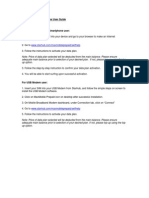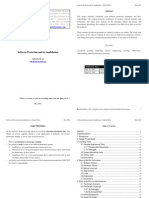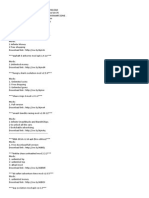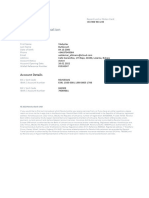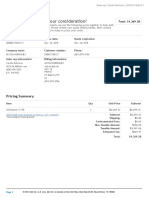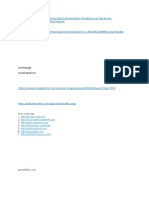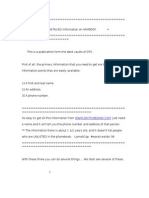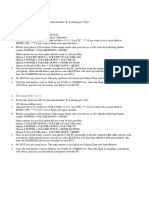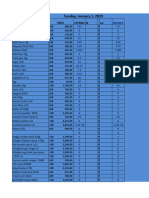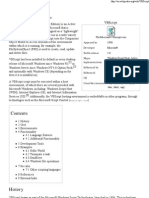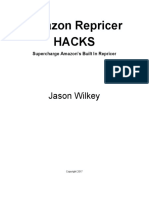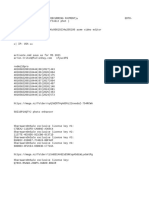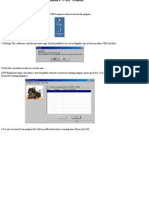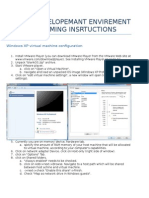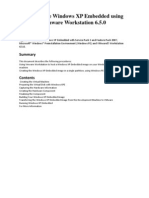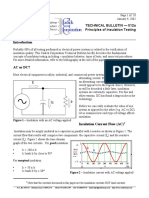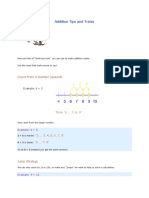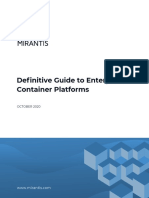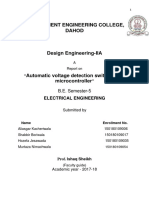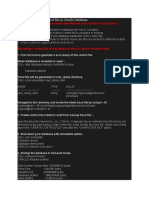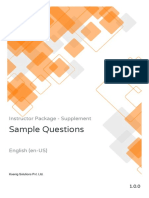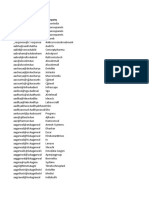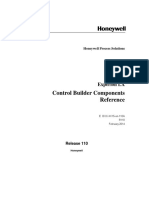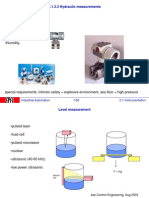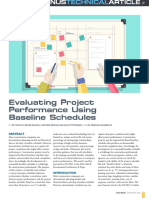tH
7/26/2014
t
Setting up a Virtual Windows XP Machine using VirtualBox - Virtualization - Business Computing
Articles & News
Forum
Chart
For IT Pros
Brands
Shopping
Other sites
Storage
Tom's Hardware
Graphics
Forum
CPUs
Cases
Tablets
Business Computing
Cooling
Sign in with
Sign up | Sign in
SEARCH TOM'S HARDWARE
T H E AU T H OR IT Y ON T EC H
TAGS :
Motherboards
Gaming
Smartphones
More
Setting up a Virtual Windows XP Machine using VirtualBox
CLOSED
Setting up a Virtual Windows XP Machine using VirtualBox
THIS TUTORIA L A DDRESSES:
Virtual Machine
By boppingmoose,
g
Virtualbox
W indows XP
Virtualization
O C T O BE R 2 4 , 2 0 1 3 6 :5 4 :4 6 A M
See all their Tutorials
Ask the community
Message title
Creating the Virtual Machine
1) Install the latest version of VirtualBox (4.3 at time of writing)
Ask your question
Publish
{ Create your tutorial
You too, you want to help our community ?
Create tutorials to help solve their
problems!
All tutorials
Write a tutorial
2) Click the New button to start the Create New Virtual Machine Wizard
3) Click Next
4) Under VM Name and OS Type name your Virtual Machine something sensible (eg.
Windows XP) but make sure you choose Microsoft Windows as Type and Windows
XP as Version so VirtualBox can automatically give you the best default settings for
your Virtual Machine
http://www.tomshardware.com/faq/id-1853121/setting-virtual-windows-machine-virtualbox.html
1/6
�7/26/2014
Setting up a Virtual Windows XP Machine using VirtualBox - Virtualization - Business Computing
5) Click Next
6) Choose something appropriate for the RAM size, maybe 512 for Windows XP if you
have less than 4GB of RAM, or 1024 if you have more than 4GB (If in doubt 512
should be enough, and you can always increase it later)
7) Now let VirtualBox create you a new virtual hard drive
8) Click Next to start the Create New Virtual Disk Wizard
9) Use Dynamically Expanding for most disks and set it to 80GB (you can always add
more disks later if you need them)
http://www.tomshardware.com/faq/id-1853121/setting-virtual-windows-machine-virtualbox.html
2/6
�7/26/2014
Setting up a Virtual Windows XP Machine using VirtualBox - Virtualization - Business Computing
http://www.tomshardware.com/faq/id-1853121/setting-virtual-windows-machine-virtualbox.html
3/6
�7/26/2014
Setting up a Virtual Windows XP Machine using VirtualBox - Virtualization - Business Computing
10) Click Next and click Finish to create the disk
11) Congratulations, you have created a blank Virtual Machine ready to install Windows
XP
Tweaking the Settings for Better Performance
12) Go to the Display tab, and set the Graphics Memory to 128MB and tick the boxes
for 3D acceleration and 2D Video Acceleration
13) Once done you can close the settings windows
Installing Windows XP inside the Virtual Machine
14) Click Start
15) Youll get the First Run Wizard which helps a lot, first thing it does is ask where
your installation media is click the little folder to browse for your Windows XP ISO (or
insert your Windows XP CD/DVD and click Next if youre installing from CD/DVD)
16) Click Finish on the next screen and your Virtual Windows XP Machine should start
http://www.tomshardware.com/faq/id-1853121/setting-virtual-windows-machine-virtualbox.html
4/6
�7/26/2014
Setting up a Virtual Windows XP Machine using VirtualBox - Virtualization - Business Computing
to boot & install
17) If you lose your mouse pointer during installation remember Right Ctrl brings it
back
18) Follow through installing Windows XP as if you are on a real machine
Tweaking Windows XP inside the Virtual Machine
19) Once install is finished you MUST install the VirtualBox Additions click on devices
in the menu-bar at the top of the VM and choose Install Guest Additions
20) If you want full 3D support you have to install the guest additions again with the
Virtual Windows XP Machine in safe mode (press F8 while the Virtual Machine is
starting to get the boot options and choose Safe Mode)
21) Once youve got the additions in, you can set up a shared folder so you can share
files between host & guest click on devices in the menu-bar at the top of the VM and
choose Shared Folders
22) Click the green plus sign on the right to add a shared folder
23) Click the down arrow in the blank next to Folder Path and choose Other to browse
to your folder
24) Click Make Permanent if you want this share to be available every time you boot
your Virtual Windows XP Machine
25) Click OK and you are done
26) To access the share just type \\VBOXSVR in a run window, hit enter and the
shared folder will show up
27) I always map a network drive (usually Z: ) to the share for convenience
28) Now I can just browse to Z: in my VM and I can see the shared area on my host
PC:
Now you can install any software you like just as you would a real PC
Can't find your answer ? Ask !
Publish
How...
Related resources
SOLVED
Using hardware resources when running Windows XP mode virtual machine
FORUM
How to set up windows xp to a dell computer using a hard disk from an e machine
SOLVED
Setting Up Internet Between XP And Windows 7 using router.
FORUM
SOLUTION
Best Linux Distro for Upgrading Comp / Using Win XP as a Virtual Machine?
FORUM
How to set up RDP from XP to Ubuntu VirtualBox?
FORUM
Tom's Hardware Around the World
Subscribe to Tom's Hardware
DENMAR K
NO R W AY
FINLAND
R USSIA
FR ANC E
TUR KEY
GER MANY
UK
ITALY
USA
About Tom's Hardware
ADVER TISING
ABO UT US
C O NTAC T
PR IVAC Y
LEGAL
http://www.tomshardware.com/faq/id-1853121/setting-virtual-windows-machine-virtualbox.html
Search the site
E
Ok
C opyright 2014 A Purch C ompany. All Rights Reserved
Tom's Hardware Guide
5/6
�7/26/2014
Setting up a Virtual Windows XP Machine using VirtualBox - Virtualization - Business Computing
Ad choices
http://www.tomshardware.com/faq/id-1853121/setting-virtual-windows-machine-virtualbox.html
6/6