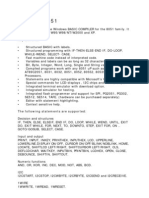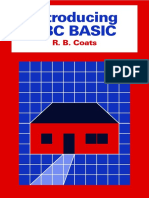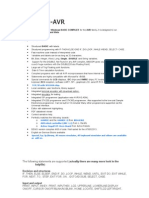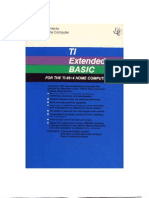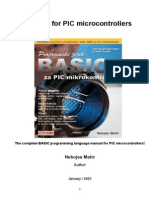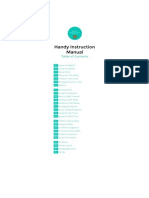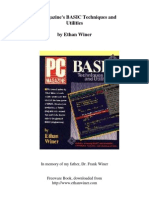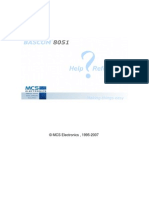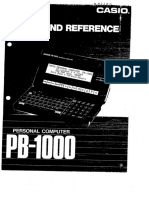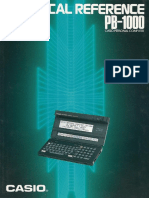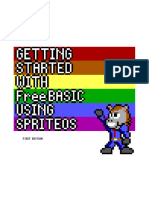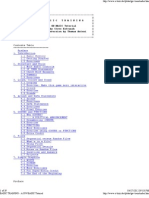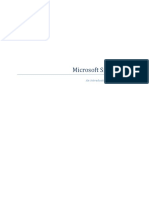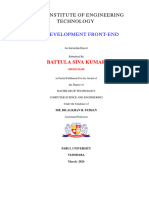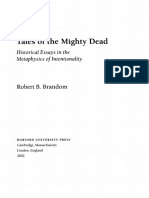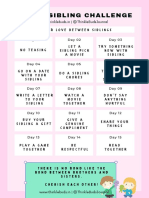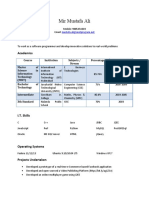0% found this document useful (0 votes)
338 views2 pagesUsing NotePad++ and Color Syntax Highlighting (v1.0)
This document provides instructions for configuring Notepad++ text editor to use color syntax highlighting when editing smart BASIC source code files for BL600 modules. It explains how to import the smartBASIC(Notepad++).xml file contained in BL600 firmware zip files to set up syntax highlighting in Notepad++. The syntax highlighting scheme colors different code elements like functions and keywords to help read and develop smart BASIC programs. Users can follow the provided steps to set up Notepad++, remove any existing smart BASIC configuration, import the xml file, and then open and edit smart BASIC files with colorized syntax.
Uploaded by
marian433Copyright
© © All Rights Reserved
We take content rights seriously. If you suspect this is your content, claim it here.
Available Formats
Download as PDF, TXT or read online on Scribd
0% found this document useful (0 votes)
338 views2 pagesUsing NotePad++ and Color Syntax Highlighting (v1.0)
This document provides instructions for configuring Notepad++ text editor to use color syntax highlighting when editing smart BASIC source code files for BL600 modules. It explains how to import the smartBASIC(Notepad++).xml file contained in BL600 firmware zip files to set up syntax highlighting in Notepad++. The syntax highlighting scheme colors different code elements like functions and keywords to help read and develop smart BASIC programs. Users can follow the provided steps to set up Notepad++, remove any existing smart BASIC configuration, import the xml file, and then open and edit smart BASIC files with colorized syntax.
Uploaded by
marian433Copyright
© © All Rights Reserved
We take content rights seriously. If you suspect this is your content, claim it here.
Available Formats
Download as PDF, TXT or read online on Scribd
/ 2