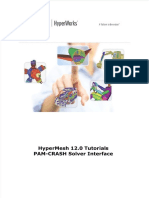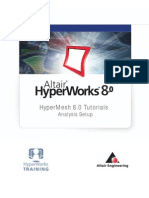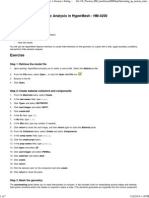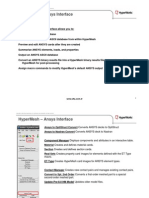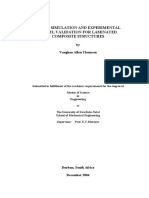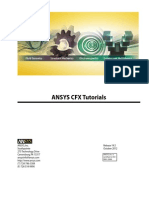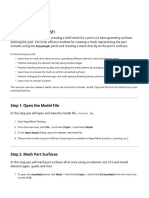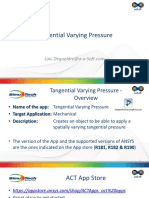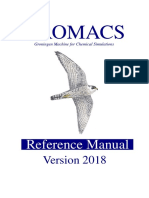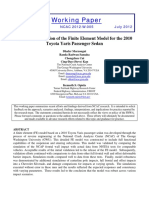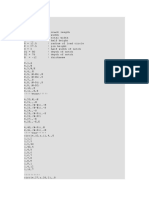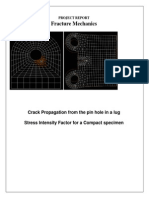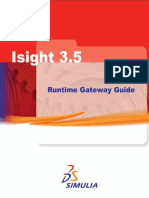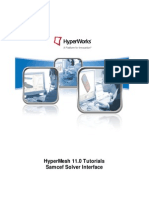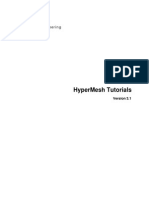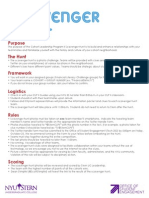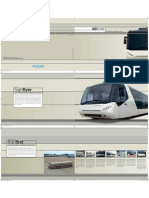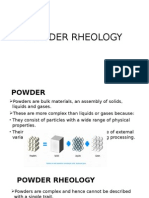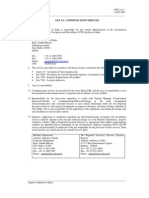HyperMesh 12.
0 Tutorials
PAM-CRASH Solver Interface
Al tair Engineering Support Contact Information
Web site www.altairhyperworks.com
Location Telephone e-mail
Australia 61.3.9016.9042 anzsupport@altair.com
Brazil 55.11.3884.0414 br_support@altair.com
China 86.21.6117.1666 support@altair.com.cn
France 33.1.4133.0992 francesupport@altair.com
Germany 49.7031.6208.22 hwsupport@altair.de
India 91.80. 6629.4500
1.800.425.0234 (toll free)
support@india.altair.com
Italy 39.800.905.595 support@altairengineering.it
J apan 81.3.5396.2881 support@altairjp.co.jp
Korea 82.70.4050.9200 support@altair.co.kr
Mexico 55.56.58.68.08 mx-support@altair.com
New Zealand 64.9.413.7981 anzsupport@altair.com
North America 248.614.2425 hwsupport@altair.com
Scandinavia 46.46.286.2052 support@altair.se
United Kingdom 01926.468.600 support@uk.altair.com
In addition, the following countries have resellers for Altair Engineering: Colombia, Czech Republic, Ecuador, Israel, Russia,
Netherlands, Turkey, Poland, Singapore, Vietnam, Indonesia
Official offices with resellers: Canada, China, France, Germany, India, Malaysia, Italy, J apan, Korea, Spain, Taiwan, United
Kingdom, USA
Copyright Altair Engineering Inc. All Rights Reserved for:
HyperMesh1990-2013; HyperCrash2001-2013; OptiStruct1996-2013; RADIOSS1986-2013; HyperView1999-2013;
HyperView Player2001-2013; HyperStudy1999-2013; HyperGraph1995-2013; MotionView1993-2013; MotionSolve2002-
2013; HyperForm1998-2013; HyperXtrude1999-2013; Process Manager 2003-2013; Templex 1990-2013; MediaView
1999-2013; BatchMesher 2003-2013; TextView 1996-2013; HyperMath2007-2013; ScriptView 2007-2013; Manufacturing
Solutions 2005-2013; HyperWeld2009-2013; HyperMold2009-2013; solidThinking1993-2013; solidThinking Inspire
2009-2013; solidThinking Evolve 1993-2013; Durability Director 2009-2013; Suspension Director 2009-2013; AcuSolve
1997-2013; and AcuConsole2006-2013.
In addition to HyperWorkstrademarks noted above, GridWorks, PBS GridWorks, PBS Professional, PBS, PBS Works
and Portable Batch Systemare trademarks of ALTAIR ENGINEERING INC. All are protected under U.S. and international laws
and treaties. Copyright1994-2013.
Additionally, the Altair software is protected under patent #6,859,792 and other patents pending.
All other marks are the property of their respective owners.
ALTAIR ENGINEERING INC. Proprietary and Confidential. Contains Trade Secret Information. Not for use or disclosure outside of
ALTAIR and its licensed clients. Information contained in HyperWorksshall not be decompiled, disassembled, or unlocked,
reverse translated, reverse engineered, or publicly displayed or publicly performed in any manner. Usage of the software is only as
explicitly permitted in the end user software license agreement.
Copyright notice does not imply publication.
HyperMesh 12.0 Tutorials - PAM-CRASH Solver Interf ace i Altair Engineering
Proprietary Inf ormation of Altair Engineering
HyperMesh 12.0 Tutorials - PAM-CRASH Solver Interface
........................................................................................................................................... 1 PAM-CRASH
............................................................................................................................................... 2
HM-4700: Using the PAM-CRASH Interface in HyperMesh
HyperMesh 12.0 Tutorials - PAM-CRASH Solver Interf ace 1 Altair Engineering
Proprietary Inf ormation of Altair Engineering
PAM-CRASH
The following PAM-CRASH tutorial is available:
HM-4700: Using the PAM-CRASH Interface in HyperMesh
Altair Engineering HyperMesh 12.0 Tutorials - PAM-CRASH Solver Interf ace 2
Proprietary Inf ormation of Altair Engineering
HM-4700: Using the PAM-CRASH Interface in
HyperMesh
For this tutorial it is recommended that you complete the introductory tutorial, HM-1000:
Getting Started with HyperMesh.
This tutorial introduces the HyperMesh interface to PAM-CRASH 2G. The following exercises
are included:
Load a prepared HyperMesh file
Select the Pam-Crash 2G user profile
Create control cards
Assign element types
Define materials
Define HyperMesh groups: sliding interface
Define a rigid wall
Creating boundary conditions
Create time histories
Creating a function
Creating a sensor card
Exporting a Pam-Crash 2G data deck from HyperMesh
Exercise
Step 1: Load a prepared HyperMesh file
A prepared model with elements and nodes is included in the
<install_directory>\tutorials\hm\interfaces\pamcrash directory. The file name of the
example is rail-dyna.hm. This is the basic example on which the tutorial is based.
1. Click File > Open > Model or click the Open Model icon.
2. Browse to the file rail-dyna.hm.
3. Click Open.
HyperMesh 12.0 Tutorials - PAM-CRASH Solver Interf ace 3 Altair Engineering
Proprietary Inf ormation of Altair Engineering
Step 2: Select the PAM-CRASH 2G user profile
To use HyperMesh with a specific solver, the solver user profile must be loaded. Upon
opening, HyperMesh prompts you to select a user profile. Select the Pam- Crash 2G profile.
Selecting the Pam-Crash 2G user profile sets the FE input reader to Pam-Crash 2G and
loads the Pam-Crash 2G 2006 FE output template. It also loads a Pam-Crash 2G Utility
Menu with numerous tools specific to this interface. The graphical user interface is tailored
to Pam-Crash 2G users.
Steps 3-6: Create Control Cards for PAM-CRASH 2G
This section explains how to create control cards for the CONTROL SECTION of the PAM-
CRASH 2G deck.
Note: The settings of the control cards influence the default values for defining materials.
No PAM-CRASH 2G deck can be executed without error if control cards are undefined.
Step 3: Define the title card
1. Click Setup > Create > Control Cards.
2. Scroll through the options to select the Title subpanel.
3. In the TITLE / field enter This is my first PAM-CRASH example.
4. Click return.
Step 4: Define the output control cards
1. Click Output Control Parameters.
Altair Engineering HyperMesh 12.0 Tutorials - PAM-CRASH Solver Interf ace 4
Proprietary Inf ormation of Altair Engineering
2. In the TIOD field, enter the value 0.005.
3. In the PIOD field, enter the value 0.005.
4. Click return.
5. Click End of Run Definition.
6. In the TIME field, enter the value 0.06.
7. Click return.
Step 5: Define the file optional keyword
1. Scroll through the options to select the File Name subpanel.
2. In the File field, enter rail-dyna.hm.
3. Click return.
Step 6: Define the time step optional keyword
1. Scroll through the options to select the Timestep Control Parameters subpanel.
2. At the bottom of the card image click the SHELL_TIMESTEP_OPT check box.
3. Set the Shell Criteria to LARGE (default) from the pop-up menu.
4. Click the switch below Thickness Term and set BEND (default) from the pop-up menu.
5. Click return twice to exit the panels.
Step 7: Assign Element Types for PAM-CRASH 2G
Depending on the analysis requirement, the HyperMesh basic element type can be changed.
For example, a quad4 can be a SHELL or a MEMBR element. The tria3 element can be a
TRIA_C, SHELL, or MEMBR element. The tetra4, the penta6, and the hexa8 elements define
the SOLID elements of PAM-CRASH. Properties can be added for the selected element type
by using the control cards.
1. Click Mesh > Assign > Element Type.
2. Select the 2D & 3D subpanel and click quad4 = and select SHELL from the pop-up
menu.
3. Click elems and select all from the extended entity selection menu.
4. Click update.
5. Click return to exit the panel.
HyperMesh 12.0 Tutorials - PAM-CRASH Solver Interf ace 5 Altair Engineering
Proprietary Inf ormation of Altair Engineering
Steps 8-10: Define material and /PART cards for
PAM-CRASH 2G
Before proceeding with the tutorial you will rename the component tmp.
1. Right click the tmp component in the Model Browser and click Rename.
2. Enter topbottom and click Enter.
Step 9: Define a Material Type 102
1. Right click in the Model Browser and click Create > Material.
2. Click in the Name field and enter new mat.
3. Click Card Image: and select MAT_2D.
Note: The template provides MAT_1D, MAT_2D, and MAT_3D dictionaries. Material
types from 200 to 230 are defined with MAT_1D. Materials types from 100 to 151
are defined with MAT_2D. Material types from 1 to 41 are defined with MAT_3D.
To switch the material type, use the card previewer.
4. Click the Card edit material upon creation to activate the option, if not already done.
5. Click Create to create the material and edit the card.
6. Click the switch below Material Type and select Type 102 from the pop-up menu
7. In the Density field, enter the value 7.85e-9.
Note: You can use the TAB or SHIFT TAB key on the keyboard to go to the next or
previous edit field.
8. In the Name field, enter This is a new material.
9. In the E field, enter the value 20000.
10. In the Yield field, enter the value 250.
11. In the v field, enter the value 0.3.
12. Click return.
Step 10: Assign material and thickness to side and topbottom collectors
1. Click the Component icon in the toolbar and open the update subpanel.
2. Click on comps. Place a checkmark next to the side and topbottom components and
click select.
3. Click on card image = and select Part_2D.
4. Click on material = and select new mat.
Altair Engineering HyperMesh 12.0 Tutorials - PAM-CRASH Solver Interf ace 6
Proprietary Inf ormation of Altair Engineering
5. Click update/edit.
6. Click on h= and enter the value 2.5 (Note h corresponds to thickness).
7. Click return twice to exit the panel.
Steps 11-14: Define HyperMesh Groups: Sliding
Interface for PAM-CRASH 2G
This section describes how to define a self contacting sliding interface. A second interface is
defined only for tutorial purposes.
The procedure below explains how to define a type 36 self contacting sliding interface.
Step 11: Define the group
1. Click BCs > Create > Interfaces.
2. Click name = and enter self_impact.
3. Click type = and select CNTAC36 from the pop-up menu.
Note that the card image is updated simultaneously.
4. Click interface color and select a color.
5. Click create/edit.
6. In the SLFACM field, enter 1.0.
7. In the TITLE field, enter the name: This is the selfimpact interface.
8. Click return.
Step 12: Add the slave components
1. Select the add subpanel.
2. Click name = twice and select self_impact.
3. Click the switch below slave: and select comps from the pop-up menu.
4. Click comps and select side and topbottom.
5. Click select.
6. Click update.
If update is not clicked, no changes to the previous definition are made. No changes are
made to the graphics window, because the master and slave component list is not
displayed.
Note: If you edit this interface with the card previewer, the master and slave set and
component definition are not shown; however, they are still defined in the add
subpanel.
HyperMesh 12.0 Tutorials - PAM-CRASH Solver Interf ace 7 Altair Engineering
Proprietary Inf ormation of Altair Engineering
Step 13: Define an additional contact
This procedure explains how to define a type 34 master slave (element - node) contact.
1. Click BCs > Create > Interfaces.
2. Click name = and enter masterslave.
3. Click type = and select CNTAC34 from the pop-up menu.
Note that the card image is updated simultaneously.
4. Click interface color and select a color.
5. Click create/edit.
6. In the SLFACM field, enter 1.0.
7. Click return.
Step 14: Add the master elements and slave nodes
1. Select the add subpanel.
2. Click the switch below master: and select entity from the pop-up menu.
3. Click the switch below slave: and select entity from the pop-up menu.
4. After master:, click elems to highlight the box with the blue input cursor.
5. Select two elements on the model.
6. Click the upper right green add button.
7. After slave:, click nodes to highlight the box with the blue input cursor.
8. Select two nodes on the model.
9. Click the lower right green add button.
Altair Engineering HyperMesh 12.0 Tutorials - PAM-CRASH Solver Interf ace 8
Proprietary Inf ormation of Altair Engineering
10. Click return to exit the panel.
You should now see the master elements (elements with x) and the slave nodes displayed
on the model.
Steps 15-19: Define a Rigid Wall for PAM-CRASH 2G
This section explains how to define a type 4 infinite rigid wall with a base node at -1.00, 0.0,
0.0.
Step 15: Create a base node for the rigid wall
1. Click Geometry > Create > Nodes > XYZ.
2. In the X= field, enter the value 1.0.
3. In the Y= field, enter the value 0.0.
4. In the Z= field, enter the value 0.0.
5. Click create node.
6. Click return to exit the panel.
Step 16: Create and define the rigid wall card
1. Click BCs > Create > Rigid Walls.
2. Click name = and enter rwall1.
3. Click type = and select RWALL from the pop-up menu.
4. Click rgdwall color and select a color.
5. Click size = and enter the value 100.
This specifies the display size of the rigid wall.
6. Click create.
Step 17: Define rigid wall geometry
1. Select the geom subpanel.
2. Click name = twice and select rwall1.
3. Click the switch after shape: and select plane from the pop-up menu.
4. Click the toggle after shape: and select infinite.
5. Click the switch below normal vector: and select vector.
HyperMesh 12.0 Tutorials - PAM-CRASH Solver Interf ace 9 Altair Engineering
Proprietary Inf ormation of Altair Engineering
6. Click the second switch and select x- axis from the pop-up menu.
7. Click base node to highlight the box with the blue input cursor.
8. Select the created node in the graphics area.
You may need to to zoom out to see the node.
9. Click update.
The rigid wall is now shown in the graphics area.
Step 18: Add slave nodes for the rigid wall
1. Select the add subpanel.
2. Click the switch below slaves: and choose nodes from the pop-up menu.
3. Click the yellow nodes button twice and select by id from the extended entity selection
menu.
4. Enter the value 1-21 and press Enter.
Note that 21 nodes at the interface of the rail and the rigid wall are highlighted. Also
note that one of the nodes was not selected.
5. Click the node that was not highlighted.
or
Click the yellow node button and enter the value 1012 in the id field.
6. Click add.
The selected nodes are now set as slaves.
Altair Engineering HyperMesh 12.0 Tutorials - PAM-CRASH Solver Interf ace 10
Proprietary Inf ormation of Altair Engineering
Step 19: Add motion to the rigid wall
1. Select the motion subpanel.
2. Click the switch below name = and select components from the pop-up menu.
3. Click x comp = and enter the value 1.0.
4. Click the switch below type of motion: and select velocity from the pop-up menu.
5. Click update.
6. Click return to exit the panel.
Step 20: Define attributes in the card previewer
1. Select the card edit icon .
2. Click groups and select rwall1.
3. Click select.
4. Click edit.
5. Click the switch below Friction type flag and select No Sliding from the pop-up menu.
6. Click the switch below Rigid Wall Descriptor Plane Type and select Type 4 from the
pop-up menu.
Note: The card previewer of the rigid wall changed according to the definitions made.
Now it is possible to define the mass and the initial velocity for moving rigid wall
with finite mass.
7. In the mRW field, enter 1.
8. In the VINIT field, enter 2000.0.
9. Click return twice to exit the panels.
HyperMesh 12.0 Tutorials - PAM-CRASH Solver Interf ace 11 Altair Engineering
Proprietary Inf ormation of Altair Engineering
Steps 21-22: Create boundary conditions for PAM-
CRASH 2G
This section explains how to create model boundary conditions.
Step 21: Create a load collector
1. Right click in the Model Browser and click Create > Load Collector.
2. Click the Name: field and enter boundary conditions.
3. Click the Card image: switch and pick none.
4. Click Color and select a color from the pop-up menu.
5. Click Create.
The boundary conditions collector is now the current collector. All loads created will be
placed in the boundary conditions collector.
Step 22: Specify the constraints
1. Click BCs > Create > Constraints.
2. Click load types = and choose BOUNC from the pop-up menu.
All constraints that are now created will be displacement boundary conditions.
3. Click nodes and select by id from the pop-up menu.
4. Enter the value 990-1011 and click Enter.
5. Click size = and enter the value 10.
6. Click create.
The constraints are now added to the nodes.
7. Click return to exit the panel.
Steps 23-26: Create Time Histories for PAM-CRASH
2G
For PAM-CRASH 2G, time histories may be defined for nodes, elements, and local coordinate
systems. For this exercise, you will only create time histories for some nodes and elements.
The operation is the same for any type of time history that is created.
Altair Engineering HyperMesh 12.0 Tutorials - PAM-CRASH Solver Interf ace 12
Proprietary Inf ormation of Altair Engineering
Step 23: Create a node time history card
1. In the Model Browser, expand the LoadCollector folder.
2. Right-click on Boundary Conditions and select Hide.
The display of loads is now off.
3. Click Setup > Create > Output Blocks.
4. Click name = and enter node_thp.
5. Click the switch and select nodes from the pop-up menu.
6. Use the mouse to select a few nodes in the graphics area.
7. Click create.
The time history for nodes is now created.
Step 24: Create an element time history card
1. Click name = and enter elem_thp.
2. Click the switch and select elems from the pop-up menu.
3. Use the mouse to select a few elements in the graphics area.
4. Click create.
Step 25: Review time histories entities
1. Click review.
2. Select elem_thp.
The entities associated with this time history are highlighted.
3. Click return to exit the panel.
Step 26: View the time history card image
1. Right click on the elem_thp output block in the Model Browser and click Card Edit.
The time history card is displayed as it will look in the output.
2. Click return twice to exit the panel.
Step 27: Create a function
This section describes how to generate curves, which corresponds to the function cards /
FUNCT in PAM-CRASH2G. This curve should serve as a function for a logical sensor switching
on and off. At time=0, the sensor is on, at time=0.01 the sensor is switched off.
HyperMesh 12.0 Tutorials - PAM-CRASH Solver Interf ace 13 Altair Engineering
Proprietary Inf ormation of Altair Engineering
1. Click XY Plots > Create > Curve > Single Curve.
2. Select math subpanel.
3. In the x = field, type {0, 0.01, 0.1} (including the brackets).
4. In the y = field, type {1, 0, 0} (including the brackets).
5. Click create.
6. Click return
Step 28: Create a sensor card
Sensors are implemented as properties in HyperMesh. In this example we refer to the curve
defined in the preceding Help topic.
1. From the Analysis page, select safety and then select sensors.
2. Click name = and enter sensor.
3. Click card image = and select SENSOR from the pop-up menu.
4. Click create/edit.
5. In the TITLE field, enter This is a logical function sensor.
6. Click the switch below Sensor type and select logical function switch from the pop-up
menu.
7. Click LCS twice and select curve1.
8. Click return twice to exit the panels.
Altair Engineering HyperMesh 12.0 Tutorials - PAM-CRASH Solver Interf ace 14
Proprietary Inf ormation of Altair Engineering
Step 29: Exporting a PAM-CRASH 2G data deck from HyperMesh
This section explains how to generate a PAM-CRASH 2G input deck from HyperMesh.
1. Click File > Export > Solver Deck.
2. In the File: field, enter rail.pc.
rail.pc is the PAM-CRASH2G file you will create.
3. Check to ensure that the Template: field shows the Pamcrash2G2007 file.
4. Click Export.
HyperMesh writes the deck. A message in the footer bar will indicate when the process is
completed.
5. Click Close.