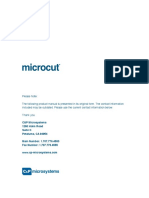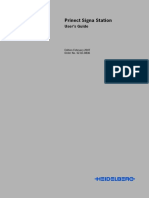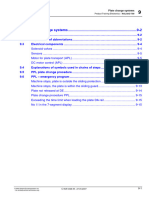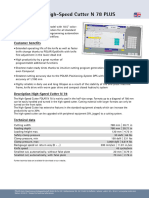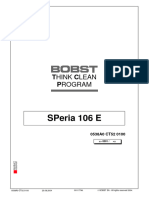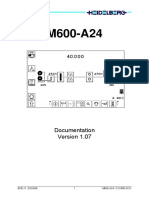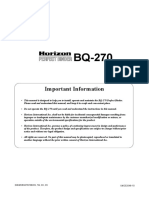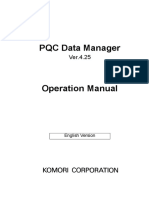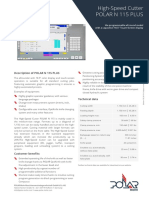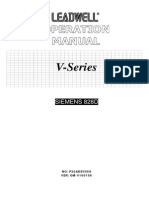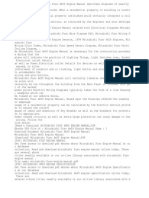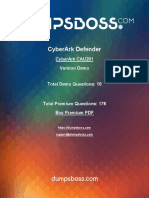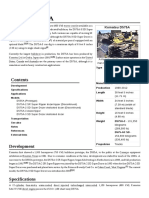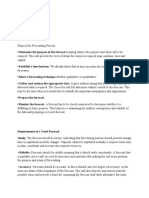100%(1)100% found this document useful (1 vote)
1K views69 pagesMicrocut Plus Ws PDF
Microcut (r) is a registered trademark of C&P microsystems, LLC. Microcut is a state of the art system for controlling back gauge movement, with an intuitive, easy-to-use operator interface. If you have suggestions, we encourage your input.
Uploaded by
darioanael1978Copyright
© © All Rights Reserved
We take content rights seriously. If you suspect this is your content, claim it here.
Available Formats
Download as PDF, TXT or read online on Scribd
100%(1)100% found this document useful (1 vote)
1K views69 pagesMicrocut Plus Ws PDF
Microcut (r) is a registered trademark of C&P microsystems, LLC. Microcut is a state of the art system for controlling back gauge movement, with an intuitive, easy-to-use operator interface. If you have suggestions, we encourage your input.
Uploaded by
darioanael1978Copyright
© © All Rights Reserved
We take content rights seriously. If you suspect this is your content, claim it here.
Available Formats
Download as PDF, TXT or read online on Scribd
You are on page 1/ 69
microcut
Owners Manual for the
PLUS Wide Screen with H3 Drive
Paper Cutter Automation System
Petaluma, CA USA Phone 707-776-4500 FAX 707-776-4555
e-mail info@cp-microsystems.com
www.cp-microsystems.com
Edition 2.5 last revised March 2012
2
Date of installation
Installed by
Machine manufacturer
Machine model
Machine size
Machine serial number
microcut serial number
Extras
Notes
microcut
is a registered trademark of C&P Microsystems, LLC
THIS DOCUMENT CONTAINS PROPRIETARY INFORMATION THAT IS PROTECTED BY COPYRIGHT.
ALL RIGHTS ARE RESERVED. NO PART OF THIS DOCUMENT MAY BE PHOTOCOPIED,
REPRODUCED, OR TRANSLATED TO ANOTHER LANGUAGE WITHOUT THE PRIOR WRITTEN
CONSENT OF C&P MICROSYSTEMS. ALL SPECIFICATIONS ARE SUBJECT TO CHANGE WITHOUT
NOTIFICATION. C&P MICROSYSTEMS ASSUMES NO LIABILITY FOR OMISSIONS IN THIS
DOCUMENT OR FROM THE USE OR MISUSE RESULTING FROM INFORMATION CONTAINED
WITHIN.
NOTE: Revisions occur as requests are made from operators, supervisors, and others. This manual
may be incomplete. Refer to our website referenced on the cover sheet for updated material.
3
INTRODUCTION
Thank you for purchasing a microcut control system for your paper cutter. Having done so, you
have joined tens of thousands of microcut users worldwide who are enjoying the benefits of
computer-controlled cutting. microcut is a state of the art system for controlling back gauge
movement, with an intuitive, easy to use operator interface. After turning the power on and getting
started, there are four basic operating methods
Manual operation.
Programming new jobs.
Reviewing existing jobs.
Automatic operation using an existing job.
Many of the features you will find in microcut have resulted from operator's ideas throughout the
world. If you have any suggestions, we encourage your input. Where possible, we will make the
revisions and update your unit. Our special thanks to all who have helped make microcut the world
leader in cutter automation.
Requirements for installation and use:
! The machine is to conform to present safety requirements in your area.
! Supplied power is to be 11022010% VAC, 50/60 Hz protected by a 15 or 20 amp breaker.
! The installation is to be performed per the instructions included in this manual.
! All of the safety elements must remain intact and correctly functional.
! All nip, pinch, crush, or cutting zones must be properly guarded.
4
POWER ON
At power ON the computer will take a minute or so to boot up. The screen will go black for a period as the
computer loads the screen drivers. This is normal. Then the Start-Up screen will appear:
`
Tap to change
the language.
Tap to enter the
Set Up Routine.
See page 34.
A will appear on the screen and the
back gauge will drive to the back to
calibrate.
Tap only for an emergency stop.
Tap to start the
system.
Software dates in
lower portion of ball.
5
THE SCREEN
The fundamentals of the screen repeat in all operating modes. Tap on different areas of the screen to select
various operations:
NOTE: Depending upon the set up of your system, some of the icons shown above may not appear on your screen.
Clamp
UP or
DOWN.
Red if
DOWN.
Knife
UP or
DOWN.
Red if
DOWN.
Hand wheel
IN or OUT.
Red if IN.
Air table ON
if jets are
shown.
Tap the table
to change.
Relative
back gauge
position.
Back gauge position and units
RED if operations are disabled.
GREEN if in position and all
operations are OK.
YELLOW if operations are OK
but no position is defined.
WHITE if only the clamp is
enabled.
Tap POSITION area to transfer that
number to calculator.
Tap UNITS area to change units.
Procedures
requiring tools.
Target Data Box shows the programmed
targets:
Icons to the left are the Target
options. See page 7.
Icons to the right are the
Programming options. See page 8.
MANUAL, PROGRAM, REVIEW
and AUTOMATIC modes.
See next page.
BACK GAUGE drive control:
BACKWARD.
MOVE to the keyed in position.
FORWARD.
Calculator keys
to enter numbers.
microfacts
menu.
Network
Set Up.
Language and
Operator
Preferences.
Time and
Date.
Help.
Air motor
on / off.
Tap to
change
Operator
Options.
See pages 9-12.
Auto Correct will HOLD position.
6
OPERATION
There are four basic operating methods:
MANUAL
Used to position the gauge one cut at a time.
PROGRAM
Used for defining a job number and targets to be cycled through
in AUTOMATIC mode.
REVIEW
Used to retrieve previously programmed jobs or data from a USB
memory stick or the local network.
AUTOMATIC
Used to cycle target to target through the selected job to perform
the necessary cutting operations.
Tap for
MANUAL mode.
Tap for
PROGRAM mode.
Tap for
AUTOMATIC mode.
Tap for
REVIEW mode.
7
TARGET OPTIONS
When a target type is activated a green box will appear around the icon. Tap an icon to select it. Several
target icons may be activated at one time. For instance, a cut could be a quick cut and a cut optimization and
an auto waste removal. Tapping an icon may shut off another icon (clamp would shut off all cut options). The
available target types are dependent upon the machine and the installation. Some of the following icons may
not appear on your screen.
Knife Enabled Knife NOT Enabled
CUT
The knife will operate normally.
CLAMP
Clamp is enabled, Knife is not.
QUICK CUT
So you can release the cut buttons
during the cut.
AUTO CLAMP
After the first clamp is started.
AUTO CUT
After the first cut is started.
CLAMP PRESSURE
At this target.
CUT OPTIMIZATION
Allows the clamp to stop before going
all the way up.
LOAD
Clamp is enabled, Knife is not.
CLAMP TO JOG
Keeps clamp down after cut so you can
jog the stock back into position.
PUSH
Goes to the target and then
immediately goes to the next target.
AUTO WASTE
REMOVAL
Clamps, opens the table, cuts, pushes,
closes table, moves to next target.
Knife is disabled ONLY if your machine is so equipped.
8
PROGRAMMING OPTIONS
From PROGRAM and AUTOMATIC you can enable or disable various options.
Tap in the lower left corner to open the Operator Preferences.
An X over an icon indicates it is off and will not appear during operation.
Tap the icon to change the status.
CHANGE
Change a target value.
COMMENT
Add a comment under the target.
INSERT
Insert a target BEFORE this
location.
JOB PROTECT
Lock a job (protect from changes)
or unlock it.
DELETE
Delete a target.
COPY JOB
Copy the job to a different number.
NOTE: To simply CHANGE the
number, Tap the job number in the
Target Data Box.
LABELS
Begin a one or two sided label
program.
STAR
Mark several cuts for group editing.
SHEET DIVIDE
Divide a sheet into equal sizes.
LAY COMP
For one lift ONLY
Adjust all forward moving cuts by
the same amount. Available only
in AUTOMATIC mode.
LAY COMP
Adjust all forward moving cuts by
the same amount. Available only in
AUTOMATIC mode.
9
SYSTEM OPTIONS
From MANUAL mode you can enable, disable or modify various options. Tap in the lower left corner to
open the Operator Preferences. An X over an icon indicates it is disabled. Tap the icon to change the status.
Screen saverOFF to 3 to 5 to 7 to 9 minutes.
Gauge power metershows as a % next to the gauge icon.
Keyboard choiceQWERTY or Alphabetical.
Decimal point Determines method for number entry.
Exit this screen.
Allows inch measurement.
Allows cm measurement.
Allows mm measurement.
Selects 2 or 3 places after the decimal point (1 or 2 if mm).
10
BACK GAUGE OPTIONS
Use or to highlight what you want to select.
Use and to enter new values.
For options that are ON or OFF use or to
adjust the selection.
Tap to exit.
Auto eject Pushes paper FORWARD every time back gauge changes to reverse.
Forward speed Maximum speed of FORWARD moving back gauge.
Reverse speed Maximum speed of REVERSE moving back gauge.
Push out speed Maximum speed of FORWARD moving back gauge during a push.
Deceleration rate How quickly back gauge stops after FORWARD speed.
Tolerance Allowable window size of target position.
Calibrate Gauge Make minor adjustments to back gauge position.
Manual drive micro positioning Tapping or will move the back gauge the minimum increment.
Sideloading Paper is loaded from the rear of your machine.
Auto advance after sideload After paper is loaded, the back gauge moves to next target.
Tap for
BACK GAUGE options.
OPTIONS DESCRIPTION
11
CLAMP OPTIONS
Use or to highlight what you want to select.
Use and to enter new values.
For options that are ON or OFF use or to
adjust the selection.
Tap to exit.
Cuts on this knife Knife cycles since last knife change.
Clamp pressure Adjust clamp pressure.
Auto Clamp timeout Time clamp is DOWN during Auto Clamp.
Clamp Lead Time between clamp DOWN and knife start.
Clamp release time for cut optimization Time of clamp rise after cut.
Available ONLY if your machine is so equipped.
Tap for
CLAMP and KNIFE options.
OPTIONS DESCRIPTION
12
MAINTENANCE OPTIONS
Use or to highlight what you want to select.
will appear to select the other choices.
Tap to exit.
Cuts on this knife Press to 0 (zero) the cut counter.
Knife down auto stop Stops knife DOWN.
Manual hand crank knife change Allows manual movement of knife.
Clean knife Stops knife DOWN and releases clamp UP.
Knife change Instructions, if available, for your machine.
Knife Autoset Starts sequence using Automatic Knife Set system.
Knife adjust Manual adjustment using Automatic Knife Set system.
Available ONLY if your machine is so equipped.
OPTIONS DESCRIPTION
Tap to select Maintenance
(knife) options.
13
LABELS
LABEL mode allows multiple targets to be calculated by entering a few details.
Tap to start programming the labels.
Enter the first cut size.
Use and
OR use or or and make
the first cut. Leave this blank to
have the computer calculate the
value.
Enter the number of labels on
this side (or strip).
Enter the label size.
Enter the trim size.
Tap to keep OR to NOT keep the first cut. For instance, if you did a four sided trim out the first cut would not be wanted.
Use and to enter the data sequentially OR Tap or to highlight what you want OR
Tap or or or directly.
The target type and attributes can be selected from the list on the left side of the display. For instance, you may
opt for AUTO CUT, CUT OPTIMIZE, or AUTO WASTE REMOVAL (which will be programmed at only the
trim targets).
After you fill in ANY three lines, when you go to the remaining line it will be calculated automatically.
Tap to accept this value OR Tap to remove it
Tap to complete the label programming OR Tap to abort OR Tap to go to the next side.
Program Side 2 in the same way
you did Side 1.
Tap to go back to REVIEW
or change the information for
Side 1.
Side 2
Side 1
14
SHEET DIVIDE
SHEET DIVIDE will equally divide a sheet into multiple (equal) logs.
Tap to start dividing the sheet.
Enter the sheet size.
Use and OR use or or and make the first cut.
Enter the number of times you would like to divide the sheet.
Tap to keep OR to NOT keep the first cut. For instance, if you did a four sided trim out the first cut would not be wanted.
Use and to enter the data sequentially OR Tap or to highlight what you want OR
Tap or directly.
The target type and attributes can be selected from the list on the left side of the display. For instance, you
may opt for CLAMP ONLY (to remove air from the lift), AUTO CUT, CUT OPTIMIZE, or AUTO WASTE
REMOVAL (which will be programmed at only the trim targets). You may end up with more than one
selected target type (a CUT that is an AUTO CUT that is a CUT OPTIMIZATION).
Tap to complete the SHEET DIVIDE OR Tap to abort.
15
REVIEW
REVIEW mode allows you to recall jobs that were programmed previously. You can also find jobs on your
local area network (network connection required) or on a USB memory stick
Tap for REVIEW.
Tap for Network setup.
Tap to Copy selected job(s) to USB.
Tap to Select one or several jobs. Can be used for DELETE or COPY.
Tap to Search within the sorted (GREEN) column (Job number or Date).
Tap or to Highlight the job you want.
Tap to Delete selected job(s).
Tap the PREVIEW area (in the lower left corner) to review the full job This takes the data and transitions you
into PROGRAM mode so you can view and edit the job as desired.
Tap to use the highlighted job in AUTOMATIC mode.
The PREVIEW area shows the first few targets on the
highlighted job.
If the bubble is over an unconverted CIP file (see next
page) then you will be advised accordingly.
This column shows
job location.
Tapping this will SUB-
SORT via job location.
Tap the Job number or
Date column to SORT by that
column.
Sorted column is GREEN.
Cutter
USB
Network
16
CONVERTING A JDF OR PPF OR CIP3/4 JOB
Files stored in jdf, ppf or CIP3/4 formats can be imported to the computer through either a flash memory stick
or through a network system if the computer is connected up for this. All jobs will be available (local, memory
stick, or network).
Tap for REVIEW.
Move the bubble to the desired CIP job to begin the
data conversion process.
Tap to begin the conversion.
Compare the image on the screen to the sheet as it will
be loaded into the cutter. The bottom buttons will
adjust the screen image.
Tap to move the guide to the other side.
Tap to flips the sheet over side to side.
Tap to flip the sheet over top to bottom.
Use the buttons to make the image match the sheet to be cut.
Tap to continue OR Tap to exit.
Tap to trim all 4 sides.
Tap to trim just the first 3 sides.
Tap to trim just the first 2 sides.
Tap to trim front, then back and then 1 side.
How you trim will affect the order in which the job must be cut.
Tap to continue OR Tap to exit.
The screen will indicate the job is being created. Then
the completed job will be displayed. Each cut will have
a comment attached to help guide you through
operation. These comments include cut, rotate (left,
right, or half), store, ship, and more.
Tap to use the highlighted job in AUTOMATIC.
The created job can be modified in the same manner as
any other job if revisions are required.
17
INSTALLATION BASICS
The microcut installation is basically mechanical. It involves mounting the display console; the H-drive
box; the DC motor to drive the back gauge; the shaft encoder to signal back gauge movement to the
computer; and four sensing switches to inform the computer of the machine status (clamp, knife, clamp
shoe, and position). All voltage cables are plug-in type. There is an optional input for a hand wheel sense
as well as outputs for air table control and cut disable.
The following text gives a conceptual approach toward the installation. Use this manual to learn what
each component must do. Mount each component in the fashion best suited to fulfill its purpose.
microcut is a retrofit system so every installation is unique. Install the components for function as well as
fit. The brackets are designed with extra holes and slots. They are easily modified, and can be adapted
for almost any requirement. Installation variables include the encoder sprockets and motor pulley
(Schneider cutters have a flat belt drive). If the lead screw diameter is known at the time of shipment, the
lead screw sprocket will be bored to the proper dimension. Otherwise, it may be necessary to have the
sprocket bored to size. Check the sprocket before beginning the installation. If it must be bored, take care
of this NOW to avoid unnecessary delays later. Cut the sprocket in half to allow easier installation.
Every display console is identical regardless of machine type. A setup routine is resident in the computer
to allow simple adaptation to any machine. This routine must be completed on every installation in order
for microcut to know the machine it is installed on and to operate safely and correctly.
Hints
1. Inspect the machine to insure all operations are correct BEFORE beginning the installation. Fix
problems now, not later.
2. The boxes are packed to facilitate the installation. The installation will be easier if the parts are not
mixed up. Box 1 contains the back gauge drive motor. Box 2 contains the motor drive, encoder,
sensors, and various brackets. Box 3 contains the encoder sprockets, display, mounting bracket,
and manual.
3. Lay out the entire installation before beginning, taking care to make sure that there are no
interferences, that the cables are long enough, and that there are safe routes to run the cables
4. Use the thinnest drive belt possible to minimize belt flex around the pulley. Use only one belt per
pulley. Multiple belts on any pulley will cause slower settling. The H-drive servo control unit
works best when the belt is fairly tight.
5. Do not over-tighten the back gauge. If there are nylon gliders supporting the back gauge keep them
loose to minimize lead screw flex.
6. Use the demonstration mode to allow the operator to learn the system while you are doing the
installation. To do this, plug in the cable between the display and the H3 drive box. Remove the
communication wire from the H3 to the display (J600H pin 4see H3 Terminal Connections later
in this manual). Wire the H-Drive to line power. Without communications from the H3 drive the
display will force demonstration mode when power is supplied.
18
7.
SYSTEM OVERVIEW
Depending upon the customers needs there are several options for the installation.
Auxiliary outputs can be connected for air table and cut disable controls. An
Expansion PCB can be added for side loading (PLUS WS display only) or
programmable clamp pressure control. A full B65 clamp/cut control circuit can be
added. The display can be supplied in retrofit or OEM panel configuration as well (see
the photo on the cover). Please feel free to contact your dealer, representative, or C&P
Microsystems directly for more information.
Notes:
19
BASIC LAYOUT
The H3 drive box acts as a junction for all of the parts you will be installing. Mount it
in a central location where the various cables can be safely routed. The methods you
use to mount each item will depend upon the machine, the additional systems you may
require, the physical environment, and the operators preferences.
The power and main motor cables should be run away from the other cables (the other
cables should avoid high power wiring).
Notes:
20
OPTIONAL AUXILIARY CONTROLS
Auxiliary control outputs may be desired dependent upon the machine and the
operators requirements. These may include air table control or cut disable (to prevent
knife operation while the gauge is in motion). There are several options for interfacing
these controls. Please note:
1. The above control outputs do not conform to and are not intended to be used as safety devices.
All outside circuits must have the integrity to operate on their own.
2. A spike suppressor must exist across the added relay coil to prevent damage to the H-Drive
console relay drivers. For DC coils a snubber diode should be added (1N4002 or better). The
striped end of the diode goes towards the + side of the relay coil. For AC coils an appropriate
RC circuit should be added (100 to 150 ohms with a several uF cap). Failure to install or
incorrect installation of a spike suppressor will cause failure in the control circuit.
3. Until power on is recognized from the display the power up mode will be forced wherein the air
table and cut disable are off. The cut disable is off to allow circuit verification during the start
up procedures.
Additional controls can also be added. Refer to Optional Expansion and Optional B65
sections later in this manual.
Notes:
21
SAMPLE INSTALLATION DIAGRAM
Part locations are for reference purposes only. Every installation will be unique.
Mount components for function and form, not necessarily to mimic this diagram.
On some paper cutters, it is not always possible to find space to mount a second motor.
It may be necessary to remove the original motor and install the microcut motor in the
original equipment space. If this is the case, completely insulate any bare wires, label
all wires, and pack all mounting hardware with the original motor to facilitate
reinstallation of the motor in the event microcut is moved to another machine at a later
date. The installer should document how the original motor should be refitted. Some
machines interlock with the drive motor. The knife and clamp will not operate if the
motor is removed. In this case mount the motor on a cross leg or other convenient
location and make sure if the pulley turns it is properly guarded.
Notes:
22
RECOMMENDED TOOL LIST
You may want to adapt this list. Substitute metric drills and taps if you wish to supply your own
hardware. The procedures are listed in their order of execution, as well as the tools required to
proceed. An installation will be faster if all tasks in a given section are completed before starting the
next. If possible, lay out all of the components on the table to help visualize the entire installation.
DETERMINE ALL DRILLING LOCATIONSMark all holes that will be drilled to complete
mounting of ALL components, including holes to secure ty strap brackets, at the same time.
Slide T square with level
Pencil
Punch
DRILL ALL HOLESProtect the machine from drill shavings, then drill all holes necessary to
mount all components. Use the pilot drill for all holes before increasing drill size to save time. Be
careful not to drill any hole too large as the drill size is increased.
Paper and rags to cover machine surfaces
Pilot, #7, 5/16" high speed drill bits
Electric hand drill
Extension cord
TAP ALL HOLESComplete all threads for all of the components.
1/4-20, 3/8-16 taps
Tap handle (ratchet type is convenient)
Tapping fluid
CLEAN THE MACHINEClean the machine to prevent future damage.
Brush
Rags
Magnet
BOLT AND SECURE ALL PARTS TO THE MACHINE
7/16, !, 9/16 inch wrenches and sockets
Phillips screw driver
Hacksaw to saw off excess threaded rod
ROUTE THE CABLESWire all components. Use ty straps to secure the wiring.
Side cut pliers
Wire strippers
Screwdrivers
23
THE MECHANICAL INSTALLATION
Display ConsoleThe display console is the operators interface with the system.
1. The display console should mount on the front of the cutter near the operator.
The display rod can mount to the left or the right. This is secured by the
Panavise mounting bracket.
2. Mount this bracket to the machine based upon operator preference.
NOTE: The retrofit display is supplied in a small
plastic console to facilitate large variations in the
mounting. C&P Microsystems does offer an OEM
panel for some cutters at an additional cost. Please feel
free to contact your dealer, representative, or C&P
Microsystems directly for more information.
24
Shaft EncoderThe shaft encoder sends pulses to the drive to indicate back gauge
position.
1. Use the shaft encoder mounting brackets supplied to mount the shaft encoder
near the lead screw.
2. Install a sprocket on the encoder shaft that will allow it to turn at least two, but
not more than four turns for one inch (25 mm) of back gauge movement.
3. Clamp the sprocket to the lead screw with the hose clamp so that it aligns with
the encoder sprocket. Depending upon the machine, the sprocket may need to be
bored, or cut in half. It is easier to assure that the sprocket faces align if the
chain is wrapped around the sprocket while the hose clamp is tightened. Insure
the clamp does not interfere with the chain.
4. Install the chain on the sprockets, making sure both sprocket faces are aligned.
Adjust the chain tension so that it is snug but not too tight. The chain can be
split and snapped back together to allow for any required length.
Rear mounting option Front mounting option
25
DC Drive MotorThe motor turns the lead screw.
1. Use the brackets and 9 by 12 inch plate as needed to mount the motor so that it
lines up with the existing lead screw drive pulley. In many cases the same belt
can be used for the new motor as was used for the original equipment drive. The
motor mounting method must isolate the original drive system to avoid
contention between the two.
2. If microcut is ordered for a Schneider cutter a one inch wide cog belt pulley will
be included with the kit to drive with the original flat belt. If the original motor
is removed make sure wires are labeled and taped.
3. On some cutters the brake will have to be disabled and the drive clutch enabled
to allow proper operation.
Polar Harris
Wohlenberg Lawson
26
PROXIMITY SENSORS
The sensors allow the system to know what the cutter is doing. Each sensor cable is
labeled and must be installed according to its designation. The open collector type
sensors are interchangeable, each containing a normally open and a normally closed
contact (selected by the wiring method at the PCB connector). Use any combination of
brackets and hardware to install each sensor securely to the machine according to the
following criteria:
NOTE: The electrical purpose of each sensor is supplied in case the sensor is replaced
with a different type of a switch. Refer to the labeling at the drive console for
voltages and sensor inputs. Wiring can be cut to length as required. The optional
hand wheel sense supplies ground to allow gauge drive. This is jumpered when not
used. The cable wiring colors are blue = ground, brown = +, black = normally
open, and white = normally closed.
Position Sensorsupplies ground when the gauge is not near the rear of the table.
1. Move the back gauge to its rearmost position.
2. Mount the position sense so that it will be tripped by the gauge one or two
inches (25 to 50 mm) before the back gauge reaches the maximum mechanical
rear position.
3. Do not mount the position sensor so far forward that the back gauge may move
behind it and allow the sensor to become "untripped" as the gauge is moved to
the extreme rear.
4. Do not mount the rear position sensor more than ten full encoder revolutions
from the mechanical rear of the cutter.
5. Use the supplied trip plate if the cutter is heavily painted or if the surface to be
sensed is not flat.
Under table
Above table Below table
27
Clamp Up Sensorsupplies ground when the clamp is full up.
1. Mount this sensor so that it is tripped only when the clamp is in its full up
position. Horizontal mounting of the sensor barrel prevents complications that
can arise due to hydraulic sag.
2. Use the supplied trip plate if the cutter is heavily painted or if the surface to be
sensed is not flat.
28
Cut Sensorsupplies ground when the knife is up.
1. Mount this sensor to the side of the opening in front of the knife bar so that it is
tripped near the bottom of the knife stroke.
2. This sensor must be tripped for at least 1/4 second during the knife cycle to
register a cut.
3. This sensor must only be tripped once per knife stroke. Beware the double-
tripping effect that holes, lips, and bolt heads can cause.
29
Clamp Shoe Sensorsupplies ground when the clamp shoe is in the holder.
1. Mount this sensor so that it is tripped when the clamp shoe (false clamp or sole
plate) is resting in its holder. If there is no clamp shoe holder, use the multi-
angled brackets supplied to create one.
30
Drive BoxThe H3 drive box drives the gauge motor and acts as a junction box for the
wiring.
1. Use four bolts with flat and lock washers to install this in a central location.
Make sure the cables will reach all of the components. Do not mount this box on
a moving panel. The AC and motor plugs should exit the top. They can be
routed down the back of the drive box. It is best to plug them into the box and
route them this way as you install the box. If you know what voltage you will be
supplying the selector switch in the box can be set at this time.
31
WIRING AND POWER
Be sure that the original equipment back gauge motor cannot drive the lead screw. Be certain that the
original equipment back gauge brake will not energize during motor drive. If a clutch needs to be locked
on (electrically or mechanically) to allow the microcut motor to drive, do this now. If any modifications
are made completely insulate any bare wires, label all wires, and pack all original parts that were
removed. To facilitate reinstallation of the original drive system in the event microcut is moved to
another machine at a later date, the installer should document how the original wiring and motor should
be refitted on the NOTES page at the end of this document. Check the machine for operation in case any
of the above modifications may have affected operation.
Refer to the Basic Layout page earlier in this manual. Choose cable paths that avoid all moving parts
for all machine operations. Secure all cables appropriately. The power and main motor cables should be
run away from the other cables (the other cables should avoid high power wiring).
Wire the proximity sensors to the plugs according to function on the color dots on the plugs. The cables
can be cut to convenient lengths or the excess can be tied out of the way. The proximity sensor cables
are split into two groupsone for housing mounted sensors and one for the table mounted sensors. This
facilitates easier moving of the machine in the future in case the table must be removed. The table
connector contains the option for a hand wheel sense input if the cutter has such a switch. If this is to be
connected remove the jumper and wire according to the Wiring Diagram near the end of this manual.
Plug the cable supplied with the encoder into the drive box. Route this to the encoder and plug it in. The
7 pin connector for the encoder can be wired for either 5VDC or 12VDC encoder operation. This is done
at the factory and should not be changed unless a different encoder is supplied at a later date. Refer to
the silkscreen on the PCB as well as the Basic Layout page earlier in this manual for details.
The motor connects to two different cables. The 3 prong female line cord plug supplies DC drive power
from the drive box to the three pin connector at the motor. The 8 pin connector at the drive box contains
a cable that attaches to the motors 12VDC brake. The motors direction is determined during the set up
routine (see the Owners Manual). The additional connections on the 8 pin plug for the brake are for
additional machine controlsee the Auxiliary Controls page earlier in this manual.
Connect the display console to the drive box with the supplied cable. Route the cable and plug it into the
drive box.
Supplied power is to be 110/22010% VAC, 50/60 Hz. There may be a voltage selector switch in the
drive box (Revision A1.x PCBs). Remove the cover and make sure the switch is set correctly for the
voltage you will be supplying. If you are removing the plug to hard wire the cord, the center of the plug
(yellow wire with green tracer) is the earth connection. The other two lines are for the power. Check the
plug to make sure this is correct. Plug the cable into the drive box.
32
FINAL CHECK
Insure that
The machine is fully cleaned from the installation.
All parts are securely mounted to the machine.
The motor pulley is secure.
The motor drive belt is correctly aligned and fairly tight.
The encoder chain is aligned and snug.
The encoder sprocket clamp does not interfere with the chain or machine.
All cables are secure and clear of all machine operations.
All machine operations (cutting, clamping, etc.) are functioning properly.
All hazard points (pinch, crush, etc.) must be fully guarded.
Review the machine for any areas that could create hazards such as pinch points or exposed parts.
Guard as appropriate. Remember microcut is not intended to control the knife or the clamp on
the paper cutter. Anything dealing with the clamp or knife is not to be tampered with or adjusted
during the installation or operation of microcut. Any alteration to the knife or clamp safeties, circuits,
or operation, or any installation technique that compromises the safety of anyone working on or
around the machine is STRICTLY FORBIDDEN. Guarding may need to be altered or added to
offer proper protection when microcut parts and assemblies are added to the machine. Never operate
the machine until all guarding is complete. All moving parts and hazards must be covered in such a
way as to prevent accidental contact of any sort. Any nip, draw-in, crush, or shearing hazard must be
evaluated and eliminated.
Use the NOTES pages throughout this manual to document all changes that were made to the
machine during the installation as well as steps to perform to return to the original operation.
Show the operator the installation, making sure he is comfortable with all mounting locations.
microcut is designed for all machines. When shipped the unit has no idea
what type of machine it is on. The set up routine allows microcut to
understand the machine it has been installed on. This must be completed to
allow correct operation. Until then motor and counting direction may be
wrong and the machine sizes may be wrong. Serious damage may be
inflicted on the machine while this is the case. Do not operate microcut
until the set up routine has been completed. It is a good idea to go through
this routine with the operator so that he is familiar with the approach and
can select the correct machine sizes and operating parameters. Refer to the
Owners Manual for details on the set up routine.
33
SPECIAL NOTES FOR VARIOUS DISPLAYS AND MOTORS
The microcut control system is available with different displays for different needs.
The JR and BASIC units require the set up routine only. The PLUS WS has several
configurations that can be defined. Refer to the special notes in the set up routine
section in the Owners Manual for details.
The microcut control system is available with different motors for different sized
machines. These motors may be 90VDC or 180VDC. For Revision A1.x boards the
software must be changed to operate with a 180VDC motor. On Revision A2.0 and
later boards JP700 can be moved to select the motor voltage. At power on the drive
unit will indicate a 90VDC motor by blinking the ZERO LED several times. If the
unit is set for a 180VDC motor then the LED will remain on solid. NOTE: The
CURRENT OK LED will blink several times at power on if the VAC supplied is
100 to 130 and will remain on solid if it is 200 to 250.
Revision A2.0 and later boards can have their maximum current set to the power of the
motor. Different motors require different current limits to avoid premature failure.
The maximum current (or power) is indicated on the motor nameplate. If your motors
nameplate shows the maximum current (measured in amps) then the next step is
straightforward. If not, you will need to adjust power to amps. If your motor is rated
in horsepower (HP), one HP = 747 watts. If your motor is rated in Kilowatts (KW),
then 1 KW = 1000 watts. The maximum current is rated watts / rated voltage.
Locate the potentiometer on the top half of the drive board. The potentiometer is a
dark circular device about ! inch, or 12 mm, in diameter with markings from 0 to 100.
Nearby you will see a table of currents and potentiometer settings. Set the
potentiometer according to your motors allowed current. NOTE: The maximum
current is the current that can be used for 100% duty cycle operation of the motor
without causing excessive heat and premature failure. Generally the microcut motor
will not operate at 100%. You may be able to turn the current up a bit to improve
acceleration on some machines. If you opt to do this please use some common sense
and realize you may adversely reduce the expected service life of the motor.
34
THE SET UP ROUTINE
All microcut units must be told what type of machine they have been installed on. If this is not done (or the
data is incorrect) pressing will force the Set Up Routine. From the Power ON Screen:
STEP 1:
STEP 2:
STEP 3:
The Machine Definition Screen will appear. Use the or to move the bubble
over each line. Tap to select that line to make adjustments.
The lower line contains possible target types. Depending upon your machine, some
of these may not be available. Tap any of these icons to pull up a screen to enable or
disable each target type.
If you select a specific cutter the parameters for that machine will transfer to the screen.
Check these for accuracy and adjust as necessary.
NOTE: For many machines the encoder pitch is known. You can also enter this value manually. For instance, if the gauge moves 1
cm per rotation of the screw and the sprocket on the screw has the same number of teeth as the sprocket on the encoder, the pitch is 1
encoder turn per cm of gauge motion. If the gauge moves 1 per screw turn, but the screw has a 24 tooth sprocket while the encoder
has 12 teeth, then the pitch is 2 encoder turns per inch of gauge motion. Entering a correct pitch value will simplify the Set Up
Routine. If the pitch is not known or is an uneven number of turns then enter the value as 0.
Tap to continue on from the Machine Definition Screen.
ORTap to
change the language.
Tap to enter the
Set Up Routine.
ORTap for a
normal start up.
Tap to enter the
Set Up Routine.
ORTap to make
adjustments to the CLAMP
and KNIFE options.
ORTap for file
management, touchscreen
calibration, and other options.
This screen will appear as a
warning if you are making
changes that change the basic
make-up of the machine.
35
STEP 4:
The next step is to check the motor drive direction.
Press (Reverse) or (Forward) icon and watch the gauge.
Once it moves far enough and will appear.
Tap if the drive direction was correct or if it was wrong. Depending upon
your answer and the encoder counting direction (seen by the computer) you may be
directed to repeat the previous screen.
STEP 5:
If everything is correct then will appear. Tap to start the calibration drive.
STEP 6 if the encoder pitch was entered (it was not 0):
Carefully move the gauge to a known value. Use or or your hand wheel to
position the gauge. Use a tape measure to verify. BE ACCURATE!!!
Use and to enter this value.
If the computer calculates an error in the start up calibration value you will be advised on
adjustments to make. Otherwise, proceed to Step 7.
ORSTEP 6 if the encoder pitch was not entered (it was 0):
Carefully move the gauge to the maximum rear position you entered earlier
as requested on the screen. Use or or your hand wheel to position the
gauge. Use a tape measure to verify. BE ACCURATE!!!
Tap when the gauge is in position.
Carefully move the gauge to the clamp shoe position you entered earlier as
requested on the screen. Use or or your hand wheel to position the
gauge. Use a tape measure to verify. BE ACCURATE!!!
Tap when the gauge is in position.
If the computer calculates an error in the start up calibration value you will be
advised on adjustments to make. Otherwise, proceed to Step 7.
STEP 7:
Tap to start. After calibration, move the gauge cautiously, making sure it is correctly calibrated and the machine
sizes do not allow the gauge to crash into either end of the cutter.
Note: If a small adjustment in the size is desired, Tap and select Calibrate Gauge.
A will appear on the screen and the back
gauge will drive to the back to calibrate.
Tap only for an emergency stop.
ORTap to
change the language.
ORTap to
enter the Set Up
Routine.
Tap for a normal
start up.
36
ERROR MESSAGES
The control system is constantly checking to make sure that everything is correct during operation. If anything
appears to be wrong, a message will appear on the screen. These can be of three different types
1. Conditional, just indicating operations as they progress.
2. Minor, where pressing any key will clear the screen and resume normal operation.
3. Major, where the power will have to be turned off and back on again, or repairs may be necessary.
NOTE: Software changes occur that may add or remove messages. Changes in the listing may occur. Error
descriptions occur in the display to explain each one independently of the following.
Prompts generated by the display:
Entered value is too small!!! Check keyed in value to move to
This value cannot be zero!! Cannot divide by 0
Cut stroke early!! Wait longer before cutting
Job number already used! Choose a different number
Job number not found!! Try another number
Target is out of table range!! Trying to go too far back or forward
Error in leadscrew values! Inch, cm mm, sun pitches disagree, setup will be forced
Error in machine sizes!! Machine sizes are impossible for machine, setup will be forced
Refer to the following pages for more messages.
37
STATUS INDICATORS FROM THE H3 DRIVE COMPUTER
The computers track all operations of the machine and send reports to the display constantly. Individual
sensors are also monitored and displayed near the top of the screen. LEDs on the H3 Drive PCB allow you to
perform additional evaluations. The following table lists error numbers sent from the H3 to the display and
their corresponding messages. The first number is in standard form (Base 10). The number in parenthesis is
in hexadecimal form (Base 16for computer counting). JR and BASIC units display the hexadecimal form of
the number as well as the message. The PLUS WS unit shows the message followed by the standard (base 10)
number.
Status Drive computer conditions
00 Steady state, no errors
04 In preset drive routine
06 In factory reverse drive test
10 (0A) In knife change mode (special software required)
15 (0F) In calibrate gauge routine (momentary flash only)
96 (60) Waiting for RAM download at power on
97 (61) Waiting for preset drive (or factory test drive) at power on
98 (62) AC power check (unused remnant of H1 drive)
99 (63) In factory forward drive test
100 (64) In knife change routine stage 2 (special software required)
128 (80) Target lost
129 (81) No motion seen (fatal error forced in preset or set up)
130 (82) Data download time out error
131 (83) Data download last byte not equal to #5Ah
132 (84) Data download RB8 not set on last byte
133 (85) Data download RB8 set before last byte
134 (86) Data download version of 83h but with RB8 set
135 (87) Too many over current errors during drive. The speed has been limited. Oil the screw.
138 (8A) The heat sink on the drive box is too hot to continue driving.
139 (8B) The back gauge drive motor is too hot to continue driving.
181 (B5) No motion at preset forward drive
182 (B6) Position sense error
183 (B7) No motion at preset reverse drive
184 (B8) Zero set missing after position sense
185 (B9) Reverse drive is forward
186 (BA) No motion at start up reverse test
187 (BB) Impaired drive at reverse test, lube
188 (BC) Forward drive is reverse
189 (BD) No motion at start up forward test
190 (BE) Impaired drive at forward test, lube
191 (BF) Duplicated data on last zero set position value lost
192 (C0) Too many counts without a zero set
193 (C1) UART time out errortoo long without communication from the display
NOTE: A 135 (87) Over Current error will occur if after the back gauge has been given enough time to
accelerate, the system continues to see excessive current going through the motor for too many cycles. In this
event, the computer will reduce the current speed by 10% and use this as a limit regardless of what the display
requests. With each move the H3 Drive will increase the limit by a small amount.
If lubrication is not performed or the speed reduced, another Over Current error is likely to occur.
On European machines with acme screws generally 6 to 8 inches per second (15 to 20 cm per second) is a
maximum speed. Anything beyond that will bind the screw and the bearings and result in higher energy use
without increased speed.
38
H3 BOARD
Revision 1 H3 boards:
See next pages for details on the LEDs and connectors.
39
Revision 2 H3 boards:
See next pages for details on the LEDs and connectors.
40
H3 INDICATOR LIGHT DEFINITION TABLE
The following table defines the purpose of each LED. Refer to the connector table and cabling diagrams as well.
Number Definition when ON
1 Revision 1: Fuse 301 is OK (20 amp slow blow)
Revision 2: Not used
2 Revision 1: Full wave bridge (FWB301) is OK
Revision 2: Fuse 300 (20 amp slow blow or circuit breaker) and FWB351 OK (lights slowly at power on)
3 Revision 1: Fuse 300 is OK (2 amp quick blow)
Revision 2: Not used
4 Revision 1: Voltage from TRAN302, FWB306, and F302 (5 amp) is OK
Revision 2: Fuse 301 (5 amp solder type) and 12VDC switching power supply are OK
5 +5 VDC from U307 is OK
6 UART send from H3 drive computer to Expansion computer is operating
7 UART send from Expansion computer to H3 drive computer is operating
8 The cut operation is being enabled
9 The air table is active
10 The brake is being energized to the not braking state
11 UART send from the H3 drive computer to the display is operating
12 UART send from the display to the H3 drive computer is operating
13 The current through the back gauge drive motor is not excessive
14 The clamp is in the full up position
15 The knife is in the full up positionnot active on this PCB, see B65 control PCB
16 The clamp shoe is in its holder rather than attached to the clamp (full forward drive is allowed)
17 The back gauge is in front of the rear position sensor
18 The hand wheel to manually position the back gauge is not pressed in
19 The A quadrature signal from the shaft encoder is active
20 The B quadrature signal from the shaft encoder is active
21 Flips each time the zero signal is received from the shaft encoder
22 The ZERO SET signal from the shaft encoder is active
41
H3 TERMINAL CONNECTION TABLE
The following table explains the function of the various connectors as well as the individual connections of each. Notes
are included as appropriate. The cable diagrams elsewhere may also be beneficial.
Terminal Pin Purpose
J300H 1, 2, 3 AC power into the H3 drivecheck SW300 for voltage range, center pin is earth (chassis)
J400H 1, 2, 3 Cable for back gauge drive motor, center pin is earth (chassis), also see J800H
J601H 1 Computer ground to connect to B65 control PCB
2 Spare ground connection
3 Computer +12 VDC to connect to B65 control PCB
4 Spare +12 VDC connection
5 UART signal from H3 drive computer to Expansion computer
6 UART signal from Expansion computer to H3 drive computer
J800H 1 Ground for external relay coil connections (see Auxiliary Controls later in this manual)
2 +12 VDC for external relay coil connections (see Auxiliary Controls later in this manual)
3 Normally open contact for cut enable controlnot used
4 Normally open contact for cut enable controlnot used
5 Normally open contact for air enable controlsee B65 connector J400B
6 Normally open contact for air enable controlsee B65 connector J400B
7 Ground path to energize the back gauge motor brake
8 +12 VDC to energize the back gauge motor brake
J600H 1 Spare computer ground for the display power (possible shield connection)
2 Computer ground for the display power
3 Unregulated voltage (see LED 4 in previous table) for display power
4 UART signal from H3 drive computer to display computer
5 UART signal from display computer to H3 drive computer
J701H 1 Computer ground for the sensor power
2 +12 VDC for the sensor power
3 Ground connection from clamp sensor when clamp is full up
4 Computer ground for the sensor powernot used
5 +12 VDC for the sensor powernot used
6 Ground connection from knife sensor when knife is full upnot used
7 Computer ground for the sensor power
8 +12 VDC for the sensor power
9 Ground connection from clamp shoe sensor when clamp shoe is in its holder (not on the clamp)
J700H 1 Computer ground for the sensor power
2 +12 VDC for the sensor power
3 Ground connection from position sensor when the back gauge is in front of the sensor
4 Computer ground for the sensor power
5 +12 VDC for the sensor power
6 Ground connection from hand wheel sensor when the hand wheel is released
J800H 1 Computer ground for the encoder shield (optional)
2 Computer ground for the encoder power
3 +12 VDC for the encoder power
4 +5 VDC for the encoder power
5 A quadrature signal from the encoder (driven +12, driven +5, or open collector to ground OK)
6 B quadrature signal from the encoder (driven +12, driven +5, or open collector to ground OK)
7 ZERO SET signal from the encoder (driven +12, driven +5, or open collector to ground OK)
42
SAMPLE INSTALLATION LOCATION DRAWING
43
H3 DRIVE BOX CABLING DIAGRAM
44
H3 DRIVE AUXILIARY CONTROLS
4. The above control outputs do not conform to and are not intended to be used as
safety devices. All outside circuits must have the integrity to operate on their
own.
5. A spike suppressor must exist across the added relay coil to prevent damage to
the H-Drive console relay drivers. For DC coils a snubber diode should be
added (1N4002 or better). The striped end of the diode goes towards the +
side of the relay coil. For AC coils an appropriate RC circuit should be added
(100 to 150 ohms with a several uF cap). Failure to install or incorrect
installation of a spike suppressor will cause failure in the control circuit.
Until power on is recognized from the display the power up mode will be forced
wherein the air outputs remain in their off state. Once data is downloaded from the
display, the drive will initiate its heartbeat signal and energize the brake (to allow the
gauge to be moved) and shut off the cut disable to allow circuit verification during the
start up procedures.
45
H3 DRIVE FUNCTIONAL BLOCK DIAGRAM
46
OPTIONAL EXPANSION BOARD CONTROL PACKAGE
The microcut control system can be augmented with an Expansion PCB. This is usually mounted directly
above the H3 Drive PCB. The Expansion PCB has a variety of inputs and outputs that include:
! Additional output control for
o High pressure clamp enable.
o Auto cycle operation.
o Air table (same as the H3 output).
o Open 1. Defaults to Load enable.
o Open 2. Defaults to Cut Optimization enabled.
o Open 3. Defaults to Auto Trim Removal Table Drive enabled.
o Air motor.
o Auto cycle enable.
NOTE: The open outputs can be used for operations such as load enable, cut optimization, or trim removal.
! Additional inputs for
o Covers on.
o Shear bolt 1.
o Shear bolt 2 (for double arm pull machines).
o Foot treadle.
o Auto cycling circuit powered input.
o E-Stop for complex machine grouping.
o Air paddle for flipping air on off without affecting program (requires special parts).
o Auto trim table full in (requires special parts and construction).
o Oil filter (requires special parts).
! Side loading monitoring and options.
! Programmable clamp pressure.
All inputs and outputs have associated LEDs for diagnostic purposes. Refer to the next pages for details.
Input errors will be displayed in the upper left corner of the display or via red STOP SIGN like boxes in the
middle of the display.
Since the Expansion PCB blocks the H# PCB when mounted above it, a ribbon cable sends the H3 LED
signals to the Expansion PCB.
47
THE EXPANSION BOARD
Refer to the labels on the PCB. Green on = true, Red on = false.
See next pages for details on the LEDs and connectors.
48
EXPANSION PCB LED DEFINITION TABLE
The following table defines the purpose of each LED. Refer to the connector table and cabling diagrams as well.
Definition when ON
Data In On if the outside source is communicating to the Expansion CPU (custom software required)
Data Out On if the Expansion computer is sending data to the outside source
Current OK The back gauge drive motor is not requiring excessive current
B The lead screw encoder B signal is active
A The lead screw encoder A signal is active
Zero This flips each time a zero indicator is seen from the lead screw encoder
Hand Wheel In On (red) when the hand wheel is pushed in and prevents back gauge drive or knife operation
At Rear On if the Position sensor at the back of the machine is being tripped by the back gauge
Shoe On On if the clamp shoe is attached to the clamp allowing reduced forward drive
Knife Down On (red) if the knife is down preventing other operations until the stroke is completed
Clamp Down On (red) if the clamp is down preventing normal forward back gauge drive
Mechanical
Load Clear
On if the mechanical loading paddle is clear of the machine (used for side loading operations to
insure that the back gauge does not run into the loading equipment)
Optical Load
Clear
On if the optical sense indicates that there is nothing in the side loading throat (used for side
loading operations to insure the back gauge does not jam stock into the housing)
Drop Gauge Up On if the retractable side gauge plate is not down (used for side loading applications)
Brake Off On if the back gauge brake is off (energized to the off state) to allow manual adjustment
Air Off On (red) if the air table is off
No Cut On (red) if the knife is disabled (moving, not at target, or other cause)
Oil Filter OK On when the oil filter is OK or the operator will be reminded occasionally
Trim Table In In if the trim removal table is in the full in position
Air Paddle
Pushed
On if the air paddle is pushed to flip the air table status
NOTE: This will not change the programmed status in AUTO operation
OK for Actions On if all E-Stops are in the OK TO RUN position
Auto Cycle
Powered
On if there is power to operate the auto cycle (cut or clamp) circuits
NOTE: Additional circuits are required for Auto Cycle Operation
Foot Treadle
Down
On if the foot treadle is pressed down
Overload 2 OK On if the shear bolt 2 (over load on second knife pull down arm) is OK
Overload 1 OK On if the shear bolt 1 (over load on knife pull down arm) is OK
Guards OK On if all guards and covers (that are interlocked) are in place to allow machine operation
Auto Enable On if Auto Cycle Enable is enabled (sets up circuit for Auto Cycle Operate below)
Air Motor On if the air motor is enabled
Open 3 On if Open 3 is enabled (defaults to auto trim waster removal table enabled)
Open 2 On if Open 2 is enabled (defaults to cut optimization enabled)
Open 1 On if Open 1 is enabled (defaults to load enabled)
Air Table On if the air table is enabled
Auto Operate On if Auto Cycle Operate is enabled (requires Auto Knife Enabled above)
Clamp enable On if the high pressure clamp is enabled
Data from H3 On if the H3 Drive computer is communicating to the Expansion computer
Data to H3 On if the Expansion computer is communicating to the H3 Drive computer
49
EXPANSION PCB TERMINAL CONNECTION TABLE
The following table explains the function of the various connectors as well as the individual connections of each. Notes
are included as appropriate. The cable diagrams elsewhere may also be beneficial.
Terminal Pin Purpose
J100E Connects power and communications between the H3 drive unit and the B65 control board.
1 GND supplied from H3 drive unit
2 Spare GND supplied from H3 drive unit
3 +12VDC supplied from H3 drive unit
4 Spare +12VDC supplied from H3 drive unit
5 Communications to Expansion CPU from H3 drive unit
6 Communications from Expansion CPU to H3 drive unit
J200E Connects various external sensors
1 GND connection to supply a cable shield
2 +12VDC to supply power to the sensor
3 GND connection to supply the sensor and return signal
4 GND return path for when all interlocked covers are on
The main motor will shut off and all operations disabled if 4 is not at GND.
5 GND connection to supply a cable shield
6 +12VDC to supply power to the sensor
7 GND connection to supply the sensor and return signal
8 GND return path for when shear bolt 1 is OK
The knife will not operate if 8 is not at GND.
9 GND connection to supply a cable shield
10 +12VDC to supply power to the sensor
11 GND connection to supply the sensor and return signal
12 GND return path for when shear bolt 2 is OK (two arm pull machines)
The knife will not operate if 12 is not at GND.
13 GND connection to supply a cable shield
14 +12VDC to supply power to the sensor
15 GND connection to supply the sensor and return signal
16 GND return path for when the foot treadle is not full up
GND at 16 allows the clamp operation and forces a clamp down status at the H3 drive unit.
There are several other subtle functions involved as well.
17 GND connection to supply a cable shield
18 +12VDC to supply power to the sensor
19 GND connection to supply the sensor and return signal
20 GND return path for when cut is OK with the clamp
This involves special wiring for high pressure clamping buttons. Refer to the cabling
diagrams elsewhere.
21 GND connection to supply a cable shield
22 +12VDC to supply power to the sensor
23 GND connection to supply the sensor and return signal
24 GND return path for when all E-Stop switches are in the OK TO RUN position
All operations will be disabled, but the main motor will not shut off, if there is no GND to
24.
25 GND connection to supply a cable shield
26 +12VDC to supply power to the sensor
27 GND connection to supply the sensor and return signal
28 GND return path for when air paddle switch is pressed (to flip the air table)
Each time GND is supplied to 28 the computer will flip the status of the air table.
29 GND connection to supply a cable shield
30 +12VDC to supply power to the sensor
31 GND connection to supply the sensor and return signal
32 GND return path for when trim removal table is full in
Normal back gauge drive will be disabled unless 32 is supplied with a GND path. Refer to
50
Terminal Pin Purpose
J400B pins 13 and 14. Trim removal is for COLOR units only and, when programmed,
allows the clamp to be lowered, then the trim table extended, then the cut can be made,
followed by a small push out to clear the trim, before the table is returned (supplying the
GND to 32).
33 GND connection to supply a cable shield
34 +12VDC to supply power to the sensor
35 GND connection to supply the sensor and return signal
36 GND return path for when the oil filter is OK
If 36 does not have a GND then it is assumed that the oil filter is plugged. Operation can be
performed, but the operator will be interrupted occasionally with a warning message.
J201E Connects to the side (rear) loading sensors. A failure to supply GND at any of the sense
inputs will prevent back gauge drive.
1 GND connection to supply a cable shield
2 +12VDC to supply power to the sensor
3 GND connection to supply the sensor and return signal
4 GND return path for when the drop gauge is full up
5 GND connection to supply a cable shield
6 +12VDC to supply power to the sensor
7 GND connection to supply the sensor and return signal
8 GND return path for when the optical loading sense is clear
9 GND connection to supply a cable shield
10 +12VDC to supply power to the sensor
11 GND connection to supply the sensor and return signal
12 GND return path for when paddle to load the stock is clear of the table
Input 12 (paddle) can be used to advance the back gauge after the load is complete. The
other sensors on this connector are for stopping gauge drive only.
J350E Clamp pressure control and RS-232 for additional expansion. A 0 to 10VDC input control
valve is required for clamp pressure control. 24VDC will be needed for the valve from a
different power source.
1 GND for 0 to 10VDC output to control clamp pressure
2 0 to 10 VDC output to control clamp pressure
3 GND reference for communication expansion
4 RS-232 output signal to outside source
5 RS-232 input signal from outside source
J400E Additional control outputs from the Expansion computer. These outputs connect to minimal
power reed relays. They are generally used as inputs to a PLC or to control the coils of
relays whose contacts can be used for high power operation.
1 GND connection for the relay controls
2 +12VDC connection for the relay controls
The +12VDC supply is rated for 60 watts. This supplies all of the computers, the display,
and various sensors. Care should be taken to not over load the supply. The +24VDC supply
may be used to control the outputs as well.
3,4 Output contacts that close when it is OK to high pressure clamp
5,6 Output contacts that close when auto cycle is OK to operate (external circuitry required)
7,8 Output contacts that close when the air table is on
9,10 Output contacts that close when to be defined (old loading device is to be enabled)
11,12 Output contacts that close whento be defined
13,14 Output contacts that close whento be defined (old trim removal table is to be activated)
15,16 Output contacts that close when the air motor is on
17,18 Output contacts that close when auto cycle is enabled (external circuitry required)
51
OPTIONAL B65 CONTROL PACKAGE OPTION
The microcut control system can be augmented with a B65 (ANSI standard) full paper cutter control system.
This package includes:
! Additional output control for
o Load control.
o Auto trim table (requires special parts and construction).
o Air motor control.
o Air table control.
o Open outputs for future definition.
! Additional inputs for
o Covers on.
o Shear bolt 1.
o Shear bolt 2 (for double arm pull machines).
o Foot treadle.
o E-Stop for complex machine grouping.
o High pressure clamp button input (requires special parts).
o Air paddle for flipping air on off without affecting program (requires special parts).
o Auto trim table full in (requires special parts and construction).
o Oil filter (requires special parts).
! Side loading monitoring and options.
! Programmable clamp pressure.
! Full machine control with dual channel internal control.
o Two independent CPUs.
o Two independent oscillator controlled fail safe channels.
o Two independent force guided relays to control primary drive power.
o Cross monitored control channels.
o Full internal safety checking.
o Heartbeat monitored by three additional computers.
! Auto cut option via paddles or programming.
! Air control via tapping of either cut button.
! Clamp release by holding either cut button or using foot treadle.
! Electronic fail safe dual cross monitored knife cam.
! Voltage option for clamp and cut solenoids.
! Independent voltage option for safety pin power.
! Fused links for PCB protection.
! Dual CPU controlled/monitored outputs for knife and clamp.
! Clamp only operation.
! Cut optimize operation.
! Independent low pressure only clamp control.
! Multiple clamp enable and latching outputs.
! Automatic Wye/Delta main motor starting with operation verification.
! Safety pin sensing for cut timing.
! Auto adaptive stop down option for knife adjustment.
! Optional clamp encoder for automatic knife delay.
o MIS paper counting control.
! Plug & play multiple option safety curtain.
The B65 system can be fitted to most machines, new or old. Please refer to the following pages or contact us
directly for details.
52
B65 SYSTEM DESCRIPTION
The C&P Microsystems B65 full paper cutter control system allows almost any flywheel driven cyclical paper
cutting machine to be brought to modern electrical standards. This system is an electronic control only and
will not compensate for mechanical or hydraulic shortcomings in the machine. Before installing this system
the cutter should be thoroughly examined for any hazards or potential failure points.
Automatic Wye/Delta main motor starting:
! After microcut initialization the main motor can be started. When the main motor button is pressed
the main motor contactors are verified and the motor is started in WYE (STAR) operation.
! The WYE (STAR) operation will last for about 10 seconds before the air motor starts. This signals
that you can make a cut if you decide the motor has spooled up adequately. The motor will convert to
DELTA operation automatically.
! If you do not cut within 45 seconds the main motor will convert to DELTA operation by itself.
! You can turn the main motor off at any time by pressing the off button. Pressing the on button will
start the motor as described above.
! If the machine is not used for 5 minutes the main motor will convert to WYE (STAR) operation to
conserve energy. The air motor will turn off as well. At first use (foot treadle, cut buttons) the motor
will convert to DELTA seamlessly. If the machine is not used for 30 minutes the main motor will turn
off completely. The main motor on button will start it again.
Automatic clamp lead (knife delay):
! The optional clamp encoder insures that the knife does not operate until the clamp has stabilized. You
can program in additional delay if necessary. On machines where the clamp operates quickly (knife
start is still limited by the operation of the safety pin or latch) the encoder is not required unless the
MIS option of stock height cut is used.
! If you do not have the optional clamp encoder, press on the display at the clamp image to call up the
clamp/knife options box. Select the clamp lead option and adjust as required.
Programmable clamp pressure:
NOTE: An electronically controlled pressure regulating valve operating from 0 to 10 VDC is required for
this feature to operate. If this valve is installed, then whenever the clamp is operated the controller will
increase pressure slowly until motion is seen (via the clamp encoder or clamp up sensor). Once motion is
seen then the pressure will increase more rapidly. This approach minimizes physical impact on the clamp
linkage.
! Since machines will vary and the width of the stock affects the realized pressure, microcut uses
percentage values rather than absolute values.
! To adjust the pressure touch the screen at the clamp image to open the clamp/knife options box.
Select the pressure line and type in 0 to 100% per your requirements.
! The pressure can be adjusted for each individual target. In PROGRAM and AUTO modes there is an
icon that shows a clamp and a number from 0 to 100. Press the clamp pressure icon to make
adjustments. Use the number keypad to enter your desired value. Several targets can be adjusted at
the same time by using the * key.
Clamp only operation (high pressure):
! Clamp only operation requires that you be in auto mode at a target programmed as a clamp only OR
that the optional high pressure clamp only buttons have been installed.
! In automatic mode when at loads or clamp only locations use the cut buttons normally. Only the
clamp will operate.
! In normal automatic operation hold the buttons for as long as you like. When you release them the
clamp will rise and the next target will be requested.
! In auto clamping operation the computer will wait until the clamp motion stops (clamp encoder
required or just the time will be used) and then start timing out the hold value. This value can be
53
adjusted. Touch the screen at the clamp image to open the clamp/knife options box. Select the auto
clamping time line and type in the delay you would like.
Cut optimization:
! This feature only works for machines with a clamp locking valve (clamp motion can occur only when
this valve is energized so it is really an enable valve). For units without this, the clamp is activated
with external contactors to latch the clamp down if the cut is interrupted. Any release of a non-locking
clamp unlatches the contactors and the clamp will return to its full up position. Installation of a
locking valve is strongly recommended if one is not already included.
! Cut optimization operation requires that you be in auto mode at a target programmed accordingly.
! In operation the clamp is released at the end of a cut for a time period based upon what you have
programmed.
! To adjust the optimization value touch the screen at the clamp image to open the clamp/knife options
box. Select the clamp optimization release time option. You can type in a value from 0 (almost no
release) to 15 (maximum release).
! NOTE: The cut optimization feature is also used to simulate a sliding clamp up sense. After the time
delay programmed above, the B65.3 control system will signal a clamp down over ride to the drive to
allow faster start to the next target.
! Optimization is automatic on a series of auto clamps (used to remove air from the stock).
Clamp release when the cut is interrupted:
! Once the clamp has stabilized and the knife starts its descent any interruption will hold the clamp
down. NOTE: If the target is a cut optimization the clamp will hold down even if the knife has not
started down yet.
! Partial release of the clamp requires a locking valve. Units without this valve will fully release the
clamp when the foot treadle is operated. As long as the sensor on the treadle indicates it is down the
locking valve will be energized. For this feature to work well the sensor should be adjusted to operate
just before the treadle starts developing pressure.
Air control:
! The air can be flipped on/off in three different ways.
! Method 1Press the table icon on the display. This will modify the programmed status. In auto
mode this can be done for before the cut as well as after the cut (while the clamp is held down with the
foot treadle).
! Method 2Tap either cut button for less than a ! second to flip the air status without adjusting the
programmed value.
! Method 3Install an air paddle switch to J200B on the B65 PCB. Any time this switch is tapped the
air will flip flop without affecting the programmed value.
! NOTE: Any time the clamp is moved down with the clamp treadle the air will turn off.
Auto cut (or clamp):
! Check local laws on the use of auto cut before installing.
! Auto cut requires that you be in auto mode.
! Program blocks of cuts (or clamps) to be auto operating. If the block is only one target long then this
will perform as a quick cut. A quick cut programming option also exists and is useful when you want
to strike the cut buttons and then release them while the knife completes its stroke.
! Pull out on the auto cut enable button. The light in the button will flash slowly.
! When the gauge gets to the correct position use the cut buttons. You can tap or hold them.
! The light in the auto cut enable button will flash quickly between cuts and go on solid during the cut.
Push the auto cut enable button in or exit Auto mode to turn the auto cut feature off.
Auto adaptive stop down option for knife adjustment:
! If the Stop Down Switch is installed pulling this out will allow the system to stop at BDC to assist in
adjusting the knife after it is changed. The BDC cam must be adjusted properly for this to work.
! You can also tap the clamp/knife icon on the screen to access the options box to select stop down.
! Each time the knife is cycled stopping performances are monitored. This information in combination
with measuring the degrees where the BDC switchover occurs allows the B65.3 circuit to
54
automatically adapt to stop at BDC. However, this can not be done until a cut is made. If the knife
has not been cycled since the last power on the first stroke will be a full rotation.
! Stopping performances may not be the same at the bottom as they are at the top. The first attempt to
stop at the bottom may not be within the acceptable limits. If this is the case the display will notify
you and you should try again.
! The high pressure clamp will not activate in stop down operation. However, the foot treadle can be
used. The clamp will latch down if the treadle is used and a locking valve exists.
! Pull out on the Stop Down Switch or select Stop Down from the clamp/knife options box. Press and
hold the cut buttons until the knife stops. If you release the buttons early the knife will stop early. If
this occurs a message will appear on the screen giving you warning.
MIS paper counting:
! The optional clamp encoder measures how far the clamp has traveled down from the top. We can then
calculate how far it is from the table.
! This value is measured during the first cut on each lift in automatic mode. When the last cut is made
the height value is added to the total thickness of paper that has been cut for the job being used.
! This information is available for your MIS (management information system). If your MIS includes
material data (paper thickness) then sheet count can be tabulated accordingly.
! The clamp height (with and without the clamp shoe on) needs to be calibrated before this feature can
be used.
55
STATUS INDICATORS FROM THE AUXILIARY SYSTEMS
The computers track all operations of the machine and send reports to the display constantly. Individual
sensors are also monitored and displayed. LEDs on the PCB allow you to perform additional evaluations. The
following tables list error numbers and their corresponding message as they appear on the display
Status Safe computer(s) conditions
00 to 59 are for standard operating prompts.
00 Ready to clamp or cut.
01 Waiting for display/H3/expansion CPUs to OK clamp or cut
02 Ready to clamp, knife is disabled via the display command byte.
03 Starting clamp operation, waiting for clamp to stop moving.
04 Starting knife cycle, waiting for safety pin to be full out.
05 Clamp only operation, clamp full down, waiting for button release.
06 In knife down stroke routine.
07 Interruption in mid-stroke, waiting for circuit release and restart.
08 In knife upstroke routine with both cam switches flipped.
09 Exiting upstroke, at least one cam switch back to normal.
10 Knife stroke complete, waiting for system reset.
11 At top of software loop, waiting for other CPU to catch up.
12 Waiting for clamp lead.
13 to 14 are open.
15 Waiting for the force guided relays to operate.
16 Waiting for the Expansion CPU to test the curtain.
17 to 19 are open.
20 Curtain intrusion caused stop.
21 Cut button release caused stop.
22 Force guided relay release caused stop.
23 to 29 are open.
30 In stop at BDC operation driving down.
31 In stop at BDC operation measuring coast near TDC.
32 Knife stopped +- 5 degrees from BDC, waiting 5 seconds to exit.
33 Knife stopped past +- 5 degrees from BDC, waiting 5 seconds to exit.
34 In stop at BDC operation, knife drive interrupted.
35 In stop at BDC knife drive waiting for safety pin.
36 to 39 are open.
40 In hand crank routine, waiting for flywheel to stop, hold treadle down and wait.
41 In hand crank routine, enable auto cut and press cut buttons to continue.
42 In hand crank routine, safety pin energized, knife clutch locked on.
43 Entered hand crank, waiting for other CPU to catch up.
44 In hand crank. Release cut buttons to continue.
45 Pull out AUTO CUT button to continue.
46 Clear curtain and press cut buttons to initiate main motor stopped check
47 Waiting for clamp to be up. High pressure clamping is activated.
48 Waiting for flywheel to stop. Pin and high pressure clamping are activated.
49 Waiting for main motor contactors off. Pin energized.
50 Testing knife to make sure flywheel is stopped. Pin and knife energized.
51 Ready for hand crank. Pin and knife energized.
52 to 59 are open.
60 to 79 are Start up prompts. Highest number gets display priority.
79 Start up, waiting for communications to commence.
78 Start up, waiting for gauge to calibrate.
77 Start up, waiting for curtain to clear before starting main motor.
76 Start up, waiting for cut button release before starting main motor.
75 Start up, force guided relay is stuck on.
74 Start up, pin position error.
73 Start up, control contactor sense error.
56
Status Safe computer(s) conditions
72 Start up, main motor contactor sense error.
71 Start up, knife cam error-have up drive power.
70 Start up, foot treadle down.
69 Start up, shear bolt broken.
68 Open.
67 Checking for WYE main motor contactor.
66 Start up, waiting for main motor to start.
65 Start up, waiting for other CPU to engage WYE start up.
64 Start up, WYE motor operation for 12 seconds before continuing.
80 to 99 are for Standard (non-fatal) error messages.
81 Too long between buttons.
82 Too long without communications on UART 0.
83 Too long without communications on UART 1.
84 Too long without communications on both UART 0 & 1.
85 Shear bolt 1 or 2 is broken (expansion 2-1 and/or 2-2).
86 A guard is off or the E-Stop is pushed.
100 to 200 are for Fatal (KILL) error messages.
101 No go power at FGR contacts.
102 Control relay on when should be off.
103 High power clamp or knife contactor(s) not releasing.
104 No knife pressure when trying to operate knife (sub-error of too much time).
105 Main motor contactor not releasing.
106 Main motor contactor not operating.
107 Unauthorized clamp pressure.
108 Unauthorized knife pressure.
109 Too much treadle pressure.
110 High signal at N.C. contactor sense during clamp/cut operation.
111 Pin sensor error-over lap.
112 Unauthorized knife motion seen.
113 Too much down motion.
114 Too much time in down motion.
115 Cam switch errorno conduction.
116 Too much up motion.
117 Too much coast distance seen.
118 Too much time in up motion.
119 Pin releasing too slowly from full out.
120 Too much coast time seen.
121 Knife failed to stop at home positionstopped early.
122 Cam switch error.
123 Knife home sensor at home during upstroke.
124 Not enough knife coast, check knife cam encoder.
125 Pin releasing too slowly to get full in.
126 Knife at home in down stroke when it should not be.
127 Power out to clamp or knife when not requested.
128 Not enough motion from home cam to up drive cams.
129 Main motor shut off due to inactivity.
130 Too much distance between releases of down drive cam signals.
131 Too much time between up drive cam signals.
132 Main motor has been intentionally shut off via the switch.
133 Too many counts seen from knife cam during a full stroke.
134 Too few counts seen from knife cam during a full stroke.
135 Knife failed to stop at home positionstopped late.
136 Too much distance activating up drive signals.
137 Up drive power without motion.
138 Error in the knife home sensor during the knife drive.
139 Shut off caused by a guard off or the E-Stop pushed.
140 Shear bolt 1 and/or 2 is broken during the down stroke.
57
Status Safe computer(s) conditions
141 Safety CPU 1 has reset forcing a power off.
142 Safety CPU 2 has reset forcing a power off.
143 Safety CPU 1 powered off after a shut down command from the H3 drive.
144 Safety CPU 2 powered off after a shut down command from the H3 drive.
145 FGRs are not conducting when they should be.
146 to 199 are open.
200 to 255 are for Proofing Tests.
200 Press cut buttons to do tests
201 Testing safety pin / latch control, phase 1.
202 Testing safety pin / latch control, phase 2.
203 Testing clamp control, phase 1.
204 Testing clamp control, phase 2.
205 Testing knife control, phase 1.
206 Testing knife control, phase 2.
207 to 229 are open.
230 Pin 2 control is stuck on.
231 Pin 1 control is stuck on.
232 Clamp 2 control is stuck on.
233 Clamp 1 control is stuck on.
234 Knife 2 control is stuck on.
235 Knife 1 control is stuck on.
236 to 254 are open.
255 Proofing test entry or re-entry, waiting for system components to return to reset conditions.
58
B65 BOARD
Earlier revision PCBs may have LEDs in slightly different locations. Refer to labels on the PCB.
See next pages for details on the LEDs and connectors.
59
B65 LED DEFINITION TABLE
The following table defines the purpose of each LED. Refer to the connector table and cabling diagrams as well.
Number Definition when ON
1 Safety pin is full out, J1103B-4 connects to 8 OR 2 connects to 6
2 Safety pin is full in, J1103B-3 connects to 7 OR 1 connects to 5
3 Stop down switch is activated (J1102B-2 connects to 3)
4 Safety curtain channel 1 is OK (J101B-2 connects to 5)
5 Safety curtain channel 2 is OK (J101B-2 connects to 6)
6 Clamp enable valve is off (clamp is locked), no power from J900B-12 to 11
7 Safety pin is off, no power from J900B-6 to 5
8 Clamp control 1 is off, no power from J900B-4 to 3
9 Clamp control 2 is off, no power from J900B-10 to 9
10 Knife control 1 is off, no power from J900B-2 to 1
11 Knife control 2 is off, no power from J900B-6 to 7
12 Safety pin power fuse (F704 via J701B-6) is OK
13 +24 power fuse (F703 via J701B-4) is OK
14 Clamp/knife spool power fuse (F701 via J701B-2) is OK
15 Force guided relay 1 (K700) is in the energized position
16 Force guided relay 2 (K701) is in the energized position
17 Knife cam channel 2 is not in the up drive position (J1100B-8)
18 Knife cam channel 1 is not in the up drive position (J1100B-12)
19 Knife cam channel 2 is in up drive and cam encoder B is cycling (J1100B-14)
20 Knife cam channel 1 is in up drive and cam encoder A is cycling (J1100B-10)
21 The clamp encoder A signal is active (the clamp encoder is an option)
22 The clamp encoder B signal is active (the clamp encoder is an option)
23 Knife cam encoder A is operating (J1100B-4)
24 Knife cam encoder B is operating (J1100B-5)
25 Knife is in the home position (J1100B-6 connects to GND)
26 Not used in the B65.3 system yet
27 Not used in the B65.3 system yet
28 Air table is enabled
29 Loading control is enabled
30 Not used in the B65.3 system yet
31 Trim removal system is enabled
32 Air motor is enabled
33 Not used in the B65.3 system yet
34 Right cut button is fully pressed
35 Right cut button is not pressed
36 Left cut button is fully pressed
37 Left cut button is not pressed
38 Auto cut enable switch is in the ON position:
Flashing slowly is ON but not active
Flashing quickly is ON and activated
Solid on is ON and operating
39 All guards and covers (that are interlocked) are in place
40 Shear bolt 1 (over load on knife pull down arm) is OK
41 Shear bolt 2 (over load on second knife pull down arm) is OK
42 Foot treadle is pressed down
43 Knife is enabled as well as the high pressure clamp (via special button wiring)
44 All E-Stops are in the OK TO RUN position
45 Air paddle is pushed to flip the air table status
46 The trim removal table is in the full in position
47 The oil filter is OK
48 The drop gauge to allow side (rear) loading is full up
49 The optical sense for side (rear) loading jams is clear
50 The side (rear) loading push paddle is clear of the table
60
B65 TERMINAL CONNECTION TABLE
The following table explains the function of the various connectors as well as the individual connections of each. Notes
are included as appropriate. The cable diagrams elsewhere may also be beneficial.
Terminal Pin Purpose
J100B Connects power and communications between the H3 drive unit and the B65 control board.
1 GND supplied from H3 drive unit
2 Spare GND supplied from H3 drive unit
3 +12VDC supplied from H3 drive unit
4 Spare +12VDC supplied from H3 drive unit
5 Communications to Expansion CPU from H3 drive unit
6 Communications from Expansion CPU to H3 drive unit
J101B Connects to the safety curtain unit
1 GND connection to safety curtain unit
2 +24VDC connection to safety curtain unit
3 Goes high to command a safety curtain test (1K pull up to +24)
4 Goes low to command a safety curtain test (direct pull down to GND)
NOTE: The curtain is tested at any power on and must go off (low) at each channel before
the main motor can be started. Additionally the curtain is tested at each knife up stroke,
again requiring both channels to go low to reset the knife circuit. There is a jumper (JP100)
on the B65 control PCB that sets whether testing will be done BEFORE each manually
initiated cut stroke or high pressure clamping operation. Place this jumper in position 0 to
force the test.
5 Curtain channel 1 return (+24VDC if OKno intrusion)
6 Curtain channel 2 return (+24VDC if OKno intrusion)
7 Communication out to curtain or other device
8 Communication back from curtain or other device
NOTE: Connect 7 to 8 above to allow clamp treadle to lower clamp while the curtain is
intruded. No connection will interlock the clamp down operation with the safety curtain.
Connect this only for cases where the treadle pressure is limited to safe (small) values.
J200B Connects various external sensors
1 GND connection to supply a cable shield
2 +12VDC to supply power to the sensor
3 GND connection to supply the sensor and return signal
4 GND return path for when all interlocked covers are on
The main motor will shut off and all operations disabled if 4 is not at GND.
5 GND connection to supply a cable shield
6 +12VDC to supply power to the sensor
7 GND connection to supply the sensor and return signal
8 GND return path for when shear bolt 1 is OK
The knife will not operate if 8 is not at GND.
9 GND connection to supply a cable shield
10 +12VDC to supply power to the sensor
11 GND connection to supply the sensor and return signal
12 GND return path for when shear bolt 2 is OK (two arm pull machines)
The knife will not operate if 12 is not at GND.
13 GND connection to supply a cable shield
14 +12VDC to supply power to the sensor
15 GND connection to supply the sensor and return signal
16 GND return path for when the foot treadle is not full up
GND at 16 allows the clamp operation and forces a clamp down status at the H3 drive unit.
There are several other subtle functions involved as well.
17 GND connection to supply a cable shield
18 +12VDC to supply power to the sensor
19 GND connection to supply the sensor and return signal
20 GND return path for when cut is OK with the clamp
This involves special wiring for high pressure clamping buttons. Refer to the cabling
61
Terminal Pin Purpose
diagrams elsewhere.
21 GND connection to supply a cable shield
22 +12VDC to supply power to the sensor
23 GND connection to supply the sensor and return signal
24 GND return path for when all E-Stop switches are in the OK TO RUN position
All operations will be disabled, but the main motor will not shut off, if there is no GND to
24.
25 GND connection to supply a cable shield
26 +12VDC to supply power to the sensor
27 GND connection to supply the sensor and return signal
28 GND return path for when air paddle switch is pressed (to flip the air table)
Each time GND is supplied to 28 the computer will flip the status of the air table.
29 GND connection to supply a cable shield
30 +12VDC to supply power to the sensor
31 GND connection to supply the sensor and return signal
32 GND return path for when trim removal table is full in
Normal back gauge drive will be disabled unless 32 is supplied with a GND path. Refer to
J400B pins 13 and 14. Trim removal is for COLOR units only and, when programmed,
allows the clamp to be lowered, then the trim table extended, then the cut can be made,
followed by a small push out to clear the trim, before the table is returned (supplying the
GND to 32).
33 GND connection to supply a cable shield
34 +12VDC to supply power to the sensor
35 GND connection to supply the sensor and return signal
36 GND return path for when the oil filter is OK
If 36 does not have a GND then it is assumed that the oil filter is plugged. Operation can be
performed, but the operator will be interrupted occasionally with a warning message.
J201B Connects to the side (rear) loading sensors. A failure to supply GND at any of the sense
inputs will prevent back gauge drive.
1 GND connection to supply a cable shield
2 +12VDC to supply power to the sensor
3 GND connection to supply the sensor and return signal
4 GND return path for when the drop gauge is full up
5 GND connection to supply a cable shield
6 +12VDC to supply power to the sensor
7 GND connection to supply the sensor and return signal
8 GND return path for when the optical loading sense is clear
9 GND connection to supply a cable shield
10 +12VDC to supply power to the sensor
11 GND connection to supply the sensor and return signal
12 GND return path for when paddle to load the stock is clear of the table
Input 12 (paddle) can be used to advance the back gauge after the load is complete. The
other sensors on this connector are for stopping gauge drive only.
J300B Clamp encoder input. This is an optional component. It is used to insure clamp motion has
stopped to automatically set the clamp lead (knife delay). Otherwise the operator must be
held responsible for correctly setting the lead at the display input. This can also be used to
measure stock height for tracking throughput on the cutter.
1 GND connection for the encoder
2 +12VDC connection for the encoder
3 +5VDC connection for the encoder
Generally the encoder with be either +12 or +5. One of the above connections will be left
open.
4 The A quadrature signal from the clamp encoder
5 The B quadrature signal from the clamp encoder
J400B Additional control outputs from the Expansion computer. These outputs connect to minimal
power reed relays. They are generally used as inputs to a PLC or to control the coils of
relays whose contacts can be used for high power operation.
62
Terminal Pin Purpose
1 GND connection for the relay controls
2 +12VDC connection for the relay controls
The +12VDC supply is rated for 60 watts. This supplies all of the computers, the display,
and various sensors. Care should be taken to not over load the supply. The +24VDC supply
may be used to control the outputs as well.
3,4 Output contacts that close whento be defined
5,6 Output contacts that close whento be defined
7,8 Output contacts that close when the air table is on
9,10 Output contacts that close when the loading device is to be enabled
11,12 Output contacts that close whento be defined
13,14 Output contacts that close when the trim removal table is to be activated
15,16 Output contacts that close when the air motor is on
17,18 Output contacts that close whento be defined
J700B Auto cycle switches and warning light The circuit allows for a master (key) switch for the
supervisor and a pull out for activation switch with warning light for the operator.
1 +24VDC output for master (key) switch to enable auto cycling
2 Return from 1 above
3 Output to the operators auto cycle enable switch (from 2 above)
4 Return from 3 above
5 Output to warning light (from 4 above)
6 Return from 5 above to computer controlled GND to enable the warning light
J701B VDC power input for clamp/cut spools, +24VDC, and safety pin power. Each input is
protected by a 5 amp fuse. Maximum input is 50VDC. VAC is not allowed. For power that
does not meet these criteria use +24VDC to power contactors that can then supply power to
the devices (see J900B pins 13, 14 and 15).
1 GND shared by all DC power sources
2 Clamp/cut spool power
+24VDC for most new systems or if contactors are used to switch high power to the clamp
and cut. Contactors may also be used if there is no locking valve (see J902B). +42VDC for
older Polars. +48VDC for some machines.
3 GND shared by all DC power sources
4 +24VDC for sensors and control circuits
5 GND shared by all DC power sources
6 Safety pin power
+48VDC for most new cutters. +24VDC for pins requiring high voltage or power via a
contactor. +42VDC for older Polars.
J900B Controlled output power and contactor sensing for safety pin, clamp, and knife.
1 GND return path for cut operation, channel 1
2 Switched power out to cut control, channel 1 (see J701B-2)
3 GND return path for clamp operation, channel 1
4 Switched power out to clamp control, channel 1 (see J701B-2)
5 Power out to safety pin control (see J701B-6)
6 Switched GND control for safety pin
7 GND return path for cut operation, channel 2
8 Switched power out to cut control, channel 2 (see J701B-2)
9 GND return path for clamp operation, channel 2
10 Switched power out to clamp control, channel 2 (see J701B-2)
11 GND return path for clamp enable (locking) valve
12 Switched power out for clamp enable valveon to enable clamp motion
13 +24VDC for external contactor reset sensingno connection if no contactors
14 +24VDC input to verify that clamp/cut contactors have all released
15 Jump to 14 if there are no contactors for clamp or cut controls
J901B 3 phase motor control and sensing. Refer to main power panel drawings.
1 GND to main motor overload to enable coils.
2 Unswitched +24VDC to power air motor contactor coil (then controlled by J400B-16 with
J400B-15 connected to GND at J400B-1)
63
Terminal Pin Purpose
3 Switched +24VDC to main motor MASTER contactor coil + side
4 Switched +24VDC to main motor WYE (STAR) contactor coil + side
5 Switched +24VDC to main motor DELTA contactor coil + side
6 +24VDC output to main motor N.C. contacts for sensing
7 Positive driven input from 6 above to verify all main motor contactors have released
J902B Output to latch high pressure clamp control contactors on to keep the clamp down if the cut
stroke is interrupted. Note that this circuit is routed through N.O. contacts of the clamp
contactors so that it is not active unless the contactors are active.
1 GNDnot used at this time
2 Switched +24VDC to latch the high pressure clamp contactors ON as long as the power path
is supplied via their N.O. contacts tripped closed.
J1000B Analog connections. The only output currently programmable is for clamp pressure. Pins 3
to 8 are for future use. Likewise, only the input for the clamp pressure sense (pins 17 to 20)
is used at this time. Outputs are 0 to 10VDC only (amplifier at the valve may be required).
Inputs are expected to be 0 to 5VDC and are plug and play.
1 GND reference for analog output from pin 2
2 0 to 10 VDC programmable output for clamp pressure
3 GND reference for analog output from pin 4
4 0 to 10 VDC output for knife pressure
5 GND reference for analog output from pin 6
6 0 to 10 VDC output for clamp flow
7 GND reference for analog output from pin 8
8 0 to 10 VDC output for knife flow
9 GND connection to supply a cable shield
10 GND for the knife pressure sense
11 +5VDC for the knife pressure sense
12 0 to +5VDC sense input for knife pressure
13 GND connection to supply a cable shield
14 GND for the knife flow sense
15 +5VDC for the knife flow sense
16 0 to +5VDC sense input for knife flow
17 GND connection to supply a cable shield
18 GND for the clamp pressure sense
19 +5VDC for the clamp pressure sense
20 0 to +5VDC sense input for clamp pressure
21 GND connection to supply a cable shield
22 GND for the clamp flow sense
23 +5VDC for the clamp flow sense
24 0 to +5VDC sense input for clamp flow
J1100B Knife position monitor. This cable wires 1 to 1 to the KPM module. There are open
connections since originally the system was designed to operate with mechanical or
electronic switches. Cabling simplicity dictated individual connections at each mechanical
switch. The KPM shares these and does not require the additional connections to operate.
1 GND to knife position monitor
2 +12VDC to knife position monitor
3 +5VDC (not used)
4 Cam encoder quadrature signal A
5 Cam encoder quadrature signal B
6 GND for knife at home position
7 +24VDC for the control, sensing, and outputs
8 Knife not in up stroke, channel 1
9 +24VDC (not used)
10 Knife in up stroke (and motion indicated by A), channel 1
11 +24VDC (not used)
12 Knife not in up stroke, channel 2
13 +24VDC (not used)
64
Terminal Pin Purpose
14 Knife in up stroke (and motion indicated by B), channel 2
For the KPM module, motion must be seen (A for channel 1, B for channel 2) to have an
up stroke signal. Therefore it is possible to have no signal from any of the outputs.
Cut button inputs. High pressure clamp only buttons can be supplied. See cabling diagrams
and J200B, pin 20.
J1101B 1 +24VDC out to left cut button normally closed contact
2 +24VDC back from left cut button normally closed contact
3 +24VDC out to left cut button normally open contact
4 +24VDC back from left cut button normally open contact
5 +24VDC out to right cut button normally closed contact
6 +24VDC back from right cut button normally closed contact
7 +24VDC out to right cut button normally open contact
8 +24VDC back from right cut button normally open contact
9 +24VDC from force guided relay 1 to left auto cycle paddle switch
10 +24VDC back from left paddle switch (normally open contacts)
11 +24VDC from force guided relay 1 to right auto cycle paddle switch
12 +24VDC back from right paddle switch (normally open contacts)
Paddle switches are optional on the COLOR units wherein the auto cycling can be
programmed as a target attribute. For non-COLOR units the paddle switches only enable
auto cycling when they are used. Jump the switches out when not wanted. Mount the paddle
switches under the cut buttons when needed.
J1102B Stop down switch. This is also available from the display panel, but is nice on older Polars
where the switch is connected to the reduced hydraulic pressure control. The switch is
intended to be pulled out for activation. The circuit allows for a warning light in the body of
the switch.
1 GND for the return path for the warning light
2 +24VDC out to the switch
3 +24VDC switched for the warning light and the return to enable stop down operation
J1103B Safety pin full in and full out sensors. The circuit is designed to accept open collector
(switched to GND) sensors, P channel drive to +24 sensors, or two wire type sensors. The
connections used will depend upon the sensors used. This is a double row connector with
odd numbers near the PCB and even numbers away. To minimize crossed wires, the full in
sensor connects to the odd numbers (near the PCB) while the full out sensor wires to the even
numbers.
1 GND for full in sensor
2 GND for the full out sensor
3 +24VDC for the full in sensor
4 +24VDC for the full out sensor
5 Open collector full in sensor inputGND if full in
6 Open collector full out sensor inputGND if full out
7 P channel full in sensor input+24VDC if full in
8 P channel full out sensor input+24VDC if full out
For 2 wire sensors connect the full in to pins 3 and 7 and the full out to pins 4 and 8. Sensors
must supply +24VDC when pin is full in (3 to 7) or full out (4 to 8).
65
B65 3 PHASE MOTOR INTERFACE EXAMPLE
66
SPECIFICATIONS/LIMITATIONS
Power input: 11022010% VAC, 50/60 Hz, 1KVA. Voltage based on position of SW300 on H3 PCB.
Motor output: 0 to 90 VDC (PWM controlled, peak voltage based upon DC bus created from AC input)
Motor type:
90VDC permanent magnet type up to 1 HP
Frame size can vary based upon mounting requirements
RPM can vary based upon full speed requirements
Power can vary based upon load requirements
Sensors:
Normally open (clamp up, clamp shoe) open collector type at 12VDC
Normally closed (position, cut) open collector type at 12VDC
Encoder:
Incremental type
5VDC or 12VDC input dependent upon termination at H3 drive box
500 windows with A and B outputs
Zero pulse (either normally high or normally low acceptable, gated or not)
Open collector or driven is acceptable.
Auxiliary I/O: Refer to details elsewhere in this manual
Display: Unregulated input from 12 to 28VDC with RS-232 interface from/to drive box
Climatic considerations:
Operation (weather protected control rooms or equipment rooms not fully air conditioned)
Temperature per Class 3K3 +5C to +40C.
Relative humidity per Class 3K3 5% to 85%, 1g/m
3
to 25g/m
3
.
No condensation or formation of ice.
Air pressure per Class 3K3 86 kPa to 106 kPa.
Storage
Temperature per Class 1K4 -25C to +55C.
Relative humidity per Class 1K3 5% to 95%, 1g/m
3
to 29g/m
3
.
Air pressure per Class 1K4 86 kPa to 106 kPa.
Transportation
Temperature per Class 2K3 -25C to +70C.
Relative humidity per Class 2K3 to 95%, to 60g/m
3
.
Maximum RH based on
Unit slowly increases temperature by 40C.
Unit moves directly from temperatures between -25C and 30C.
Unit moves directly from temperatures between 70C and 15C.
Brief light condensation is acceptable.
Air pressure per Class 2K370 kPa to 106 kPa.
67
68
NOTES
69
INDEX
Topic Page
Air 7, 27, 34, 43
Auto correction 27
Auto push 25
Auxiliary controls 7, 43
Back gauge options 25
Block diagram 5, 44
Calibrate gauge 25
Change cut 29, 34
CIP programming 33
Clamp and cut options 26
Clamp shoe (false clamp, false paper clamp, sole plate) sensor 6, 8, 16, 41, 42
Clamp up sensor 6, 8, 14, 41, 42
Component locations 8, 41
Cut counter 26
Cut sensor 6, 8, 15, 41, 42
DC drive motor 6, 8, 12, 41, 42
Deceleration 25
Delete job 32
Drive box 6, 17, 41, 42
Hand wheel sensor 6, 8, 18, 24, 41, 42
Labels 30
Languages 22
Lay compensate 34
Motor voltage and current settings 20
Position sensor 6, 8, 13, 41, 42
Power requirements 66
Proximity sensors 6, 8, 13, 41, 42
Sensors 6, 8, 13, 41, 42
Set up routine 21
Shaft encoder 6, 8, 11, 41, 42
Sheet divide 31
Speed 25
Target types 21
Tolerance 25
Units of measurement 24
Wiring and power 6, 18, 42, 66
You might also like
- Owner's Manual For The: JR With H3 Drive Paper Cutter Automation SystemNo ratings yetOwner's Manual For The: JR With H3 Drive Paper Cutter Automation System51 pages
- Heidelberg - Double Colour Bawana (Haploose)No ratings yetHeidelberg - Double Colour Bawana (Haploose)36 pages
- 'Docslide - Us - Prinect Signa Station Users Guide en PDF100% (1)'Docslide - Us - Prinect Signa Station Users Guide en PDF359 pages
- Pages From Operation 78ed 176eedv400 - eNo ratings yetPages From Operation 78ed 176eedv400 - e8 pages
- Special Equipment: Service Training Mechanik100% (1)Special Equipment: Service Training Mechanik16 pages
- Description of Compucut® GO Scope of SupplyNo ratings yetDescription of Compucut® GO Scope of Supply2 pages
- Coating Module: Service Training MechanikNo ratings yetCoating Module: Service Training Mechanik28 pages
- Mbo Folding Machine Manual PDF - Google SucheNo ratings yetMbo Folding Machine Manual PDF - Google Suche2 pages
- 07 Polar High Speed Cutter 115 ProducsheetNo ratings yet07 Polar High Speed Cutter 115 Producsheet3 pages
- Operating Instructions High-Speed Cutter POLAR100% (1)Operating Instructions High-Speed Cutter POLAR246 pages
- Mitsubishi Electric Automation, Inc.: Xc-E Series100% (1)Mitsubishi Electric Automation, Inc.: Xc-E Series44 pages
- Cyberark Defender: Cyberark Cau201 Version DemoNo ratings yetCyberark Defender: Cyberark Cau201 Version Demo7 pages
- SE CER CSA-US Conformity Fronius Primo 10.0-1 - 15.0-1 208-240 EN USNo ratings yetSE CER CSA-US Conformity Fronius Primo 10.0-1 - 15.0-1 208-240 EN US4 pages
- Dampening Solution Circulator Alpha.d-Line: Technische Daten / Technical Data100% (2)Dampening Solution Circulator Alpha.d-Line: Technische Daten / Technical Data5 pages
- 60-PREP-0005 Kornit Electrical Modular Curing System Site Preparation GuideNo ratings yet60-PREP-0005 Kornit Electrical Modular Curing System Site Preparation Guide20 pages
- 2019 Second Semester Semi-Annual ReportNo ratings yet2019 Second Semester Semi-Annual Report48 pages
- Ethercat Ipcore Xilinx v2 04e Datasheet V1i0No ratings yetEthercat Ipcore Xilinx v2 04e Datasheet V1i0126 pages
- Banglore Empire DIGITAL AGENCY Proposal - LR100% (1)Banglore Empire DIGITAL AGENCY Proposal - LR24 pages
- Supply Chain Management Blogs by MembersNo ratings yetSupply Chain Management Blogs by Members15 pages