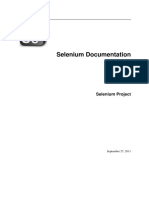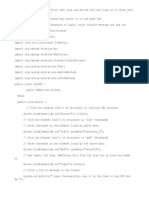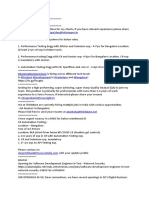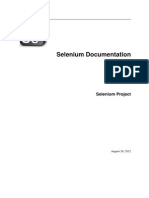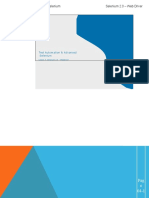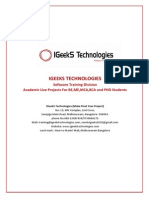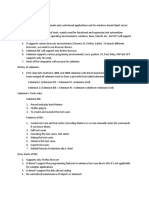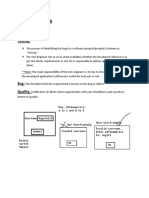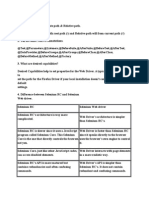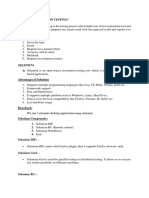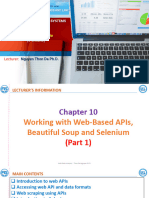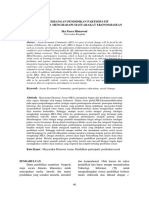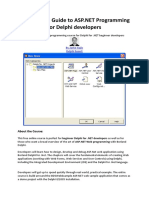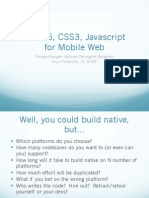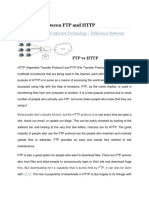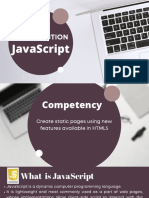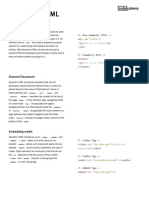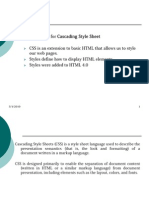Web Automation
with Selenium Webdriver
Andrew Malone
Harvard abcd-www
November 13, 2013
��SELENIUM
�Selenium
Selenium is a suite of tools to automate web
browsers across many platforms.
�Confusion!
Selenium
Selenium 2
Selenium IDE
Selenium Webdriver
Selenium RC
Selenium Server
Selenium 1
Selenium Grid
�Webdriver
Selenium Webdriver makes direct calls to the
browser using each browsers native support for
automation.
�Current browser support
Google Chrome 12+
Internet Explorer 6, 7, 8, 9
Firefox 3+
Opera 11.5+
HtmlUnit 2.9
Android 2.3+
iOS 3.2+
Safari 5.1+
�Language bindings
Java
Perl
C#
PHP
Ruby
Haskell
Python
Objective-C
Javascript (Node)
Examples in this presentation will be in Python
�GETTING UP AND RUNNING
�Assumptions
Python is installed version 2.6, 2.7, 3.2 or 3.3
Selenium Webdriver bindings are installed
(available as a Python package)
�Starting a browser session
# import webdriver
from selenium import webdriver
# start a browser session
browser = webdriver.Chrome()
# Load a web page
browser.get("http://w3.abcd.harvard.edu")
�LOCATING ELEMENTS
�Elements
Interactions are with specific elements on a page.
An element is an individual DOM node.
�Webdriver location strategies
Id
Partial link text
Name
Class name
Tag name
Css selector
Link text
Xpath
�Webdriver location strategies
<input type="text" name="textInput" id="textInput" class="input">
id browser.find_element_by_id("textInput")
name browser.find_element_by_name("inputName")
tag name browser.find_element_by_tag_name("input")
class name browser.find_element_by_class_name("input")
css browser.find_element_by_css_selector("input.input")
xpath browser.find_element_by_xpath("/input[@name=textInput]")
<a href="/index.html">Web page</a>
link text browser.find_element_by_link_text("Web page")
partial link text browser.find_element_by_partial_link_text("page")
�Singular and Plural
Singular
element = browser.find_element_by_css_selector("a.link")
element.click()
Finds the first element that matches the selector
Returns the element
Throws a Webdriver exception if no match is found
�Singular and Plural
Plural
elements = browser.find_elements_by_css_selector("a.link")
elements[0].click()
Finds all elements that match the selector
Returns a list of elements
Returns an empty list if no match is found
�Alternate locator syntax
These two statements are equivalent
cheese = browser.find_element_by_name("cheese")
from selenium.webdriver.common.by import By
cheese = browser.find_element(By.NAME, "cheese")
�Choosing a location strategy
Use id or name whenever possible
CSS attribute selectors and pseudoclasses can be
extremely powerful
Use xpath as a last resort
�CSS attribute selectors
<a href="index.html?form=registerForm&user=newUser">Register</a>
Attribute contains:
a[href*=registerForm]
<a href="someExternalDocument.pdf">Read this!</a>
Attribute ends with:
a[href?=pdf]
�CSS pseudoclasses
<table id="datatable">
<tr>
<th>1</th>
<td>Num 1</td>
<td>Num 2</td>
</tr>
<tr>
<th>2</th>
<td>Num 3</td>
<td>Num 4</td>
</tr>
</table>
#datatable tr:nth-child(2) td:nth-of-type(1)
�XPATH alternatives
<table id="datatable">
<tr>
<th>1</th>
<td>Num 1</td>
<td>Num 2</td>
</tr>
<tr>
<th>2</th>
<td>Num 3</td>
<td>Num 4</td>
</tr>
</table>
//table[@id='datatable']/tr[2]/td[1]
�XPATH alternatives
<table id="datatable">
<tr>
<th>1</th>
<td>Num 1</td>
<td>Num 2</td>
</tr>
<tr>
<th>2</th>
<td>Num 3</td>
<td>Num 4</td>
</tr>
</table>
//th[text()='2']/following-sibling::td[1]
�BUILDING A SIMPLE SCRIPT
�Interaction methods
# click the element
element.click()
# type into the element
element.send_keys("some text")
# is the element visible to a user
element.is_displayed()
# get an attribute of the element
element.get_attribute("name")
# get the text of the element
element.text
�from selenium import webdriver
browser = webdriver.Chrome()
browser.get("https://www.directory.harvard.edu/")
browser.find_element_by_name("lastName").send_keys("Malone")
browser.find_element_by_id("search").click()
browser.find_element_by_link_text("Andrew P. Malone").click()
xpath = "//font[text()='Appointment Title:']/../following-sibling::td"
title = browser.find_element_by_xpath(xpath).text
if title == "Senior Systems Operations Analyst":
print "Title is correct"
else:
print "Title is not correct"
����browser.find_element_by_name("lastName").send_keys("Malone")
�browser.find_element_by_id("search").click()
�browser.find_element_by_link_text("Andrew P. Malone").click()
�xpath = "//font[text()='Appointment Title:']/../following-sibling::td"
title = browser.find_element_by_xpath(xpath).text
�from selenium import webdriver
browser = webdriver.Chrome()
browser.get("https://www.directory.harvard.edu/")
browser.find_element_by_name("lastName").send_keys("Malone")
browser.find_element_by_id("search").click()
browser.find_element_by_link_text("Andrew P. Malone").click()
xpath = "//font[text()='Appointment Title:']/../following-sibling::td"
title = browser.find_element_by_xpath(xpath).text
if title == "Senior Systems Operations Analyst":
print "Title is correct"
else:
print "Title is not correct"
�Tips
Learn and use the web inspector and browser
console
$(css selector)
$x(xpath selector)
�PAGE OBJECTS
�Page object pattern
Keep all the webdriver interactions in one place
Adds a layer of abstraction between webdriver
implementation and website/application
functionality
��Search page
class Search_Page(Page):
locators = {
"last_name": "name=lastName",
"search": "id=search"
}
def go(self):
self.browser.get("https://www.directory.harvard.edu/")
return self
def set_last_name(self, last_name):
self.find(self.locators["last_name"]).send_keys(last_name)
def search(self):
self.find(self.locators["search"]).click()
return Results_List(self.browser)
�Base page object
class Page(object):
def __init__(self, browser):
self.browser = browser
def find(self, locator):
# convenience method for writing simpler locators
from selenium.webdriver.common.by import By
locator_map = {
"css": By.CSS_SELECTOR,
"id": By.ID,
"name": By.NAME,
"link": By.LINK_TEXT,
"xpath": By.XPATH
}
locator_type = locator[:locator.find("=")]
locator_value = locator[locator.find("=") + 1:]
return self.browser.find_element(locator_map[locator_type],
locator_value)
�Search page
class Search_Page(Page):
locators = {
"last_name": "name=lastName",
"search": "id=search"
}
def go(self):
self.browser.get("https://www.directory.harvard.edu/")
return self
def set_last_name(self, last_name):
self.find(self.locators["last_name"]).send_keys(last_name)
def search(self):
self.find(self.locators["search"]).click()
return Results_List(self.browser)
��Results list
class Results_List(Page):
locators = {
"name": "link=REPLACE"
}
def click_name(self, name):
self.find(self.locators["name"]
.replace("REPLACE", name)).click()
return Results_Page(self.browser)
��Results page
class Results_Page(Page):
locators = {
"title":"xpath=//font[text()='Appointment
Title:']/../following-sibling::td"
}
def title(self):
return self.find(self.locators["title"]).text
�from selenium import webdriver
browser = webdriver.Chrome()
search_page = Search_Page(browser).go()
search_page.set_last_name("Malone")
results_list = search_page.search()
results_page = results_list.click_name("Andrew P. Malone")
title = results_page.title()
�Why use page objects?
When underlying source of pages change, updates
only need to be made in one place
Allows script writers to focus on tests, not on
details of webdriver interactions
�WHAT CAN YOU USE THIS FOR?
�Streamline testing efficiency
Data staging
Creating specific application state for testing
�Other uses
Automated test execution
Data driven test
Cross browser testing
Running Selenium on a server
Integration with a build process
�RISKS
�Tools can extend or enhance or enable
fabulous testing. But by accelerating
some action, tools can enable us to do
bad testing faster than ever
http://www.developsense.com/blog/2013/02/manual-andautomated-testing/
�Automation is software development
Does your team have the right skills to create
maintainable, extendable, reliable code?
�Scope creep
Aiming for 100% test coverage is not the right goal
Focus instead on reducing risk or increasing
efficiency
�Dont be like this
�Be like this!
�THANK YOU!
Andrew Malone
Financial Systems Solutions (FSS)
andrew_malone@harvard.edu
�External resources
Selenium project homepage
http://www.seleniumhq.org/
Python webdriver bindings
http://selenium-python.readthedocs.org/en/latest/
GMAS automation project
https://git.huit.harvard.edu/gmas_webdriver