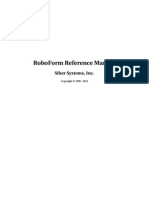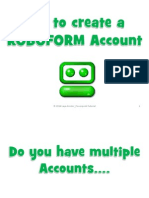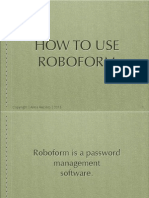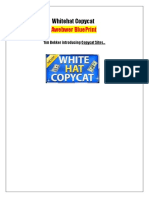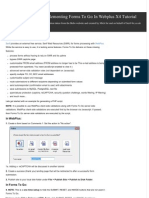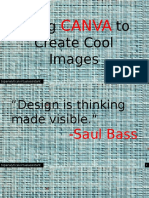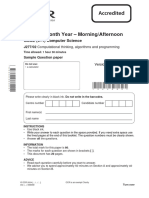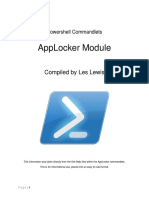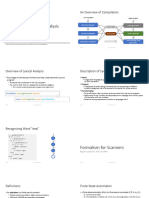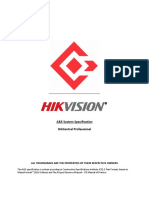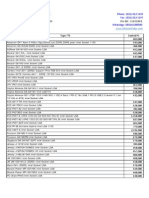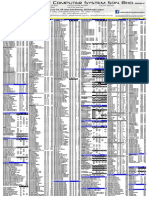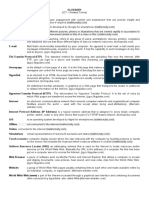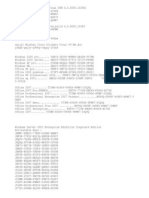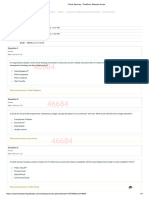Roboform Tutorial
maclocanas.wordpress.com
�click your favorite browser
maclocanas.wordpress.com
�this will open your favorite
browser
maclocanas.wordpress.com
�type: www.roboform.com
maclocanas.wordpress.com
�click : download roboform
now
maclocanas.wordpress.com
�click : download roboform
now
maclocanas.wordpress.com
�install roboform
maclocanas.wordpress.com
�click : your chosen
language
maclocanas.wordpress.com
�then click : next
maclocanas.wordpress.com
�tick browsers you want to
integrate with roboform
maclocanas.wordpress.com
10
�tick disable enhanced
protected mode
maclocanas.wordpress.com
11
�tick browsers you want to
integrate with roboform
maclocanas.wordpress.com
12
�tick browsers you want to
integrate with roboform
maclocanas.wordpress.com
13
�tick browsers you want to
integrate with roboform
maclocanas.wordpress.com
14
�then tick fill save forms in
windows applications
maclocanas.wordpress.com
15
�then click : next
maclocanas.wordpress.com
16
�then this will appear
maclocanas.wordpress.com
17
�tick this box
maclocanas.wordpress.com
18
�then click : install
maclocanas.wordpress.com
19
�next click again your
browser to open it
maclocanas.wordpress.com
20
�youll notice that you now
have roboform toolbar
maclocanas.wordpress.com
21
�the next that you will do is
to save your first log in
maclocanas.wordpress.com
22
�first log in to your website
maclocanas.wordpress.com
23
�as you normally would
maclocanas.wordpress.com
24
�type the website
maclocanas.wordpress.com
25
�click sign in
maclocanas.wordpress.com
26
�type your email address
maclocanas.wordpress.com
27
�type your password
maclocanas.wordpress.com
28
�click sign in
maclocanas.wordpress.com
29
�then type your suggested
log in name
maclocanas.wordpress.com
30
�when done click save
maclocanas.wordpress.com
31
�then click sign out to sign
maclocanas.wordpress.com
32
�out to your account
maclocanas.wordpress.com
33
�click roboform drop down
menu
maclocanas.wordpress.com
34
�then click logins
maclocanas.wordpress.com
35
�then click your roboform
saved website
maclocanas.wordpress.com
36
�log in to your account
again
maclocanas.wordpress.com
37
�click : roboform toolbar
maclocanas.wordpress.com
38
�roboform will
automatically fill up the
maclocanas.wordpress.com
39
�details for you and log in
to your website
maclocanas.wordpress.com
40
�roboform password
manager
maclocanas.wordpress.com
41
�first sign in to your
account
maclocanas.wordpress.com
42
�first sign in to your
account
maclocanas.wordpress.com
43
�enter your log in details
maclocanas.wordpress.com
44
�enter your password
maclocanas.wordpress.com
45
�then click sign in
maclocanas.wordpress.com
46
�this will appear
maclocanas.wordpress.com
47
�rename here
maclocanas.wordpress.com
48
�tick if you want to add
shortcut to desktop
maclocanas.wordpress.com
49
�tick if you want to add
maclocanas.wordpress.com
50
�shortcut to link toolbar
maclocanas.wordpress.com
51
�then click save
maclocanas.wordpress.com
52
�it is now save for future
use
maclocanas.wordpress.com
53
�it is now save for future
use
maclocanas.wordpress.com
54
�now go to other website
maclocanas.wordpress.com
55
�click : logins
maclocanas.wordpress.com
56
�then click your passcard
maclocanas.wordpress.com
57
�it will automatically fill your
log in details
maclocanas.wordpress.com
58
�and will log in you
automatically to your site
maclocanas.wordpress.com
59
�roboform form filling
tutorial
maclocanas.wordpress.com
60
�first click your browser to
open it
maclocanas.wordpress.com
61
�first click your browser to
open it
maclocanas.wordpress.com
62
�click : setup form filling
maclocanas.wordpress.com
63
�this will appear
maclocanas.wordpress.com
64
�type your first and last
name
maclocanas.wordpress.com
65
�select your country
maclocanas.wordpress.com
66
�then click ok
maclocanas.wordpress.com
67
�this will lead you to this
page
maclocanas.wordpress.com
68
�tick your title
maclocanas.wordpress.com
69
�type your first name
maclocanas.wordpress.com
70
�type your middle initial
maclocanas.wordpress.com
71
�type your last name
maclocanas.wordpress.com
72
�select your suffix
maclocanas.wordpress.com
73
�type your job title
maclocanas.wordpress.com
74
�type your phone number
maclocanas.wordpress.com
75
�type your home telephone
number
maclocanas.wordpress.com
76
�type your work telephone
number
maclocanas.wordpress.com
77
�type your cellphone
number
maclocanas.wordpress.com
78
�type your fax number
maclocanas.wordpress.com
79
�type your email address
maclocanas.wordpress.com
80
�type your skype id
maclocanas.wordpress.com
81
�select your sex
maclocanas.wordpress.com
82
�type your age
maclocanas.wordpress.com
83
�enter your birthdate
maclocanas.wordpress.com
84
�type your birth place
maclocanas.wordpress.com
85
�type your income
maclocanas.wordpress.com
86
�when done entering your
details
maclocanas.wordpress.com
87
�click the save green icon
maclocanas.wordpress.com
88
�now try filling a form using
your new created identity
maclocanas.wordpress.com
89
�go to roboform.com by
maclocanas.wordpress.com
90
�typing it to your browser
maclocanas.wordpress.com
91
�then click : how it works
maclocanas.wordpress.com
92
�then click : tutorials
maclocanas.wordpress.com
93
�then click : identities : fill
long forms with one click
maclocanas.wordpress.com
94
�go to this forms
maclocanas.wordpress.com
95
�click the roboform toolbar
maclocanas.wordpress.com
96
�then it will automatically
maclocanas.wordpress.com
97
�fill up your forms for you
maclocanas.wordpress.com
98
�Thats it ,Its now your turn
to incorporate roboform to
your login details !
maclocanas.wordpress.com
99
�Sometimes life hits you in
the head with a brick.
Dont lose faith.
- Steve Jobs
maclocanas.wordpress.com
100