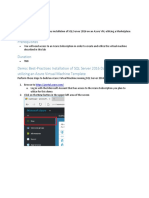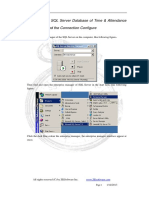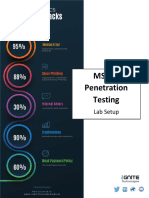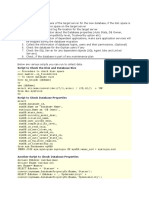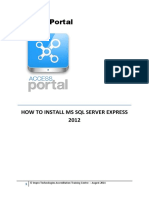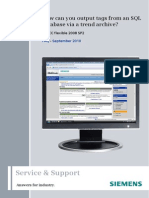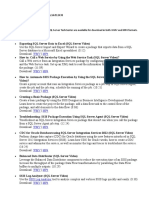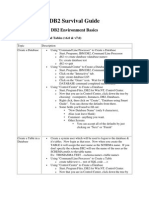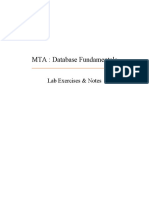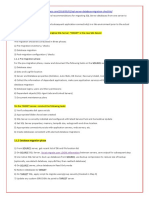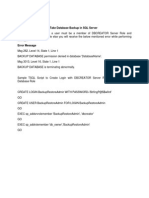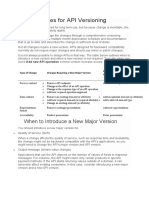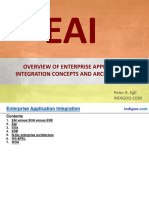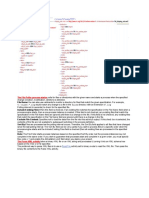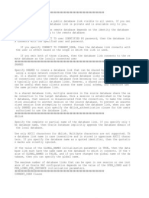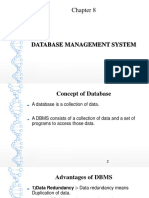TIBCO Hawk Database
Adapter Installation and
Configuration
Dhananjay Kumar
Revision History:
Version
1.0
Date
09-Nov-2012
Notes
Initial version
�Table of Contents
Introduction............................................................................................................. 3
Required Tools......................................................................................................... 3
Prerequisites............................................................................................................ 3
Install Hawk Database Adapter...............................................................................3
Configuration........................................................................................................... 4
Running the service................................................................................................. 5
Troubleshooting....................................................................................................... 5
�Introduction
This document will guide you through the pre-requisites and configuration of
Hawk Database Adapter with MS SQL Server 2008 R2.
Required Tools
TIB_hawkdbhma-simple_4.6.0_w32
Microsoft SQL Jar Files <MS SQL Jar>
- The JDBC JAR files contains three jar files
msbase.jar, msutil.jar, mssqlserver.jar
- It can be downloaded from Microsoft site or easier way is to get this file
from your colleagues who have already done the configuration.
Prerequisites
AMX BPM server should be setup using the tct configuration.
TIBCO HWAK should be installed.
Copy the MS SQL Jar Files into local folder <MS SQL Jar>
Install Hawk Database Adapter
Double-click on the file TIB_hawkdbhma-simple_4.6.0_w32.exe from the
installation.
If prompted for JRE_HOME , give the path <TIBCO_HOME>\tibcojre64\1.6.0
In the JDBC CLASSPATH, select MS SQL and give the location of the jar files.
<MS SQL Jar>\msbase.jar; <MS SQL Jar>\mssqlserver.jar; <MS SQL
Jar>\msutil.jar
Configuration
Copy <hawk_cfgmgmt>/bin/tibhawkagent.exe and paste in the same
location and rename it to tibhawkdbhma.exe.
Copy <hawk_cfgmgmt>/bin/tibhawkagent.tra and paste in the same
location and rename it to tibhawkdbhma.tra.
Copy sql confi guration fi le : Copy the sqlserverDBHma.xml file
FROM
< tibcoHome >/
hawk/4.9/adapters/dbhma/sqlserver/samples/
<hawk_cfgmgmt>/bin
TO
Edit tibhawkdbhma.tra
o
Add
'<tibcoHome>/hawk/4.9/adapters/dbhma/java;<tibcoHome>/hawk/4.9
/adapters/dbhma security/TIBCrypt.jar;<MS SQL jar file> ' to the end
of tibco.class.path.extended.
Change property java.start.class :
OLD
NEW
java.start.class
COM.TIBCO.hawk.agent.HawkAgent
java.start.class
COM.TIBCO.hawk.dbhma.DBHma
Change the property application.args:
Change the property ntservice.name:
Replace the whole line starting with application.args with
application.args -xml_file <hawk_cfgmgmt>/bin/
sqlserverDBHma.xml.
OLD
TIBHawkAgent
NEW
TIBHawkDBHMA
Change the property ntservice.display:
OLD
TIBCO Hawk Agent
NEW
TIBCO Hawk MS SQL Database Agent
Change the property ntservice.binary.path.absolute:
OL
D
NE
W
C:\\ProgramData\\amxbpm_1.3.1\\tibco\\cfgmgmt\\hawk\\\\bin\\\\ti
bhawkagent.exe
C:\\ProgramData\\amxbpm_1.3.1\\tibco\\cfgmgmt\\hawk\\\\bin\\\\ti
bhawkdbhma.exe
Edit sqlserverDBHma.xml:
o
Change the following property values in the sqlserverDBHma.xml file.
PROPERT
Y
dbURL
dbUser
dbPasswo
rd
o
OLD
NEW
jdbc:microsoft:sqlserver://server
host:1433
sa
jdbc:microsoft:sqlserver://loca
lhosthost:1433
sa
<specify the password you set
for the sql server>
Specify the location for the traceFile
FIND
REPLACE
${hawk.hawk_root}
<tibcoHome>/hawk/4.9
Running the service
Open cmd prompt , navigate <hawk_cfgmgmt >\bin and hit the following
command:
�The above
script will
start the Hawk database adapter services. You can now monitor the database using
the Hawk Display.
tibcohawkdbhma.exe
Troubleshooting
If the microagents for the database are not available in the Hawk Display, check the
log file in the directory specified in the traceFile.
CHECK
MS SQL Server is up?
You are able to login to database: sa / <password>
The three sql jdbc jar files exist in the location < MS SQL Jar >
Yes/No