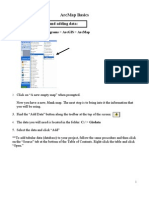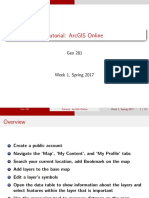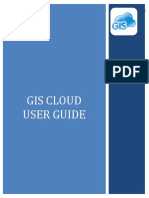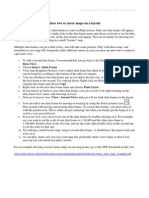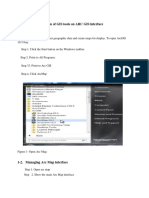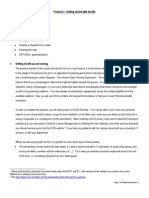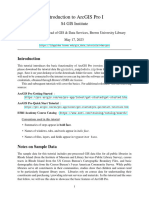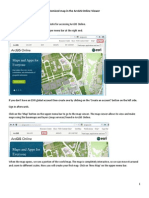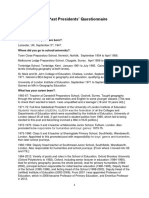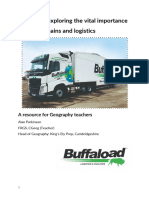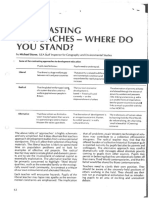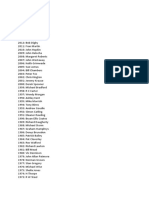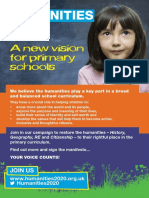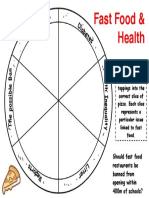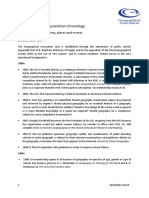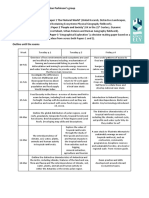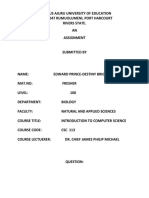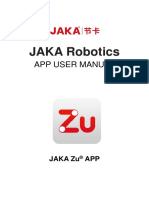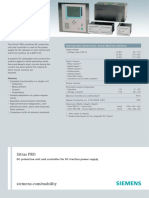Introductory Module
Make your own statistical maps
with ArcGIS Online
Table of content
1
Getting started.................................................................................................................. 2
Creating maps I (using available maps / map services in ArcGIS Online)...........................5
Managing maps (saving, sharing, publishing)....................................................................8
Creating maps II (using available feature services in ArcGIS Online).................................9
Adding your own data (or adding features manually)......................................................13
5.1
shp, csv or gpx-files.................................................................................................. 13
5.2
Adding map notes..................................................................................................... 14
Brochure based on the publications of the iGuess project: www.iguess.eu
�1 GETTING
STARTED
Visit http://www.arcgis.com
Click on the Log In button
Then log in to your account (1) or create a new one (2) (dont forget to check the
stay logged in field to avoid later conflicts):
Now click on the
Map button:
Now You enter the map interface of ArcGIS Online.
Lets get started with the Graphical User Interface (GUI)! You can pan across the map
(drag and drop), zoom (mousewheel / double-click, navigation bar[2]) and navigate on
the map interface[1].
Switch to different basemaps [3] and explore them
Now you know the basic GUI of ArcGIS online. Its time to explore some maps with a bit
more content than just the basemap:
- Switch back to the home page in ArcGIS online by clicking the Home button in the
upper left corner:
When you now click on Gallery you will see a list of with a selection of maps
available.
When you click on one of those maps, you will get a popup, where you can either get
further information[1] on that map or open it[2] in ArcGIS online::
You can also search for maps. Type a keyword in the search, that characterizes the
topic you are looking for. Now you see the result list.
�2 CREATING
MAPS I (USING AVAILABLE MAPS
MAP SERVICES IN ARCGIS ONLINE)
Now you are familiar with the basic GUI of ArcGIS Online, you can start to create some
first simple maps. The basic principle of GIS is the use of layers, which means that you
can visualize and manage different data sets as separate layers. Lets generate a simple
map (of earthquakes) using different layers:
-
The easiest way to add a layer to your map is to add information to an existing map
from some-body else, who has shared it in ArcGIS Online. You can search for different
layers, i.e. maps by clicking the Add button[1] and choosing Search for layers[2] in
the dropdown menu.
Now you can type keywords for the kind of map layer you are looking for in the search
field [1]. Define the domain, from where you want to search the map layers [2] (this
can be in your organization or from the web or ArcGIS Online, the latter is
recommended to get the best search results).
- In this case, we are looking for earthquake locations. In the result list you see all the
matching items that have been found. When you click on the title of that map [3], you
get further information about it and when you click Add [4], this data will be added
to your map as a layer.
In this case, choose the map layer [] (World Earthquakes) published by EMT2011
(because it is simple and useful to demonstrate; at this time now are not too concerned about
data quality, we will return to this aspect later)
Add this layer and then click Done Adding Layers in the lower left corner.
This data has now been added to your map as a layer and is visible in the map window
[1].
-
In the Details area[2], you can choose to show different information (About this
map, Contents of Map and Map Legend) [3].
Choose Contents of Map to see the layers the map contains (in this case 1. the
basemap and 2. our earthquake location layer) [4].
When you move your mouse cursor on one of the contained layers, a little triangle
button appears. Click on it to get further layer options in a dropdown menu:
Here you see all the layout options that are available for this layer (e.g. transparency,
�renaming the layer or moving the layer up or down in case there is more than one
layer). The more options this layer offers, the more will be visible in this menu (see
section 4).
The advantage of using GIS is to put not just one but several layers one upon the other
onto a map. Now add another layer, which shows an item that we can reasonably
visualize simultaneously with our earthquake locations:
-
- Search and add another layer that shows the edges of the earths tectonic plates!
The Add a Layer procedure is the same as before.
-Now organize the layout of your map using the triangle button next to the layers!
(reorder the layers as you wish; change the transparency levels; choose a different
basemap, that fits to your map message; )
Now your map should look similar to this. Is there a relation between the two features
(earthquakes and plates)?
Congratulations!
You created your first map in ArcGIS Online using available data as different layers
�3 MANAGING
MAPS
(SAVING,
SHARING,
PUBLISHING)
When you have created a map, you may also want to save it to view/or adjust it later!
-
Click on Save > Save As [1] and fill in the requested information [2]:
The map now is stored online under My Content, either available to you via the My
Content dropdown menu in the map layout or from the My Content button on your
ArcGIS Online account home page:
When you have saved your map, you can also share it. Select the map and then click the
Share button to select, to whom you want to share it.
If your map is made public (to everyone), you can also communicate the map to others via
Twitter, Facebook and as a Web URL. It can also be embedded into a blog or Web page..
�4 CREATING
MAPS II (USING AVAILABLE FEATURE
SERVICES IN ARCGIS ONLINE)
Besides the layer principle, another big advantage of a GIS is to be able to change the feature
symbology and the layout of a map. To do this in ArcGIS Online, we need to add a layer to our
map, which contains different features expressed as values. That means, that this layer does
not only show different items such as points, lines or shapes but also contains different
data/information attached to these items in a background database (so called features in a
feature table). In ArcGIS Online, these layers are called feature services, which have been
published by somebody else (just like the different maps in the prior section).
Lets explore the possibilities that these feature services offer:
-
Start with a blank map and add a layer. Now take care that the layer added is a
feature service (it can help to type feature service in addition to the search term).
So, search for a feature service layer that shows us important cities (e.g. try typing
World_Cities (feature service) published by sajitthomas), add it to your map and
then explore it:
To see, what kind of data this layer contains, open its attribute table! Click on the layer
options button [1] and then Show Table [2] (or Hide Table to close it)! Now you will
see all the data included in this layer. In this example the city population column
(POP) [3] is the most interesting one:
�You can also get some basic statistics out of koloms with numeric data
- click on the top of the column Pop
- click on Statistics
The table shows there are a lot of cities included in this layer; too many to explore!
Wouldnt it be better to see just those cities that have - lets say - a population of at least
1.000.000 on the map interface? To do this we will use the filter option.
-
Click Filter in the World cities layer options menu! Now you can define filter rules for
this layer; in our case: all items with a population of at least 1.000.000 (POP [1] is
at least [2] 1000000 [3]):
Click Apply Filters!
Now our map shows
only the cities with a
population of 1.000.000
or more, which has
much more clarity.
Now we can start to visualize the data attached to this
feature service:
- Click Change Symbols [1] in the layer options menu.
Here symbology rules can be defined [2]:
(1) how you want to symbolize your features (single symbol, unique symbols, color,
size),
(2) which feature will be symbolized by its value (if you have chosen size or color),
(3) the classification method you want to use and
(4) how many number of classes you want to use. If you defined these rules, you can
manually adjust the symbols (e.g. the size for every class) by clicking on the
respective classes in the lower box [3] to get further options [4&5]..
10
Symbolize the population of these cities by size with circle-symbols. This means, the
bigger the circle, the bigger the city. Find some reasonable symbology settings and
definitions!
Save your map! Does your map look similar to this?
So far we changed the symbology of points (in our case: cities), but we can also do this
with shapes, i.e. areas:
-
Add another feature service layer that shows the worlds countries and contains
population data (for example search for Countries (feature service) published by
jccDtc))!
The map now looks a bit disorganized! Change the layer order and move the Cities
layer to the top and change its symbols transparency to 0%! This looks better,
doesnt it?
Now we will change the symbology of the Countries layer:
-
Explore, what kind of data the layer offers! (Data Table)
Now change the symbology according to the total population of those countries. But
this time, we want to use colors instead of the symbol size (we cant symbolize fixed
shapes by size) fol-lowing the same procedure as already followed in the Cities layer.
In addition this time choose/ define/edit a color range:
11
�The map now shows the location of all cities with more than 1.000.000 habitants (with
their population quantified by the symbol size) and all countries (with their population
quantified by the shape color). Doesnt this look really professional?
-
Remember to save your map again.
Another way to communicate the contained data would be to use popups, i.e. creating an
information box that opens when you click on an item in your map. You can also configure
these popups; insert text and link feature information, list (selected) feature information,
or insert graphs
-
Explore those possibilities and create some reasonable popups for your map content:
Congratulations!
You have created an advanced webmap using available feature services with your own
symbology and individualized popups.
12
�5 ADDING
YOUR OWN DATA
FEATURES MANUALLY)
(OR
ADDING
5.1 shp, csv or gpx-files
You should now be able to insert different layers, data or services into a map. But all these
items have been stored and available on ArcGIS Online. We can also include our own data
or data we have downloaded from somewhere else:
- Click Add > Add layer from file
- You can now upload files from your computer and insert them onto the map:
There are three types of files you can upload: text files or spreadsheet data (in CSV
format), GPS data files (in GPX format) or so called Shapefiles (in SHP format):
- Spreadsheets:
o You can insert data from spreadsheets onto a map. Here, it is important that
this table contains locational information to the included features: either
coordinates (one column X and one column Y coordinates) or addresses (street
& number, postal code, city, state, etc. in separated columns):
o
o
It is important that the file format of your spreadsheet is CSV (comma
separated values)! ArcGIS online cannot process Excel files you need to save
the spreadsheet as a CSV file first!
You can upload a CSV-Table and define the locational issues:
13
GPS data:
o You can also upload, insert and post-process a gpx file (including tracks and/or
way-points) that you have recorded with a GPS device (GPS, smartphone,
tablet, etc.).
Shapefiles:
o The shapefile (shp) format is the ESRI standard format used to save, store and
manage map files..
5.2 Adding map notes
Another (completely manual) possibility to insert your own data is to create a map note
layer:
-
Click Add > Add Map Notes:
Now you get a list of features that you can manually add to your map: these can be
points, lines and shapes. Click on one type to select it and then click on the map
where you want to put it!
14
You can adjust this items position later by dragging and dropping it on the map or
change its specification by clicking on it. You can change the popup content [1], as
well as the symbol itself [2] or delete the whole item [3]:
When you have finished the adding and editing of your own drawn features, uncheck
the Edit button [1]. Now you see your Map Notes as a separate layer [2] in your
map details table:
As you can see, you dont need to use published maps to create your own! You can also
add your own data or draw on your own features.
Now spend a little time exploring the maps, layers and features available.
15