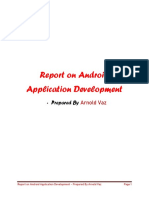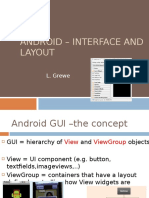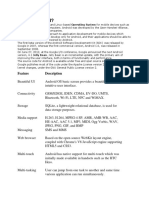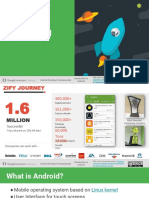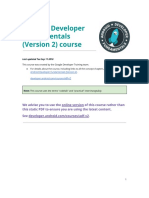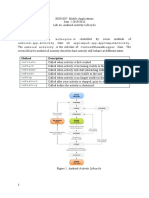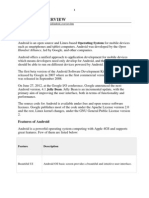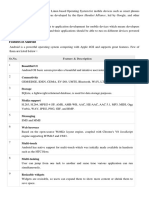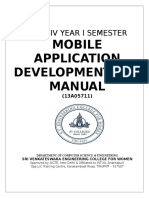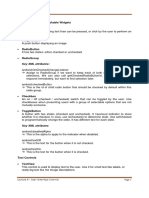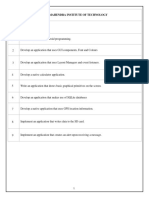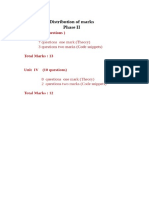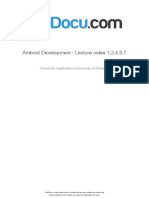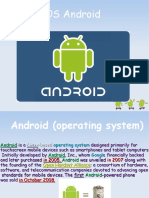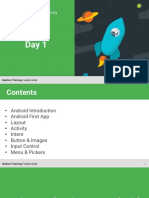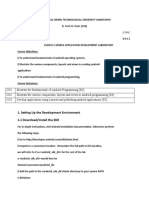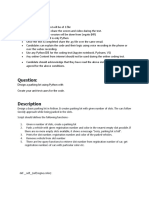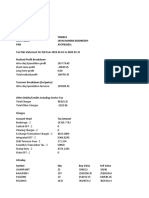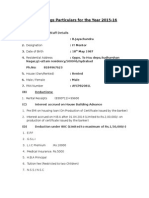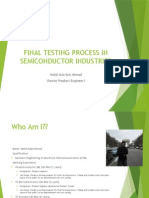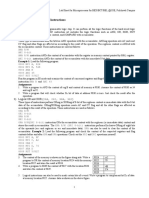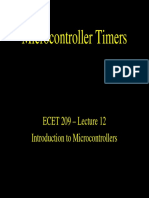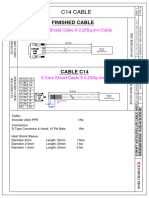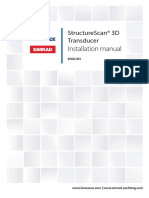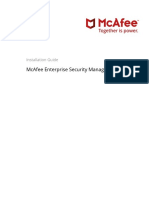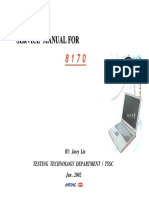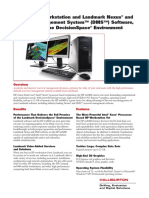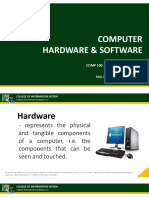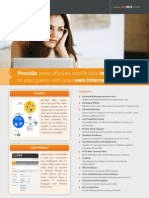Tutorial: Setup for
Android Development
Adam C. Champion
CSE 5236: Mobile Application Development
Autumn 2014
Based on material from C. Horstmann [1], J. Bloch [2], C. Collins et al. [4],
M.L. Sichitiu (NCSU), V. Janjic (Imperial College London), CSE 2221 (OSU), and other sources
1
�Outline
Getting Started
Android Programming
�Getting Started (1)
Need to install Java Development Kit (JDK) to write
Java (and Android) programs
Do not install Java Runtime Environment (JRE);
JDK and JRE are different!
Can download the JDK for your OS at http://java.oracle.com
Alternatively, for OS X, Linux:
OS X:
Open /Applications/Utilities/Terminal.app
Type javac at command line
Install Java when prompt appears
Linux:
Type sudo
aptget
install
defaultjdk at command line
(Debian, Ubuntu)
Other distributions: consult distributions documentation
3
�Install!
�Getting Started (2)
After installing JDK, download Android SDK
from http://developer.android.com
Simplest: download and install Android Studio
bundle (including Android SDK) for your OS
Alternatives:
Download/install Android Developer Tools from this
site (based on Eclipse)
Install Android SDK tools by themselves, then install
ADT for Eclipse separately (from this site)
Well use Android Studio with SDK included
(easy)
5
�Install!
�Getting Started (3)
Install Android Studio directly (Windows, Mac); unzip to directory
android-studio, then run ./android-studio/bin/studio.sh (Linux)
You should see this:
�Getting Started (4)
Strongly recommend testing
with real Android device
Android emulator: very slow
Faster emulator: Genymotion
[14], [15]
Install USB drivers for your
Android device!
Settings
Bring up the Android SDK
Manager
Recommended: Install
Android 2.2, 2.3.3 APIs and
4.x API
Do not worry about Intel x86
Atom, MIPS system images
Now youre ready for Android development!
8
�Outline
Getting Started
Android Programming
�Introduction to Android
Popular mobile device
OS: 52% of U.S.
smartphone market [8]
Developed by Open
Handset Alliance, led by
Google
Google claims 900,000
Android device
activations [9]
Source: [8]
10
�11
�Android Highlights (1)
Android apps execute on
Dalvik VM, a clean-room
implementation of JVM
Dalvik optimized for efficient
execution
Dalvik: register-based VM,
unlike Oracles stack-based
JVM
Java .class bytecode translated
to Dalvik EXecutable (DEX)
bytecode, which Dalvik
interprets
12
�Android Highlights (2)
Android apps written in Java 5
Actually, a Java dialect (Apache Harmony)
Everything weve learned still holds
Apps use four main components:
Activity: A single screen thats visible to user
Service: Long-running background part of app
(not
separate process or thread)
ContentProvider: Manages app data (usually stored in
database) and data access for queries
BroadcastReceiver: Component that listens for particular
Android system events, e.g., found wireless device,
and responds accordingly
13
�App Manifest
Every Android app must include an
AndroidManifest.xml file describing functionality
The manifest specifies:
Apps Activities, Services, etc.
Permissions requested by app
Minimum API required
Hardware features required, e.g., camera with
autofocus
External libraries to which app is linked, e.g., Google
Maps library
14
�Activity Lifecycle
Activity: key
building
block of Android apps
Extend Activity class,
override onCreate(),
onPause(), onResume()
methods
Dalvik VM can stop any
Activity without warning,
so saving state is important!
Activities need to be
responsive, otherwise
Android shows user App
Not Responsive warning:
Place lengthy operations in
Runnable Threads,
AsyncTasks
15
Source: [12]
�App Creation Checklist
If you own an Android device:
Ensure drivers are installed
Enable developer options on device under Settings,
specifically USB Debugging
Android 4.2+: Go to SettingsAbout phone, press Build number 7
times to enable developer options
For Android Studio:
Under FileSettingsAppearance, enable Show tool
window bars; the Android view shows LogCat, devices
Programs should log states via android.util.Logs
Log.d(APP_TAG_STR,
debug), where APP_TAG_STR is a
final String tag denoting your app
Other commands: Log.e() (error); Log.i() (info); Log.w()
(warning); Log.v() (verbose) same parameters
16
�Creating Android App (1)
Creating Android app
project in Android
Studio:
Go to FileNew Project
Enter app, project name
Choose package name
using reverse URL
notation, e.g.,
edu.osu.myapp
Select APIs for app, then
click Next
17
�Creating Android App (2)
Determine what kind of
Activity to create; then
click Next
Well choose a Blank
Activity for simplicity
Enter information about
your Activity, then click
Finish
This creates a Hello
World app
18
�Deploying the App
Two choices for deployment:
Real Android device
Android virtual device
Plug in your real device;
otherwise, create an Android
virtual device
Emulator is slow. Try Intel
accelerated version, or perhaps
http://www.genymotion.com/
Run the app: press Run
button in toolbar
19
�Underlying Source Code
src//MainActivity.java
package
edu.osu.helloandroid;
import
android.os.Bundle;
import
android.app.Activity;
import
android.view.Menu;
public
class
MainActivity
extends
Activity
{
@Override
protected
void
onCreate(Bundle
savedInstanceState)
{
super.onCreate(savedInstanceState);
setContentView(R.layout.activity_main);
}
@Override
public
boolean
onCreateOptionsMenu(Menu
menu)
{
//
Inflate
the
menu;
this
adds
items
to
the
action
bar
if
it
is
present.
getMenuInflater().inflate(R.menu.main,
menu);
return
true;
}
20
}
�Underlying GUI Code
res/layout/activity_main.xml
<RelativeLayout
xmlns:android="http://schemas.android.com/apk/res/android"
xmlns:tools="http://schemas.android.com/tools"
android:layout_width="match_parent"
android:layout_height="match_parent"
android:paddingBottom="@dimen/activity_vertical_margin"
android:paddingLeft="@dimen/activity_horizontal_margin"
android:paddingRight="@dimen/activity_horizontal_margin"
android:paddingTop="@dimen/activity_vertical_margin"
tools:context=".MainActivity"
>
<TextView
android:layout_width="wrap_content"
android:layout_height="wrap_content"
android:text="@string/hello_world"
/>
</RelativeLayout>
RelativeLayouts are quite complicated. See [13] for details
21
�The App Manifest
AndroidManifest.xml
<?xml
version="1.0"
encoding="utf-8"?>
<manifest
xmlns:android="http://schemas.android.com/apk/res/android"
package="edu.osu.helloandroid"
android:versionCode="1"
android:versionName="1.0"
>
<uses-sdk
android:minSdkVersion="8"
android:targetSdkVersion="17"
/>
<application
android:allowBackup="true"
android:icon="@drawable/ic_launcher"
android:label="@string/app_name"
android:theme="@style/AppTheme"
>
<activity
android:name="edu.osu.helloandroid.MainActivity"
android:label="@string/app_name"
>
<intent-filter>
<action
android:name="android.intent.action.MAIN"
/>
<category
android:name="android.intent.category.LAUNCHER"
/>
</intent-filter>
</activity>
</application>
</manifest>
22
�A More Interesting App
Well now examine an
app with more features:
WiFi Tester (code on
class website)
Press a button, scan for
WiFi access points
(APs), display them
23
�Underlying Source Code (1)
@Override
public
void
onCreate(Bundle
savedInstanceState)
{
super.onCreate(savedInstanceState);
setContentView(R.layout.activity_wi_fi);
//
Set
up
WifiManager.
mWifiManager
=
(WifiManager)
getSystemService(Context.WIFI_SERVICE);
//
Create
listener
object
for
Button.
When
Button
is
pressed,
scan
for
//
APs
nearby.
Button
button
=
(Button)
findViewById(R.id.button);
button.setOnClickListener(new
View.OnClickListener()
{
public
void
onClick(View
v)
{
boolean
scanStarted
=
mWifiManager.startScan();
}
});
//
Set
up
IntentFilter
for
"WiFi
scan
results
available"
Intent.
mIntentFilter
=
new
IntentFilter();
mIntentFilter.addAction(WifiManager.SCAN_RESULTS_AVAILABLE_ACTION);
//
If
the
scan
failed,
log
it.
if
(!scanStarted)
Log.e(TAG,
"WiFi
scan
failed...");
24
�Underlying Source Code (2)
Code much more complex
First get system WifiManager
Create listener Object for button that
performs scans
We register Broadcast Receiver,
mReceiver, to listen for
WifiManagers finished scan system
event (expressed as Intent
WifiManager.SCAN_RESULTS_
AVAILABLE_ACTION)
Unregister Broadcast Receiver when
leaving Activity
@Override
protected
void
onResume()
{
super.onResume();
registerReceiver(mReceiver,
mIntentFilter);
}
@Override
protected
void
onPause()
{
super.onPause();
unregisterReceiver(mReceiver);
}
25
�The Broadcast Receiver
private
final
BroadcastReceiver
mReceiver
=
new
BroadcastReceiver()
{
@Override
public
void
onReceive(Context
context,
Intent
intent)
{
String
action
=
intent.getAction();
if
(WifiManager.SCAN_RESULTS_AVAILABLE_ACTION.equals(action))
{
Log.e(TAG,
"Scan
results
available");
List<ScanResult>
scanResults
=
mWifiManager.getScanResults();
mApStr
=
"";
for
(ScanResult
result
:
scanResults)
{
mApStr
=
mApStr
+
result.SSID
+
";
";
mApStr
=
mApStr
+
result.BSSID
+
";
";
mApStr
=
mApStr
+
result.capabilities
+
";
";
mApStr
=
mApStr
+
result.frequency
+
"
MHz;";
mApStr
=
mApStr
+
result.level
+
"
dBm\n\n";
}
//
Update
UI
to
show
all
this
information.
setTextView(mApStr);
}
}
};
26
�User Interface
Updating UI in code
private
void
setTextView(String
str)
{
TextView
tv
=
(TextView)
findViewById(R.id.textview);
tv.setMovementMethod(new
ScrollingMovementMethod());
tv.setText(str);
}
This code simply has the UI display
all collected WiFi APs, makes the
text information scrollable
UI Layout (XML)
<LinearLayout
xmlns:android="http://schemas.android.com/apk/
res/android"
xmlns:tools="http://schemas.android.com/tools"
android:layout_width="fill_parent"
android:layout_height="fill_parent"
android:orientation="vertical">
<Button
android:layout_width="fill_parent"
android:layout_height="wrap_content"
android:id="@+id/button"
android:text="@string/button_text"/>
<TextView
android:id="@+id/header"
android:layout_width="fill_parent"
android:layout_height="wrap_content"
android:text="@string/ap_list"
tools:context=".WiFiActivity"
android:textStyle="bold"
android:gravity="center">
</TextView>
<TextView
android:layout_width="fill_parent"
android:layout_height="fill_parent"
tools:context=".WiFiActivity"
android:id="@+id/textview"
android:scrollbars="vertical">
</TextView>
</LinearLayout>
27
�Android Programming Notes
Android apps have multiple points of entry: no main() method
Cannot sleep in Android
During each entrance, certain Objects may be null
Defensive programming is very useful to avoid crashes, e.g.,
if
(!(myObj
==
null))
{
//
do
something
}
Java concurrency techniques are required
Dont block the main thread in Activities
Implement long-running tasks such as network connections
asynchronously, e.g., as AsyncTasks
Recommendation: read [4]; chapter 20 [10]; [11]
Logging state via android.util.Log throughout app is essential
when debugging (finding root causes)
Better to have too many permissions than too few
Otherwise, app crashes due to security exceptions!
Remove unnecessary permissions before releasing app to public
Event handling in Android GUIs entails many listener Objects
28
�Concurrency: Threads (1)
Thread: program unit (within process) executing independently
Basic idea: create class that implements Runnable interface
Runnable has one method, run(), that contains code to be executed
Example:
public
class
OurRunnable
implements
Runnable
{
public
void
run()
{
//
run
code
}
}
Create a Thread object from Runnable and start() Thread, e.g.,
Runnable
r
=
new
OurRunnable();
Thread
t
=
new
Thread(r);
t.start();
Problem: this is cumbersome unless Thread code is reused
29
�Concurrency: Threads (2)
Easier approach: anonymous inner classes, e.g.,
Thread
t
=
new
Thread(new
Runnable(
{
public
void
run()
{
//
code
to
run
}
});
t.start();
Idiom essential for one-time network connections in
Activities
However, Threads can be difficult to synchronize,
especially with UI thread in Activity. AsyncTasks are
better suited for this
30
�Concurrency: AsyncTasks
AsyncTask encapsulates asynchronous task that interacts with UI thread
in Activity:
public
class
AsyncTask<Params,
Progress,
Result>
{
protected
Result
doInBackground(ParamType
param)
{
//
code
to
run
in
background
publishProgress(ProgressType
progress);
//
UI
return
Result;
}
protected
void
onProgressUpdate(ProgressType
progress)
{
//
invoke
method
in
Activity
to
update
UI
}
}
Extend AsyncTask with your own class
Documentation at http://developer.android.com
31
�Thank You
Any questions?
32
�References (1)
1.
2.
3.
4.
5.
6.
7.
8.
9.
C. Horstmann, Big Java Late Objects, Wiley, 2012. Online: http://proquest.safaribooksonline.
com.proxy.lib.ohiostate.edu/book//9781118087886
J. Bloch, Effective Java, 2nd ed., AddisonWesley, 2008. Online: http://proquest.
safaribooksonline.com.proxy.lib.ohiostate.edu/book/programming/java/9780137150021
S.B. Zakhour, S. Kannan, and R. Gallardo, The Java Tutorial: A Short Course on the Basics,
5th ed., AddisonWesley, 2013. Online: http://proquest.safaribooksonline.com.proxy.lib.
ohiostate.edu/book/programming/java/9780132761987
C. Collins, M. Galpin, and M. Kaeppler, Android in Practice, Manning, 2011. Online:
http://proquest.safaribooksonline.com.proxy.lib.ohiostate.edu/book/programming/android/
9781935182924
M.L. Sichitiu, 2011, http://www.ece.ncsu.edu/wireless/MadeInWALAN/AndroidTutorial/PPTs/
javaReview.ppt
Oracle, http://docs.oracle.com/javase/1.5.0/docs/api/index.html
Wikipedia, https://en.wikipedia.org/wiki/Vehicle_Identification_Number
Nielsen Co., Smartphone Milestone: Half of Mobile Subscribers Ages 55+ Own
Smartphones, 22 Apr. 2014, http://www.nielsen.com/us/en/insights/news/2014/
smartphone-milestone-half-of-americans-ages-55-own-smartphones.html
Android Open Source Project, http://www.android.com
33
�References (2)
10.
11.
12.
13.
14.
15.
http://bcs.wiley.com/he-bcs/Books?action=index&itemId=1118087887&bcsId=7006
B. Goetz, T. Peierls, J. Bloch, J. Bowbeer, D. Holmes, and D. Lea, Java Concurrency in
Practice, Addison-Wesley, 2006, online at
http://proquest.safaribooksonline.com/book/programming/java/0321349601
https://developer.android.com/guide/components/activities.html
https://developer.android.com/guide/topics/ui/declaring-layout.html#CommonLayouts
https://cloud.genymotion.com/page/doc/#collapse4
http://blog.zeezonline.com/2013/11/install-google-play-on-genymotion-2-0/
34