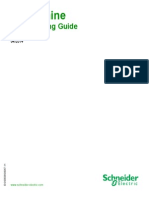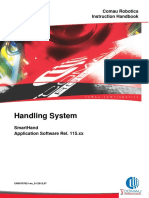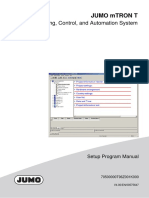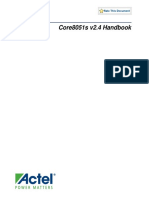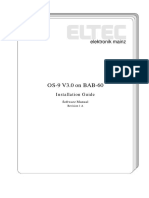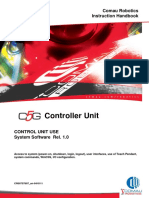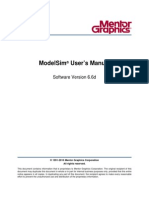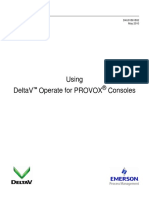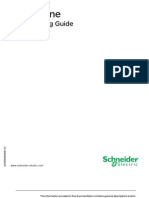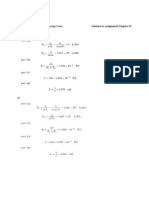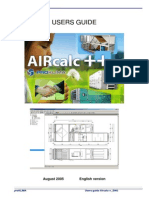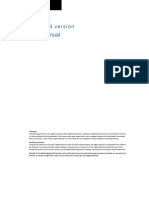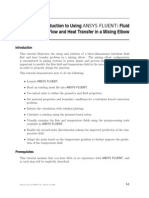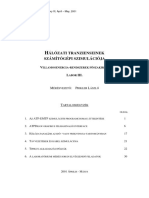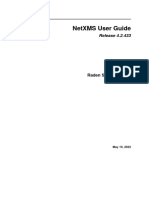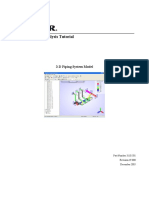Engine PPCRM
Uploaded by
Alexander JolleyEngine PPCRM
Uploaded by
Alexander JolleyFreescale Semiconductor, Inc.
CodeWarrior
Debugger
Because of last-minute changes to CodeWarrior, some of the information in this
manual may be inaccurate. Please read the Release Notes on the CodeWarrior
CD for the latest up-to-date information.
Revised: <2/12/04>
For More Information: www.freescale.com
Freescale Semiconductor, Inc.
Metrowerks, Inc., 1993, 2004; All Rights Reserved.
Documentation stored on the compact disks may be printed by licensee for personal use.
Otherwise, no part of this documentation may be reproduced or transmitted in any form by any
means, electronic or mechanical, including photocopying, recording, or by any information
storage and retrieval system, without permission in writing from Metrowerks, Inc.
Metrowerks, the Metrowerks logo, and CodeWarrior are registered trademarks of Metrowerks,
Inc.
PowerPC is a registered trademark of IBM, Inc.
All other trademarks belong to their respective owners.
How to Contact Metrowerks:
U.S.A.
Europe
ASIA/PACIFIC
World Wide Web
Registration Information
Desktop Technical Support
Metrowerks Corporation
9801 Metric Blvd., Suite #100
Austin, TX 78758 - U.S.A.
Metrowerks Europe
Riehenring 175 - CH-4058 Basel (Switzerland)
Metrowerks Japan - Shibuya Mitsuba Building 5F - Udagawa-cho
20-11, Shibuya-ku - Tokyo 150-0042 Japan
http://www.metrowerks.com
http://www.metrowerks.com/register
mailto:register@metrowerks.com
http://www.metrowerks.com/support/desktop/
mailto:cw_support@metrowerks.com
Embedded Technical Support
http://www.metrowerks.com/support/embedded/
U.S.A: mailto:cw_emb_support@metrowerks.com
Europe: mailto:support_europe@metrowerks.com
Asia/Pac mailto:j-emb-sup@metrowerks.com
Sales, Marketing, & Licensing
mailto:sales@metrowerks.com
Ordering
Voice: (800) 3775416
Fax:
(512) 8734901
For More Information: www.freescale.com
Freescale Semiconductor, Inc.
For More Information: www.freescale.com
Freescale Semiconductor, Inc.
For More Information: www.freescale.com
Freescale Semiconductor, Inc.
Ta ble o f C onte n ts
Table of Contents
1 Important Notice
17
Copyrights . . . . . . . . . . . . . . . . . . . . . . . . . . . 17
Trademarks . . . . . . . . . . . . . . . . . . . . . . . . . . . 17
Warranty . . . . . . . . . . . . . . . . . . . . . . . . . . . . 18
2 Overview
19
About This Guide . .
Highlights . . . . .
Read the Release Notes
Document Conventions
.
.
.
.
.
.
.
.
.
.
.
.
.
.
.
.
.
.
.
.
.
.
.
.
.
.
.
.
.
.
.
.
.
.
.
.
.
.
.
.
.
.
.
.
.
.
.
.
.
.
.
.
.
.
.
.
.
.
.
.
.
.
.
.
.
.
.
.
.
.
.
.
.
.
.
.
.
.
.
.
.
.
.
.
.
.
.
.
3 Introduction
19
20
20
20
23
What Is the Simulator/Debugger? . . . . . . . . .
What Is a Simulator/Debugger Application? . . . . .
What Is a Simulator/Debugger Execution Framework? .
Understanding the Simulator/Debugger Concept . . .
The Simulator/Debugger Execution Framework . .
Objects and Services . . . . . . . . . . . . .
Framework Components . . . . . . . . . . .
Demo Version Limitations Components . . . . .
.
.
.
.
.
.
.
.
.
.
.
.
.
.
.
.
.
.
.
.
.
.
.
.
.
.
.
.
.
.
.
.
.
.
.
.
.
.
.
.
.
.
.
.
.
.
.
.
.
.
.
.
.
.
.
.
.
.
.
.
.
.
.
.
.
.
.
.
.
.
.
.
4 Simulator/Debugger User Interface
Introduction. . . . . . . . . . . . . . . . . .
Application Programs . . . . . . . . . . . . . .
Start the Debugger . . . . . . . . . . . . . . .
Start the debugger from the IDE . . . . . . . .
Starting the Debugger from a Command Line . . .
Simulator/Debugger Main Menu Bar . . . . . . . .
Simulator/DebuggerSimulator/Debugger Toolbar . . .
Simulator/Debugger Status Bar . . . . . . . . . .
Object Info Bar of the Simulator/Debugger Components
Function of the Main Menu Bar . . . . . . . . . .
File Menu . . . . . . . . . . . . . . . . .
Debugger Manual
For More Information: www.freescale.com
23
24
25
26
26
27
27
28
29
.
.
.
.
.
.
.
.
.
.
.
.
.
.
.
.
.
.
.
.
.
.
.
.
.
.
.
.
.
.
.
.
.
.
.
.
.
.
.
.
.
.
.
.
.
.
.
.
.
.
.
.
.
.
.
.
.
.
.
.
.
.
.
.
.
.
.
.
.
.
.
.
.
.
.
.
.
.
.
.
.
.
.
.
.
.
.
.
.
.
.
.
.
.
.
.
.
.
.
29
30
30
30
31
33
33
34
34
35
36
DM5
Freescale Semiconductor, Inc.
Ta ble o f C onte n ts
View Menu . . . . . . . . . . . . . . . . . . . .
Run Menu . . . . . . . . . . . . . . . . . . . . .
Target Menu . . . . . . . . . . . . . . . . . . . .
Simulator Menu . . . . . . . . . . . . . . . . . .
Component Menu . . . . . . . . . . . . . . . . . .
Window Menu . . . . . . . . . . . . . . . . . . .
Help Menu . . . . . . . . . . . . . . . . . . . .
Component Associated Menus . . . . . . . . . . . . . .
Component Main Menu . . . . . . . . . . . . . . .
Component Popup Menu . . . . . . . . . . . . . . .
Highlights of the User Interface . . . . . . . . . . . . . .
Smart User Interface: Activating Services with Drag and Drop
To Drag and Drop an Object . . . . . . . . . . . . . .
Drag and Drop Combinations . . . . . . . . . . . . .
Selection Dialog Box . . . . . . . . . . . . . . . .
.
.
.
.
.
.
.
.
.
.
.
.
.
.
.
.
.
.
.
.
.
.
.
.
.
.
.
.
.
.
.
.
.
.
.
.
.
.
.
.
.
.
.
.
.
.
.
.
.
.
.
.
.
.
.
.
.
.
.
.
5 Framework Components
Component Introduction . . .
CPU component . . . .
Window components. . .
Target components . . .
Components Window . . . .
General Component . . . .
Adc_Dac component. . .
Assembly Component . .
Command Line Component
Coverage Component . .
DAC Component . . . .
Data Component . . . .
Memory Component . . .
IT_Keyboard . . . . . .
Keyboard . . . . . . .
LCD Display Component .
Monitor components . . .
Push Buttons components .
MicroC Component . . .
Module Component . . .
DM6
.
.
.
.
.
.
.
.
.
.
.
.
.
.
.
39
42
45
48
56
57
58
61
61
61
62
62
64
65
69
71
.
.
.
.
.
.
.
.
.
.
.
.
.
.
.
.
.
.
.
.
.
.
.
.
.
.
.
.
.
.
.
.
.
.
.
.
.
.
.
.
.
.
.
.
.
.
.
.
.
.
.
.
.
.
.
.
.
.
.
.
.
.
.
.
.
.
.
.
.
.
.
.
.
.
.
.
.
.
.
.
.
.
.
.
.
.
.
.
.
.
.
.
.
.
.
.
.
.
.
.
.
.
.
.
.
.
.
.
.
.
.
.
.
.
.
.
.
.
.
.
.
.
.
.
.
.
.
.
.
.
.
.
.
.
.
.
.
.
.
.
.
.
.
.
.
.
.
.
.
.
.
.
.
.
.
.
.
.
.
.
.
.
.
.
.
.
.
.
.
.
.
.
.
.
.
.
.
.
.
.
.
.
.
.
.
.
.
.
.
.
.
.
.
.
.
.
.
.
.
.
.
.
.
.
.
.
.
.
.
.
.
.
.
.
.
.
.
.
.
.
.
.
.
.
.
.
.
.
.
.
.
.
.
.
.
.
.
.
.
.
.
.
.
.
.
.
.
.
.
.
.
.
.
.
.
.
.
.
.
.
Debugger Manual
For More Information: www.freescale.com
.
.
.
.
.
.
.
.
.
.
.
.
.
.
.
.
.
.
.
.
.
.
.
.
.
.
.
.
.
.
.
.
.
.
.
.
.
.
.
.
.
.
.
.
.
.
.
.
.
.
.
.
.
.
.
.
.
.
.
.
.
.
.
.
.
.
.
.
.
.
.
.
.
.
.
.
.
.
.
.
.
.
.
.
.
.
.
.
.
.
.
.
.
.
.
.
.
.
.
.
. 71
. 71
. 71
. 72
. 72
. 73
. 74
. 80
. 86
. 91
. 96
. 98
. 111
. 122
. 126
. 130
. 137
. 141
. 144
. 149
Freescale Semiconductor, Inc.
Ta ble o f C onte n ts
Procedure Component . . . . . .
Profiler Component . . . . . . .
Programmable IO_Ports . . . . .
Recorder Component . . . . . .
Register Component . . . . . . .
Seven segments display component .
SoftTrace Component . . . . . .
Source Component . . . . . . .
Stimulation Component . . . . .
TestTerm Component . . . . . .
Terminal Component . . . . . .
Wagon Component . . . . . . .
Visualization Utilities . . . . . . . .
Analog Meter Component . . . .
Inspector Component . . . . . .
IO LED Component . . . . . . .
LED Component . . . . . . . .
The Phone Component . . . . . .
VisualizationTool . . . . . . . .
.
.
.
.
.
.
.
.
.
.
.
.
.
.
.
.
.
.
.
.
.
.
.
.
.
.
.
.
.
.
.
.
.
.
.
.
.
.
.
.
.
.
.
.
.
.
.
.
.
.
.
.
.
.
.
.
.
.
.
.
.
.
.
.
.
.
.
.
.
.
.
.
.
.
.
.
.
.
.
.
.
.
.
.
.
.
.
.
.
.
.
.
.
.
.
.
.
.
.
.
.
.
.
.
.
.
.
.
.
.
.
.
.
.
.
.
.
.
.
.
.
.
.
.
.
.
.
.
.
.
.
.
.
.
.
.
.
.
.
.
.
.
.
.
.
.
.
.
.
.
.
.
.
.
.
.
.
.
.
.
.
.
.
.
.
.
.
.
.
.
.
.
.
.
.
.
.
.
.
.
.
.
.
.
.
.
.
.
.
.
.
.
.
.
.
.
.
.
.
.
.
.
.
.
.
.
.
.
.
.
.
.
.
.
.
.
.
.
.
.
.
.
.
.
.
.
.
.
.
.
.
.
.
.
.
.
.
.
.
.
.
.
.
.
.
.
.
.
.
.
.
.
.
.
.
.
.
.
.
.
.
.
.
.
.
.
6 Control Points
Control points introduction . . . . . . . . . . . . . . .
Breakpoints setting dialog . . . . . . . . . . . . . . .
Breakpoint Symbols . . . . . . . . . . . . . . . .
Description of the Dialog . . . . . . . . . . . . . .
Multiple selections in the dialog . . . . . . . . . . .
Checking condition in dialog . . . . . . . . . . . .
Saving Breakpoints . . . . . . . . . . . . . . . .
Define Breakpoints . . . . . . . . . . . . . . . . . .
Identify all Positions Where a Breakpoint Can Be Defined .
Define a Temporary Breakpoint . . . . . . . . . . .
Define a Permanent Breakpoint . . . . . . . . . . .
Define a Counting Breakpoint . . . . . . . . . . . .
Define a Conditional Breakpoint . . . . . . . . . . .
Delete a Breakpoint . . . . . . . . . . . . . . . .
Associate a Command with a Breakpoint . . . . . . .
Watchpoints setting dialog . . . . . . . . . . . . . . .
Debugger Manual
For More Information: www.freescale.com
. 151
. 154
. 159
. 162
. 166
. 171
. 175
. 178
. 192
. 195
. 201
. 207
. 210
. 211
. 213
. 222
. 224
. 226
. 229
247
.
.
.
.
.
.
.
.
.
.
.
.
.
.
.
.
.
.
.
.
.
.
.
.
.
.
.
.
.
.
.
.
.
.
.
.
.
.
.
.
.
.
.
.
.
.
.
.
.
.
.
.
.
.
.
.
.
.
.
.
.
.
.
.
.
.
.
.
.
.
.
.
.
.
.
.
.
.
.
.
. 247
. 249
. 249
. 250
. 251
. 251
. 252
. 254
. 254
. 255
. 256
. 256
. 258
. 259
. 260
. 262
DM7
Freescale Semiconductor, Inc.
Ta ble o f C onte n ts
Description of the Dialog . . . . . . .
Multiple selections in the dialog . . . .
Checking condition in the dialog . . . .
General Rules for Halting on a Control Point.
Define Watchpoints. . . . . . . . . . .
Defining a Read Watchpoint . . . . .
Defining a Write Watchpoint . . . . .
Defining a Read/Write Watchpoint . . .
Defining a Counting Watchpoint . . . .
Defining a Conditional Watchpoint . . .
Deleting a Watchpoint . . . . . . . .
Associate a Command with a Watchpoint
.
.
.
.
.
.
.
.
.
.
.
.
.
.
.
.
.
.
.
.
.
.
.
.
.
.
.
.
.
.
.
.
.
.
.
.
.
.
.
.
.
.
.
.
.
.
.
.
.
.
.
.
.
.
.
.
.
.
.
.
.
.
.
.
.
.
.
.
.
.
.
.
.
.
.
.
.
.
.
.
.
.
.
.
.
.
.
.
.
.
.
.
.
.
.
.
.
.
.
.
.
.
.
.
.
.
.
.
.
.
.
.
.
.
.
.
.
.
.
.
.
.
.
.
.
.
.
.
.
.
.
.
.
.
.
.
.
.
.
.
.
.
.
.
7 Debugger Commands
Simulator/Debugger Commands. . . . . . . . . . . . . .
List of Available Commands . . . . . . . . . . . . .
Definitions of Terms Commonly Used in Command Syntaxes
A . . . . . . . . . . . . . . . . . . . . . . . .
ACTIVATE . . . . . . . . . . . . . . . . . . . .
ADDCHANNEL . . . . . . . . . . . . . . . . . .
ADCPORT . . . . . . . . . . . . . . . . . . . .
ADDXPR . . . . . . . . . . . . . . . . . . . . .
ATTRIBUTES . . . . . . . . . . . . . . . . . . .
AT . . . . . . . . . . . . . . . . . . . . . . . .
AUTOSIZE . . . . . . . . . . . . . . . . . . . .
BASE . . . . . . . . . . . . . . . . . . . . . .
BC . . . . . . . . . . . . . . . . . . . . . . . .
BCKCOLOR. . . . . . . . . . . . . . . . . . . .
BD . . . . . . . . . . . . . . . . . . . . . . . .
BS . . . . . . . . . . . . . . . . . . . . . . . .
CALL . . . . . . . . . . . . . . . . . . . . . .
CD . . . . . . . . . . . . . . . . . . . . . . . .
CF . . . . . . . . . . . . . . . . . . . . . . . .
CLOCK . . . . . . . . . . . . . . . . . . . . . .
CLOSE . . . . . . . . . . . . . . . . . . . . . .
COPYMEM . . . . . . . . . . . . . . . . . . . .
CMDFILE . . . . . . . . . . . . . . . . . . . . .
DM8
Debugger Manual
For More Information: www.freescale.com
. 262
. 263
. 264
. 264
. 265
. 265
. 266
. 267
. 267
. 268
. 270
. 271
272
.
.
.
.
.
.
.
.
.
.
.
.
.
.
.
.
.
.
.
.
.
.
.
.
.
.
.
.
.
.
.
.
.
.
.
.
.
.
.
.
.
.
.
.
.
.
.
.
.
.
.
.
.
.
.
.
.
.
.
.
.
.
.
.
.
.
.
.
.
.
.
.
.
.
.
.
.
.
.
.
.
.
.
.
.
.
.
.
.
.
.
.
. 272
. 273
. 283
. 285
. 286
. 286
. 287
. 287
. 287
. 299
. 300
. 300
. 301
. 302
. 303
. 303
. 306
. 306
. 307
. 310
. 310
. 310
. 311
Freescale Semiconductor, Inc.
Ta ble o f C onte n ts
CPORT . . . . .
CR . . . . . . .
CYCLE . . . . .
DASM . . . . .
DB . . . . . . .
DDEPROTOCOL .
DEFINE . . . .
DELCHANNEL .
DETAILS . . . .
DL . . . . . . .
DUMP . . . . .
DW . . . . . .
E . . . . . . .
ELSE. . . . . .
ELSEIF . . . . .
ENDFOCUS . . .
ENDFOR . . . .
ENDIF . . . . .
ENDWHILE . . .
EXECUTE . . .
EXIT . . . . . .
FILL . . . . . .
FILTER . . . . .
FIND . . . . . .
FINDPROC . . .
FOCUS . . . . .
FOLD . . . . .
FONT . . . . .
FOR . . . . . .
FPRINTF . . . .
FRAMES . . . .
G . . . . . . .
GO. . . . . . .
GOTO . . . . .
GOTOIF . . . .
GRAPHICS . . .
HELP . . . . .
.
.
.
.
.
.
.
.
.
.
.
.
.
.
.
.
.
.
.
.
.
.
.
.
.
.
.
.
.
.
.
.
.
.
.
.
.
.
.
.
.
.
.
.
.
.
.
.
.
.
.
.
.
.
.
.
.
.
.
.
.
.
.
.
.
.
.
.
.
.
.
.
.
.
.
.
.
.
.
.
.
.
.
.
.
.
.
.
.
.
.
.
.
.
.
.
.
.
.
.
.
.
.
.
.
.
.
.
.
.
.
.
.
.
.
.
.
.
.
.
.
.
.
.
.
.
.
.
.
.
.
.
.
.
.
.
.
.
.
.
.
.
.
.
.
.
.
.
.
.
.
.
.
.
.
.
.
.
.
.
.
.
.
.
.
.
.
.
.
.
.
.
.
.
.
.
.
.
.
.
.
.
.
.
.
.
.
.
.
.
.
.
.
.
.
.
.
.
.
.
.
.
.
.
.
.
.
.
.
.
.
.
.
.
.
.
.
.
.
.
.
.
.
.
.
.
.
.
.
.
.
.
.
.
.
.
.
.
.
.
.
.
.
.
.
.
.
.
.
.
.
.
.
.
.
.
.
.
.
.
.
.
.
.
.
.
.
.
.
.
.
.
.
.
.
.
.
.
.
.
.
.
.
.
.
.
.
.
.
.
.
.
.
.
.
.
.
.
.
.
.
.
.
.
.
.
.
.
.
.
.
.
.
.
.
.
.
.
.
.
.
.
.
.
.
.
.
.
.
.
.
.
.
.
.
.
.
.
.
.
.
.
.
.
.
.
.
.
.
.
.
.
.
.
.
.
.
.
.
.
.
.
.
.
.
.
.
.
.
.
.
.
.
.
.
.
.
.
.
.
.
.
.
.
.
.
.
.
.
.
.
.
.
.
.
.
.
.
.
.
.
.
.
.
.
.
.
.
.
.
.
.
.
.
.
.
.
.
.
.
.
.
.
.
.
.
.
.
.
.
.
.
.
.
.
.
.
.
.
.
.
.
.
.
Debugger Manual
For More Information: www.freescale.com
.
.
.
.
.
.
.
.
.
.
.
.
.
.
.
.
.
.
.
.
.
.
.
.
.
.
.
.
.
.
.
.
.
.
.
.
.
.
.
.
.
.
.
.
.
.
.
.
.
.
.
.
.
.
.
.
.
.
.
.
.
.
.
.
.
.
.
.
.
.
.
.
.
.
.
.
.
.
.
.
.
.
.
.
.
.
.
.
.
.
.
.
.
.
.
.
.
.
.
.
.
.
.
.
.
.
.
.
.
.
.
.
.
.
.
.
.
.
.
.
.
.
.
.
.
.
.
.
.
.
.
.
.
.
.
.
.
.
.
.
.
.
.
.
.
.
.
.
.
.
.
.
.
.
.
.
.
.
.
.
.
.
.
.
.
.
.
.
.
.
.
.
.
.
.
.
.
.
.
.
.
.
.
.
.
.
.
.
.
.
.
.
.
.
.
.
.
.
.
.
.
.
.
.
.
.
.
.
.
.
.
.
.
.
.
.
.
.
.
.
.
.
.
.
.
.
.
.
.
.
.
.
.
.
.
.
.
.
.
.
.
.
.
.
.
.
.
.
.
.
.
.
.
.
.
.
.
.
.
.
.
.
.
.
.
.
.
.
.
.
.
.
.
.
.
.
.
.
.
.
.
.
.
.
.
.
.
.
.
.
.
.
.
.
.
.
.
.
.
.
.
.
.
.
.
.
.
.
.
.
.
.
.
.
.
.
.
.
.
.
.
.
.
.
.
.
.
.
.
.
.
.
.
. 311
. 312
. 312
. 313
. 314
. 315
. 316
. 317
. 318
. 318
. 319
. 319
. 320
. 321
. 321
. 322
. 322
. 323
. 323
. 324
. 324
. 324
. 325
. 325
. 326
. 326
. 327
. 328
. 328
. 329
. 329
. 330
. 330
. 331
. 331
. 332
. 332
DM9
Freescale Semiconductor, Inc.
Ta ble o f C onte n ts
IF . . . . . . . . .
INSPECTOROUTPUT .
INSPECTORUPDATE .
ITPORT. . . . . . .
ITVECT . . . . . .
KPORT . . . . . . .
LCDPORT . . . . .
LINKADDR . . . . .
LF . . . . . . . . .
LOAD . . . . . . .
LOADCODE . . . .
LOADMEM . . . . .
LOADSYMBOLS . .
LOG . . . . . . . .
LS . . . . . . . . .
MEM . . . . . . . .
MS. . . . . . . . .
NB . . . . . . . . .
NOCR . . . . . . .
NOLF . . . . . . .
OPEN . . . . . . .
OPENFILE . . . . .
OPENIO . . . . . .
OUTPUT . . . . . .
P . . . . . . . . .
PAUSETEST. . . . .
PBPORT . . . . . .
PORT . . . . . . .
PRINTF. . . . . . .
PTRARRAY . . . . .
RD . . . . . . . . .
RECORD . . . . . .
REGBASE . . . . .
REGFILE . . . . . .
REPEAT . . . . . .
RESET . . . . . . .
RESETCYCLES . . .
DM10
.
.
.
.
.
.
.
.
.
.
.
.
.
.
.
.
.
.
.
.
.
.
.
.
.
.
.
.
.
.
.
.
.
.
.
.
.
.
.
.
.
.
.
.
.
.
.
.
.
.
.
.
.
.
.
.
.
.
.
.
.
.
.
.
.
.
.
.
.
.
.
.
.
.
.
.
.
.
.
.
.
.
.
.
.
.
.
.
.
.
.
.
.
.
.
.
.
.
.
.
.
.
.
.
.
.
.
.
.
.
.
.
.
.
.
.
.
.
.
.
.
.
.
.
.
.
.
.
.
.
.
.
.
.
.
.
.
.
.
.
.
.
.
.
.
.
.
.
.
.
.
.
.
.
.
.
.
.
.
.
.
.
.
.
.
.
.
.
.
.
.
.
.
.
.
.
.
.
.
.
.
.
.
.
.
.
.
.
.
.
.
.
.
.
.
.
.
.
.
.
.
.
.
.
.
.
.
.
.
.
.
.
.
.
.
.
.
.
.
.
.
.
.
.
.
.
.
.
.
.
.
.
.
.
.
.
.
.
.
.
.
.
.
.
.
.
.
.
.
.
.
.
.
.
.
.
.
.
.
.
.
.
.
.
.
.
.
.
.
.
.
.
.
.
.
.
.
.
.
.
.
.
.
.
.
.
.
.
.
.
.
.
.
.
.
.
.
.
.
.
.
.
.
.
.
.
.
.
.
.
.
.
.
.
.
.
.
.
.
.
.
.
.
.
.
.
.
.
.
.
.
.
.
.
.
.
.
.
.
.
.
.
.
.
.
.
.
.
.
.
.
.
.
.
.
.
.
.
.
.
.
.
.
.
.
.
.
.
.
.
.
.
.
.
.
.
.
.
.
.
.
.
.
.
.
.
.
.
.
.
.
.
.
.
.
.
.
.
.
.
.
.
.
.
.
.
.
.
.
.
.
.
.
.
.
.
.
.
.
.
.
.
.
.
.
.
.
.
.
.
.
.
.
.
.
.
.
.
.
.
.
.
.
.
.
.
.
.
.
.
.
.
.
.
.
.
.
.
.
.
.
.
.
.
.
.
.
.
.
.
.
.
.
.
.
.
.
.
.
.
.
.
.
.
.
.
.
.
.
.
.
.
.
.
.
.
.
.
.
.
.
.
.
.
.
.
.
.
.
.
.
.
.
.
.
.
.
.
Debugger Manual
For More Information: www.freescale.com
.
.
.
.
.
.
.
.
.
.
.
.
.
.
.
.
.
.
.
.
.
.
.
.
.
.
.
.
.
.
.
.
.
.
.
.
.
.
.
.
.
.
.
.
.
.
.
.
.
.
.
.
.
.
.
.
.
.
.
.
.
.
.
.
.
.
.
.
.
.
.
.
.
.
.
.
.
.
.
.
.
.
.
.
.
.
.
.
.
.
.
.
.
.
.
.
.
.
.
.
.
.
.
.
.
.
.
.
.
.
.
.
.
.
.
.
.
.
.
.
.
.
.
.
.
.
.
.
.
.
.
.
.
.
.
.
.
.
.
.
.
.
.
.
.
.
.
.
.
.
.
.
.
.
.
.
.
.
.
.
.
.
.
.
.
.
.
.
.
.
.
.
.
.
.
.
.
.
.
.
.
.
.
.
.
. 333
. 334
. 334
. 335
. 335
. 336
. 336
. 337
. 337
. 338
. 340
. 340
. 341
. 341
. 345
. 346
. 347
. 348
. 350
. 350
. 350
. 351
. 351
. 352
. 352
. 354
. 354
. 355
. 355
. 356
. 356
. 357
. 358
. 358
. 358
. 359
. 359
Freescale Semiconductor, Inc.
Ta ble o f C onte n ts
RESETMEM. .
RESETRAM . .
RESETSTAT . .
RESTART . . .
RETURN . . .
RS . . . . . .
S . . . . . .
SAVE. . . . .
SAVEBP . . .
SEGPORT . . .
SET . . . . .
SETCOLORS .
SETCONTROL
SETCPU . . .
SHOWCYCLES
SLAY . . . .
SLINE . . . .
SMEM . . . .
SMOD . . . .
SPC . . . . .
SPROC . . . .
SREC . . . .
STEPINTO . .
STEPOUT . . .
STEPOVER . .
STOP. . . . .
T . . . . . .
TESTBOX . .
TUPDATE. . .
UNDEF . . . .
UNFOLD . . .
UNTIL . . . .
UPDATERATE .
VER . . . . .
WAIT . . . .
WB . . . . .
WHILE . . . .
.
.
.
.
.
.
.
.
.
.
.
.
.
.
.
.
.
.
.
.
.
.
.
.
.
.
.
.
.
.
.
.
.
.
.
.
.
.
.
.
.
.
.
.
.
.
.
.
.
.
.
.
.
.
.
.
.
.
.
.
.
.
.
.
.
.
.
.
.
.
.
.
.
.
.
.
.
.
.
.
.
.
.
.
.
.
.
.
.
.
.
.
.
.
.
.
.
.
.
.
.
.
.
.
.
.
.
.
.
.
.
.
.
.
.
.
.
.
.
.
.
.
.
.
.
.
.
.
.
.
.
.
.
.
.
.
.
.
.
.
.
.
.
.
.
.
.
.
.
.
.
.
.
.
.
.
.
.
.
.
.
.
.
.
.
.
.
.
.
.
.
.
.
.
.
.
.
.
.
.
.
.
.
.
.
.
.
.
.
.
.
.
.
.
.
.
.
.
.
.
.
.
.
.
.
.
.
.
.
.
.
.
.
.
.
.
.
.
.
.
.
.
.
.
.
.
.
.
.
.
.
.
.
.
.
.
.
.
.
.
.
.
.
.
.
.
.
.
.
.
.
.
.
.
.
.
.
.
.
.
.
.
.
.
.
.
.
.
.
.
.
.
.
.
.
.
.
.
.
.
.
.
.
.
.
.
.
.
.
.
.
.
.
.
.
.
.
.
.
.
.
.
.
.
.
.
.
.
.
.
.
.
.
.
.
.
.
.
.
.
.
.
.
.
.
.
.
.
.
.
.
.
.
.
.
.
.
.
.
.
.
.
.
.
.
.
.
.
.
.
.
.
.
.
.
.
.
.
.
.
.
.
.
.
.
.
.
.
.
.
.
.
.
.
.
.
.
.
.
.
.
.
.
.
.
.
.
.
.
.
.
.
.
.
.
.
.
.
.
.
.
.
.
.
.
.
.
.
.
.
.
.
.
.
.
.
.
.
.
.
.
.
.
.
.
.
.
.
.
.
.
.
.
.
.
.
.
.
.
.
.
.
.
.
.
.
.
.
.
.
.
.
.
.
.
.
.
.
.
.
.
.
.
.
.
.
.
.
.
.
.
.
.
.
.
.
.
.
.
.
.
Debugger Manual
For More Information: www.freescale.com
.
.
.
.
.
.
.
.
.
.
.
.
.
.
.
.
.
.
.
.
.
.
.
.
.
.
.
.
.
.
.
.
.
.
.
.
.
.
.
.
.
.
.
.
.
.
.
.
.
.
.
.
.
.
.
.
.
.
.
.
.
.
.
.
.
.
.
.
.
.
.
.
.
.
.
.
.
.
.
.
.
.
.
.
.
.
.
.
.
.
.
.
.
.
.
.
.
.
.
.
.
.
.
.
.
.
.
.
.
.
.
.
.
.
.
.
.
.
.
.
.
.
.
.
.
.
.
.
.
.
.
.
.
.
.
.
.
.
.
.
.
.
.
.
.
.
.
.
.
.
.
.
.
.
.
.
.
.
.
.
.
.
.
.
.
.
.
.
.
.
.
.
.
.
.
.
.
.
.
.
.
.
.
.
.
.
.
.
.
.
.
.
.
.
.
.
.
.
.
.
.
.
.
.
.
.
.
.
.
.
.
.
.
.
.
.
.
.
.
.
.
.
.
.
.
.
.
.
.
.
.
.
.
.
.
.
.
.
.
.
.
.
.
.
.
.
.
.
.
.
.
.
.
.
.
.
.
.
.
.
.
.
.
.
.
.
.
.
.
.
.
.
.
.
.
.
.
.
.
.
.
.
.
.
.
.
.
.
.
.
.
.
.
.
.
.
.
.
.
.
.
.
.
.
.
.
.
.
.
.
.
.
.
.
.
.
.
.
.
.
.
.
.
.
.
.
.
.
.
.
.
.
.
. 360
. 361
. 361
. 362
. 362
. 363
. 363
. 364
. 365
. 366
. 366
. 366
. 367
. 368
. 368
. 369
. 369
. 370
. 370
. 371
. 372
. 373
. 373
. 374
. 374
. 375
. 376
. 377
. 377
. 378
. 380
. 381
. 381
. 382
. 382
. 383
. 384
DM11
Freescale Semiconductor, Inc.
Ta ble o f C onte n ts
WL . .
WPORT.
WW . .
ZOOM .
.
.
.
.
.
.
.
.
.
.
.
.
.
.
.
.
.
.
.
.
.
.
.
.
.
.
.
.
.
.
.
.
.
.
.
.
.
.
.
.
.
.
.
.
.
.
.
.
.
.
.
.
.
.
.
.
.
.
.
.
.
.
.
.
.
.
.
.
.
.
.
.
.
.
.
.
.
.
.
.
.
.
.
.
.
.
.
.
.
.
.
.
.
.
.
.
.
.
.
.
8 True Time I/O Stimulation
388
Stimulation Program examples . . . . . . . . . . . . .
Running an Example Program Without Stimulation . . .
Example Program with Periodical Stimulation of a Variable
Example Program with Stimulated Interrupt . . . . . .
Example of a Larger Stimulation File . . . . . . . . .
Stimulation Input File Syntax . . . . . . . . . . . . . .
.
.
.
.
.
.
.
.
.
.
.
.
.
.
.
.
.
.
.
.
.
.
.
.
.
.
.
.
.
.
9 Real Time Kernel Awareness
Real Time Kernel Awareness Introduction . .
Inspecting the state of a task . . . . . .
Task description language . . . . . . . .
Example of application . . . . . . . . .
Inspecting data structures of the Kernel . . .
Register assignments for the RTK awareness.
OSEK Kernel Awareness . . . . . . . .
OSEK ORTI . . . . . . . . . . . .
OSEK RTK Inspector component. . . .
. 388
. 388
. 391
. 392
. 394
. 397
400
.
.
.
.
.
.
.
.
.
.
.
.
.
.
.
.
.
.
.
.
.
.
.
.
.
.
.
.
.
.
.
.
.
.
.
.
.
.
.
.
.
.
.
.
.
.
.
.
.
.
.
.
.
.
.
.
.
.
.
.
.
.
.
.
.
.
.
.
.
.
.
.
.
.
.
.
.
.
.
.
.
.
.
.
.
.
.
.
.
.
.
.
.
.
.
.
.
.
.
.
.
.
.
.
.
.
.
.
10 Environment
. 400
. 401
. 402
. 404
. 405
. 406
. 406
. 407
. 409
415
Debugger environment . . . . . . . . . . . . . . . . . . . .
The Current Directory . . . . . . . . . . . . . . . . . . .
Global Initialization File (MCUTOOLS.INI) (PC only) . . . . . .
Local Configuration File (usually project.ini) . . . . . . . . . . .
Configuration of the Default Layout for the Simulator/Debugger: the
PROJECT.INI File . . . . . . . . . . . . . . . . . . . .
Paths . . . . . . . . . . . . . . . . . . . . . . . . . .
Environment Variable Details . . . . . . . . . . . . . . . .
ABSPATH . . . . . . . . . . . . . . . . . . . . . . . . .
ABSPATH: Absolute Path . . . . . . . . . . . . . . . . .
DEFAULTDIR . . . . . . . . . . . . . . . . . . . . . . .
DEFAULTDIR: Default Current Directory . . . . . . . . . . .
ENVIRONMENT . . . . . . . . . . . . . . . . . . . . . .
ENVIRONMENT: Environment File Specification . . . . . . . .
DM12
. 385
. 385
. 386
. 386
Debugger Manual
For More Information: www.freescale.com
.
.
.
.
. 415
. 416
. 417
. 418
.
.
.
.
.
.
.
.
.
. 419
. 423
. 425
. 426
. 426
. 427
. 427
. 428
. 428
Freescale Semiconductor, Inc.
Ta ble o f C onte n ts
GENPATH . . . . . . . . . . . . . . . . . . . . . . . . . . . 429
GENPATH: #include File Path . . . . . . . . . . . . . . . . . 429
LIBRARYPATH . . . . . . . . . . . . . . . . . . . . . . . . . 430
LIBRARYPATH: include <File> Path . . . . . . . . . . . . . . 430
OBJPATH . . . . . . . . . . . . . . . . . . . . . . . . . . . 431
OBJPATH: Object File Path . . . . . . . . . . . . . . . . . . . 431
TMP . . . . . . . . . . . . . . . . . . . . . . . . . . . . . 432
TMP: Temporary directory . . . . . . . . . . . . . . . . . . . 432
USELIBPATH. . . . . . . . . . . . . . . . . . . . . . . . . . 433
USELIBPATH: Using LIBPATH Environment Variable . . . . . . . . 433
Searching order for sources files . . . . . . . . . . . . . . . . . . 434
Searching Order in the Simulator/Debugger for C source files (*.c, *.cpp). 434
Searching Order in the Simulator/Debugger for Assembly source files (*.dbg)
434
Searching Order in the Simulator/Debugger for object files (HILOADER) 434
Files of the Simulator/Debugger. . . . . . . . . . . . . . . . . . . 435
11 How To ...
438
How To Configure the Simulator/Debugger . . . . . . . . . . . . . . 438
How To Configure the Simulator/Debugger for Use from Desktop on Win 95,
Win 98,Win NT4.0 or Win2000 . . . . . . . . . . . . . . . . . 439
How To Start the Simulator/Debugger . . . . . . . . . . . . . . . . 439
How To Start the Simulator/Debugger from WinEdit . . . . . . . . . 439
Automating startup of the Simulator/Debugger . . . . . . . . . . . . . 440
How To Load an Application . . . . . . . . . . . . . . . . . . . . 442
How To Start an Application . . . . . . . . . . . . . . . . . . . . 443
How To Stop an Application . . . . . . . . . . . . . . . . . . . . 443
How To Step in the Application . . . . . . . . . . . . . . . . . . . 444
How to step on Source Level . . . . . . . . . . . . . . . . . . 444
How to Step on Assembly Level . . . . . . . . . . . . . . . . . 446
How To Work on Variables. . . . . . . . . . . . . . . . . . . . . 446
How to Display Local Variable from a Function . . . . . . . . . . . 447
How to Display Global Variable from a Module . . . . . . . . . . . 447
How to Change the Format for the Display of Variable Value . . . . . . 448
How to Modify a Variable Value . . . . . . . . . . . . . . . . . 449
Modify a Variable Value . . . . . . . . . . . . . . . . . . . . 449
How to Get the Address Where a Variable is Allocated . . . . . . . . 450
How to Inspect Memory starting at a Variable Location Address . . . . 450
Debugger Manual
For More Information: www.freescale.com
DM13
Freescale Semiconductor, Inc.
Ta ble o f C onte n ts
How to Load an Address Register with the Address of a variable . . .
How To Work on Register . . . . . . . . . . . . . . . . . . . .
How to Change the Format of the Register display . . . . . . . . .
How to Modify a Register Content . . . . . . . . . . . . . . .
How to Get a Memory Dump starting at the Address where a Register is
pointing . . . . . . . . . . . . . . . . . . . . . . . . . .
How to Modify the content of a Memory Address . . . . . . . . . . .
How to Consult Assembler Instructions Generated by a Source Statement .
How To view Code . . . . . . . . . . . . . . . . . . . . . . .
How to Communicate with the Application . . . . . . . . . . . . .
About startup.cmd, reset.cmd, preload.cmd, postload.cmd . . . . . . .
12 CodeWarrior Integration
. 450
. 451
. 451
. 451
. 453
. 454
. 454
. 455
. 456
. 456
458
Requirements . . . . . . . . . . . . . . . . . . . . . . . . . . 458
Debugger Configuration . . . . . . . . . . . . . . . . . . . . . . 458
13 Debugger DDE capabilities
460
Debugger DDE Server . . . . . . . . . . . . . . . . . . . . . . 460
DDE introduction . . . . . . . . . . . . . . . . . . . . . . . 460
Debugger DDE implementation . . . . . . . . . . . . . . . . . 460
14 Synchronized debugging through DA-C IDE
462
Requirements . . . . . . . . . . . . . . . . . . . . . . . . . . 462
Configuring DA-C IDE for Metrowerks Tool Kit . . . . . . . . . . . . 462
Creating a new project . . . . . . . . . . . . . . . . . . . . . 463
Configure the working directories . . . . . . . . . . . . . . . . 463
Debugger Interface . . . . . . . . . . . . . . . . . . . . . . . . 474
Principle of Communication between DA-C IDE and Simulator/Debugger 475
Synchronized debugging. . . . . . . . . . . . . . . . . . . . . . 480
Troubleshooting . . . . . . . . . . . . . . . . . . . . . . . . . 480
15 Scripting
513
The Component Object Model Interface
Parameters: . . . . . . . . . .
Return Values: . . . . . . . . .
Manual Registration . . . . . . . .
Scripting Example . . . . . . . . .
Remote Scripting another HI-WAVE . .
COM_START . . . . . . . . .
DM14
.
.
.
.
.
.
.
.
.
.
.
.
.
.
.
.
.
.
.
.
.
.
.
.
.
.
.
.
.
.
.
.
.
.
.
.
.
.
.
.
.
.
.
.
.
.
.
.
.
.
.
.
.
.
.
.
Debugger Manual
For More Information: www.freescale.com
.
.
.
.
.
.
.
.
.
.
.
.
.
.
.
.
.
.
.
.
.
.
.
.
.
.
.
.
.
.
.
.
.
.
.
.
.
.
.
.
.
.
. 513
. 513
. 514
. 514
. 514
. 515
. 515
Freescale Semiconductor, Inc.
Ta ble o f C onte n ts
COM_EXIT . . . . . . . . . . . . . . . . . . . . . . . . . 515
COM_EXE . . . . . . . . . . . . . . . . . . . . . . . . . 516
16 Appendix
517
Messages in Status Bar . . . . . . . . . . . . . . . . . .
Status Messages . . . . . . . . . . . . . . . . . . .
Stepping, Breakpoint and Watchpoints Messages . . . . . .
CPU Specific Messages . . . . . . . . . . . . . . . .
Target Specific Messages . . . . . . . . . . . . . . . .
More Simulator Peculiar Messages: Memory Access Messages .
EBNF Notation . . . . . . . . . . . . . . . . . . . . .
Introduction to EBNF . . . . . . . . . . . . . . . . .
Expression Definition in EBNF . . . . . . . . . . . .
Constant Standard Notation . . . . . . . . . . . . . . . .
Register Description File . . . . . . . . . . . . . . . . .
OSEK ORTI File Sample . . . . . . . . . . . . . . . . .
Bug Reports . . . . . . . . . . . . . . . . . . . . . .
Technical Support . . . . . . . . . . . . . . . . . . . .
E-mail . . . . . . . . . . . . . . . . . . . . . . .
FAX . . . . . . . . . . . . . . . . . . . . . . . .
Support by MAIL . . . . . . . . . . . . . . . . . . .
Internet . . . . . . . . . . . . . . . . . . . . . . .
Index
.
.
.
.
.
.
.
.
.
.
.
.
.
.
.
.
.
.
.
.
.
.
.
.
.
.
.
.
.
.
.
.
.
.
.
.
.
.
.
.
.
.
.
.
.
.
.
.
.
.
.
.
.
.
. 517
. 517
. 518
. 519
. 520
. 521
. 522
. 522
. 524
. 527
. 528
. 531
. 538
. 541
. 541
. 541
. 541
. 542
543
Debugger Manual
For More Information: www.freescale.com
DM15
Freescale Semiconductor, Inc.
Ta ble o f C onte n ts
DM16
Debugger Manual
For More Information: www.freescale.com
Freescale Semiconductor, Inc.
1
Important Notice
This chapter provides information about Copyright, Trademarks and
warranty.
Click any of the following links to jump to the corresponding section of
this chapter:
Copyrights
Trademarks
Warranty
Copyrights
Metrowerks CodeWarrior copyright 19932003 by Metrowerks, Inc. and
its licensors.
All rights reserved.
Documentation stored on the compact disk(s) may be printed by licensee
for personal use. Except for the foregoing, no part of this documentation
may be reproduced or transmitted in any form by any means, electronic or
mechanical, including photocopying, recording, or any information storage
and retrieval system, without permission in writing from Metrowerks, Inc.
Trademarks
Metrowerks, the Metrowerks logo, CodeWarrior, PowerPlant, and
Metrowerks University are registered trademarks of Metrowerks Inc.
CodeWarrior Constructor, Geekware, PowerParts, and Discover
Programming are trademarks of Metrowerks Inc.
PowerPC is a registered trademark of IBM, Inc.
For More Information: www.freescale.com
Freescale Semiconductor, Inc.
Im por ta nt N o ti ce
Warranty
All other trademarks and registered trademarks are the property of their
respective owners.
ALL SOFTWARE AND DOCUMENTATION ON THE COMPACT
DISK(S) ARE SUBJECT TO THE LICENSE AGREEMENT.
Warranty
While every effort has been made to ensure the accuracy of all information
in this document, Metrowerks assumes no liability to any party for any loss
or damage caused by errors or omissions or by statements of any kind in
the Simulator/Debugger users guide, its updates, supplements, or special
editions, whether such errors are omissions or statements resulting from
negligence, accident, or any other cause. Metrowerks further assumes no
liability arising out of the application or use of any product or system
described here; nor any liability for incidental or consequential damages
arising from the use of this document and the related product.
Metrowerks disclaims all warranties regarding the information contained
herein, whether expressed, implied or statutory, including implied
warranties of merchantability or fitness for a particular purpose.
Metrowerks reserves the right to make changes without further notice to
any products herein to improve reliability, function or design.
DM18
Debugger Manual
For More Information: www.freescale.com
Freescale Semiconductor, Inc.
2
Overview
This chapter provides an overview of the structure from the debugger
documentation.
About This Guide
This document includes information to become familiar with the
Simulator/Debugger, to use all functions and help you understand how to
use this environment. This document is divided into the following chapters:
The Introduction chapter introduces the Simulator/Debugger concept.
The Simulator/Debugger User Interface chapter provides all details
about the Simulator/Debugger user interface environment i.e., menus,
toolbars, status bars and drag and drop facilities.
The Framework Components chapter contains descriptions of each
basic component and visualization utility.
The Debugger Commands chapter describes and provides examples of
all Commands line Commands.
The True Time I/O Stimulation chapter explains the principle and
provides examples on the Stimulation component.
The Real Time Kernel Awareness chapter contains descriptions of the
Real Time concept and related applications.
The Environment chapter contains information for defining the
application environment.
The Control Points chapter is dedicated to the control points and
associated dialogs.
The How To ... chapter provides answers for common questions and
describes how to use advanced features of the Simulator/Debugger.
The CodeWarrior Integration chapter explains how to configure the
Simulator/Debugger for use with CodeWarrior.
The Debugger DDE capabilities describe the debugger DDE features.
The Synchronized debugging through DA-C IDE chapter explains the
use of tools with the DA-C IDE from RistanCase
For More Information: www.freescale.com
Freescale Semiconductor, Inc.
O v er v ie w
Highlights
The Appendix contains information about all the Simulator/Debugger
messages, the EBNF notation and how to get Technical Support.
The Index contains all keywords for the Simulator/Debugger.
Highlights
True 32-bit application
Powerful features for embedded debugging
Special features for real time embedded debugging
Powerful features for True Time Simulation
Various and Same look Target Interfaces
User Interface
Versatile and intuitive drag and drop functions between components
Folding and unfolding of objects like functions, structures, classes
Graphical editing of user defined objects
Visualization functions
Smart interactions with objects
Extensibility function
Both Powerful Simulation & Debugger
Show Me How Tool
GUI (graphical user interface) version including command line
Context sensitive help
Configurable GUI with Tool Bar
Smooth integration into third party tools
Supports HIWARE and ELF/Dwarf Object File Format and Motorola
S-Records
Read the Release Notes
Before you use a tool such as the Debugger, read the release notes. They
contain important last-minute information about new features and technical
issues or incompatibilities that may not be included in the documentation.
Document Conventions
In this section, you will find terms and styles used in this document.
DM20
Debugger Manual
For More Information: www.freescale.com
Freescale Semiconductor, Inc.
O v er v ie w
Document Conventions
General terms
Choose.
This term is used to select an item from a menu or a list/combo box.
Check.
This term is used to select a check box item.
Uncheck.
This term is used to deselect a selected check box item.
All keyboard keys are given as
etc.
Also the left mouse button is
and considered as a key.
Key1 + Key2.
When you have to press two keys at the same time. The + sign means
that Key1 is held down while Key2 is pressed. Example:
+
,
+
.
Mouse operations
Click
The word click means click the left mouse button once.
Right-click
This click operation is done with the right mouse button.
Double-click
This is a double click operation.
+ Key, example:
This means that you press and hold down the left mouse button while you
press the specified key. When the key has been pressed, you can unclick.
Drag.
Debugger Manual
DM21
For More Information: www.freescale.com
Freescale Semiconductor, Inc.
O v er v ie w
Document Conventions
This means that you press and hold down the left mouse button while you
drag the mouse. If you perform this operation on an object that has been
designed to be dragged, this object will move with the mouse arrow and
drop when you unclick the mouse.
Unclick.
When you release the left mouse button after a drag operation or when you
have completed a
+ Key operation.
Font styles
Bold
Words in bold are menu items and entries.
Courier
This font is used for filenames and pathnames, commands, command
syntaxes and examples.
Examples
C:\HIWAVE\PROJECT.INI
in>Memory < ADR on
Menu Paths
When asked to follow specific selections/entries in menus and submenus,
the following selections are given in a list of items separated by the >
separator. Example: Choose Window > Options > Autosize. Here you
click Window in the Simulator/Debugger main menu bar, drag the mouse
to the Options submenu then check or uncheck Autosize.
Others
NOTE
Notes provide important and helpful information on any subject.
DM22
Debugger Manual
For More Information: www.freescale.com
Freescale Semiconductor, Inc.
3
Introduction
This chapter is an introduction to the Simulator/Debugger from
Metrowerks used in 8/16 bit embedded applications.
Click any of the following links to jump to the corresponding section of
this chapter:
What Is the Simulator/Debugger?
What Is a Simulator/Debugger Application?
What Is a Simulator/Debugger Execution Framework?
Understanding the Simulator/Debugger Concept
What Is the Simulator/Debugger?
The Simulator/Debugger is a member of the tool family for Embedded
Development. It is a Multipurpose Tool that you can use for various tasks
in the embedded system and industrial control world. Some typical tasks
are:
Simulation and debugging of an embedded application.
Simulation and debugging of real time embedded applications.
Simulation and/or cross-debugging of an embedded application.
Multi-Language Debugging: Assembly, C and C++
True Time Stimulation
User Components creation with the Peripheral Builder
Simulation of a hardware design (e.g., board, processor, I/O chip).
Building a target application using an object oriented approach.
Building a host application controlling a plant using an object oriented
approach.
For More Information: www.freescale.com
Freescale Semiconductor, Inc.
Int ro duc tion
What Is a Simulator/Debugger Application?
What Is a Simulator/Debugger Application?
A Simulator/DebuggerSimulator/Debugger Application contains the
Simulator/Debugger Engine and a set of debugger components bound to
the task that they should perform (for example a simulation and debugging
session). The Simulator/Debugger Engine is the heart of the system. It
monitors and coordinates the tasks of the components. Each Simulator/
Debugger Component has its own functionality (e.g., source level
debugging, profiling, I/O stimulation).
You can adapt your Simulator/Debugger application to your specific needs.
Integrating or removing the Simulator/Debugger Components is very easy.
You can also choose a default configuration, refer to Figure 3.1.
You can add additional Simulator/Debugger Components (for example, for
simulation of a specific I/O peripheral chip) and integrate them with your
Simulator/Debugger Application.
You can also open several components of the same type.
DM24
Debugger Manual
For More Information: www.freescale.com
Freescale Semiconductor, Inc.
I ntr oduc tio n
What Is a Simulator/Debugger Execution Framework?
Figure 3.1
Example of Simulator/Debugger Application for Simulation and
Debugging
What Is a Simulator/Debugger Execution
Framework?
Since the Simulator/Debugger is a Multipurpose Tool you have to use the
components according to the task you want to run. In other words, you
either build a Simulator/Debugger Execution Framework or use a default
one.
Each Execution Framework is built with selected components. Since the
Simulator/Debugger is an open and extendable system, you can write and
add your own debugger components if needed (for example a debugger
component for a specific I/O simulation).
Debugger Manual
DM25
For More Information: www.freescale.com
Freescale Semiconductor, Inc.
Int ro duc tion
Understanding the Simulator/Debugger Concept
Understanding the Simulator/Debugger Concept
This section provides an overview of the Simulator/Debugger concept.
The Simulator/Debugger Execution Framework
Any Simulator/Debugger based task you create (for example: testing and
debugging a target application, running a visualization application), has a
specific debugger Execution Framework. A Simulator/Debugger
Execution Framework is a set of user selected and configured Framework
Components, such as shown in Figure 3.2 and Figure 3.3. The debugger
engine is always present.
Figure 3.2
Example of Execution Framework for Simulation.
DM26
Debugger Manual
For More Information: www.freescale.com
Freescale Semiconductor, Inc.
I ntr oduc tio n
Understanding the Simulator/Debugger Concept
Figure 3.3
Example of Execution Framework for Cross Debugging.
Objects and Services
An object provides one or more services. For example an object of a
variable type holds values in a specific range. An object like the Bus
Analyzer component graphically displays the bus state. An I/O Simulation
object provides the behavior of the corresponding hardware peripheral.
Providing services is the ultimate goal of objects and that is why they are
created and used. An object has a state, behavior and identity.
Framework Components
A Simulator/Debugger Framework Component is an object that you can
integrate or remove from an Execution Framework. Each Framework
component belongs to a service class.
Examples of Framework Components:
Simulator/Debugger Engine
CPU Simulator
Source Level Debug Component
Assembly Debug Component
Profiler
Bus Analyzer
I/O Simulation Components
True Time Stimulation Components
Debugger Manual
DM27
For More Information: www.freescale.com
Freescale Semiconductor, Inc.
Int ro duc tion
Understanding the Simulator/Debugger Concept
If any hardware component is present (e.g., target board, I/O peripheral,
emulators), it is also considered to be a Framework component.
Demo Version Limitations Components
When the Simulator/Debugger is started in demo mode or with an invalid
engine license, then all components that are protected with FLEXlm are in
demo mode. The limitations of all components are described in their
respective chapter.
DM28
Debugger Manual
For More Information: www.freescale.com
Freescale Semiconductor, Inc.
4
Simulator/Debugger User
Interface
This chapter describes the Simulator/Debugger User Interface.
Click any of the following links to jump to the corresponding section of
this chapter:
Introduction
Application Programs
Start the Debugger
Simulator/Debugger Main Menu Bar
Simulator/Debugger Status Bar
Simulator/Debugger Status Bar
Object Info Bar of the Simulator/Debugger Components
Function of the Main Menu Bar
Component Associated Menus
Highlights of the User Interface
Introduction
The Simulator/Debugger main window acts as a container for windows of
all other components. Additionally, it provides a global menu bar, a tool
bar, a status bar for status information, and object information bars for
several components.
The main window manages the layout of the different component windows
(Window menu of the Simulator/Debugger application). Component
windows are organized as follows:
Tiled arrangement
For More Information: www.freescale.com
Freescale Semiconductor, Inc.
Sim u la tor /D e bugge r U se r I n te rf a c e
Application Programs
Auto tiled, component windows are automatically resized when the
main window is resized
Overlapped
Icon (windows that are currently minimized).
Application Programs
After installation, all executable programs are placed in the `prog'
subdirectory, e.g. if you installed the software in `C:\Metrowerks' on a
PC, all program files are located in C:\Metrowerks\PROG (for details
refer to installation guide).
The following list provides an overview of the files used for C/C++
debugging.
Debugger executable file
hiwave.exe
Debugger main function dll
hibase.dll
elfload.dll
Debugger loader dll
*.wnd
Debugger component
*.tgt
Debugger target file
*.cpu
Debugger CPU awareness file
Start the Debugger
This section explains how to start the debugger from the IDE or a
command line.
Start the debugger from the IDE
You can start the debugger from the IDE by clicking the Debug button
(Figure 4.1) from the project window.
DM30
Debugger Manual
For More Information: www.freescale.com
Freescale Semiconductor, Inc.
Si mul ato r/ De bu gge r Us e r Int er f a ce
Start the Debugger
Figure 4.1
IDE Debug button.
Starting the Debugger from a Command Line
You can start the HI-WAVE debugger from a (DOS) command line. The
command syntax is shown below:
HIWAVE.EXE [<AbsFileName> {-<options>}]
where AbsFileName is the name of the application to load in the debugger.
Options may be introduced by a minus character.
Options are:
-T=<time>: test mode. The debugger will terminate after the specified
time (in seconds). The default value is 300 seconds, e.g:
c:\Metrowerks\prog\hiwave.exe -T=10
The debugger will terminate after 10 seconds.
-Target=<targetname> sets the specified target, e.g.:
C:\Metrowerks\prog\hiwave.exe
c:\Metrowerks\demo\hc12\sim\fibo.abs -w -Target=sim
Starts the debugger, sets the simulator target, and loads fibo.abs file.
-W: wait mode - will wait even when a <exeName> is specified, e.g. W
-Instance=%currentTargetName: defines a build instance name.
When a build instance is defined, the same one will be used e.g.
c:\Metrowerks\prog\hiwave.exe -Instance=%currentTargetName
now if you attempt to start the debugger again, the existing instance of the
debugger is brought to the foreground.
Debugger Manual
DM31
For More Information: www.freescale.com
Freescale Semiconductor, Inc.
Sim u la tor /D e bugge r U se r I n te rf a c e
Start the Debugger
-Prod: specifies the project directory and/or project file to be used at
start-up: -Prod = <fileName> e.g.
c:\Metrowerks\prog\hiwave.exe -Prod=c:\demoproject\test.pjt
-Nodefaults: will not load the default layout (see section 4 of the
Project file Activation) e.g.
c:\Metrowerks\prog\hiwave.exe -nodefaults
-Cmd specifies a command to be executed at start-up: -cmd = '"'
{characters} e.g.
c:\Metrowerks\prog\hiwave.exe -cmd="open recorder"
-C: specifies a command file to be executed at start-up: -c <cmdFile>
e.g.
c:\Metrowerks\prog\hiwave.exe -c c:\temp\mycommandfile.txt
-ENVpath: "-Env" <Environment Variable> "=" <Variable Setting>,
this option sets an environment variable. This environment variable
may be used to overwrite system environment variables e.g.
c:\Metrowerks\prog\hiwave.exe -EnvOBJPATH=c:\sources\obj
NOTE
Options are not case sensitive.
Order of commands
Commands specified by options are executed in the following order:
1. Load (activate) the project file (see below). If the project file is not
specified, project.iniis used by default.
2. Load <exeFile> if available and start* running unless option |(W)
was specified
3. Execute command file <cmdFile> if specified
4. Execute command if specified
5. *Start running unless option |(W) was specified
DM32
Debugger Manual
For More Information: www.freescale.com
Freescale Semiconductor, Inc.
Si mul ato r/ De bu gge r Us e r Int er f a ce
Simulator/Debugger Main Menu Bar
NOTE
WARNING!
* In version 6.0 of the debugger, the loaded program is started after all
command and command files are executed.
The function Open in the File menu will interpret any file without an
.ini extension as a command file and not a project file.
Example
C:\Metrowerks\PROG \DEMO\TEST.ABS -w -d
Simulator/Debugger Main Menu Bar
This Menu Bar, shown in Figure 4.2 is associated with the main function of
the debugger application, target, and selected windows.
Figure 4.2
NOTE
Debugger Main Menu Bar
You can select menu commands by pressing the ALT key to select the
menu bar and press the key corresponding to the underlined letter in the
menu command.
Simulator/DebuggerSimulator/Debugger Toolbar
This toolbar is the default toolbar. Most menu commands have a related
shortcut icon on the debugger toolbar.
Figure 4.3 identifies each default icon.
Debugger Manual
DM33
For More Information: www.freescale.com
Freescale Semiconductor, Inc.
Sim u la tor /D e bugge r U se r I n te rf a c e
Simulator/Debugger Status Bar
Figure 4.3
The Debugger Toolbar
A tool tip is available when you point the mouse at an icon.
Simulator/Debugger Status Bar
The status bar at the bottom of the debugger window, shown in Figure 4.4
contains a context sensitive help line for target specific information, e.g.,
number of CPU cycles for the Simulator target and execution status. All
messages that appear in the status bar are described in Messages in Status
Bar.
Figure 4.4
The Debugger Status Bar
Object Info Bar of the Simulator/Debugger
Components
The object info bar of the debugger window, as shown in Figure 4.5,
provides information about the selected object.
DM34
Debugger Manual
For More Information: www.freescale.com
Freescale Semiconductor, Inc.
Si mul ato r/ De bu gge r Us e r Int er f a ce
Function of the Main Menu Bar
Figure 4.5
Object Info Bar of Debugger Window Components
Function of the Main Menu Bar
Table 4.7 describes menus entries available in the menu bar (Figure 4.6).
Figure 4.6
Table 4.1
Debugger Main Menu
Description of the Main Menu Entries
Menu entry
Description
File
Contains entries to manage debugger
configuration files.
View
Contains entries to configure the toolbar.
Run
Contains entries to monitor a simulation or
debug session.
Target
Contains entries to select the debugger
target.
Component
Contains entries to select and configure
extra component window
Data
Contains entries to select Data component
functions.
Window
Contains entries to set the component
windows.
Debugger Manual
DM35
For More Information: www.freescale.com
Freescale Semiconductor, Inc.
Sim u la tor /D e bugge r U se r I n te rf a c e
Function of the Main Menu Bar
Menu entry
Description
Help
A standard Windows Help menu.
File Menu
The File menu shown in Table 4.8 is dedicated to the debugger project.
Figure 4.7
File Menu
Table 4.2 describes File Menu entries.
Table 4.2
File Menu Description
Menu entry
Description
New
Creates a new project.
Load
Application
Loads an executable file (or debugger target if
nothing is selected).
DM36
Debugger Manual
For More Information: www.freescale.com
Freescale Semiconductor, Inc.
Si mul ato r/ De bu gge r Us e r Int er f a ce
Function of the Main Menu Bar
Menu entry
Description
...\restart.abs
...\await.abs
...
Recent applications list
Open
Configuration
Opens the debugger project window. You can
load a project file .PJT or .INI. Additionally
you can load an existing .HWC file
corresponding to a debugger configuration file.
You can load a project .INI file containing
component names, associated window
positions and parameters, window parameters
(fonts, background colors, etc.), target name
e.g., Simulator and the .ABS application file to
load.
Save
Configuration
Saves the project file
Save Project As Opens the debugger project window to save the
project file under a different path and name,
and format (PJT; INI...).
Configuration
Opens the Preferences dialog to set
environment variables for current project.
1.Project.ini
2.Test.ini
3...
Recent project file list
Exit
Quits the Simulator/Debugger.
You can shortcut some of these functions by clicking toolbar icons (refer to
the Simulator/DebuggerSimulator/Debugger Toolbar section).
Preferences dialog
With this dialog (Figure 4.8) it is possible to set up environment variables
for the current project. New variables will be saved in the current project
file after clicking the OK button.
Debugger Manual
DM37
For More Information: www.freescale.com
Freescale Semiconductor, Inc.
Sim u la tor /D e bugge r U se r I n te rf a c e
Function of the Main Menu Bar
NOTE
Figure 4.8
The corresponding menu entry (File>Configuration) is only
enabled if a project file is loaded.
Preferences Dialog
The preference panel contains the following controls:
A list box containing all environment variables, you can select a
variable with the mouse or Up/Down buttons.
Command Line Arguments: Command line options are displayed. You
can add, delete, or modify options, and specify a directory with the
browse button (...).
A second list box containing all variables defined in the corresponding
Environment section. Select a variable with the mouse or Up/Down
buttons.
OK: Changes are confirmed and saved in current project file.
Cancel: Closes dialog box without saving changes.
Help: Opens the help file.
DM38
Debugger Manual
For More Information: www.freescale.com
Freescale Semiconductor, Inc.
Si mul ato r/ De bu gge r Us e r Int er f a ce
Function of the Main Menu Bar
View Menu
In this menu (Figure 4.9) you can choose to show or hide the toolbar, status
bar, window component titles and headlines (headlines are also called
Object Info Bar of the Simulator/Debugger Components in this document).
You can select smaller window borders and customize the toolbar. Table
4.3 describes the View Menu entries.
Figure 4.9
Table 4.3
View Menu
View Menu Description
Menu entry
Description
Toolbar
Check / uncheck Toolbar if you want to
display or hide it.
Status Bar
Check / uncheck Status Bar if you want to
display or hide it.
Hide Tile
Check / uncheck Hide Title if you want to hide
or display the window title.
Hide Headline
Check / uncheck Hide Headline if you want to
hide or display the headline.
Small Borders.
Check / uncheck Small Border if you want to
display or hide small window borders.
Customize
Opens the debugger Customize Toolbar
window.
Debugger Manual
DM39
For More Information: www.freescale.com
Freescale Semiconductor, Inc.
Sim u la tor /D e bugge r U se r I n te rf a c e
Function of the Main Menu Bar
Customizing the Toolbar
You can customize the toolbar of the Simulator/Debugger, adding and
removing component shortcuts and action shortcuts. You can also insert
separators to separate icons. Almost all functions in View, Run and
Window menus are available as shortcut buttons, as shown in Figure 4.10.
Figure 4.10
Customize Toolbar Dialog
Select the desired shortcut button in the Available buttons list box and
click Add to install it in the toolbar.
Select a button in the Toolbar buttons list box and click Remove to
remove it from the toolbar.
Demo Version Limitations
The default toolbar cannot be configured.
Examples of view menu options
Figure 4.11 shows a Typical component window display.
DM40
Debugger Manual
For More Information: www.freescale.com
Freescale Semiconductor, Inc.
Si mul ato r/ De bu gge r Us e r Int er f a ce
Function of the Main Menu Bar
Figure 4.11
Typical component window display
Figure 4.12 shows a component window without a title and headline.
Figure 4.12
Component window without title and headline
Figure 4.13 shows a component window without a title and headline, and
with a small border.
Debugger Manual
DM41
For More Information: www.freescale.com
Freescale Semiconductor, Inc.
Sim u la tor /D e bugge r U se r I n te rf a c e
Function of the Main Menu Bar
Figure 4.13
Component window without title and headline, and with small
border
Figure 4.14 shows a component window without headline and small border
Figure 4.14
Component window without headline and small border
Run Menu
This menu, shown in Figure 4.15 is associated with the simulation or a
debug session. You can monitor a simulation or debug session from this
menu. Run menu entries are described in Table 4.4.
DM42
Debugger Manual
For More Information: www.freescale.com
Freescale Semiconductor, Inc.
Si mul ato r/ De bu gge r Us e r Int er f a ce
Function of the Main Menu Bar
Figure 4.15
Run Menu
Table 4.4
Run Menu Description
.
Menu entry
Description
Start/Continue
Starts or continues execution of the loaded application from the
current program counter (PC) until a breakpoint or watchpoint
is reached, runtime error is detected, or user stops the
application by selecting Run -> Halt.
Shortcut:
Restart
Starts execution of the loaded application from its entry point.
Shortcut:
Halt
Interrupts and halts a running application. You can examine the
state of each variable in the application, set breakpoints,
watchpoints, and inspect source code.
Shortcut:
Debugger Manual
DM43
For More Information: www.freescale.com
Freescale Semiconductor, Inc.
Sim u la tor /D e bugge r U se r I n te rf a c e
Function of the Main Menu Bar
Menu entry
Description
Single Step
If the application is halted, this command performs a single step
at the source level. Execution continues until the next source
reference is reached. If the current statement is a procedure call,
the debugger steps into that procedure. The Single Step
command does not treat a function call as one statement,
therefore it steps into the function.
Shortcut:
Step Over
Similar to the Single Step command, but does not step into
called functions. A function call is treated as one statement.
Shortcut:
Step Out
If the application is halted inside of a function, this command
continues execution and then stops at the instruction following
the current function invocation. If no function calls are present,
then the Step Out command is not performed.
Shortcut:
Assembly Step
If the application is halted, this command performs a single step
at the assembly level. Execution continues for one CPU
instruction from the point it was halted. This command is
similar to the Single Step command, but executes one machine
instruction rather than a high level language statement.
Shortcut:
Assembly Step Over Similar to the Step Over command, but steps over subroutine
call instructions.
Shortcut:
DM44
Debugger Manual
For More Information: www.freescale.com
Freescale Semiconductor, Inc.
Si mul ato r/ De bu gge r Us e r Int er f a ce
Function of the Main Menu Bar
Menu entry
Description
Assembly Step Out
If the application is halted inside a function, this command
continues execution and stops on the CPU instruction following
the current function invocation. This command is similar to the
Step Out command, but stops before the assignment of the
result from the function call.
Shortcut:
+:
Breakpoints...
Opens the Breakpoints Setting dialog and displays the list of
breakpoints defined in the application (refer to Control Points
chapter).
Watchpoints...
Opens the Watchpoints Setting dialog box and displays the list
of watchpoints defined in the application (refer to Control
Points chapter).
You can provide shortcuts for some of these functions using the toolbar
(refer to Simulator/DebuggerSimulator/Debugger Toolbar section and
Customizing the Toolbar section).
You can set breakpoints and watchpoints in Source and Assembly
component windows.
NOTE
For more information about breakpoints and watchpoints, refer to the
Control Points chapter.
Target Menu
This menu entry (Figure 4.16) appears between the Run and Component
menus when no target is specified in the PROJECT.INI file and no target
has been set. The Target name is replaced by an actual target name when
the target is set. To set the target, select Component>Set Target... Refer to
the Component Menu section.
Debugger Manual
DM45
For More Information: www.freescale.com
Freescale Semiconductor, Inc.
Sim u la tor /D e bugge r U se r I n te rf a c e
Function of the Main Menu Bar
Figure 4.16
Target Menu
Table 4.5 describes the Target Menu entries.
Table 4.5
Target Menu Description
Menu entry
Description
Load
Loads a Simulator/Debugger target.
Reset
Resets the current Simulator/Debugger target.
Loading a Target
Use the Target menu to load a debugger target.
1. Choose Target>Load...
The message shown in Figure 4.17 is displayed:
Figure 4.17
Load Target Dialog
At this point, the target is not set and you cannot load any application
(.ABS) file.
2. Click Yes to install a target in the debugger.
The debugger searches for all targets installed. The dialog shown in Figure
4.18 is opened. Click Cancel to stop the process and skip target detection.
DM46
Debugger Manual
For More Information: www.freescale.com
Freescale Semiconductor, Inc.
Si mul ato r/ De bu gge r Us e r Int er f a ce
Function of the Main Menu Bar
Figure 4.18
Scan Target Dialog
The Set Target dialog shown in Figure 4.19 is opened.
Figure 4.19
Set Target Dialog
3. Use the Processor list popup to select the desired processor.
4. Use the Target Interface list popup to select the desired target.
A text panel displays information about the selected Target.
WARNING!
When a target can not be loaded, the combo box displays the path where
you should install missing dll.
5. Click Ok to load target in debugger.
Debugger Manual
DM47
For More Information: www.freescale.com
Freescale Semiconductor, Inc.
Sim u la tor /D e bugge r U se r I n te rf a c e
Function of the Main Menu Bar
NOTE
For more information about which target to load and how to set/reset a
target, refer to the Simulator/Debugger target manuals e.g., SIMULATOR
Target, CPU Awareness & True-Time Simulation.
Targets file
All targets are associated with a window file with .tgt extension.
Example: The Simulator Target
The default target of the Simulator/Debugger is the Simulator (in
Configuration of the Default Layout for the Simulator/Debugger: the
PROJECT.INI File: TARGET=SIM). However, choose Component>Set
Target... if you want to open the dialog to set a different target.
Simulator Menu
This menu, shown in Figure 4.20 is associated with the simulator target,
and allows you to load an application in the Simulator/Debugger. Table 4.6
describes the Simulator menu entries.
Figure 4.20
Table 4.6
Simulator Menu
Simulator Menu Description
Menu entry
Description
Load
Opens the Load Executable Window menu.
DM48
Debugger Manual
For More Information: www.freescale.com
Freescale Semiconductor, Inc.
Si mul ato r/ De bu gge r Us e r Int er f a ce
Function of the Main Menu Bar
Menu entry
Description
Reset
Resets the simulator target.
Configure
Opens the Memory Configuration Window.
Reset Ram
Resets the RAM to `undefined'
Reset Mem
Resets all configured memory to `undefined'
Reset Statistic
Resets the statistical data
Load I/Os
Opens I/O components
Close I/Os
Closes I/O components
Command Files Opens the Command File Dialog
Simulators File
The simulator is associated with a window with a .sim extension.
Load Executable File dialog
Choose Simulator>Load... to open the Load Executable File window,
shown in Figure 4.21, then set the load options and choose a Simulation
Execution Framework (a .ABS application file).
Debugger Manual
DM49
For More Information: www.freescale.com
Freescale Semiconductor, Inc.
Sim u la tor /D e bugge r U se r I n te rf a c e
Function of the Main Menu Bar
Figure 4.21
Load Executable File dialog
Description of the Load Options.
These three Radio buttons allow you to select which part of the executable
file will be loaded:
Load Code + Symbols. This will load the application code followed by
the debug information (symbols) to allow debugging of the application.
Load Symbols only. If this option is selected, only debugging
information is loaded. This can be used if the code is already loaded
into the target system or programmed into a non-volatile memory
device (ROM/FLASH).
Load Code only. Only the application code will be loaded into the
target system. This option can be used if no debugging is needed.
Description of the Code Verifications Options.
These four Radio buttons allow you to choose between four levels of code
verification.
None. The loader does not verify anything. The loader behaves the
same as previous versions of the debugger.
DM50
Debugger Manual
For More Information: www.freescale.com
Freescale Semiconductor, Inc.
Si mul ato r/ De bu gge r Us e r Int er f a ce
Function of the Main Menu Bar
First bytes. The loader reads back a maximum of the first four bytes of
a block that have been written to memory. This option is not as secure
as the next option but is faster.
All bytes. The loader reads back all bytes of a block that have just been
written to memory. File loading is almost twice as long. However,
verification is done on the whole file.
Read back only. With this option the loader does not load data to
memory. However, it reads back the current data matching the same
areas from the target memory and compares all data with the data from
the selected file.
NOTE
TIP
If "Load Symbols only" is selected, verification radio buttons are grayed
and NO verification is performed.
If verification fails, a message is displayed, giving the address where a
difference occurred.
For more details on the Simulator functions, consult the True Time
Simulator Manual.
Dialog Load I/Os
This dialog box, shown in Figure 4.22 allows you to open an I/O device
(peripheral) simulation. The Browse button allows you to specify a
location for the I/O.
Figure 4.22
Open IO Dialog
Debugger Manual
DM51
For More Information: www.freescale.com
Freescale Semiconductor, Inc.
Sim u la tor /D e bugge r U se r I n te rf a c e
Function of the Main Menu Bar
NOTE
I/O simulation components are either designed by Metrowerks and
delivered with the tool-kit installation or designed by the user with the
Peripheral Builder.
Target Interface Command File Dialog
Each page of this property sheet dialog, shown in Figure 4.23 corresponds
to an event on which a command file (refer toAbout startup.cmd,
reset.cmd, preload.cmd, postload.cmd)can be automatically run from the
Simulator/Debugger: Startup Command File,Reset Command File, Preload
Command File, Postload Command File, Setcpu Command File, Vppon
Command File and Vppoff Command File.
Figure 4.23
Target Interface Command File Dialog
The command file in the edit box is executed when the corresponding
event occurs.
Click the Browse button to set the path and name of the command file.
The Enable Command File check box allows you to enable/disable a
command file on an event. By default, all command files are enabled:
the default Startup command file is STARTUP.CMD,
the default Reset command file is RESET.CMD,
the default Preload command file is PRELOAD.CMD,
the default Postload command file is POSTLOAD.CMD.
DM52
Debugger Manual
For More Information: www.freescale.com
Freescale Semiconductor, Inc.
Si mul ato r/ De bu gge r Us e r Int er f a ce
Function of the Main Menu Bar
the default Setcpu command file is SETCPU.CMD.
the default Vppon command file is VPPON.CMD.
the default Vppoff command file is VPPOFF.CMD.
NOTE
Startup settings performed in this dialog are stored for subsequent
debugging sessions in the [Simulator] section of the PROJECT file using
the variable CMDFILE0.
TIP
When a CPU is set, the settings performed in this dialog are stored for
subsequent debugging sessions in the [Simulator XXX] (where XXX is
the processor) section of the PROJECT file using variables CMDFILE0,
CMDFILE1,... CMDFILEn.
Startup Command File
The Startup command file is executed by the Simulator/Debugger after
the Target Interface has been loaded.
The Startup command file full name and status (enable/disable) can be
specified either with the CMDFILE STARTUP Command Line
command or using the Startup property page of the Target Interface
Command File Dialog dialog.
By default the STARTUP.CMD file located in the current project directory
is enabled as the current Startup command file.
Reset Command File
The Reset command file is executed by the Simulator/Debugger after the
reset button, menu entry or Command Line command has been selected.
The Reset command file full name and status (enable/disable) can be
specified either with the CMDFILE RESET Command Line command or
using the Reset property page of the Target Interface Command File
Dialog dialog.
By default the RESET.CMD file located in the current project directory is
enabled as the current Reset command file.
Debugger Manual
DM53
For More Information: www.freescale.com
Freescale Semiconductor, Inc.
Sim u la tor /D e bugge r U se r I n te rf a c e
Function of the Main Menu Bar
Preload Command File
The Preload command file is executed by the Simulator/Debugger before
an application is loaded to the target system through the Target Interface.
The Preload command file full name and status (enable/disable) can be
specified either with the CMDFILE PRELOAD Command Line
command or using the Preload property page of the Target Interface
Command File Dialog dialog.
By default the PRELOAD.CMD file located in the current project directory
is enabled as the current Preload command file.
Postload Command File
The Postload command file is executed by the Simulator/Debugger after
an application has been loaded to the target system through the Target
Interface.
The Postload command file full name and status (enable/disable) can be
specified either with the CMDFILE POSTLOAD Command Line
command or using the Postload property page of the Target Interface
Command File Dialog dialog.
By default the POSTLOAD.CMD file located in the current project
directory is enabled as the current Postload command file.
Setcpu Command File
The Setcpu command file is executed by the Simulator/Debugger after a
CPU has been set or modified in the simulator (this occurs when the setcpu
command is used or when a file is loaded in the simulator and the
corresponding cpu is not set).
The Setcpu command file full name and status (enable/disable) can be
specified either with the CMDFILE SETCPU Command Line command
or using the Setcpu property page of the Target Interface Command File
Dialog.
By default the SETCPU.CMD file located in the current project directory is
enabled as the current Setcpu command file.
DM54
Debugger Manual
For More Information: www.freescale.com
Freescale Semiconductor, Inc.
Si mul ato r/ De bu gge r Us e r Int er f a ce
Function of the Main Menu Bar
Vppon Command File
The Vppon command file is executed by the Simulator/Debugger before
"Non Volatile Memory" is erased or before a file is programmed in "Non
Volatile Memory" to the target system through the target interface Non
Volatile Memory Control dialog (Flash... menu entry) or FLASH
PROGRAM/ERASE commands from Flash Programming utilities.
The Vppon command file full name and status (enable/disable) can be
specified either with the CMDFILE VPPON Command Line command or
using the Vppon property page of the Target Interface Command File
Dialog dialog.
By default the VPPON.CMD file located in the current project directory is
enabled as the current Vppon command file.
This command file can be used, for example, to enable a programming
voltage by software.
NOTE
This command file is not available for all target interfaces.
Vppoff Command File
The Vppoff command file is executed by Simulator/Debugger after a "Non
Volatile Memory" has been erased or after a file has been programmed in
"Non Volatile Memory" to the target system through the target interface
Non Volatile Memory Control dialog (Flash... menu entry) or FLASH
PROGRAM/ERASE commands from Flash Programming utilities.
The Vppoff command file full name and status (enable/disable) can be
specified either with the CMDFILE VPPOFF Command Line command
or using the Vppoff property page of the Target Interface Command File
Dialog dialog.
By default the VPPOFF.CMD file located in the current project directory is
enabled as the current Vppoff command file.
NOTE
This command file is not available for all target interfaces.
Debugger Manual
DM55
For More Information: www.freescale.com
Freescale Semiconductor, Inc.
Sim u la tor /D e bugge r U se r I n te rf a c e
Function of the Main Menu Bar
Component Menu
Select Component>Open... to load an extra component window, shown in
Figure 4.24, that has not been loaded by the Simulator/Debugger at startup.
The popup dialog presents a set of different components that are introduced
in Framework Components.
Figure 4.24
Component Menu
Table 4.7 describes the Component Menu entries.
Table 4.7
Component Menu Description
Menu entry
Description
Open
Loads an extra component window that has
not been loaded by the Simulator/Debugger at
startup. The popup dialog presents a set of
different components that are introduced in
Components Window.
Set Target
Sets the Simulator/Debugger target e.g.,
Simulator.
Fonts
Opens a standard Font Selection dialog, where
you can set the font used by Simulator/
Debugger components.
Background
Color
Opens a standard Color Selection dialog,
where you can set the background color used
by the Simulator/Debugger component
windows.
DM56
Debugger Manual
For More Information: www.freescale.com
Freescale Semiconductor, Inc.
Si mul ato r/ De bu gge r Us e r Int er f a ce
Function of the Main Menu Bar
TIP
For a readable display, we recommend using a proportional font (e.g.,
Courier, Terminal, etc.).
Demo Version Limitations
Only 2 I/O components can be loaded at a time.
Window Menu
In this menu, shown in Figure 4.25, you can set the component windows
general arrangement. The Submenu Window>Options is shown in Figure
4.26 and the Submenu Window>Layout in Figure 4.27.
Figure 4.25
Window Menu
Figure 4.26
Window>Options SubMenu
Figure 4.27
Window>Layout SubMenu
Table 4.8 specifies the Window Menu entries.
Debugger Manual
DM57
For More Information: www.freescale.com
Freescale Semiconductor, Inc.
Sim u la tor /D e bugge r U se r I n te rf a c e
Function of the Main Menu Bar
Table 4.8
Window Menu Description
Menu entry
Description
Cascade
Option to arrange all open windows in cascade
(so they overlap).
Tile
Option to display all open windows in tile
format (non overlapping).
Arrange Icons
Arranges icons at the bottom of windows.
Options Autosize
Component windows always fit into the
debugger window whenever you modify the
debugger window size.
Options Component
Menu
When a component window is selected, the
associated menu is displayed in the main
menu. For example if you select the Source
window, the Source menu is displayed in the
main menu.
Layout - Load/ Option to Load / Store your arrangements
Store
from a .HWL file.
NOTE
Autosize and Component Menu are checked by default.
Help Menu
This is the debugger help menu (Figure 4.28). Table 4.9 shows menu
entries.
Figure 4.28
Help Menu
DM58
Debugger Manual
For More Information: www.freescale.com
Freescale Semiconductor, Inc.
Si mul ato r/ De bu gge r Us e r Int er f a ce
Function of the Main Menu Bar
Table 4.9
Help Menu Description
Menu entry
Description
Help Topics
Choose Help Topics in the menu for online
help or if you need specific information about a
Simulator/Debugger topic.
About HIWAVE
Information about the debugger version and
copyright, and license information is displayed.
About Box
Select Help>about to display the about box, shown in Figure 4.29. The
about box lists directories for the current project, system information,
program information, version number and copyright. It contains
information to send for Registration: you can copy this information and
send to license@metrowerks.com.
Debugger Manual
DM59
For More Information: www.freescale.com
Freescale Semiconductor, Inc.
Sim u la tor /D e bugge r U se r I n te rf a c e
Function of the Main Menu Bar
Figure 4.29
About Box
For more information on all components, click on the Extended
Information button.
Two hypertext links allow you to send an E-mail for a license request or
information, and open the Metrowerks internet home page.
Click on OK to close this dialog.
DM60
Debugger Manual
For More Information: www.freescale.com
Freescale Semiconductor, Inc.
Si mul ato r/ De bu gge r Us e r Int er f a ce
Component Associated Menus
Component Associated Menus
Each component loaded by default or that you have loaded has two menus.
One menu is in the Simulator/Debugger main menu and the other one is a
popup menu (also called Associated Popup Menu) that you can open by
right-clicking in a window component. Note that before right-clicking, the
component window has to be active.
Component Main Menu
This menu, shown in Figure 4.30 is always between the Component entry
and the Window entry of the Simulator/Debugger main menu. It contains
general entries of the current active component. You can hide this menu by
unchecking Window>Options>Component Menu.
Figure 4.30
Example of Component Main Menu
Components File
Each component is a windows file with a .wnd extension
Component Popup Menu
The popup menu is a dynamic context sensitive menu. It contains entries
for additional facilities available in the current component. Depending on
Debugger Manual
DM61
For More Information: www.freescale.com
Freescale Semiconductor, Inc.
Sim u la tor /D e bugge r U se r I n te rf a c e
Highlights of the User Interface
the position of the mouse in the window and what is being pointed to,
popup menu entries will differ.
Figure 4.31
Example of Component Popup Menu
For example, if you point the mouse to a breakpoint, menu options allow
you to delete, enable, or disable the breakpoint.
However some entries are identical with entries in the main menu.
Highlights of the User Interface
This section describes the main features of the Debugger user interface.
Smart User Interface: Activating Services with
Drag and Drop
You can activate services by dragging objects from one component to
another. This is known as drag and drop, an example is shown in Figure
4.32.
DM62
Debugger Manual
For More Information: www.freescale.com
Freescale Semiconductor, Inc.
Si mul ato r/ De bu gge r Us e r Int er f a ce
Highlights of the User Interface
Figure 4.32
Drag and Drop Example
When the destination of a dragged item is not possible, the following
cursor symbol is displayed:
Example:
You can activate the display of coverage information on assembler and C
statements by dragging the chosen procedure name from the Coverage
Component to the Source and Assembly components (Figure 4.33).
Figure 4.33
Dragging the chosen procedure name from the Coverage
Component, to the Source.
You can display the memory layout corresponding to the address held in a
register by dragging the address from the Register Component to the
Memory Component.
Debugger Manual
DM63
For More Information: www.freescale.com
Freescale Semiconductor, Inc.
Sim u la tor /D e bugge r U se r I n te rf a c e
Highlights of the User Interface
To Drag and Drop an Object
1.
Select the component containing the object you want to drag.
2.
Make sure the destination component where you want to drag the
object is visible.
3.
Select the object you want.
4.
Press and hold the left mouse button, drag the object onto the
destination component and then release the mouse button.
DM64
Debugger Manual
For More Information: www.freescale.com
Freescale Semiconductor, Inc.
Si mul ato r/ De bu gge r Us e r Int er f a ce
Highlights of the User Interface
Drag and Drop Combinations
Dragging and dropping objects is possible between different component
windows and are introduced in each component description section.
See below, the possible combinations of drag and drop between
components and associated actions. When additional components are
available, new combinations might be possible and described in the
components information manual.
Dragging from the Assembly Component
Table 4.10 summarizes dragging from the Assembly Component.
Table 4.10
Dragging from the Assembly Component
Destination
compo.
Action
Command Line
The Command Line component appends the address of the
pointed to instruction to the current command.
Memory
Dumps memory starting at the selected instruction PC. The
PC location is selected in the memory component.
Register
Loads the destination register with the PC of the selected
instruction.
Source
Source component scrolls up to the source statements and
highlights it.
Dragging from the Data Component
Table 4.11 summarizes dragging from the Data Component.
Table 4.11
Dragging from the Data Component
Debugger Manual
DM65
For More Information: www.freescale.com
Freescale Semiconductor, Inc.
Sim u la tor /D e bugge r U se r I n te rf a c e
Highlights of the User Interface
Destination
compo.
Action
Command Line
Dragging the name appends the address range of the variable to
the current command in the Command Line Window. Dragging
the value appends the variable value to the current command in
the Command Line Window.
Memory
Dumps memory starting at the address where the selected
variable is located. The memory area where the variable is
located is selected in the memory component.
Register
Dragging the name loads the destination register with the
address of the selected variable. Dragging the value loads the
destination register with the value of the variable.
Source
Dragging the name of a global variable in the source Windows
display the module where the variable is defined and the source
text is searched for the first occurrence of the variable and
highlighted.
NOTE
It is not possible to drag an expression defined with the Expression Editor.
The forbidden cursor is displayed.
DM66
Debugger Manual
For More Information: www.freescale.com
Freescale Semiconductor, Inc.
Si mul ato r/ De bu gge r Us e r Int er f a ce
Highlights of the User Interface
Dragging from the Source component
Table 4.12 summarizes dragging from the Source Component.
Table 4.12
Dragging from the Source component
Destination
compo.
Action
Assembly
Displays disassembled instructions starting at the first high
level language instruction selected. The assembler instructions
corresponding to the selected high level language instructions
are highlighted in the Assembly component
Register
Loads the destination register with the PC of the first
instruction selected.
Memory
Displays the memory area corresponding with the high level
language source code selected. The memory area
corresponding to the selected instructions are greyed in the
memory component.
Data
A selection in the Source window is considered an expression
in the Data window, as if it was entered through the Expression
Editor of the Data component. (please see Data Component and
Expression Editor)
Dragging from the Memory component
Table 4.13 summarizes dragging from the Memory Component.
Table 4.13
Dragging from the Memory component
Destination
component.
Action
Assembly
Displays disassembled instructions starting at the first address
selected. Instructions corresponding to the selected memory
area are highlighted in the Assembly component.
Debugger Manual
DM67
For More Information: www.freescale.com
Freescale Semiconductor, Inc.
Sim u la tor /D e bugge r U se r I n te rf a c e
Highlights of the User Interface
Destination
component.
Action
Command Line
Appends the selected memory range to the Command Line
window
Register
Loads the destination register with the start address of the
selected memory block.
Source
Displays high level language source code starting at the first
address selected. Instructions corresponding to the selected
memory area are greyed in the source component.
Dragging from the Procedure component
Table 4.14 summarizes dragging from the Procedure Component.
Table 4.14
Dragging from the Procedure component
Destination
compo.
Action
Data > Local
Displays local variables from the selected procedure in the data
component
Source
Displays source code of the selected procedure. Current
instruction inside the procedure is highlighted in the Source
component.
Assembly
The current assembly statement inside the procedure is
highlighted in the Assembly component.
Dragging from the Register component
Table 4.15 summarizes dragging from the Register Component.
DM68
Debugger Manual
For More Information: www.freescale.com
Freescale Semiconductor, Inc.
Si mul ato r/ De bu gge r Us e r Int er f a ce
Highlights of the User Interface
Table 4.15
Dragging from the Register component
Destination
compo.
Action
Assembly
Assembly component receives an address range, scrolls to the
corresponding instruction and highlights it.
Memory
Dumps memory starting at the address stored in the selected
register. The corresponding address is selected in the memory
component.
Dragging from the Module component
Table 4.16 summarizes dragging from the Register Component.
Table 4.16
Dragging from the Module component
Destination
compo.
Action
Data > Global
Displays global variables from the selected module in the data
component
Memory
Dumps memory starting at the address of the first global
variable in the module. The memory area where this variable is
located is selected in the memory component.
Source
Displays source code from selected module.
Selection Dialog Box
This dialog box is used in the Simulator/Debugger for opening general
components or source files. You can select the desired item with the arrow
keys or mouse and then the OK button to accept or CANCEL to ignore
your choice. The HELP button opens this section in the Help File.
This dialog box is used for the following selections:
Debugger Manual
DM69
For More Information: www.freescale.com
Freescale Semiconductor, Inc.
Sim u la tor /D e bugge r U se r I n te rf a c e
Highlights of the User Interface
Set Target
Open IO component
Open Source File
Open Module
Components Window
DM70
Debugger Manual
For More Information: www.freescale.com
Freescale Semiconductor, Inc.
5
Framework Components
This Chapter introduces the concepts of the Debugger Components.
Click any of the following links to jump to the corresponding section of
this chapter:
Component Introduction
Components Window
General Component
Visualization Utilities
Component Introduction
The Simulator/Debugger kernel includes various components.
CPU component
CPU components handle processor specific properties such as register
naming, instruction decoding (disassembling), stack tracing, etc. A specific
implementation of the CPU module has to be provided for each processor
type that is supported in the simulator/debugger. The CPU related
component is not introduced in this section. However, this system
component is reflected in the Register component, Memory component,
and all other Target dependent components. The appropriate CPU
component is automatically loaded when loading a framework (.ABS file).
Therefore it is possible to mix frameworks for different MCUs. The
Simulator/Debugger automatically detects the MCU type and loads the
appropriate CPU component, if available on your environment.
Window components
The Simulator/Debugger window components are small applications
loaded into the debugger framework at run-time. Window components can
For More Information: www.freescale.com
Freescale Semiconductor, Inc.
Fr am ew ork Com pone nts
Components Window
access all global facilities of the debugger engine, such as the target
interface (to communicate with different targets), and the symbol table.
The Simulator/Debugger window components are implemented as
dynamic link libraries (DLLs) with extension.WND. These components
are introduced in this section.
Target components
Different debugger targets are available. For example, you can set a CPU
Simulator to simulate your .ABS application files, and also set a
background debugger.
One target shall be loaded at any time. Either a simulator or a driver
implements the link to the target system. The simulator implements the
CPU and memory simulation and may be extended by I/O simulation.
Different targets are available to connect the target system (hardware) to
the Simulator/Debugger on the Host computer. For example, the target
may be connected using an Emulator, a ROM monitor or any other
supported device.
NOTE
Target components are introduced in their respective manual.
Components Window
Use the Component menu to load all framework components.
1. Choose Component>Open...
2. In the dialog shown in Figure 5.1, select the desired component.
DM72
Debugger Manual
For More Information: www.freescale.com
Freescale Semiconductor, Inc.
Fr am ew ork Com pone nts
General Component
Figure 5.1
TIP
Open Window Component Dialog
To open more than one component, select multiple components.
3. Click OK to open the selected component.
The Icon panel shows you components with large icons.
The List panel shows you components with small icons.
The Details panel shows you components with their description.
Demo Version Limitations
Maximum number of components opened at a time is limited to 8.
General Component
This chapter describes features of the debugger components.
Debugger Manual
DM73
For More Information: www.freescale.com
Freescale Semiconductor, Inc.
Fr am ew ork Com pone nts
General Component
Adc_Dac component
The Adc_Dac component window, shown in Figure 5.2 consists of a
Digital to Analogic and an Analogic to Digital converter.
Figure 5.2
Adc_Dac Component
Description
This component is made of 4 units as shown in Figure 5.3:
A signal generator
An analogic to digital converter (ADC)
A digital to analogic converter (DAC)
A visualization unit
DM74
Debugger Manual
For More Information: www.freescale.com
Freescale Semiconductor, Inc.
Fr am ew ork Com pone nts
General Component
Figure 5.3
Internal converter module organization and coupler
connections.
The 4th unit shows the value of the initial analogic signal and value of the
DAC output analogic signal.
Communication with the mainframe is done through 3 parallel ports of 8
bits:
a port with 1 significant bit to indicate the conversion state.
an input port to recover the ADC values
an output port to send values to the DAC in order to visualize them
The signal generator
It only generates a sinus signal. The generator output is connected to the
ADC visualization screen.
The visualization screen
A 200 point horizontal resolution screen. The sinus signal period is
deployed by default in red, in the upper part of the screen, and the signal
generated by the DAC is displayed in blue in the lower part.
Debugger Manual
DM75
For More Information: www.freescale.com
Freescale Semiconductor, Inc.
Fr am ew ork Com pone nts
General Component
The ADC
An 8 bit resolution converter generating unsigned values. As we can see in
the figure below, its entry is directly connected to the signal generator. On
the other hand, the conversion order will be given by a timer not connected
to the data bus (it can not be set by software).
At the end of a conversion, it sets the state bit. This bit is automatically
reset after read.
The DAC
Also an 8 bit resolution converter whose output is connected to the
visualization screen.
Its use is simplified, we only have to send a byte into its data port to have
its conversion displayed on the visualization screen. This screen only has a
200 point resolution; it is useless to send more than 200 bytes to the
converter.
Menu
The Adc-Dac menu shown in Figure 5.4 contains all functions associated
with the Adc-Dac component. These entries are described in Table 5.1.
Figure 5.4
Table 5.1
Adc-Dac menu
Adc-Dac Menu Description
Menu entry
Description
Setup
Opens the dialog box allowing you to set the
port addresses.
DM76
Debugger Manual
For More Information: www.freescale.com
Freescale Semiconductor, Inc.
Fr am ew ork Com pone nts
General Component
Menu entry
Description
Reset
This function erases the visualization screen
and re-initializes the display properties.
Conversion
parameters
Opens the dialog box allowing you to set the
signal frequency
Start
conversion
Runs the conversion process
Display
properties
Opens the dialog box allowing you to set the
display properties
Adc_Dac Setup dialog
This dialog shown in Figure 5.5 allows you to define the port and address
or select one port of the five proposed. These are used when this
component functions with the Programmable IO_Ports component.
Figure 5.5
Adc-Dac Setup dialog
Adc_Dac Conversion parameters dialog
This dialog box shown in Figure 5.6 allows you to choose the analogic
signal frequency generated by the sinusodal generator and the sampling
frequency.
Debugger Manual
DM77
For More Information: www.freescale.com
Freescale Semiconductor, Inc.
Fr am ew ork Com pone nts
General Component
The choice of these two frequencies will internally initialize the timer,
which will give the conversion orders.
Figure 5.6
Adc_Dac Conversion parameters dialog
Now you can start the conversion with Start conversion menu entries.
Adc_Dac Display properties dialog
This dialog box shown in Figure 5.7 allows you to modify the display
properties form the Adc_Dac component. The Up and Down buttons allow
you to define the vertical position of the input and output curves. Two
control buttons allow you to change the axes scales.
DM78
Debugger Manual
For More Information: www.freescale.com
Freescale Semiconductor, Inc.
Fr am ew ork Com pone nts
General Component
Figure 5.7
Adc_Dac Display properties dialog
Operations
To convert a signal from an example application:
1.
Load the application and the Adc_Dac component.
2.
Choose the ports address
3.
Define the input signal frequency
4.
Define the sampling frequency
5.
Start the application
6.
Choose Start Conversion
Drag out
Nothing can be dragged out.
Drag into
Nothing can be dragged in.
Demo Version Limitations
No limitations
Debugger Manual
DM79
For More Information: www.freescale.com
Freescale Semiconductor, Inc.
Fr am ew ork Com pone nts
General Component
Associated Commands
Following commands are associated with the Adc_Dac component:
ADCPORT, LINKADDR
Assembly Component
The Assembly component window, shown in Figure 5.8 displays program
code in disassembled form.
Description
The Assembly component has a function very similar to that of the Source
component window but on a much lower abstraction level. Thus it is
therefore possible to view, change, monitor and control the current location
of execution in a program.
Figure 5.8
Assembly Component
The window contains all on-line disassembled instructions generated by
the loaded application. Each displayed disassembled line in the window
can show the following information: the address, machine code, instruction
and absolute address in case of a branch instruction. By default, the user
can see the instruction and absolute address.
If breakpoints have been set in the application, they are marked in the
Assembly component with a special symbol, depending on the kind of
breakpoint.
DM80
Debugger Manual
For More Information: www.freescale.com
Freescale Semiconductor, Inc.
Fr am ew ork Com pone nts
General Component
If execution has stopped, the current position is marked in the Assembly
component by highlighting the corresponding instruction.
The Object Info Bar of the Simulator/Debugger Components contains the
procedure name, which contains the currently selected instruction. When a
procedure is double clicked in the Procedure component, the current
assembly statement inside this procedure is highlighted in the Assembly
component.
Setting Breakpoints
Breakpoints can be set, edited and deleted when using the popup menu.
Right-click on any statement in the Source component window, then
choose Set Breakpoint, Delete Breakpoint, etc., as explained below.
NOTE
For information on using breakpoints, see Define Breakpoints chapter.
Menu
The Assembly menu shown in Figure 5.9 contains all functions associated
with the assembly component. Theses entries are described in Table 5.2.
Figure 5.9
Table 5.2
Assembly Menu
Assembly Menu Description
Menu entry
Description
Address...
Opens a dialog box prompting for an address:
Show PC.
Debugger Manual
DM81
For More Information: www.freescale.com
Freescale Semiconductor, Inc.
Fr am ew ork Com pone nts
General Component
Menu entry
Description
Display Code
Displays machine code in front of each
disassembled instruction.
Display
Symbolic
Displays symbolic names of objects.
Display
Address
Displays the location address at the beginning
of each disassembled instruction.
Display
Absolute
Address
In a branch instruction, displays the absolute
address at the end of the disassembled
instruction.
Show PC Dialog
If an hexadecimal address is entered in the Show PC Dialog shown in
Figure 5.10, memory contents are interpreted and displayed as assembler
instructions starting at the specified address.
Figure 5.10
Show PC Dialog
Associated Popup Menu
To open the popup menu right-click in the text area. The popup menu
contains default menu entries for Assembly component (see above). It also
contains some context dependent menu entries described in Table 5.3;
depending on the current state of the simulator/debugger.
DM82
Debugger Manual
For More Information: www.freescale.com
Freescale Semiconductor, Inc.
Fr am ew ork Com pone nts
General Component
Table 5.3
Assembly Popup Menu Description
Menu entry
Description
Set Breakpoint
Appears only in the popup menu if no
breakpoint is set or disabled on the pointed to
instruction. When selected, sets a permanent
breakpoint on this instruction. When program
execution reaches this instruction, the program
is halted and the current program state is
displayed in all window components.
Delete
Breakpoint
Appears in popup menu if a breakpoint is set
or disabled on the specified instruction. When
selected, deletes this breakpoint.
Enable
Breakpoint
Appears only in popup menu if a breakpoint is
disabled on an instruction. When selected,
enables this breakpoint.
Disable
Breakpoint
Appears in the popup menu if a breakpoint is
set on an instruction. When selected, disables
this breakpoint.
Run To Cursor When selected, sets a temporary breakpoint on
a specified instruction and continues execution
of the program. If there is a disabled
breakpoint at this position, the temporary
breakpoint will also be disabled and the
program will not halt. Temporary breakpoints
are automatically removed when they are
reached.
Show
Breakpoints
Opens the Breakpoints setting dialog box and
displays list of breakpoints defined in the
application (refer to Control Points).
Debugger Manual
DM83
For More Information: www.freescale.com
Freescale Semiconductor, Inc.
Fr am ew ork Com pone nts
General Component
Menu entry
Description
Show Location When selected, highlights the source statement
that generated the pointed to assembler
instruction. The assembler instruction is also
highlighted. The memory range corresponding
to this assembler instruction is also highlighted
in the memory component.
Retrieving Source Statement
Point to an instruction in the Assembly component window, drag and
drop it into the Source component window. The Source component
window scrolls to the source statement generating this assembly
instruction and highlights it.
: Highlights a code range in the Assembly component
window corresponding to the first line of code selected in the Source
component window where the operation is performed. This line or code
range is also highlighted.
Drag Out
Table 5.4 shows the drag and drop actions possible from the Assembly
component.
DM84
Debugger Manual
For More Information: www.freescale.com
Freescale Semiconductor, Inc.
Fr am ew ork Com pone nts
General Component
Table 5.4
Drag and Drop possible from the Assembly Component.
Destination
component
Action
Command Line
The Command Line component appends the address of the
pointed to instruction to the current command.
Memory
Dumps memory starting at the selected instruction PC. The PC
location is selected in the memory component.
Register
Loads the destination register with the PC of the selected
instruction.
Source
Source component scrolls to the source statements and
highlights it.
Drop Into
Table 5.5 shows the drag and drop actions possible in the Assembly
component
Table 5.5
Drop Into Assembly Component
Source
component
Action
Source
Displays disassembled instructions starting at the first high level
language instruction selected. The assembler instructions
corresponding to the selected high level language instructions
are highlighted in the Assembly component
Memory
Displays disassembled instructions starting at the first address
selected. Instructions corresponding to the selected memory
area are highlighted in the Assembly component.
Register
Displays disassembled instructions starting at the address stored
in the source register. The instruction starting at the address
stored in the register is highlighted.
Debugger Manual
DM85
For More Information: www.freescale.com
Freescale Semiconductor, Inc.
Fr am ew ork Com pone nts
General Component
Source
component
Action
Procedure
The current assembly statement inside the procedure is
highlighted in the Assembly component.
Demo Version Limitations
No limitation
Associated Commands
Following commands are associated with the Assembly component:
ATTRIBUTES, SMEM, SPC.
Command Line Component
The Command component shown in Figure 5.11 interprets and executes all
Simulator/Debugger commands and functions. The command entry always
occurs in the last line of the Command component. Characters can be input
or pasted on the edit line.
Figure 5.11
Command Line Component
Description
This section explains functions of the Command component.
Command key in.
You can type Simulator/Debugger commands after the in> terminal
prompt in the Command Line Component window.
DM86
Debugger Manual
For More Information: www.freescale.com
Freescale Semiconductor, Inc.
Fr am ew ork Com pone nts
General Component
Recalling a line from the Command Line history.
To recall a command in the DOS window use either
retype the previous command).
(to
Scrolling the Command Component Window Content
Use
and
to move the cursor on the line,
cursor to the beginning of the line,
to move the
to move the cursor to the end of
the line.
NOTE
To scroll a page, use the PgDn (scroll down a page) or PgUp keys (scroll
up a page).
Clear the line or a character of the Command Line
Selected text can be deleted by pressing
To clear the current line type
Command interpretation
The component executes the command entered, displays results or error
messages, if any. Ten previous commands can be recalled using
scroll up or
to
to scroll down. Commands are displayed in blue.
Prompts and command responses are displayed in black. Error messages
are displayed in red.
When a command is executed and running from the Command Line
component, the component cannot be closed. In this case, if the Command
Line component is closed with the window close button (X) or with the
Close entry of the system menu, the following message is displayed:
Command Component is busy. Closing will be
delayed
Debugger Manual
DM87
For More Information: www.freescale.com
Freescale Semiconductor, Inc.
Fr am ew ork Com pone nts
General Component
The Command Line component is closed as soon as command execution is
complete. If the CLOSE command is applied to this Command Line
component (for example, from another Command Line component), the
component is closed as soon as command execution is finished.
Variable checking in the Command Line
When specifying a single name as an expression in the command line, this
expression is first checked as a local variable in the current procedure. If
not found, it is checked as a global variable in the current module. If not
found, it is checked as a global variable in the application. If not found, it is
checked as a function in the current module. If not found, it is checked as a
function in the application, finally if not found an error is generated.
Closing the Command Line during an execution
When a command is executed from a Command Line component, it cannot
be closed. If the Command Line component is closed with the close button
or with the 'Close' entry of the system menu, the following message is
displayed 'Command Component is busy. Closing will be
delayed' and the Command component is closed as soon as command
execution is complete. If the 'Close' command is applied to this Command
component, the Command component is closed as soon as command
execution is complete.
Menu and popup menu
Figure 5.12 shows the Command component menu and popup menu.
Figure 5.12
Command Component Menu and popup menu
Clicking Execute File opens a dialog where you can select a file
containing Simulator/Debugger commands to be executed. Theses files
generally have a .cmd default extension.
Selected text in the Command Line window can be copied to the clipboard
by:
DM88
Debugger Manual
For More Information: www.freescale.com
Freescale Semiconductor, Inc.
Fr am ew ork Com pone nts
General Component
selecting the menu entry Command>Copy.
pressing
clicking the
button in the toolbar.
The Command>Copy menu entry and the
button are only enabled if
something is selected in the Command Line window.
The first line of text contained in the clipboard can be pasted where the
caret is blinking (end of current line) by:
selecting the menu entry Command>Paste
pressing
clicking the
button in the toolbar.
Cache Size
Select Cache Size in the menu to set the cache size in lines for the
Command Line window, as shown in Figure 5.13.
Figure 5.13
Cache Size Dialog
This Cache Size dialog is the same for the Terminal Component and the
TestTerm Component.
Drag Out
Nothing can be dragged out.
Debugger Manual
DM89
For More Information: www.freescale.com
Freescale Semiconductor, Inc.
Fr am ew ork Com pone nts
General Component
Drop Into
Memory range, address, and value can be dropped into the Command Line
Component window, as described in Table 5.6. The command line
component appends corresponding items of the current command.
Table 5.6
Drop Into the Command Component
Source
component
Action
Assembly
The Command Line component appends the address of the
pointed to instruction to the current command.
Data
Dragging the name appends the address range of the variable to
the current command in the Command Line Window. Dragging
the value appends the variable value to the current command in
the Command Line Window.
Memory
Appends the selected memory range to the Command Line
window
Register
The address stored in the pointed to register is appended to the
current command.
Demo Version Limitations
Only 20 commands can be entered and then command component is closed
and it is no longer possible to open a new one in the same Simulator/
Debugger session.
Command files with more than 20 commands cannot be executed.
Associated Commands
BD, CF, E, HELP, NB, LS, SREC, SAVE.
NOTE
For more details about commands, refer to Debugger Commands.
DM90
Debugger Manual
For More Information: www.freescale.com
Freescale Semiconductor, Inc.
Fr am ew ork Com pone nts
General Component
Coverage Component
The Coverage component window, shown in Figure 5.14 contains source
modules and procedure names as well as percentage values representing
the proportion of executed code in a given source module or procedure.
Figure 5.14
Coverage Component
Description
The Coverage component window contains percentage numbers and
graphic bars. From this component, you can split views in the Source
component window and Assembly component window, as shown in Figure
5.15. A mark
is displayed in front of each source or assembler
instruction that has been executed. Split views are removed when the
Coverage component is closed or selecting Delete in the split view popup
menu.
Figure 5.15
Coverage Splitting views
Debugger Manual
DM91
For More Information: www.freescale.com
Freescale Semiconductor, Inc.
Fr am ew ork Com pone nts
General Component
Operations
Click the folded/unfolded icons
to unfold/fold the source module
and display/hide the functions defined.
Menu
The coverage menu is shown in Figure 5.16 and submenus in Figure 5.17
and Figure 5.18.
Figure 5.16
Coverage Menu
Figure 5.17
Coverage Details Submenu
Figure 5.18
Coverage Output File Submenu
Table 5.7
Coverage Menu Description
Menu entry
Description
Reset
Resets all simulator statistic information.
Details
Opens a split view in the chosen component
(Source or Assembly).
Graphics
Toggles the graphic bars.
DM92
Debugger Manual
For More Information: www.freescale.com
Freescale Semiconductor, Inc.
Fr am ew ork Com pone nts
General Component
Menu entry
Description
Timer Update
Switches the periodic update on/off. If
activated, statistics are updated each second.
Output File
Opens the Output File options.
Output File
You can redirect Coverage component results to an output file by selecting
Output File...> Save As... in the menu or popup menu.
Output File Filter
Select Output Filter... to display the dialog shown in Figure 5.19. Select
what you want to display, i.e. modules only, modules and functions, or
modules, functions and code lines. You can also specify a range of
coverage to be logged in your file.
Figure 5.19
Output File Filter
Output File Save
The Save As... entry opens a Save As dialog where you can specify the
output file name and location, an example is shown in Listing 5.1.
Debugger Manual
DM93
For More Information: www.freescale.com
Freescale Semiconductor, Inc.
Fr am ew ork Com pone nts
General Component
Listing 5.1
Example of an output file with modules and functions:
-----------------------------------------------------------Coverage:
Item:
-----------------------------------------------------------94.4 %
Application
FULL
fibo.c
FULL
Fibonacci()
FULL
main()
86.0 %
startup.c
80.5 %
Init()
FULL
_Startup()
Associated Popup Menu
Identical to menu.
Split view associated Popup Menu
The popup menu for the split view (Figure 5.20) contains the Delete entry,
which is used to remove the split view.
Figure 5.20
Coverage Split view associated Popup Menu
Drag Out
All displayed items can be dragged into a Source or Assembly component.
Destination component displays marks in front of the executed source or
assembler instruction.
Drop Into
Nothing can be dropped into the Coverage Component window.
DM94
Debugger Manual
For More Information: www.freescale.com
Freescale Semiconductor, Inc.
Fr am ew ork Com pone nts
General Component
Demo Version Limitations
Only modules are displayed and the Save function is disabled.
Associated Commands
DETAILS, FILTER, GRAPHICS, OUTPUT, RESET, TUPDATE
Debugger Manual
DM95
For More Information: www.freescale.com
Freescale Semiconductor, Inc.
Fr am ew ork Com pone nts
General Component
DAC Component
The DAC component shown in Figure 5.21 is an interface module between
the DA-C IDE.
Figure 5.21
DAC Component
Description
The DAC component is an interface module between the DA-C IDE
(Development Assistant for C - from RistanCASE GmbH) allowing
synchronized debugging features.
Operation
When the DAC component is loaded, communication is established with
DA-C (if open) in order to exchange synchronization information.
The Setup entry of the DA-C Link main menu allows you to define the
connection parameters.
NOTE
For related information refer to the Chapter Synchronized debugging
through DA-C IDE.
Menu
Figure 5.22
Table 5.8
DAC Menu
DAC Menu Description
Menu entry
Description
Setup
Opens the connection setup Window.
DM96
Debugger Manual
For More Information: www.freescale.com
Freescale Semiconductor, Inc.
Fr am ew ork Com pone nts
General Component
Connection Specification
In the dialog shown in DAC Connection Specification, you can set the DAC debugger name.
Figure 5.23
DAC Connection Specification
The DA-C debugger name must be the same as the one selected in the DAC IDE. Check the Show Protocol" checkbox to display the
communication protocol in the Command component of the Simulator/
Debugger. To validate the settings, click the OK button. A new connection
is established and the "Connection Specification" is saved in the current
Project.ini file. The HELP button opens the help topic for this dialog.
NOTE
If problems exist, refer to the Troubleshooting section in the DA-C
documentation.
Drag Out
Nothing can be dragged out.
Drop Into
Nothing can be dropped into the DAC Component window.
Demo Version Limitations
None.
Debugger Manual
DM97
For More Information: www.freescale.com
Freescale Semiconductor, Inc.
Fr am ew ork Com pone nts
General Component
Data Component
The Data Component window shown in Figure 5.24 contains the names,
values and types of global or local variables.
Figure 5.24
Data Component
Description
The Data Component window shows all variables present in the current
source module or procedure. Changed values are in red.
The Object Info Bar of the Simulator/Debugger Components contains the
address and size of the selected variable. It also contains the module name
or procedure name where the displayed variables are defined, the display
mode (automatic, locked, etc.), the display format (symbolic, hex, bin,
etc.), and current scope (global, local or user variables).
Various display formats, such as symbolic representation (depending on
variable types), and hexadecimal, octal, binary, signed and unsigned
formats may be selected.
Structures can be expanded to display their member fields.
Pointers can be traversed to display data they are pointing to.
Watchpoints can be set in this component. Refer to Control Points chapter.
Operations
Double-click a variable line to edit the value.
DM98
Debugger Manual
For More Information: www.freescale.com
Freescale Semiconductor, Inc.
Fr am ew ork Com pone nts
General Component
Click the folded/unfolded bitmaps
to unfold/fold the structured
variable.
Double-click a blank line: Opens the Expression editor to insert an
expression in the Data Component window.
Select a variable in the Data component, and
to set a
Read watchpoint on the selected variable. A green vertical bar is
displayed on the left side of the variables on which a read watchpoint
has been defined. If a read access on the variable is detected during
execution, the program is halted and the current program state is
displayed in all window components.
Select a variable in the Data component, and
to set a
Write watchpoint on the selected variable. A red vertical bar is
displayed on the left side of the variables on which a write watchpoint
has been defined. If write access is detected on the variable during
execution, the program is halted and the current program state is
displayed in all window components.
Select a variable in the Data component, and
to set a
Read/Write watchpoint on the selected variable. A yellow vertical
bar is displayed for the variables on which a read/write watchpoint has
been defined. If the variable is accessed during execution, the program
is halted and the current program state is displayed in all window
components.
Select a variable on which a watchpoint was previously defined in the
Data component, and
to delete the watchpoint on the
selected variable. The vertical bar previously displayed for the
variables is removed.
Select a variable in the Data component, and
to set a
watchpoint on the selected variable. The Watchpoints Setting dialog
box is opened. A grey vertical bar is displayed for the variables on
which an watchpoint has been defined.
Expression Editor
To add your own expression (EBNF Notation) double-click a blank line in
the Data component window to open the Edit Expression dialog shown in
Figure 5.26, or point to a blank line as shown below and right-click to
select Add Expression... in the popup menu shown in Figure 5.25.
Debugger Manual
DM99
For More Information: www.freescale.com
Freescale Semiconductor, Inc.
Fr am ew ork Com pone nts
General Component
Figure 5.25
Expression Editor Dialog
You may enter a logical or numerical expression in the edit box, using the
Ansi-C syntax. In general, this expression is a function of one or several
variables from the current Data component window.
NOTE
The definition of expression and examples are in the Appendix EBNF
Notation
DM100
Debugger Manual
For More Information: www.freescale.com
Freescale Semiconductor, Inc.
Fr am ew ork Com pone nts
General Component
Figure 5.26
Edit Expression Dialog
Example:
with 2 variables variable_1, variable_2;
expression entered: (variable_1<<variable_2)+ 0xFF) <= 0x1000 will
result in a boolean type.
expression entered: (variable_1>>~variable_2)* 0x1000 will result in an
integer type.
NOTE
It is not possible to drag an expression defined with the Expression Editor.
The forbidden cursor is displayed.
Expression Command file
This file is automatically generated when a new application is loaded or
exiting from the Simulator/Debugger. User defined expressions are stored
in this command file. The name of the expression command file is the
name of the application with a .xpr extension (.XPR file). When loading a
new user application, the debugger executes the matching expression
command file to load the user defined expression into the data component.
Example: When loading fibo.abs, the debugger executes Fibo.xpr
Menu
Figure 5.27 shows the Data component menu, the Data Scope submenu is
shown in Figure 5.28, the Data Format submenu in Figure 5.29, the Data
Debugger Manual
DM101
For More Information: www.freescale.com
Freescale Semiconductor, Inc.
Fr am ew ork Com pone nts
General Component
Mode submenu in Figure 5.30 and the Data Options submenu in Figure
5.31. Menu entries are described in Table 5.9.
Figure 5.27
Data Menu
Figure 5.28
Data Scope Submenu
Figure 5.29
Data Format Submenu
Figure 5.30
Data Mode Submenu
DM102
Debugger Manual
For More Information: www.freescale.com
Freescale Semiconductor, Inc.
Fr am ew ork Com pone nts
General Component
Figure 5.31
Data Options Submenu
Table 5.9
Data Menu Description
Menu entry
Description
Zoom in
Zooms in the selected structure. The member
field of the structure replaces the variable list.
Zoom out
Returns to the previous level of development.
Scope...
Opens a variable display submenu.
Format...
Symb, Hex (hexadecimal), Oct (octal), Bin
(binary), Dec (signed decimal), UDec
(unsigned decimal) display format.
Mode...
Switches between Automatic, Periodical,
Locked, and Frozen update mode.
Options...
Opens an options menu for data, for example,
Pointer as Array facility.
Scope Submenu
The Table 5.10 describes the Scope submenu entries.
Table 5.10
Data Scope Submenu
Menu entry
Description
Global
Switches to Global variable display in the Data
component.
Local
Switches to Local variable display in the Data
component.
Debugger Manual
DM103
For More Information: www.freescale.com
Freescale Semiconductor, Inc.
Fr am ew ork Com pone nts
General Component
NOTE
Menu entry
Description
User
Switches to User variable display in the Data
component. Displays user defined expression
(variables are erased).
If the data component mode is not automatic, entries are greyed (because it
is not allowed to change the scope).
In Local Scope, if the Data component is in Locked or Periodical mode,
values of the displayed local variables could be invalid (since these
variables are no longer defined in the stack).
Format Submenu
Table 5.11 describes the Data Format submenu entries.
Table 5.11
Data Format Sub Menu
Menu entry
Description
Symbolic
Select the Symbolic (display format depends
on the variable type) display format. This is the
default display.
Hex
Select the hexadecimal data display format
Bin
Select the binary data display format
Oct
Select the octal data display format
Dec
Select the signed decimal data display format
UDec
Select the unsigned decimal data display
format
Bit Reverse
Select the bit reverse data display format (Each
bit is reversed).
DM104
Debugger Manual
For More Information: www.freescale.com
Freescale Semiconductor, Inc.
Fr am ew ork Com pone nts
General Component
Mode Sub Menu
The Table 5.12 describes the Data Mode Sub Menu entries.
Table 5.12
NOTE
Data Mode Sub Menu
Menu entry
Description
Automatic
Switches to Automatic mode (default),
variables are updated when the target is
stopped. Variables from the currently executed
module or procedure are displayed in the data
component.
Periodical
Switches to Periodical mode: variables are
updated at regular time intervals when the
target is running. The default update rate is 1
second, but can be modified by steps of up to
100 ms using the associated dialog box (see
below).
Locked
Switches to Locked mode, value from
variables displayed in the data component are
updated when the target is stopped.
Frozen
Switches to Frozen mode: value from
variables displayed in the data component are
not updated when the target is stopped.
In Locked and Frozen mode, variables from a specific module are
displayed in the data component. The same variables are always displayed
in the data component.
Update Rate window
This dialog box shown in Figure 5.32 allows you to modify the default
update rate by steps of 100 ms.
Debugger Manual
DM105
For More Information: www.freescale.com
Freescale Semiconductor, Inc.
Fr am ew ork Com pone nts
General Component
Figure 5.32
Update Rate Dialog
Pointer as Array option
In the Data component menu or popup menu, choose Options...>Pointer
as Array... to open the dialog shown in Figure 5.33.
Figure 5.33
Pointer as Array Dialog
Within this dialog, you can display pointers as arrays, assuming that the
pointer points to the first item (pointer[0]). Note that this setup is valid for
all pointers displayed in the Data window. Check the Display Pointer as
Array checkbox and set the number of items that you want to be displayed
as array items.
Name Width Option
Choose Options... > Name Width... to open the window shown in Figure
5.34.
DM106
Debugger Manual
For More Information: www.freescale.com
Freescale Semiconductor, Inc.
Fr am ew ork Com pone nts
General Component
Figure 5.34
Edit Name Width Dialog
This dialog allows you to adjust the width of the variable name displayed
in the Data window. This string will be cut off if it is longer than 16
characters. Thus, by enlarging the value you can adapt the window to
longer names.
Associated Popup Menu
Table 5.13 specifies the Data Popup Menu entries.
Table 5.13
Data Popup Menu
Menu entry
Description
Open Module... Opens the dialog Open Module.
Set Watchpoint Appears only in the popup menu if no
watchpoint is set or disabled on the pointed to
variable. When selected, sets a read/write
watchpoint on this variable. A yellow vertical
bar is displayed for the variables on which a
read/write watchpoint has been defined. If the
variable is accessed during execution, the
program is halted and the current program state
is displayed in all window components.
Delete
Watchpoint
Appears only in the popup menu if a
watchpoint is set or disabled on the pointed to
variable. When selected, deletes this
watchpoint.
Debugger Manual
DM107
For More Information: www.freescale.com
Freescale Semiconductor, Inc.
Fr am ew ork Com pone nts
General Component
Menu entry
Description
Enable
Watchpoint
Appears only in the popup menu if a
watchpoint is disabled on the pointed to
variable. When selected, enables this
watchpoint.
Disable
Breakpoint
Appears only in the popup menu if a
breakpoint is set on the pointed to instruction.
When selected, disables this watchpoint.
Show
Watchpoints
Opens the Watchpoints Setting dialog box and
allows you to view the list of watchpoints
defined in the application. (Refer to Control
Points).
Show location
Forces all open components to display
information about the pointed to variable (e.g.,
the Memory component selects the memory
range where the variable is located).
SUBMENU Open Module
The dialog shown in Figure 5.35 lists all source files bound to the
application. Global variables from the selected module are displayed in the
data component. This is only supported when the component is in Global
scope mode.
Figure 5.35
Open Modules Dialog
DM108
Debugger Manual
For More Information: www.freescale.com
Freescale Semiconductor, Inc.
Fr am ew ork Com pone nts
General Component
Drag Out
Table 5.14 describes the Drag and Drop actions possible from the Data
component.
Table 5.14
Dragging Data Out
Destination
compo.
Action
Command Line
Dragging the name appends the address of the variable to the
current command in the Command Line Window. Dragging the
value appends the variable value to the current command in the
Command Line Window.
Memory
Dumps memory starting at the address where the selected
variable is located. The memory area where the variable is
located is selected in the memory component.
Source
Dragging the name of a global variable in the source Window
displays the module where the variable is defined and first
occurrence of the variable is highlighted.
Register
Dragging the name loads the destination register with the
address of the selected variable. Dragging the value loads the
destination register with the value of the variable.
WARNING!
It is important to distinguish between dragging a variable name and
dragging a variable value. Both operations are possible. Dragging the name
drags the address of the variable. Dragging the variable value drags the
value.
NOTE
Expressions are evaluated at run time. They do not have a location address,
so you cannot drag an expression name into another component. Values of
expressions can be dragged to other components.
Debugger Manual
DM109
For More Information: www.freescale.com
Freescale Semiconductor, Inc.
Fr am ew ork Com pone nts
General Component
Drop Into
Table 5.15 describes the Drag and Drop actions possible in the Data
component.
Table 5.15
Drop Into Data
Source
component
Action
Source
A selection in the Source window is considered an expression in
the Data window, as if it was entered through the Expression
Editor of the Data component. Refer to Data Component,
Expression Editor.
Module
Displays the global variables from the selected module in the
data component.
Demo Version Limitations
Only 2 variables can be displayed.
Only 2 members of a structure are visible when unfolded.
Only 1 expression can be defined.
Associated Commands
ADDXPR, ATTRIBUTES, DUMP, PTRARRAY, SMOD, SPROC,
UPDATERATE, ZOOM.
DM110
Debugger Manual
For More Information: www.freescale.com
Freescale Semiconductor, Inc.
Fr am ew ork Com pone nts
General Component
Memory Component
The Memory Component window shown in Figure 5.36 displays
unstructured memory content or memory dump, i.e. continuous memory
words without distinction between variables.
Figure 5.36
Memory Component
Description
Various data formats (byte, word, double) and data displays (hexadecimal,
binary, octal, decimal, unsigned decimal) can be specified for the display
and edition of memory content.
Watchpoints can be defined in this component.
NOTE
Refer to Watchpoints setting dialog for more information about
watchpoints.
A memory area can be initialized with a fill pattern using the Fill Memory
Dialog box.
An ASCII dump can be added/removed on the right side of the numerical
dump when checking/unchecking ASCII in the Display menu entry.
The location address may also be added/removed on the left side of the
numerical dump when checking/unchecking Address in the Display menu
entry.
To specify the start address for the memory dump use the Address menu
entry.
Debugger Manual
DM111
For More Information: www.freescale.com
Freescale Semiconductor, Inc.
Fr am ew ork Com pone nts
General Component
The Object Info Bar of the Simulator/Debugger Components contains the
procedure or variable name, structure field and memory range matching the
first selected memory word.
"uu" memory value means: not initialized.
"--" memory values mean: not configured (no memory available)
TIP
Memory values that have changed since the last refresh status are displayed
in red. However, if a memory item is edited or rewritten with the same
value, the display for this memory item remains black.
Operations
Double-click a memory position to edit it. If the memory is not
initialized, this operation is not possible.
Drag the mouse in the memory dump to select a memory range.
to jump to a memory address. The pointed to value is
interpreted as an address and the memory component dumps memory
starting at this address.
Select a memory range, and
to set a Read watchpoint
for the selected memory area. Memory ranges where a read watchpoint
has been defined are underlined in green. If read access on the memory
area is detected during execution, the program is halted and the current
program state is displayed in all window components.
Select a memory range, and
to set a Write watchpoint
on the selected memory area. Memory ranges where a write watchpoint
has been defined are underlined in red. If write access on the memory
area is detected during execution, the program is halted and the current
program state is displayed in all window components.
Select a memory range, and
to set a Read/Write
watchpoint on the selected memory area. Memory ranges where a read/
write watchpoint has been defined are underlined in black. If the
memory area is exceeded during execution, the program is halted and
the current program state is displayed in all window components.
DM112
Debugger Manual
For More Information: www.freescale.com
Freescale Semiconductor, Inc.
Fr am ew ork Com pone nts
General Component
Select a memory range on which a watchpoint was previously defined,
and
to delete the watchpoint on the selected memory
area. The memory area is no longer underlined.
Select a memory range, and
to set a watchpoint on the
selected memory area. The Watchpoints Setting dialog box is opened.
Memory ranges where a watchpoint has been defined are underlined in
black.
Menus
The Memory Menu shown in Figure 5.37 provides access to memory
commands. Table 5.16 describes the menu entries.
Figure 5.37
Table 5.16
Memory Menu
Memory Menu Description
Menu entry
Description
Word size
Opens a submenu to specify the display unit
size.
Format
Opens a submenu to select the format to
display items.
Mode
Opens a submenu to choose the update mode.
Display
Opens a submenu to toggle the display of
addresses and ASCII dump.
Debugger Manual
DM113
For More Information: www.freescale.com
Freescale Semiconductor, Inc.
Fr am ew ork Com pone nts
General Component
Menu entry
Description
Fill...
Opens the Fill Memory Dialog to fill a memory
range with a bit pattern.
Address...
Opens the memory dialog and prompts for an
address.
CopyMem
Opens the CopyMem dialog that allows you to
copy memory range values to a specific
location.
Word Size Submenu
With the Word Size submenu shown in Figure 5.38, you can set the
memory display unit. Table 5.17 describes the menu entries.
Figure 5.38
Table 5.17
Word Size Submenu
Word Size Submenu Description
Menu entry
Description
Byte
Sets display unit to byte size.
Word
Sets display unit to word size (=2 bytes).
Lword
Sets display unit to Lword size (=4 bytes).
Format Submenu
With the Format Submenu shown in Figure 5.39, you can set the memory
display format. Table 5.18 describes the menu entries.
DM114
Debugger Manual
For More Information: www.freescale.com
Freescale Semiconductor, Inc.
Fr am ew ork Com pone nts
General Component
Figure 5.39
Table 5.18
Format Submenu
Format Submenu Description
Menu entry
Description
Hex
Selects the hexadecimal memory display
format
Bin
Selects the binary memory display format
Oct
Selects the octal memory display format
Dec
Selects the signed decimal memory display
format
UDec
Selects the unsigned decimal memory display
format
Bit Reverse
Selects the bit reverse memory display format
(each bit is reversed).
Mode Submenu
With the Mode submenu shown in Figure 5.40, you can set the memory
mode format. Table 5.19 describes the menu entries.
Figure 5.40
Mode Submenu
Debugger Manual
DM115
For More Information: www.freescale.com
Freescale Semiconductor, Inc.
Fr am ew ork Com pone nts
General Component
Table 5.19
Mode Submenu Description
Menu entry
Description
Automatic
Selects Automatic mode (default), memory
dump is updated when the target is stopped.
Periodical
Selects the Periodical mode, memory dump is
updated at regular time intervals when the
target is running. The default update rate is 1
second, but it can be modified by steps of up to
100 ms using the associated dialog box (see
below).
Frozen
Selects the Frozen mode, memory dump
displayed in the memory component is not
updated when the target is stopped.
Displays Submenu
With the Displays submenu shown in Figure 5.41, you can set the memory
display (address/ascii). Table 5.20 describes the menu entries.
Figure 5.41
Table 5.20
Displays Submenu
Displays Submenu Description
Menu entry
Description
Address
Allows you to toggle the display of address
dump.
ASCII
Allows you to toggle the display of ASCII
dump.
DM116
Debugger Manual
For More Information: www.freescale.com
Freescale Semiconductor, Inc.
Fr am ew ork Com pone nts
General Component
Fill Memory Dialog
This dialog shown in Figure 5.42 allows you to fill a memory range (from
Address edit box and to Address edit box) with a bit pattern (value edit
box).
Figure 5.42
NOTE
Fill Memory Dialog
If Hex Format is checked, numbers and letters are interpreted as
hexadecimal numbers. Otherwise, expressions can be typed and Hex
numbers should be prefixed with Ox or $. Refer to Constant Standard
Notation.
Display Address Dialog
With the dialog shown in Figure 5.43, the memory component dumps
memory starting at the specified address.
Figure 5.43
Display Address Dialog
Debugger Manual
DM117
For More Information: www.freescale.com
Freescale Semiconductor, Inc.
Fr am ew ork Com pone nts
General Component
NOTE
The Show PC dialog box is the same as the Display Address dialog box. In
this dialog, the Assembly component dumps assembly code starting at the
specified address.
CopyMem Dialog
The dialog shown in Figure 5.44 allows you to copy a memory range to a
specific address.
Figure 5.44
CopyMem Dialog
To copy a memory range to a specific address, enter the source range and
the destination address. Press the OK button to copy the specified memory
range. Press the Cancel button to close the dialog without changes. Press
the Help button to open the help file associated with this dialog.
If "Hex Format" is checked, all given values are in Hexadecimal Format.
You don't need to add "0x". For instance type 1000 instead of 0x1000.
WARNING!
If you try to read or write to an unauthorized memory address, an error
dialog box appears.
Update Mode
This dialog box shown in Figure 5.45 allows you to modify the update rate
in steps of 100ms.
DM118
Debugger Manual
For More Information: www.freescale.com
Freescale Semiconductor, Inc.
Fr am ew ork Com pone nts
General Component
Figure 5.45
NOTE
Update Mode
Periodical mode is not available for all hardware targets or some additional
configuration may be required in order to make it work.
Associated Popup Menu
The memory popup menu shown in Table 5.21 allows you to execute
memory associated commands.
Table 5.21
Memory Associated Popup Menu Description
Menu entry
Description
Set/Delete
Watchpoint
Appears only in the Popup Menu if no
watchpoint is set or disabled on the selected
memory range. When selected, sets a Read/
Write watchpoint at this memory area. Memory
ranges where a read/write watchpoint has been
defined are underlined in yellow. If the
memory area is accessed during execution of
the application, the program is halted and the
current program state is displayed in all
window components.
Delete
Watchpoint
Appears in the Popup Menu if a watchpoint is
set or disabled on the selected memory range.
When selected, deletes this watchpoint.
Enable
Watchpoint
Appears in the Popup Menu if a watchpoint is
disabled on the selected memory range. When
selected, enables this watchpoint.
Debugger Manual
DM119
For More Information: www.freescale.com
Freescale Semiconductor, Inc.
Fr am ew ork Com pone nts
General Component
Menu entry
Description
Disable
Breakpoint
Appears in the Popup Menu if a breakpoint is
set on the selected memory range. When
selected, disables this watchpoint.
Show
Watchpoints
Opens the Watchpoints Setting dialog box and
allows you to view the list of watchpoints
defined in the application and modify their
properties (See Control Points chapter).
Show location
Forces all opened windows to display
information about the selected memory area.
Drag Out
Table 5.22 Drag and Drop describes the actions possible from the Memory
component.
Table 5.22
Drag and Drop possible from the Memory component.
Destination
compo.
Action
Assembly
Displays disassembled instructions starting at
the first address selected. The instructions
corresponding to the selected memory area are
highlighted in the Assembly component.
Command Line Appends the selected memory range to the
Command Line window
Register
Loads the destination register with the start
address of the selected memory block.
Source
Displays high level language source code
starting at the first address selected.
Instructions corresponding to the selected
memory area are greyed in the source
component.
DM120
Debugger Manual
For More Information: www.freescale.com
Freescale Semiconductor, Inc.
Fr am ew ork Com pone nts
General Component
Drop Into
Table 5.22 shows the Drag and Drop actions possible in the Memory
component.
Table 5.23
Drag and Drop into the Memory component.
Source comp. Action
Assembly
Dumps memory starting at the selected PC
instruction. The PC location is selected in the
memory component.
Data
Dumps memory starting at the address where
the selected variable is located. The memory
area where the variable is located is selected in
the memory component.
Register
Dumps memory starting at the address stored in
the selected register. The corresponding
address is selected in the memory component.
Module
Dumps memory starting at the address of the
first global variable in the module. The
memory area where this variable is located is
selected in the memory component.
Demo Version Limitations
No limitation
Associated Commands
ATTRIBUTES, FILL, SMEM, SMOD, SPC, UPDATERATE.
Debugger Manual
DM121
For More Information: www.freescale.com
Freescale Semiconductor, Inc.
Fr am ew ork Com pone nts
General Component
IT_Keyboard
The IT_Keyboard component shown in Figure 5.46 is a 20 key keyboard
that generates an interruption when a key is pressed.
Figure 5.46
IT_Keyboard Component
Description
The IT_Keyboard consists of a 20 key keyboard, as shown in Figure 5.47.
These 20 keys are positioned at the intersection of the five lines X0 to X4
and the 4 columns Y0 to Y3. The resistor R connected to the positive
supply gives a logical level 1 when there is no connection (key not
pressed). The activation of a line (or column) will give a logical level 0,
and a key pressed on this line (or column) will place the column (or the
line) corresponding on the low level. For example, if line X2 is activated,
column Y3 will decrease from logical level 1 to logical level 0 when the
B key is pressed.
An interruption is raised when an active key (line or column activated) is
pressed.
DM122
Debugger Manual
For More Information: www.freescale.com
Freescale Semiconductor, Inc.
Fr am ew ork Com pone nts
General Component
Figure 5.47
IT_Keyboard constitution
Scanning is one method to read such keyboards. Typically, we can proceed
as follows (the line being in output and the column in input):
Put a 0 at line X4 (X3, X2, X1, X0 being at 1).
Read the column successively, from Y3 to Y0.
Put a 0 at line X3 (X4, X2, X1, X0 being at 1).
Read the column again from Y3 to Y0.
...till the last column of the last line, and restart at the beginning
All keyboard keys are scanned until we find one that is activated. During
the scanning process, it is easy to update a counter representing the number
of the key pressed. Raising an interruption when a key is pressed is
interesting when scanning. This one could work only when a key is
activated and not continually.
Menu
Figure 5.48 shows the IT_Keyboard menu and described in Table 5.24.
Figure 5.48
IT_Keyboard menu
Debugger Manual
DM123
For More Information: www.freescale.com
Freescale Semiconductor, Inc.
Fr am ew ork Com pone nts
General Component
Table 5.24
IT_Keyboard Menu Description
Menu entry
Description
Setup
Opens the Interrupt keyboard setup dialog.
Interrupt keyboard setup dialog
This dialog shown in Figure 5.49 allows you to set the address of the lines
port, the columns port and the number of the interruption vector.
Figure 5.49
IT_Keyboard Setup
In the Port address section, for each two ports you can insert an address
(in hexadecimal) in the Lines field or select one of the five ports listed in
the Columns field. These are used when the component works with the
Programmable IO_Ports component.
The Vector number filed allows you to specify an interruption vector
number (in hexadecimal).
The Keys label buttons permit you to change the symbols displayed on the
keyboard keys.
DM124
Debugger Manual
For More Information: www.freescale.com
Freescale Semiconductor, Inc.
Fr am ew ork Com pone nts
General Component
Drag Out
Nothing can be dragged out.
Drop Into
Nothing can be dropped into the IT_Keyboard Component window.
Demo Version Limitations
No limitations
Associated Commands
Following commands are associated with the IT_Keyboard component:
ITPORT, ITVECT, LINKADDR
Debugger Manual
DM125
For More Information: www.freescale.com
Freescale Semiconductor, Inc.
Fr am ew ork Com pone nts
General Component
Keyboard
The Keyboard component shown in Figure 5.50 is a 20 key keyboard.
Figure 5.50
Keyboard Component
Description
The Keyboard consists of a 20 key keyboard, as shown in Figure 5.47.
These 20 keys are positioned at the intersection of the five lines X0 to X4
and the 4 columns Y0 to Y3. The resistor R connected to the positive
supply gives a logical level 1 when there is no connection (key not
pressed). The activation of a line (or column) will give a logical level 0,
and a key pressed on this line (or column) will have the effect of placing
the column (or line) corresponding with the low level. For example, if line
X2 is activated, column Y3 will decrease from logical level 1 to logical
level 0 when the B key is pressed.
DM126
Debugger Manual
For More Information: www.freescale.com
Freescale Semiconductor, Inc.
Fr am ew ork Com pone nts
General Component
Figure 5.51
Keyboard constitution
Scanning is one method to read such keyboards. Typically, we can proceed
as follows (the line being in output and the column in input):
Put a 0 at the line X4 (X3, X2, X1, X0 being at 1).
Read the column successively, from Y3 to Y0.
Put a 0 at the line X3 (X4, X2, X1, X0 being at 1).
Read again the column from Y3 to Y0.
...till the last column of the last line, and restart at the beginning
All keyboard keys are scanned until we find one that is activated. During
the scanning process, it is easy to update a counter representing the number
of the key pressed. Raising an interruption when a key is pressed is
interesting for scanning. This one could work only when a key is activated
and not continually.
Menu
Figure 5.52 shows the Keyboard menu and its entry is described in Table
5.25.
Debugger Manual
DM127
For More Information: www.freescale.com
Freescale Semiconductor, Inc.
Fr am ew ork Com pone nts
General Component
Figure 5.52
Table 5.25
Keyboard menu
Keyboard Menu Description
Menu entry
Description
Setup
Opens the Keyboard setup dialog.
keyboard setup dialog
This dialog shown in Figure 5.49 allows you to set the address of the lines
port and columns port.
Figure 5.53
Keyboard Setup
In the Ports address section, for each two ports you can insert an address
(in hexadecimal) in the Lines field or select one of the five ports listed in
the Columns field. These are used when the component works with the
programmable Programmable IO_Ports component.
Drag out
Nothing can be dragged out.
DM128
Debugger Manual
For More Information: www.freescale.com
Freescale Semiconductor, Inc.
Fr am ew ork Com pone nts
General Component
Drop Into
Nothing can be dropped into the Keyboard Component window.
Demo Version Limitations
No limitations
Associated Commands
Following commands are associated with the Keyboard component:
KPORT, LINKADDR
Debugger Manual
DM129
For More Information: www.freescale.com
Freescale Semiconductor, Inc.
Fr am ew ork Com pone nts
General Component
LCD Display Component
The LCD Display component shown in Figure 5.54 is the LCD display
utility, which can display 1 or 2 lines of 16 characters and show or hide the
position cursor.
Figure 5.54
LCD Display Component
Description
The display module consists of 2 eight-bit-width parallel couplers: a data
port and a control port, as shown in Figure 5.55. These ports communicate
with the mainframe.
Figure 5.55
The LCD display module ports
The bits d7-d0 represent an ASCII code to display characters or an
instruction code. The RS bit defines the status of bits d7-d0.
Operation
The LCD Display device can display 1 or 2 lines of 16 characters and show
or hide the position cursor.
DM130
Debugger Manual
For More Information: www.freescale.com
Freescale Semiconductor, Inc.
Fr am ew ork Com pone nts
General Component
To manage the display, this device contains a controller: the DDRAM
(Display Data RAM). The DDRAM stores the ASCII codes of characters
written during a write operation. Only two lines of 16 characters each can
be displayed but up to 64 characters can be stored.
This RAM can be seen as organized in 2 lines: the first one starting at the
address 00h, ending at 1Fh and the second one starting at 40h, ending at
5Fh. Figure 5.56 illustrates this arrangement.
Figure 5.56
.The DDRAM controller
The Address Counter (AC) is an internal register of the display controller
pointing at the current address. In the default configuration AC is
initialized at 00h and is increased when an ASCII character is stored at the
address AC is pointing to. When AC is equal to 1Fh, the next increased
value will not be 20h but 40h.
For example, if we send a 48 character string after initialization, the bytes
will be stored at addresses 00h to 1Fh and 40h to 4Fh.
NOTE
Only characters having their ASCII codes in the visible interval of the 16
characters (positions 1 to 16) of RAM are displayed.
Sending information to the display
Two steps are necessary to send a character to the display:
1.
Put the bits E and RS at 1 and the bit R/W at 0 (control word
00000100b)
2.
Write the character ASCII code on the data port. Put bit E at 0 (this
validates bits d7-d0)
Debugger Manual
DM131
For More Information: www.freescale.com
Freescale Semiconductor, Inc.
Fr am ew ork Com pone nts
General Component
For an instruction, only step 2 is different: the Byte to write on the data port
is the instruction code the display controller should execute.
Instruction listing
Figure 5.57 lists the instructions available for the LCD Display
Component.
Figure 5.57
LCD Component Instruction listing
Instruction description
Clear Display
Completely fills the DDRAM with the code 20h (space character)
Puts the address 00h into AC (address counter)
Re-initializes the display if shifts occurred.
Puts the cursor in position 1 on the display first line.
Return Home
AC = 00h and re-initialize the display.
Puts the cursor in position 1 on the display first line.
The DDRAM is unchanged.
DM132
Debugger Manual
For More Information: www.freescale.com
Freescale Semiconductor, Inc.
Fr am ew ork Com pone nts
General Component
Entry Mode Set
Increases AC (if I/D = 1) or decreases AC (if I/D = 0) after an ASCII
code is written into RAM
Moves the cursor to the right if ID = 1 or to the left if I/D = 0
Display On/Off Control
- The display is on if D = 1 and off if D = 0 (data still stay in RAM)
- If C = 1 the cursor will be shown.
Cursor or Display Shift
Doesn't change the DDRAM content.
AC is unchanged in case of a screen shift.
Moves and/or shifts the cursor to the right or left. The cursor goes to the
second line if it exceeds the 32nd position of the first line. It also goes
to the first line when it exceeds the 32nd position of the second line.
During a screen shift the two lines only move horizontally, the first line
will never pass to the second one.
Figure 5.58 describes how to choose the moving direction.
Figure 5.58
Left Right choice
Set DDRAM Address
Puts the address indicated by a6a5a4a3a2a1a0 into AC.
When the number of lines is 2, the address goes from 00h to 1Fh for the
1st line, and from 40h to 5Fh for the 2nd line.
The a6 bit indicates the line: a6=0 to indicate the 1st line and 1 to
indicate the 2nd one.
Function Set
If DL = 1, the data exchange is 8 bits wide.
If N = 0, the display will take place on one line. If N = 1, the display
will take place on two lines.
Debugger Manual
DM133
For More Information: www.freescale.com
Freescale Semiconductor, Inc.
Fr am ew ork Com pone nts
General Component
The initialization step
Initialization needs essentially 7 steps.
The Function Set instruction must be sent 3 times successively to fix the
exchange data width, and a 4th time to fix the number of lines used.
The example shown in Figure 5.59 configures the display module in 8 bit
mode, 2 lines, with the cursor visible and an increase of AC (the cursor
moves to the right).
Figure 5.59
The LCD display initialization
DM134
Debugger Manual
For More Information: www.freescale.com
Freescale Semiconductor, Inc.
Fr am ew ork Com pone nts
General Component
Menu
Figure 5.60 shows the LCD Display menu and its entry is described in
Table 5.29.
Figure 5.60
The LCD display menu
The 7-segments display menu contains the Setup function to launch the 7Segments Display dialog box.
Table 5.26
LCD display Menu Description
Menu entry
Description
Setup
Opens the Lcd display dialog.
Lcd display dialog
This dialog shown in Figure 5.49 allows you to set the address of the lines
port and columns port.
Figure 5.61
LCD Setup
In the Ports address section, for each two ports you can insert an address
(in hexadecimal) in the Lines field or select one of the five ports listed in
Debugger Manual
DM135
For More Information: www.freescale.com
Freescale Semiconductor, Inc.
Fr am ew ork Com pone nts
General Component
the Columns field. These are used when the component works with
Programmable IO_Ports.
Drag out
Nothing can be dragged out.
Drop Into
Nothing can be dropped into the Lcd display Component.
Demo Version Limitations
No limitations
Associated Commands
Following commands are associated with the Lcd display component:
LCDPORT, LINKADDR
DM136
Debugger Manual
For More Information: www.freescale.com
Freescale Semiconductor, Inc.
Fr am ew ork Com pone nts
General Component
Monitor components
The Monitor component shown in Figure 5.67 is a basis oscilloscope that
can display the result of debugger objects.
Figure 5.62
Monitor Component
Description
The purpose of this component is to display in a graphical format (similar
to an oscilloscope) the results of debugger objects observation. The
monitor component can save the list of state modifications and associated
time in a file.
Menu
Figure 5.63 shows the Monitor menu and its entry is described in Table
5.29.
Figure 5.63
The monitor menu
Debugger Manual
DM137
For More Information: www.freescale.com
Freescale Semiconductor, Inc.
Fr am ew ork Com pone nts
General Component
Table 5.27
Monitor Menu Description
Menu entry
Description
Add Channel
Opens the dialog box to create a new Channel
in the Monitor.
Delete Channel Deletes the Selected Monitor Channel (click on
it in the monitor view)
Show Control
Opens the Settings dialog box to change the
time base.
Change Colors
Changes colors from the selected Channel.
Add Channel dialog
This dialog shown in Figure 5.64 allows you to create a new Channel in the
monitor.
Figure 5.64
Add Channel dialog
In the text area Object to monitor, enter the object name and bit e.g
TIM12.PORTT bit 0 and click OK to validate or Cancel to exit.
Monitor Settings dialog
This dialog shown in Figure 5.65 allows you to change the time base.
Select the object name in the list, enter in the Ticks field a CPU timer
proportional value and a number of pixels in the Pixels field to define the
horizontal scale. Click OK to validate or Cancel to exit.
DM138
Debugger Manual
For More Information: www.freescale.com
Freescale Semiconductor, Inc.
Fr am ew ork Com pone nts
General Component
Figure 5.65
Settings dialog
Change colors dialog
This dialog shown in Figure 5.66 allows you to change the colors from the
selected Channel.
Figure 5.66
Change colors dialog
Select the intended element in the categories field and click Change to
open the standard color selection dialog, click on OK to validate or Cancel
to exit.
Drag out
Nothing can be dragged out.
Debugger Manual
DM139
For More Information: www.freescale.com
Freescale Semiconductor, Inc.
Fr am ew ork Com pone nts
General Component
Drop Into
Nothing can be dropped into the Monitor Component.
Demo Version Limitations
No limitations
Associated Commands
Following commands are associated with the Monitor component:
ADDCHANNEL, DELCHANNEL, SETCOLORS, SETCONTROL
DM140
Debugger Manual
For More Information: www.freescale.com
Freescale Semiconductor, Inc.
Fr am ew ork Com pone nts
General Component
Push Buttons components
The Push Buttons component shown in Figure 5.67 is a basis input device.
Figure 5.67
Push Buttons Component
Menu
Figure 5.68 shows the LCD Display menu and its entry is described in
Table 5.29.
Figure 5.68
Table 5.28
The Push Buttons menu
The Push Buttons Menu Description
Menu entry
Description
Setup
Opens the Push Buttons Setup dialog.
Push Buttons Setup dialog
This dialog shown in Figure 5.69 allows you to specify (in hexadecimal
format) the port address or select the port in the list.
Debugger Manual
DM141
For More Information: www.freescale.com
Freescale Semiconductor, Inc.
Fr am ew ork Com pone nts
General Component
Figure 5.69
NOTE
Push Buttons Setup dialog
The port should be an output port for the LEDs component.
Use with the IO_Ports
The address defined in the Push Buttons Setup dialog is used when the
component works with the Programmable IO_Ports.
Use with the Leds component
The Bytes sent to the LEDs component coming from the Push Button
component are described in Figure 5.70.
Figure 5.70
Push Buttons Input port
Value 1 for a bit, lights on the corresponding led on the LEDs device. For
example, if button 3 is pressed, a read access at the address of the
component port will return the value 00001000b (08h).
Drag out
Nothing can be dragged out.
DM142
Debugger Manual
For More Information: www.freescale.com
Freescale Semiconductor, Inc.
Fr am ew ork Com pone nts
General Component
Drop Into
Nothing can be dropped into the Push Buttons Component.
Demo Version Limitations
No limitations
Associated Commands
Following commands are associated with the Push Buttons Component.
PBPORT, LINKADDR
Debugger Manual
DM143
For More Information: www.freescale.com
Freescale Semiconductor, Inc.
Fr am ew ork Com pone nts
General Component
MicroC Component
The MicroC component shown in Figure 5.71 is an interface module for
RHAPSODY in MicroC, the analysis, design and implementation tool for
embedded systems and software developers from I-LOGIX.
Figure 5.71
MicroC Component
Operations
The MicroC component establishes a communication with Rhapsody in
MicroC to activate its design-level debugging capabilities. Rhapsody in
MicroC drives its debugging animation that communicates with the
Simulator/Debugger environment over TCP/IP. This allows you to
execute, stop and run the application, to set step commands, breakpoints,
events, and idle states to perform control over the application.
Communication is realized by selecting the Connect entries of the MicroC
Link menu. The Setup entry allows you to define the connection
parameters.
The functions available allow you to start the currently loaded application,
to stop it, to execute a single step in the application, to set and clear a
breakpoint, to evaluate an expression and to quit the application interface.
NOTE
WARNING!
For more information, refer to the RHAPSODY in MicroC documentation
from I-Logix.
In order to work, MicroC needs to have a copy of the
amc_communication_dll.dll in the prog directory from the
current installation.
Menu
Figure 5.72 shows the MicroC menu and its entries are described in Table
5.29.
DM144
Debugger Manual
For More Information: www.freescale.com
Freescale Semiconductor, Inc.
Fr am ew ork Com pone nts
General Component
Figure 5.72
Table 5.29
MicroC Menu
MicroC Menu Description
Menu entry
Description
Setup
Opens the communication setup Window.
Connect
Establishes communication with RHAPSODY
in MicroC.
Communication Specification
Within this dialog shown in Figure 5.73, you can set the MicroC Host and
ID for communication between the Simulator/Debugger and RHAPSODY
in MicroC. A checkbox allows you to see the communication protocol.
Figure 5.73
MicroC Communication Specification
Drag Out
Nothing can be dragged out.
Drop Into
Nothing can be dropped into the MicroC Component window.
Debugger Manual
DM145
For More Information: www.freescale.com
Freescale Semiconductor, Inc.
Fr am ew ork Com pone nts
General Component
Demo Version Limitations
The MicroC Component is not available in demo mode.
MicroC Component DLLs
The RiMC (or MicroC.wnd) component has been updated to make use of
the new features that come of the latest release of the communication DLL
from I-Logix.
To ensure proper communication between Rhapsody in MicroC and the
external debugger/simulator (HI-WAVE) from Metrowerks (formerly
HIWARE), two files have to be installed in the 'prog' subdirectory of the
CodeWarrior installation:
microc.wnd
This is the HI-WAVE component that has to be loaded in order to
configure the communication parameters and mode of operation. This
component requires the amc_communication_dll.dll to be loaded properly
(if this DLL is missing, there will be an error message that a library is
missing).
amc_communication_dll.dll
This DLL implements the actual protocol (over TCP/IP). This DLL is
delivered together with the RiMC and has to be copied into the 'prog'
subdirectory of the CodeWarrior installation (this DLL will not be installed
with the CodeWarrior product).
The 'Product Version' of this DLL has to be 'RiMC 3.0' of higher.
Changes and new features
The new DLL from I-Logix allows now implementing the Graphical Back
Animation with fewer resources on the target system; so only one single
breakpoint is required in synchronous mode and even none in
asynchronous mode!
There are now two modes of operation:
Synchronous
This mode corresponds to the legacy implementation and lets
RiMC update the state whenever a change of state is detected on the
target system. This is implemented by setting a breakpoint on the
target on a function that is called whenever that state of the
DM146
Debugger Manual
For More Information: www.freescale.com
Freescale Semiconductor, Inc.
Fr am ew ork Com pone nts
General Component
application is changed. When hit, the state is sent to RiMC and the
application is resumed immediately. By concept, this procedure
will slow down execution of the target application dramatically.
Compared to the previous releases, only one single breakpoint is
required for this mode.
Asynchronous
This is a new mode introduced in this release. The state of the
application will only sampled from time to time. Thus, this mode
allows the application to run at full speed but will not update RiMC
about each change of state. Also, it does not require any resources
on the target system except that the target memory has to be
accessible while the application is running. The targets that support
this mode are the simulator and any Host Target Interface (HTI)
that uses the BDM of features dual-ported RAM.
The Setup dialog was extended to reflect that additional modes:
Figure 5.74
Communication Specification
In Asynchronous mode, the interval for updating the state can be
specified in increments of 100ms. All the settings from this dialog
are saved in the current project file and will be used in future
sessions automatically.
Debugger Manual
DM147
For More Information: www.freescale.com
Freescale Semiconductor, Inc.
Fr am ew ork Com pone nts
General Component
There are now command line commands to setup the communication
parameters:
MCPROTOCOL [ON|OFF]
Switched on and off the protocol to the Command window (when
open at all).
MCMODE (SYNC|ASYNC [interval])
Sets the reporting mode to synchronous or asynchronous. If
asynchronous is specified, the interval can be specified too. If the
interval is not specified, the previous value will be maintained.
MCCONNECT [HostName] [portNumber]
This command tries to connect to RiMC. The name of the computer
where RiMC is expected and/or its port number can be can be
specified. If not specified, the previous value will be used.
Each of these commands will close any pending communication
and re-establish communication with the new parameters.
in the Synchronous mode, the states are reported not faster than every
10ms. This will avoid overruns in the communication to RiMC when
using the simulator as a target.
DM148
Debugger Manual
For More Information: www.freescale.com
Freescale Semiconductor, Inc.
Fr am ew ork Com pone nts
General Component
Module Component
The module component shown in Figure 5.75 gives an overview of source
modules building the application.
Figure 5.75
Module Component
Description
The module component displays all source files (source modules) bound to
the application. The Module Component window displays all modules in
the order they appear in the absolute file.
Operations
Double-clicking a module name forces all open windows to display
information about the module: the Source Component window shows the
module's source and the global Data Component window displays the
module's global variables.
Menu
The Module Component window has no menu.
Debugger Manual
DM149
For More Information: www.freescale.com
Freescale Semiconductor, Inc.
Fr am ew ork Com pone nts
General Component
Drag Out
Table 5.30 shows the Drag and Drop actions possible from the Module
component.
Table 5.30
Drag and Drop possible from the Module component.
.
Destination compo.
Action
Data > Global
Displays the global variables from the selected module in the
data component
Memory
Dumps memory starting at the address of the first global
variable in the module. The memory area where this variable is
located is selected in the memory component.
Source
Displays the source code from the selected module.
Drop Into
Nothing can be dropped into the Module Component window.
Demo Version Limitations
Only 2 modules are displayed
DM150
Debugger Manual
For More Information: www.freescale.com
Freescale Semiconductor, Inc.
Fr am ew ork Com pone nts
General Component
Procedure Component
The Procedure Component shown in Table 5.43 displays the list of
procedure or function calls that have been made so far (up to the moment
the program was halted). This list is known as the procedure chain or the
call chain.
Figure 5.76
Procedure Component
Description
In the Procedure Component, entries in the call chain are displayed in
reverse order from the last (most recent on top) call to the first call (initial
on bottom).
Types of procedure parameters are also displayed.
The Object Info Bar of the Simulator/Debugger Components contains the
source module and address of the selected procedure.
Operations
Double-clicking on a procedure name forces all open windows to display
information about that procedure: the Source Component window shows
the procedure's source, the local Data Component window displays the
local variables and parameters of the selected procedure. The current
assembly statement inside this procedure is highlighted in the Assembly
component.
NOTE
When a procedure of a level greater than 0 (the top most) is double clicked
in the Procedure Component, the statement corresponding to the call of the
lower procedure is selected in the Source Window and Assembly
Component.
Debugger Manual
DM151
For More Information: www.freescale.com
Freescale Semiconductor, Inc.
Fr am ew ork Com pone nts
General Component
Menu
Figure 5.77 shows the Procedure menu and its entries are described in
Table 5.31.
Figure 5.77
Table 5.31
Module Menu
Module Menu Description
Menu entry
Description
Show Values
Switches to the display of function parameter
values in the procedure component.
Show Types
Toggles to the display of function parameter
types in the procedure component.
Associated Popup Menu
Identical to menu.
Drag Out
Table 5.32 shows Drag and Drop actions possible from the Procedure
component.
Table 5.32
Drag and Drop possible from the Procedure component.
Destination
component
Action
Data > Local
Displays the local variables from the selected
procedure in the data component
Source
Displays source code of the selected procedure.
Current instruction inside the procedure is
highlighted in the Source component.
DM152
Debugger Manual
For More Information: www.freescale.com
Freescale Semiconductor, Inc.
Fr am ew ork Com pone nts
General Component
Destination
component
Action
Assembly
The current assembly statement inside the
procedure is highlighted in the Assembly
component.
Drop Into
Nothing can be dropped into the Procedure component.
Demo Version Limitations
Only the last two procedures are displayed.
Associated Commands
ATTRIBUTES, FINDPROC
Debugger Manual
DM153
For More Information: www.freescale.com
Freescale Semiconductor, Inc.
Fr am ew ork Com pone nts
General Component
Profiler Component
The Profiler Component shown in Figure 5.78 provides information on
application profile.
Figure 5.78
Profiler Component
Description
The Profiler component window contains source module and procedure
names and percentage values representing the time spent in each source
module or procedure. The Profiler component window contains
percentages and also graphic bars.
The Profiler component window can set a split view in the Source and
Assembly components (Figure 5.79).
Figure 5.79
The Profiler split view in the Source and Assembly components
Percentage values representing the time spent in each source or assembler
instruction are displayed on the left side of the instruction. The split view
can also display graphic bars. Split views are removed when the Coverage
DM154
Debugger Manual
For More Information: www.freescale.com
Freescale Semiconductor, Inc.
Fr am ew ork Com pone nts
General Component
component is closed or if you open the split view Popup Menu and select
Delete.
The value displayed may reflect percentages from total code or percentages
from module code.
Operations
Click the fold/unfold icon to unfold/fold the source module.
Menu
Figure 5.80 shows the Profiler Menu entries, Figure 5.81 shows the Profiler
Details submenu, Figure 5.82 the Profiler Base submenu, and Figure 5.83
the Profiler Output File submenu, which are described in Table 5.33.
Figure 5.80
Profiler Menu
Figure 5.81
Profiler Details Submenu
Figure 5.82
Profiler Base Submenu
Figure 5.83
Profiler Output File Submenu
Debugger Manual
DM155
For More Information: www.freescale.com
Freescale Semiconductor, Inc.
Fr am ew ork Com pone nts
General Component
Table 5.33
Profiler menu entries Description
:
Menu entry
Description
Reset
Resets all statistics.
Details
Sets a split view in the chosen component
(Source or Assembly)
Base
Sets the base of percentage (total code or
module code).
Graphics
Toggles the display from graphics bar.
Timer Update
Switches on/off the periodic update of the
Coverage component. If activated, statistics are
updated each second.
Output File
Setup the Profiler Output File functions.
Split view associated Popup Menu
Figure 5.84 shows the Profiler popup menu, the Delete and Graphics
menu entries are described in Table 5.34.
Figure 5.84
Table 5.34
Profiler Split view associated Popup Menu
Profiler Split view associated Popup Menu Description
Menu entry
Description
Delete
Removes the split view from the host
component.
Graphics
Toggles the graphic bars display in the split
view.
DM156
Debugger Manual
For More Information: www.freescale.com
Freescale Semiconductor, Inc.
Fr am ew ork Com pone nts
General Component
Profiler Output File functions
You can redirect the Profiler component results to an output file by
choosing Output File...> Save As... in the menu or popup menu.
Output File Filter
By choosing Output Filter..., the dialog shown in Figure 5.85 lets you
select what you want to display, i.e. modules only, modules and functions,
or modules and functions and code lines. You can also specify a range of
coverage to be logged in your file.
Figure 5.85
Output File Filter
Output File Save
The Save As... entry opens a Save As dialog where you can specify the
output file name and location.
Associated Popup Menu
Identical to menu.
Drag Out
All displayed items can be dragged out. Destination windows may display
information about the time spent in some codes in a split view.
Drop Into
Nothing can be dropped into the Profiler Component window.
Debugger Manual
DM157
For More Information: www.freescale.com
Freescale Semiconductor, Inc.
Fr am ew ork Com pone nts
General Component
Demo Version Limitations
Only modules are displayed and the Save function is disabled.
Associated Commands:
GRAPHICS, TUPDATE, DETAILS, RESET, BASE.
DM158
Debugger Manual
For More Information: www.freescale.com
Freescale Semiconductor, Inc.
Fr am ew ork Com pone nts
General Component
Programmable IO_Ports
The Programmable IO_Ports component shown in Figure 5.86 consists of 5
IO_Ports with 8 configurable bits in input or output. In the default
configuration all couplers are in input. The graphical interface suggests the
state of each one.
Figure 5.86
Programmable IO_Ports Component
Description
The data exchange between the processor and peripherals are done by the
intermediary of some circuits called input / output couplers. The
peripherals are connected to the data bus and are in parallel in an electrical
point of view. A concerned output circuit will catch information on the data
bus and save it (in a latch) until the next data reception.
The input/output couplers are perceived by the processor as memory cases
with a wired fixed address. The capability exists to do input/output actions
at a known address. In the C language, access is done by forced pointers to
these addresses.
A read operation where the coupler is in input mode, activates this input
during all the read steps. A write operation where the coupler is in output
mode activates the output latch during all write steps.
The programmable IO_Ports allows you to define the coupler in input and
output. This configuration can be modified during program execution. The
first step in the test program is to configure the used couplers.
Menu
Figure 5.60 shows the Programmable IO_Ports menu and its entry is
described in Table 5.29.
Debugger Manual
DM159
For More Information: www.freescale.com
Freescale Semiconductor, Inc.
Fr am ew ork Com pone nts
General Component
Figure 5.87
Table 5.35
The Programmable IO_Ports menu
Programmable IO_Ports menu Description
Menu entry
Description
Setup
Opens the Programmable IO_Ports Port
Address dialog.
Programmable IO_Ports Port Address dialog
This dialog shown in Figure 5.88 allows you to set the port address and
control port address.
Figure 5.88
Programmable IO_Ports Port Address dialog
You can enter the address for the 5 ports A,B,C,D,E and the address for the
Control port. Click OK to validate.
The coupler Control register allows you to configure the port type: for
each port, set a bit to 1 to configure the port as output and set to 0 to
configure the port as input, as shown in Figure 5.89.
DM160
Debugger Manual
For More Information: www.freescale.com
Freescale Semiconductor, Inc.
Fr am ew ork Com pone nts
General Component
Figure 5.89
Programmable IO_Ports Address dialog
Drag Out
Nothing can be dragged out.
Drop Into
Nothing can be dropped into the Programmable IO_Ports Component.
Demo Version Limitations
No limitations
Associated Commands:
CPORT, LINKADDR
Debugger Manual
DM161
For More Information: www.freescale.com
Freescale Semiconductor, Inc.
Fr am ew ork Com pone nts
General Component
Recorder Component
The Recorder component shown in Figure 5.90 provides record and replay
facilities for debug sessions.
Figure 5.90
Recorder Component
Description
The Recorder Component window enables the user to record and replay
command files. The recorded file may also contain the time at which the
command is executed.
Click the buttons to record, play, pause and stop.
Play.
Record.
Stop.
Pause.
An animation occurs during recording, replaying and pausing.
The current action (record, play or pause) and path of the involved file are
displayed in the Object Info Bar of the Simulator/Debugger Components.
Operations
When there is no record or play session (e.g., when the window is open),
only the record and play buttons are enabled.
When you click the record button, the debugger prompts you to enter a file
name. Then a record session starts and the stop button is enabled. Click the
stop button to end the record session.
DM162
Debugger Manual
For More Information: www.freescale.com
Freescale Semiconductor, Inc.
Fr am ew ork Com pone nts
General Component
Clicking the replay button prompts for a file name. Command files have a
.rec default extension and can be edited. A replay session starts and only
the stop and pause buttons are enabled. When the pause button is clicked,
file execution stops and the play and stop buttons are enabled. When the
play button is clicked, file execution continues from the point it has been
stopped. When the stop button is clicked, the replay session stops.
Terminal and TestTerm record
Data typed in the Terminal component and TestTerm component is
recorded during a record session. The resulting file can be replayed only if
the time is also recorded (Record Time menu entry of the recorder has to
be checked before recording).
Menu
The recorder menu shown in Figure 5.91 changes according to the current
session. The menu items are described in Table 5.36.
Figure 5.91
Recorder Menu
Debugger Manual
DM163
For More Information: www.freescale.com
Freescale Semiconductor, Inc.
Fr am ew ork Com pone nts
General Component
Table 5.36
Recorder Menu Description
Menu entry
Description
Record
Starts recording from a debug session.
Replay
Starts replaying from a debug session.
Pause Replay
Suspends replay in a debug session.
End Replay
Stops replay in a debug session.
End Record
Stops recording from a debug session.
Record Time
If set, the evolution time is also recorded. Instant 0 corresponds
to the beginning of the recording.
In Listing 5.2, a .abs file is loaded, a breakpoint is set, the assembly
component is configured to display the code and addresses. The Data1
component display is switched to local variables, and the application is
started and stopped at the breakpoint.
Listing 5.2
Record File example
at 4537 load C:\Metrowerks\DEMO\fibo.abs
at 9424 bs 0x1040 P
at 11917 Assembly < attributes code on
at 14481 Assembly < attributes adr on
at 20540 Data:1 < attributes scope local
at 24425 g
wait ;s
Drag Out
Nothing can be dragged out.
Drop Into
Nothing can be dropped into the Recorder Component window.
DM164
Debugger Manual
For More Information: www.freescale.com
Freescale Semiconductor, Inc.
Fr am ew ork Com pone nts
General Component
Demo Version Limitations
Only 20 commands will be recorded and replayed.
Debugger Manual
DM165
For More Information: www.freescale.com
Freescale Semiconductor, Inc.
Fr am ew ork Com pone nts
General Component
Register Component
The Register Component window shown in Figure 5.92 displays the
content of registers and status register bits of the target processor.
Figure 5.92
Register Component
Description
Register values can be displayed in binary or hexadecimal format. These
values are editable.
Status register bits
Set bits are displayed dark, whereas reset bits are displayed grey. Doubleclick a bit to toggle the bit.
During program execution, contents of registers that have changed since
the last refresh are displayed in red, except for status register bits.
The Object Info Bar of the Simulator/Debugger Components contains the
number of CPU cycles as well as the processor's name.
DM166
Debugger Manual
For More Information: www.freescale.com
Freescale Semiconductor, Inc.
Fr am ew ork Com pone nts
General Component
Editing Registers
Double-click on a register to open an edit box over the register, so that the
value can be modified.
Press the
key to ignore changes and retain previous content of the
register.
If
is pressed or clicking outside the edited register, the new
value is validated and the register content is changed.
If
is pressed, the new value is validated and the register content
is changed. The next register value is selected and may be modified.
Double-clicking a status register bit toggles it.
+
: Contents of Source, Assembly and Memory components
change. The Source component shows the source code located at the
address stored in the register. The Assembly component shows the
disassembled code starting at the address stored in the register. The
Memory component dumps memory starting at the address stored in the
register.
Right-click: Opens the Register component Popup Menu.
Menu
The register menu contains the items shown in Figure 5.93. Table 5.37
describes the menu entries.
Debugger Manual
DM167
For More Information: www.freescale.com
Freescale Semiconductor, Inc.
Fr am ew ork Com pone nts
General Component
Figure 5.93
Table 5.37
Register Menu
Register Menu Description
Menu entry
Description
Hex
Selects the hexadecimal register display format
Bin
Selects the binary register display format
Oct
Selects the octal register display format
Dec
Selects the signed decimal register display
format
UDec
Selects the unsigned decimal register display
format
Float
Selects the float register display format (all 32/
64 bit registers are displayed as floats, all others
as hex)
Auto
Selects the auto register display format (all
floating point 32/64 bit registers are displayed
as floats, all others as hex)
Bit Reverse
Selects the bit reverse data display format
(Each bit is reversed).
Associated Popup Menu
Identical to menu.
DM168
Debugger Manual
For More Information: www.freescale.com
Freescale Semiconductor, Inc.
Fr am ew ork Com pone nts
General Component
Drag Out
Table 5.38 contains the Drag and Drop actions possible from the Register
component.
Table 5.38
Drag and Drop possible from the Register component.
Destination
component
Action
Assembly
Assembly component receives an address range, scrolls up
to the corresponding instruction and highlights it.
Memory
Dumps memory starting at the address stored in the selected
register. The corresponding address is selected in the
memory component.
Command Line
The address stored in the pointed to register is appended to
the current command.
Drop Into
Table 5.39 shows the Drag and Drop actions possible in the Register
component.
Table 5.39
Drag and Drop possible in the Register component.
Source
component
Action
Assembler
Loads the destination register with the PC of the
selected instruction.
Data
Dragging the name loads the destination register with
the start address of the selected variable. Dragging the
value loads the destination register with the value of the
variable.
Source
Loads the destination register with the PC of the first
instruction selected.
Debugger Manual
DM169
For More Information: www.freescale.com
Freescale Semiconductor, Inc.
Fr am ew ork Com pone nts
General Component
Source
component
Action
Memory
Loads the destination register with the start address of
the selected memory block.
Demo Version Limitations
No limitation
Associated Commands
ATTRIBUTES.
DM170
Debugger Manual
For More Information: www.freescale.com
Freescale Semiconductor, Inc.
Fr am ew ork Com pone nts
General Component
Seven segments display component
The Seven segments display component shown in Figure 5.94 consists of 8
"7-segment" display systems.
Figure 5.94
Seven segments display component
Description
Operation of the Seven segments display component is based on the
display scanning principle. Only one display can be activated
simultaneously for the purpose of limiting consumption of the set.
Common connection of the segments is the power of the component, the
other connections serve as code input, so the same code is applied to all
seven, as shown in Figure 5.95.
Scanning consists of selecting a display and activating its segments with
adequate code to the input terminals and then attend to the next display.
Debugger Manual
DM171
For More Information: www.freescale.com
Freescale Semiconductor, Inc.
Fr am ew ork Com pone nts
General Component
Figure 5.95
Seven segments display component constitution
Menu
Figure 5.96 shows the Seven segments display component menu and the
menu entry is described in Table 5.40.
Figure 5.96
Table 5.40
Seven segments display component menu
Seven segments display component Menu Description
Menu entry
Description
Setup
Opens the Seven segments display component
setup dialog.
Seven segments display component setup dialog
This dialog shown in Figure 5.97 allows you to select the display and
related value.
DM172
Debugger Manual
For More Information: www.freescale.com
Freescale Semiconductor, Inc.
Fr am ew ork Com pone nts
General Component
Figure 5.97
Seven segments display component setup dialog
In the Select a display section, you can insert an address (in hexadecimal)
to select the display. In the Segment Activation field, you can set the value
of this display. The predefined port is the one used when the component
works with the Programmable IO_Ports.
Control bits configuration
The 2 bytes sent to the 7 segments must be composed as shown in Figure
5.98.
Figure 5.98
NOTE
Seven segments display control bits
The Seven segments display component is much slower than its real
equivalent. So in simulation you dont need to insert delays between each
display scan (for segments light on and observer eye perception).
Drag out
Nothing can be dragged out.
Debugger Manual
DM173
For More Information: www.freescale.com
Freescale Semiconductor, Inc.
Fr am ew ork Com pone nts
General Component
Drop Into
Nothing can be dropped into the Seven segments display Component
window.
Demo Version Limitations
No limitations
Associated Commands
Following commands are associated with the Seven segments display
Component:
SEGPORT, LINKADDR
DM174
Debugger Manual
For More Information: www.freescale.com
Freescale Semiconductor, Inc.
Fr am ew ork Com pone nts
General Component
SoftTrace Component
The SoftTrace Component window shown in Figure 5.99 records and
displays instruction frames and time or cycles.
Figure 5.99
SoftTrace Component
Description
The Object Info Bar of the Simulator/Debugger Components displays the
number of recorded frames and the name of the function where the selected
frame is located.
Operations
Pointing at a frame and dragging the mouse forces all open windows to
show the corresponding code or location. Time and cycles of all other
frames are evaluated relative to this base.
Debugger Manual
DM175
For More Information: www.freescale.com
Freescale Semiconductor, Inc.
Fr am ew ork Com pone nts
General Component
sets the zero base frame to the pointed frame.
forces all open component windows to show the code
matching the pointed to frame.
Menu
The SoftTrace Menu shown in Figure 5.100 contains the functions
described in Table 5.41.
Figure 5.100
Table 5.41
SoftTrace Menu
SoftTrace Menu Description
Menu entry
Description
Record
Switches recording on and off.
Clock Speed
Sets the clock frequency.
Max Frames
Sets the maximum number of recorded frames.
Therefore you can minimize the amount of
memory required to display frames.
Cycles
Displays cycles instead of time (in ms).
ms
Displays time (in ms) instead of cycles.
Reset
Removes all recorded frames.
DM176
Debugger Manual
For More Information: www.freescale.com
Freescale Semiconductor, Inc.
Fr am ew ork Com pone nts
General Component
Associated Popup Menu
The SoftTrace popup menu shown in Figure 5.101 contains functions
(described in Figure 5.101) associated with the pointed to frame.
Figure 5.101
Table 5.42
SoftTrace Associated Popup Menu
SoftTrace Associated Popup Menu Description
Menu entry
Description
Set Zero Base
Sets the zero base frame to the pointed to
frame.
Show Location Forces open component windows to show the
code corresponding to the pointed to frame.
Drag Out
Nothing can be dragged out.
Drop Into
Nothing can be dropped into the SoftTrace component window.
Demo Version Limitations
The number of frames is limited to 50.
Associated Commands
CLOCK, CYCLE, FRAMES, RECORD, RESET.
Debugger Manual
DM177
For More Information: www.freescale.com
Freescale Semiconductor, Inc.
Fr am ew ork Com pone nts
General Component
Source Component
The Source Component window shown in Figure 5.102 displays the source
code of your program, i.e. your application file.
Figure 5.102
Source Component
Description
The Source Component allows you to view, change, monitor and control
the current execution location in the program. The text displayed in the
Source Component window is chroma-coded, i.e. language keywords,
comments and strings are emphasized with different colors (respectively
blue, green, red). A word can be selected by double-clicking it. A section
of code can be selected by
+ dragging the mouse.
The object info bar displays the line number in the source file of the first
visible line that is at the top of the source.
Source code can be folded and unfolded. Marks (places where breakpoints
may be set) can be displayed.
DM178
Debugger Manual
For More Information: www.freescale.com
Freescale Semiconductor, Inc.
Fr am ew ork Com pone nts
General Component
The source statement matching the current PC is selected (e.g., in a C
source:
). The matching assembler instruction in the
Assembler component window is also selected. This instruction is the next
instruction to be executed by the CPU.
If breakpoints have been set in the program, they will be marked in the
program source with a special symbol depending on the kind of breakpoint.
A temporary breakpoint has the following symbol:
A permanent breakpoint has the following symbol:
A disabled breakpoint looks like:
A counting breakpoint has the following symbol:
A conditional breakpoint has the following symbol:
If execution has stopped, the current position is marked in the source
component by highlighting the corresponding statement.
The complete path of the displayed source file is written in the Object Info
Bar of the Simulator/Debugger Components.
NOTE
You cannot edit the visible text in the Source component window. This is a
file viewer only.
Tool Tips features
The Debugger source component provides tool tips to display variable
values. The tool tip is a small rectangular pop-up window that displays the
value of the selected variable (shown in Figure 5.103) or the parameter
value and address of the selected procedure. A parameter or procedure can
be selected by double-clicking it.
Debugger Manual
DM179
For More Information: www.freescale.com
Freescale Semiconductor, Inc.
Fr am ew ork Com pone nts
General Component
Figure 5.103
ToolTips features
Select ToolTips>Enable from the source menu entry to enable or disable
the tool tips feature.
Select ToolTips>Mode from the source menu entry to select normal or
details mode, which provides more information on a selected procedure.
Select ToolTips>Format from the source menu entry to select the tool tip
display format (Decimal, Hexadecimal, Octal, Binary or ASCII).
On Line Disassembling
For information about performing on line disassembly, refer to section
How to Consult Assembler Instructions Generated by a Source Statement.
Select a range of instructions in the source component and drag it into
the assembly component. The corresponding range of code is
highlighted in the Assembly component window, as shown in Figure
5.104.
: Highlights a code range in the Assembly component
window corresponding to the first line of code selected in the Source
component window where the operation is performed. This line or code
range is also highlighted.
DM180
Debugger Manual
For More Information: www.freescale.com
Freescale Semiconductor, Inc.
Fr am ew ork Com pone nts
General Component
Figure 5.104
On Line Disassembling
Setting Temporary Breakpoints
For information on how to set breakpoints refer to sections in the Control
Points chapter.
Point to an instruction in the Source component Window and click the
right mouse button. The Source Component popup menu is displayed.
Select Run To Cursor from the popup menu. The application
continues execution and stops at this location.
: Sets a temporary breakpoint at the nearest code position
(visible with marks) thereafter the program runs and breaks at this
location, as shown in Figure 5.105.
Debugger Manual
DM181
For More Information: www.freescale.com
Freescale Semiconductor, Inc.
Fr am ew ork Com pone nts
General Component
Figure 5.105
Setting Breakpoints
Setting Permanent Breakpoints
Point to an instruction in the Source component Window and click the
right mouse button. The Source Component popup menu is displayed.
Select Set Breakpoint from the popup menu. The permanent
breakpoint icon
is displayed in front of the pointed to source
statement.
: Sets a permanent breakpoint at the nearest code position
(visible with marks). The permanent breakpoint icon
displayed in front of the pointed to source statement.
is
Folding and Unfolding
Use this feature to show or hide a section of source code (e.g., source code
of a function). For example, if a section is free of bugs, you can hide it. All
text is unfolded at loading.
Sections of code that can be folded are enclosed between
Sections of code that can be unfolded are hidden under
Double-click a folding mark
between the marks.
Double-click an unfolding mark
behind the mark.
or
and
to fold the text located
to unfold the text that is hidden
DM182
Debugger Manual
For More Information: www.freescale.com
Freescale Semiconductor, Inc.
Fr am ew ork Com pone nts
General Component
Figure 5.106 and Figure 5.107 shows the functions associated with the
Source component. Table 5.43 describes these functions.
Figure 5.106
Source Associated Pop - Up Menu
Figure 5.107
Second Source Associated Pop - Up Menu
Debugger Manual
DM183
For More Information: www.freescale.com
Freescale Semiconductor, Inc.
Fr am ew ork Com pone nts
General Component
Table 5.43
Associated Pop - Up Menu Description
Menu entry
Description
Set Breakpoint
Appears only in the Popup Menu if no
breakpoint is set or disabled at the nearest code
position (visible with marks). When selected,
sets a permanent breakpoint at this position. If
program execution reaches this statement, the
program is halted and the current program state
is displayed in all window components.
Delete
Breakpoint
Appears only in the Popup Menu if a
breakpoint is set or disabled at the nearest code
position (visible with marks). When selected,
deletes this breakpoint.
Enable
Breakpoint
Appears only in the Popup Menu if a
breakpoint is disabled at the nearest code
position (visible with marks). When selected,
enables this breakpoint.
Disable
Breakpoint
Appears only in the Popup Menu if a
breakpoint is set at the nearest code position
(visible with marks). When selected, disables
this breakpoint.
Run To Cursor
When selected, sets a temporary breakpoint at
the nearest code position and continues
program execution immediately. If there is a
disabled breakpoint at this position, the
temporary breakpoint will also be disabled and
the program will not halt. Temporary
breakpoints are automatically removed when
they are reached.
Show
Breakpoints
Opens the Breakpoints Setting dialog box and
allows you to view the list of breakpoints
defined in the application and modify their
properties (See Control Points chapter).
DM184
Debugger Manual
For More Information: www.freescale.com
Freescale Semiconductor, Inc.
Fr am ew ork Com pone nts
General Component
Menu entry
Description
Show Location Highlights a code range in the Assembly
component window matching the line or
selected source code. The line or the source
code range are highlighted as well.
Open Source
File
Opens the Source File Dialog if a CPU is
loaded (see chapter below).
Copy
(CTRL+C)
Copies the selected area of the source
component into the clipboard. You can select a
word by double-clicking it. You can select a
text area with the mouse by moving the pointer
to the left of the lines until it changes to a rightpointing arrow, and then drag up or down;
automatic scrolling is activated when the text is
not visible in the windows.
Go to Line
Opens a dialog box to scroll the window to a
number line (see chapter below).
Find...
Opens a dialog box prompting for a string and
then searches the file displayed in the source
component. To start searching, click Find
Next, the search is started at the current
selection or at the first line visible in the source
component (see chapter below).
Find Procedure Opens a dialog box for searching a procedure
(see chapter below).
Foldings
Opens the folding window (see chapter below)
Marks
Toggles the display of source positions where
breakpoints may be set. If this switch is on,
these positions are marked by small triangles.
ToolTips
Allows you to enable or disable the source tool
tips feature, to set up the tool tip mode, and tool
tip format.
Debugger Manual
DM185
For More Information: www.freescale.com
Freescale Semiconductor, Inc.
Fr am ew ork Com pone nts
General Component
NOTE
If some statements do not show marks although the mark display is
switched on, the following reasons may be the cause:
- The statement did not produce any code due to optimizations done by the
compiler.
- The entire procedure was not linked in the application, because it is never
used.
Open Source File Dialog
The Open Source File dialog shown in Figure 5.108 allows you to open
Source File (if a CPU is loaded). A source file is a file that has been used to
build the currently loaded absolute file. Assembly file (*.dbg) is searched
in the directory given by the OBJPATH and GENPATH variables. C, C++
files (*.c,*.cpp,*.h,...) are searched in the directories given by the
GENPATH variable.
Figure 5.108
Open Source File Dialog
Go to Line Dialog
This menu entry is only enabled if a source file is loaded. It opens the
dialog shown in Figure 5.109.
Enter the line number you want to go to in the source component, the
selected line will be displayed at the top of the source window. If the
number is not correct, a message is displayed.
DM186
Debugger Manual
For More Information: www.freescale.com
Freescale Semiconductor, Inc.
Fr am ew ork Com pone nts
General Component
Figure 5.109
Go to Line Dialog
When this dialog is open, the line number of the first visible line in the
source is displayed and selected in the Enter Line Number edit box.
Find Dialog
The Find Dialog, shown in Figure 5.110 is used to perform find operations
for text in the Source component. Enter the string you want to search for in
the Find what edit box. To start searching, click Find Next, the search
starts at the current selection or first line visible in the source component,
when nothing is selected.
Use the Up / Down buttons to search backward or forward. If the string is
found, the source component selection is positioned at the string. If the
string is not found, a message is displayed.
Figure 5.110
Find Dialog
The dialog box allows you to specify the following options:
Match whole word only: If this box is checked, only strings separated
by special characters will be recognized.
Match case: If this box is checked, the search is case sensitive.
Debugger Manual
DM187
For More Information: www.freescale.com
Freescale Semiconductor, Inc.
Fr am ew ork Com pone nts
General Component
NOTE
If an item (single word or source section) has been selected in the Source
component window before opening the Find dialog, the first line of the
selection will be copied into the Find what edit box.
Find Procedure Dialog
The Find Procedure dialog, shown in Figure 5.111 is used to find the
procedure name in the currently loaded application. Enter the procedure
name you want to search for in the Find Procedure edit box. To start
searching, click OK, the search starts at the current selection or at the first
line visible in the source component, when nothing is selected.
Figure 5.111
Find Procedure Dialog
If a valid procedure name is given as a parameter, the source file where the
procedure is defined is opened in the Source Component. The procedures
definition is displayed and the procedures title is highlighted.
The drop-down list allows you to access the last searched items (classified
from first to older input). Recent search items are stored in the current
project file.
Folding Menu
The Folding Menu shown in Figure 5.112 allows you to select the Fold
functions described in Table 5.44.
DM188
Debugger Manual
For More Information: www.freescale.com
Freescale Semiconductor, Inc.
Fr am ew ork Com pone nts
General Component
Figure 5.112
Folding Menu
Table 5.44
Folding Menu Description
Menu entry
Description
Unfold
Unfolds the displayed source code
Fold
Folds the displayed source code
Unfold All Text Unfolds all displayed source code
Fold All Text
Folds all displayed source code
All Text Folded Folds all source code at load time
At Loading
Drag Out
Table 5.45 shows the Drag and Drop actions possible from the Source
component.
Table 5.45
Drag and Drop possible from the Source component
Destination
compo.
Action
Assembly
Displays disassembled instructions starting at the first high
level language instruction selected. The assembler instructions
corresponding to the selected high level language instructions
are highlighted in the Assembly component
Debugger Manual
DM189
For More Information: www.freescale.com
Freescale Semiconductor, Inc.
Fr am ew ork Com pone nts
General Component
Destination
compo.
Action
Register
Loads the destination register with the PC of the first instruction
selected.
Data
A selection in the Source window is considered as an
expression in the Data window, as if it was entered through the
Expression Editor of the Data component. (please see Data
Component or Expression Editor)
DM190
Debugger Manual
For More Information: www.freescale.com
Freescale Semiconductor, Inc.
Fr am ew ork Com pone nts
General Component
Drop Into
Table 5.46 shows the Drag and Drop actions possible into the Source
component.
Table 5.46
Drag and Drop possible into the Source component.
Source compo.
Action
Assembly
Source component scrolls to the source statements
corresponding with the pointed to assembly instruction and
highlights it.
Memory
Displays high level language source code starting at the first
address selected. Instructions corresponding to the selected
memory area are greyed in the source component.
Module
Displays source code from the selected module.
Demo Version Limitations
Only one source file of the currently loaded application can be displayed.
Associated Commands
ATTRIBUTES, FIND, FOLD, FINDPROC, SPROC, SMOD, SPC,
SMEM, UNFOLD.
Debugger Manual
DM191
For More Information: www.freescale.com
Freescale Semiconductor, Inc.
Fr am ew ork Com pone nts
General Component
Stimulation Component
The Simulator/Debugger also supports I/O Stimulation. Using this feature
you can generate (stimulate) interrupts or memory access generated by an
external I/O device.
Description
The Stimulation component shown in Figure 5.113 is a window component
that provides the basic functionality of the simulator debugger. It serves to
execute timed action and raise exception events. The Stimulation
component displays and executes I/O stimulation described in a text file.
Figure 5.113
Stimulation Component
Popup menu
Figure 5.114 shows functions associated with the Source component. Table
5.47 describes these functions.
Figure 5.114
Stimulation Popup menu
Table 5.47
Stimulation Popup menu
Menu entry
Description
Open File
Opens a dialog to load a stimulation file.
DM192
Debugger Manual
For More Information: www.freescale.com
Freescale Semiconductor, Inc.
Fr am ew ork Com pone nts
General Component
Menu entry
Description
Execute
Starts execution of the input file.
Display
Switches display of stimulated file on or
off.
Cache size
Opens the 'Size of Cache' dialog.
Cache Size Dialog
This dialog shown in Figure 5.115, allows you to define the number of
lines displayed in the Stimulation component. If the 'Limited Size of
Cache' checkbox is unchecked, the number of lines is unlimited. If the
'Limited Size of Cache' check box is checked, the number of lines is
limited to the value displayed in the edit box. This value should be between
10 and 1000000. By default, the number of lines is 1000.
Figure 5.115
NOTE
Cache Size Dialog
The bigger the cache size, the slower new lines are logged.
Example of a Stimulation File
Using an editor, open the file named IO_VAR.TXT located in the project
directory. Listing 5.3 is an example file.
Listing 5.3
Stimulation File example
def a = TargetObject.#210.B;
PERIODICAL 200000, 50:
50000 a = 128;
Debugger Manual
DM193
For More Information: www.freescale.com
Freescale Semiconductor, Inc.
Fr am ew ork Com pone nts
General Component
150000 a = 4;
END
10000000 a = 0;
In the first line, the stimulated object is defined. This object is located at
address 0x210 and is 1 byte wide.
Once 200000 cycles have been executed, the memory location 0x210 is
accessed periodically 50 times (line 3). First the memory location is set to
128 and then 100000 cycles latter, it is set to 4.
NOTE
For more information about Stimulation, refer to the True Time
Stimulation document.
Drag Out
Nothing can be dragged out.
Drop Into
Nothing can be dragged into.
Demo Version Limitations
Only 15 interrupts and memory access will be generated.
Associated Commands
ATTRIBUTES, EXECUTE, OPENFILE,
For more information about commands, refer to Debugger Commands.
DM194
Debugger Manual
For More Information: www.freescale.com
Freescale Semiconductor, Inc.
Fr am ew ork Com pone nts
General Component
TestTerm Component
The TestTerm component shown in Figure 5.116 is a user-friendly terminal
input/output. It provides a simple SCI (Serial Communication Interface)
interface, which is target independent.
Figure 5.116
TestTerm Component
The TestTerm component emulates a serial communication interface based
at the address 200 hex, therefore providing 5 simulated memory mapped
registers described in Table 5.48.
Table 5.48
TestTerm simulated memory mapped registers
Register Name
Function
Register Address
BAUD
Baud Rate Control
0x0200
SCCR1
Serial Communication Control Register
0x0201
SCCR2
Serial Communication Control Register
0x0202
SCSR
Serial Communication Status Register
0x0203
SCDR
Serial Communication Data Register
0x0204
In the Serial Communication Status Register, the bits used are described in
Table 5.49.
Table 5.49
TestTerm Serial Communication Status Register
Bit Name (flag)
Function
Bit Mask Value
TDRE
Transmit Data Register Empty
0x80
RDRF
Receive Data Register Full
0x20
Debugger Manual
DM195
For More Information: www.freescale.com
Freescale Semiconductor, Inc.
Fr am ew ork Com pone nts
General Component
However, reading and writing in the BAUD, SCCR1, SCCR2 or SCSR
registers has no effect in the TestTerm component, but are required to
make the component compatible with specific SCI interfaces.
Simulated I/Os of the TestTerm component do not need initialization. In
the terminal interface file termio.c, BAUD and SCSR registers are
initialized to be compatible with real SCI interfaces.
NOTE
See alsoTerminal Component section.
The SCDR register is valid for reading or writing data. When reading a
value from the SCDR register, the RDRF flag is cleared in the SCSR
register. Also when the user enters a character on the keyboard while
TestTerm is active, the RDRF flag is set in the SCSR register and the
ASCII code of the typed key is put into the SCDR register.
Conceptually when a new value is written in the SCDR register by the
target application, the TDRE flag is cleared in SCSR. When the
transmission is finished, the TDRE flag is set again. As TestTerm is only
an I/O emulation, no delay is simulated and writing into SCDR sets the
TDRE flag in the SCSR register.
Output Redirection
Outputs can be redirected to a TestTerm component window, a file, or to
both at the same time.
File output is monitored by the target system and cannot be specified
interactively.
Redirection is handled through Escape sequences of the output data
stream. Table 5.50 illustrates the different possible redirections and
associated Escape sequences:
Table 5.50
Redirections and associated Escape sequences
Escape Sequence
Function
ESC h 1
Output to Terminal window only.
ESC h 2 filename
Output to both Terminal window and file.
ESC h 3 filename
Output to file only.
DM196
Debugger Manual
For More Information: www.freescale.com
Freescale Semiconductor, Inc.
Fr am ew ork Com pone nts
General Component
Escape Sequence
Function
ESC h 4
Read from keyboard
ESC h 5 filename
Read input from file 'fileName'
ESC h 6 filename
Output to Terminal window and append to file
ESC h 7 filename
Append to file only
where filename is a sequence of characters terminated by a control
character (e.g., CR) and is a valid filename.
ESC is the ESC character (ASCII code 27 decimal).
These commands can be used anywhere in the output stream.
How to redirect
By default, an output redirection is set to the TestTerm component
window.
The Term_Direct function declared in terminal.h is used to redirect
an output. The source code in terminal.c is given in Listing 5.4.
Listing 5.4
Term_Direct source code
void Term_Direct(int what, char *fileName)
{
if (what < 1 && what > FROM_FILE) return;
Write(ESC); Write('h');
Write(what + '0');
if (what != TO_WINDOW && what != FROM_KEYS) {
PutString(fileName); Write(CR);
}
}
where what is one of the following items: TERM_TO_WINDOW
(sends output to terminal window), TERM_TO_BOTH (send output to
file and window), TERM_TO_FILE (send output to file 'fileName'),
TERM_FROM_KEYS (read from keyboard), TERM_FROM_FILE
(read input from file 'fileName'), TERM_APPEND_BOTH (append
output to file and window), TERM_APPEND_FILE (append output to
file 'fileName'). See also terminal.h for more information.
Debugger Manual
DM197
For More Information: www.freescale.com
Freescale Semiconductor, Inc.
Fr am ew ork Com pone nts
General Component
How to Use TestTerm
Listing 5.5 shows the functions defined in termport.h that can be called
to access the TestTerm component:
Listing 5.5
char
void
void
void
Functions to access the TestTerm component
GetChar(void);
PutChar(char ch);
PutString(char *str);
InitTermIO(void);
Source code for the functions in termport.c is given in Listing 5.6.
Listing 5.6
Source code of the functions to access the TestTerm
component in termport.c
typedef struct {
unsigned char
unsigned char
unsigned char
unsigned char
unsigned char
} SCIStruct;
BAUD;
SCCR1;
SCCR2;
SCSR;
SCDR;
#define SCI (*((SCIStruct*)(0x0200)))
char GetChar(void)
{
while (!(SCI.SCSR & 0x20)); /* wait for input */
return SCI.SCDR;
}
void PutChar(char ch)
{
while (!(SCI.SCSR & 0x80)); /* wait for output buffer
empty */
SCI.SCDR = ch;
}
void PutString(char *str)
{
while (*str) {
DM198
Debugger Manual
For More Information: www.freescale.com
Freescale Semiconductor, Inc.
Fr am ew ork Com pone nts
General Component
PutChar(*str);
str++;
}
}
void InitTermIO(void)
{
SCI.BAUD = 0x30;
SCI.SCCR2 = 0x0C;
}
/* baud rate 9600 at 8 MHz */
/* 8 bit, TE and RE set */
Example
The calc.abs example needs Terminal Component.
Menu
The TestTerm component menu and popup menu shown in Figure 5.117 let
you set the Cache Size in lines of the Testterm window in the dialog shown
in Figure 5.118.
Figure 5.117
TestTerm Menu
Select Cache Size in the menu.
Figure 5.118
TestTerm cache Size Dialog
Drag Out
Currently, nothing can be dragged out of the TestTerm component.
Debugger Manual
DM199
For More Information: www.freescale.com
Freescale Semiconductor, Inc.
Fr am ew ork Com pone nts
General Component
Drop Into
Currently, nothing can be dropped into the TestTerm component.
Demo Version Limitations
No limitation
DM200
Debugger Manual
For More Information: www.freescale.com
Freescale Semiconductor, Inc.
Fr am ew ork Com pone nts
General Component
Terminal Component
The Terminal component shown in Figure 5.119 can be used to simulate
input and output. It can receive characters from several input devices and
send them to other devices.
Figure 5.119
Terminal Component
You can use a virtual SCI (Serial Communication Interface) port provided
by the framework for communication with the target, but it is also possible
to use the keyboard, the display, some files or even the serial port of your
computer as I/O-devices.
To control and configure a terminal component use the context menu of the
terminal shown in Figure 5.120.
Figure 5.120
Terminal Context Menu
To open the menu just right click in the terminal window.
Debugger Manual
DM201
For More Information: www.freescale.com
Freescale Semiconductor, Inc.
Fr am ew ork Com pone nts
General Component
Connections
The terminal window is very flexible and can redirect characters received
from any available input device to any available output device. You can
specify these connections by choosing Configure Connections... in the
context menu of the terminal component. This opens the dialog shown in
Figure 5.121.
Figure 5.121
Configure Terminal Connections Dialog
You can simply choose one of the default configurations in the Default
Configuration combo box. In the Connections section all active
connections are listed in a list box. There you can customize which input
devices will be redirected to which output devices by adding and removing
connections.
To add a connection specify the source and target devices using the From
and To combo boxes and then press the Add button. The new
connection will then appear in the list below, which shows all active
connections.
DM202
Debugger Manual
For More Information: www.freescale.com
Freescale Semiconductor, Inc.
Fr am ew ork Com pone nts
General Component
To remove connections, select them in the list of active connections and
press the Remove button.
In the Serial Port section you can specify which serial port to use and its
properties. This is only possible if there is at least one connection from or
to the serial port.
If a connection from or to the virtual SCI port has been chosen it is also
possible to specify in the Virtual SCI section which ports will be taken as
virtual SCI ports. This enables you to make a connection to any port in the
simulator framework.
Input and Output File
It is also possible to take a file as an input stream for the terminal
component or redirect the output to a file.
If you want to use a file as an input stream, make sure that there exists at
least one connection from the input file to any output device. Then you can
open an input file by simply choosing Input File... from the context menu.
As soon as you press the OK button in the File Open dialog, input from
the file will start. The file will be closed as soon as the end of file is reached
or you choose Close Input File from the context menu.
When the input file has reached its end a CTRL-Z character (ASCII code
26 decimal) will be sent to all output devices receiving characters from the
input file to notify them that the file transfer has been finished.
If you want to redirect some input devices to an output file, you have to
proceed similarly. Make sure that you have chosen your connections from
input devices to the output file. Then you can open or create your output
file by choosing Output File... from the context menu. If the file does not
exist it will be created. Otherwise you can choose to overwrite or append
the existing file. To stop writing to the output file you can choose Close
Output File from the context menu.
File Control Commands
It is also possible to open and close input and output files through special
Escape sequences in the data stream from serial port or virtual SCI.
Table 5.51 illustrates the different possible commands and associated
Escape sequences:
Debugger Manual
DM203
For More Information: www.freescale.com
Freescale Semiconductor, Inc.
Fr am ew ork Com pone nts
General Component
Table 5.51
Terminal File Control Commands
Escape Sequence
Function
ESC h 1
Close output file.
ESC h 2 filename
Open output file.
ESC h 3 filename
Open output file and suppress output
to terminal display.
ESC h 4
Close input file
ESC h 5 filename
Open input file.
ESC h 6 filename
Append to existing output file.
ESC h 7 filename
Append to existing output file and
suppress output to terminal display.
where filename is a sequence of characters terminated by a control
character (e.g. CR) and is a valid filename.
ESC is the ESC Character (ASCII code 27 decimal).
These commands can be given in the data stream sent from the serial port
or virtual SCI port, but not from the input file or the keyboard. They only
have an effect if there are any connections reading from the input file or
writing to the output file.
The TERM_Direct function declared in terminal.h is used to send
such commands from a target via SCI to the terminal. The source code in
terminal.c is given in Listing 5.7,
Listing 5.7
TERM_Direct source code
void TERM_Direct(TERM_DirectKind what, const char* fileName) {
/* sets direction of the terminal */
if (what < TERM_TO_WINDOW || what > TERM_APPEND_FILE) return;
TERM_Write(ESC); TERM_Write('h');
TERM_Write((char)(what + '0'));
if (what != TERM_TO_WINDOW && what != TERM_FROM_KEYS) {
TERM_WriteString(fileName); TERM_Write(CR);
}
}
DM204
Debugger Manual
For More Information: www.freescale.com
Freescale Semiconductor, Inc.
Fr am ew ork Com pone nts
General Component
where the parameter what is one of the following constants:
TERM_TO_WINDOW: send output to terminal window
TERM_TO_BOTH: send output to file and window
TERM_TO_FILE: send output to file 'fileName'
TERM_FROM_KEYS: read from keyboard (close input file)
TERM_FROM_FILE: read input from file 'fileName'
TERM_APPEND_BOTH: append output to file and window
TERM_APPEND_FILE: append output to file 'fileName'
See also terminal.h for further details.
How to Use Virtual SCI
In its default Virtual SCI configuration the terminal component accesses
the target through the Object Pool interface.
To make the terminal component work in this default configuration, the
target must provide an object with the name "Sci0". If no Sci0 object is
available, no input or output happens. It is possible to check, through the
Inspector component, if the environment currently provides an Sci0 object.
TIP
Only some specific simulator target components currently have a Sci0
object. For all other simulator target components the default virtual SCI
port does not work unless a user defined Sci0 object with the specified
register name is loaded.
Write access to the target application is done with the Object Pool function
"OP_SetValue" at the address "Sci0.SerialInput".
Input from the target application is handled with a subscription to an
Object Pool register with the name Sci0.SerialOutput. When this register
changes (sends a notification), a new value is received.
For implementations of this register with help of the "IOBase" class, the
flag "IOB_NotifyAnyChanges" should be used. Otherwise only the first
of two identical characters are received.
It is also possible to configure the terminal to use another object in the
Object Pool instead of Sci0 with which to communicate. Please refer to
Connections for informations about where you can do this.
Debugger Manual
DM205
For More Information: www.freescale.com
Freescale Semiconductor, Inc.
Fr am ew ork Com pone nts
General Component
Example
Please refer to the Calc.abs and Term_demo.abs examples installed
with your Simulator/Debugger environment in the demo directory.
Other Information
Cache Size
The item Cache Size... in the context menu allows you to set the number of
lines in the terminal window with the dialog shown in Figure 5.122.
Figure 5.122
Terminal Cache Size Dialog
Drag Out
Currently, nothing can be dragged out of the Terminal component.
Drop Into
Currently, nothing can be dropped into the Terminal component.
Demo Version Limitations
No limitations
DM206
Debugger Manual
For More Information: www.freescale.com
Freescale Semiconductor, Inc.
Fr am ew ork Com pone nts
General Component
Wagon Component
The Wagon component shown in Figure 5.123 simulates a tool machine
wagon functionality.
Figure 5.123
Wagon Component
Description
At first, the wagon is at the left border position, when you click the RUN
button, the wagon goes to the right side. Upon arriving at the right border,
the wagon returns to the left side. The RESET button also positions the
wagon at the left border. The STOP button stops the wagon at the current
position.
Menu
Figure 5.124 shows the Wagon menu and is described in Table 5.52.
Figure 5.124
Table 5.52
Wagon menu
Wagon Menu Description
Menu entry
Description
Setup
Opens the Wagon setup dialog shown in Figure
5.125.
Debugger Manual
DM207
For More Information: www.freescale.com
Freescale Semiconductor, Inc.
Fr am ew ork Com pone nts
General Component
Wagon setup dialog
Figure 5.125
Wagon setup dialog
In the Motor Port section, you can insert an address (in hexadecimal) to
select the Wagon direction, in the Sensor Port field you can insert an
address (in hexadecimal) to select the Wagon position. Predefined ports are
fixed when the component operates with the Programmable IO_Ports.
Control bits configuration
The 2 bytes sent to the 7 segments must be composed as shown in Figure
5.126.
Figure 5.126
Wagon Control bits Description
To move the wagon to the right, set bit r and to move the wagon to the left,
set bit l:
The sensor port sets the bl bit when the wagon is at the left border, sets bit
br when the wagon is at the right border; sets bit st when START button is
clicked with left mouse button, and sets stp when STOP button is clicked.
DM208
Debugger Manual
For More Information: www.freescale.com
Freescale Semiconductor, Inc.
Fr am ew ork Com pone nts
General Component
Drag out
Nothing can be dragged out.
Drop Into
Nothing can be dropped into the Wagon Component.
Demo Version Limitations
No limitations
Associated Commands
Following commands are associated with the Wagon component:
WPORT, LINKADDR
Debugger Manual
DM209
For More Information: www.freescale.com
Freescale Semiconductor, Inc.
Fr am ew ork Com pone nts
Visualization Utilities
Visualization Utilities
Besides components that provide the Simulator/Debugger engine a welldefined service dedicated to the task of application development, the
debugger component family includes utility components that extend to the
productive phase of applications, such as, the host application builder
components, process visualization components, etc.
Among these components, there are visualization utilities that graphically
display values, registers, memory cells, etc., or provide an advanced
graphical user interface to simulated I/O devices, program variables, and so
forth.
The following components of the continuously growing set of visualization
utilities belong to the standard Simulator/Debugger installation.
DM210
Debugger Manual
For More Information: www.freescale.com
Freescale Semiconductor, Inc.
Fr am ew ork Com pone nts
Visualization Utilities
Analog Meter Component
The Analog Meter shown in Figure 5.127 is a template component that can
be used as a basis for user provided debugger extension components. It
displays several input and output controls that can be manipulated with the
mouse.
Figure 5.127
Analog Meter Component
Description
The Analog Meter contains four controls: an analog gauge in the middle, a
vertical level bar to the left, a horizontal level bar on top, and a turning
knob in the top left corner. Click in any of these controls to adjust the
value of the meter. The Analog Meter is assigned to address 0x210.
Operations
In the vertical bar, the value can be tracked vertically, in the gauge and
horizontal bar, the value can be tracked horizontally, and in the knob, the
value is adjusted when tracking the mouse around the center.
Menu
The Analog Meter does not have a menu.
Debugger Manual
DM211
For More Information: www.freescale.com
Freescale Semiconductor, Inc.
Fr am ew ork Com pone nts
Visualization Utilities
Drag Out
Nothing can be dragged out of the Analog Meter component.
Drop Into
Nothing can be dropped into the Analog Meter component.
Demo Version Limitations
No limitation.
DM212
Debugger Manual
For More Information: www.freescale.com
Freescale Semiconductor, Inc.
Fr am ew ork Com pone nts
Visualization Utilities
Inspector Component
The Inspector shown in Figure 5.128 displays information about several
topics. It displays loaded components, the visible stack, pending events,
pending exceptions and loaded I/O devices.
Figure 5.128
Inspector Component
Description
The hierarchical content of the items is displayed in a tree structure. If any
item is selected on the left side, then additional information is displayed on
the right side.
In the figure above, for example, the Object Pool is expanded. The Object
Pool contains the TargetObject, which contains the Leds and Swap
peripheral devices. The Swap peripheral device is selected and registers of
the Swap device are displayed.
Components
When the components icon is selected, as shown in Figure 5.129, the right
side displays various information about all loaded components. A
Component is the unit of dynamic loading, therefore all windows, the
CPU, the target and maybe the target-simulator are listed.
Debugger Manual
DM213
For More Information: www.freescale.com
Freescale Semiconductor, Inc.
Fr am ew ork Com pone nts
Visualization Utilities
Figure 5.129
Inspector components icon
Stack
The Stack shown in Figure 5.130 displays the current stack trace. Every
function on the stack has a separate icon on the trace. In the stack-trace, the
content of a local variable is accessible.
Figure 5.130
Inspector Stack
Symbol Table
The symbol table shown in Figure 5.131 displays all loaded symbol table
information in raw format. There are no stack frames associated with
functions. Therefore the content of local variables is not displayed. Global
variables and their types are displayed.
DM214
Debugger Manual
For More Information: www.freescale.com
Freescale Semiconductor, Inc.
Fr am ew ork Com pone nts
Visualization Utilities
Figure 5.131
Inspector Symbol Table
Events
The events icon shown in Figure 5.132 shows all currently installed events.
Events are handled by peripheral devices, and notified at a given time. The
Event display shows the name of the event and remaining time until the
event occurs.
Figure 5.132
Inspector Events
Events are only used in the Simulator. This information is used for
simulation I/O device development.
When simulating a watchdog/COP, an event with the remaining time is
displayed in the Event View.
Exceptions
The exception icon shown in Figure 5.133 shows all currently raised
exceptions. Exceptions are pending interrupts.
Debugger Manual
DM215
For More Information: www.freescale.com
Freescale Semiconductor, Inc.
Fr am ew ork Com pone nts
Visualization Utilities
Figure 5.133
Inspector Exceptions
Events are only used in the Simulator. This information is used for
simulation I/O device development.
Since interrupts are usually simulated immediately when they are raised,
the Exceptions are usually empty. Only when interrupts are disabled or an
interrupt is handled, something is visible in this item.
When simulating a watchdog/COP, an Exception is raised as soon as the
watchdog time elapses.
Object Pool
The Object Pool shown in Figure 5.134 is a pool of objects. It can contain
any number of Objects, which can communicate together and also with
other parts of the Simulator/Debugger.
Figure 5.134
Inspector Object Pool
The most common use of Objects is to simulate special hardware with the
I/O development package, however, other targets also use the Object Pool.
For example, the Terminal Component exchanges its input and output by
DM216
Debugger Manual
For More Information: www.freescale.com
Freescale Semiconductor, Inc.
Fr am ew ork Com pone nts
Visualization Utilities
the Object Pool. The Terminal Component also operates with some
hardware targets.
For the Simulator, the Object Pool usually contains the TargetObject,
which represents the address space. All Objects that are loaded are
displayed in the Object Pool. The TargetObject additionally shows the
objects that are mapped to the address space.
Operations
Click the folded/unfolded icons
hide additional information.
to unfold/fold the tree and display/
Click on any icon or name to see the corresponding information displayed
on the right side.
On the right side, some value fields can be edited by double clicking on
them. Only values that are accessible can be edited. Usually, if a value is
displayed, it can be changed. I/O Devices in the Object Pool do not accept
all new values, depending on the I/O Device. Values can be entered in
hexadecimal (with preceding 0x), in decimal, in octal (with preceding 0),
or in binary (with preceding &).
To see the IO_Led in the Inspector, as shown in Figure 5.135, open the
IO_Led with the context menu Component-Open and then open the
Inspector. If the Inspector is already loaded, select Update from the
context menu in the Inspector. Then click on the Components icon to see
the Component list, which now includes the IO_Led component.
Debugger Manual
DM217
For More Information: www.freescale.com
Freescale Semiconductor, Inc.
Fr am ew ork Com pone nts
Visualization Utilities
Figure 5.135
How to see the IO_Led in the Inspector
Expand Object Pool, to see the Leds icon. Click on the Leds icon. On the
right side, the Port_Register and Data_Direction_Register are displayed
with their current value. Double click on the values to change them (Figure
5.136).
Figure 5.136
Changing Data_Direction_Register value
Menu
The Inspector menu contains entries described in Table 5.53.
DM218
Debugger Manual
For More Information: www.freescale.com
Freescale Semiconductor, Inc.
Fr am ew ork Com pone nts
Visualization Utilities
Table 5.53
Inspector Menu Entries:
Menu entry
Description
Update
All displayed information is updated
Items that no longer exist are removed and new items are added.
Associated Popup Menu
Commands in the Inspector context menu depend on the selected item. It
can contain entries described in Table 5.54.
Table 5.54
Inspector Menu Entries Description
Menu entry
Context Description
Update
all items
All displayed information is updated
Items that no longer exist are
removed and new items are added.
Max.
Elements...
all items
To display large arrays element by
element, the maximum number can
be configured. It is also possible to
display a dialog that prompts the
user.
Format
all items
Numerical values can be displayed
in different formats.
Close
single
Closes the corresponding component
selected
Compone
nt only
Drag Out
Items that can be dragged, depends on which icon is selected. Table 5.55
gives a brief description.
Debugger Manual
DM219
For More Information: www.freescale.com
Freescale Semiconductor, Inc.
Fr am ew ork Com pone nts
Visualization Utilities
Table 5.55
Inspector Possible Drag Out
Dragging
Item
Description
Components
The components cannot be dragged
Stack
The Stack Icon itself cannot be dragged.
All subitems can be dragged the same way as
the Symbol Table subitems, described below.
Symbol Table
The Symbol Table icon cannot be dragged out.
Subitems can be dragged depending on their
type:
Modules: Modules can be dragged to the
source and global data window to specify a
specific module.
Functions: Functions can be dragged to display
the function or code range.
Variables: Variables can be dragged to display
their content in memory.
Indirections: Indirections can be dragged to
display their content in memory.
Drop Into
Nothing can be dropped into the Inspector Component window.
Demo Version Limitations
Only 5 items can be expanded at each location. For remaining items, an
icon with the text Demo Limitation is displayed, as shown in Figure
5.137.
DM220
Debugger Manual
For More Information: www.freescale.com
Freescale Semiconductor, Inc.
Fr am ew ork Com pone nts
Visualization Utilities
Figure 5.137
Inspector Demo Version Limitations
Debugger Manual
DM221
For More Information: www.freescale.com
Freescale Semiconductor, Inc.
Fr am ew ork Com pone nts
Visualization Utilities
IO LED Component
The IO LED Component shown in Figure 5.138 contains 8 leds used to
manipulate and display the values of memory at an address specified in the
related dialog box. Led colors are set at the PORT address (red or green)
and the leds states are switched on/off at the DDR address (symbolic
values).
Figure 5.138
IO LED Component
Description
When you change the state of leds in this window, the value of the
corresponding bit at the DDR address will change in the Memory
Component window.
Operations
By clicking and changing the state of one led will change the value of the
byte at the DDR address.
If you want to change the color of the leds, you must change the value of
the byte at the PORT address in the Memory Component window.
The location is specified with a string in the form object.value. Possible
objects and their values can be listed in the Inspector component.
Menu
The IO LED Menu shown in Figure 5.139 contains the Setup command.
This command opens the Led setup dialog shown in Figure 5.140 and
allows you to specify the PORT and DDR addresses.
Figure 5.139
IO LED Menu
DM222
Debugger Manual
For More Information: www.freescale.com
Freescale Semiconductor, Inc.
Fr am ew ork Com pone nts
Visualization Utilities
Figure 5.140
IO LED Setup Dialog
Associated Popup Menu
Identical to menu.
Drag Out
Nothing can be drag out.
Drop Into
Nothing can be dropped into.
Associated Commands
.None.
Demo Version Limitations
No limitation
Debugger Manual
DM223
For More Information: www.freescale.com
Freescale Semiconductor, Inc.
Fr am ew ork Com pone nts
Visualization Utilities
LED Component
The LED component shown in Figure 5.141 is a visual utility that displays
an arbitrary 8 bit value by means of a LED bar.
Figure 5.141
LED Component
Description
The LED component displays the value in a bit-wise manner with the most
significant bit to the left, and the least significant bit to the right. Bits with
value 0 are shown using a green LED, and bits with value 1 use a red LED.
The user can click a LED to toggle its state. The underlying value is
changed accordingly.
Operations
If you click a LED, its state toggles between green (0) and red (1). The
corresponding bit in the underlying value is changed as well.
Right-click within the component, a popup menu appears with the same
menu entries as listed in the Led menu in the main menu bar.
Menu
The Led menu contains a single item Setup... that opens the Led Setup
Dialog shown in Figure 5.142.
Led Setup Dialog
Figure 5.142
Led Setup Dialog
DM224
Debugger Manual
For More Information: www.freescale.com
Freescale Semiconductor, Inc.
Fr am ew ork Com pone nts
Visualization Utilities
In the text field, the user can specify which value should be displayed by
the LED bar. The location is specified with a string in the form
object.value. Possible objects and their values can be listed in the
Inspector Component.
Click OK to accept the specified location. Click Cancel to discard changes
and retain the previous location.
Example
If the specified location is TargetObject.#210 the LED bar displays the
memory byte at address 0x210.
Drag Out
Currently, nothing can be dragged out of the LED component.
Drop Into
Currently, nothing can be dropped into the LED component.
Demo Version Limitations
No limitation
Associated Command
PORT
Debugger Manual
DM225
For More Information: www.freescale.com
Freescale Semiconductor, Inc.
Fr am ew ork Com pone nts
Visualization Utilities
The Phone Component
The phone component shown in Figure 5.143 is an input utility that
provides a graphical keyboard pad that allows you to interactively modify
the value of a memory cell.
Figure 5.143
The Phone Component
Features
The phone component displays the front panel of a cellular phone with a
numeric keypad and LCD display. Keys on the keypad can be clicked to
store the corresponding value into the configured memory location. If the
mouse is on top of an active key, the arrow shape of the cursor changes to a
pointing hand. Currently, the LCD component is not operational.
DM226
Debugger Manual
For More Information: www.freescale.com
Freescale Semiconductor, Inc.
Fr am ew ork Com pone nts
Visualization Utilities
Operations
Click a phone key and the matching ASCII character of the label on the key
is stored at the configured memory cell.
Right-click within the component to display a popup menu with the same
menu entries as the Phone menu in the main debugger menu.
Menu
The Led menu contains the Address... command, which opens the Phone
Address dialog shown in Figure 5.144.
Phone Address Dialog
In the text field, the user can specify the address of the memory cell where
keypad characters will be stored. The location is specified with a
hexadecimal number.
Figure 5.144
Phone Address Dialog
Click OK to accept the specified address. Click Cancel to discard changes
and retain the previous address.
Example
If the specified address is 210, the Phone component keypad is associated
with the memory byte at address 0x210.
Drag Out
Currently, nothing can be dragged out of the Phone component.
Drop Into
Nothing can be dropped into the Phone component.
Debugger Manual
DM227
For More Information: www.freescale.com
Freescale Semiconductor, Inc.
Fr am ew ork Com pone nts
Visualization Utilities
Demo Version Limitations
No limitation
DM228
Debugger Manual
For More Information: www.freescale.com
Freescale Semiconductor, Inc.
Fr am ew ork Com pone nts
Visualization Utilities
VisualizationTool
The VisualizationTool is a very convenient tool to present your data. For
software demonstration, or for your own debugging session, take
advantage of all its virtual instruments.
Not only is the VisualizationTool fully configurable, but it is also very easy
to use. You can create your own visualization within a few minutes.
The tool consists of a plain workspace that can be equipped with many
different instruments (See Figure 5.145).
Figure 5.145
VisualizationTool
Edit Mode and Display Mode
The VisualizationTool may operate in two modes: Display mode or Edit
mode.
The Edit mode is for designing the workspace to suit your needs. In the
Display mode you can then use what you have done in the Edit mode, that
Debugger Manual
DM229
For More Information: www.freescale.com
Freescale Semiconductor, Inc.
Fr am ew ork Com pone nts
Visualization Utilities
is, to view values, interact with your application and instruments, press
buttons, etc.
To switch between these two modes, you can use the toolbar, the context
menu, or the shortcut Ctrl+E.
Add New Instrument
Use the context menu (see Menu ) to add a new instrument.
Selection
The VisualizationTool allows several ways to select instruments.
You can select a single instrument by left clicking on it, and change the
selection by pressing the tab-key.
To make multiple selections, hold down the control key and left-click on
the desired instruments. You can also left click, hold and move to create a
selection rectangle.
Move
There are two ways to move instruments. First, make your desired
selection. You can then use the mouse to drag the instruments, or use the
cursor keys to move them step by step (hold down the control key to move
the instrument in steps of ten). The move process performed with the
mouse can be broken off by pressing the escape key.
Resize
When you select a instrument, sizing handles appear at the corners and
along the edges of the selection rectangle. You can resize an object by
dragging its sizing handles, or by using the cursor keys while holding down
the shift key. The resize process performed with the mouse can be broken
off by pressing the escape key. Only one instrument can be resized at a
time. Furthermore, each instruments has its own size minimum.
Menu
Once the Visualization Tool component has been launched, its menu
appears in the debugger menu bar.
The menu contains the entries described in Table 5.56.
DM230
Debugger Manual
For More Information: www.freescale.com
Freescale Semiconductor, Inc.
Fr am ew ork Com pone nts
Visualization Utilities
Table 5.56
Visualization Tool Menu Description
Menu entry
Description
Properties
Displays the properties of the currently selected instrument.
Shortcut: <Ctrl+P>
Add New Instrument
Enables to choose an instrument from the list and add it to the
view.
Paste
Pastes an instrument that has been previously copied.
Shortcut: <Ctrl+V>
Select All
Selects all the instruments of the view.
Shortcut: <Ctrl+A>
Edit mode
Switches between Display mode and Edit mode. In Edit mode,
this entry is checked.
Shortcut: <Ctrl+E>
Load Layout
Loads a VisualizationTool-Layout (*.vtl). The actual
instruments will not be removed.
Shortcut: <Ctrl+L>
Save Layout
Saves the current layout to a file (*.vtl).
Shortcut: <Ctrl+S>
Associated Popup Menu
The context menu of the VisualizationTool depends on the current
selection. It can contains the entries described in Table 5.57.
Table 5.57
VisualizationTool Popup Menu
:
Menu entry
Context
Description
Edit mode
always
Switches between Display mode and Edit mode. In
Edit mode, this entry is checked.
Setup
always
Shows the Setup dialog of the VisualizationTool.
Debugger Manual
DM231
For More Information: www.freescale.com
Freescale Semiconductor, Inc.
Fr am ew ork Com pone nts
Visualization Utilities
Menu entry
Context
Description
Load Layout
Edit mode
Loads a VisualizationTool-Layout (*.vtl).
Save Layout
always
Saves the current layout to a file (*.vtl).
Add New
Instrument
Edit mode
Shows a new popup menu with all available
instruments.
Properties
only one
instrument
selected
Shows up the property dialog box for the currently
selected instrument.
Shortcut: Ctrl + P
Remove
at least one
selection
Removes all currently selected instruments.
Shortcut: Delete
Copy
at least one
selection
Copies the data of the currently selected
instruments into the clipboard.
Shortcut: Ctrl + C
Cut
at least one
selection
Cuts the currently selected instruments into the
clipboard.
Shortcut: Ctrl + X
Paste
Edit mode
Adds instruments, which are temporary stored in
the clipboard, to the workspace.
Shortcut: Ctrl + V
Send to Back
at least one
selection
Sends the current instrument to the back of the Zorder.
Send to Front
at least one
selection
Brings the current instrument to the front of the Zorder.
Clone Attributes
more than one Clones the common attributes to all selected
selection
instruments according to the last selected.
Shortcut: <Ctrl + Enter>
Align
at least two
selections
Gives access to a new menu for alignment.
Top
Align
Aligns the instruments to the top line of the last
selected instrument.
DM232
Debugger Manual
For More Information: www.freescale.com
Freescale Semiconductor, Inc.
Fr am ew ork Com pone nts
Visualization Utilities
Menu entry
Context
Description
Load Layout
Edit mode
Loads a VisualizationTool-Layout (*.vtl).
Save Layout
always
Saves the current layout to a file (*.vtl).
Add New
Instrument
Edit mode
Shows a new popup menu with all available
instruments.
Properties
only one
instrument
selected
Shows up the property dialog box for the currently
selected instrument.
Shortcut: Ctrl + P
Remove
at least one
selection
Removes all currently selected instruments.
Shortcut: Delete
Copy
at least one
selection
Copies the data of the currently selected
instruments into the clipboard.
Shortcut: Ctrl + C
Cut
at least one
selection
Cuts the currently selected instruments into the
clipboard.
Shortcut: Ctrl + X
Paste
Edit mode
Adds instruments, which are temporary stored in
the clipboard, to the workspace.
Shortcut: Ctrl + V
Send to Back
at least one
selection
Sends the current instrument to the back of the Zorder.
Send to Front
at least one
selection
Brings the current instrument to the front of the Zorder.
Clone Attributes
more than one Clones the common attributes to all selected
selection
instruments according to the last selected.
Shortcut: <Ctrl + Enter>
Align
at least two
selections
Gives access to a new menu for alignment.
Top
Align
Aligns the instruments to the top line of the last
selected instrument.
Debugger Manual
DM233
For More Information: www.freescale.com
Freescale Semiconductor, Inc.
Fr am ew ork Com pone nts
Visualization Utilities
Menu entry
Context
Description
Bottom
Align
Aligns the instruments to the bottom line of the last
selected instrument.
Left
Align
Aligns the instruments to the left line of the last
selected instrument.
Right
Align
Aligns the instruments to the right line of the last
selected instrument.
Size
Align
Makes the size of all selected instruments the same
as the last selected.
Vertical Size
Align
Makes the vertical size of all selected instruments
the same as the last selected.
Horizontal Size
Align
Makes the horizontal size of all selected
instruments the same as the last selected.
VisualizationTool Properties
Like other instruments, the VisualizationTool itself has got Properties.
There are several configuration possibilities for the VisualizationTool,
shown in Table 5.58. To view the property dialog box of the
VisualizationTool, use the shortcut <CTRL-P> or double click on the
background.
Table 5.58
VisualizationTool Properties
Menu entry
Description
Edit mode
Switches from Edit mode to Display mode.
Display Scrollbars
Switches the scrollbars on, off, or sets it to automatic mode.
Display Headline
Switches the headline on or off.
Backgroundcolor
Specifies the background color of the VisualizationTool.
DM234
Debugger Manual
For More Information: www.freescale.com
Freescale Semiconductor, Inc.
Fr am ew ork Com pone nts
Visualization Utilities
Menu entry
Description
Grid Mode
Specifies the grid mode. There are four possibilities: Off,
Show grid but no snap, Snap to grid without showing the
grid, or Show the grid and snap on it.
Grid Size
Specifies the distance between two grid points (vertical,
horizontal).
Grid Color
Specifies the color of the grid points.
Refresh Mode
Specifies the way the window will be refreshed. You may
choose between: Automatic, Periodical, Each access, Cpu
Cycles.
Instruments
When you first add an instrument, it is in move mode. Place it at the
desired location on the workspace. All new instruments are set to their
default attributes. To configure an instrument, right-click on an instrument
and choose Properties, or double click on it.
All instruments have these common attributes shown in Table 5.59.
Table 5.59
Instruments attributes
:
Attribute
Description
X-Position
Specifies the X-coordinate of the upper left corner.
Y-Position
Specifies the Y-coordinate of the upper left corner.
Height
Specifies the instruments height.
Width
Specifies the instruments width.
Bounding Box
Specifies the look of the bounding box.
Available displays are: No Box, Flat (outline only), Raised,
Sunken, Etched, and Shadowed.
Debugger Manual
DM235
For More Information: www.freescale.com
Freescale Semiconductor, Inc.
Fr am ew ork Com pone nts
Visualization Utilities
Attribute
Description
Backgroundcolor
Defines the color of the instruments background. The
checkbox enables to set a color or let the instrument be
transparent.
Kind of Port
Specifies the kind of port to be used to get the value to display.
The location must be specified in the Port to Display field.
Port to Display
Defines the location of the value be used for the instruments
visualization.
Here are some Examples:
Substitute: TargetObject.#210
Subscribe: TargetObject.#210
Subscribe: PORTB.PORTB (check exact spelling using
Inspector)
Variable: counter
Register: SP
Memory: 0x210
Size of Port
If you use the Memory Port, you can also specify the width of
memory to display (up to 4 Bytes).
Analog
The Analog instrument (Figure 5.146) represents the classical pointer
instrument, also known as speedometer, voltage meter...
Figure 5.146
Analog Instrument
Its attributes are shown in the Table 5.60.
DM236
Debugger Manual
For More Information: www.freescale.com
Freescale Semiconductor, Inc.
Table 5.60
Analog instruments attributes
Attribute
Description
Low Display Value
Defines the zero point of the indicator. The values below this
definition will not be displayed.
High Display Value
Defines the highest position of the indicator. It defines the value
on which the indicator reads 100%.
Indicatorlength
Defines the length of the small indicator. The minimal value is
set to 20.
Indicator
Defines the color of the indicator. The default color is red.
Marks
Defines the color of the marks. The default color is black.
Bar
Values are displayed by a bar strip. This instrument (See Figure 5.147)
may be used as a position state of a water tank.
Figure 5.147
Bar Instrument
Its attributes are shown in the Table 5.61
Table 5.61
Bar instruments attributes
Attribute
Description
Low Display Value
Defines the zero point of the indicator. The values below this
definition will not be displayed.
High Display Value
Defines the highest position of the indicator. It defines the value
on which the indicator reads 100%.
Bardirection
Sets the desired direction of the bar that displays the value.
Barcolor
Specifies the color of the bar. Default color is red.
For More Information: www.freescale.com
Freescale Semiconductor, Inc.
Fr am ew ork Com pone nts
Visualization Utilities
Bitmap
Use this instrument to give a special look to your visualization (Figure
5.148), or to display a warning picture.
Figure 5.148
Bitmap Instrument
Additionally, it can also be used as a bitmap animation. Its attributes are
shown in the Table 5.62
Table 5.62
Bitmap instruments attributes
Attribute
Description
Filename
Specifies the location of the bitmap. With the button behind,
you can browse for files.
AND Mask
Performs a bitwise-AND operation with this value. AND the
value of the selected port. Default value is 0.
EQUAL Mask
This value is compared to the result of the AND operation. The
bitmap is displayed only if both values are the same. Default
value is 0.
In general, for showing the bitmap, following condition has to be true:
(port_memory & ANDmask) == EQUALmask
A practical example about using the AND and EQUAL masks is following
example:
You want to show in the visualization a taillight of a car. for this you need
bitmaps (e.g. from a digital camera) of all possible states of the taillight
(e.g. flasher on, brake light on, etc.). Usually the status of all lamps are
encoded into a port or memory cell in your application, and each bit in this
cell describes if a lamp is on or not. E.g. bit 0 says that the flasher is on,
where bit 1 says that the brake light is on. So for your simple application
you need following bitmaps with their settings:
- no light on bitmap: AND mask 3, EQUAL mask 0
DM238
Debugger Manual
For More Information: www.freescale.com
Freescale Semiconductor, Inc.
Fr am ew ork Com pone nts
Visualization Utilities
- flasher on bitmap: AND mask 3, EQUAL mask 1
- brake light on bitmap: AND mask 3, EQUAL mask 2
- brake and flasher light on: AND mask 3, EQUAL mask 3
DILSwitch
This instrument is also known as Dual-in-Line Switch (Figure 5.149). It is
mainly used for configuration purpose.
You can use it for viewing or setting bits of one to four bytes.
Figure 5.149
DILSwitch Instrument
Its attributes are listed in the Table 5.63.
Table 5.63
DIL Switch instruments attributes
Attribute
Description
Display 0/1
When enabled, displays the value of the bit under each plot of
the DILSwitch instrument.
Switch Color
Specifies the color of the switch.
Knob
Normally known as an adjustment instrument, for example the volume
control of a radio (Figure 5.150).
Figure 5.150
Knob Instrument
Its attributes are shown in the Table 5.64
Debugger Manual
DM239
For More Information: www.freescale.com
Freescale Semiconductor, Inc.
Fr am ew ork Com pone nts
Visualization Utilities
Table 5.64
Knob instruments attributes
Attribute
Description
Low Display Value
Defines the zero point of the indicator. The values below this
definition will not be displayed.
High Display Value
Defines the highest position of the indicator. It defines the value
on which the indicator reads 100%.
Indicator Color
Defines the color and the width of the pen used to draw the indicator.
Knob Color
Defines the color of the knob side.
LED
This instrument is used for observing one definite bit of one byte (Figure
5.151). There are only two states: On and Off.
Figure 5.151
Led Instrument
Its attributes are shown in the Table 5.65
Table 5.65
LED instruments attributes
Attribute
Description
Bitnumber to Display Defines the bit of the given byte to be displayed.
Color if Bit = = 1
Defines the color if the given bit is set.
Color if Bit = = 0
Defines the color if the given bit is not set.
7 Segment Display
The well known display instrument for numbers and characters: it has
seven segments and one point. These eight units represent eight bits of one
byte (Figure 5.152).
DM240
Debugger Manual
For More Information: www.freescale.com
Freescale Semiconductor, Inc.
Fr am ew ork Com pone nts
Visualization Utilities
Figure 5.152
7 Segment Instrument
Its attributes are shown in the Table 5.66
Table 5.66
7 Segment Display instruments attributes
.
Attribute
Description
Decimalmode
Displays the first four or the second four bits of one byte in
hexadecimal mode. When it is switched off, each segment will
represent one bit of one byte.
Sloping
Switches the sloping on or off.
Display Version
Selects the appearance of the instrument. There are two
versions available.
Color if Bit = = 1
Defines the color of an activated segment. You may also set the
color to transparent.
Color if Bit = = 0
Defines the color of a deactivated segment. You may also set
the color to transparent.
Outlinecolor
Defines the color of the segment outlines. You may also set the
color to transparent.
Switch
Use this instrument to set or view a definite bit (Figure 5.153). The switch
instrument also provides an interesting debugging feature: you can let it
simulate bounces, and thus check wether your algorithm is robust enough.
Four different looks of the switch are available: slide switch, toggle switch,
jumper or push button.
Debugger Manual
DM241
For More Information: www.freescale.com
Freescale Semiconductor, Inc.
Fr am ew ork Com pone nts
Visualization Utilities
Figure 5.153
Switch Instrument
Its attributes are shown in Table 5.67.
Table 5.67
Switch instruments attributes.
Attribute
Description
Bitnumber to Display Specifies the number of the bit you want to display.
Display 0/1
Enables to display the value of the bit in its upper left corner.
Top Position is
Specifies if the 'up' position is either zero or one. Especially
useful to easily transform the push button into a reset button.
Kind of Switch
Changes the look of the instrument. Following kinds of
switches are available: Slide Switch, Toggle Switch, Jumper,
Push Button.
The behavior of the Push Button slightly differs from the others,
since it returns to its initial state as soon as it has been released.
Switch Color
Specifies the color of the switch.
Bounces
If enabled, gives access to the following other attributes to
configure the way the switch will bounce.
Nb Bounces
Specifies the number of bounces before stabilization.
Bounces on Edge
Specifies wether the switch will bounce on falling, rising or
both edges.
Type of Unit
Synchronizes the frequency of the bouncing either on the timer
of your host machine, or on CPU cycles.
Pulse Width (100ms) Defines the duration of one bounce. This attribute should be
filled in if you chose Host Periodical in the Type of Unit
attribute.
DM242
Debugger Manual
For More Information: www.freescale.com
Freescale Semiconductor, Inc.
Fr am ew ork Com pone nts
Visualization Utilities
Attribute
Description
CPU Count
This attribute represents the number of CPU cycles to reach
before the switch changes its state. It should be filled in if you
chose CPU Cycles in the Type of Unit attribute.
Text Instrument
This instrument has several functions: Static Text, Value, Relative Value,
and Command (Figure 5.154).
Figure 5.154
Text Instrument
Please use Text Mode to switch between the five modes. Its common
attributes are shown in the Table 5.68
Table 5.68
Text instruments attributes
Attribute
Description
Text Mode
Specifies the mode. Choose among four modes : Static Text,
Value, Relative Value, and Command
Displayfont
Defines the desired font. All installed Windows fonts are
available.
Horiz. Text
Alignment
Specifies the desired horizontal alignment of the text in the
given bounding box.
Vert. Text Alignment Specifies the desired vertical alignment of the text in the given
bounding box.
Textcolor
Defines the color of the given text.
Static Text is used for adding descriptions on the workspace. Its
attributes are shown in the Table 5.69
Debugger Manual
DM243
For More Information: www.freescale.com
Freescale Semiconductor, Inc.
Table 5.69
Static Text attributes
Attribute
Description
Field Description
Contains the text to be displayed.
Value is used for displaying a value in different ways (decimal,
hexadecimal, octal, or binary). Its attributes are shown in the Table 5.70
Table 5.70
Value attributes
Attribute
Description
Field Description
Contains the additional description that will be displayed in
front of the value. Add a colon and/or space as you wish. The
default setting is "Value: "
Format mode
Defines the format. Choose among this list: Decimal,
Hexadecimal, Octal, and Binary formats.
Relative Value is used for showing a value in a range of 0 up to 100% or
1000. Its attributes are shown in the Table 5.71
Table 5.71
Relative value attributes
Attribute
Description
Field Description
Add the additional description text to be displayed in front of
the value. Add a colon and/or space if desired. The default
setting is "Value: "
Low Display Value
Fixes the minimal value that will represent 0%. Values below
this definition will appear as an error: #ERROR.
High Display Value
Fixes the maximal value that will represent 100%. Values
above this definition will appear as an error: #ERROR..
Relative Mode
Switches between percent and permill.
For More Information: www.freescale.com
Freescale Semiconductor, Inc.
Fr am ew ork Com pone nts
Visualization Utilities
Command. With this instrument you can specify a command that will be
executed by clicking on this field. For more information about commands,
read the chapter Simulator/Debugger Commands. Its attributes are shown
in the Table 5.72
Table 5.72
Command attributes
Attribute
Description
Field Description
Contains the text that will be displayed on the button.
Command
Contains the command-line command to be executed after
pressing the button.
CMD Callback The same as command, but with one difference: The
returned value will be shown as text instead of Field Description. Its
attributes are shown in the Table 5.73
Table 5.73
CMD Callback attributes
Attribute
Description
Field Description
Warning: there is no use to fill out his field as the text will be
overwritten the first time you execute the specified command.
Command
Contains the command line command to be executed after
pressing the button.
Drop Into
In Edit mode, the drag and drop functionality supplies a very easy way to
automatically configure an instrument.
To assign a variable, simply drag it from the Data Window onto the
instrument.
The kind of Port is immediately set on Memory and the Port to
Display field contains now the address of the variable. Now repeat the
drag-and-drop on a bare portion of the VisualizationTool window: a new
text instrument is created, with correct port configuration.
Debugger Manual
DM245
For More Information: www.freescale.com
Freescale Semiconductor, Inc.
Fr am ew ork Com pone nts
Visualization Utilities
Some other components allow this operation:
The memory window: select bytes and drag-and-drop them onto the
instrument.
The Inspector component: pick an object from the object pool.
Demo Version Limitations
If you work in demo mode, you will only be able to load one
VisualizationTool window. The number of instruments is limited to three.
DM246
Debugger Manual
For More Information: www.freescale.com
Freescale Semiconductor, Inc.
C o n t r ol P o i n t s
Control points introduction
6
Control Points
This chapter provides an overview of the debugger breakpoints and
watchpoints.
Click any of the following links to jump to the corresponding section of
this chapter:
Control points introduction
Breakpoints setting dialog
Define Breakpoints
Watchpoints setting dialog
General Rules for Halting on a Control Point
Define Watchpoints
Control points introduction
There are two kinds of control points: breakpoints and watchpoints (also
called data breakpoints). Breakpoints are located at an address,
watchpoints are located at a memory range. Watchpoints start from an
address, have a range, and a read and/or write state. Breakpoints have an
address and can be temporary or permanent. You can set or disable a
control point, set a condition and an optional command, and set the current
count and counting interval.
You can see and edit control point characteristics through two dialogs: The
first one is the Breakpoints setting dialog and the second is
theWatchpoints setting dialog. These two dialogs have common
properties that allow you to interactively perform the following operations
on control points:
Selecting a single control point from a list box and clicking Delete.
Selecting multiple control points from a list box and clicking Delete.
Enabling/disabling a selected control point by checking/unchecking the
related checkbox.
Debugger Manual
DM247
For More Information: www.freescale.com
Freescale Semiconductor, Inc.
Con t ro l P oin t s
Control points introduction
Enabling/disabling multiple control points by checking/unchecking the
related checkbox.
Enter or modify the condition of a selected control point.
Enabling/disabling the condition of a selected control point by
checking/unchecking the related checkbox.
Enter or modify the command of a selected control point.
Enabling/disabling the command of a selected control point by
checking/unchecking the related checkbox.
Enabling/disabling multiple control point commands by selecting
control points and checking/unchecking the related checkbox.
Modifying the counter and/or limit of a single control point.
With breakpoints, the following operations are also available:
Enabling/disabling halting on a single temporary breakpoint by
checking/unchecking the matching checkbox.
Enabling/disabling halting on multiple temporary breakpoints by
checking/unchecking the matching checkboxes.
With watchpoints, the following operations are also available:
Enabling/disabling halting on a single read and/or write access by
checking/unchecking the corresponding checkboxes.
Enabling/disabling halting on multiple read and/or write accesses by
checking/unchecking the corresponding checkboxes.
Defining the memory range controlled by the watchpoint.
DM248
Debugger Manual
For More Information: www.freescale.com
Freescale Semiconductor, Inc.
C o n t r ol P o i n t s
Breakpoints setting dialog
Breakpoints setting dialog
The Breakpoints setting dialog is shown in Figure 6.1
Figure 6.1
Breakpoints setting dialog
Breakpoint Symbols
Temporary breakpoint symbol:
Permanent breakpoint symbol:
Disabled breakpoint symbol:
A counting breakpoint symbol:
Debugger Manual
DM249
For More Information: www.freescale.com
Freescale Semiconductor, Inc.
Con t ro l P oin t s
Breakpoints setting dialog
Conditional breakpoint symbol:
Description of the Dialog
The Breakpoints setting dialog consists of:
a list box that displays the list of currently defined breakpoints
a Breakpoint: group box that displays the address of the currently
selected breakpoint, name of procedure in which the breakpoint has
been set, state of the breakpoint (disabled or not), and type of
breakpoint (temporary or permanent).
a Condition: group box that displays the condition string to evaluate,
and the state of the condition (disabled or not).
a Command: group box that displays the command string to execute
and the state of the command (disable or continue after command
execution).
a Counter: group box that displays the current value of the counter
and interval value of the counter.
NOTE
TIP
Current and Interval values are limited to 2,147,483,647; if entering a
number greater than this value, a beep occurs and the character is not
appended.
When the Interval value is changed, the Counter value is automatically set
to the Interval value.
a Delete button to remove the currently selected breakpoint.
an Update button to Update all modifications in the dialog.
an Add button to add new breakpoints; specify the Address (in
hexadecimal when Hex format is checked or as an expression when
Hex format is unchecked).
an OK button to validate all modifications.
a Cancel button to ignore all modifications.
a Help button to open related help information.
DM250
Debugger Manual
For More Information: www.freescale.com
Freescale Semiconductor, Inc.
C o n t r ol P o i n t s
Breakpoints setting dialog
Multiple selections in the dialog
The list box allows you to select multiple consecutive breakpoints by
clicking the first breakpoint then
+ click the last breakpoint
you want to select.
The list box allows you to select multiple breakpoints that are not
consecutive by clicking the first breakpoint then
+ click
another breakpoint.
When multiple breakpoints are selected in the list box, the name of the
group box Breakpoint: is changed to Selected breakpoints:.
When selecting multiple breakpoints, the Address (hex), Name:,
Condition:, Disable for condition, Command, Current:, and Interval:
controls are disabled.
When multiple breakpoints are selected, the Disable and Temporary
controls in the Selected breakpoints: group box are enabled and Disable
in the Command: group box is enabled.
Checking condition in dialog
You can enter an expression in the condition edit box. The syntax of the
expression will be checked when you select another breakpoint in the list
box or click OK. The syntax is parameters = = expression. For a register
condition the syntax is $RegisterName = = expression.
If a syntax error has been detected, a message box is displayed:
Incorrect Condition. Do you want to correct it?.
If you click OK, correct the error in the condition edit box.
If you click Cancel, the condition edit box is cleared.
Debugger Manual
DM251
For More Information: www.freescale.com
Freescale Semiconductor, Inc.
Con t ro l P oin t s
Breakpoints setting dialog
Saving Breakpoints
The Simulator/Debugger provides a way to store all defined breakpoints of
the currently loaded application (.ABS file) into the matching breakpoints
file. The matching file has the same name as the loaded .ABS file but its
extension is .BPT (for example, the FIBO.ABS file has a breakpoint file
called FIBO.BPT). This file is generated in the same directory as the
.ABS file. This is a text file, in which a sequence of commands is stored.
This file contains the following information.
The Save & Restore on load flag (Save & Restore on load checkbox
in Breakpoints setting dialog): the SAVEBP command is used:
SAVEBP on when checked, SAVEBP off when unchecked.
NOTE
See also SAVEBP command in Appendix.
List of defined breakpoints: the BS command is used, as shown in
Listing 6.1.
Listing 6.1
.BPT File Syntax
BS address [P|T[ state]][;cond=condition[ state]]
[;cmd=command[ state]][;cur=current[ inter=interval]]
[;cdSz=codeSize[ srSz=sourceSize]]
address is the address where the breakpoint is to be set. This address is
specified in ANSI C format. address can also be replaced by an
expression as shown in the example below.
P, specifies the breakpoint as a permanent breakpoint.
T, specifies the breakpoint as a temporary breakpoint. A temporary
breakpoint is deleted once it is reached.
state is E, D or C where E is for enabled (state is set by default to E if
nothing is specified), D is for disabled and C for Continue.
condition is an expression. It matches the Condition field in the
Breakpoints setting dialog, for conditional breakpoint.
command is any debugger command. It matches the Command field in
the Breakpoints setting dialog, for associated commands.
DM252
Debugger Manual
For More Information: www.freescale.com
Freescale Semiconductor, Inc.
C o n t r ol P o i n t s
Breakpoints setting dialog
current is an expression. It matches the Current field (Counter) in the
Breakpoints setting dialog, for counting breakpoints.
interval is an expression. It matches the Interval field (Counter) in the
Breakpoints setting dialog, for counting breakpoints.
codeSize is an expression. It is usually a constant number to specify (for
security) the code size of a function where a breakpoint is set. If the size
specified does not match the size of the function currently loaded in the
.ABS file, the breakpoint is set but it is disabled.
sourceSize is an expression. It is usually a constant number to specify (for
security) the source (text) size of a function where a breakpoint is set. If the
size specified does not match the size of the function in the source file, the
breakpoint is set but it is disabled.
If Save & Restore on load is checked and the user quits the Simulator/
Debugger or loads another .ABS file, all breakpoints will be saved.
If Save & Restore on load is unchecked (default), only this flag
(SAVEBP off) is saved.
Example
Case 1: if FIBO.ABS is loaded, and Save & Restore on load was
checked in a previous session of the same .ABS file, and breakpoints have
been defined, the FIBO.BPT looks as shown in Listing 6.2.
Listing 6.2
Example of Breakpoint file with Save & Restore on load
checked.
savebp on
BS &fibo.c:Fibonacci+19 P E; cond = "fibo > 10" E; cdSz = 47 srSz
= 0
BS &fibo.c:Fibonacci+31 P E; cdSz = 47 srSz = 0
BS &fibo.c:main+12 P E; cdSz = 42 srSz = 0
BS &fibo.c:main+21 P E; cond = "fiboCount==5" E; cmd = "Assembly < spc 0x800" E;
cdSz = 42 srSz = 0
Case 2: if FIBO.ABS is loaded, and Save & Restore on load was
unchecked in a previous session of the same.ABS file and breakpoints
have been defined, the FIBO.BPT looks as shown below:
savebp on
Debugger Manual
DM253
For More Information: www.freescale.com
Freescale Semiconductor, Inc.
Con t ro l P oin t s
Define Breakpoints
Only the flag has been saved and breakpoints have been removed.
TIP
If only one or few functions differ after a recompilation, not all BP will be
lost. To achieve that, BPs are disabled only if the size of a function has
changed. The size of a function is evaluated in bytes (when it is compiled)
and in characters (number of characters contained in the function source
text). When a .ABS file is loaded and the matching .BPT file exists, for
each BS command, the Simulator/Debugger checks if the code size (in
bytes) and the source size (in characters) are different in the matching
function (given by the symbol table). If there is a difference, the breakpoint
will be set and disabled. If there is no difference, the breakpoint will be set
and enabled.
NOTE
For more information about this syntax, see BS and SAVEBP commands.
Define Breakpoints
Breakpoints are control points associated with a PC value (i.e. program
execution is stopped as soon as the PC reaches the value defined in a
breakpoint). The Simulator/Debugger supports different types of
Breakpoints:
Temporary breakpoints, which are activated next time the instruction is
executed.
Permanent breakpoints, which are activated each time the instruction is
executed.
Counting breakpoints, which are activated after the instruction has been
executed a certain number of times.
Conditional breakpoints, which are activated when a given condition is
TRUE.
Breakpoints may be set in a Source or Assembly component.
Identify all Positions Where a Breakpoint Can
Be Defined
When using a high level language some compound statements (statement
that can be split in several base instructions) can be generated, as shown in
the following example.
DM254
Debugger Manual
For More Information: www.freescale.com
Freescale Semiconductor, Inc.
C o n t r ol P o i n t s
Define Breakpoints
The Simulator/Debugger helps you detect all positions where you can set a
breakpoint.
1.
Right-click in the Source component. The Source Popup Menu is
displayed on the screen.
2.
Choose Marks from the Popup Menu. All statements where a
breakpoint can be set are identified by a special mark:
To remove the breakpoint marks, right-click in the Source component and
choose Marks again.
Define a Temporary Breakpoint
A temporary breakpoint is recognized by the following icon:
The Simulator/Debugger provides two ways to define a temporary
breakpoint:
1.
2.
Use Popup Menu
Point at a C statement in the Source Component window and rightclick. The Source Popup Menu is displayed.
Choose Run To Cursor from the Popup Menu. The application
continues execution and stops before executing the statement.
Use
Debugger Manual
DM255
For More Information: www.freescale.com
Freescale Semiconductor, Inc.
Con t ro l P oin t s
Define Breakpoints
1.
Point at a C statement in the Source Component Window, and
.
2.
A temporary breakpoint is defined, the application continues
execution and stops before executing the statement.
Temporary breakpoints are automatically deleted once they have been
activated. If you continue program execution, it will no longer stop on the
statement that contained the temporary breakpoint.
Define a Permanent Breakpoint
A permanent breakpoint is recognized by the following icon:
The Simulator/Debugger provides two ways to define a permanent
breakpoint:
1.
2.
Use Popup Menu
Point at a C statement in the Source Component Window and rightclick. The Source Popup Menu is displayed.
Select Set BreakPoint from the Popup Menu. A permanent breakpoint
mark is displayed in front of the selected statement.
Use
1.
Point at a C statement in the Source Component window, and
.
2.
A permanent breakpoint mark is displayed in front of the selected
statement.
Once a permanent breakpoint has been defined, you can continue program
execution. The application stops before executing the statement.
Permanent breakpoints remain active until they are disabled or deleted.
Define a Counting Breakpoint
A Counting breakpoint is recognized by the following icon:
DM256
Debugger Manual
For More Information: www.freescale.com
Freescale Semiconductor, Inc.
C o n t r ol P o i n t s
Define Breakpoints
Counting breakpoints can only be set using the Breakpoints setting dialog.
There are currently three ways to open this dialog:
Use
1.
Point at a C statement in the Source Component Window, and
.
2.
1.
The Breakpoints setting dialog box is opened and a new breakpoint is
inserted in the list of breakpoints defined in the application.
Use Source Popup Menu
Point at a C statement in the Source Component window and rightclick. The Source Popup Menu is displayed.
2.
Choose Set BreakPoint from the Popup Menu. A breakpoint is defined
on the selected instruction.
3.
Point in the Source Component window and right-click. The Source
Popup Menu is displayed on the screen.
4.
Choose Show Breakpoints from the Popup Menu. The Breakpoints
setting dialog is displayed.
1.
Choose Run>Breakpoints ...
Point at a C statement in the Source Component window and rightclick. The Source Popup Menu is displayed on the screen.
2.
Choose Set BreakPoint from the Popup Menu. A breakpoint is defined
on the selected instruction.
3.
Choose Run>Breakpoints .... The Breakpoints setting dialog is
displayed.
Once the Breakpoints setting dialog is opened:
You can select the breakpoint you want to modify by clicking on the
corresponding entry in the list of defined breakpoints.
You can specify the interval for the breakpoint detection in the
Interval field.
Then close the Breakpoints setting dialog box by clicking OK.
If you continue program execution, the content of the Current field is
decremented each time the instruction containing the breakpoint is reached.
When Current is equal to 0, the application stops. If the checkbox
Debugger Manual
DM257
For More Information: www.freescale.com
Freescale Semiconductor, Inc.
Con t ro l P oin t s
Define Breakpoints
Temporary is unchecked (not a temporary breakpoint), Current is
reloaded with the value stored in interval in order to enable the counting
breakpoint again.
Define a Conditional Breakpoint
A conditional breakpoint is recognized by the following icon:
Conditional breakpoints can only be set using the Breakpoints setting
dialog. There are three ways to open this dialog:
Use
1.
Point at a C statement in the Source Component window, and
.
2.
1.
The Breakpoints setting dialog box is opened and a new breakpoint is
inserted in the list of breakpoints defined in the application.
Use Source Popup Menu
Point at a C statement in the Source Component window and rightclick. The Source Popup Menu is displayed.
2.
Select Set BreakPoint from the Popup Menu. A breakpoint is defined
on the selected instruction.
3.
Point in the Source Component window and right-click. The Source
Popup Menu is displayed.
4.
Select Show Breakpoints from the Popup Menu. The Breakpoints
Setting dialog is displayed.
1.
Choose Run>Breakpoints...
Point at a C statement in the Source Component window and rightclick. The Source Popup Menu is displayed.
2.
Choose Set BreakPoint from the Popup Menu. A breakpoint is defined
on the selected instruction.
3.
Choose Run>Breakpoints... The Breakpoints Setting dialog is
displayed.
Once the Breakpoints setting dialog is opened:
DM258
Debugger Manual
For More Information: www.freescale.com
Freescale Semiconductor, Inc.
C o n t r ol P o i n t s
Define Breakpoints
You can select the breakpoint you want to modify by clicking on the
corresponding entry in the list of defined breakpoints.
You can specify the condition for breakpoint activation in the field
Condition. The condition must be specified using the ANSI C syntax
(Example counter == 7). You can use register values in the breakpoint
condition field with the following syntax: $RegisterName (Example
$RX == 0x10)
Then you can close the Breakpoints setting dialog box by clicking OK.
If you continue program execution, the condition will be evaluated each
time the instruction containing the conditional breakpoint is reached. When
the condition is TRUE, the application stops.
Delete a Breakpoint
The Simulator/Debugger provides four ways to delete a breakpoint:
1.
2.
Use Delete Breakpoint from Popup Menu
In the Source component, point at a C statement where a breakpoint
has previously been defined and right-click. The Source Popup Menu
is displayed.
Choose Delete Breakpoint from the Popup Menu. The breakpoint is
deleted.
Use
1.
In the Source Component, point at a C statement where a breakpoint
has previously been defined, and
2.
The breakpoint is deleted.
1.
Choose Show Breakpoints... from Source Popup Menu
Point in the Source Component Window and right-click. The Source
Popup Menu is displayed.
2.
Choose Show Breakpoints from the Popup Menu. The Breakpoints
Setting dialog is displayed.
3.
In the list of defined breakpoints, select the breakpoint to delete.
4.
Click Delete. The selected breakpoint is removed from the list of
defined breakpoints.
5.
Click OK to close the Breakpoints Setting dialog box.
Debugger Manual
DM259
For More Information: www.freescale.com
Freescale Semiconductor, Inc.
Con t ro l P oin t s
Define Breakpoints
1.
Choose Run>Breakpoints...
Choose Run>Breakpoints... The Breakpoints Setting dialog is
displayed.
2.
Select the breakpoint to delete in the list of defined breakpoints.
3.
Click Delete. The selected breakpoint is removed from the list of
defined breakpoints.
4.
Click OK to close the Breakpoints setting dialog box. The icon
associated with the deleted breakpoint is removed from the source
component.
Associate a Command with a Breakpoint
Each breakpoint (temporary, permanent, counting or conditional) can be
associated with a debugger command. This command can be specified in
the Breakpoints setting dialog box. There are two ways to open this dialog
box:
1.
2.
Choose Show Breakpoints... from Source Popup Menu.
Point in the Source Component Window and right-click. The Source
Popup Menu is displayed.
Choose Show Breakpoints from the Popup Menu. The Breakpoints
setting dialog is displayed.
1.
Choose Run>Breakpoints...
Choose Run>Breakpoints... The Breakpoints setting dialog is
displayed.
2.
Once the Breakpoints Setting dialog is opened:
You can select the breakpoint to modify by clicking on the
corresponding entry in the list of defined breakpoints.
You can enter the command in the Command field. The
command is a single debugger command (at this level, the
commands G, GO and STOP are not allowed). A command file
can be associated with a breakpoint using the command CALL
or CF (Example: CF breakCmd.cmd).
Click OK to close the Breakpoints setting dialog box.
When the breakpoint is detected, the command is executed and the
application will stop.
DM260
Debugger Manual
For More Information: www.freescale.com
Freescale Semiconductor, Inc.
C o n t r ol P o i n t s
Define Breakpoints
The Continue check button allows the application to continue after the
command is executed.
Demo Version Limitations
Only 2 breakpoints can be set.
Debugger Manual
DM261
For More Information: www.freescale.com
Freescale Semiconductor, Inc.
Watchpoints setting dialog
Figure 6.2 shows the dialog used to set Watchpoints.
Figure 6.2
Watchpoints setting dialog
Description of the Dialog
The Watchpoints Setting dialog is based on:
a list box that displays the list of currently defined watchpoints.
a Watchpoint: group box that displays the address of the currently
selected watchpoint, size of the watchpoint, name of the procedure or
variable on which the watchpoint has been set, state of the watchpoint
(disabled or not), read access of the watchpoint (enabled or not) and
write access of the watchpoint (enabled or not).
For More Information: www.freescale.com
Freescale Semiconductor, Inc.
C o n t r ol P o i n t s
Watchpoints setting dialog
a Condition: group box that displays the condition string to evaluate
and the state of the condition (disabled or not).
an Update button to Update all modifications in the dialog.
a Command: group box that displays the command string to execute
and state of the command (disabled or continue after command
execution).
Delete: Click delete button to remove currently selected watchpoint
and select the watchpoint that is below the removed watchpoint.
OK: Click OK to validate all modifications.
Add button: adds new watchpoints; specify the Address in
hexadecimal when Hex format is checked or as an expression when
Hex format is unchecked.
Counter: group box that displays the current value of the counter and
interval value of the counter.
NOTE
TIP
Current and Interval values are limited to 2,147,483,647. A beep occurs
and the character is not appended, if a number greater than this value is
entered.
When the Interval value is changed, the Counter value is automatically set
to the Interval value.
Cancel: Click cancel button to ignore all modifications.
Help: Click help button to display help file and related help
information.
Multiple selections in the dialog
For breakpoints, you can do multiple selections with
and
.
When multiple watchpoints in the list box are selected, the name of the
group box Watchpoint: is changed to Selected watchpoints:.
When multiple watchpoints are selected, the Address (hex), Size:, Name:,
Condition:, Disable for condition, Command, Current:, and Interval:
controls are disabled.
Debugger Manual
DM263
For More Information: www.freescale.com
Freescale Semiconductor, Inc.
Con t ro l P oin t s
General Rules for Halting on a Control Point
When multiple watchpoints are selected in the list box, the Disable, Read
and Write controls in the Selected watchpoints: group box are enabled.
When multiple watchpoints are selected, Disable in the Command: group
box is enabled.
Click Delete when multiple watchpoints are selected to remove
watchpoints from the list box.
Checking condition in the dialog
You can enter an expression in the condition edit box. The syntax of the
expression will be checked when you select another watchpoint in the list
box or by clicking OK.
If a syntax error has been detected, a message box is displayed:
Incorrect Condition. Do you want to correct it?.
Click OK to correct the error in the condition edit box.
Click Cancel to clear the condition edit box.
Demo Version Limitations
Only 2 watchpoints can be set.
General Rules for Halting on a Control Point
Counting Control Point: If the interval property is greater than 1, a
counting control point has been defined. When the simulator is running,
each time the control point is reached, its current value is decremented and
the simulator will halt when the value reaches zero (0). When the simulator
stops on the control point, a command will be executed (if defined and
enabled).
Conditional Control Point: If a condition has been defined and enabled
for a control point that halts the simulator, a command will be executed (if
defined and enabled).
Control Point with command: When the simulator halts on the control
point, a specified command is executed.
DM264
Debugger Manual
For More Information: www.freescale.com
Freescale Semiconductor, Inc.
C o n t r ol P o i n t s
Define Watchpoints
Define Watchpoints
Watchpoints are control points associated with a memory range. Program
execution stops when the memory range defined by the watchpoint has
been accessed. The Simulator/Debugger supports different types of
watchpoints:
Read Access Watchpoints, which are activated when a read access
occurs inside the specified memory range.
Write Access Watchpoints, which are activated when a write access
occurs inside the specified memory range.
Read/Write Access Watchpoints, activated when a read or write access
occurs inside the specified memory range.
Counting watchpoint, activated after a specified number of accesses
occur inside the memory range.
Conditional watchpoints, activated when an access occurs inside the
memory range and a given condition is TRUE.
Watchpoints may be set in a Data or Memory component.
NOTE
Due to hardware restrictions, the watchpoint function might not be
implemented on hardware targets.
Defining a Read Watchpoint
A green vertical bar is displayed in front of a variable associated with a
read access watchpoint.
The Simulator/Debugger provides two ways to define a read access
watchpoint:
1.
Use Popup Menu
Point at a variable in the Data Component Window and right-click.
The Data Popup Menu is displayed.
2.
Choose Set Watchpoint from the Popup Menu. A Read/Write
Watchpoint is defined.
3.
Point in the Data Component Window and right-click. The Source
Popup Menu is displayed.
4.
Choose Show WatchPoints from the Popup Menu. The Watchpoints
setting dialog is displayed.
Debugger Manual
DM265
For More Information: www.freescale.com
Freescale Semiconductor, Inc.
Con t ro l P oin t s
Define Watchpoints
5.
Select the watchpoint you want to define as read access.
6.
Select the Read type in the dropdown box.
7.
A read access watchpoint is defined for the selected variable.
Use
1.
Point at a variable in the Data Component Window and
2.
A read access watchpoint is defined for the selected variable.
Once a read access watchpoint has been defined, you can continue program
execution. The application stops after detecting the next read access on the
variable. Read access watchpoints remain active until they are disabled or
deleted.
Defining a Write Watchpoint
A red vertical bar is displayed in front of a variable associated with a write
access watchpoint.
The Simulator/Debugger provides two ways to define a write access
watchpoint:
1.
Use Popup Menu
Point at a variable in the Data Component Window and right-click.
The Data Popup Menu is displayed.
2.
Choose Set Watchpoint from the Popup Menu. A Read/Write
Watchpoint is defined.
3.
Point in the Data Component Window and right-click. The Source
Popup Menu is displayed.
4.
Choose Show WatchPoints from the Popup Menu. The Watchpoints
setting dialog is displayed.
5.
Select the watchpoint you want to define as write access.
6.
Select the Write type in the dropdown box.
7.
A write access watchpoint is defined for the selected variable.
Use
DM266
Debugger Manual
For More Information: www.freescale.com
Freescale Semiconductor, Inc.
C o n t r ol P o i n t s
Define Watchpoints
1.
Point at a variable in the Data Component Window and
2.
A write access watchpoint is defined for the selected variable.
Once a write access watchpoint has been defined, you can continue
program execution. The application stops after the next write access on the
variable. Write access watchpoints remain active until they are disabled or
deleted.
Defining a Read/Write Watchpoint
A yellow vertical bar is displayed in front of a variable associated with a
read/write access watchpoint.
The Simulator/Debugger provides two ways to define a read/write access
watchpoint:
1.
Use Popup Menu
Point at a variable in the Data Component Window and right-click.
The Data Popup Menu is displayed.
2.
Choose Set Watchpoint from the Popup Menu.
3.
A read/write access watchpoint is defined for the selected variable.
Use
1.
Point at a variable in the Data Component Window and
2.
A read/write access watchpoint is defined for the selected variable.
Once a read/write access watchpoint has been defined, you can continue
program execution. The application stops after the next read or write access
on the variable. Read/write access watchpoints remain active until they are
disabled or deleted.
Defining a Counting Watchpoint
A counter can be associated with any type of watchpoint described
previously (read, write, read/write).
The Simulator/Debugger provides two ways to define a counting
watchpoint:
Debugger Manual
DM267
For More Information: www.freescale.com
Freescale Semiconductor, Inc.
Con t ro l P oin t s
Define Watchpoints
1.
Use Popup Menu
Point at a variable in the Data Component Window and right-click.
The Data Popup Menu is displayed.
2.
Choose Set Watchpoint from the Popup Menu. A Read/Write
Watchpoint is defined.
3.
Point in the Data Component Window and right-click. The Source
Popup Menu is displayed.
4.
Choose Show WatchPoints from the Popup Menu. The Watchpoints
setting dialog is displayed.
5.
Select the watchpoint you want to define as a counting watchpoint.
6.
From the dropdown box, select the type of access you want to track.
7.
In the interval field, specify the interval count for the watchpoint.
Close the Watchpoints Setting dialog box by clicking OK.
8.
A counting watchpoint is defined for the selected variable.
Choose
1.
Point at a variable in the Data Component Window and
The Watchpoints setting dialog is displayed.
2.
Select the watchpoint you want to define as a counting watchpoint.
3.
From the dropdown box, select the type of access you want to track.
4.
In the interval field, specify the interval count for the watchpoint.
Close the Watchpoints setting dialog box by clicking OK.
5.
A counting watchpoint is defined for the selected variable.
If you continue program execution, the Current field is decremented each
time an appropriate access on the variable is detected. When Current is
equal to 0, the application stops. Current is reloaded with the value stored
in the interval field to enable the counting watchpoint again.
Defining a Conditional Watchpoint
A condition can be associated with any type of watchpoint described
previously (read, write, read/write).
DM268
Debugger Manual
For More Information: www.freescale.com
Freescale Semiconductor, Inc.
The Simulator/Debugger provides two ways to define a conditional
watchpoint:
1.
Use Popup Menu
Point at a variable in the Data Component Window and right-click.
The Data Popup Menu is displayed.
2.
Choose Set Watchpoint from the Popup Menu. A Read/Write
Watchpoint is defined.
3.
Point in the Data Component Window and right-click. The Source
Popup Menu is displayed.
4.
Choose Show WatchPoints from the Popup Menu. The Watchpoints
setting dialog is displayed.
5.
Select the watchpoint you want to define as a conditional watchpoint.
6.
From the dropdown box, select the type of access you want to track.
7.
Specify the condition for the watchpoint in the Condition field. The
condition must be specified using the ANSI C syntax (Example:
counter == 7). Close the Watchpoints setting dialog box by clicking
OK.
8.
A conditional watchpoint is defined for the selected variable.
Use
1.
Point at a variable in the Data Component Window and
The Watchpoints setting dialog is displayed.
2.
Select the watchpoint you want to define as a conditional watchpoint.
3.
From the dropdown box, select the type of access you want to track.
4.
Specify the condition for watchpoint activation in the Condition field.
The condition must be specified using the ANSI C syntax (Example:
counter == 7). You can use register values in the breakpoint condition
field with the following syntax: $RegisterName (Example $RX ==
0x10)
Close the Watchpoints setting dialog box by clicking OK.
5.
A conditional watchpoint is defined for the selected variable.
For More Information: www.freescale.com
Freescale Semiconductor, Inc.
Con t ro l P oin t s
Define Watchpoints
If you continue program execution, the condition will be evaluated each
time an appropriate access on the variable is detected. When the condition
is TRUE, the application stops.
Deleting a Watchpoint
The Simulator/Debugger provides four ways to delete a watchpoint:
1.
2.
Use Delete Breakpoint from Popup Menu
In the Data Component, point to a variable where a watchpoint has
been defined and right-click. The Data Popup Menu is displayed.
Select Delete Watchpoint from the Popup Menu. The watchpoint is
deleted and the vertical bar in front of the variable is removed.
Use
1.
In the Data Component, point at a variable where a watchpoint has
been defined and
2.
1.
The watchpoint is deleted and the vertical bar in front of the variable
is removed.
Choose Show Watchpoints from Data Popup Menu
Point in the Data Component Window and right-click. The Data
Popup Menu is displayed.
2.
Choose Show Watchpoints from the Popup Menu. The Watchpoints
setting dialog is displayed.
3.
Select the watchpoint you want to delete.
4.
Click Delete. The selected watchpoint is removed from the list of
defined watchpoints.
5.
Click OK to close the Watchpoints setting dialog box. The watchpoint
is deleted and the vertical bar in front of the variable is removed.
1.
Choose Run>Watchpoints menu command
Choose Run>Watchpoints.... The Watchpoints setting dialog is
displayed.
2.
Select the watchpoint you want to delete.
3.
Click Delete. The selected watchpoint is removed from the list of
defined watchpoints.
DM270
Debugger Manual
For More Information: www.freescale.com
Freescale Semiconductor, Inc.
C o n t r ol P o i n t s
Define Watchpoints
4.
Click OK to close the Watchpoints setting dialog box. The watchpoint
is deleted and the vertical bar in front of the variable is removed.
Associate a Command with a Watchpoint
Each watchpoint type (read, write, read/write, counting, or conditional) can
be associated with a debugger command. This command can be specified
in the Watchpoints setting dialog box. There are two ways to open this
dialog box:
1.
2.
Choose Show Watchpoints... from Data Popup Menu
Point in the Data Component Window and right-click. The Data
Popup Menu is displayed.
Select Show Watchpoints from the Popup Menu. The Watchpoints
setting dialog is displayed.
1.
Choose Run>Watchpoints...
Choose Run>Watchpoints.... The Watchpoints setting dialog is
displayed.
2.
Once the Watchpoints setting dialog is open:
3.
Click on the corresponding entry in the list of defined breakpoints to
select the watchpoint you want to modify.
4.
You can enter the command in the Command field. The command is a
single debugger command. At this level, the commands G, GO and
STOP are not allowed. A command file can be associated with a
breakpoint using the commands CALL or CF (Example CF
breakCmd.cmd).
5.
Click OK to close the Watchpoints setting dialog box.
6.
When the watchpoint is detected, the command will be executed and
the application will stop at this point. The Continue check button
allows the application to continue after command execution.
Debugger Manual
DM271
For More Information: www.freescale.com
Freescale Semiconductor, Inc.
De bug ger Com ma nds
Simulator/Debugger Commands
7
Debugger Commands
The debugger supports scripting with the use of commands and command
files. When you script the debugger, you can automate repetitive, timeconsuming, or complex tasks.
Click any of the following links to jump to the corresponding section of
this chapter:
Simulator/Debugger Commands
Simulator/Debugger Commands
You do not need to use or have knowledge of commands to run the
Simulator/Debugger. However these commands are useful for editing
debugger command files, for example, after a recording session, to
generate your own command files, or to set up your applications and
targets, etc.
This section provides a detailed list of all Simulator/Debugger commands.
All command names and component names are case insensitive. The
command EBNF syntax is:
component [:component number] < ] command
where component is the name of the component that you can read in each
component window title. For example: Data, Register, Source, Assembly,
etc. Component number is the number of the component. This number
does not exist in the component window title if only one component of this
type is open. For example, you will read Register or Memory. If you open
a second Memory component, the initial one will be renamed Memory:1
and the new one will be called Memory:2. A number is automatically
associated with a component if there are several components of the same
type displayed.
DM272
Debugger Manual
For More Information: www.freescale.com
Freescale Semiconductor, Inc.
De bug ge r Com ma nds
Simulator/Debugger Commands
Example:
in>Memory:2 < SMEM 0x8000,8
< redirects a command to a specific component (in this example:
Memory:2). Some commands are valid for several or all components and
if the command is not redirected to a specific component, all components
will be affected. Also, a mismatch could occur due to the fact that a
commands parameters could differ for different components.
Syntax of Simulator/Debugger command
To display the syntax of a command, type the command followed by a
question mark.
Example:
in>printf?
PRINTF (<format>, <expression>, <expression>, ...)
List of Available Commands
Commands described on the following pages are sorted in 5 groups,
according to their specific actions or targets. However, these groups have
no relevance in the use of these commands. A list of all commands in their
respective group is given below:
Kernel Commands
Kernel commands are commands that can be used to build command
programs. They can only be used in a debugger command file, since the
Command Line component can only accept one command at a time. It is
possible to build powerful programs by combining Kernel commands with
Base commands, Common commands and Component specific commands.
Table 7.1 contains all available Kernel commands.
Table 7.1
List of Kernel Commands
Command, Syntax
Short Description
affects a value
Debugger Manual
DM273
For More Information: www.freescale.com
Freescale Semiconductor, Inc.
De bug ger Com ma nds
Simulator/Debugger Commands
Command, Syntax
Short Description
AT
sets a time delay for command execution
CALL fileName[;C][;NL]
executes a command file
DEFINE symbol [=]
expression
defines a user symbol
ELSE
other operation associated with IF command
ELSEIF condition
other conditional operation associated with IF
command
ENDFOCUS
resets the current focus (refer to FOCUS
command)
ENDFOR
exits a FOR loop
ENDIF
exits an IF condition
ENDWHILE
exits a WHILE loop
FOCUS component
sets the focus on a specified component
FOR [variable =]range [,
step]
FOR loop instruction
FPRINTF
(fileName,format,parameters)
FPRINTF instruction
GOTO label
unconditional branch to a label in a command
file
GOTOIF condition Label
conditional branch to a label in a command file
IF condition
conditional execution
PAUSETEST
displays a modal message box
PRINTF (Text:, value])
PRINT instruction
REPEAT
REPEAT loop instruction
RETURN
returns from a CALL command
DM274
Debugger Manual
For More Information: www.freescale.com
Freescale Semiconductor, Inc.
De bug ge r Com ma nds
Simulator/Debugger Commands
Command, Syntax
Short Description
TESTBOX
displays a message box with a string
UNDEF symbol | *
undefines a userdefined symbol
UNTIL condition
condition of a REPEAT loop
WAIT [time] [;s]
command file execution pause
WHILE condition
WHILE loop instruction
Debugger Manual
DM275
For More Information: www.freescale.com
Freescale Semiconductor, Inc.
De bug ger Com ma nds
Simulator/Debugger Commands
Base Commands
Base commands are used to monitor the Simulator/Debugger target
execution. Target input/output files, target execution control, direct
memory editing, breakpoint management and CPU register setup are
handled by these commands. Base commands can be executed independent
of components that are open. Table 7.2 contains all available Base
commands.
Table 7.2
Base Commands
Command, Syntax
Short Description
BC address|*
deletes a breakpoint (breakpoint clear)
BS address|function
[P|T[state]]
sets a breakpoint (breakpoint set)
CD [path]
changes the current working directory
CR [fileName][;A]
opens a record file (command records)
DASM
disassembles
[address|range][;OBJ]
DB [address|range]
displays memory bytes
DL [address|range]
displays memory bytes as longwords
DW [address|range]
displays memory bytes as words
G [address]
starts execution of the application currently
loaded
GO [address]
starts execution of the application currently
loaded
LF [fileName][;A]
opens a log file
LOG type [=] state {[,] type
[=] state}
enables or disables logging of a specified
information type
MEM
displays the memory map
DM276
Debugger Manual
For More Information: www.freescale.com
Freescale Semiconductor, Inc.
De bug ge r Com ma nds
Simulator/Debugger Commands
Command, Syntax
Short Description
MS range list
sets memory bytes
NOCR
closes the record file
NOLF
closes the log file
P [address]
single assembly steps into program
RESTART
restart the loaded application
RD [list|*]
displays the content of registers
RS
sets a register
register[=]value{,register[=]va
lue}
S
stops execution of the loaded application
STEPINTO
stepping to the next source instruction of the
loaded application
STEPOUT
executes program out of a function call
STEPOVER
stepping over the next source instruction of the
loaded application
STOP
stops execution of the loaded application
SAVEBP on|off
saves breakpoints
T [address][,count]
traces program instructions at the specified
address
WB range list
writes bytes
WL range lis
writes longwords
WW range list
writes words
Debugger Manual
DM277
For More Information: www.freescale.com
Freescale Semiconductor, Inc.
De bug ger Com ma nds
Simulator/Debugger Commands
Environment Commands
Simulator/Debugger environment commands are used to monitor the
debugger environment, specific component window layouts and
framework applications and targets. Table 7.3 contains all available
Environment commands.
Table 7.3
Environment Commands
t
Command, Syntax
Short Description
ACTIVATE component
activates a component window
AUTOSIZE on|off
autosize windows in the main window layout
BCKCOLOR color
set the background color
CLOSE component | *
close a component
DDEPROTOCOL
configure the Debugger/Simulator DDE
protocol
ON|OFF|SHOW|HIDE|STATUS
FONT fontName
[size][color]
sets text font
LOAD applicationName
load a framework application (code and debug
information)
LOADCODE
applicationName
load the code of a framework application
LOADSYMBOLS
applicationName
load debugging information of a framework
application
OPEN component [[x y width
height][;][i|max]]
open a Windows component
OPENIO Iocomponentname
open an I/Os component
REGBASE <address> ;R
set the base address of the I/O register
REGFILE filename
load a registration entries file
DM278
Debugger Manual
For More Information: www.freescale.com
Freescale Semiconductor, Inc.
De bug ge r Com ma nds
Simulator/Debugger Commands
Command, Syntax
Short Description
SET targetName
set a new target
SETCPU ProcessorName
set a new cpu simulator
SLAY fileName
save the general window layout
Component Commands
Component common commands are used to monitor component behaviors.
They are common to more than one component and for better usage, they
should be redirected (as explained in the introduction of Debugger
Commands). Table 7.4 contains all available Component commands.
Table 7.4
List of Component Command
Command, Syntax
Short Description
CMDFILE
specify a command file state and full name
EXIT
terminates the application
HELP
displays a list of available commands
LOADMEM fileName
loads a memory configuration file
RESET
resets statistics
RESETCYCLES
resets Simulator CPU cycles counter
RESETMEM
resets all configured memory to undefined
RESETRAM
resets RAM to undefined
RESETSTAT
resets the statistical data
SHOWCYCLES
returns executed Simulator CPU cycles
SMEM range
shows a memory range
Debugger Manual
DM279
For More Information: www.freescale.com
Freescale Semiconductor, Inc.
De bug ger Com ma nds
Simulator/Debugger Commands
Command, Syntax
Short Description
SMOD module
shows module information in the destination
component
SPC address
shows the specified address in a component
window
SPROC level
shows information associated with the
specified procedure
VER
displays version number of components and
engine
Component Specific Commands
Component specific commands are associated with specific components.
Table 7.5 contains all available Component Specific commands.
Table 7.5
Component Specific Commands
Command, Syntax
Short Description
ADCPORT ( address | ident ) ( sets the ports addresses used by the Adc_Dac
address | ident ) ( address |
component.
ident )
ADDCHANNEL ( "Name" )
creates a new channel "Name" for the Monitor
component.
ADDXPR expression
adds a new expression in the data component
ATTRIBUTES list
sets up the display inside a component window
BASE code | module
sets the Profiler base
BD
displays a list of all breakpoints
CF fileName [;C][;NL]
executes a command file
CLOCK frequency
sets the clock speed
DM280
Debugger Manual
For More Information: www.freescale.com
Freescale Semiconductor, Inc.
De bug ge r Com ma nds
Simulator/Debugger Commands
Command, Syntax
Short Description
COPYMEM <Source addr
range> dest-addr
copy memory
CPORT ( address | ident ) (
address | ident ) ( address |
ident ) ( address | ident )(
address | ident )
sets the 5 port addresses and control port
address of the IO_Ports component
CYCLE on|off
switches cycles and milliseconds
DELCHANNEL ( "Name" )
deletes the channel "Name" from the Monitor
component
DETAILS assembly|source
sets split view
DUMP
displays data component content
E expression [;O|D|X|C|B]
evaluates a given expression
EXECUTE fileName
executes a stimulation file
FILL range value
fills a memory range with a value
FILTER Options [<range>]
Select the output file filter options
FIND string [;B] [;MC]
[;WW]
finds and highlights a pattern
FINDPROC ProcedureName
opens a procedure file
FOLD [*]
folds a source block
FRAMES number
sets the maximum number of frames
GRAPHICS on|off
switches graphic bars on/off
INSPECTOROUTPUT [name prints content of Inspector to Command
{subname}]
window
INSPECTORUPDATE
updates content of Inspector
ITPORT ( address | ident ) (
address | ident )
sets the line and column port addresses of the
IT_Keyboard component
Debugger Manual
DM281
For More Information: www.freescale.com
Freescale Semiconductor, Inc.
De bug ger Com ma nds
Simulator/Debugger Commands
Command, Syntax
Short Description
ITVECT ( address | ident )
sets the interrupt vector port address of the
IT_Keyboard component.
KPORT ( address | ident ) (
address | ident )
sets the line and column port addresses of the
Keyboard component
LCDPORT ( address | ident ) ( sets the data port and the control port address
address | ident )
of the Lcd component
LINKADDR ( address | ident ) sets the components internal port addresses
( address | ident ) ( address |
used with the IO_Ports as memory buffers
ident )( address | ident )(
address | ident )
LS [symbol | *][;C|S]
displays the list of symbols
NB [base]
sets the base of arithmetic operations
OPENFILE fileName
opens a stimulation file
OUTPUT fileName
redirects the coverage component results
PBPORT ( address | ident )
sets the port address of the Push_Buttons
component
PORT address
sets the Led components port address
PTRARRAY on|off
switches on /off the pointer as array display
RECORD on|off
switches on/off the frame recorder
SEGPORT ( address | ident ) ( set the display selection port and the segment
address | ident
selection port addresses of the 7-Segments
display component.
SLINE linenumber
shows the desired line number
SAVE range fileName
[offset][;A]
saves a memory block in S-Record format
SETCOLORS ( "Name" ) (
changes the colors attributes of the "Name"
Background) ( Cursor ) ( Grid channel from the Monitor component
) ( Line ) ( Text )
DM282
Debugger Manual
For More Information: www.freescale.com
Freescale Semiconductor, Inc.
De bug ge r Com ma nds
Simulator/Debugger Commands
Command, Syntax
Short Description
SETCONTROL ( "Name" ) (
Ticks ) ( Pixels)
changes the number of ticks and pixels for the
"Name" channel from the Monitor component
SREC fileName [offset]
loads a memory block in S-Record format
TUPDATE on|off
switches on/off time update for statistics
UNFOLD [*]
unfolds a source block
UPDATERATE rate
sets the data and memory update mode
WPORT ( address | ident ) (
address | ident
sets the ports addresses of the Wagon
component
ZOOM address in|out
zooms in/out a variable
Definitions of Terms Commonly Used in
Command Syntaxes
address
is a number matching a memory address. This number
must be in the ANSI format (i.e. $ or 0x for hexadecimal value, 0 for octal,
etc.).
NOTE
Please see also Constant Standard Notation.
Example: 255, 0377, 0xFF, $FF
NOTE
address can also be an expression if constant address is not
specially mentioned in the command description. An expression can be:
Global variables of application, I/O registers defined in DEFAULT.REG,
definitions in the command line, numerical constants. See also section
EBNF Notation for Expression Definition in EBNF.
Example: DEFINE IO_PORT = 0x210
WB IO_PORT 0xFF
Debugger Manual
DM283
For More Information: www.freescale.com
Freescale Semiconductor, Inc.
De bug ger Com ma nds
Simulator/Debugger Commands
range
is composition of 2 addresses to define a range of memory
addresses. Syntax is shown below:
address..address
or
address, size
where size is an ANSI format numerical constant.
Example:
0x2F00..0x2FFF
refers to the memory range starting at 0x2F00 and ending at 0x2FFF (256
bytes).
Example:
0x2F00,256
refers to the memory range starting at 0x2F00, which is 256 bytes wide.
Both previous examples are equivalent.
fileName
is a DOS file name and path that identifies a file and
its location. The command interpreter does not assume any file name
extension. Use backslash (\) or slash (/) as a directory delimiter.
The parser is case insensitive. If no path is specified, it looks for (or edits)
the file in the current project directory, i.e. when no path is specified, the
default directory is the project directory.
Example:
d:/demo/myfile.txt
Example:
layout.hwl
Example:
DM284
Debugger Manual
For More Information: www.freescale.com
Freescale Semiconductor, Inc.
De bug ge r Com ma nds
Simulator/Debugger Commands
d:/work/project.hwc
is the name of a debugger component. A list of all
component
debugger components is given by choosing Component>Open... The
parser is case insensitive.
Example:
Memory
Example:
SoUrCe
About Module Names
Correct module names are displayed in the Module component window.
Make sure that the module name of a command that you implement is
correct:
If the .abs is in HIWARE format, some debug information is in the
object file (.o), and module names have a .o extension (e.g., fibo.o).
In ELF format, module name extensions are .c, .cpp or .dbg ( .dbg for
program sources in assembler) (e.g., fibo.c), since all debugging
information is contained in the .abs file and object files are not used.
Please consider or adapt the examples given in Appendix with your .abs
application file format.
A
The A command assigns an expression to an existing variable. The quoted
expression must be used for string and enum expressions.
Description
A variable = value or A variable = "value"
Usage
Debugger engine.
Components
Example:
in>a counter=8
The variable counter is now equal to 8.
Debugger Manual
DM285
For More Information: www.freescale.com
Freescale Semiconductor, Inc.
De bug ger Com ma nds
Simulator/Debugger Commands
in>A day1 = "monday_8U"
(Monday_8U is defined in an Enum)
The variable day1 is now equal to monday_8U.
in>A value = "3.3"
The variable value is now equal to 3.3
ACTIVATE
Description
Usage
Components
ACTIVATE activates a component window as if you clicked on its title
bar. The window is displayed in the foreground and its title bar is
highlighted. If the window is iconized, its title bar is activated and
displayed in the foreground.
ACTIVATE component
Debugger engine.
Example:
in>ACTIVATE Memory
This command activates the Memory Component and brings the window to
the foreground.
ADDCHANNEL
Description
Usage
The ADDCHANNEL command is used to create a new channel for the
Monitor component.
ADDCHANNEL ( "Name" )
Name is the name for the new channel.
Components
Monitor component.
Example:
in>ADDCHANNEL "Leds.Port_Register bit 0"
A new channel Leds.Port_Register bit 0 will be created in the Monitor
component.
DM286
Debugger Manual
For More Information: www.freescale.com
Freescale Semiconductor, Inc.
De bug ge r Com ma nds
Simulator/Debugger Commands
ADCPORT
Description
Usage
The ADCPORT command is used to set the ports addresses used by the
Adc_Dac component.
ADCPORT ( address | ident ) ( address | ident ) ( address | ident )
Address locates the port address value of the component ( many formats
are allowed), the default format is hexadecimal.
Ident is a known identifier, its content will define the port address.
Components
ADC_DAC component.
Example:
in>ADCPORT 0x100 0x200 0x300
The ports of the ADC_DAC component are now defined at the addresses
0x100, 0x200 and 0x300.
ADDXPR
Usage
ADDXPR expression
Where the parameter expression is an expression to be added and evaluated
in the data component.
Components
Description
Data component.
The ADDXPR command adds a new expression in the data component.
Example
in>ADDXPR counter + 10
The expression counter +10 is added in the data component.
ATTRIBUTES
This command effective for various component is described in the next
section.
Debugger Manual
DM287
For More Information: www.freescale.com
Freescale Semiconductor, Inc.
De bug ger Com ma nds
Simulator/Debugger Commands
In the Command Component
Description
The ATTRIBUTES command allows you to set the display and state
options of the Command component window. The CACHESIZE command
sets the cache size in lines for the Command Line window: The cache size
value is between 10 and 1000000.
NOTE
Usually this command is not specified interactively by the user. However
this command can be written in a command file or a layout (".HWL") file
to save and reload component window layouts. An interactive equivalent
operation is typically possible, using Simulator/Debugger menus and
operations, drag and drops, etc., as described in the following sections in
Equivalent Operations.
Usage
ATTRIBUTES list
where list=command{,command})
command=CACHESIZE value
Example
command < ATTRIBUTES 2000
In the Procedure Component
Description
Usage
The ATTRIBUTES command allows you to set the display and state
options of the Procedure component window. The VALUES and TYPES
commands display or hide the Values or Types of the parameters.
ATTRIBUTES list
where list=command{,command})
command=VALUES (ON|OFF)| TYPES (ON|OFF)
Example
Procedure < ATTRIBUTES VALUES ON,TYPES ON
In the Assembly Component
Description
The ATTRIBUTES command allows you to set the display and state
options for the Assembly component window. The ADR command
DM288
Debugger Manual
For More Information: www.freescale.com
Freescale Semiconductor, Inc.
De bug ge r Com ma nds
Simulator/Debugger Commands
displays or hides the address of a disassembled instruction. ON | OFF is
used to switch the address on or off. SMEM (show memory range) and
SPC (show PC address) scroll the Assembly component to the
corresponding address or range code location and select/highlight the
corresponding assembler lines or range of code. The CODE command
displays or hides the machine code of the disassembled instruction. ON |
OFF is used to switch on or off the machine code. The ABSADR
command shows or hides the absolute address of a disassembled
instruction like branch to. ON | OFF is used to switch on or off the
absolute address. The TOPPC command scrolls the Assembly component
in order to display the code location given as an argument on the first line
of Assembly component window. The SYMB command displays or hides
the symbolic names of objects. ON | OFF is used to switch the symbolic
display on or off.
Usage
ATTRIBUTES list
where list=command{,command}
command= ADR (ON|OFF) | SMEM range | SPC address |
CODE(ON|OFF) | ABSADR (ON|OFF) | TOPPC address | SYMB
(ON|OFF)
NOTE
Also refer to SMEM and SPC command descriptions for more detail about
these commands. The SPC command is similar to the TOPPC command
but also highlights the code and does not scroll to the top of the component
window.
Equivalent Operations
ATTRIBUTES ADR ~ Select menu Assembly>Display Adr
ATTRIBUTES SMEM ~ Select a range in Memory component window
and drag it to the Assembly component window.
ATTRIBUTES SPC ~ Drag a register to the Assembly component
window.
ATTRIBUTES CODE ~ Select menu Assembly>Display Code
ATTRIBUTES SYMB ~ Select menu Assembly>Display Symbolic
Debugger Manual
DM289
For More Information: www.freescale.com
Freescale Semiconductor, Inc.
De bug ger Com ma nds
Simulator/Debugger Commands
Example
Assembly < ATTRIBUTES ADR ON,SYMB ON,CODE ON, SMEM 0x800,16
Addresses, hexadecimal codes, and symbolic names are displayed in the
Assembly component window, and assembly instructions at addresses
0x800,16 are highlighted.
In the Register Component
Description
The ATTRIBUTES command allows you to set the display and state
options of the Register component window.
The FORMAT command sets the display format of register values.
The VSCROLLPOS command sets the current absolute position of the
vertical scroll box (the vposition value is in lines: each register and bitfield
have the same height, which is the height of a line). vposition is the
absolute vertical scroll position. The value 0 represents the first position at
the top.
The HSCROLLPOS command sets the position of the horizontal scroll
box (the hposition value is in columns: a column is about a tenth of the
greatest register or bitfield width). hposition is the absolute horizontal
scroll position. The value 0 represents the first position on the left.
The parameters vposition and hposition can be constant expressions or
symbols defined with the DEFINE command.
The COMPLEMENT command sets the display complement format of
register values: one sets the first complement (each bit is reversed), none
unselects the first complement.
An error message is displayed if:
the parameter is a negative value
the scroll box is not visible
If the given scroll position is bigger than the maximum scroll position, the
current absolute position of the scroll box is set to the maximum scroll
position.
Equivalent Operations
ATTRIBUTES FORMAT ~ Select menu Register>Options
DM290
Debugger Manual
For More Information: www.freescale.com
Freescale Semiconductor, Inc.
De bug ge r Com ma nds
Simulator/Debugger Commands
ATTRIBUTES VSCROLLPOS ~ Scroll vertically in the Register
component window.
ATTRIBUTES HSCROLLPOS ~ Scroll horizontally in the Register
component window.
ATTRIBUTES COMPLEMENT ~ Select menu Register>Options
Usage
ATTRIBUTES list
where list=command{,command})
command= FORMAT (hex|bin|dec|udec|oct) | VSCROLLPOS
vposition |
HSCROLLPOS hposition | COMPLEMENT(none|one)
Where vposition=expression and hposition=expression
Example
in>Register < ATTRIBUTES FORMAT BIN
Contents of registers are displayed in binary format in the Register
component window.
in>Register < ATTRIBUTES VSCROLLPOS 3
Scrolls 3 positions down. The third line of registers is displayed on the top
of the register component.
in>Register < ATTRIBUTES VSCROLLPOS 0
Returns to the default display. The first line of registers is displayed on the
top of the register component.
in>DEFINE vpos = 5
in>Register < ATTRIBUTES HSCROLLPOS vpos
Scrolls 5 positions right. The second column of registers is displayed on the
left of the register component.
in>Register < ATTRIBUTES HSCROLLPOS 0
Debugger Manual
DM291
For More Information: www.freescale.com
Freescale Semiconductor, Inc.
De bug ger Com ma nds
Simulator/Debugger Commands
Returns to the default display. The first column of registers is displayed on
the left of the register component.
in>Register < ATTRIBUTES COMPLEMENT One
Sets the first complement display option. All registers are displayed in
reverse bit.
In the Source Component
Description
NOTE
The ATTRIBUTES command allows you to set the display and state
options of the Source component window. The SMEM (show memory
range) command and SPC (show PC address) command loads the
corresponding modules source text, scrolls to the corresponding text range
location or text address location and highlights the corresponding
statements. The SMOD (show module) command loads the corresponding
modules source text. If the module is not found, a message is displayed in
the Object Info Bar of the Simulator/Debugger Components. The SPROC
(show procedure) command loads the corresponding modules source text,
scrolls to the corresponding procedure and highlights the statement, that is
in the procedure chain of this procedure. The
numberAssociatedToProcedure is the level of the procedure in the
procedure chain. The MARKS command (ON or OFF) displays or hides
the marks.
Also refer to SMEM SPC, SPROC and SMOD command descriptions for
more detail about these commands.
Equivalent Operations
ATTRIBUTES SPC ~ Drag and drop from Register component to Source
component.
ATTRIBUTES SMEM ~ Drag and drop from Memory component to
Source component.
ATTRIBUTES SMOD ~ Drag and drop from Module component to
Source component.
ATTRIBUTES SPROC ~ Drag and drop from Procedure component to
Source component.
DM292
Debugger Manual
For More Information: www.freescale.com
Freescale Semiconductor, Inc.
De bug ge r Com ma nds
Simulator/Debugger Commands
ATTRIBUTES MARKS ~ Select menu Source>Marks.
Usage
ATTRIBUTES list
where list=command{,command}
command= SPC address | SMEM range | SMOD module (without
extension) | SPROC numberAssociatedToProcedure | MARKS
(ON|OFF)
Example
in>Source < ATTRIBUTES MARKS ON
Marks are visible in the Source component window.
In the Data Component
Description
Usage
The ATTRIBUTES command allows you to set the display and state
options of the Data component window. The FORMAT command selects
the format for the list of variables. The format is one of the following:
binary, octal, hexadecimal, signed decimal, unsigned decimal or symbolic.
ATTRIBUTES list
where list=command{,command})
command=FORMAT(bin|oct|hex|signed|unsigned|symb)| SCOPE
(global|local|user) | MODE (automatic|periodical| locked|frozen) |
SPROC level | SMOD module | UPDATERATE rate |
COMPLEMENT(none|one)| NAMEWIDTH width
The MODE command selects the display mode of variables. In Automatic
mode (default), variables are updated when the target is stopped. Variables
from the currently executed module or procedure are displayed in the data
component.
In Automatic mode (default mode), variables are updated when target is
stopped.
In Locked and Frozen mode, variables from a specific module are
displayed in the data component. The same variables are always displayed
in the data component.
Debugger Manual
DM293
For More Information: www.freescale.com
Freescale Semiconductor, Inc.
De bug ger Com ma nds
Simulator/Debugger Commands
In Locked mode, values from variables displayed in the data component
are updated when the target is stopped.
In Frozen mode, values from variables displayed in the data component
are not updated when the target is stopped.
In Periodical mode, variables are updated at regular time intervals when
the target is running. The default update rate is 1 second, but it can be
modified by steps of up to 100 ms using the associated dialog box or the
UPDATERATE command.
The UPDATERATE command sets the variables update rate (see also
UPDATERATE command).
The SPROC (show procedure) and SMOD (show module) commands
display local or global variables of the corresponding procedure or module.
The SCOPE command selects and displays global, local or user defined
variables.
The COMPLEMENT command sets the display complement format of
Data values: one sets the first complement (each bit is reversed), none
unselects the first complement.
The NAMEWIDTH command sets the length of the variable name
displayed in the window.
NOTE
Refer to SPROC, UPDATERATE and SMOD command descriptions for
more detail about these commands.
Equivalent Operations
ATTRIBUTES FORMAT ~ Select menu Data>Format...
ATTRIBUTES MODE ~ Select menu Data>Mode...
ATTRIBUTES SCOPE ~ Select menu Data>Scope...
ATTRIBUTES SPROC ~ Drag and drop from Procedure component to
Data component.
ATTRIBUTES SMOD ~ Drag and drop from Module component to Data
component.
DM294
Debugger Manual
For More Information: www.freescale.com
Freescale Semiconductor, Inc.
De bug ge r Com ma nds
Simulator/Debugger Commands
ATTRIBUTES UPDATERATE ~ Select menu Data>Mode>Periodical.
ATTRIBUTES COMPLEMENT ~ Select menu Data>Format...
ATTRIBUTES NAMEWIDTH ~ Select menu Data>Options...>Name
Width...
Example
Data:1 < ATTRIBUTES MODE FROZEN
In Data:1 (global variables), variables update is frozen mode. Variables
are not refreshed when the application is running.
In the Memory Component
Description
The ATTRIBUTES command allows you to set the display and state
options of the Memory component window. The WORD command selects
the word size of the memory dump window. The word size number can be
1 (for byte format), 2 (for word format - 2 bytes) or 4 (for long
format - 4 bytes). The ADR command ON or OFF displays or hides the
address in front of the memory dump lines. The ASC command ON or
OFF displays or hides the ASCII dump at the end of the memory dump
lines. The ADDRESS command scrolls the corresponding memory dump
window and displays the corresponding memory address lines (memory
WORD is not selected). SPC (show pc), SMEM (show memory) and
SMOD (show module) scroll the Memory component accordingly, to
display the code location given as argument, and select the corresponding
memory area (SPC selects an address, SMEM selects a range of memory
and SMOD selects the module name whom global variable would be
located in the window).
The FORMAT command selects the format for the list of variables. The
format is one of the following: binary, octal, hexadecimal, signed decimal,
unsigned decimal or symbolic.
The COMPLEMENT command sets the display complement format of
memory values: one sets the first complement (each bit is reversed), none
unselects the first complement.
The MODE command selects the display mode of memory words. In
Automatic mode (default), memory words are updated when the target is
stopped. Memory words from the currently executed module or procedure
are displayed in the Memory component.
Debugger Manual
DM295
For More Information: www.freescale.com
Freescale Semiconductor, Inc.
De bug ger Com ma nds
Simulator/Debugger Commands
In Automatic mode (default mode), memory words are updated when
target is stopped.
In Frozen mode, value from memory words displayed in the Memory
component are not updated when the target is stopped.
In Periodical mode, memory words are updated at regular time intervals
when the target is running. The default update rate is 1 second, but it can be
modified by steps of up to 100 ms using the associated dialog box or
UPDATERATE command.
The UPDATERATE command sets the variables update rate (see also
UPDATERATE command).
NOTE
Also refer to SMEM, SPC and SMOD command descriptions for more
detail about these commands.
Equivalent Operations
ATTRIBUTES FORMAT ~ Select menu Memory>Format
ATTRIBUTES WORD ~ Select menu Memory>Word Size
ATTRIBUTES ADR ~ Select menu Memory>Display>Address
ATTRIBUTES ASC ~ Select menu Memory>Display>ASCII
ATTRIBUTES ADDRESS ~ Select menu Memory>Address...
ATTRIBUTES COMPLEMENT ~ Select menu Memory>Format
ATTRIBUTES SMEM ~ Drag and drop from Data component (variable)
to Memory component.
ATTRIBUTES SMOD ~ Drag and drop from Source component to
Memory component.
ATTRIBUTES MODE ~ Select menu Memory>Mode...
ATTRIBUTES UPDATERATE ~ Select menu
Memory>Mode>Periodical
Usage
ATTRIBUTES list
DM296
Debugger Manual
For More Information: www.freescale.com
Freescale Semiconductor, Inc.
De bug ge r Com ma nds
Simulator/Debugger Commands
where list=command{,command})
command=FORMAT(bin|oct|hex|signed|unsigned) | WORD number |
ADR (ON|OFF) | ASC (ON|OFF) | ADDRESS address | SPC address
| SMEM range | SMOD module | MODE (automatic|periodical| frozen)
| UPDATERATE rate | COMENT (NONE|ONE)
Example
Memory < ATTRIBUTES ASC OFF, ADR OFF
ASCII dump and addresses are removed from the Memory component
window.
In the Inspector Component
Description
Usage
The ATTRIBUTES command allows you to set the display and state of
the Inspector component window.
ATTRIBUTES list
where list=command{,command})
command= COLUMNWIDTH columnname columnfield columnsize |
EXPAND [name {subname}] deep |
COLLAPSE name {subname}|
SELECT name {subname} |
SPLIT pos |
MAXELEM ( ON | OFF ) [number] |
FORMAT (Hex|Int)
The COLUMNWIDTH command sets the width of one column entry on
the right pane of the Inspector Window. The first parameter (columnname)
specifies which column. The following column names currently exist:
Names - simple name list
Interrupts - interrupt list
SymbolTableFunction - function in the Symbol Table
ObjectPoolObject - Object in Object Pool without additional
information
Events - event list
Components - component list
SymbolTableVariable - variable or differentiation in the Symbol Table
Debugger Manual
DM297
For More Information: www.freescale.com
Freescale Semiconductor, Inc.
De bug ger Com ma nds
Simulator/Debugger Commands
ObjectPoolIOBase - Object in Object Pool with additional information
SymbolTableModules - non IOBase derived Object in the Object Pool
The column field is the name of the specific field, which is also displayed
in the Inspector Window.
The following commands set the width of the function names to 100:
inspect < ATTRIBUTES COLUMNWIDTH SymbolTableModules Name 100
NOTE
Due to the inspect < redirection, only the Inspector handles this
command.
The EXPAND command computes and displays all subitems of a specified
item up to a given depth. An item is specified by specifying the complete
path starting at one of the root items like Symbol Table or Object Pool.
Names with spaces must be surrounded by double quotes.
To expand all subitems of TargetObject in the Object Pool up to 4 levels,
the following command can be used:
inspect < ATTRIBUTES EXPAND Object Pool TargetObject 4
NOTE
Because the name Object Pool contains a space, it must be surrounded by
double quotes.
TIP
The symbol Table, Stack or other Items may have recursive information.
So it may occur that the information tree grows with the depth. Therefore,
specifying large expand values may use a large amount of memory.
The COLLAPSE command folds one item. The item name must be given.
The following command folds the TargetObject:
inspect < ATTRIBUTES COLLAPSE Object Pool TargetObject
The SELECT command shows the information of the specified item on
the right pane. The following command shows all Objects attached to the
TargetObject:
DM298
Debugger Manual
For More Information: www.freescale.com
Freescale Semiconductor, Inc.
De bug ge r Com ma nds
Simulator/Debugger Commands
inspect < ATTRIBUTES SELECT Object Pool TargetObject
The SPLIT command sets the position of the split line between the left and
right pane. The value must be between 0 and 100. A value of 0 only shows
the right pane, a value of 100 shows the left pane. Any value between 0 and
100 makes a relative split. The following command makes both panes the
same size:
inspect < ATTRIBUTES SPLIT 50
The MAXELEM command sets the number of subitems to display. After
the following command, the Inspector will prompt for 1000 subitems:
inspect < ATTRIBUTES MAXELEM ON 1000
The FORMAT command specifies whether integral values like addresses
should be displayed as hexadecimal or decimal. The following command
specifies the hexadecimal display:
inspect < ATTRIBUTES FORMAT Hex
Equivalent Operations
ATTRIBUTES COLUMNWIDTH ~ Modify column width with the
mouse.
ATTRIBUTES EXPAND ~ Expand any item with the mouse.
ATTRIBUTES COLLAPSE ~ Collapse the specified item with the mouse.
ATTRIBUTES SELECT ~ Click on the specified item to select it.
ATTRIBUTES SPLIT ~ Move the split line between the panes with the
mouse.
ATTRIBUTES MAXELEM ~ Select max. Elements... from the context
menu.
AT
Usage
AT time
Debugger Manual
DM299
For More Information: www.freescale.com
Freescale Semiconductor, Inc.
De bug ger Com ma nds
Simulator/Debugger Commands
where time=expression and expression is interpreted in milliseconds.
Components
Description
NOTE
Debugger engine.
The AT command temporarily suspends a command file from executing
until after a specified delay in milliseconds. The delay is measured from
the time the command file is started. In the event that command files are
chained (one calling another), the delay is measured from the time the first
command file is started.
This command can only be executed from a command file. The time
specified is relative to the start of command file execution.
Example
AT 10 OPEN Command
This command (in command file) opens the Command Line component
10 ms after the command file is executed.
AUTOSIZE
Description
Usage
Components
AUTOSIZE enables/disables windows autosizing. When on, the size of
component windows are automatically adapted to the Simulator/Debugger
main window when it is resized.
AUTOSIZE on|off
Debugger engine.
Example
in>AUTOSIZE off
Windows autosizing is disabled.
BASE
Description
Usage
In the Profiler component, the BASE command sets the profiler base to
code (total code) or module (each module code).
BASE code|module
DM300
Debugger Manual
For More Information: www.freescale.com
Freescale Semiconductor, Inc.
De bug ge r Com ma nds
Simulator/Debugger Commands
Components
Profiler component.
Example
in>BASE code
BC
Description
BC deletes a breakpoint at the specified address. When * is specified, all
breakpoints are deleted.
You can point to the breakpoint in the Assembly or Source component
window, right-click and choose Delete Breakpoint in the popup menu, or
open the Breakpoints setting dialog and choose Show Breakpoint, select
the breakpoint and click Delete.
NOTE
Correct module names are displayed in the Module component window.
Make sure that the module name of your command is correct: if the .abs
is in HIWARE format, some debug information is in the object file (.o),
and module names have a .o extension (e.g., fibo.o). In ELF format,
module name extensions are .c, .cpp or .dbg (.dbg for program
sources in assembler) (e.g., fibo.c), since all debugging information is
contained in the .abs file and object files are not used. Adapt the
following examples with your .abs application file format.
Usage
BC address|*
address is the address of the breakpoint to be deleted. This address is
specified in ANSI C or standard Assembler format. address can also be
replaced by an expression as shown in the example below.
When * is specified all breakpoints are deleted.
Components
Debugger engine.
Example
in>BC 0x8000
This command deletes the breakpoint set at the address 0x8000. The
breakpoint symbol is removed in the source and assembly window. The
breakpoint is removed from the breakpoint list.
Debugger Manual
DM301
For More Information: www.freescale.com
Freescale Semiconductor, Inc.
De bug ger Com ma nds
Simulator/Debugger Commands
Example
in>BC &FIBO.C:Fibonacci
In this example, an expression replaces the address. FIBO.C is the module
name and Fibonacci is the function where the breakpoint is cleared.
BCKCOLOR
Description
BCKCOLOR sets the background color.
The background color defined with the BCKCOLOR command is valid for
all component windows. Avoid using the same color for the font and
background, otherwise text in the component windows will not be visible.
Also avoid using colors that have a specific meaning in the command line
window. These colors are:
Red: used to display error messages.
Blue: used to echo commands.
Green: used to display asynchronous events.
NOTE
When WHITE is given as a parameter, the default background color for all
component windows is set, for example, the register component is
lightgrey.
Usage
BCKCOLOR color
Where color can be one of the following: BLACK, GREY, LIGHTGREY,
WHITE, RED, YELLOW, BLUE, CYAN, GREEN, PURPLE,
LIGHTRED, LIGHTYELLOW, LIGHTBLUE, LIGHTCYAN,
LIGHTGREEN, LIGHTPURPLE
Components
Debugger engine.
Example
in>BCKCOLOR LIGHTCYAN
The background color of all currently open component windows is set to
Lightcyan. To return to the original display, enter BCKCOLOR WHITE.
DM302
Debugger Manual
For More Information: www.freescale.com
Freescale Semiconductor, Inc.
De bug ge r Com ma nds
Simulator/Debugger Commands
BD
Description
Usage
Components
In the Command Line component, the BD command displays the list of all
breakpoints currently set with addresses and types (temporary, permanent).
BD
Debugger engine.
Example
in>BD
Fibonacci 0x805c T
Fibonacci 0x8072 P
Fibonacci 0x8074 T
main 0x8099 T
One permanent and two temporary breakpoints are set in the function
Fibonacci, and one temporary breakpoint is set in the main function.
NOTE
From the list, it is not possible to know if a breakpoint is disabled or not.
BS
Description
BS sets a temporary (T) or a permanent (P) breakpoint at the specified
address. If no P or T is specified, the default is a permanent (P) breakpoint.
Equivalent Operation
You can point at a statement in the Assembly or Source component
window, right-click and choose Set Breakpoint in the popup menu, open
the Breakpoints setting dialog and choose Show Breakpoint, then select
the breakpoint and set its properties.
NOTE
Correct module names are displayed in the Module component window.
Make sure that the module name of your command is correct:
If the .abs is in HIWARE format, some debug information is in the
object file (.o), and module names have a .o extension (e.g., fibo.o).
In ELF format, module name extensions are .c, .cpp or .dbg ( .dbg for
program sources in assembler) (e.g., fibo.c), since all debugging
Debugger Manual
DM303
For More Information: www.freescale.com
Freescale Semiconductor, Inc.
De bug ger Com ma nds
Simulator/Debugger Commands
information is contained in the .abs file and object files are not used.
Adapt the following examples with .abs application file format.
Usage
BS address| function [{mark}]
[P|T[ state]][;cond=condition[ state]]
[;cmd=command[ state]][;cur=current[ inter=interval]]
[;cdSz=codeSize[ srSz=sourceSize]]
address is the address where the breakpoint is to be set. This address is
specified in ANSI C format. address can also be replaced by an
expression as shown in the example below.
function is the name of the function in which to set the breakpoint.
mark (displayed mark in Source component window) is the mark number
where the breakpoint is to be set. When mark is:
> 0: the position is relative to the beginning of the function.
= 0: the position is the entry point of the function (default value).
< 0: the position is relative to the end of the function.
P, specifies the breakpoint as a permanent breakpoint.
T, specifies the breakpoint as a temporary breakpoint. A temporary
breakpoint is deleted once it is reached.
State is E or D where E is for enabled (state is set by default to E if nothing
is specified), and D is for disabled.
condition is an expression. It matches the Condition field in the
Breakpoints setting dialog for a conditional breakpoint.
command is any Debugger command (at this level, the commands G, GO
and STOP are not allowed). It matches the Command field in the
Breakpoints setting dialog, for associated commands. For the Command
function, the states are E (enabled) or C (continue).
current is an expression. It matches the Current field (Counter) in the
Breakpoints setting dialog, for counting breakpoints.
DM304
Debugger Manual
For More Information: www.freescale.com
Freescale Semiconductor, Inc.
De bug ge r Com ma nds
Simulator/Debugger Commands
interval is an expression. It matches the Interval field (Counter) in the
Breakpoints setting dialog, for counting breakpoints.
codeSize is an expression. It is usually a constant number to specify (for
security) the code size of a function where a breakpoint is set. If the size
specified does not match the size of the function currently loaded in the
.ABS file, the breakpoint is set but disabled.
sourceSize is an expression. It is usually a constant number to specify (for
security) the source (text) size of a function where a breakpoint is set. If the
size specified does not match the size of the function in the source file, the
breakpoint is set but disabled.
Debugger engine.
Components
Example
in>BS 0x8000 T
This command sets a temporary breakpoint at the address 0x8000.
in>BS $8000
This command sets a permanent breakpoint at the address 0x8000.
BS &FIBO.C:Fibonacci
In this example, an expression replaces the address. FIBO.C is the
module name and Fibonacci is the function where the breakpoint is set.
More Examples:
in>BS &main + 22 P E ; cdSz = 66 srSz = 134
Sets a breakpoint at the address of the main procedure + 22, where the code
size of the main procedure is 66 bytes and its source size is 134 characters.
in>BS Fibo.c:main{3}
Sets a breakpoint at the 3rd mark of the procedure main, where main is a
function of the FIBO.C module.
Debugger Manual
DM305
For More Information: www.freescale.com
Freescale Semiconductor, Inc.
De bug ger Com ma nds
Simulator/Debugger Commands
in>BS &counter + 5; cond ="fib1>fib2";cmd="bckcolor red"
Sets a breakpoint at the address of the variable counter + 5, where the
condition is fib1 > fib2 and the command is "bckcolor red".
in>BS &Fibo.c:Fibonacci+13
Sets a breakpoint at the address of the Fibonacci procedure + 13, where
Fibonacci is a function of the FIBO.C module.
CALL
Description
Executes command in the specified command file.
NOTE
If no path is specified, the destination directory is the current project
directory.
Usage
CALL FileName [;C][;NL]
Components
Debugger engine.
Example
in>cf \util\config.cmd
Loads the config command file.
CD
Description
The CD command changes the current working directory to the directory
specified in path. When the command is entered with no parameter, the
current directory is displayed.
The directory specified in the CD command must be a valid directory. It
should exist and be accessible from the PC. When specifying a relative
path in the CD command, make sure the path is relative to the project
directory.
DM306
Debugger Manual
For More Information: www.freescale.com
Freescale Semiconductor, Inc.
De bug ge r Com ma nds
Simulator/Debugger Commands
NOTE
When no path is specified, the default directory is the project directory.
When using the CD command, all commands referring to a file with no
path specified could be affected.
Usage
CD [path]
path: The pathname of a directory that becomes the current working
directory (case insensitive).
Components
Debugger engine.
Example
in>cd..
C:\Metrowerks\demo
in>cd
C:\Metrowerks\demo
in>cd /Metrowerks/prog
C:\Metrowerks\prog
The new project directory is C:\Metrowerks\prog
CF
Description
The CF command reads the commands in the specified command file,
which are then executed by the command interpreter. The command file
contains ASCII text commands. Command files can be nested. By default,
after executing the commands from a nested command file, the command
interpreter resumes execution of remaining commands in the calling file.
Any error halts execution of CF file commands. When the command is
entered with no parameter, the Open File dialog is displayed. The CALL
command is equivalent to the CF command.
NOTE
If no path is specified, the destination directory is the current project
directory.
Usage
CF fileName [;C][;NL]
Where fileName is a file (and path) containing Simulator/Debugger
commands.
Debugger Manual
DM307
For More Information: www.freescale.com
Freescale Semiconductor, Inc.
De bug ger Com ma nds
Simulator/Debugger Commands
;C specifies chaining the command file. This option is meaningful in a
nested command file only.
When the ;C option is given in the calling file, the command interpreter
quits the calling file and executes the called file. (i.e. in the calling file,
commands following the CF ... ;C command are never executed).
When the option is omitted, execution of the remaining commands in the
calling file is resumed after the commands in the called file have been
executed.
;NL: when set, the commands that are in the called file are not logged in
the Command Line window (and not to log file, when a file has been
opened with an LF command), even if the CMDFILE type is set to ON
(see LOG command).
Components
Debugger engine.
Examples:
in>CF commands.txt
The COMMANDS.TXT file is executed. It should contain debugger
commands like those described in the Debugger Commands chapter.
without ;C option:
if a command1.txt file contains:
bckcolor green
cf command2.txt
bckcolor white
if a command2.txt file contains:
bckcolor red
Execution:
in>cf command1.txt
executing command1.txt
!bckcolor green
!cf command2.txt
DM308
Debugger Manual
For More Information: www.freescale.com
Freescale Semiconductor, Inc.
De bug ge r Com ma nds
Simulator/Debugger Commands
executing command2.txt
1!bckcolor red
1!
1!
done command2.txt
!bckcolor white
!
done command1.txt
with ;C option:
if a command1.txt file contains:
bckcolor green
cf command2.txt ;C
bckcolor white
if a command2.txt file contains:
bckcolor red
Execution:
in>cf command1.txt
executing command1.txt
!bckcolor green
!cf command2.txt ;C
executing command2.txt
1!bckcolor red
1!
1!
done command2.txt
done command1.txt
Debugger Manual
DM309
For More Information: www.freescale.com
Freescale Semiconductor, Inc.
De bug ger Com ma nds
Simulator/Debugger Commands
CLOCK
Description
Usage
In the SoftTrace component, the CLOCK command sets the clock speed.
CLOCK frequency
Where number is a decimal number, which is the CPU frequency in Hertz.
Components
SoftTrace component.
Example
in>CLOCK 4000000
CLOSE
Description
The CLOSE command is used to close a component.
Component names are: Assembly, Command, Coverage, Data, Inspect,
IO_Led, Led, Memory, Module, Phone, Procedure, Profiler, Recorder,
Register, SoftTrace, Source, Stimulation.
Usage
CLOSE component | *
where * means all components.
Components
Debugger engine.
Example
in>CLOSE Memory
The Memory component window is closed (unloaded).
COPYMEM
Description
Usage
Components
The COPYMEM command is used to copy a memory range to a
destination range defined by the beginning address. This command works
on defined memory only. The source range and destination range are tested
to ensure they are not overlayed.
COPYMEM <Source address range> dest-address
Memory.
DM310
Debugger Manual
For More Information: www.freescale.com
Freescale Semiconductor, Inc.
De bug ge r Com ma nds
Simulator/Debugger Commands
Example
in>copymem 0x3FC2A0..0x3FC2B0 0x3FC300
The memory from 0x3FC2A0 to 0X3FC2B0 is copied to the memory at
0x3FC300 to 0x3FC310. This Memory range appears in red in the Memory
Component.
CMDFILE
Description
Usage
Components
The CMDFILE command allows you to define all target specific
commands in a command file. For example, startup, preload, reset, and
path of this file.
CMDFILE <Command File Kind> ON|OFF ["<Command File Full
Name>"]
Simulator/target engine.
Example
in>cmdfile postload on "c:\temp\myposloadfile.cmd"
The myposloadfile command file will be executed after loading the absolute
file.
CPORT
Description
Usage
The CPORT command is used to set the 5 coupler port addresses and the
control port address of the coupler component.
CPORT ( address | ident ) ( address | ident ) ( address | ident )...
Address locates the port address value of the component ( many formats
are allowed), the default format is hexadecimal.
Ident is a known identifier, its content will define the port address.
Components
Programmable parallel Couplers component.
Example:
in>CPORT 0x100 0x200 0x300
Debugger Manual
DM311
For More Information: www.freescale.com
Freescale Semiconductor, Inc.
De bug ger Com ma nds
Simulator/Debugger Commands
The ports of the Programmable parallel Couplers will be defined at
addresses 0x100, 0x200 and 0x300.
CR
Description
The CR command initiates writing records of commands to an external
file.
Writing records continues until a close record file (NOCR) command is
executed.
NOTE
Drag & drop actions are also translated into commands in the record file.
NOTE
If no path is specified, the destination directory is the current project
directory.
Usage
CR [fileName][;A]
If fileName is not specified, a standard Open File dialog is opened.
;A specifies to open a file fileName in append mode. Records are
appended at the end of an existing record file.
If the ;A option is omitted and fileName is an existing file, the file is
cleared before records are written to it.
Components
Debugger engine.
Example
in>cr /Metrowerks/demo/myrecord.txt ;A
The myrecord.txt file is opened in Append mode for a recording
session.
CYCLE
Description
Usage
In the SoftTrace component, the CYCLE command displays or hides
cycles. When cycle is off, milliseconds (ms) are displayed.
CYCLE on|off
DM312
Debugger Manual
For More Information: www.freescale.com
Freescale Semiconductor, Inc.
De bug ge r Com ma nds
Simulator/Debugger Commands
Components
Softtrace component.
Example
in>CYCLE on
DASM
Description
The DASM command displays the assembler code lines of an application,
starting at the address given in the parameter. If there is no parameter, the
assembler code following the last address of the previous display is
displayed.
This command can be stopped by pressing the
key.
Equivalent Operation
Right-click in the Assembly component window, select Address... and
enter the address to start disassembly in the Show PC dialog.
Usage
DASM [address|range][;OBJ]
address: This is a constant expression representing the address where
disassembly begins.
range: This is an address range constant that specifies addresses to be
disassembled. When range is omitted, a maximum of sixteen instructions
are disassembled.
When address and range are omitted, disassembly begins at the address of
the instruction that follows the last instruction that has been disassembled
by the most recent DASM command. If this is the first DASM command of
a session, disassembly begins at the current address in the program counter.
;OBJ: Displays assembler code in hexadecimal.
Components
Debugger engine.
Example for PPC
in>dasm 0x3fc2f0
3FC2F0 bla
3FC2F4 lis
3FC2F8 stw
3FC2FC addi
0x003fc27c
r4, 64
r3, -26624(r4)
r31, r31, 1
Debugger Manual
DM313
For More Information: www.freescale.com
Freescale Semiconductor, Inc.
De bug ger Com ma nds
Simulator/Debugger Commands
3FC300
3FC304
3FC308
3FC30C
3FC310
3FC314
3FC318
3FC31C
cmpwi
ble
b
lwz
addi
lwz
mtlr
blr
NOTE
crf5, r31, 25
crf5, 0x003fc2d4
0x003fc2c4
r31, 12(r1)
r1, r1, 16
r0, 4(r1)
r0
Depending on the target, the above code may vary.
Disassembled instructions are displayed in the Command Line component
window.
NOTE
It is necessary to open the Command Line component before executing this
command to see the dumped code.
DB
Description
The DB command displays the hexadecimal and ASCII values of the bytes
in a specified range of memory. The command displays one or more lines,
depending on the address or range specified. Each line shows the address
of the first byte displayed in the line, followed by the number of specified
hexadecimal byte values. The hexadecimal byte values are followed by the
corresponding ASCII characters, separated by spaces. Between the eighth
and ninth values, a hyphen (-) replaces the space as the separator. Each
non-displayable character is represented by a period (.).
This command can be stopped by pressing the
Usage
key.
DB [address|range]
When address and range are omitted, the first longword displayed is taken
from the address following the last longword displayed by the most recent
DB, DW, or DL command, or from address 0x0000 (for the first DB, DW,
DL command of a session).
Components
Debugger engine.
DM314
Debugger Manual
For More Information: www.freescale.com
Freescale Semiconductor, Inc.
De bug ge r Com ma nds
Simulator/Debugger Commands
Examples:
in>DB 0x8000..0x800F
8000: FE 80 45 FD 80 43 27 10-35 ED 31 EC 31 69 70 83
_E_C'.511ip
Memory bytes are displayed in the Command Line component window,
with matching ASCII characters.
NOTE
It is necessary to open the Command Line component before executing this
command to see the dumped code.
in>DB &TCR
0012: 5A Z
displays the byte that is at the address of the TCR I/O register. I/O registers
are defined in a DEFAULT.REG file.
DDEPROTOCOL
Description
The DDEPROTOCOL command is used to configure the Debugger/
Simulator dynamic data exchange (DDE) protocol.
By default the DDE protocol is activated and not displayed in the
command line component.
Usage
DDEPROTOCOL ON|OFF|SHOW|HIDE|STATUS
Where:
ON enables the DDE communication protocol
OFF disables the DDE communication protocol
SHOW displays DDE protocol information in the command line
component
HIDE hides DDE protocol information in the command line
component
STATUS provides information if the DDE protocol is active (on or off)
and if display is active (Show or Hide)
Components
Debugger engine.
Debugger Manual
DM315
For More Information: www.freescale.com
Freescale Semiconductor, Inc.
De bug ger Com ma nds
Simulator/Debugger Commands
Example
in>DDEPROTOCOL ON
in>DDEPROTOCOL SHOW
in>DDEPROTOCOL STATUS
DDEPROTOCOL ON - DISPLAYING ON
The DDE protocol is activated and displayed, and status is given in the
command line component.
NOTE
For more information on Debugger/Simulator DDE implementation, please
refer to the chapter Debugger DDE capabilities.
DEFINE
Usage
Components
Description
DEFINE symbol [=] expression
Debugger engine.
The DEFINE command creates a symbol and associates the value of an
expression with it. Arithmetic expressions are evaluated when the
command is interpreted. The symbol can be used to represent the
expression until the symbol is redefined, or undefined using the UNDEF
command. A symbol is a maximum of 31 characters long. In a command
line, all symbol occurrences (after the command name) are substituted by
their values before processing starts. A symbol cannot represent a
command name. Note that a symbol definition precedes (and hence
conceals) a program variable with the same name.
Defined symbols remain valid when a new application is loaded. An
application variable or I/O register can be overwritten with a DEFINE
command.
TIP
This command can be used to assign meaningful names to expressions,
which can be used in other commands. This increases the readability of
command files and avoids re-evaluation of complex expressions.
Example
in>DEFINE addr $1000
in>DEFINE limit = addr + 15
DM316
Debugger Manual
For More Information: www.freescale.com
Freescale Semiconductor, Inc.
De bug ge r Com ma nds
Simulator/Debugger Commands
First addr is defined as a constant equivalent to $1000. Then limit is
defined and affected with the value ($1000 + 15)
A symbol defined in the loaded application can be redefined on the
command line using the DEFINE command. The symbol defined in the
application is not accessible until an UNDEF on that symbol name is
detected in the command file.
Example
A symbol named testCase is defined in the test application.
/* Loads application test.abs */
LOAD
test.abs
/* Display value of testCase. */
DB
testCase
/* Redefine symbol testCase. */
DEFINE testCase = $800
/*Display value stored at address $800.*/
DB
testCase
/* Redefine symbol testCase. */
UNDEF testCase
/* Display value of testCase. */
DB
testCase
NOTE
Also refer to examples given for the command UNDEF.
DELCHANNEL
Description
Usage
The DELCHANNEL command is used to delete a specific channel for the
Monitor component.
DELCHANNEL ( "Name" )
Name is the name of the channel to delete.
Components
Monitor component.
Example:
in>DELCHANNEL "Leds.Port_Register bit 0"
The channel Leds.Port_Register bit 0 will be deleted in the Monitor
component.
Debugger Manual
DM317
For More Information: www.freescale.com
Freescale Semiconductor, Inc.
De bug ger Com ma nds
Simulator/Debugger Commands
DETAILS
Description
Usage
Components
In the Profiler component, the DETAILS command opens a profiler split
view in the Source or Assembly component.
DETAILS assembly|source
Profiler components.
Example
in>DETAILS source
DL
Description
The DL command displays the hexadecimal values of the longwords in a
specified range of memory. The command displays one or more lines,
depending on the address or range specified. Each line shows the address
of the first longword displayed in the line, followed by the number of
specified hexadecimal longword values.
When a size is specified in the range, this size represents the number of
longwords that should be displayed in the command line window.
This command can be stopped by pressing the
key.
NOTE
Open the Command Line component before executing this command to see
the dumped code.
Usage
DL [address|range]
When range is omitted, the first longword displayed is taken from the
address following the last longword displayed by the most recent DB, DW,
or DL command, or from address 0x0000 (for the first DB, DW, DL
command of a session).
Components
Debugger engine.
Example
in>DL 0x8000..0x8007
8000: FE8045FD 80432710
DM318
Debugger Manual
For More Information: www.freescale.com
Freescale Semiconductor, Inc.
De bug ge r Com ma nds
Simulator/Debugger Commands
The content of the memory range starting at 0x8000 and ending at 0x8007
is displayed as longword (4-bytes) values.
in>DL 0x8000,2
8000: FE8045FD 80432710
The content of 2 longwords starting at 0x8000 is displayed as longword (4bytes) values.
Memory longwords are displayed in the Command Line component
window.
DUMP
Description
Usage
Components
The DUMP command writes everything visible in the Data component to
the command line component.
DUMP
Data component.
Example
in> Data:1 < DUMP
DW
Description
The DW command displays the hexadecimal values of the words in a
specified range of memory. The command displays one or more lines,
depending on the address or range specified. Each line shows the address
of the first word displayed in the line, followed by the number of specified
hexadecimal word values.
When a size is specified in the range, this size represents the number of
words that should be displayed in the command line window.
This command can be stopped by pressing the
NOTE
key.
Open the Command Line component before executing this command to see
the dumped code.
Debugger Manual
DM319
For More Information: www.freescale.com
Freescale Semiconductor, Inc.
De bug ger Com ma nds
Simulator/Debugger Commands
Usage
DW [address | range]
When address is an address constant expression, the address of the first
word is displayed.
When address and range are omitted, the first word displayed is taken
from the address following the last word displayed by the most recent DB,
DW, or DL command, or from address 0x0000 (for the first DB, DW, DL
command of a session).
Components
Debugger engine.
Example
in>DW 0x8000,4
8000: FE80 45FD 8043 2710
The content of 4 words starting at 0x8000 is displayed as word (2-bytes)
values.
Memory words are displayed in the Command Line component window.
E
Description
Usage
The E command evaluates an expression and displays the result in the
Command Line component window. When the expression is the only
parameter entered (no option specified) the value of the expression is
displayed in the default number base. The result is displayed as a signed
number in decimal format and as unsigned number in all other formats.
E expression[;O|D|X|C|B]
where:
;O: displays the value of expression as an octal (base 8) number.
;D: displays the value of expression as a decimal (base 10) number.
;X: displays the value of expression as an hexadecimal (base 16) number.
;C: displays the value of expression as an ASCII character. The remainder
resulting from dividing the number by 256 is displayed. All values are
DM320
Debugger Manual
For More Information: www.freescale.com
Freescale Semiconductor, Inc.
De bug ge r Com ma nds
Simulator/Debugger Commands
displayed in the current font. Control characters (<32) are displayed as
decimal.
;B: displays the value of expression as a binary (base 2) number.
NOTE
Components
Refer to Expression Definition in EBNF in Appendix for more detail
about expression.
Debugger engine.
Example
in>define a=0x12
in>define b=0x10
in>e a+b
in>=34
The addition operation of the two previously defined variables a and b is
evaluated and the result is displayed in the Command Line window. The
output can be redirected to a file by using the LF command (refer to LF
and LOG command descriptions).
ELSE
Description
Usage
Components
The ELSE keyword is associated with the LF command.
ELSE
Debugger engine.
Example
if CUR_TARGET == 1000
set sim
else set bdi
/* Condition */
/* Other Condition */
ELSEIF
Description
Usage
The ELSEIF keyword is associated with the IF command.
ELSEIF condition
where condition is same as defined in C language.
Debugger Manual
DM321
For More Information: www.freescale.com
Freescale Semiconductor, Inc.
De bug ger Com ma nds
Simulator/Debugger Commands
Components
Debugger engine.
Example
if CUR_TARGET == 1000
set sim
elseif CUR_TARGET == 1001
set bdi
/* Simulator */
/* BDI */
ENDFOCUS
Description
Usage
Components
The ENDFOCUS command resets the current focus. It is associated with
the FOCUS command. Following commands are broadcast to all currently
open components. This command is only valid in a command file.
ENDFOCUS
Debugger engine.
Example
FOCUS Assembly
ATTRIBUTES code on
ENDFOCUS
FOCUS Source
ATTRIBUTES marks on
ENDFOCUS
The ATTRIBUTES command is first redirected to the Assembly
component by the FOCUS Assembly command. The code is displayed
next to assembly instructions. Then the Assembly component is released
by the ENDFOCUS command and the second ATTRIBUTES command is
redirected to the Source component by the FOCUS Source command.
Marks are displayed in the Source window.
ENDFOR
Description
Usage
Components
The ENDFOR keyword is associated with the FOR command.
ENDFOR
Debugger engine.
DM322
Debugger Manual
For More Information: www.freescale.com
Freescale Semiconductor, Inc.
De bug ge r Com ma nds
Simulator/Debugger Commands
Example
for i = 1..5
define multi5 = 5 * i
endfor
After the ENDFOR instruction, i is equal to 5.
ENDIF
Description
Usage
Components
The ENDIF keyword is associated with the IF command.
ENDIF
Debugger engine.
Example
if (CUR_CPU == 12)
DW &counter
else
DB &counter
endif
ENDWHILE
Description
Usage
Components
The ENDWHILE keyword is associated with the WHILE command.
ENDWHILE
Debugger engine.
Example
while i < 5
define multi5 = 5 * i
define i = i + 1
endwhile
After the ENDWHILE instruction, i is equal to 5
Debugger Manual
DM323
For More Information: www.freescale.com
Freescale Semiconductor, Inc.
De bug ger Com ma nds
Simulator/Debugger Commands
EXECUTE
Description
Usage
Components
In the Stimulation component, the EXECUTE command executes a file
containing stimulation commands. Refer to the I/O Stimulation document.
EXECUTE fileName
Stimulation component.
Example
in>EXECUTE stimu.txt
EXIT
Description
Usage
Components
In the Command line component, the EXIT command closes the Debugger
application.
EXIT
Debugger engine.
Example
in>EXIT
The Debugger application is closed.
FILL
Description
Usage
In the Memory component, the FILL command fills a corresponding range
of Memory component with the defined value. The value must be a single
byte pattern (higher bytes ignored).
FILL range value
the syntax for range is: LowAddress..HighAddress
Components
Memory component.
Equivalent Operation
The File Memory dialog is available from the Memory popup menu and
by selecting Fill... or Memory>Fill... menu entry.
DM324
Debugger Manual
For More Information: www.freescale.com
Freescale Semiconductor, Inc.
De bug ge r Com ma nds
Simulator/Debugger Commands
Example
in>FILL 0x8000..0x8008 0xFF
The memory range 0x8000..0x8008 is filled with the value 0xFF.
FILTER
Description
Usage
In the Memory component, with the FILTER command, you select what
you want to display, for example modules: modules only, functions:
modules and functions, or lines: modules and functions and code lines.
You can also specify a range to be logged in your file. Range must be
between 0 and 100.
FILTER Options [<range>]
Options = modules|functions|lines
Components
Coverage component.
Example
in>coverage < FILTER functions 25..75
FIND
Description
In the Source component, the FIND command is used to search a specified
pattern in the source file currently loaded. If the pattern has been found, it
is highlighted. The search is forward (default), backward (;B), match case
sensitive (;MC) or match whole word sensitive (;WW). The operation
starts form the currently highlighted statement or from the beginning of the
file (if nothing is highlighted). If the item is found, the Source window is
scrolled to the position of the item and the item is highlighted in grey.
Equivalent Operation
You can select Source>Find... or open the Source popup menu and select
Find... to open the Find dialog.
Usage
FIND string [;B] [;MC] [;WW]
Where string is the pattern to match. It has to be enclosed in double
quotes. See the example below.
Debugger Manual
DM325
For More Information: www.freescale.com
Freescale Semiconductor, Inc.
De bug ger Com ma nds
Simulator/Debugger Commands
;B the search is backwards, default is forwards.
;MC match case sensitive is set.
;WW match whole word is set.
Components
Source component.
Example
in>FIND this ;B ;WW
The this string (considered as a whole word) is searched in the Source
component window. The search is performed backward.
FINDPROC
Description
If a valid procedure name is given as parameter, the source file where the
procedure is defined is opened in the Source Component. The procedures
definition is displayed and the procedures title is highlighted.
Equivalent Operation
You can select Source>Find Procedure... or open the Source popup
menu and select Find Procedure... to open the Find Procedure dialog.
Usage
Components
FINDPROC procedureName
Source component.
Example
in>findproc Fibonacci
The Fibonacci procedure is displayed and the title is highlighted.
FOCUS
Description
The FOCUS command sets the given component (component) as the
destination for all subsequent commands up to the next ENDFOCUS
command. Hence, the focus command releases the user from repeatedly
specifying the same command redirection, especially in the case where
command files are edited manually. This command is only valid in a
command file.
DM326
Debugger Manual
For More Information: www.freescale.com
Freescale Semiconductor, Inc.
De bug ge r Com ma nds
Simulator/Debugger Commands
NOTE
It is not possible to visually notice that a component is FOCUSed.
However, you can use the ACTIVATE command to activate a component
window.
Usage
FOCUS component
Components
Debugger engine.
Example
FOCUS Assembly
ATTRIBUTES code on
ENDFOCUS
FOCUS Source
ATTRIBUTES marks on
ENDFOCUS
The ATTRIBUTES command is first redirected to the Assembly
component by the FOCUS Assembly command. The code is displayed
next to assembly instructions. Then the Assembly component is released
by the ENDFOCUS command and the second ATTRIBUTES command is
redirected to the Source component by the FOCUS Source command.
Marks are displayed in the Source window.
FOLD
Description
Usage
In the Source component, the FOLD command hides the source text at the
program block level. Folded program text is displayed as if the program
block was empty. When the folded block is unfolded, the hidden program
text reappears. All text is folded once or (*) completely, until there are no
more folded parts.
FOLD [*]
Where * means fold completely, otherwise fold only one level.
Components
Source component.
Example
in>FOLD *
Debugger Manual
DM327
For More Information: www.freescale.com
Freescale Semiconductor, Inc.
De bug ger Com ma nds
Simulator/Debugger Commands
FONT
Description
FONT sets the font type, size and color.
Equivalent Operation
The Font dialog is available by selecting the Component>Fonts... menu
entry.
Usage
Components
FONT FontName [size][color]
Debugger engine.
Example
FONT Arial 8 BLUE
The font type is Arial 8 points and blue.
FOR
Description
The FOR loop allows you to execute all commands up to the trailing
ENDFOR a predefined number of times. The bounds of the range and the
optional steps are evaluated at the beginning. A variable (either a symbol
or a program variable) may be optionally specified, which is assigned to all
values of the range that are met during execution of the for loop. If a
variable is used, it must be defined before executing the FOR command,
with a DEFINE command.
Assignment happens immediately before comparing the iteration value
with the upper bound. The variable is only a copy of the internal iteration
value, therefore modifications on the variable don't have an impact on the
number of iterations.
This command can be stopped by pressing the
Usage
key.
FOR[variable =]range [, step]
Where variable is the name of a defined variable.
range: This is an address range constant that specifies addresses to be
disassembled.
step: constant number matching the step increment of the loop.
DM328
Debugger Manual
For More Information: www.freescale.com
Freescale Semiconductor, Inc.
De bug ge r Com ma nds
Simulator/Debugger Commands
Components
Debugger engine.
Example
DEFINE loop = 0
FOR loop = 1..6,1
T
ENDFOR
The T Trace command is performed 6 times.
FPRINTF
Description
Usage
Components
FPRINTF is the standard ANSI C command: Writes formatted output
string to a file.
FPRINTF (<filename>, <&format>, <expression>, <expression>, ...)
Debugger engine.
Example
fprintf (test.txt,"%s %2d","The value of the counter
is:",counter)
The content of the file test.txt is: The value of the counter is: 25
FRAMES
Description
Usage
In the SoftTrace component, the FRAMES command sets the maximum
number of frame records.
FRAMES number
Where number is a decimal number, which is the maximum number of
recorded frames. This number must not exceed 1000000.
Components
SoftTrace component.
Example
FRAMES 10000
Debugger Manual
DM329
For More Information: www.freescale.com
Freescale Semiconductor, Inc.
De bug ger Com ma nds
Simulator/Debugger Commands
G
Description
Usage
The G command starts code execution in the emulated system at the
current address in the program counter or at the specified address. You can
therefore specify the entry point of your program, skipping execution of the
previous code.
G [address]
When no address is entered, the address in the program counter is not
altered and execution begins at the address in the program counter.
Alias
Components
GO
Debugger engine.
Example
G 0x8000
Program execution is started at 0x8000. RUNNING is displayed in the
status bar. The application runs until a breakpoint is reached or you stop the
execution.
GO
Description
Usage
The GO command starts code execution in the emulated system at the
current address in the program counter or at the specified address. You can
therefore specify the entry point of your program, skipping execution of
previous code.
GO [address]
When no address is entered, the address in the program counter is not
altered and execution begins at the address in the program counter.
Alias
Components
G
Debugger engine.
Example
in>GO 0x8000
DM330
Debugger Manual
For More Information: www.freescale.com
Freescale Semiconductor, Inc.
De bug ge r Com ma nds
Simulator/Debugger Commands
Program execution is started at address 0x8000. RUNNING is displayed in
the status bar. The application runs until a breakpoint is reached or you stop
execution.
GOTO
Description
Usage
Components
The GOTO command diverts execution of the command file to the
command line that follows the Label. The Label must be defined in the
current command file. The GOTO command fails, if the Label is not
found. A label can only be followed on the same line by a comment.
GOTO Label
Debugger engine.
Example
GOTO MyLabel
...
...
MyLabel: // comments
When the instruction GOTO MyLabel is reached, the program pointer
jumps to MyLabel and follows program execution from this position.
GOTOIF
Description
Usage
The GOTOIF command diverts execution of the command file to the
command line that follows the label if the condition is true. Otherwise, the
command is ignored. The GOTOIF command fails, if the condition is true
and the label is not found.
GOTOIF condition Label
where condition is same as defined in C language.
Components
Debugger engine.
Example
DEFINE jump = 0
...
DEFINE jump = jump + 1
...
GOTOIF jump == 10 MyLabel
Debugger Manual
DM331
For More Information: www.freescale.com
Freescale Semiconductor, Inc.
De bug ger Com ma nds
Simulator/Debugger Commands
T
...
MyLabel:
// comments
The program pointer jumps to MyLabel only if jump equals 10. Otherwise,
the next instruction (T Trace command) is executed.
GRAPHICS
Description
Usage
Components
In the Profiler component, GRAPHICS switches the percentages display
in the graph bar on/off.
GRAPHICS on|off
Profiler component.
Example
in>GRAPHICS off
HELP
Description
In the Command line component, the HELP command displays all
available commands.
Subcommands from the ATTRIBUTES command are not listed.
Component specific commands, which are not open, will not be listed
either.
Usage
Components
HELP
Debugger engine.
Example
in>HELP
HI-WAVE Engine:
VER
LF
NOLF
CR
DM332
Debugger Manual
For More Information: www.freescale.com
Freescale Semiconductor, Inc.
De bug ge r Com ma nds
Simulator/Debugger Commands
NOCR
....
IF
Description
Usage
The conditional commands (IF, ELSEIF, ELSE and ENDIF) allow you to
execute different sections depending on the result of the corresponding
condition. The conditional command may be nested. Conditions of the IF
and ELSEIF commands, respectively, guard all commands up to the next
ELSEIF, ELSE or ENDIF command on the same nesting level. The
ELSE command guards all commands up to the next ENDIF command on
the same nesting level. Any occurrence of a subcommand not in sequence
of IF, zero or more ELSEIF, zero or one ELSE, ENDIF is an error.
IF condition
Where condition is same as defined in C language.
Components
Debugger engine.
Example
DEFINE jump = 0
...
DEFINE jump = jump + 1
...
IF jump == 10
T
DEFINE jump = 0
ELSEIF jump == 100
DEFINE jump = 1
ELSE
DEFINE jump = 2
ENDIF
The jump = = 10 condition is evaluated and depending on the test result,
the T Trace instruction is executed, or the ELSEIF jump = = 100 test is
evaluated.
Debugger Manual
DM333
For More Information: www.freescale.com
Freescale Semiconductor, Inc.
De bug ger Com ma nds
Simulator/Debugger Commands
INSPECTOROUTPUT
Description
Usage
The Inspector dumps the content of the specified item and all computed
subitems to the command window. Uncomputed subitems are not printed.
To compute all information, the ATTRIBUTES EXPAND command is
used.
INSPECTOROUTPUT [name {subname}]
The name specifies any of the root items. The subname specifies a
recursive path to subitems.
If a name contains a space, it must be surrounded by double quotes (").
Components
Inspector component.
Example
in>loadio swap
in>Inspect<ATTRIBUTES EXPAND 3
in>INSPECTOROUTPUT Object Pool Swap
Swap
* Name
- IO_Reg_1
- IO_Reg_2
Value
0x0
0x0
Address
0x1000
0x1001
Init...
0x0 ...
0x0 ...
INSPECTORUPDATE
Description
Usage
Components
The Inspector displays various information. Some types of information are
automatically updated. To make sure that displayed values correspond to
the current situation, the INSPECTORUPDATE command updates all
information.
INSPECTORUPDATE
Inspector component.
Example
in>INSPECTORUPDATE
DM334
Debugger Manual
For More Information: www.freescale.com
Freescale Semiconductor, Inc.
De bug ge r Com ma nds
Simulator/Debugger Commands
ITPORT
The ITPORT command is used to set the line and column port addresses of
the IT_Keyboard component.
Description
ITPORT ( address | ident ) ( address | ident ) ( address | ident )...
Usage
Address locates the port address value of the component (various formats
are allowed), the default format is hexadecimal.
Ident is a known identifier, its content will define the port address.
IT_Keyboard component.
Components
Example:
in>ITPORT 0x100 0x200 0x300
Ports of the IT_Keyboard are now defined at addresses 0x100, 0x200 and
0x300.
ITVECT
The ITVECT command is used to set the interrupt vector port address of
the IT_Keyboard component.
Description
ITVECT ( address | ident ).
Usage
Address locates the port address value of the component (various formats
are allowed), the default format is hexadecimal.
Ident is a known identifier, its content will define the port address.
IT_Keyboard component.
Components
Example:
in>ITVECT 0x400
The interrupt vector port address of the IT_Keyboard is now defined at
address 0x400.
Debugger Manual
DM335
For More Information: www.freescale.com
Freescale Semiconductor, Inc.
De bug ger Com ma nds
Simulator/Debugger Commands
KPORT
Description
Usage
The KPORT command is used to set the line and column ports addresses of
the Keyboard component.
KPORT ( address | ident ) ( address | ident ) ( address | ident )...
Address locates the port address value of the component (many formats
are allowed), the default format is hexadecimal.
Ident is a known identifier, its content will define the port address.
Components
Keyboard component.
Example:
in>KPORT 0x100 0x200 0x300
The ports of the Keyboard are now defined at addresses 0x100, 0x200 and
0x300.
LCDPORT
Description
Usage
The LCDPORT command is used to set the data port and the control port
address of the Lcd component.
LCDPORT ( address | ident ) ( address | ident ) ( address | ident )...
Address locates the port address value of the component (many formats
are allowed), the default format is hexadecimal.
Ident is a known identifier, its content will define the port address.
Components
Lcd component.
Example:
in>LCDPORT 0x100 0x200
The ports of the Lcd are now defined at addresses 0x100, 0x200 and
0x300.
DM336
Debugger Manual
For More Information: www.freescale.com
Freescale Semiconductor, Inc.
De bug ge r Com ma nds
Simulator/Debugger Commands
LINKADDR
Description
Usage
The LINKADDR command is used to set the components internal ports
addresses used with the Programmable Couplers as memory buffers.
LINKADDR ( address | ident ) ( address | ident ) ( address | ident )...
Address locates the port address value of the component (many formats
are allowed), the default format is hexadecimal.
Ident is a known identifier, its content will define the port address.
Components
Couplers, Adc_Dac, Keyboard, IT_Keyboard, IO_Led, Lcd,
Push_Buttons, 7-segments display, Wagon
Example:
in>LINKADDR 0x100 0x200 0x300 0x400 0x500
Now all components working with the Programmable Couplers have PortA
set to 0x100, PortB set to 0x200, PortC set to 0x300, PortD set to 0x400
and PortE set to 0x500.
LF
Description
The LF command initiates logging of commands and responses to an
external file or device. While logging remains in effect, any line that is
appended to the command window is also written to the log file.
Logging continues until a close log file (NOLF) command is executed.
When the LF command is entered with no filename, the Open File Dialog
is displayed to specify a filename.
Use the logging option (LOG) command to specify information to be
logged.
If a path is specified in the file name, this path must be a valid path. When
a relative path is specified, ensure that the path is relative to the project
directory.
Usage
LF [fileName][;A]
fileName is a DOS filename that identifies the file or device where the log
is written. The command interpreter does not assume a filename extension.
Debugger Manual
DM337
For More Information: www.freescale.com
Freescale Semiconductor, Inc.
De bug ger Com ma nds
Simulator/Debugger Commands
;A opens the file in append mode. Logged lines are appended at the end of
an existing log file.
If the ;A option is omitted and fileName is an existing file, the file is
cleared before logging begins.
Components
Debugger engine.
Example
in>lf /mcuez/demo/logfile.txt ;A
The logfile.txt file is opened as a Log File in append mode.
NOTE
If no path is specified, the destination directory is the current project
directory.
LOAD
Description
The LOAD command loads a framework application (.abs file) for a
debugging session. When no application name is specified, the
LoadObjectFile dialog is opened.
If no target is installed, the following error message is displayed:
Error: no target is installed
If no target is connected, the following error message is displayed:
Error: no target is connected
Usage
LOAD[applicationName] [CODEONLY|SYMBOLSONLY]
[NOPROGRESSBAR] [NOBPT] [NOXPR] [NOPRELOADCMD]
[NOPOSTLOADCMD] [DELAY]
[VERIFYFIRST|VERIFYALL|VERIFYONLY]
[VERIFYOPTIONS|SYMBOLSOPTIONS]
Where
applicationName is the name of the application to load
CODEONLY and SYMBOLSONLY loads only the code or symbols
NOPROGRESSBAR loads the application without progress bar
DM338
Debugger Manual
For More Information: www.freescale.com
Freescale Semiconductor, Inc.
De bug ge r Com ma nds
Simulator/Debugger Commands
NOBPT loads the application without loading breakpoints file (with
BPT extension)
NOXPR loads the application without playing Expression file (with
XPR extension)
NOPRELOADCMD loads the application without playing
PRELOAD file
NOPOSTLOADCMD loads the application without playing
POSTLOAD file
DELAY loads the application and waits one second
VERIFYFIRST matches the "First bytes only" code verification
option.
VERIFYALL matches the "All bytes" code verification option.
VERIFYONLY matches the "Read back only" code verification
option.
VERIFYOPTIONS displays the "Code Verification Options" group in
the "Load Executable File" dialog. If this option is missing, the group is
not displayed. However, the verification mode can still be specified
with options above.
SYMBOLSOPTIONS displays the "Load Options" group in the
"Load Executable File" dialog. If this option is missing, the group is
not displayed. However, the code+symbols mode can still be specified
with options CODEONLY and SYMBOLSONLY.
NOTE
By default, the LOAD command is "code+symbols" with no verification.
NOTE
If the "SYMBOLSONLY" parameter is passed, verification parameters are
ignored and NO verification is performed.
Components
Debugger engine.
Example
LOAD FIBO.ABS
The FIBO.ABS application is loaded.
NOTE
If no path is specified, the destination directory is the current project
directory.
Debugger Manual
DM339
For More Information: www.freescale.com
Freescale Semiconductor, Inc.
De bug ger Com ma nds
Simulator/Debugger Commands
LOADCODE
Description
This command loads code into the target system. This command can be
used if no debugging is needed. If no target is installed, the following error
message is displayed:
Error: no target is installed
If no target is connected, the following error message is displayed:
Error: no target is connected
Usage
Components
LOADCODE [applicationName]
Debugger engine.
Example
LOADCODE FIBO.ABS
Code of the FIBO.ABS application is loaded.
NOTE
If no path is specified, the destination directory is the current project
directory.
LOADMEM
Description
Usage
Components
This command loads a memory configuration file.
LOADMEM fileName
Simulator component.
Equivalent Operation
You can select the Open button in the Memory Configuration dialog box
to load a memory configuration file.
Example
in>LOAD DEFAULT.MEM
The memory configuration file DEFAULT.MEM is loaded.
DM340
Debugger Manual
For More Information: www.freescale.com
Freescale Semiconductor, Inc.
De bug ge r Com ma nds
Simulator/Debugger Commands
LOADSYMBOLS
Description
This command is similar to the LOAD command but only loads debugging
information into the debugger. This can be used if the code is already
loaded into the target system or programmed into a non-volatile memory
device.
If no target is installed, the following error message is displayed:
Error: no target is installed
If no target is connected, the following error message is displayed:
Error: no target is connected
Usage
Components
LOADSYMBOLS [applicationName]
Debugger engine.
Example
LOADSYMBOLS FIBO.ABS
Debugging information of the FIBO.ABS application is loaded.
NOTE
If no path is specified, the destination directory is the current project
directory.
LOG
Description
The LOG command enables or disables logging of information in the
Command Line component window (and to logfile, when it as been opened
with an LF command). If LOG is not used, all types are ON by default i.e.
all information is logged in the Command Line component and log file.
NOTE
- about RESPONSES: Responses are results of commands. For example,
for the DB command, the displayed memory dump is the response of the
command. Protocol messages are not responses. - about ERRORS: Errors
are displayed in red in Command Line component. Protocol messages are
not errors. - about NOTICES: Notices are displayed in green in the
Command Line.
Debugger Manual
DM341
For More Information: www.freescale.com
Freescale Semiconductor, Inc.
De bug ger Com ma nds
Simulator/Debugger Commands
Usage
LOG type [=] state {[,] type [=] state}
where type is one of the following types:
CMDLINE: Commands entered on the command line.
CMDFILE: Commands read from a file.
RESPONSES: Command output response.
ERRORS: Error messages.
NOTICES: Asynchronous event notices, such as breakpoints.
where state is on or off.
state is the new state of type. When ON, enables logging of the type; when
OFF, disables logging of the type.
Components
Debugger engine.
Example
LOG ERRORS = OFF, CMDLINE = on
Error messages are not recorded in the Log File. Commands entered in the
Command Line component window are recorded.
More About Logging of IF, FOR, WHILE and REPEAT
When commands executed from a command file are logged, all executed
commands that are in a IF block are logged. That is, a command file
executed with the CF or CALL command without the NL option and with
CMDFILE flag of the LOG command set to TRUE. All commands in a
block that are not executed because the corresponding condition is false are
also logged but preceded with a -.
Example
When executing the following command file:
define truth = 1
IF truth
bckcolor blue
at 2000 bckcolor white
else
bckcolor yellow
DM342
Debugger Manual
For More Information: www.freescale.com
Freescale Semiconductor, Inc.
De bug ge r Com ma nds
Simulator/Debugger Commands
at 1000 bckcolor white
ENDIF
the following log file is generated:
!define truth = 1
!IF truth
! bckcolor blue
! at 2000 bckcolor white
!else
!- bckcolor yellow
!- at 1000 bckcolor white
!ENDIF
When commands executed from a command file are logged, all executed
commands that are in the FOR loop are logged the number of times they
have been executed. That is, a command file executed with the CF or
CALL command without the NL option and with the CMDFILE flag of
the LOG command set to TRUE.
Example
When executing the following file:
define i = 1
FOR i = 1..3
ls
ENDFOR
the following log file is generated:
!define i = 1
!FOR i = 1..3
!
ls
i
0x1 (1)
!ENDFOR
!
ls
i
0x2 (2)
!ENDFOR
!
ls
i
0x3 (3)
!ENDFOR
Debugger Manual
DM343
For More Information: www.freescale.com
Freescale Semiconductor, Inc.
De bug ger Com ma nds
Simulator/Debugger Commands
When commands executed from a command file are logged, all executed
commands that are in the WHILE loop are logged the number of times
they have been executed. That is, a command file executed with the CF or
CALL command without the NL option and with the CMDFILE flag of
the LOG command set to TRUE.
Example
When executing the following file:
define i = 1
WHILE i < 3
define i = i + 1
ls
ENDWHILE
the following log file is generated:
!define i = 1
!WHILE i < 3
!
define i = i
! ls
i
0x2
!ENDWHILE
!
define i = i
! ls
i
0x3
!ENDWHILE
+ 1
(2)
+ 1
(3)
When commands executed from a command file are logged, all executed
commands that are in the REPEAT loop are logged the number of times
they have been executed. That is, a command file executed with the CF or
CALL command without the NL option and with the CMDFILE flag of
the LOG command set to TRUE.
Example
When executing the following file:
define i = 1
REPEAT
define i = i + 1
ls
UNTIL i == 4
the following log file is generated:
DM344
Debugger Manual
For More Information: www.freescale.com
Freescale Semiconductor, Inc.
De bug ge r Com ma nds
Simulator/Debugger Commands
repeat
until condition
!define i = 1
!REPEAT
!
define i = i
! ls
i
0x2
!UNTIL i == 4
!
define i = i
! ls
i
0x3
!UNTIL i == 4
!
define i = i
! ls
i
0x4
!UNTIL i == 4
+ 1
(2)
+ 1
(3)
+ 1
(4)
LS
Description
In the Command Line window, the LS command lists the values of
symbols defined in the symbol table and by the user. There is no limit to
the number of symbols that can be listed. The size of memory determines
the symbol table size. Use the DEFINE command to define symbols, and
the UNDEF command to delete symbols.
The symbols that are listed with the LS command are split in two parts:
Applications Symbols and User Symbols.
Usage
LS [symbol | *][;C|S]
Where symbol is a restricted regular expression that specifies the symbol
whose values are to be listed.
* specifies to list all symbols.
;C specifies to list symbols in canonical format, which consists of a
DEFINE command for each symbol.
;S specifies to list symbol table statistics following the list of symbols.
Components
Debugger engine.
Debugger Manual
DM345
For More Information: www.freescale.com
Freescale Semiconductor, Inc.
De bug ger Com ma nds
Simulator/Debugger Commands
Example
in>ls
User Symbols:
j
0x2 (2)
Application Symbols:
counter 0x80 (128)
fiboCount 0x81 (129)
j
0x83 (131)
n
0x84 (132)
fib1
0x85 (133)
fib2
0x87 (135)
fibo
0x89 (137)
Fibonacci 0xF000 (61440)
Entry
0xF041 (61505)
When LS is performed on a single symbol (e.g., in>ls counter) that is an
application variable as well as a user symbol, the application variable is
displayed.
Example with j being an application symbol as well as a user symbol:
in>ls j
Application Symbol:
j
0x83 (131)
MEM
Usage
Components
Description
MEM
Debugger engine.
The MEM command displays a representation of the current system
memory map and lower and upper boundaries of the internal module that
contains the MCU registers.
DM346
Debugger Manual
For More Information: www.freescale.com
Freescale Semiconductor, Inc.
De bug ge r Com ma nds
Simulator/Debugger Commands
Example
in>mem
Type
Addresses
Comment
------------------------------------------------------IO
0.. 3F PRU or TOP
TOP board resource or the PRU
NONE
40.. 4F NONE
RAM
50.. 64F RAM
NONE
650.. 7FF NONE
EEPROM
800.. A7F EEPROM
NONE
A80..3DFF NONE
ROM
3E00..FDFF ROM
IO
FE00..FE1F PRU or TOP
TOP board resource or the PRU
NONE
FE20..FFDB NONE
ROM
FFDC..FFFE ROM
COP
FFFF..FFFF special ram for cop
RT MEM
0.. 3FF (enabled)
-------------------------------------------------------
MS
Description
The MS command sets a specified block of memory to a specified list of
byte values. When the range is wider than the list of byte values, the list of
byte values is repeated as many times as necessary to fill the memory
block.
When the range is not an integer multiple of the length of the list, the last
copy of the list is truncated appropriately. This command is identical to the
write bytes (WB) command.
Usage
MS range list
range: is an address range constant that defines the block of memory to be
set to the values of the bytes in the list.
list: is a list of byte values to be stored in the block of memory.
Components
Debugger engine.
Debugger Manual
DM347
For More Information: www.freescale.com
Freescale Semiconductor, Inc.
De bug ger Com ma nds
Simulator/Debugger Commands
Example
in>MS 0x1000..0x100F 0xFF
The memory range between addresses 0x1000 and 0x100F is filled with
the 0xFF value.
NB
Usage
NB [base]
where base is the new number base (2, 8, 10 or 16).
Components
Description
Debugger engine.
The NB command changes or displays the default number base for the
constant values in expressions. The initial default number base is 10
(decimal) and can be changed to 16 (hexadecimal), 8 (octal), 2 (binary) or
reset to 10 with this command. The base is always specified as a decimal
constant.
Independent of the default base number, the ANSI C standard notation for
constant is supported inside an expression. That means that independent of
the current number base you can specify hexadecimal or octal constants
using the standard ANSI C notation shown in Table 7.6.
Table 7.6
ANSI C constant notation
Notation.
Meaning
0x----
Hexadecimal constant
0----
Octal constant
Example
0x2F00, /* Hexadecimal Constant */
043,
/* Octal Constant */
255
/* Decimal Constant */
DM348
Debugger Manual
For More Information: www.freescale.com
Freescale Semiconductor, Inc.
De bug ge r Com ma nds
Simulator/Debugger Commands
In the same way, the Assembler notation for constant is also supported.
That means that independent of the current number base you can specify
hexadecimal, octal or binary constants using the Assembler prefixes
shown in Table 7.7.
Table 7.7
Assembler notation for constant
Notation.
Meaning
$----
Hexadecimal constant
@----
Octal constant
%----
Binary constant
Example
$2F00, /* Hexadecimal Constant */
@43,
/* Octal Constant */
%10011 /* Binary Constant */
When the default number base is 16, constants starting with a letter A, B,
C, D, E or F must be prefixed either by 0x or by $, as shown in Table 7.8.
Otherwise, the command line interpreter cannot detect if you are specifying
a number or a symbol.
Table 7.8
Base is 16: constants starting with a letter A, B, C, D, E or F
Notation.
Meaning
5AFD
Hexadecimal constant $5AFD
AFD
Hexadecimal constant $AFD
Example
in>NB 16
Debugger Manual
DM349
For More Information: www.freescale.com
Freescale Semiconductor, Inc.
De bug ger Com ma nds
Simulator/Debugger Commands
The number base is hexadecimal.
NOCR
Description
Usage
Components
The NOCR command closes the current record file. The record file is
opened with the CR command.
NOCR
Debugger engine.
Example
in>NOCR
The current record file is closed.
NOLF
Description
Usage
Components
The NOLF command closes the current Log File. The log file is opened
with the LF command.
NOLF
Debugger engine.
Example
in>NOLF
The current Log File is closed.
OPEN
Description
Usage
The OPEN command is used to open a window component.
OPEN "component" [x y width height][;I | ;MAX]
where:
component is the component name with an optional path
x is the X-axis of the upper left corner of the window component
y is the Y-axis of the upper left corner of the window component
width is the width of the window component
DM350
Debugger Manual
For More Information: www.freescale.com
Freescale Semiconductor, Inc.
De bug ge r Com ma nds
Simulator/Debugger Commands
height the height of the window component
When I is specified, the component window will be iconized; when MAX
is specified, the component window will be maximized.
Component names are: Assembly, Command, Coverage, Data, Inspect,
IO_Led, Led, Memory, Module, Phone, Procedure, Profiler, Recorder,
Register, SoftTrace, Source, Stimulation.
Components
Debugger engine.
Example
in>OPEN Terminal 0 78 60 22
The Terminal component and window is opened at specified positions and
with specified width and height.
OPENFILE
Description
Usage
In the Stimulation component, the OPENFILE command opens a
specified file to run a Stimulation.
OPENFILE fileName
Where fileName is name of stimulation file.
Components
Stimulation component.
Example
in>OPENFILE d:\demo\io_demo.txt
NOTE
If no path is specified, the destination directory is the current project
directory.
OPENIO
Description
Usage
The OPENIO command is used to open a I/O component (components
whose DLL file name has a .io extension).
OPENIO "IOcomponentName"
Debugger Manual
DM351
For More Information: www.freescale.com
Freescale Semiconductor, Inc.
De bug ger Com ma nds
Simulator/Debugger Commands
Where IOcomponentName is the name (with an optional path), without
extension, of the I/O component to open.
Components
Debugger engine.
Example
in>OPENIO "demo"
The demo I/O component is opened.
in>OPENIO "c:\Metrowerks\prog\myio\Myio"
The Myio I/O component is opened.
OUTPUT
Description
Usage
With OUTPUT, you can redirect the Coverage component results to an
output file indicated by the file name and his path.
OUTPUT FileName
Where FileName is file name (path + name).
Components
Coverage component.
Example
in>coverage < OUTPUT c:\Metrowerks\myfile.txt
The Coverage output results are redirected to the file myfile.txt from
the directory C:\Metrowerks.
P
Description
The P command executes a CPU instruction, either at a specified address
or at the current instruction, (pointed to by the program counter). This
command traces through subroutine calls, software interrupts, and
operations involving the following instructions (two are target specific):
Branch to SubRoutine (BSR)
Long Branch to Subroutine (LBSR)
Jump to Subroutine (JSR)
DM352
Debugger Manual
For More Information: www.freescale.com
Freescale Semiconductor, Inc.
De bug ge r Com ma nds
Simulator/Debugger Commands
Software Interrupt (SWI)
Repeat Multiply and Accumulate (RMAC)
For example: if the current instruction is a BSR instruction, the subroutine
is executed, and execution stops at the first instruction after the BSR
instruction. For instructions that are not in the above list, the P and T
commands are equivalent.
When the instruction specified in the P command has been executed, the
software displays the content of the CPU registers, the instruction bytes at
the new value of the program counter and a mnemonic disassembly of that
instruction.
Usage
P [address]
address: is an address constant expression, the address at which execution
begins.
If address is omitted, execution begins with the instruction pointed to by
the current value of the program counter.
Components
Debugger engine.
Example
Example for PPC
in>p
TRACED
STARTED
RUNNING
STOPPING
HALTED
R0=0x3FC1E8 R1=0x3F9AE8 R2=0x0 R3=0x18 R4=0xD R5=0xE9 R6=0x90
R7=0x90 R8=0x0 R9=0x0 R10=0x0 R11=0x0 R12=0x0 R13=0x0
R14=0x0 R15=0x0 R16=0x0 R17=0x0 R18=0x0 R19=0x0 R20=0x0
R21=0x0 R22=0x0 R23=0x0 R24=0x0 R25=0x0 R26=0x0 R27=0x0
R28=0x0 R29=0x0 R30=0x0 R31=0x17 FR00=???? FR01=???? FR02=????
FR03=???? FR04=???? FR05=???? FR06=???? FR07=???? FR08=????
FR09=????
Debugger Manual
DM353
For More Information: www.freescale.com
Freescale Semiconductor, Inc.
De bug ger Com ma nds
Simulator/Debugger Commands
FR10=????
FR16=????
FR17=????
FR23=????
FR24=????
FR30=????
FR31=????
FR11=???? FR12=???? FR13=???? FR14=???? FR15=????
FR18=???? FR19=???? FR20=???? FR21=???? FR22=????
FR25=???? FR26=???? FR27=???? FR28=???? FR29=????
CR=0x40000800
3FC298 7CA62B79 mr.
r6, r5
Contents of registers are displayed and the current instruction is
disassembled.
PAUSETEST
Description
Figure 7.1
Usage
Components
Displays a modal message box shown in Figure 7.1 for testing purpose.
PAUSETEST message box
PAUSETEST
Debugger engine.
Example
in> pausetest
PBPORT
Description
Usage
The PBPORT command is used to set the port address of the Push_Buttons
component.
PBPORT ( address | ident )
DM354
Debugger Manual
For More Information: www.freescale.com
Freescale Semiconductor, Inc.
De bug ge r Com ma nds
Simulator/Debugger Commands
Address locates the port address value of the component ( various formats
are allowed), the default format is hexadecimal.
Ident is a known identifier, its content will define the port address.
Components
Push_Buttons component.
Example:
in>PBPORT 0x100 0x200
The ports of the Push_Buttons are now defined at addresses 0x100 and
0x200.
PORT
Description
Usage
Components
In the Led components, the PORT command sets the port Led location.
PORT address
Led component.
Example
in> PORT 0x210
PRINTF
Description
Usage
Components
The PRINTF is the standard ANSI C command: Prints formatted output to
the standard output stream.
PRINTF ([Text ]%format specification , value)
Debugger engine.
Example
in>PRINTF("The value of the counter is: %d", counter)
The output is: The value of the counter is: 2
Debugger Manual
DM355
For More Information: www.freescale.com
Freescale Semiconductor, Inc.
De bug ger Com ma nds
Simulator/Debugger Commands
PTRARRAY
Description
Usage
The PTRARRAY command allows to specify if a pointer should be
displayed as an array.
PTRARRY on|off [nb]
Where
on displays pointers as arrays.
off displays pointers as usual (*pointer).
nb is the number of elements to display in the array when unfolding a
pointer displayed as array.
Components
Data component.
Example
in>Ptrarray on 5
Display content of pointers as array of 5 items.
RD
Description
The RD command displays the content of specified registers. The display
of a register includes both the name and hexadecimal representation. If the
specified register is not a CPU register, then it looks for this register in a
register file as an I/O register. This file is called: MCUIxxxx.REG (where
xxxx is a number related to the MCU).
NOTE
This command is processor/derivative specific and will not display banked
registers if the processor does not support banking.
Usage
RD { <list> | CPU | * }
where list is a list of registers to be displayed. Registers to be displayed are
separated by a space. When RD CPU is specified, all CPU registers are
displayed. If no CPU is loaded, No CPU loaded is displayed as an error
message.
When * is specified, the RD command lists the content of the register file
that is currently loaded. You can load a register file with the command
REGFILE. The address and size of each register is displayed. If no register
DM356
Debugger Manual
For More Information: www.freescale.com
Freescale Semiconductor, Inc.
De bug ge r Com ma nds
Simulator/Debugger Commands
file is loaded, following error message is displayed: No register file
loaded.
When there is no parameter, the previous RD command is processed again.
If there is no previous RD command, all CPU registers are displayed.
If list is omitted, the list and any other parameters of the previous RD
command are used.
For the first RD command of a session, all CPU registers are displayed.
Components
Debugger engine.
Example for PPC
in>rd cpu
R0=0x3FC1E8 R1=0x3F9AE8 R2=0x0 R3=0xC R4=0x8 R5=0x15 R6=0x15
R7=0xD R8=0x0 R9=0x0 R10=0x0 R11=0x0 R12=0x0 R13=0x0 R14=0x0
R15=0x0 R16=0x0 R17=0x0 R18=0x0 R19=0x0 R20=0x0 R21=0x0 R22=0x0
R23=0x0 R24=0x0 R25=0x0 R26=0x0 R27=0x0 R28=0x0 R29=0x0 R30=0x0
R31=0xB FR00=0xAAAAAAAAFF FR01=00 FR02=00 FR03=00 FR04=00?
FR05=00 FR06=00 FR07=00 FR08=00 FR09=00 FR10=00 FR11=00 FR12=00
FR13=00 FR14=00 FR15=00 FR16=00 FR17=00 FR18=00 FR19=00 FR20=00
FR21=00 FR22=00 FR23=00 FR24=00 FR25=00 FR26=00 FR27=00 FR28=00
FR29=00 FR30=00 FR31=00 CR=0x40000800
RECORD
Description
Usage
Components
In the SoftTrace component, the RECORD command switches frame
recording on / off while the target is running.
RECORD on|off
SoftTrace component.
Example
in>RECORD on
Debugger Manual
DM357
For More Information: www.freescale.com
Freescale Semiconductor, Inc.
De bug ger Com ma nds
Simulator/Debugger Commands
REGBASE
Description
Usage
This command allows you to change the base address of the I/O registers or
to set (Reset) this address to 0.
Regbase <Address><;R>
Where Address is an address to define the base address of the I/O registers,
the 'R' option sets this address to 0 (Reset).
Components
Debugger engine.
Example
in>regbase 0x500
0x 500 is now the base address of the I/O registers.
REGFILE
Description
Usage
This command allows you to load a file containing I/O register descriptions
from a register file.
Regfile <filename>
Where Regfile is a register filename (with a .REG extension).
Components
Debugger engine.
Example
in>REGFILE MDEF.REG
REPEAT
Description
The REPEAT command allows you to execute a sequence of commands
until a specified condition is true. The REPEAT command may be nested.
Press the
Usage
Components
key to stop this command.
REPEAT
Debugger engine.
DM358
Debugger Manual
For More Information: www.freescale.com
Freescale Semiconductor, Inc.
De bug ge r Com ma nds
Simulator/Debugger Commands
Example
DEFINE var = 0
...
REPEAT
DEFINE var = var + 1
...
UNTIL var == 2
The REPEAT-UNTIL loop is identical to the ANSI C loop. The operation
DEFINE var = var + 1 is done twice, then var = = 2 and the loop ends.
RESET
Description
In the Profiler and Coverage component, the RESET command resets all
recorded frames (statistics).
In the SoftTrace component, the RESET command resets statistics and
recorded frames.
NOTE
Make sure that the RESET command is redirected to the correct
component. Targets also have their own RESET command and if RESET
is not redirected, the target is reset.
Usage
RESET
Components
Profiler and Coverage.
Example
in>Profiler < RESET
RESETCYCLES
Description
Usage
This command sets the Simulator CPU cycles counter to the user defined
value. If not specified, the value will be 0. The cycles counter is displayed
in the Debugger status and Register Component. This command does not
affect the context.
RESETCYCLES <Value>
Debugger Manual
DM359
For More Information: www.freescale.com
Freescale Semiconductor, Inc.
De bug ger Com ma nds
Simulator/Debugger Commands
where Value is the desired cycles. This command affects only the internal
cycle counter from the Simulator/Debugger.
Components
Debugger engine.
Example
in>SHOWCYCLES
133801
in>RESETCYCLES
in>SHOWCYCLES
in>RESETCYCLES 5500
in>SHOWCYCLES
5500
The Showcycles command in the Command Line component displays the
number of CPU cycles executed since the start of the simulation.
RESETMEM
Description
Usage
Components
This command marks the given range of memory (RAM + ROM) as
uninitialized (undefined).
RESETMEM range
Simulator component.
Example
in>RESETMEM
DM360
Debugger Manual
For More Information: www.freescale.com
Freescale Semiconductor, Inc.
De bug ge r Com ma nds
Simulator/Debugger Commands
After the RESETMEM command, all configured memory is initialized to
undefined.
in>RESETMEM 0x100..0x110
This command resets the memory between 0x100 and 0x110 (if
configured) to 'undefined'.
in>RESETMEM 0x003F
This command resets the memory location 0x003F (if configured) to
'undefined'.
NOTE
In the memory configuration Auto on Access the full memory is defined
as RAM, so in this case the command RESETMEM has the same effect as
RESETRAM.
RESETRAM
Description
This command marks all RAM as uninitialized (undefined).
NOTE
In the memory configuration Auto on Access the full memory is defined
as RAM, so in this case the command RESETMEM has the same effect as
RESETRAM.
Usage
RESETRAM
Components
Simulator component.
Example
in>RESETRAM
After the RESETRAM command, the content of RAM is initialized as
undefined.
RESETSTAT
Description
This command resets the statistics (read and write counters to zero)
Debugger Manual
DM361
For More Information: www.freescale.com
Freescale Semiconductor, Inc.
De bug ger Com ma nds
Simulator/Debugger Commands
Usage
Components
RESETSTAT
Simulator component.
Example
in>RESETSTAT
After the RESETSTAT command, all counters are initialized to zero.
RESTART
Description
Usage
Components
Resets execution to the first line of the current application and executes the
application from this point.
RESTART
Engine component.
Example
in>RESTART
After the RESTART command, the cycle counter is initialized to zero.
RETURN
Usage
Components
Description
Example
RETURN
Debugger engine.
The RETURN command terminates the current command processing level
(returns from a CALL command). If executed within a command file,
control is returned to the caller of the command file (i.e. the first instance
that did not chain execution).
in file d:\demo\cmd1.txt:
...
CALL d:\demo\cmd2.txt
T
...
in file d:\demo\cmd2.txt
DM362
Debugger Manual
For More Information: www.freescale.com
Freescale Semiconductor, Inc.
De bug ge r Com ma nds
Simulator/Debugger Commands
...
...
RETURN // returns to the caller
The command file cmd1.txt calls a second command file cmd2.txt.
It is so necessary to insert the RETURN instruction to return to the caller
file. Then the T Trace instruction is executed.
RS
The RS command assigns new values to specified registers. The RS
mnemonic is followed by register name and new value(s).
Description
An equal sign (=) may be used to separate the register name from the value
to be assigned to the register; otherwise they must be separated by a space.
The contents of any number of registers may be set using a single RS
command. If the specified register is not a CPU register, then the register is
searched in a register file as an I/O register. This file is called:
MCUIxxxx.REG (where xxxx is a number related to the MCU).
RS register[=]value{,register[=]value}
Usage
register: Specifies the name of a register to be changed. String register is
any of the CPU register names, or name of a register in the register file.
value: is an integer constant expression (in ANSI format representation).
Debugger engine.
Components
Example for PPC
in>rs R4=0x8000
in>rd R4
R4=0x8000
S
Description
The S command stops execution of the emulation processor. Use the Go G
command to start the emulator.
Debugger Manual
DM363
For More Information: www.freescale.com
Freescale Semiconductor, Inc.
De bug ger Com ma nds
Simulator/Debugger Commands
NOTE
The S command ends as soon as the PC is changed.
Usage
Alias
Components
STOP
Debugger engine.
Example
in>s
STOPPING
HALTED
Current application debugging is stopped/halted.
SAVE
Description
The SAVE command saves a specified block of memory to a specified file
in Motorola S-record format. The memory block can be reloaded later
using the load S-record (SREC) command.
NOTE
If no path is specified, the destination directory is the current project
directory.
Usage
SAVE range fileName [offset][;A]
offset: an optional offset to add or subtract from addresses when writing Srecords. The default offset is 0.
;A: appends the saved S-records to the end of an existing file. If this option
is omitted, and the file specified by fileName exists, the file is cleared
before saving the S-records.
Components
Debugger engine.
Example
in>SAVE 0x1000..0x2000 DUMP.SX ;A
DM364
Debugger Manual
For More Information: www.freescale.com
Freescale Semiconductor, Inc.
De bug ge r Com ma nds
Simulator/Debugger Commands
The memory range 0x1000..0x2000 is appended to the DUMP.SX file.
SAVEBP
Description
The SAVEBP command saves all breakpoints of the currently loaded
.ABS file into the matching breakpoints file. Also, the matching file has
the name of the loaded .ABS file but its extension is .BPT (for example,
the Fibo.ABS file has a breakpoint file called FIBO.BPT. This file is
generated in the same directory as the .ABS file, when the user quits the
Simulator/Debugger or loads another .ABS file.
If on is set, all breakpoints defined in the current application will be stored
in the matching .BPT file.
If off is set, all breakpoints defined in the current application will not be
stored in the matching .BPT file.
This command is only used in .BPT files and is related to the checkbox
Save & Restore on load in the Breakpoints setting dialog. It is used to
store currently defined breakpoints (SAVEBP on) when the user quits the
Simulator/Debugger or loads another .ABS file.
NOTE
For more information about this syntax, refer to BS command, Control
Points chapter, and Saving Breakpoints section.
Usage
SAVEBP on|off
Components
Example
Debugger engine.
content of the FIBO.BPT file
savebp on
BS &fibo.c:Fibonacci+19 P E; cond = "fibo > 10" E; cdSz = 47 srSz
= 0
BS &fibo.c:Fibonacci+31 P E; cdSz = 47 srSz = 0
BS &fibo.c:main+12 P E; cdSz = 42 srSz = 0
BS &fibo.c:main+21 P E; cond = "fiboCount==5" E; cmd = "Assembly <
spc 0x800" E; cdSz = 42 srSz = 0
Debugger Manual
DM365
For More Information: www.freescale.com
Freescale Semiconductor, Inc.
De bug ger Com ma nds
Simulator/Debugger Commands
SEGPORT
Description
The SEGPORT command is used to set the display selection port and
segment selection port addresses of the 7-Segments display component.
Usage
SEGPORT display selection port ( address | ident ) segment selection (
address | ident )
Address locates the port address value of the component (many formats
are allowed), the default format is hexadecimal.
Ident is a known identifier, its content will define the port address.
Components
7-Segments display.
Example:
in>SEGPORT 0x100 0x200
The ports of the 7-Segments display are now defined at addresses 0x100
and 0x200.
SET
Description
Usage
Sets a new current target for the debugger by loading the targetName
component.
SET targetName
where targetName is name without extension of the target to set.
Components
Debugger engine.
Example
in>SET Sim
The debuggers current target is Simulator.
SETCOLORS
Description
The SETCOLORS command is used to change the colors for a specific
channel from the Monitor component.
DM366
Debugger Manual
For More Information: www.freescale.com
Freescale Semiconductor, Inc.
De bug ge r Com ma nds
Simulator/Debugger Commands
Usage
SETCOLORS ( "Name" ) ( Background) ( Cursor ) ( Grid ) ( Line ) (
Text
Name is the name of the channel to modify.
Background is the new color for the channel background (the format is :
0x00bbggrr).
Cursor is the new color for the channel cursor (the format is: 0x00bbggrr).
Grid is the new color for the channel grid (the format is: 0x00bbggrr).
Line is the new color for the channel lines (the format is: 0x00bbggrr).
Text is the new color for the channel text (the format is: 0x00bbggrr).
Components
Monitor component.
Example:
in>SETCOLORS "Leds.Port_Register bit 0" 0x00123456 0x00234567
0x00345678 0x00456789 0x00567891
The color attributes from the channel Leds.Port_Register bit 0 will be
changed with these new values.
SETCONTROL
Description
Usage
The SETCONTROL command is used to modify the number of ticks and
pixels for a Monitor component specific channel. This will change the
horizontal scale of this channel.
SETCONTROL ( "Name" ) ( Ticks ) ( Pixels )
Name is the name of the channel to modify.
Ticks is the new number of ticks for this channel.
Pixels is the new number of pixels for this channel.
Components
Monitor component.
Example:
in>SETCONTROL "Leds.Port_Register bit 0" 100 1
Debugger Manual
DM367
For More Information: www.freescale.com
Freescale Semiconductor, Inc.
De bug ger Com ma nds
Simulator/Debugger Commands
The horizontal scale from the channel Leds.Port_Register bit 0 will be
defined with the value 100 for the Ticks value and 1 for pixels value.
SETCPU
Description
Usage
Load CPU awareness for the debugger.
SETCPU ProcessorName
where ProcessorName is a supported processor (HC05, HC08, HC11,
HC12, HC16, M68K, M.CORE, XA,ST7 and PPC).
Components
Simulator component.
Example
in>SETCPU PPC
The simulator PPC.sim is loaded.
SHOWCYCLES
Description
Usage
Components
The SHOWCYCLES command returns the number of CPU cycles already
done since the beginning of the simulation in the Command Line
component (RESETCYCLES is performed internally), or since the last
RESETCYCLES command. The number of cycles executed is also the
number displayed in the status bar (CPU cycles counter).
SHOWCYCLES
Debugger engine.
Example
in>SHOWCYCLES
133801
in>RESETCYCLES
in>SHOWCYCLES
DM368
Debugger Manual
For More Information: www.freescale.com
Freescale Semiconductor, Inc.
De bug ge r Com ma nds
Simulator/Debugger Commands
0
This command displays the number of CPU cycles executed since the last
RESETCYCLES command in the Command Line component.
SLAY
Description
TIP
The SLAY command is used to save the layout of all window components
in the main application window to a specified file.
Layout files usually have a .HWL extension. However, you can specify
any file extension.
NOTE
If no path is specified, the destination directory is the current project
directory.
Usage
SLAY fileName
Components
Debugger engine.
Example
in>slay /hiwave/demo/mylayout.hwl
The current debugger layout is saved to the mylayout.hwl file in the
/hiwave/demo directory.
SLINE
Description
With the SLINE command, a line of the source file is made visible. If the
line is not currently visible, the source will scroll so that it appears on the
first line. If the line is currently in a folded part, it is unfolded so that it
becomes visible.
NOTE
The given line number should be between 1 and number of lines in source
file, or else an error message is displayed.
Debugger Manual
DM369
For More Information: www.freescale.com
Freescale Semiconductor, Inc.
De bug ger Com ma nds
Simulator/Debugger Commands
Usage
Components
SLINE line number
Source component
Example
in>sline 15
SMEM
Description
In the Source component, the SMEM command loads the corresponding
modules source text, scrolls to the corresponding text location (the code
address) and highlights the statements that correspond to this code address
range.
In the Assembly component, the SMEM command scrolls the Assembly
component, shows the location (the assembler address) and select/
highlights the memory lines of the address range given as the parameter.
In the Memory component, the SMEM command scrolls the memory
dump component, shows the locations (the memory address) of the address
range given as the parameter.
Usage
Components
SMEM range
Source, Assembly and Memory components.
Example
in>Memory < SMEM 0x8000,8
The Memory component window is scrolled and specified memory
addresses are highlighted.
SMOD
Description
In the Source component, the SMOD command loads/displays the
corresponding modules source text. If the module is not found, a message
is displayed in Command Line window.
In the Data component, the SMOD command loads the corresponding
modules global variables.
DM370
Debugger Manual
For More Information: www.freescale.com
Freescale Semiconductor, Inc.
De bug ge r Com ma nds
Simulator/Debugger Commands
In the Memory component, the SMOD command scrolls the memory
dump component and highlights the first global variable of the module.
NOTE
Correct module names are displayed in the Module component window.
Make sure that the module name of your command is correct. If the.abs is
in HIWARE format, some debug information is in the object file (.o), and
module names have a .o extension (e.g., fibo.o). In ELF format,
module name extensions are .c, .cpp or .dbg (.dbg or program
sources in assembler) (e.g., fibo.c), since all debugging information is
contained in the .abs file and object files are not used. Please adapt the
following examples with your .abs application file format.
Usage
SMOD module
Where module is the name of a module taking part of the application. The
module name should contain no path. The module extension (i.e. .DBG for
assembly sources or .C for C sources, etc.) must be specified.
The module name is searched in the directories associated with the
GENPATH environment variable. An error message is displayed:
If the module specified does not take part of the current application
loaded.
If no application is loaded.
Components
Data, Memory and source components.
Example
in>Data:1 < SMOD fibo.c
Global variables found in the fibo.c module are displayed in the Data:1
component window.
SPC
Description
In the Source component, the SPC command loads the corresponding
modules source text, scrolls to the corresponding text location (the code
address) and highlights the statement that corresponds to this code address.
In the Assembler component, the SPC command scrolls the Assembly
component, shows the location (the assembler address) and select/
highlights the assembler instruction of the address given as parameter.
Debugger Manual
DM371
For More Information: www.freescale.com
Freescale Semiconductor, Inc.
De bug ger Com ma nds
Simulator/Debugger Commands
In the Memory component, the SPC command scrolls the memory dump
component, shows the location (the memory address) of the address given
as parameter.
Usage
Components
SPC address
Assembler, Memory and Source component.
Example
in>Assembly < SPC 0x8000
The Assembly component window is scrolled to the address 0x8000 and
the associated instruction is highlighted.
SPROC
Description
In the Data component, the SPROC command shows local variables of
the corresponding procedure stack level.
In the Source component, the SPROC command loads the corresponding
modules source text, scrolls to the corresponding procedure and highlights
the statement of this procedure that is in the procedure chain.
level = 0 is the current procedure level. level = 1 is the caller stack level
and so on.
TIP
This command is relevant when C-source debugging.
NOTE
When a procedure of a level greater than 0 is given as parameter to the
SPROC command, the statement corresponding to the call of the lower
procedure is selected.
Usage
SPROC level
Components
Data and Source components.
Example
in>Source < SPROC 1
DM372
Debugger Manual
For More Information: www.freescale.com
Freescale Semiconductor, Inc.
De bug ge r Com ma nds
Simulator/Debugger Commands
This command displays the source code associated with the caller function
in the Source component window.
SREC
The SREC command initiates the loading of Motorola S-Records from a
specified file.
Description
NOTE
If no path is specified, the destination directory is the current project
directory.
Usage
SREC fileName [offset]
offset: is a signed value added to the load addresses in the file when
loading the file contents.
Debugger engine.
Components
Example
in>SREC DUMP.SX
The DUMP.SX file is loaded into memory.
STEPINTO
Description
The STEPINTO command single-steps through instructions in the
program, and enters each function call that is encountered.
NOTE
This command works while the application is paused in break mode
(program is waiting for user input after completing a debugging
command).
Usage
STEPINTO
Components
Debugger engine.
Example
in>STEPINTO
Debugger Manual
DM373
For More Information: www.freescale.com
Freescale Semiconductor, Inc.
De bug ger Com ma nds
Simulator/Debugger Commands
STEP INTO
TRACED
TRACED in the status line indicates that the application is stopped by an
assembly step function.
STEPOUT
Description
The STEPOUT command executes the remaining lines of a function in
which the current execution point lies. The next statement displayed is the
statement following the procedure call. All of the code is executed between
the current and final execution points. Using this command, you can
quickly finish executing the current function after determining that a bug is
not present in the function.
NOTE
This command works while the application is paused in break mode
(program is waiting for user input after completing a debugging
command).
Usage
STEPOUT
Components
Debugger engine.
Example
in>STEPOUT
STEP OUT
STARTED
RUNNING
STOPPED
STOPPED in the status line indicates that the application is stopped by a
step out function.
STEPOVER
Description
The STEPOVER command executes the procedure as a unit, and then
steps to the next statement in the current procedure. Therefore, the next
DM374
Debugger Manual
For More Information: www.freescale.com
Freescale Semiconductor, Inc.
De bug ge r Com ma nds
Simulator/Debugger Commands
statement displayed is the next statement in the current procedure
regardless of whether the current statement is a call to another procedure.
NOTE
This command works while the application is paused in break mode
(program is waiting for user input after completing a debugging
command).
Usage
STEPOVER
Components
Debugger engine.
Example
in>STEPOVER
STEP OVER
STARTED
RUNNING
STOPPED
STEPPED OVER (or STOPPED) in the status line indicates that the
application is stopped by a step over function.
STOP
Description
The STOP command stops execution of the emulation processor. Use the
Go G command to start the emulator.
The STOP command ends as soon as the PC is changed.
Usage
Alias
Components
STOP
S
Debugger engine.
Example
in>STOP
Debugger Manual
DM375
For More Information: www.freescale.com
Freescale Semiconductor, Inc.
De bug ger Com ma nds
Simulator/Debugger Commands
STOPPING
HALTED
Current application debugging is stopped.
T
Description
The T command executes one or more instructions at a specified address,
or at the current address (the address in the program counter). The T
command traces into subroutine calls and software interrupts. For example,
if the current instruction is a Branch to Subroutine instruction (BSR), the
BSR is traced, and execution stops at the first instruction of the subroutine.
After executing the last (or only) instruction, the T command displays the
contents of the CPU registers, the instruction bytes at the new address in
the program counter and a mnemonic disassembly of the current
instruction.
This command can be stopped by typing the
Usage
key.
T [address][,count]
address: is an address constant expression, the address where execution
begins. If address is omitted, the instruction pointed to by the current value
of the program counter is the first instruction traced.
count: is an integer constant expression, in the decimal integral interval [1,
65535], that specifies the number of instructions to be traced. If count is
omitted, one instruction is traced.
Components
Debugger engine.
Example for PPC
in>t
TRACED
R0=0x3FC1E8 R1=0x3F9AE8 R2=0x0 R3=0xC R4=0x8001 R5=0x15 R6=0x15
R7=0xD R8=0x0 R9=0x0 R10=0x0 R11=0x0 R12=0x0 R13=0x0
R14=0x0 R15=0x0 R16=0x0 R17=0x0 R18=0x0 R19=0x0 R20=0x0
R21=0x0 R22=0x0 R23=0x0 R24=0x0 R25=0x0 R26=0x0 R27=0x0
R28=0x0 R29=0x0 R30=0x0 R31=0xB FR00=???? FR01=???? FR02=????
DM376
Debugger Manual
For More Information: www.freescale.com
Freescale Semiconductor, Inc.
FR03=????
FR09=????
FR10=????
FR16=????
FR17=????
FR23=????
FR24=????
FR30=????
FR31=????
FR04=???? FR05=???? FR06=???? FR07=???? FR08=????
FR11=???? FR12=???? FR13=???? FR14=???? FR15=????
FR18=???? FR19=???? FR20=???? FR21=???? FR22=????
FR25=???? FR26=???? FR27=???? FR28=???? FR29=????
CR=0x40000800
3FC2A0 7E841840 cmplw
crf5, r4, r3
Contents of registers are displayed and current instruction is disassembled.
TESTBOX
Description
Figure 7.2
Usage
Components
Displays a modal message box shown in Figure 7.2 with a given string.
TESTBOX message box
TESTBOX "<String>"
Debugger engine.
Example
in>TESTBOX "Step 1: init all vars"
TUPDATE
Description
Usage
In Profiler and Coverage components, the TUPDATE command
switches the time update feature on/ off.
TUPDATE on|off
For More Information: www.freescale.com
Freescale Semiconductor, Inc.
De bug ger Com ma nds
Simulator/Debugger Commands
Components
Profiler and Coverage components.
Example
in>TUPDATE on
UNDEF
Description
The UNDEF command removes a symbol definition from the symbol
table. This command does not undefine the symbols defined in the loaded
application.
Program variables whose names were redefined using the UNDEF
command are visible again. Undefining an undefined symbol is not
considered an error.
Usage
UNDEF symbol | *
If * is specified, all symbols defined previously using the command
DEFINE are undefined.
Components
Debugger engine.
Example
DEFINE test = 1
...
UNDEF test
When the test variable is no longer needed in a command program, it can
be undefined and removed from the list of symbols. After UNDEF test, the
test variable can no longer be used without (re)defining it.
NOTE
Examples
See also examples of the DEFINE command.
The value of an existing symbol can be changed by applying the DEFINE
command again. In this case, the previous value is replaced and lost. It is
not put on a stack. Then when UNDEF is applied to the symbol, it no
longer exists, even if the value of the symbol has been replaced several
times:
DM378
Debugger Manual
For More Information: www.freescale.com
Freescale Semiconductor, Inc.
De bug ge r Com ma nds
Simulator/Debugger Commands
in>DEFINE apple 0
in>LS
apple
0x0 (0)
// apple is equal to 0
in>DEFINE apple = apple + 1
in>LS
apple
0x1 (1)
// apple is equal to 1
in>DEFINE apple = apple + 1
in>LS
apple
0x2 (2)
// apple is equal to 2
in>UNDEF apple
in>LS
// apple no longer exists
In the next example, we assume that the FIBO.ABS sample is loaded. At
the beginning, no user symbol is defined:
in>UNDEF *
in>LS
User Symbols:
// there is no user symbol
Application Symbols:
// symbols of the loaded application
fiboCount
0x800 (2048)
counter
0x802 (2050)
_startupData 0x84D (2125)
Fibonacci
0x867 (2151)
Debugger Manual
DM379
For More Information: www.freescale.com
Freescale Semiconductor, Inc.
De bug ger Com ma nds
Simulator/Debugger Commands
main
Init
_Startup
0x896 (2198)
0x810 (2064)
0x83D (2109)
in>DEFINE counter = 1
in>LS
User Symbols: // there is one user symbol: counter
counter
0x1 (1)
Application Symbols: // symbols of the loaded application
fiboCount
0x800 (2048)
counter
0x802 (2050)
_startupData 0x84D (2125)
Fibonacci
0x867 (2151)
main
0x896 (2198)
Init
0x810 (2064)
_Startup
0x83D (2109)
in>undef counter
in>LS
User Symbols: // there is no user symbol
Application Symbols: // symbols of the loaded application
fiboCount
0x800 (2048)
counter
0x802 (2050)
_startupData 0x84D (2125)
Fibonacci
0x867 (2151)
main
0x896 (2198)
Init
0x810 (2064)
_Startup
0x83D (2109)
UNFOLD
Description
In the Source component, the UNFOLD command is used to display the
contents of folded source text blocks, for example, source text that has
been collapsed at program block level. All text is unfolded once or (*)
completely, until no more folded parts are found.
DM380
Debugger Manual
For More Information: www.freescale.com
Freescale Semiconductor, Inc.
De bug ge r Com ma nds
Simulator/Debugger Commands
Usage
UNFOLD [*]
Where * means unfolding completely, otherwise unfolding only one level.
Components
Source component.
Example
in>UNFOLD *
UNTIL
Description
Usage
The UNTIL keyword is associated with the REPEAT command.
UNTIL condition
Where condition is defined as in C language definition.
Components
Debugger engine.
Example
repeat
open assembly
wait 20
define i = i + 1
until i==3
At the end of the loop, i is equal to 3.
UPDATERATE
Description
Usage
In the Data component and Memory component, the UPDATERATE
command is used to set the data refresh update rate. This command only
has an effect if the Data or Memory component to which it applies is set in
Periodical Mode.
UPDATERATE rate
where rate is a constant number matching a quantity of time in tenths of a
second, between 1 and 600 tenth of second (0.1 to 60 seconds).
Components
Data and Memory component.
Debugger Manual
DM381
For More Information: www.freescale.com
Freescale Semiconductor, Inc.
De bug ger Com ma nds
Simulator/Debugger Commands
Example
in>Memory < updaterate 30
This commands sets the Memory component updaterate to 3 seconds.
VER
Description
Usage
Components
The VER command displays the version number of the Debugger engine
and components currently loaded in the Command line window.
VER
Debugger engine.
Example
in>ver
HI-WAVE
HI-WAVE Engine
Source
Assembly
Procedure
Register
Memory
Data
Data
Simulator Target
Command Line
6.0.27
6.0.49
6.0.20
6.0.14
6.0.10
6.0.14
6.0.19
6.0.27
6.0.27
6.0.17
6.0.16
In the Command Line component window, Debugger engine and
components versions are displayed.
WAIT
Description
The WAIT command pauses command file execution for a time in tenths
of second or pauses until the target is halted when the option ;s is set.
When no parameter is specified, it pauses for 50 tenths of a second (5
seconds).
DM382
Debugger Manual
For More Information: www.freescale.com
Freescale Semiconductor, Inc.
De bug ge r Com ma nds
Simulator/Debugger Commands
When only time is specified, execution of the command file is halted for
the specified time.
When only ;s is specified, execution of the command file is halted until the
target is halted. If the target is already halted, command file execution is
not halted.
When time and ;s are specified:
If the target is running, command file execution is halted for the specified
time only if the target is not halted. If the target is halted during the
specified period of time (while command file execution is pending), the
time delay is ignored and the command file is run.
If the target is already halted, command file execution is not halted (time
delay is ignored).
NOTE
The Wait instruction ends as soon as the PC is changed.
Usage
WAIT [time] [;s]
Components
Debugger engine.
Example
WAIT 100
T
...
Pauses for 10 seconds before executing the T Trace instruction.
WB
Description
Usage
The WB command sets a specified block of memory to a specified list of
byte values. When the range is wider than the list of byte values, the list of
byte values is repeated as many times as necessary to fill the memory
block. When the range is not an integer, a multiple of the length of the list
and the last copy of the list is truncated accordingly. This command is
identical to the memory set (MS) command.
WB range list
Debugger Manual
DM383
For More Information: www.freescale.com
Freescale Semiconductor, Inc.
range: is an address range constant that defines the block of memory to be
set to the values of the bytes in the list.
list: is a list of byte values to be stored in the block of memory.
Alias
Components
MS
Debugger engine.
Example
in>WB 0x0205..0x0220 0xFF
This command fills up the memory range 0x0205..0x0220 with the 0xFF
byte value.
WHILE
Description
The WHILE command allows you to execute a sequence of commands as
long as a certain condition is true. The WHILE command may be nested.
This command can be stopped by pressing the
Usage
key.
WHILE condition
Where condition is defined as in C language definition.
Components
Debugger engine.
Example
DEFINE jump = 0
...
WHILE jump < 20
DEFINE jump = jump + 1
ENDWHILE
T
...
While jump < 100, the jump variable is incremented by the instruction
DEFINE jump = jump + 1. Then the loop ends and the T Trace instruction
is executed.
For More Information: www.freescale.com
Freescale Semiconductor, Inc.
De bug ge r Com ma nds
Simulator/Debugger Commands
WL
Description
The WL command sets a specified block of memory to a specified list of
longword values. When the range is wider than the list of longword values,
the list of longword values is repeated as many times as necessary to fill the
memory block. When the range is not an integer or a multiple of the length
of the list, the last copy of the list is truncated accordingly.
When a size is specified in the range, this size represents the number of
longwords that should be modified.
Usage
WL range list
range: is an address range constant that defines the block of memory to be
set to the longword values in the list.
list: is a list of longword values to be stored in the block of memory.
Components
Debugger engine.
Example
in>WL 0x2000 0x0FFFFF0F
This command fills up memory starting at address 0x2000 with the
0x0FFFFF0F longword value. The addresses 0x2000 to 0x2003 will be
modified.
in>WL 0x2000, 2 0x0FFFFF0F
This command fills up the memory area 0x2000 to 0x2007 with the
longword value 0x0FFFFF0F.
WPORT
Description
Usage
The WPORT command is used to set the port addresses of the Wagon
component.
WPORT ( address | ident ) ( address | ident )
Address locates the port address value of the component (various formats
are allowed), the default format is hexadecimal.
Ident is a known identifier, its content will define the port address.
Debugger Manual
DM385
For More Information: www.freescale.com
Freescale Semiconductor, Inc.
De bug ger Com ma nds
Simulator/Debugger Commands
Components
Wagon
Example:
in>WPORT 0x100 0x200
Ports of the Wagon are now defined at addresses 0x100 and 0x200.
WW
Description
Usage
The WW command sets a specified block of memory to a specified list of
word values. When the range is wider than the list of word values, the list
of word values is repeated as many time as necessary to fill the memory
block. When the range is not an integer or a multiple of length of the list,
the last copy of the list is truncated accordingly.
WW range list
range: is an address range constant that defines the block of memory to be
set to the word values in the list.
list: is a list of word values to be stored in the block of memory.
Components
Debugger engine.
Example
in>WW 0x2000..0x200F 0xAF00
This command fills up the memory range 0x2000..0x200F with the
0xAF00 word value.
ZOOM
Description
In the Data component, the ZOOM command is used to display the
member fields of structures by diving into the structure. In contrast to the
UNFOLD command, where member fields are not expanded in place. The
display of the member fields replaces the previous view. The ZOOM out
command is used to return to the nesting level indicated by the given
identifier.
DM386
Debugger Manual
For More Information: www.freescale.com
Freescale Semiconductor, Inc.
De bug ge r Com ma nds
Simulator/Debugger Commands
Addresses are not needed to zoom out. Simply type ZOOM out.
TIP
NOTE
This command is relevant when C-source debugging.
Usage
ZOOM address in|out
Where address is the address of the structure or pointer variable that
should be zoomed-in or zoomed-out, respectively.
Data component.
Components
Example
in>ZOOM 0x1FE0 in
The variable structure located at address 0x1FE0 is zoomed in.
in>zoom &_startupData
zooms in the _startupData structure (&_startupData is the address of the
_startupData structure).
Debugger Manual
DM387
For More Information: www.freescale.com
Freescale Semiconductor, Inc.
Tr ue Ti me I /O Stim ula t i on
Stimulation Program examples
8
True Time I/O Stimulation
The Simulator/Debugger I/O Stimulation component is a facility to trigger
I/O events. With the Stimulation component loaded, interrupts and register
modifications invoked by the hardware can be simulated. In this tutorial,
examples of stimulation files are introduced and explained.
Click any of the following links to jump to the corresponding section of
this chapter:
Stimulation Program examples
Stimulation Input File Syntax
Stimulation Program examples
Running an Example Program Without
Stimulation
1.
Run the Simulator/Debugger.
The Main Window is shown in Figure 8.1.
DM388
Debugger Manual
For More Information: www.freescale.com
Freescale Semiconductor, Inc.
Figure 8.1
Simulator/Debugger I/O-Simulation main window
2.
Choose Simulator > Set > Sim.
3.
Choose Component > Open > Io_led.
The IO_Led component is shown in Figure 8.2.
Figure 8.2
4.
IO_Led Component window
Choose Component > Open >Template.
The Template component is shown in Figure 8.3.
For More Information: www.freescale.com
Freescale Semiconductor, Inc.
Tr ue Ti me I /O Stim ula t i on
Stimulation Program examples
Figure 8.3
Template component window
5.
Choose Simulator>Load io_demo.abs.
6.
Choose Run>Start/Continue or click the 'green arrow' icon.
7.
If the program halts in startup, click the Start/Continue command
again.
8.
Choose Run > Halt to stop execution after a few seconds.
The Template component is a view linked to a specific memory location in
TargetObject. In the source code of the test program, you can find a
variable associated with it:
#define PORT_DATA
0..255 */
(*((volatile unsigned char *)0x0210))/* Value with range
The Template component polls this value and displays it in a speedometer
like outlook.
In the procedure IO_Show in io_demo.c shown in Listing 8.1, this
value is incremented or decremented, depending on the raise direction. The
raise direction depends on a global variable dir, that is turned back, when
the top or bottom value is reached.
Listing 8.1
IO_Show procedure in io_demo.c
static void IO_Show(void) {
for (;;) {
// endless loop
dir = 1;
do {
Delay();
PORT_DATA++;
} while ((dir == 1) && (PORT_DATA != 255));
DM390
Debugger Manual
For More Information: www.freescale.com
Freescale Semiconductor, Inc.
Tr ue Ti me I /O Stim ula t io n
Stimulation Program examples
dir = -1;
do {
Delay();
PORT_DATA--;
} while ((dir == -1) && (PORT_DATA != 0));
}
}
Example Program with Periodical Stimulation
of a Variable
1.
Choose Simulator >Reset.
2.
Choose Simulator | Load Io_demo.abs.
3.
Choose Component | Open | Stimulation
The Stimulation component is shown in Figure 8.4.
Figure 8.4
The Stimulation component window
4.
Activate Stimulation Window by clicking on it.
5.
Choose Stimulation > Open File io_var.txt.
6.
Choose Stimulation > Execute.
7.
Choose Run > Start/Continue.
The Stimulation component executing io_var.txt accesses
TargetObject at the address 0x210 associated with PORT_DATA in the
source. You can observe this by watching the Template component. The
arrow is not raising with continuity, but jumping around. The value of
Debugger Manual
DM391
For More Information: www.freescale.com
Freescale Semiconductor, Inc.
Tr ue Ti me I /O Stim ula t i on
Stimulation Program examples
PORT_DATA is now handled from outside, from our Stimulation
component.
Using an editor, open the file named io_var.txt in the simulator demo
directory. This file looks like Listing 8.2.
Listing 8.2
io_var.txt
/* Define an identifier a, which is located at address 0x210*/
/* This identifier is 1 Byte wide.*/
def a = TargetObject.#210.B;
/* After 200 000 cycles have expired, repeat 50 time */
/* the code sequence specified between the keywords */
/* PERIODICAl and END. */
PERIODICAL 200000, 50:
50000 a = 128; /* After 50 000 cycles, write 128 at address
0x210. */
150000 a = 4;
/* After 150 000 cycles, write 4 at address
0x210. */
END
10000000 a = 0; /* After 10 000 000 cycles, write 0 at address
0x210. */
First, the simulated object is defined. This object is located at address
0x210 and is 1 byte wide. Once 200,000 cycles have been executed, the
memory location 0x210 is accessed periodically 50 times. First the
memory location is set to 128 and then 100,000 cycles later, it is set to 4.
Example Program with Stimulated Interrupt
1.
Choose Simulator>Reset.
2.
Activate Stimulation Window by clicking on it.
3.
Choose Stimulation>Open File io_int.txt.
4.
Select the Source component window.
5.
Choose Source>Open Module io_demo.c.
6.
Scroll into the procedure Interrupt_Routine.
DM392
Debugger Manual
For More Information: www.freescale.com
Freescale Semiconductor, Inc.
Tr ue Ti me I /O Stim ula t io n
Stimulation Program examples
7.
Set a breakpoint in the Interrupt_Routine as shown below.
The Source component window is shown in Figure 8.5.
Figure 8.5
Source component window
8.
Activate Stimulation Window by clicking on it.
9.
Choose Stimulation>Execute.
10.
Choose Run>Start/Continue.
After about 300,000 cycles the simulator stops on the breakpoint in the
interrupt routine and the corresponding source line is highlighted. The
interrupt has been called. Start the simulator. It stops approximately each
100,000 cycles on the same breakpoint. Restart and repeat these actions
until 1,200,000 cycles. Start again, the simulator runs until 10,000,000
cycles and stops on the breakpoint. Start the simulator. It continues to run.
The stimulation is finished.
The interrupts have been invoked by the Stimulation component source
io_int.txt. The listing of the Stimulation file is given in Listing 8.3.
Listing 8.3
io_int.txt
def a = TargetObject.#210.B;
PERIODICAL 200000, 10:
100000 RAISE 7, 3, "test_interrupt";
END
10000000 RAISE 7, 3, "test_interrupt";
Debugger Manual
DM393
For More Information: www.freescale.com
Freescale Semiconductor, Inc.
Tr ue Ti me I /O Stim ula t i on
Stimulation Program examples
In the first line, the stimulated object is defined. The interrupt is raised
periodically 10 times. The RAISE command takes the number of the
interrupt in the interrupt vector map as the first argument. This number, 7
in our example is arbitrarily chosen. To export this example to a different
target, take a look at the interrupt vector map in the technical data manual
of the matching MCU. Using an editor, open the io_demo.prm file in
the same demo directory. You can see at the end of this file how to set the
interrupt vector (adapt it to your needs).
VECTOR 7 Interrupt_Function
/* set vector on Interrupt 7
*/
If the interrupt vector address is not specified in the prm file, the simulator
will stop when interruption is generated. The exception mnemonic
(matching the interrupt vector number) is displayed in the status bar of the
Simulator/Debugger.
The second argument specifies the interrupt priority and the third argument
is a free chosen name of the interrupt.
The file io_int.txt is used to generate 11 interrupts. 10 periodical
interrupts are generated every 100000 CPU cycles from 200000 +
100000 = 300000 to 1200000 CPU cycles. A last one is generated when
the number of CPU cycles reaches 10000000.
Example of a Larger Stimulation File
Listing 8.4 contains this example and is commented below. This example
file may not work as expected if the variables defined here do not refer to a
port in TargetObject. In our example, we have only defined the objects
TargetObject.#210 and #212 over the Io_led component. Definitions of b,
c and pbits are only here for illustration. Remove these definition lines and
the lines that refer to them, if the example presented here is not executable.
Listing 8.4
def
def
def
def
def
Example file io_ex.txt.
a = TargetObject.#210.B;
x = TargetObject.#212;
b = TargetObject.#216.W;
c = TargetObject.#220.L;
pbits = Leds.Port_Register.B[7:3];
#10000 pbits = 3;
DM394
Debugger Manual
For More Information: www.freescale.com
Freescale Semiconductor, Inc.
Tr ue Ti me I /O Stim ula t io n
Stimulation Program examples
20000 a = 0;
+20000 b = pbits + 1;
PERIODICAL 100000, 10:
10000 a = 128;
30000 RAISE 7, 3, "test_interrupt";
END
1000000 RAISE 7, 3, "test_interrupt";
Detailed Explanation
def a = TargetObject.#210.B;
defines a as byte mapped at address 0x210 in TargetObject.
def x = TargetObject.#212;
defines x as byte mapped at address 0x212 in TargetObject. Size can be
omitted, .B for byte is default.
def b = TargetObject.#216.W;
defines b as word (.W) mapped at address 0x216 in TargetObject.
def c = TargetObject.#220.L;
defines c as long (.L) mapped at address 0x220 in TargetObject.
def pbits = Leds.Port_Register.B[7:3];
defines pbits as bits 5,6 and 7 in the byte (.B) register named
Port_Register in Leds. (In the Simulator, names of target objects can be
specified. In our example, it is the name of the port register defined by the
IO-Led component).
#10000 pbits = 3;
sets the 3 bits of Leds. Port_Register accessed with pbits to binary 011.
Other bits are unaffected. The new value of Port_Register will be 0x75, if
Debugger Manual
DM395
For More Information: www.freescale.com
Freescale Semiconductor, Inc.
the initial value was 0x55. Values outside the valid BitRange of pbits are
truncated (in this example only values from 0 to 7 are allowed for pbits).
The # means that the time of execution of the instruction is 10000 cycles
after the start of the simulation.
20000 a = 0;
sets a to 0. Without # or + in front of the time marker, the time refers to the
absolute time after starting execution of the Stimulation file.
NOTE
In a periodical loop, the time marker without operator is interpreted as +.
+20000 b = pbits + 1;
reads pbits (3 bits in Leds. Port_Register), increments this value and
writes it to b. The + in front of the time marker refers to the time relative to
the last encountered time value in the Stimulation file.
PERIODICAL 100000, 10:
executes the following block
10000 a = 128;
30000 RAISE 7, 3, "test_interrupt";
10 times. Starts execution 100000 cycles after the start of the simulation.
10000 a = 128;
assigns 128 to a, 10000 cycles after each start of the periodical event.
30000 RAISE 7, 3, "test_interrupt";
raises an interrupt with priority 3 with vector number 7, 40000 cycles (!)
after each start of the periodical event. The time specification in the
PERIODICAL loop is always relative. So 30000 means +30000. The
raised interrupt has the name "test_interrupt". This name is not important
for the interrupt functionality.
For More Information: www.freescale.com
Freescale Semiconductor, Inc.
END
end of the periodical block. The block is looped again after finishing. So
the loop restarts after 10000 + 30000 = 40000 cycles.
1000000 RAISE 7, 3, "test_interrupt";
raises the interrupt for the last time. This instruction marks the terminating
point of the Stimulation, if there are no pending periodical events left.
Stimulation Input File Syntax
EBNF
StimulationFile= { IdDeclaration | TimedEvent |
PeriodicEvent }.
IdDeclaration = def ObjectId = ObjectField
;.
ObjectField
= ObjectSpec [ [ BitRange ]
].
BitRange
= StartBit : NoOfBits.
TimedEvent
AssignmentList=
PeriodicEvent =
PerTimedEvent=
Exception
Assignment
Name=
[ + | ( ] Time
AssignmentList.
{ Assignment | Exception}.
PERIODICAL Start NbTimes :
{ PerTimedEvent } END .
[+] Time AssignmentList .
RAISE Vector , Priority
[, ArbPrio] [, Name] ; .
( ObjectId | ObjectField ) =
Expression ;.
{character} .
Expression
a standard ANSI-C expression.
The expression accepts object
identifiers previously defined
(ObjectSpec and ObjectField).
For More Information: www.freescale.com
Freescale Semiconductor, Inc.
Tr ue Ti me I /O Stim ula t i on
Stimulation Input File Syntax
Time
a number which represents a
number of cycle.
ObjectSpec
= the name of an object as
defined in Requirement
specification for Object Pool.
Vector= the exception vector number .
Priority= the exception priority number .
ArbPrio= the arbitration priority of the
exception .
Start= the number of cycle when the periodical
event must be called for the
first time after the initial
time.
NbTimes= the number of time the periodical
event has to be called (0 =
infinity).
Remarks
If bitRange is omitted, all bits of the object register are affected. If
bitRange is specified, the mask defined by this bitRange applies to the
value calculated with the Expression. Only the bits of the object
register defined in the bitRange are affected by this value.
Bits are numbered from right to left (in a byte, bit 7 is the most left bit).
So in bitRange, noOfBits is always less or equal than StartBit +1.
ObjectSpec is defined in Requirement specification for Object Pool as
below:
ObjectSpec::=ObjectName [. FieldName].
ObjectName::=Ident [: Index].
FieldName::= IdentNum ( [.. IdentNum] |
[. Size] ).
IdentNum::= Ident | # HexNumber.
Size
::= B | W | L.
The identifiers declared in IdDeclaration are stored in a table of
identifiers and can be also used in Expression.
If # is specified, the time is absolute: it is the number of cycles since
the Simulator was started.
If + is specified, the time is relative to the previous time
specification.
If nothing is specified, time is the number of cycles since execution of
the Stimulation file.
DM398
Debugger Manual
For More Information: www.freescale.com
Freescale Semiconductor, Inc.
Tr ue Ti me I /O Stim ula t io n
Stimulation Input File Syntax
If size is omitted, the default size is byte (B).
The periodical event is sent for the first time at initial time + start +
time specified in periodical timed event.
In the PerTimedEvent declaration, the + is optional. If specified or
not, the following time is interpreted exactly the same way.
The periodical events are not displayed in the stimulation screen.
Debugger Manual
DM399
For More Information: www.freescale.com
Freescale Semiconductor, Inc.
9
Real Time Kernel
Awareness
The Simulator/Debugger allows you to load and control applications on the
target system (or applications simulated on the host). It also allows you to
inspect the state of the application, which includes global variables,
processor registers and the procedure call chain including the local
(automatic) variables.
This chapter describes how applications built of several tasks are handled
by a generic awareness support and an OSEK awareness.
Click any of the following links to jump to the corresponding section of
this chapter:
Real Time Kernel Awareness Introduction
Task description language
Example of application
Inspecting data structures of the Kernel
Register assignments for the RTK awareness
OSEK Kernel Awareness
Real Time Kernel Awareness Introduction
Often operating systems (Real Time Kernels) are used to coordinate the
different tasks in more complex systems. This chapter describes how
applications built of several tasks can be handled with the Simulator/
Debugger. There are two main topics to be considered:
Debugging of any task in the system (e.g., viewing the state of any task
in the system). When using the original basic versions of the Simulator/
Debugger, only the current task can be inspected. Due to this extension,
For More Information: www.freescale.com
Freescale Semiconductor, Inc.
Re al Ti me K e rn el A w ar e ne ss
Real Time Kernel Awareness Introduction
it is possible to switch the debugging context from the current task to
any other task and between any tasks in the system.
Real time kernels use data structures to describe the state of the system
(scheduling information, queues, timers,...). Some of these data
structures are interesting for the user of an operating system too and
will be described in this chapter.
Inspecting the state of a task
Each multitasking operating system will store the context of each task at a
specific location, usually called the task descriptor. This context consists of
the CPU context (CPU registers) and the content of the associated stack.
There will be more information in the task descriptor, depending on the
specific implementation of the kernel.
The Simulator/Debugger allows you to inspect the CPU registers and stack
containing all procedure activation frames (return addresses, parameters,
local variables). Therefore, it has to get this information for each task to be
debugged. Since this information is specific to the kernel used, there is an
universal way to specify the location where and how to collect this data.
This information is read from a file with the name 'OSPARAM.PRM'. This
file describes the algorithm on how to get all needed data from the target
memory (from the task descriptors). To describe this algorithm, a simple
procedural language is used. The only parameter to the algorithm is an
address specified by the user, which identifies the task to be inspected. The
result will be the CPU context (CPU registers) and status of the task, which
allows the debugger to display the procedure activation stack in a symbolic
way.
RTK interface
When the application is halted, the debugger displays the state of the
current task. To identify the task to be inspected, the user has to follow
these steps.
Make the task descriptor or a pointer to it visible in any of the debugger's
data windows.
Press the
key while clicking the left mouse button on a variable of
type "pointer to task descriptor".
Debugger Manual
DM401
For More Information: www.freescale.com
Freescale Semiconductor, Inc.
Re a l T im e Ke r n el A w a re n e s s
Task description language
Now the current state of the selected task and procedure chain of that task
is displayed in the 'Procedure Chain' window. By clicking on the
procedures in the call chain list, the local data of that function is displayed
in the 'Data1' window. All the usual debugging functions are also available
to inspect this task now (including displaying the register contents).
Task description language
To perform debugging on any task, a file named "OSPARAM.PRM" has to
be created and must be stored in one of the directories specified in
GENPATH
The file "OSPARAM.PRM" describes the algorithm to collect the context
information for a specific task (the PC, SP, DL, SR and registers).
The following syntax has to be used to specify the algorithm (in EBNF):
StatSequence
Statement
Assignment
ErrorMsg
IfStatemen
ELSIFPart
ELSEPart
String
BoolExpr
Expression
Term
Ident
Function
RelOp
Op
=
[Statement] {';'
Statement;}.
=
Assignment | ErrorMsg | If.
=
Ident ':=' Expression.
=
'MSG' ':=' String.
=
'IF' BoolExpr 'THEN'
StatSequence {ELSIFPart}
[ELSEPart] 'END'.
=
'ELSIF' BoolExpr 'THEN'
StatSequence.
=
'ELSE' StatSequence.
=
'"' {char} '"'.
=
Expression RelOp
Expression.
=
Term {Op Term}.
=
Ident | Function | Number.
=
'a'..'z' | 'R00'..'R31' |
'DL' | 'SP' | 'SR' | 'PC' |
'STATUS' | 'B'.
=
('MB' | 'MW' | 'MD' | 'MA')
'[' Expression ']'.
=
'#' | '<' | '<=' | '=' |
'>=' | '>'.
=
'+' | '-'.
DM402
Debugger Manual
For More Information: www.freescale.com
Freescale Semiconductor, Inc.
Re al Ti me K e rn el A w ar e ne ss
Task description language
The terminal symbols have the following meaning:
B is the given reference to the task descriptor (initialized upon
start).
a..z
are variables for intermediate storage.
MB
gets value of memory BYTE at given address.
MW
gets value of memory WORD at given address.
MD
gets value of DOUBLE WORD at given address.
MA
gets value at given address interpreted as DOUBLE
PC
is the program counter to be set.
SP
is the stack pointer to be set.
SR
is the status register value to be set.
DL
is dynamic link (data base) to be set (if not available,
WORD.
same as SP).
STATUS
error number to be set (refer to manual).
Rnn processor registers to be set (mapping to CPU
registers see manual).
MSG is error message (has to be specified if N >= 1000).
On activation of the task debugging command, the file "OSPARAM.PRM"
is opened and the selected address is stored in variable 'B'. Then the
commands in the file are interpreted. The CPU context of the task is then
expected in the variables PC, SP, SR, DL, Rnn and EN. EN describes the
status of the task. If 'EN' is bigger than 1000 the status is expected in the
string MSG.
Debugger Manual
DM403
For More Information: www.freescale.com
Freescale Semiconductor, Inc.
Example of application
Listing 9.1 shows an example of "OSPARAM.PRM" file for SOOM
System/REM.
Listing 9.1
OSPARAM.PRM file
{ File OSParam.PRM, implementation for SOOM System/REM }
{ R0..R7 = D0..D7, R8..R15 = A0..A7 }
{ MSG = message displayed in Procedure Chain window }
DL
:=MD(B+8);{ A6 in PD, dynamic link
}
SP
:=MD(B+4);{ A7 in PD, stack pointer
}
PC
:=MD(B+14);{ PC in PD, program counter }
SR
:=MW(B+12);{ SR in PD, status register }
STATUS:=1000;{ Initialized with 1000 }
IF MW(B+18) = 1 THEN
{ IF (registers are saved in task Control Block) THEN }
R0 := MD(B+22);R1 := MD(B+26);R2 := MD(B+30);
R3 := MD(B+34);R4 := MD(B+38);R5 := MD(B+42);
R6 := MD(B+46);R7 := MD(B+50);R8 := MD(B+54);
R9 := MD(B+58);R10 := MD(B+62);R11 := MD(B+66);
R12 := MD(B+70)
END;
R13 := B;
R14 := DL;
R15 := SP;
i := MB(B+112);{ i contains the current state of the selected
task. }
IF
i = 0THEN MSG := "ReadyInCQSc"
ELSIF i = 1THEN MSG := "BlockedByAccept"
ELSIF i = 2THEN MSG := "WaitForDReply"
ELSIF i = 3THEN MSG := "WaitForMail"
ELSIF i = 4THEN MSG := "DelayQueue"
ELSIF i = 5THEN MSG := "BlockedByReceive"
ELSIF i = 6THEN MSG := "WaitForSemaphore"
ELSIF i = 7THEN MSG := "Dummy"
ELSIF i = 8THEN MSG := "SysBlocked"
ELSE MSG := "invalid"
END;
For More Information: www.freescale.com
Freescale Semiconductor, Inc.
Re al Ti me K e rn el A w ar e ne ss
Inspecting data structures of the Kernel
Inspecting data structures of the Kernel
To allow the debugger to display the data structures of the operating
system, the corresponding symbol information has to be available. This is
the case when using SOOM System/REM. When another kernel is used its
source code would have to be available and would have to be compiled.
However, if only the object code is available, the needed symbol
information can be generated in the following way:
The kernel data structures of interest have to be described using ANSIC language, as shown in Listing 9.2.
Listing 9.2
kernel data structures description
typedef struct PD {
int status;
struct PD *next;
long regs[6];
} PD;
This is an example of the definition of a simple task descriptor.
Variables can be collected in a structure and have to be assigned to a
segment (for example, 'OS_DATA' shown in Listing 9.3).
Listing 9.3
OS_DATA structure
#pragma DATA_SEG OS_DATA
struct {
PD *readyList;
/* list of tasks ready to be executed */
char filler[6];
/* unimportant variables */
int processes;
/* total number of tasks */
PD processes[10]; /* the 10 possible tasks */
} OS_DATA;
This structure should be defined in a way to fit the same layout as the
operating system used. It might be necessary to introduce filler variables to
get the correct alignment.
This segment has to be placed by the linker to the correct address by
using the PRM file shown in Listing 9.4:
Debugger Manual
DM405
For More Information: www.freescale.com
Freescale Semiconductor, Inc.
Re a l T im e Ke r n el A w a re n e s s
Register assignments for the RTK awareness
Listing 9.4
Linker PRM file
NAMES ... rtk.o+ ... END
SECTIONS
...
RTK_SEC = NO_INIT 0x1040 TO 0x1F80;
...
END
PLACEMENT
...
OS_DATA INTO RTK_SEC;
...
END
The source file (for example, 'rtk.c') has to be compiled and listed in the
NAMES section of the linker parameter file. To force linking, the name of
the object file has to be immediately followed by a '+'. In this example the
variable is linked to the address 0x1040.
If an application is prepared in this way, all declared variables may be
inspected in the data windows of the Simulator/Debugger. There is no
restriction in the complexity of the structures to describe the global data of
the kernel.
NOTE
We do not recommend opening the terminal window during testing. Errors
detected during reading of a PRM file are written to this window.
Register assignments for the RTK awareness
OSEK Kernel Awareness
OSEK Kernel provides a framework for building real-time applications.
OSEK Kernel awareness within the debugger allows you to debug your
application from the operating system perspective.
The CodeWarrior Debugger supports OSEK ORTI (OSEK Run Time
Interface) compliant real-time operating systems and offers dedicated
DM406
Debugger Manual
For More Information: www.freescale.com
Freescale Semiconductor, Inc.
Re al Ti me K e rn el A w ar e ne ss
OSEK Kernel Awareness
kernel awareness, by using the information stored in your application's
ORTI file.
With the CodeWarrior OSEK kernel awareness, you can monitor kernel
task information, semaphores, messages, queues, resources allocations,
synchronization, communicating between tasks, etc.
ORTI is intended for the description of applications in any OSEK
implementation. It describes a set of attributes for system objects and a
method for interpreting the data obtained.
OSEK ORTI
The OSEK Run Time Interface (ORTI) is intended as an interface for
development tools to the OSEK Operating System. It is a part of the OSEK
standard (refer to www.osek-vdx.org).
OSEK ORTI Definition
The OSEK ORTI intends to enable the attached tool to evaluate and
display information about the operating system, its state, its performance,
the different task states, the different operating system objects etc.
The ORTI file contains dynamic information as a set of attributes that are
represented by formulas to access corresponding dynamic values.
Formulas for dynamic data access are comprised of constants, operations,
and symbolic names within the target file. The given formula can then be
evaluated by the debug tool to obtain internal values of the required OS
objects.
Debugger Manual
DM407
For More Information: www.freescale.com
Freescale Semiconductor, Inc.
Re a l T im e Ke r n el A w a re n e s s
OSEK Kernel Awareness
Figure 9.1
ORTI Aware debugging system
Two types of data shall be made available to the CodeWarrior debug tool.
One type shall describe static configuration data that will remain
unchanged during program execution. The second type of data shall be
dynamic and this data will be re-evaluated each time by Code Warrior. The
static information is useful for display of general information and in
combination with the dynamic data. The dynamic data gives information
about the current status of the system.The information given to
CodeWarrior is represented in a text (ORTI-File). The file describes the
different objects configured in the OS and their properties. The information
is represented in direct text, enumerated values, Symbolic names, or an
equation that may be used for evaluating the attribute.
The ORTI File is generated when building the project through the OSEK
System Generator. The generated file has the same name and the same
location as executable file but its extension is .ort.
ORTI File Structure
The ORTI file structure builds on top of the structure of the OSEK OIL
file. It consists of the following parts:
Version Section - This section describes the version of the ORTI
standard used for the current ORTI file.
DM408
Debugger Manual
For More Information: www.freescale.com
Freescale Semiconductor, Inc.
Re al Ti me K e rn el A w ar e ne ss
OSEK Kernel Awareness
Implementation Definition Section - This section describes the method
that should be used to interpret the data obtained for the value. This
section may also detail the suggested display name for a given attribute.
Application Definition Section - This section contains information on
all objects that are currently available for a given system. This section
also describes the method that shall be used to reference or calculate
each required attribute. This information shall either be supplied as a
static value or else a formula that shall be used to calculate the required
value.
An OSEK ORTI File Sample is described in Appendix.
OSEK RTK Inspector component
OSEK awareness is described through the Code Warrior RTK Inspector
component as show in Figure 9.2.
Inspector window is displayed by clicking on Component>Open... menu
entry and then by clicking on Inspect icon in the Open Window
Component window.
When the RTK components icon is selected in the hierarchical content of
the items, the right side displays various information about OSEK Awareness.
Debugger Manual
DM409
For More Information: www.freescale.com
Freescale Semiconductor, Inc.
Re a l T im e Ke r n el A w a re n e s s
OSEK Kernel Awareness
Figure 9.2
Code Warrior RTK Inspector
The OSEK RTK Inspector provides all these information. As defined in the
ORTI file, objects of the same type are grouped and can be viewed
together.
Task
Stack
SystemTimer
Alarm
Message.
Below you can find a description of typical objects along with their
attributes and how they are presented:
DM410
Debugger Manual
For More Information: www.freescale.com
Freescale Semiconductor, Inc.
NOTE
Be aware that objects and their attributes depend on the OSEK
implementation and OSEK configuration, and therefore may differ from
this description.
Task
The Task shown in Figure 9.3 displays the current state of OSEK task
trace.
Figure 9.3
Inspector Task
When selecting Task in the hierarchical tree on the left side, additional
information concerning tasks is displayed on the right side:
Name: displays the name of the task
Task priority: displays the priority of the task.
Task State: describes the current state of the task. Possible values are
READY, SUPENDED, WAITING, RUNNING or INVALID_TASK.
The ORTI file defines the different states.
Events States: the event is represented by its mask. The event mask is
the number which range is from 1 to 0xFFFFFFFF. When the event
mask value is set to1, the event is activated. When it is set to 0, the
event is disabled.
Waited Events: when the bit is set to 0, the event is not expected.
When the bit is set to 1, the event is expected.
Task Event Mask: describes the current task event mask.
Current Task Stack: displays the name of the current stack used by
the task.
Task Priorities: describes task priorities. Possible value are BASIC/
EXTENDED, NONPREMPT/FULLPREMPT, Priority value, AUTO.
The ORTI file defines the possible values.
Stack
The Stack shown in Figure 9.4 displays the current state of OSEK stack
trace.
For More Information: www.freescale.com
Freescale Semiconductor, Inc.
Re a l T im e Ke r n el A w a re n e s s
OSEK Kernel Awareness
Figure 9.4
Inspector Stack
When selecting Stack in the hierarchical tree on the left side, additional
information concerning task are displayed on the right side:
Name: displays the name of the stack.
Stack Start Address: displays the start address of the stack.
Stack End Address: displays the end address of the stack.
Stack Size: displays the size of the stack.
SystemTimer
The SystemTimer shown in Figure 9.5 displays the current state of OSEK
SystemTimer trace.
Figure 9.5
Inspector SystemTimer
When selecting SystemTimer in the hierarchical tree on the left side,
additional information concerning task are displayed on the right side:
Name: displays name of the system timer.
MaxAllowedValue: displays the maximum allowed counter value.
When the counter reaches this value it rolls over and starts count again
from zero.
TicksPerBase: displays the number of ticks required to reach a
counter-specific value.
MinCycle: displays the minimum allowed number of counter ticks for
a cyclic alarm linked to the counter.
Current Value: displays the current value of the system timer.
Activated Alarm: displays associated alarms.
DM412
Debugger Manual
For More Information: www.freescale.com
Freescale Semiconductor, Inc.
Re al Ti me K e rn el A w ar e ne ss
OSEK Kernel Awareness
Alarm
The Alarm shown in Figure 9.6 displays the current state of OSEK alarm
trace.
Figure 9.6
Inspector Alarm
When selecting Alarm in the hierarchical tree on the left side, additional
information concerning task are displayed on the right side:
Name: displays the name of the alarm.
Alarm State: displays the current state of the alarm. Possible values
are ALARMRUN and ALARMSTOP.
Assigned Counter: based on counters, the OSEK OS offers alarm
mechanism to the application software. Assigned Counter is the name
of the counter used by alarm.
Notified Task: the alarm management allows the user to link task
activation to a certain counter value. The assignment of an alarm to a
counter, as well as the action to be performed when an alarm expires.
Notified Task defines the task to be notified (by activation or event
setting) when the alarm expires. Notified Task defines the task to be
notified (by activation or event setting) when the alarm expires.
Event to Set: the alarm management allows the user to link event
setting to a certain counter value. The assignment of an alarm to a
counter, as well as the action to be performed when an alarm expires.
Event to set specifies the event mask to be set when the alarm expires.
Time to expire: displays time remaining before the time expires and
the event is set.
Cycle Period: displays period of a tick.
Message
The Message shown in Figure 9.7 displays the current state of OSEK
message trace.
Debugger Manual
DM413
For More Information: www.freescale.com
Freescale Semiconductor, Inc.
Re a l T im e Ke r n el A w a re n e s s
OSEK Kernel Awareness
Figure 9.7
Inspector Message
When selecting Message in the hierarchical tree on the left side, additional
information concerning task are displayed on the right side:
Name: displays the name of the message.
Message Type: displays message type. Possible values are:
UNQUEUED/QUEUED.
Notified Task: displays the task that shall be activated when the
message is sent.
Event to be set: displays the event which is to be set when the message
is sent.
DM414
Debugger Manual
For More Information: www.freescale.com
Freescale Semiconductor, Inc.
E nv ir on me nt
Debugger environment
10
Environment
This chapter describes the environment variables used by the Simulator/
Debugger. Some of these environment variables are also used by other
tools (for example, Linker), so also consult their respective manual.
Click any of the following links to jump to the corresponding section of
this chapter:
Debugger environment
Local Configuration File (usually project.ini)
ABSPATH
DEFAULTDIR
ENVIRONMENT
GENPATH
LIBRARYPATH
OBJPATH
TMP
USELIBPATH
Searching order for sources files
Files of the Simulator/Debugger
Debugger environment
Various parameters of the Simulator/Debugger may be set in an
environment using environment variables. The syntax is always the same:
Parameter = KeyName "=" ParamDef.
NOTE
Normally no blanks are allowed in the definition of an environment
variable.
Example
Debugger Manual
DM415
For More Information: www.freescale.com
Freescale Semiconductor, Inc.
E n v ir o n m ent
Debugger environment
GENPATH=C:\INSTALL\LIB;D:\PROJECTS\TESTS;/usr/local/lib;/home/me/
my_project
These parameters may be defined in several ways:
Using system environment variables supported by your operating system.
Putting the definitions in a file called DEFAULT.ENV in the default
directory.
NOTE
The maximum length of environment variable entries in the
DEFAULT.ENV/.hidefaults is 4096 characters.
Putting definitions in a file given by the value of the system environment
variable ENVIRONMENT.
NOTE
The default directory mentioned above can be set by using the system
environment variable DEFAULTDIR: Default Current Directory.
When looking for an environment variable, all programs first search the
system environment, then the DEFAULT.ENV file and finally the global
environment file given by ENVIRONMENT. If no definition can be found,
a default value is assumed.
NOTE
Ensure that no spaces exist at the end of environment variables.
The Current Directory
The most important environment for all tools is the current directory. The
current directory is the base search directory where the tool begins to
search for files (for example, the DEFAULT.ENV / .hidefaults file)
Normally, the current directory of a tool is determined by the operating
system or program that launches another one (for example, WinEdit).
For MS Windows based operating systems, the current directory definition
is more complex.
DM416
Debugger Manual
For More Information: www.freescale.com
Freescale Semiconductor, Inc.
E nv ir on me nt
Debugger environment
If the tool is launched using a File Manager/Explorer, the current
directory is the location of the executable launched.
If the tool is launched using an Icon on the Desktop, the current
directory is the one specified and associated with the Icon.
If the tool is launched by dragging a file on the icon of the executable
under Windows 95, 98, Windows NT 4.0 or Windows 2000, the
desktop is the current directory.
If the tool is launched by another tool with its own current directory
specified (for example, WinEdit), the current directory is the one
specified by the launching tool (for example, current directory
definition in WinEdit).
For the Simulator/Debugger tools, the current directory is the directory
containing the local project file. Changing the current project file also
changes the current directory, if the other project file is in a different
directory. Note that browsing for a C file does not change the current
directory.
To overwrite this behavior, the environment variable DEFAULTDIR:
Default Current Directory may be used.
Global Initialization File (MCUTOOLS.INI) (PC
only)
All tools may store global data in MCUTOOLS.INI. The tool first searches
for this file in the directory of the tool itself (path of executable). If there is
no MCUTOOLS.INI file in this directory, the tool looks for the file in the
MS Windows installation directory (for example, C:\WINDOWS).
Example
C:\WINDOWS\MCUTOOLS.INI
D:\INSTALL\PROG\MCUTOOLS.INI
If a tool is started in the D:\INSTALL\PROG\DIRECTORY, the project
file in the same directory as the tool is used
(D:\INSTALL\PROG\MCUTOOLS.INI).
If the tool is started outside the D:\INSTALL\PROG directory, the
project file in the Windows directory is used
(C:\WINDOWS\MCUTOOLS.INI).
Debugger Manual
DM417
For More Information: www.freescale.com
Freescale Semiconductor, Inc.
E n v ir o n m ent
Local Configuration File (usually project.ini)
NOTE
For more information about MCUTOOLS.INI entries, see the compiler
manual.
Local Configuration File (usually project.ini)
The Simulator/Debugger does not change the default.env file. Its
content is read only. All configuration properties are stored in the
configuration file. The same configuration file can be used by different
applications.
The shell uses the configuration file with the name project.ini in the
current directory only. That is why this name is also suggested to be used
with the Simulator/Debugger. Only when the shell uses the same file as the
compiler, the editor configuration written and maintained by the shell can
be used by the Simulator/Debugger. Apart from this, the Simulator/
Debugger can use any file name for the project file. The configuration file
has the same format as windows .ini files. The Simulator/Debugger
stores its own entries with the same section name as in the global
mcutools.ini file.
The current directory is always the directory containing the configuration
file. If a configuration file in a different directory is loaded, then the current
directory also changes. When the current directory changes, the
default.env file is reloaded. Always when a configuration file is
loaded or stored, options in the environment variable COMPOPTIONS are
reloaded and added to the project options. Beware of this behavior when a
different default.env file exists in different directories, which contain
incompatible options in COMPOPTIONS.
When a project is loaded using the first default.env, its
COMPOPTIONS are added to the configuration file. If this configuration
is stored in a different directory, where a default.env file exists with
incompatible options, the Simulator/Debugger adds options and marks the
inconsistency. Then a message box appears to inform the user that the
default.env options were not added. In such a situation the user can either
remove the option from the configuration file with the option settings
dialog or remove the option from default.env with the shell or a text editor,
depending on which options should be used in the future.
At startup there are three ways to load a configuration:
use the command line option prod
DM418
Debugger Manual
For More Information: www.freescale.com
Freescale Semiconductor, Inc.
E nv ir on me nt
Local Configuration File (usually project.ini)
the project.ini file in the current directory
or Open Project entry from the file menu.
If the option prod is used, then the current directory is the directory the
project file is in. If prod is used with a directory, the project.ini file in this
directory is loaded.
Configuration of the Default Layout for the
Simulator/Debugger: the PROJECT.INI File
The default layout activated when starting the Simulator/Debugger is
defined in the PROJECT.INI file located in the project directory, as
shown in Listing 10.1. All default layout related parameters are stored in
section [DEFAULTS].
Listing 10.1
Example content of PROJECT.INI:
[HI-WAVE]
Window0=Source
0
Window1=Assembly 60
Window2=Procedure 0
Window3=Terminal
0
Window4=Register 50
Window5=Memory
50
Window6=Data
0
Window7=Data
0
Target=Sim
0
0
30
45
30
60
60
75
60
40
50
50
50
50
50
50
30
30
15
15
30
30
15
15
Target: Specifies the target used when starting the Simulator/Debugger
(loads the file <target> with a .tgt extension), for example, Target=Sim for
Simulator, or Target=Motosil, Target=Bdi.
Window<n>: Specifies coordinates of the windows that must be open
when the Simulator/Debugger is started. The syntax for a window is:
Window<n>=<component> <XPos> <YPos> <width> <height>
where n is the index of the window. This index is incremented for each
window and determines the sequence windows are opened. This index is
relevant in case of overlapping windows, because it determines which
window will be on top of the other. Values for the index have to be in the
range 0..99.
Debugger Manual
DM419
For More Information: www.freescale.com
Freescale Semiconductor, Inc.
E n v ir o n m ent
Local Configuration File (usually project.ini)
component specifies the type of component that should be opened, for
example, Source, Assembly, etc.
XPos specifies the X coordinate of the top left corner of the component (in
percentage relative to the width of the main application client window).
YPos specifies the Y coordinate of the top left corner of the component (in
percentage relative to the height of the main application client window).
width specifies the width of the component (in percentage relative to the
width of the main application client window).
height specifies the height of the component (in percentage relative to the
height of the main application client window).
Example:
Window5=Memory 50 60 50 30
Window number 5 is a Memory component, its starting position is at: 50%
from main window width, 60% from main window height. Its width is 50%
from main window width and its height 30% from main window height.
Other parameters
It is possible to load a previously saved layout from a file by inserting
the following line in your PROJECT.INI file:
Layout=<LayoutName>
where LayoutName is the name of the file describing the layout to be
loaded,
for example, Layout=lay1.hwl
NOTE
The layout path can be specified if the layout is not in the project directory.
Please see section Window Menu for more information about Layouts.
NOTE
If Layout is defined in PROJECT.INI, the Layout parameter overwrites
any Window<n> definition, describing the default windows layout.
It is possible to load a previously saved project from a file by inserting
the following line in your PROJECT.INI file:
DM420
Debugger Manual
For More Information: www.freescale.com
Freescale Semiconductor, Inc.
Project=<ProjectName>
where ProjectName is the name of the file describing the project to be
loaded,
for example, Project=Proj1.hwc
NOTE
The project path can be specified if the project is not in the project
directory. This option can be used for compatibility with the old .hwp
format (Project=oldProject.hwp) and will be opened as a new project file.
See File Menu section for more details about Projects.
NOTE
If Layout and Project are defined in PROJECT.INI, the Project
parameter overwrites the Layout parameter, also containing layout
information.
MainFrame=<nbr.>,<nbr.>,<nbr.>,<nbr.>,<nbr.>,<nbr.>,
<nbr.>,<nbr.>,<nbr.>,<nbr.>
This variable is used to save and load the Simulator/Debugger main
window states: positions, size, maximized, minimized, iconized when
opened, etc. This entry is used for internal purposes only.
The toolbar, status bar, heading line, title bar and small border can be
specified in the default section:
The toolbar can be shown or hidden with the following syntax:
Tooolbar = (0 | 1)
If 1 is specified, the toolbar is shown, otherwise the toolbar is hidden.
The status bar can be shown or hidden with the following syntax:
Statusbar = (0 | 1)
If 1 is specified, the status bar is shown, otherwise the toolbar is hidden.
Title bars can be shown or hidden with the following syntax:
For More Information: www.freescale.com
Freescale Semiconductor, Inc.
E n v ir o n m ent
Local Configuration File (usually project.ini)
Hidetitle = (0 | 1)
If 1 is specified, the title bars are hidden, otherwise they are shown.
The heading lines can be shown or hidden with the following syntax:
Hideheadlines = (0 | 1)
If 1 is specified, the heading lines are hidden otherwise they are shown.
The border can be reduced with the following syntax:
Smallborder = (0 | 1)
If 1 is specified, borders are thin otherwise they are normal.
The environment variable BPTFILE authorizes the creation of
breakpoint files; they may be enabled or disabled. All breakpoints of
the currently loaded 'abs' file are saved in a breakpoints file. BPTFILE
may be ON (default) or OFF. When ON, breakpoint files are created.
When OFF, breakpoint files are not created.
BPTFILE =(On | Off)
NOTE
Target specific environment variables can also be defined in the
PROJECT.INI file. Refer to the specific target manual for details.
Ini file activation
When a project file (PROJECT.INI) is activated, the following occurs
(from first action to last):
1. The old Project file is closed.
2. Target Component is unloaded
3. The environment variable (Path) is added from
the Project file.
Select HI-WAVE section to retrieve value from:
if an entry 'Windows0' or 'Target' can be retrieved from section [HIWAVE] then
use [HI-WAVE]
DM422
Debugger Manual
For More Information: www.freescale.com
Freescale Semiconductor, Inc.
E nv ir on me nt
Local Configuration File (usually project.ini)
else if an entry 'Windows0' or 'Target' can be retrieved from section
[DEFAULTS] then
use [DEFAULTS]
else use [HI-WAVE]
4. The environment variables are loaded from the
default.env file.
5. If an entry Layout=lll exists, the layout
file lll.hwl is loaded and executed.
6. The target is set ( if entry 'Target=ttt'
exists load target 'ttt').
7. If an entry Project=ppp exists, the command
file ppp is executed.
8. The configuration file (*.hwc) is loaded (entry
configuration=*.hwc).
Paths
Most environment variables contain path lists indicating where to search
for files. A path list is a list of directory names separated by semicolons
following the syntax below:
PathList = DirSpec {";" DirSpec}.
DirSpec = ["*"] DirectoryName.
Example:
GENPATH=C:\INSTALL\LIB;D:\PROJECTS\TESTS;/usr/local/hiwave/lib;/
home/me/my_project
If a directory name is preceded by an asterisk ("*"), the programs
recursively search the directory tree for a file, not just the given directory.
Directories are searched in the order they appear in the path list.
Example:
GENPATH=.\;*S;O
Debugger Manual
DM423
For More Information: www.freescale.com
Freescale Semiconductor, Inc.
E n v ir o n m ent
Local Configuration File (usually project.ini)
NOTE
Some DOS environment variables (like GENPATH, LIBPATH, etc.) are
used.
We strongly recommend working with WinEdit and setting the
environment by means of a DEFAULT.ENV file in your project directory.
This 'project directory' can be set in WinEdit's 'Project Configure...' menu
command. This way, you can have different projects in different
directories, each with its own environment.
NOTE
When using WinEdit, do not set the system environment variable
Defaultdir. If you do and this variable does not contain the project
directory given in WinEdits project configuration, files might not be put
where you expect them.
Line Continuation
It is possible to specify an environment variable in an environment file
(default.env/.hidefaults) over multiple lines by using the line continuation
character \:
Example:
OPTIONS=\
-W2 \
-Wpd
This is the same as
OPTIONS=-W2 -Wpd
Be careful when using the line continuation character with paths, for
example,
GENPATH=.\
TEXTFILE=.\txt
will result in
GENPATH=.TEXTFILE=.\txt
DM424
Debugger Manual
For More Information: www.freescale.com
Freescale Semiconductor, Inc.
E nv ir on me nt
Local Configuration File (usually project.ini)
To avoid such problems, use a semicolon; at the end of a path, if there is a
\ at the end:
GENPATH=.\;
TEXTFILE=.\txt
Environment Variable Details
The remainder of this section is devoted to describing each of the
environment variables available for the Simulator/Debugger. The options
are listed in alphabetical order and each is divided into several sections
described in the Environment Variable Details.
Table 10.1
Environment Variable Details
Topic
Description
Tools
Lists of other tools that are using this variable
Synonym
Fore some environment variables a synonym also exists.
The synonyms may be used for older releases of the
Simulator/Debugger and will be removed in the future. A
synonym has lower precedence than the environment
variable.
Syntax
Specifies the syntax of the option in EBNF format.
Arguments
Describes and lists optional and required arguments for the
variable.
Default
Shows the default setting for the variable or none.
Description
Provides a detailed description of the option and how to
use it.
Example
Gives an example of usage and effects of the variable
where possible. The examples show an entry in the
default.env file for PC.
See also
Names related sections.
Debugger Manual
DM425
For More Information: www.freescale.com
Freescale Semiconductor, Inc.
E n v ir o n m ent
ABSPATH
ABSPATH
ABSPATH: Absolute Path
Tools
SmartLinker, Debugger
Synonym
None
Syntax
ABSPATH=" {<path>}.
Arguments
<path>: Paths separated by semicolons, without spaces.
Description
When this environment variable is defined, the SmartLinker will store the
absolute files it produces in the first directory specified. If ABSPATH is
not set, the generated absolute files will be stored in the directory the
parameter file was found.
Example
ABSPATH=\sources\bin;..\..\headers;\usr\local\bin
See also
None
DM426
Debugger Manual
For More Information: www.freescale.com
Freescale Semiconductor, Inc.
E nv ir on me nt
DEFAULTDIR
DEFAULTDIR
DEFAULTDIR: Default Current Directory
Tools
Compiler, Assembler, Linker, Decoder, Librarian, Maker, Burner,
Debugger.
Synonym
None.
Syntax
"DEFAULTDIR=" <directory>.
Arguments
<directory>: Directory specified as default current directory.
Default
None.
Description
With this environment variable the default directory for all tools may be
specified. All tools indicated above will take the directory specified as their
current directory instead of the one defined by the operating system or
launching tool (for example, editor).
NOTE
This is an environment variable at the system level (global environment
variable). It CANNOT be specified in a default environment file
(DEFAULT.ENV/.hidefaults).
Example
DEFAULTDIR=C:\INSTALL\PROJECT
Debugger Manual
DM427
For More Information: www.freescale.com
Freescale Semiconductor, Inc.
E n v ir o n m ent
ENVIRONMENT
See also
The Current Directory and Global Initialization File (MCUTOOLS.INI)
(PC only)
ENVIRONMENT
ENVIRONMENT: Environment File
Specification
Tools
Compiler, Linker, Decoder, Librarian, Maker, Burner, Debugger.
Synonym
HIENVIRONMENT
Syntax
"ENVIRONMENT=" <file>.
Arguments
<file>: file name with path specification, without spaces
Default
None.
Description
This variable has to be specified at the system level. Normally the
application looks in the The Current Directory for an environment file
named default.env. Using ENVIRONMENT (for example, set in the
autoexec.bat for DOS ), a different file name may be specified.
NOTE
This is an environment variable at the system level (global environment
variable). It CANNOT be specified in a default environment file
(DEFAULT.ENV/.hidefaults).
DM428
Debugger Manual
For More Information: www.freescale.com
Freescale Semiconductor, Inc.
E nv ir on me nt
GENPATH
Example
ENVIRONMENT=\Metrowerks\prog\global.env
See also
None:
GENPATH
GENPATH: #include File Path
Tools
Compiler, Linker, Decoder, Burner, Debugger.
Synonym
HIPATH
Syntax
"GENPATH=" {<path>}.
Arguments
<path>: Paths separated by semicolons, without spaces.
Default
Current directory
Description
If a header file is included with double quotes, the Simulator/Debugger
searches in the current directory, then in the directories given by
GENPATH and finally in the directories given by LIBRARYPATH.
NOTE
If a directory specification in this environment variable starts with an
asterisk (*), the whole directory tree is searched recursively. All
subdirectories and their subdirectories are searched. Within one level in the
tree, search order is random.
Debugger Manual
DM429
For More Information: www.freescale.com
Freescale Semiconductor, Inc.
E n v ir o n m ent
LIBRARYPATH
Example
GENPATH=\sources\include;..\..\headers;\usr\local\lib
See also
Environment variable LIBPATH
LIBRARYPATH
LIBRARYPATH: include <File> Path
Tools
Compiler, ELF tools (Burner, Linker, Decoder)
Synonym
LIBPATH
Syntax
"LIBRARYPATH=" {<path>}.
Arguments
<path>: Paths separated by semicolons, without spaces.
Default
Current directory
Description
If a header file is included with double quotes, the Compiler searches in the
current directory, then in the directories given by GENPATH and finally in
directories given by LIBRARYPATH.
NOTE
If a directory specification in the environment variables starts with an
asterisk (*), the whole directory tree is searched recursively. All
subdirectories and their subdirectories are searched. Within one level in the
tree, search order is random.
DM430
Debugger Manual
For More Information: www.freescale.com
Freescale Semiconductor, Inc.
E nv ir on me nt
OBJPATH
Example
LIBRARYPATH=\sources\include;..\..\headers;\usr\local\lib
See also
Environment variable GENPATH
Environment variable USELIBPATH
OBJPATH
OBJPATH: Object File Path
Tools
Compiler, Linker, Decoder, Burner, Debugger.
Synonym
None.
Syntax
"OBJPATH=" <path>.
Default
Current directory
Arguments
<path>: Path without spaces.
Description
If a tool looks for an object file (for example, the Linker), then it first
checks for an object file specified by this environment variable, then in
GENPATH and finally in HIPATH.
Example
OBJPATH=\sources\obj
Debugger Manual
DM431
For More Information: www.freescale.com
Freescale Semiconductor, Inc.
E n v ir o n m ent
TMP
See also
None.
TMP
TMP: Temporary directory
Tools
Compiler, Assembler, Linker, Librarian, Debugger.
Synonym
None.
Syntax
"TMP=" <directory>.
Arguments
<directory>: Directory to be used for temporary files.
Default
None.
Description
If a temporary file has to be created, normally the ANSI function tmpnam()
is used. This library function stores the temporary files created in the
directory specified by this environment variable. If the variable is empty or
does not exist, the current directory is used. Check this variable if you get
an error message Cannot create temporary file.
NOTE
This is an environment variable at the system level (global environment
variable). It CANNOT be specified in a default environment file
(DEFAULT.ENV/.hidefaults).
Example
TMP=C:\TEMP
DM432
Debugger Manual
For More Information: www.freescale.com
Freescale Semiconductor, Inc.
E nv ir on me nt
USELIBPATH
See also
Section The Current Directory
USELIBPATH
USELIBPATH: Using LIBPATH Environment
Variable
Tools
Compiler, Linker, Debugger.
Synonym
None.
Syntax
"USELIBPATH=" ("OFF" | "ON" | "NO" | "YES")
Arguments
"ON", "YES": The environment variable LIBRARYPATH is used to look
for system header files <*.h>.
"NO", "OFF": The environment variable LIBRARYPATH is not used.
Default
ON
Description
This environment variable allows a flexible usage of the LIBRARYPATH
environment variable, because LIBRARYPATH may be used by other
software (for example, version management PVCS).
Example
USELIBPATH=ON
See also
Environment variable LIBRARYPATH
Debugger Manual
DM433
For More Information: www.freescale.com
Freescale Semiconductor, Inc.
E n v ir o n m ent
Searching order for sources files
Searching order for sources files
This section describes the searching order (from first to last) used by the
debugger.
Searching Order in the Simulator/Debugger for
C source files (*.c, *.cpp)
1.
Path coded in the absolute file (.abs)
2.
Project file directory (where the .pjt or .ini file is located)
3.
Paths defined in the GENPATH environment variable (from left to
right)
4.
Abs File directory
Searching Order in the Simulator/Debugger for
Assembly source files (*.dbg)
1.
Path coded in the absolute file (.abs)
2.
Project file directory (where .pjt or .ini file is located)
3.
Paths defined in the GENPATH environment variable (from left to
right)
4.
Abs File directory
Searching Order in the Simulator/Debugger for
object files (HILOADER)
1.
Path coded in the absolute file (.abs)
2.
Abs File directory
3.
Project file directory (where .pjt or .ini file is located)
4.
Path defined in the OBJPATH environment variable
5.
Paths defined in the GENPATH environment variable (from left to
right)
DM434
Debugger Manual
For More Information: www.freescale.com
Freescale Semiconductor, Inc.
Files of the Simulator/Debugger
The Simulator/Debugger comes with several program, application,
configuration files and examples. These files are listed in the following
table.
Table 10.2
Simulator/Debugger and Metrowerks files extension.
Filename.
Description.
*.ABS
Absolute framework application file e.g.,
fibo.abs
*.ASM
Assembler specific file e.g., macrodem.asm
*.BBL
Burner Batch Language file e.g, fibo.bbl
*.BPT
Simulator/Debugger Breakpoint file e.g.,
fibo.bpt
*.C *.CPP
C and C++ source files
*.CHM
Compiled HTML help file
*.CMD
Command File Script, for example, Reset.cmd
*.CNF
Specific cpu configuration file
*.CNT
Help Contents File, for example, cxa.cnt
*.CPU
Central Processor Unit Awareness file
*.DBG
Debug listing files, for example, Fibo.dbg
DEFAULT.ENV Simulator/Debugger Default Environment file.
For More Information: www.freescale.com
Freescale Semiconductor, Inc.
E n v ir o n m ent
Files of the Simulator/Debugger
Filename.
Description.
*.DLL
A .DLL file that contains one or more functions
compiled, linked, and stored separately from the
processes that use them. The operating system
maps the DLLs into the process's address space
when the process is starting up or while it is
running. The process then executes functions in
the DLL.
The DLL of the Simulator/Debugger is provided
for supported library and extended functions.
*.H
Header file
HIWAVE.EXE
The Simulator/Debugger for Windows
executable program.
*.HWL
Simulator/Debugger Layout file, for example,
default.hwl
*.HWC
Simulator/Debugger Configuration file
(project.hwc)
*.EXE
Other Windows executable program, for
example, LINKER.EXE
*.FPP
Flash Programming Parameters files (CPU
specific) for example, mcu0e36.fpp
*.HLP
Application Help file, for example, Hiwave.hlp
*.IO
I/Os simulation file, for example, sample11.io
*.ISU
Uninstall Application File
*.PJT
Debugger configuration Settings File, for
example, Project.pjt
*.INI
Debugger configuration Settings File, for
example, Project.ini
*.LST
Assembler Listing File, for example, fibo.lst
DM436
Debugger Manual
For More Information: www.freescale.com
Freescale Semiconductor, Inc.
E nv ir on me nt
Files of the Simulator/Debugger
Filename.
Description.
*.MCP
Metrowerks CodeWarrior IDE project file
*.MAK
Make file, for example, demo.mak
*.MAP
Mapping file, for example, macrodem.map
*.MEM
Memory Configuration file, for example,
000p4v01.mem
*.MON
Firmware loading, file for allowing to load a
specified target, for example, Firm0508.mon
*.O
Object file code, for example, Fibo.o
Portable Document Format file.
*.PRM
Linker parameter file, for example, fibo.prm
Project.Ini Simulator/Debugger Project Initialization File
*.REC
Recorder File
*.REG
Register Entries files, for example, mcu081e.reg
*.SIM
CPU simulator file, for example, st7.sim
*.SX
Motorola S-Record file, for example, fibo.sx
*.TXT
General Text Information file.
*:TGT
Target File for the Simulator/Debugger, for
example, xtend-g3.tgt
*.WND
Simulator/Debugger Window Component File,
for example,, recorder.wnd
*.XPR
Simulator/Debugger User Expression file, for
example, Fibo.xpr
Debugger Manual
DM437
For More Information: www.freescale.com
Freescale Semiconductor, Inc.
How To . ..
How To Configure the Simulator/Debugger
11
How To ...
This chapter provides answers to frequently asked questions.
Click any of the following links to jump to the corresponding section of
this chapter:
How To Configure the Simulator/Debugger
How To Start the Simulator/Debugger
Automating startup of the Simulator/Debugger
How To Load an Application
How To Start an Application
How To Stop an Application
How To Step in the Application
How To Work on Variables
How To Work on Register
How to Modify the content of a Memory Address
How to Modify the content of a Memory Address
How to Consult Assembler Instructions Generated by a Source
Statement
How To view Code
How to Communicate with the Application
About startup.cmd, reset.cmd, preload.cmd, postload.cmd
How To Configure the Simulator/Debugger
If you have installed the Simulator/Debugger under Windows 95, 98, NT
4.0 and Windows2000 or higher, the Simulator/Debugger can be started
from the desktop, from the Start menu, or external editor (WinEdit,
CodeWright, etc.). In order to work efficiently (find all requested
configuration and component files), the Simulator/Debugger must be
associated with a working directory.
DM438
Debugger Manual
For More Information: www.freescale.com
Freescale Semiconductor, Inc.
H ow T o . ..
How To Start the Simulator/Debugger
How To Configure the Simulator/Debugger for
Use from Desktop on Win 95, Win 98,Win NT4.0
or Win2000
When starting the Simulator/Debugger from Windows 95 or Windows NT
V4.0 (for example, without WinEdit), the working directory can be defined
in the file MCUTOOLS.INI, located in the Windows directory.
Defining the Default Directory in the MCUTOOLS.INI
When starting from the desktop or Start menu, the working directory can
be set in the configuration file MCUTOOLS.INI.
The working directory including the path is defined in the environment
variable DefaultDir in the [Options] group or WorkDir
[WorkingDirectory].
How To Start the Simulator/Debugger
This section describes various ways to start the Debugger.
How To Start the Simulator/Debugger from
WinEdit
The Simulator/Debugger can be started by selecting Project>Debug or
clicking the Debugger icon (bug) in WinEdit tool bar (when configured).
The Window looks like Figure 11.1.
Debugger Manual
DM439
For More Information: www.freescale.com
Freescale Semiconductor, Inc.
How To . ..
Automating startup of the Simulator/Debugger
Figure 11.1
Simulator/Debugger after startup
READY displayed in the status bar indicates that the simulator is ready.
Automating startup of the Simulator/Debugger
Often the same tasks have to be performed after starting the Simulator/
Debugger. These tasks can be automated by writing a command file that
contains all commands to be executed after startup of the Simulator/
Debugger, as shown in Listing 11.1.
Listing 11.1
Example of a command file to automate tasks
load fibo.abs
bs &main t
g
DM440
Debugger Manual
For More Information: www.freescale.com
Freescale Semiconductor, Inc.
This file will first load an application, then set a temporary breakpoint at
the start of the function main and start the application. The application will
then stop on entering main (after executing the startup and initialization
code).
There are several ways to execute this command file:
specify the command file on the command line using the command line
option -c: This is done in the application that starts the Simulator/
Debugger (for example, Editor, Explorer, Make utility, ...).
Example:
\Metrowerks\PROG\HIWAVE.EXE -c init.cmd
When the Simulator/Debugger is started with this command line, it will
execute the command specified in the file init.cmd after loading the
layout (or project file).
Calling the command file from the project file (Listing 11.2). The
project file where the layout and target component can be saved (File
>Save...) is a normal text file that contains command line commands to
restore the context of a project. This file, once created by the save
command, can be extended by a call to the command file (CALL
INIT.CMD). When this project is loaded by the File >Open...
command or by the corresponding entry in the Configuration of the
Default Layout for the Simulator/Debugger: the PROJECT.INI File ),
commands in this file are executed.
Listing 11.2
Calling a command file from the project file:
set Sim
CLOSE *
call \Metrowerks\DEMO\test.hwl
call init.cmd
Calling the command file when the Target Component is loaded. Most
target components will execute the command file STARTUP.CMD
once the target component is loaded and initialized. By adding the call
command file in this file (for example, CALL INIT.CMD), it will
automatically execute when the target component is loaded.
NOTE
Refer to section Starting the Debugger from a Command Line.
For More Information: www.freescale.com
Freescale Semiconductor, Inc.
How To . ..
How To Load an Application
How To Load an Application
1.
Choose Simulator > Load .... The LoadObjectFile dialog box is opened.
2.
Select an application (for example FIBO.ABS).
3.
Click OK. The dialog box is closed and the application is loaded in the
Simulator/Debugger (Listing 11.2).
Figure 11.2
Loading of an application in the debugger.
The Source component contains source from the module containing the
entry point for the application (usually the startup module). The
highlighted statement is the entry point.
The Assembly component contains the corresponding disassembled code.
The highlighted statement is the entry point.
The Global Data component contains the list of global variables defined in
the module containing the application entry point.
The Local Data component is empty.
The PC in the Register component is initialized with the PC value from the
application entry point.
DM442
Debugger Manual
For More Information: www.freescale.com
Freescale Semiconductor, Inc.
How To Start an Application
There are two different ways to start an application:
1.
Choose Run>Start/Continue
2.
Click the Start>Continue icon in the debugger tool bar
RUNNING in the status line indicates that the application is running.
The application will continue execution until:
you decide to stop the execution (See How To Stop an Application).
a breakpoint or watchpoint has been reached.
an exception has been detected (watchpoints or breakpoints).
How To Stop an Application
There are two different ways to stop program execution:
1.
Choose Run >Halt
2.
Click on the Halt icon in the debugger tool bar
HALTED in the status line indicates that execution has been stopped.
The blue highlighted line in the source component is the source statement
at which the program was stopped (next statement to be executed).
The blue highlighted line in the Assembly component is the assembler
statement at which the program was stopped (next assembler instruction to
be executed).
Data window with attribute Global displays the name and values of the
global variables defined in the module where the currently executed
procedure is implemented. The name of the module is specified in the Data
info bar.
Data window with attribute Local displays the name and values of the local
variables defined in the current procedure. The name of the procedure is
specified in the Data info bar.
For More Information: www.freescale.com
Freescale Semiconductor, Inc.
How To . ..
How To Step in the Application
How To Step in the Application
The Simulator/Debugger provides stepping functions at the application
source level and assembler level (Listing 11.3).
How to step on Source Level
Listing 11.3
Stepping on source level.
How to Step on the next source instruction
The Simulator/Debugger provides two ways of stepping to the next source
instruction:
1.
Choose Run>Single Step
2.
Click the Single Step icon from the Simulator/Debugger tool bar
3.
STEPPED in the status line indicates that the application is stopped by
a step function.
If the application was previously stopped on a subroutine call instruction, a
Single Step stops the application at the beginning of the invoked function.
The display in the Assembly component is always synchronized with the
display in the Source component. The highlighted instruction in the
DM444
Debugger Manual
For More Information: www.freescale.com
Freescale Semiconductor, Inc.
Assembly component is the first assembler instruction generated by the
highlighted instruction in the Source component.
Elements from Register, Memory or Data components that are displayed in
red are the register, memory position, local or global variables, and which
values have changed during execution of the source statement.
How to Step Over a Function Call (Flat Step)
The Simulator/Debugger provides two ways of stepping over a function
call:
1.
Choose Run >Step Over
2.
Click the Step Over icon from the Simulator/Debugger tool bar
STEPPED OVER (or STOPPED) in the status line indicates that the
application is stopped by a step over function.
If the application was previously stopped on a function invocation, a Step
Over stops the application on the source instruction following the function
invocation.
The display in the Assembly component is always synchronized with the
display in the Source component. The highlighted instruction in the
Assembly component is the first assembler instruction generated by the
highlighted instruction in the Source component.
Elements from Register, Memory or Data components that are displayed in
red are the register, memory position, local or global variables, and which
values have changed during execution of the invoked function.
How to Step Out from a Function Call
The Simulator/Debugger provides two ways of stepping out from a
function call:
1.
Choose Run>Step Out
2.
Click the Step Out icon from the debugger tool bar
STOPPED in the status line indicates that the application is stopped by a
step out function.
For More Information: www.freescale.com
Freescale Semiconductor, Inc.
How To . ..
How To Work on Variables
If the application was previously stopped in a function, a Step Out stops
the application on the source instruction following the function invocation.
The display in the Assembly component is always synchronized with the
display in the Source component. The highlighted instruction in the
Assembly component is the first assembler instruction generated by the
highlighted instruction in the Source component.
Elements from Register, Memory or Data components that are displayed in
red are the register, memory position, local or global variables, and which
values have changed since the Step Out was executed.
How to Step on Assembly Level
The Simulator/Debugger provides two ways of stepping to the next
assembler instruction:
1.
Choose Run>Assembly Step
2.
Click the Assembly Step icon from the debugger tool bar
TRACED in the status line indicates that the application is stopped by an
assembly step function.
The application stops at the next assembler instruction.
The display in the Source component is always synchronized with the
display in the Assembly component. The highlighted instruction in the
Source Component is the source instruction that has generated the
highlighted instruction in the Assembly component.
Elements from Register, Memory or Data components that are displayed in
red are the register, memory position, local or global variables, and which
values have changed during execution of the assembler instruction.
How To Work on Variables
This section shows the different methods to work on variables.
DM446
Debugger Manual
For More Information: www.freescale.com
Freescale Semiconductor, Inc.
H ow T o . ..
How To Work on Variables
How to Display Local Variable from a Function
The Simulator/Debugger provides two different ways to see the list of local
variables defined in a function:
1.
1.
Using Drag and Drop
Drag a function name from the Procedure component to a Data
component with attribute local.
Using Double-click
Double-click a function name in the Procedure component.
The Data component (with attribute local that is neither frozen or locked)
displays the list of variables defined in the selected function with their
values and type.
How to Display Global Variable from a Module
The Simulator/Debugger provides two ways to see a list of global variables
defined in a module:
Opening Module Component
1.
Choose Component>Open. The list of all available components is
displayed on the screen.
2.
Double-click the entry Module. A module component is opened, which
contains the list of all modules building the application.
3.
Drag a module name from the Module component to a Data
component with attribute Global.
1.
2.
Using Popup Menu
Right-click in a Data component with attribute Global.
Choose Open Module in Popup Menu. A dialog box is opened, which
contains the list of all modules building the application.
Double-click on a module name. The Data component with attribute
global, which is neither frozen nor locked is the destination
component.
The destination Data component displays the list of variables defined in the
selected module with their values.
Debugger Manual
DM447
For More Information: www.freescale.com
Freescale Semiconductor, Inc.
How To . ..
How To Work on Variables
How to Change the Format for the Display of
Variable Value
The Simulator/Debugger allows you to see the value of variables in
different formats. This is set by entries in Format menu (Table 11.1).
Table 11.1
Debugger Display Format
Menu entry
Description
Hex
Variable values are displayed in hexadecimal format.
Oct
Variable values are displayed in octal format.
Dec
Variable values are displayed in signed decimal format.
UDec
Variable values are displayed in unsigned decimal format.
Bin
Variable values are displayed in binary format.
Symbolic
Displayed format depends on variable type.
1.
Values for pointer variables are displayed in hexadecimal format.
2.
Values for function pointer variables are displayed as function name.
3.
Values for character variables are displayed in ASCII character and
decimal format.
4.
Values for other variables are displayed in signed or unsigned decimal
format depending on the variable being signed or not.
Format menu is activated as follows:
1.
Right-click in the Data component. The Data Popup Menu is displayed
on the screen.
2.
Choose Format from Popup Menu. The list of all formats is displayed
on the screen.
The format selected is valid for the whole Data component. Values from all
variables in the data component are displayed according to the selected
format.
DM448
Debugger Manual
For More Information: www.freescale.com
Freescale Semiconductor, Inc.
H ow T o . ..
How To Work on Variables
How to Modify a Variable Value
The Simulator/Debugger allows you to change the value of a variable, as
shown in Figure 11.3.
Modify a Variable Value
Figure 11.3
Modifying a Variable Value
The Simulator/Debugger allows you to change the value of a variable.
Double-click on a variable. The current variable value is highlighted and
can be edited.
1.
Formats for the input value follow the rule from ANSI C constant
values (prefixed by 0x for hexadecimal value, prefixed by 0 for octal
values, otherwise considered as decimal value). For example, if the
data component is in decimal format and if a variable input value is
0x20, the variable is initialized with 32. If a variable input value is 020,
the variable is initialized with 16.
2.
To validate the input value you can either press
or
.
3.
If an input value has been validated by
the value of the next
variable in the component is automatically highlighted (this value can
also be edited).
4.
To restore the previous variable value, press
or select another
variable.
Debugger Manual
DM449
For More Information: www.freescale.com
Freescale Semiconductor, Inc.
How To . ..
How To Work on Variables
A local variable can be modified when the application is stopped. Since
these variables are located on the stack, they do not exist as long as the
function where they are defined is not active.
How to Get the Address Where a Variable is
Allocated
The Simulator/Debugger provides you with the start address and size of a
variable if you do the following:
1.
Point to a variable name in a Data Component
2.
Click the variable name
The start address and size of the selected variable is displayed in the Data
info bar.
How to Inspect Memory starting at a Variable
Location Address
The Simulator/Debugger provides two ways to dump the memory starting
at a variable allocation address.
1.
Using Drag and Drop
Drag a variable name from the Data Component to Memory
component.
Using
1.
Point to a variable name in a Data Component.
2.
Press the left mouse button and
The memory component scrolls until it reaches the address where the
selected variable is allocated. The memory range corresponding to the
selected variable is highlighted in the memory component.
How to Load an Address Register with the
Address of a variable
The Simulator/Debugger allows you to load a register with the address
where a variable is allocated.
DM450
Debugger Manual
For More Information: www.freescale.com
Freescale Semiconductor, Inc.
H ow T o . ..
How To Work on Register
1.
Drag a variable name from the Data Component to Register
component.
The destination register is updated with the start address of the selected
variable.
How To Work on Register
This section describes how to work with the Register.
How to Change the Format of the Register
display
The Simulator/Debugger allows you to display the register content in
hexadecimal or binary format.
1.
Right-click in the Register component. The Register Popup Menu is
displayed on the screen.
2.
Choose Options .. from the Popup Menu. The pull down menu
containing the possible formats is displayed.
3.
Select either binary or hexadecimal format.
The format selected is valid for the Register component. The contents from
all registers are displayed according to the selected format.
How to Modify a Register Content
The Simulator/Debugger allows you to change the content of indexes,
accumulators or bit registers.
How to Modify an Index or Accumulator Register Content
Double-click a register. The current register content is highlighted and may
be edited.
Debugger Manual
DM451
For More Information: www.freescale.com
Freescale Semiconductor, Inc.
How To . ..
How To Work on Register
Figure 11.4
Modifying an Index or Accumulator Register Content
1.
The format of the input value depends on the format selected for the
data component. If the format of the component is Hex, the input value
is treated as a Hex value. If the input value is 10 the variable will be set
to 0x10 = 16.
2.
To validate the input value you can either press
or
, or select another register.
3.
If an input value has been validated by
, the content of the
next register in the component is automatically highlighted. This
register can also be edited).
4.
To restore the previous register content, press
How to Modify a Bit Register Content
In a bit register, each bit has a specific meaning (a Status Register (SR) or
Condition Code Register (CCR).
Mnemonic characters for bits that are set to 1 are displayed in black,
whereas mnemonic characters for bits that are reset to 0 are displayed in
grey.
Single bits inside the bit register can be toggled by double-clicking the
corresponding mnemonic character.
DM452
Debugger Manual
For More Information: www.freescale.com
Freescale Semiconductor, Inc.
H ow T o . ..
How To Work on Register
How to Get a Memory Dump starting at the
Address where a Register is pointing
The Simulator/Debugger provides two ways to dump memory starting at
the address a register is pointing to.
1.
Using Drag and Drop
Drag a register from the Register Component to Memory component.
Choose Address ..
Figure 11.5
Memory menu Display Address
1.
Right-click in the Memory component. The Memory Popup Menu is
displayed.
2.
Choose Address ... from the Popup Menu. The Memory ... dialog box
shown in Figure 11.5 is opened.
3.
Enter the register content in the Edit Box and choose OK to close the
dialog box.
The memory component scrolls until it reaches the address stored in the
register.
This feature allows you to display a memory dump from the application
stack.
NOTE
If Hex Format is checked, numbers and letters are considered to be
hexadecimal numbers. Otherwise, expressions can be typed and Hex
numbers should be prefixed with Ox or $. Refer to Constant Standard
Notation section.
Debugger Manual
DM453
For More Information: www.freescale.com
Freescale Semiconductor, Inc.
How To . ..
How to Modify the content of a Memory Address
How to Modify the content of a Memory Address
The Simulator/Debugger allows you to change the content of a memory
address.
Double-click the memory address you want to modify. Content from the
current memory location is highlighted and can be edited.
1.
The format for the input value depends on the format selected for the
Memory component. If the format for the component is Hex, the input
value is treated as a Hex value. If input value is 10 the memory address
will be set to 0x10 = 16.
2.
Once a value has been allocated to a memory word, it is validated and
the next memory address is automatically selected and can be edited.
3.
To stop editing and validate the last input value, you can either press
or
4.
, or select another variable.
To stop editing and restore the previous memory value, press
How to Consult Assembler Instructions
Generated by a Source Statement
The Simulator/Debugger provides an on-line disassembly facility, which
allows you to disassemble the hexadecimal code directly from the
Simulator/Debugger code area.
Online disassembly can be performed in one of the following ways:
1.
Using Drag and Drop
In the Source component, select the section you want to disassemble.
2.
Drag the highlighted block to the Assembly component.
Using
1.
In the Source component, point to the instruction you want to
disassemble.
DM454
Debugger Manual
For More Information: www.freescale.com
Freescale Semiconductor, Inc.
H ow T o . ..
How To view Code
2.
+
The disassembled code associated with the selected source instruction is
greyed in the Assembly component.
How To view Code
The Simulator/Debugger allows you to view the code associated with each
assembler instruction.
Figure 11.6
Viewing code associated with an assembler instruction.
Online disassembly can be performed in one of the following ways:
1.
Using Popup Menu
Point in the Assembly component and right-click. The Assembly
Popup Menu is displayed.
2.
Choose Display Code (Figure 11.6).
1.
Using Assembly Menu
Click the title bar of the Assembly component. The Assembly menu
appears in the debugger menu bar.
2.
Choose Assembly > Display Code
The Assembly component displays the corresponding code on the left of
each assembler instruction.
Debugger Manual
DM455
For More Information: www.freescale.com
Freescale Semiconductor, Inc.
How To . ..
How to Communicate with the Application
How to Communicate with the Application
The Simulator/Debugger has a pseudo-terminal facility. Use the
component window to communicate with the application using specific
functions defined in the TERMINAL.H file and used in the calculator
demo file.
1.
Start the Simulator/Debugger and choose Open... from the Component
menu.
2.
Open the Component.
3.
Choose Load... from the Simulator menu.
4.
Load the program CALC.ABS.
Data entered in the component window through the keyboard will be
fetched by the target application with the Read function. The target
application can send data to the Terminal component window of the host
with the Write function.
Refer to sections TestTerm Component and Terminal Component for more
information.
About startup.cmd, reset.cmd, preload.cmd,
postload.cmd
The command files startup.cmd, reset.cmd, preload.cmd,
and postload.cmd are Simulator/Debugger system command files. All
these command files do not exist automatically. They could be installed
when installing a new target.
However, the Simulator/Debugger is able to recognize these command
files and execute them.
startup.cmd is executed when a target is loaded (the target defined
in the project.ini file or loaded when you select Component>Set
Target).
reset.cmd is executed when you select Target Name >Reset in
the menu (Target Name is the real name of the target, such as
MMDS0508, SDI, etc.).
preload.cmd is executed before loading a .ABS application file or
Srecords file (when you select Target Name>Load... in the menu).
DM456
Debugger Manual
For More Information: www.freescale.com
Freescale Semiconductor, Inc.
postload.cmd is executed after loading a .ABS application file or
Srecords file (when you select Target Name>Load... in the menu).
Depending on the target used, other command files can be recognized by
the Simulator/Debugger. Refer to the appropriate target manual for
information and properties of these command files.
For More Information: www.freescale.com
Freescale Semiconductor, Inc.
Co d eW a r ri o r I n t e g r at i o n
Requirements
12
CodeWarrior Integration
This chapter provides information on how to use and configure the
Simulator/Debugger within CodeWarrior.
Click any of the following links to jump to the corresponding section of
this chapter:
Requirements
Debugger Configuration
Requirements
CodeWarrior IDE - version 4.1 or later
Debugger V6.1 or later
NOTE
This chapter provides information on how to use and configure the
Simulator/Debugger within the CodeWarrior IDE, for more information,
refer to the CodeWarrior documentation.
Debugger Configuration
To configure the Real Time Debugger and True Time Simulator, in the
CodeWarrior IDE open the Target Settings Panel and select Build Extras
(Figure 12.1).
In the Build Extras pane check the Use External Debugger checkbox. In
the Application field, type the Debugger path, for example,
{Compiler}prog\hiwave.exe and arguments, for example,
%targetFilePath -Target=sim in the Argument field. Click on Apply to
validate these changes.
DM458
Debugger Manual
For More Information: www.freescale.com
Freescale Semiconductor, Inc.
Figure 12.1
IDE Build Extras Panel
For More Information: www.freescale.com
Freescale Semiconductor, Inc.
De bug ger DD E c apa bi li tie s
Debugger DDE Server
13
Debugger DDE capabilities
This chapter provides information on debugger capabilities and how to use
and configure the Simulator/Debugger within CodeWarrior.
NOTE
The DDE capabilities of the Debugger are deprecated. Future versions
of the Debugger will have no DDE capabilities. Its recommended to use the
Component Object Model (COM) Interface. See the chapter Scripting for
more information about this.
Click the following link to jump to the corresponding section of this
chapter:
Debugger DDE Server
Debugger DDE Server
DDE introduction
The DDE is a form of interprocess communication that uses shared
memory to exchange data between applications. Applications can use DDE
for one-time data transfers and for ongoing exchanges in applications that
send updates to one another as new data becomes available.
Debugger DDE implementation
The Simulator/Debugger integrates a DDE server and DDE client
implementation in the KERNEL.
The DDE application name of the IDF server is "HI-WAVE".
The Simulator/Debugger DDE support allows you to execute almost any
command that would be available from within the debugger (from
DM460
Debugger Manual
For More Information: www.freescale.com
Freescale Semiconductor, Inc.
D ebu gge r DD E c a p ab il iti es
Debugger DDE Server
Command line). There are also special DDE items for more commonly
performed tasks.
This section describes topics and DDE items available to CodeWright
clients. In addition to the required System topic, CurrentBuffer and the
names of all CodeWright non-system buffers (documents) are available as
topics.
Driving the Simulator/Debugger through DDE
The DDE implementation in the Debugger allows you to drive it easily by
using the DDE command.
For this, you have to use a program that can send a DDE message (a DDE
client application) like DDECLient.exe from Microsoft.
The service name of the Simulator/Debugger DDE Server is "HI-WAVE"
and the Topic name for the Simulator/Debugger DDE Server is
"Command".
The following example is done with DDECLient.exe from Microsoft.
1.
Run the Simulator/Debugger and in the "Service" field in the
DDEClient type: "HI-WAVE"
2.
In the "Topic" field type "Command"
3.
Push the "Connect" button of the DDEClient. The following message
will appear in DDECLient: "Connected to HI-WAVE|Command".
4.
In the "Exec" field of DDECLient type a Simulator/Debugger
command, for example "open recorder" and click the "Exec" button.
The command is executed by way of DDE and you'll see a new
recorder component in the Simulator/Debugger.
NOTE
You can disconnect the DDE in the Simulator/Debugger. The Simulator/
Debugger can be started without DDE (this is saved in the project file). To
view the current state, open a command line component and type the
following command: "DDEPROTOCOL STATUS". The state must be:
"DDEPROTOCOL ON" to ensure the DDE works properly.
Debugger Manual
DM461
For More Information: www.freescale.com
Freescale Semiconductor, Inc.
Syn chr on ize d d ebu ggi ng thr ough DA -C ID E
Requirements
14
Synchronized debugging
through DA-C IDE
This chapter provides information on how to use and configure
Metrowerks tools within DA-C IDE.
Click any of the following links to jump to the corresponding section of
this chapter:
Requirements
Configuring DA-C IDE for Metrowerks Tool Kit
Debugger Interface
Synchronized debugging
Troubleshooting
Requirements
DA-C - version 3.5 build 555 or later - (Development Assistant for C RistanCASE).
Simulator/Debugger V6.0 or later.
NOTE
This chapter provides information on how to use and configure
Metrowerks tools within DA-C IDE. For more information on DA-C, refer
to the "Development Assistant for C" documentation v 3.5.
Configuring DA-C IDE for Metrowerks Tool Kit
Install the DA-C software. The Metrowerks CD contains a demo version
located in \Addons\DA-C. Run Setup to install the Typical installation.
DM462
Debugger Manual
For More Information: www.freescale.com
Freescale Semiconductor, Inc.
Syn ch ron ize d deb uggi ng thr ough D A-C I DE
Configuring DA-C IDE for Metrowerks Tool Kit
A few configurations are required in order to make efficient use of
Metrowerks Tools within DA-C IDE.
Create a new project
Configure the working directories
Configure the file types
Configuration of the Metrowerks library path
Adding files to project
Building the Database
Configure the tools
In the following sections, we assume that the Metrowerks tool kit is
installed in "C:\Metrowerks" directory. You may have to adapt the paths to
your current installation. An example configuration for the M68k CPU is
provided, which can be adapted to each CPU supported by Metrowerks.
Creating a new project
Start DA-C.exe and choose Project>New Project from the main menu.
Browse to the directory and enter a project file name, for example
"C:\Metrowerks\work\<processor>c\myproject"
and change the <processor> field to your CPU). A specific project file is
created with ".dcp" extension (for example "myproject.dcp").
Configure the working directories
Choose Options>Project from the main menu of DA-C. The dialog box
shown in Figure 14.1 contains options, which establish directories for the
project.
Debugger Manual
DM463
For More Information: www.freescale.com
Freescale Semiconductor, Inc.
Syn chr on ize d d ebu ggi ng thr ough DA -C ID E
Configuring DA-C IDE for Metrowerks Tool Kit
Figure 14.1
DA-C Project Options dialog
Project root directory
Determines the project root directory. The full path is expected, or a single
dot can be entered, which stands for the same directory where the project
file resides. All files that belong to the project are considered relative to the
Project root directory, if the full path of the file is not given. In our case,
keep the single dot for the project root directory.
Referential project root directory
If not empty, specifies alternate Project Root Path for searching files not
found in the original project path. Filenames in the original path with
referential extensions are tried before those in the referential path.
Specified path may be either full or relative to project root, and it may not
specify a subdirectory in the project root directory tree. Leave this field
empty.
Database directory
Determines the directory where the symbols and software metrics database
will be saved. This directory can be absolute or relative to the Project Root
Directory. Leave this field empty.
User help file
DM464
Debugger Manual
For More Information: www.freescale.com
Freescale Semiconductor, Inc.
Syn ch ron ize d deb uggi ng thr ough D A-C I DE
Configuring DA-C IDE for Metrowerks Tool Kit
Determines the user help file, for example compiler help file. The hot key
for User Help File can be defined in the Keyboard definition file (default
Ctrl-Shift-F1). Browse in the "\prog" directory of your Metrowerks
installation and select the help file matching your CPU.
Configure the file types
In the previous menu choose "File Types" to configure the basic file types.
This dialog box contains options, which determine file types of the project.
For an efficient use of Metrowerks tools, Figure 14.2 shows file extension
types that can be defined.
Figure 14.2
Definition of file types extension
Configuration of the library path
An additional configuration path must be defined to specify the location of
library header files (needed for DA-C symbol analysis). This can be done
by choosing Options>Analysis for Symbols >C Source in the main
menu of DA-C. The dialog box shown in Figure 14.3 contains options that
determine parameters of the C source code analysis.
Debugger Manual
DM465
For More Information: www.freescale.com
Freescale Semiconductor, Inc.
Syn chr on ize d d ebu ggi ng thr ough DA -C ID E
Configuring DA-C IDE for Metrowerks Tool Kit
Figure 14.3
Analysis for Symbols Options dialog
Source
The supported C dialects of the C language used in the current project can
be selected in this field. In our example we chose the Metrowerks M68k
language (adapt it to your needs).
Preprocessor | Header Directories
Determines the list of directories that are to be searched for files named
within the "#include" directive. A semicolon separates directories. Only
listed directories are searched for files, named between "<" and ">".
Searching for files, named between quotation marks (""), starts in the
directory of the source file containing "#include" directive.
The list of header directories can be assigned in a file. In that case, this
field contains the file name (absolute or relative in relation to the project
DM466
Debugger Manual
For More Information: www.freescale.com
Freescale Semiconductor, Inc.
root) with prefix @. Directories are separated with a semi-colon or new
line.
Define the library path matching your CPU (assuming Metrowerks tools
are installed on "C:\Metrowerks"):
C:\Metrowerks\lib\<processor>c\include.
Preprocessor | Preinclude file
Determines the name of the file that will be included automatically at the
beginning of every source module during analysis, in the same way as if
#include "string" were present in the first line. The preinclude file can be
used to specify predefined macros and variable and function declarations
for a particular compiler, which are not set by default in DA-C analysis.
We have selected the one corresponding to our example: M68k preinclude
file (adapt it to your needs).
Adding files to project
In the Project Manager's window the Explorer View replaces the Window's
Explorer and supplies you with additional information on directories
containing project files. It also gives you the option to add files into the
project. For example, we will now set all files needed to run the "fibo"
example.
In the Explorer View, browse to the
">Metrowerks>WORK><processor>c" directory of your Metrowerks
installation and select "fibo.c" file. Then right-click mouse button and
choose "Add to Project". The file is now added in the current project and a
green mark appears in front of it (Figure 14.4).
For More Information: www.freescale.com
Freescale Semiconductor, Inc.
Figure 14.4
Adding files to project with the Explorer View
In the same way, select "fibo.prm" file and add it to this project.
You can also add a directory to the project in the following way:
Select Explorer view in Project Manager.
In the left section, select the directory with files to be added to the
project (files from subdirectories may also be added to the project).
From popup menu choose "Add to project".
This operation may also be performed from Folder view, if the directory is
in the left section.
NOTE
When adding entire directory to the project only files with extensions
defined in Options>Project>File types (as described in section
"Configure the file type") will be added to the project.
Building the database
Development Assistant for C provides the static code analysis of C source
files, as well as generating various data based on the results.
Analysis of the project source files and generation of the database are
divided into two phases: the analysis of individual program modules and
generation of data about global symbols usage. Results of the analysis are
saved in database files on the disk, which enables their later use in DA-C.
For More Information: www.freescale.com
Freescale Semiconductor, Inc.
You can choose between the unconditional analysis of all project files and
the analysis of changed source files only, using Start> Build database and
Start>Update database commands. The latter one will optionally check if
the include files used in program modules are changed as well.
To build the database in our example use Start>Build database command,
which makes the unconditional analysis of all project files and creates a
database containing information about analyzed source code. Errors and
Warnings detected during this operation are displayed in the Messages
window as illustrated in Figure 14.5 (for Fibo.c sample file):
Figure 14.5
DA-C Message Window
After the analysis of all project files, the new database file containing
information about global symbols is constructed. Refer to the DA-C
manual for more information on how symbol information can be used.
In the Project Manager's window of DA-C, select the Logical View
property page shown in Figure 14.6 and unfold all fields, you will now
have the overview of your project.
For More Information: www.freescale.com
Freescale Semiconductor, Inc.
Figure 14.6
Logical View
Double-click on "Fibo.c" file to open it.
Configuring the tools
We will now configure the compiler and maker into DA-C IDE.
Procedures are defined in Project>User Defined Actions from the main
menu of DA-C.
For More Information: www.freescale.com
Freescale Semiconductor, Inc.
Compiler
In Menu "Start" Actions, click on new and fill in the New Action box
with "C&ompile", then press ENTER (Figure 14.7). In the Toolbar field,
you can associate a bitmap with each tool, for example click on the Picture
radio button and browse to the "\Bitmap" directory of your current DA-C
installation and choose Compiler.bmp. This is a default bitmap delivered
with DA-C IDE (here you are able to add your own bitmap).
Figure 14.7
DA-C Compiler Settings
Now fill in the Action Script field in order to associate related compiler
actions. Copy the following lines shown in Listing 14.1 in the Action
Script field and change the directory to where the compiler is located.
For More Information: www.freescale.com
Freescale Semiconductor, Inc.
Listing 14.1
Script for compiler action association
.%If(%HasModuleExt(%CurrFile),,%Message(Not a module
file!)%Cancel)
.%SaveAll
.c:\Metrowerks\prog\cm68k.exe %CurrFile
.%if(%Exist(edout),,%Message(No Messages found!)%Cancel)
.%ErrClr(Compiler)
.%ErrGet(edout,Compiler)
.%Reset(%CurrFile)
Click on OK to validate these settings. Select "Fibo.c" file. Click on the
"Compiler" button (or from the main menu of DA-C select
Start>Compile). This file is now compiled and the corresponding object
file ("Fibo.o") is generated.
Linker
In the same way, you can now configure the linker as illustrated in Figure
14.8. In the Menu "Start" Actions, click on new and fill in the created
New Action box with " &Link", then validate with ENTER. After setting
the corresponding bitmap, copy the following lines shown in Listing 14.2
in the Action Script field and change the directory to where the linker is
located.
Listing 14.2
Script for Linker action association
+c:\Metrowerks\prog\linker.exe fibo.prm
.%if(%Exist(edout),,%Message(No Messages found!)%Cancel)
.%ErrClr()
.%ErrGet(edout)
For More Information: www.freescale.com
Freescale Semiconductor, Inc.
Figure 14.8
DA-C Linker Settings
Maker
In the same way, you can now configure the maker as illustrated in Figure
14.9. In the Menu "Start" Actions, click on new and fill in the created
New Action box with " &Make", then press ENTER. After setting the
corresponding bitmap, copy the lines from Listing 14.3 in the Action
Script field and change the directory to where the maker is located.
Listing 14.3
Script for Maker action association
+c:\Metrowerks\prog\maker.exe fibo.mak
.%if(%Exist(edout),,%Message(No Messages found!)%Cancel)
.%ErrClr()
.%ErrGet(edout)
For More Information: www.freescale.com
Freescale Semiconductor, Inc.
Figure 14.9
DA-C Maker Settings
Debugger Interface
DA-C v3.5 is currently integrating a DAPI interface (Debugging support
Application Programming Interface). Through this interface DA-C is
enabled to exchange messages with the Simulator/Debugger. The
advantages of such connection show that it is possible to set or delete break
points from within DA-C (in an editor, flow chart, graph, browser) and to
execute other debugger operations. DA-C is following Simulator/Debugger
in its operation, since it is always in the same file and on the same line as
the debugger. Thus, usability of both the DA-C and Simulator/Debugger is
increased. Some configurations are required in order to make an efficient
use of this Debugger Interface:
Installation of communication DLL
For More Information: www.freescale.com
Freescale Semiconductor, Inc.
Configuration of Debugger properties
Configuration of the Simulator/Debugger project file
Principle of Communication between DA-C IDE
and Simulator/Debugger
DA-C and the Simulator/Debugger are both Microsoft Windows
applications and communication is based on the DDE protocol (Figure
14.10). The whole system contains:
DA-C
Simulator/Debugger
cDAPI interface implementation DLL - which is used by DA-C
(Cdgen32.dll)
nDAPI communication DLL (provided by DA-C), which is used by
Simulator/Debugger
Simulator/Debugger specific DLL for bridging its interface to
debugging environment and DA-C's nDAPI (DAC.wnd)
For More Information: www.freescale.com
Freescale Semiconductor, Inc.
Figure 14.10
Principle of Communication between DA-C IDE and Simulator/
Debugger
Installation of communication DLL
As described previously, the Simulator/Debugger needs the nDAPI
communication DLL (provided by DA-C IDE). This dll (called Ndapi.dll)
is automatically installed during the Metrowerks Tool Kit installation.
However, if you install a new release of DA-C you have to follow this
procedure:
In the "\Program" directory of your DA-C installation, copy the
"Ndapi32.dll" (Ndapi32.dll version 1.1 or later) and paste it in
your current "Metrowerks\PROG" directory (where Simulator/
Debugger is located). Then rename it to "Ndapi.dll".
Configuration of Debugger properties
In the DA-C main menu, choose Options>Debugger, the dialog shown in
Figure 14.11 is opened.
For More Information: www.freescale.com
Freescale Semiconductor, Inc.
Figure 14.11
DA-C Debugger Options
In the "Debugger" combo-box, select the corresponding debugger: "HIWAVE 6.0". Now specify the binary file to be opened: in our example we
want to debug the "fibo.abs" file.
Then click on the Setup button. The dialog shown in Figure 14.12 is
opened.
Figure 14.12
DDE Debugger Setup
Specify the path to the "hiwave.exe" file or use the Browse button then
click on OK.
Configuration of the Simulator/Debugger project file
Before configuring the project file, close DA-C. Open Simulator/Debugger
(for example, from a shell) and select File>Open Project from the main
For More Information: www.freescale.com
Freescale Semiconductor, Inc.
menu bar. Select the "Project.ini" file from the currently defined
working directory (in our case
"C:\Metrowerks\WORK\<processor>c\project.ini"). We
will now add in the layout of the project the Simulator/Debugger DAC
component ("dac.wnd"). In the Simulator/Debugger select Component
>Open from the main menu bar and choose "Dac", as shown in Figure
14.13.
For More Information: www.freescale.com
Freescale Semiconductor, Inc.
Figure 14.13
DA-C component opening
The Simulator/Debugger DAC window, which is needed for
communication with DA-C IDE is now opened (Figure 14.14).
For More Information: www.freescale.com
Freescale Semiconductor, Inc.
Figure 14.14
DA-C Window
You have to save this configuration by selecting File>Save Project from
the main menu of the Simulator/Debugger. This component will be
automatically loaded the next time this project is called. Close the
Simulator/Debugger.
Synchronized debugging
We can now test the synchronization between DA-C IDE and Simulator/
Debugger. Run DA-C.exe and open the project previously created. Open
"Fibo.c" if it's not already open. Right-click mouse button on "Fibo.c"
source window and select "main" in the popup menu. The cursor points to
the "void main(void) {" statement. In the main menu from DA-C, select
Debug>Set Breakpoint (or click on the corresponding button on the
debug toolbar), the selected line is highlighted in red, indicating that a
breakpoint has been set. Then select Debug>Run, the Simulator/Debugger
is now started and after a while stops on the specified breakpoint. Up to
now, you can debug from DA-C IDE with the toolbar, as shown in Figure
14.15 or from the Simulator/Debugger.
Figure 14.15
NOTE
DA-C toolbar
In case of changes to your source code, don't forget to rebuild the Database
when generating new binary files to avoid misalignment between the
Simulator/Debugger and DA-C source positions.
Troubleshooting
This section describes possible trouble when trying to connect the
Simulator/Debugger with the DA-C IDE.
1.
When loading DAC component into the Simulator/Debugger, if the
message box shown in Figure 14.16 is displayed:
For More Information: www.freescale.com
Freescale Semiconductor, Inc.
Syn ch ron ize d deb uggi ng thr ough D A-C I DE
Troubleshooting
Figure 14.16
DA-C component loading error.
check if the Ndapi.dll is located in the "\prog" directory of your
current Metrowerks installation. If not, copy the specified DLL into this
directory.
2.
Figure 14.17
If the message box shown in Figure 14.17 is displayed in DA-C IDE:
DA-C debugger support.
This means that the current name specified in the Options>Debugger
main menu of DA-C doesn't match the debugger name specified in the
Simulator/Debugger. Open the setup dialog in the Simulator/Debugger by
clicking on the DA-C Link component and choose DA-C Link>Setup
from the main menu. The "Connection Specification" dialog is opened
(Figure 14.18).
Debugger Manual
DM481
For More Information: www.freescale.com
Freescale Semiconductor, Inc.
Syn chr on ize d d ebu ggi ng thr ough DA -C ID E
Troubleshooting
Figure 14.18
DA-C connection specification
Compare the "Debugger Name" from this dialog with the selected
Debugger in DA-C IDE (Options>Debugger), shown in Figure 14.19.
Figure 14.19
DA-C Debugger Options
Both must be the same. If it's not the case, change it in the Simulator/
Debugger "Connection Specification" and click OK. This implies a new
connection to be established and the "Connection Specification" to be
saved in the current "Project.ini" file in the section shown in Listing
14.4.
DM482
Debugger Manual
For More Information: www.freescale.com
Freescale Semiconductor, Inc.
Syn ch ron ize d deb uggi ng thr ough D A-C I DE
Troubleshooting
Listing 14.4
DA-C section in project file.
[DA-C]
DEBUGGER_NAME=HI-WAVE 6.0
SHOWPROT=1
Debugger Manual
DM483
For More Information: www.freescale.com
Freescale Semiconductor, Inc.
Syn chr on ize d d ebu ggi ng thr ough DA -C ID E
Troubleshooting
DM484
Debugger Manual
For More Information: www.freescale.com
Freescale Semiconductor, Inc.
Debugger Manual
DM485
For More Information: www.freescale.com
Freescale Semiconductor, Inc.
DM486
Debugger Manual
For More Information: www.freescale.com
Freescale Semiconductor, Inc.
Debugger Manual
DM487
For More Information: www.freescale.com
Freescale Semiconductor, Inc.
DM488
Debugger Manual
For More Information: www.freescale.com
Freescale Semiconductor, Inc.
Debugger Manual
DM489
For More Information: www.freescale.com
Freescale Semiconductor, Inc.
DM490
Debugger Manual
For More Information: www.freescale.com
Freescale Semiconductor, Inc.
Debugger Manual
DM491
For More Information: www.freescale.com
Freescale Semiconductor, Inc.
For More Information: www.freescale.com
Freescale Semiconductor, Inc.
Debugger Manual
DM493
For More Information: www.freescale.com
Freescale Semiconductor, Inc.
DM494
Debugger Manual
For More Information: www.freescale.com
Freescale Semiconductor, Inc.
Debugger Manual
DM495
For More Information: www.freescale.com
Freescale Semiconductor, Inc.
DM496
Debugger Manual
For More Information: www.freescale.com
Freescale Semiconductor, Inc.
Debugger Manual
DM497
For More Information: www.freescale.com
Freescale Semiconductor, Inc.
DM498
Debugger Manual
For More Information: www.freescale.com
Freescale Semiconductor, Inc.
Debugger Manual
DM499
For More Information: www.freescale.com
Freescale Semiconductor, Inc.
DM500
Debugger Manual
For More Information: www.freescale.com
Freescale Semiconductor, Inc.
Debugger Manual
DM501
For More Information: www.freescale.com
Freescale Semiconductor, Inc.
DM502
Debugger Manual
For More Information: www.freescale.com
Freescale Semiconductor, Inc.
Debugger Manual
DM503
For More Information: www.freescale.com
Freescale Semiconductor, Inc.
DM504
Debugger Manual
For More Information: www.freescale.com
Freescale Semiconductor, Inc.
Debugger Manual
DM505
For More Information: www.freescale.com
Freescale Semiconductor, Inc.
DM506
Debugger Manual
For More Information: www.freescale.com
Freescale Semiconductor, Inc.
For More Information: www.freescale.com
Freescale Semiconductor, Inc.
DM508
Debugger Manual
For More Information: www.freescale.com
Freescale Semiconductor, Inc.
Debugger Manual
DM509
For More Information: www.freescale.com
Freescale Semiconductor, Inc.
DM510
Debugger Manual
For More Information: www.freescale.com
Freescale Semiconductor, Inc.
Debugger Manual
DM511
For More Information: www.freescale.com
Freescale Semiconductor, Inc.
DM512
Debugger Manual
For More Information: www.freescale.com
Freescale Semiconductor, Inc.
S cr i p t in g
The Component Object Model Interface
15
Scripting
This chapter explains how to use the Debuggers Component Object
Model (COM) Interface. The Debuggers Interface inherits from
IDispatch. This enables the feature to control the Debugger from external
scripts. The script language can be any language that supports the
Component Object Model: e.g. Visual Basic Script, Perl, Java Script, etc.
This chapter contains the following sections:
The Component Object Model Interface
Manual Registration
Scripting Example
Remote Scripting another HI-WAVE
The Component Object Model Interface
The Interface Name is Metrowerks.Hiwave and consists of two
methods. Both make the same except that the later one returns the result
message that the given command will produce.
Listing 15.1
Interface Methods
HRESULT ExecuteCmd([in] BSTR command);
HRESULT ExecuteCmdRes([in] BSTR command,
[out, retval] BSTR *result);
Parameters:
command
For this command you can use the debugger commands that are specified
in the chapter Debugger Commands.
Debugger Manual
DM513
For More Information: www.freescale.com
Freescale Semiconductor, Inc.
S cr i p t in g
Manual Registration
result
Returns the result message that the command produced. This is the same
message you would see in the command window when executing the
command.
Return Values:
If the method succeeds, the return value is S_OK.
If the method fails, the return value is an error.
Manual Registration
NOTE
The Component Object Model Interface will be automatically registered
during the installation.
When executing the batch file bin/regservers.bat the Component Object
Model Interface from the Code Warrior Debugger will be explicitly
registered. Or use prog/hiwave.exe /RegServer.
Scripting Example
The following Visual Basic Script demonstrates the use of the Component
Object Model Interface from the CodeWarrior Debugger. This small
example will start the CodeWarrior Debugger (HI-WAVE), open a
command window, set the target interface to simulator and loads an
application named filbo.abs.
Listing 15.2
example.vbs
Code Warrior Debugger COM Scripting Example
Dim h
Set h = CreateObject("Metrowerks.Hiwave")
h.ExecuteCmd("open command")
Dim result
result = h.ExecuteCmdRes("set sim")
DM514
Debugger Manual
For More Information: www.freescale.com
Freescale Semiconductor, Inc.
S cr i p t in g
Remote Scripting another HI-WAVE
If result <> "" Then
msgbox result
End If
h.ExecuteCmd("load fibo.abs")
Remote Scripting another HI-WAVE
Its also possible to remote control another HI-WAVE from within a
running HI-WAVE. To do so open the component ComMaster. This will
add additional commands. You can see them by entering help in the
command window.
NOTE
Make sure that the HI-WAVE you want to remote control is registered.
COM_START
Description
Usage
Components
The COM_START command starts another HI-WAVE. Its only possible
to start one HI-WAVE at once. If you want to have several remote HIWAVE applications simply open several ComMaster components.
COM_START
ComMaster component.
Example
in>COM_START
The remote Debugger application is started.
COM_EXIT
Description
Usage
Components
This command will quit the started reomte HI-WAVE.
COM_EXIT
ComMaster component.
Debugger Manual
DM515
For More Information: www.freescale.com
Freescale Semiconductor, Inc.
S cr i p t in g
Remote Scripting another HI-WAVE
Example
in>COM_EXIT
The remote Debugger application is closed.
COM_EXE
Description
Usage
Components
With this command you can send commands to the remote HI-WAVE
COM_EXE "<MyCommand>"
ComMaster component.
Example
in>COM_EXE load fibo.abs
Loads an application named fibo.abs in the remote Debugger.
DM516
Debugger Manual
For More Information: www.freescale.com
Freescale Semiconductor, Inc.
16
Appendix
This chapter contains the followings sections:
Messages in Status Bar
EBNF Notation
Constant Standard Notation
Register Description File
OSEK ORTI File Sample
Bug Reports
Technical Support
Messages in Status Bar
This section describes debugger status messages.
Status Messages
This section describes the different status messages.
READY
The Simulator/Debugger is ready and waits until a new target or
application is loaded. This message is generated once the Simulator/
Debugger has been started.
HALT
Program execution has been stopped by a request of the application. The
predefined macro HALT (defined in HIDEF.H) has been reached in the
application code during execution of the application.
For More Information: www.freescale.com
Freescale Semiconductor, Inc.
App en dix
Messages in Status Bar
RUNNING
The application is currently executing in the Simulator/Debugger.
HALTED
Execution has been stopped on user request. The menu entry Run>Halt or
the Halt icon in the tool bar has been selected.
RESET
This message is generated when the Simulator/Debugger has been reset on
user request. The menu entry Simulator>Reset or the Reset icon in the
tool bar has been selected, or the reset command has been used.
HARDWARE RESET
This message is generated when the Simulator/Debugger has been Reset on
user request and when a target is specified. The menu entry
Simulator>Reset or the Reset icon in the tool bar has been selected, or the
Reset command has been used.
Stepping, Breakpoint and Watchpoints
Messages
This section describes the different Stepping, Breakpoint and Watchpoints
messages.
STEPPED
Program execution has been stopped after a single step at source level. The
menu entry Run>Single Step or the Single Step icon in the tool bar has
been selected.
STEPPED OVER
Execution has been stopped after stepping over a function call. The menu
entry Run>Step Over or the Step Over icon in the tool bar has been
selected.
STOPPED
Execution has been stopped after stepping out of a function call. The menu
entry Run>Step Out or the Step Out icon in the tool bar has been selected.
DM518
Debugger Manual
For More Information: www.freescale.com
Freescale Semiconductor, Inc.
App en dix
Messages in Status Bar
TRACED
Execution has been stopped after a single step at assembler level. The
menu entry Run>Assembly Step or the Assembly Step icon in the tool bar
has been selected.
BREAKPOINT
Program execution has been stopped because a breakpoint has been
reached.
WATCHPOINT
Execution has been stopped because a watchpoint has been reached. The
format from this message is:
Watchpoint at address: size
Where:
address is the start address in memory where the watchpoint has been
defined.
size is the size of the memory area where the watchpoint has been
defined.
The name of the variable is displayed (if available).
CPU Specific Messages
Some error messages depend on the CPU used. These are messages related
to exceptions. The Simulator/Debugger make a distinction between
predefined exceptions (which have a specific meaning for all derivatives in
the CPU family) and user defined exceptions (which can be freely
configured by the user or does not have the same meaning for all
derivatives in the CPU family).
Format for exception message is:
Exception string | number
Where:
string describes the reason for the exception. This string is only
specified when a predefined exception is detected.
Debugger Manual
DM519
For More Information: www.freescale.com
Freescale Semiconductor, Inc.
App en dix
Messages in Status Bar
number is the entry in the vector table that generates the exception.
This number is only specified when a user defined exception is
detected.
Two exceptions are treated differently; the address error and the bus error
exception.
ADDRESS ERROR
An address error exception for the target processor has been generated.
Check your hardware manual for the reason of the Address Error
Exception.
BUS ERROR
A bus error exception for the target processor has been generated. Check
your hardware manual for the reason of the Bus Error Exception.
OTHER EXCEPTION
An exception has been generated for a vector that is not associated with an
interrupt function.
Possible reasons:
You have forgotten to disable an interrupt source. Insert code to disable
the interrupt source in your application.
You have forgotten to initialize the corresponding entry in the vector
table with the address of the function associated with the interrupt.
Initialize the vector table.
Target Specific Messages
Some messages are closely related to the debugging interface used
(Simulator, Emulator,...).
These messages are listed in the corresponding Target Manual.
Examples: Simulator/Debugger Simulator Messages
This section describes the different Simulator/Debugger Simulator
messages.
DM520
Debugger Manual
For More Information: www.freescale.com
Freescale Semiconductor, Inc.
App en dix
Messages in Status Bar
SIM_READY
The Simulator/Debugger simulator is ready and waits for user commands.
This message is generated when an application has been loaded into the
Simulator/Debugger Simulator.
More Simulator Peculiar Messages: Memory
Access Messages
This section describes the different Simulator Peculiar Messages: Memory
Access Messages
READ UNDEFINED
The Simulator/Debugger detects a read access on a RAM area, where there
was no previous write access. This allows you to track read access on
uninitialized local variables.
NO MEMORY
The Simulator/Debugger has detected an attempt to access a memory area
that is not defined (no memory).
Possible reasons:
Your code is not correct and tries to access an address where there is no
memory available. Correct your code.
Your memory configuration is not correct. Check the current
configuration in the Memory Configuration dialog box.
PROTECTED
The Simulator/Debugger has detected a write access on a ROM area.
Possible reason:
Your code is not correct and tries to write in a ROM area. Correct your
code.
Your memory configuration is not correct. Check the current
configuration in the Memory Configuration dialog box.
Debugger Manual
DM521
For More Information: www.freescale.com
Freescale Semiconductor, Inc.
App en dix
EBNF Notation
EBNF Notation
This chapter gives a short overview of the EBNF notation, which is
frequently used in this manual to describe file formats and syntax rules.
Introduction to EBNF
Extended BackusNaur Form (EBNF) is frequently used in this reference
manual to describe file formats and syntax rules. Therefore, a short
introduction to EBNF is given in Listing 16.1.
Listing 16.1
EBNF Example
ProcDecl=PROCEDURE "(" ArgList ")".
ArgList=Expression {"," Expression}.
Expression=Term ("*"|"/") Term.
Term=Factor AddOp Factor.
AddOp="+"|"-".
Factor=(["-"] Number)|"(" Expression ")".
The EBNF language is a formalism that can be used to express the syntax
of context-free languages. An EBNF grammar is a set of rules called
productions of the form:
LeftHandSide=RightHandSide.
The left hand side is a so-called nonterminal symbol, the right hand side
describes how it is composed.
EBNF consists of the following symbols:
Terminal symbols (terminals for short) are the basic symbols, which
form the language described. In above example, the word PROCEDURE
is a terminal. Punctuation symbols of the language described (not of
EBNF itself) are quoted (they are terminals, too), while other terminal
symbols are printed in boldface.
Nonterminal symbols (nonterminals) are syntactic variables and have
to be defined in a production. They have to appear on the left hand side
of a production somewhere. In above example, there are many
nonterminals, for example, ArgList or AddOp.
The vertical bar "|" denotes an alternative; either the left or the right side
of the bar can appear in the language described, but one of them has to
DM522
Debugger Manual
For More Information: www.freescale.com
Freescale Semiconductor, Inc.
App en dix
EBNF Notation
appear. For example, the 3rd production above means an expression is
a term followed by either a "*" or a "/" followed by another term.
Parts of an EBNF production enclosed by "[" and "]" are optional. They
may appear exactly once in the language, or they may be skipped. The
minus sign in the last production above is optional, both 7 and 7 are
allowed.
The repetition is another useful construct. Any part of a production
enclosed by "{" and "}" may appear any number of times in the
language described (including zero, that is, it may also be skipped).
ArgList above is an example: an argument list is a single expression or a
list of any number of expressions separated by commas. (Note that the
syntax in the example does not allow empty argument lists...)
For better readability, normal parentheses may be used for grouping
EBNF expressions, as is done in the last production of the example.
Note the difference between the first and the second left bracket: the
first one is part of EBNF itself, the second one is a terminal symbol (it
is quoted) and therefore may appear in the language described.
A production is always terminated by a period.
EBNF-Syntax
We can now give the definition in EBNF:
Production=NonTerminal "=" Expression ".".
Expression=Term {"|" Term}.
Term=Factor {Factor}.
Factor=NonTerminal
| Terminal
| "(" Expression ")"
| "[" Expression "]"
| "{" Expression "}".
Terminal=Identifier | " <any char> ".
NonTerminal=Identifier.
The identifier for a nonterminal can be any name you like; terminal
symbols are either identifiers appearing in the language described or any
character sequence that is quoted.
Extensions
In addition to this standard definition of EBNF, we use the following
notational conventions:
The counting repetition: Anything enclosed by "{" and "}" and
followed by a superscripted expression x must appear exactly x times. x may
Debugger Manual
DM523
For More Information: www.freescale.com
Freescale Semiconductor, Inc.
App en dix
EBNF Notation
also be a nonterminal. In the following example, exactly four stars are
allowed:
Stars = {"*"}4.
The size in bytes. Any identifier immediately followed by a number n
in square brackets ("[" and "]") may be assumed to be a binary number
with the most significant byte stored first, having exactly n bytes.
Example:
Struct
= RefNo FilePos[4].
In some examples, we enclose text by "<" and ">". This text is a meta
literal. Whatever the text says may be inserted in place of the text. (cf.
<any char> in the above example, where any character can be inserted).
Expression Definition in EBNF
expression= lorExpr.
lorExpr= landExpr {"||" landExpr} // logical OR
landExpr = orExpr {"&&" orExpr} // logical AND
orExpr = xorExpr {"|" xorExpr} // bitwise OR
xorExpr= andExpr {"^" andExpr} // bitwise XOR
andExpr = eqExpr {"&" eqExpr} // bitwise AND
eqExpr = relExpr {("==" | "!=") relExpr}
relExpr = shiftExpr {("<" | ">" | "<=" | ">=")
shiftExpr}
shiftExpr = addExpr {("<<" | ">>") addExpr}
addExpr = mulExpr {("+" | "-") mulExpr}
MulExpr = castExpr {("*" | "/" | "%") castExpr
castExpr= ["~" | "!" | "+" | "-" ] parenExpr
parenExpr= "(" expression ")"
| cObject
| symbol
| register
| variable
| string
| number
cObject= ["(" cType ")"] expression
| "&" itemName
| "*" itemName
| itemName {(("." | "->")identifier)|
("[" expression "]")}
DM524
Debugger Manual
For More Information: www.freescale.com
Freescale Semiconductor, Inc.
App en dix
EBNF Notation
cType= [qualifier] [specifier] type
| [qualifier] specifier
| specifier
| "void *"
qualifier= "const" | "volatile"
specifier= "signed" | "unsigned"
type= "char" | "short" | "long" | "int" |
"float" | "double"
symbol defined with the DEFINE command
register= IOReg
variable= ObjectReg
ObjectReg= ["OBJPOOL::"] ObjectSpec
ObjectSpec= ObjectName ["." FieldName].
ObjectName= ident [":" Index].
FieldName= IdentNum ( [".." IdentNum] | ["." Size] ).
IdentNum= ident | "#" HexNumber.
Size= "B" | "W" | "L".
ident is an identifier as defined in ANSI-C
IOReg= ["IOREG::"] group | regName
group refer to the silicon vendor I/O register file definition
regName refer to the silicon vendor Register Name definition
itemName = module |[[module] ":"] procedure |
[[module] ":" [procedure] ":"] variable
variable = ident { "." ident | number }
module = ident ["." extension]
procedure = ident
extension is an identifier as defined in ANSI-C
number is a number as defined in ANSI-C
ident is an identifier as defined in ANSI-C
Module names can have an extension. If no extension is specified, the
parser will look for the first module that has the same name (without
extension).
NOTE
Correct module names are displayed in the Module component window.
Make sure that the module name of your command is correct. If the .abs
is in HIWARE format, some debug information is in the object file (.o),
and module names have a .o extension (e.g., fibo.o). In ELF format,
module name extensions are .c, .cpp or .dbg ( .cpp for program
Debugger Manual
DM525
For More Information: www.freescale.com
Freescale Semiconductor, Inc.
App en dix
EBNF Notation
sources in assembler) (e.g., fibo.c), since all debug information is
contained in the .abs file and object files are not used. Please adapt the
following examples with your .abs application file format.
Semantic
A scope represents either a module or a procedure. A scope is recognized
by the presence of the double colon which terminates the scope. If the
scope identification contains at least one colon, it is assumed to represent a
procedure, otherwise a module.
Empty module or procedure names represent the current module or
procedure, respectively. The current procedure is the procedure that the pc
of the simulator points into. The current module is the module that contains
the current procedure.
Items are identified either absolutely or relatively, corresponding to the
presence or absence of a scope.
An item is identified absolutely by specifying its scope, that is, the module
and/or procedure where the item is located.
An item is identified relatively, if a scope is omitted. In this case, the item
is assumed to be located in the current procedure.
Examples
fibo.c:Fibonacci:fib1 matches the local variable fib1 of the procedure
Fibonacci in the module fibo.
:main matches the procedure main in the current module.
start12:_Startup matches the procedure _Startup in the module start12.
::counter matches global variable counter of the current module.
:Fibonacci:fib1 matches the local variable fib1 of the procedure
Fibonacci of the current module.
fibo.c::counter matches the global variable counter of the module fibo.
fib1 matches the local or global variable or module of the current
procedure and/or the current module.
DM526
Debugger Manual
For More Information: www.freescale.com
Freescale Semiconductor, Inc.
App en dix
Constant Standard Notation
startupData.flags matches the field flags of the local or global variable
startupData (which is a structure) of the current module or procedure.
Constant Standard Notation
Inside an expression, the ANSI C standard notation for constant is
supported. That means that independently from the current number base
you can specify hexadecimal or octal constants using the standard ANSI C
notation.
Example
Notation
Meaning
0x----
Hexadecimal constant
0----
Octal constant
In the same way, the Assembler notation for constant is supported. That
means that independently from the current number base you can specify
hexadecimal, octal or binary constants using the assembler prefixes.
Example
Notation
Meaning
$----
Hexadecimal constant
Octal constant
Binary constant
When the default number base is 16, constants starting with a letter A, B,
C, D, E or F must be prefixed either by 0x or $. Otherwise, the command
line detects a symbol and not a number.
Example
Notation
Meaning
5AFD
Hexadecimal constant $5AFD.
AFD
Symbol, whose name is AFD.
Debugger Manual
DM527
For More Information: www.freescale.com
Freescale Semiconductor, Inc.
App en dix
Register Description File
Register Description File
When loading a Simulator/Debugger target, the definition of the I/O
registers is loaded from a file. This allows you to use the names of these
registers as parameters of the commands or as operands in an expression.
The syntax of the file is given below.
There may be several different files depending on the MCU used. The
name of the correct file is derived from the MCU identification number
(MCUID) in the following way:
MCUIxxxx.REG
where nnn is the MCUID in hexadecimal representation. This file is
expected to be found in the directory where the program files are located
(e.g., ..\PROG). If this file is not found, a file with the name
'DEFAULT.REG' is searched for and loaded, if found. If no file is found,
an error message is displayed.
File format
The register description file contains the following information (for details
refer to the EBNF definition in Appendix). First, a header contains the
name, identification number and location of the register block of the MCU.
The header is followed by a list of module descriptors. Each of those
contain register definitions and optionally a memory map specification.
The register definitions may be grouped under a group name. Each register
definition defines the name, address and size of an I/O register. The
memory map specification is used by the MEM command to display the
configured memory of that module.
Description using EBNF.
The format of the register file is described in Listing 16.2 in EBNF.
Listing 16.2
Register file description EBNF.
MCUDescription=Header {Module}.
Header="MCU" McuName McuId RegBase RegSize.
Module="MODULE" ModuleName {RegDef} {GroupDef | MapDef}.
GroupDef="GROUP" GroupName {RegDef}.
RegDef=RegName RegOffset Size.
DM528
Debugger Manual
For More Information: www.freescale.com
Freescale Semiconductor, Inc.
App en dix
Register Description File
MapDef="MEMMAP" BlkName BaseMapDef {MapSecifier}.
BaseMapDef="BASE" Exp "SIZE" Exp "ENABLED" Exp.
MapSpecifier="SPECIFIER" [Label] Exp.
Exp=CExpression | SwitchExpr.
SwitchExpr=CExpression ":" {CaseSpec}.
CaseSpec="[" ConstValue ":" (CExpression | StringDef) "]".
McuName=StringDef.//name of the MCU
McuId=ConstValue.//identification number of the MCU
RegBase=ConstValue.//base address of the registers after reset
ModuleName=Name.//name of the module
GroupName=Name.//name of a group of registers
RegName=Name.//name of the register
RegOffset=ConstValue.//offset from the register base address
Size=ConstValue.//size of the register in bits.
BlkName=Name.//name of the memory block.
Label=StringDef.//name to be used to label the specifier
CExpression=// expression as defined in ANSI-C which
contains integer values only.
ConstValue=// constant value as defined in ANSI-C
Name=// identifier as defined in ANSI-C
StringDef=// any number of printable character in double quotes
(")
[1] evaluation of expressions is done using signed 32 bit arithmetic.
[2] all non-printable characters are interpreted as white spaces.
Example
Listing 16.3 describes a hypothetical MCU. It contains the modules ABC,
SQIM and FLASH. The SQIM has two groups of registers, the PORTS and
CHIPSELECTS.
Listing 16.3
MCU "MY_MCU"
MODULE ABC
ABCMCR
MCU examples
0x07A5
0x700
0xFFF000
0x1000
16
Debugger Manual
DM529
For More Information: www.freescale.com
Freescale Semiconductor, Inc.
App en dix
Register Description File
PORTABC
0x706
16
MODULE SQIM
SQIMCR
0xA00
16
SYNCR
0xA04
16
GROUP PORTS
PORTA
0xA10
8
PORTB
0xA11
8
GROUP CHIPSELECTS
CSPAR0
0xA44
16
CSBARA
0xA60
16
CSORA
0xA62
16
MEMMAP CSA
BASE (CSBARA & 0xFFF8) << 8
SIZE CSBARA & 7 :
[0:0x800] [1:0x2000] [2:0x4000]
[3:0x10000] [4:0x20000] [5:0x40000]
[6:0x80000] [7:0x80000]
ENABLED (CSPAR0 & 3) >= 2
SPECIFIER "ACCESS" (CSORA >> 11) & 3 :
[0:"None"][1:"Read"]
[2:"Write"][3:"Both"]
SPECIFIER "BYTE" (CSORA >> 13) & 3 :
[0:"None"][1:"Lower"]
[2:"Upper"][3:"Both"]
SPECIFIER (CSORA >> 4) & 3 :
[0:"None"][1:"Lower"]
[2:"Upper"][3:"Both"]
MODULE FLASH
FEEMCR
0x820
16
FEEBAH
0x824
16
FEEBAL
0x826
16
MEMMAP FLASH
BASE (FEEBAH << 16)
SIZE 0x8000
ENABLED (FEEMCR & 0x8000) == 0
<eof>
DM530
Debugger Manual
For More Information: www.freescale.com
Freescale Semiconductor, Inc.
App en dix
OSEK ORTI File Sample
OSEK ORTI File Sample
When building an OSEK project in CodeWarrior, the OSEK ORTI file is
automaticaly generated by the the OSEK System Generator. The generated
file has the same name and the same location as exucutable file but its
extension is .ort.
Listing 16.4
OSEK ORTI File Sample
IMPLEMENTATION Motorola_ORTI_OSEKturbo_OS12_2_1_1_17 {
OS {
ENUM UINT8 [ "NO_TASK" = 0,
"MotorDriveTask" = 1,
"ControlTask" = 2,
"InitTask" = 3,
"InputTask" = 4,
"LockTask" = 5
] RUNNINGTASK, "Running Task Identification";
ENUM UINT8 [ "NO_SERVICE" = 0, "StartOS" = 0x01, "ShutdownOS"
= 0x02,
"GetActiveApplicationMode" = 0x03,
/* task management services*/
"ActivateTask" = 0x10, "TerminateTask" = 0x11,
"ChainTask" = 0x12,
"Schedule" = 0x13, "GetTaskId" = 0x14, "GetTaskState" =
0x15,
/* interrupt handling services*/
"EnterISR" = 0x20, "LeaveISR" = 0x21,
"EnableInterrupt" = 0x22, "DisableInterrupt" = 0x23,
"GetInterruptDescriptor" = 0x24,
"ResumeOSInterrupts" = 0x25, "SuspendOSInterrupts" =
0x26,
"EnableAllInterrupts" = 0x27, "DisableAllInterrupts" =
0x28,
/* resource management services*/
"GetResource" = 0x30, "ReleaseResource" = 0x31,
/* event control services*/
"SetEvent" = 0x40, "ClearEvent" = 0x41, "GetEvent" =
0x42, "WaitEvent" = 0x43,
Debugger Manual
DM531
For More Information: www.freescale.com
Freescale Semiconductor, Inc.
App en dix
OSEK ORTI File Sample
/* messages services*/
"SendMessage" = 0x50, "ReceiveMessage" = 0x51,
/* counters and alarms services*/
"GetAlarmBase" = 0x60, "GetAlarm" = 0x61, "SetRelAlarm" =
0x62,
"SetAbsAlarm" = 0x63, "CancelAlarm" = 0x64,
/* OSEK OS v1.0 specs*/
"InitCounter" = 0x65, "CounterTrigger" = 0x66,
"GetCounterValue" = 0x67, "GetCounterInfo" = 0x68,
/* hook routines*/
"ErrorHook" = 0x70, "PreTaskHook" = 0x71, "PostTaskHook"
= 0x72,
"StartupHook" = 0x73, "ShutdownHook" = 0x74,
/* extra services*/
"IdleLoopHook" = 0x75] CURRENTSERVICE, "OS Services
Watch";
ENUM UINT8 [ "TASK_LEVEL" = 0
, "SYSTEM_TIMER" = 1
, "StallInt" = 3
] RUNNINGISR, "Executed ISR Identification";
};
TASK {
ENUM UINT8 [ "0" = 1, "5" = 2, "10" = 3, "20" = 4, "30" = 5]
PRIORITY, "Task Priority";
ENUM UINT8 [ "RUNNING" = 0, "WAITING" = 1, "READY" = 2,
"SUSPENDED" = 3 ] STATE, "Task State";
UINT8EVENTS, "Events State";
UINT8WAITEVENTS, "Waited Events";
STRING MASKS, "Task Event Masks";
ENUM ADDRESS [ "MAIN_STACK" = "&_OsOrtiStackStart",
"MotorDriveTask_STACK" = "OsMotorDriveTaskStack+1",
"ControlTask_STACK" = "OsControlTaskStack+1",
"NO_STACK" = 0 ] STACK, "Current Task Stack";
STRING PROPERTY, "Task Properties";
};
STACK {
ADDRESSSTARTADDRESS , "Stack Start Address";
ADDRESSENDADDRESS , "Stack End Address";
UINT16SIZE , "Stack Size";
DM532
Debugger Manual
For More Information: www.freescale.com
Freescale Semiconductor, Inc.
App en dix
OSEK ORTI File Sample
};
COUNTER{
STRINGMAXALLOWEDVALUE, "MAXALLOWEDVALUE";
STRING TICKSPERBASE, "TICKSPERBASE";
STRING MINCYCLE, "MINCYCLE";
UINT16 VALUE, "Current Value";
ENUM UINT8[ "NO_ALARM" = 0, "ALARM" = 1] STATE, "Activated
Alarm";
};
ALARM{
ENUM UINT8 [ "ALARMSTOP" = 0, "ALARMRUN" = 1] STATE, "Alarm
State";
STRING COUNTER, "Assigned Counter";
STRING TASK, "Notified Task";
STRING EVENT, "Event to set";
UINT16 TIME, "Time to expire";
UINT16 CYCLE, "Cycle period";
};
MESSAGE{
STRING TYPE, "Message Type";
STRING TASK, "Notified Task";
STRING EVENT, "Event to be set";
};
};
/* Application Description Part */
OS os {
RUNNINGTASK = "OsRunning";
CURRENTSERVICE = "OsOrtiRunningServiceId";
RUNNINGISR = "OsOrtiRunningISRId";
};
TASK MotorDriveTask {
PRIORITY = "3";
STATE = "( OsRunning != 1 ) * ( ( ( OsTaskStatus[1] & 0x02 )
!= 0 ) + ( ( OsTaskStatus[1] & 0x02 ) == 0 )* ( ( OsTaskStatus[1]
& 0x04 ) != 0 ) * 2 + ( OsTaskStatus[1] == 0 ) * 3 )";
Debugger Manual
DM533
For More Information: www.freescale.com
Freescale Semiconductor, Inc.
App en dix
OSEK ORTI File Sample
STACK = "OsMotorDriveTaskStack+1";
EVENTS = "OsTaskSetEvent[0]" ;
WAITEVENTS = "OsTaskWaitEvent[0]" ;
MASKS = "UP_EVENT = , STOP_EVENT = , DOWN_EVENT = ";
PROPERTY = "EXTENDED, FULLPREEMPT, Priority: 10 ";
};
TASK ControlTask {
PRIORITY = "4";
STATE = "( OsRunning != 2 ) * ( ( ( OsTaskStatus[2] & 0x02 )
!= 0 ) + ( ( OsTaskStatus[2] & 0x02 ) == 0 )* ( ( OsTaskStatus[2]
& 0x04 ) != 0 ) * 2 + ( OsTaskStatus[2] == 0 ) * 3 )";
STACK = "OsControlTaskStack+1";
EVENTS = "OsTaskSetEvent[1]" ;
WAITEVENTS = "OsTaskWaitEvent[1]" ;
MASKS = "KEY_EVENT = , HALF_SEC_EVENT = , STALL_EVENT = ,
STALL_END_EVENT = , REVERSE_EVENT = ";
PROPERTY = "EXTENDED, FULLPREEMPT, Priority: 20 ";
};
TASK InitTask {
PRIORITY = "5";
STATE = "( OsRunning != 3 ) * ( ( ( OsTaskStatus[3] & 0x04 )
!= 0 ) * 2 + ( OsTaskStatus[3] == 0 ) * 3 )";
STACK = "&_OsOrtiStackStart";
EVENTS = "0" ;
WAITEVENTS = "0" ;
MASKS = "";
PROPERTY = "BASIC , NONPREEMPT, Priority: 30 , AUTOSTART";
};
TASK InputTask {
PRIORITY = "1";
STATE = "( OsRunning != 4 ) * ( ( ( OsTaskStatus[4] & 0x04 )
!= 0 ) * 2 + ( OsTaskStatus[4] == 0 ) * 3 )";
STACK = "&_OsOrtiStackStart";
EVENTS = "0" ;
WAITEVENTS = "0" ;
MASKS = "";
PROPERTY = "BASIC , FULLPREEMPT, Priority: 0 ";
};
DM534
Debugger Manual
For More Information: www.freescale.com
Freescale Semiconductor, Inc.
App en dix
OSEK ORTI File Sample
TASK LockTask {
PRIORITY = "2";
STATE = "( OsRunning != 5 ) * ( ( ( OsTaskStatus[5] & 0x04 )
!= 0 ) * 2 + ( OsTaskStatus[5] == 0 ) * 3 )";
STACK = "&_OsOrtiStackStart";
EVENTS = "0" ;
WAITEVENTS = "0" ;
MASKS = "";
PROPERTY = "BASIC , FULLPREEMPT, Priority: 5 ";
};
STACK MAIN_STACK {
STARTADDRESS = "&_OsOrtiStackStart";
ENDADDRESS = "&_OsOrtiStart";
SIZE = "&_OsOrtiStart - &_OsOrtiStackStart";
};
STACK ISR_STACK {
STARTADDRESS = "OsIsrStack";
ENDADDRESS = "OsIsrStack + 64";
SIZE = "64";
};
STACK MotorDriveTask_STACK {
STARTADDRESS = "OsMotorDriveTaskStack+1";
ENDADDRESS = "OsMotorDriveTaskStack + 101";
SIZE = "100";
};
STACK ControlTask_STACK {
STARTADDRESS = "OsControlTaskStack+1";
ENDADDRESS = "OsControlTaskStack + 101";
SIZE = "100";
};
COUNTER SYSTEMTIMER{
MAXALLOWEDVALUE = "0xFFFF";
TICKSPERBASE = "10";
MINCYCLE = "0";
Debugger Manual
DM535
For More Information: www.freescale.com
Freescale Semiconductor, Inc.
App en dix
OSEK ORTI File Sample
VALUE = "OsCtrValue[0]";
STATE = "(OsCtrLink[0] != 0xFF)";
};
ALARM HALF_SEC_AL{
STATE = "(OsAlmLink[0] != 0)";
COUNTER = "SYSTEMTIMER";
TASK = "ControlTask";
EVENT = "HALF_SEC_EVENT () ";
TIME = "OsAlmValue[0] - OsCtrValue[OsAlmCtr[0]] +
((OsAlmValue[0] - OsCtrValue[OsAlmCtr[0]]) < 0)*(0xFFFF+1)";
CYCLE = "OsAlmCycle[0]";
};
ALARM POLLINPUTS_AL{
STATE = "(OsAlmLink[1] != 1)";
COUNTER = "SYSTEMTIMER";
TASK = "InputTask";
EVENT = " ";
TIME = "OsAlmValue[1] - OsCtrValue[OsAlmCtr[1]] +
((OsAlmValue[1] - OsCtrValue[OsAlmCtr[1]]) < 0)*(0xFFFF+1)";
CYCLE = "OsAlmCycle[1]";
};
ALARM STALL_END_AL{
STATE = "(OsAlmLink[2] != 2)";
COUNTER = "SYSTEMTIMER";
TASK = "ControlTask";
EVENT = "STALL_END_EVENT () ";
TIME = "OsAlmValue[2] - OsCtrValue[OsAlmCtr[2]] +
((OsAlmValue[2] - OsCtrValue[OsAlmCtr[2]]) < 0)*(0xFFFF+1)";
CYCLE = "OsAlmCycle[2]";
};
ALARM REVERSE_AL{
STATE = "(OsAlmLink[3] != 3)";
COUNTER = "SYSTEMTIMER";
TASK = "ControlTask";
EVENT = "REVERSE_EVENT () ";
TIME = "OsAlmValue[3] - OsCtrValue[OsAlmCtr[3]] +
((OsAlmValue[3] - OsCtrValue[OsAlmCtr[3]]) < 0)*(0xFFFF+1)";
CYCLE = "OsAlmCycle[3]";
};
DM536
Debugger Manual
For More Information: www.freescale.com
Freescale Semiconductor, Inc.
App en dix
OSEK ORTI File Sample
MESSAGE Msg_Input {
TYPE = "UNQUEUED";
TASK = "ControlTask ";
EVENT = "KEY_EVENT ";
};
MESSAGE Msg_Lock {
TYPE = "UNQUEUED";
TASK = "LockTask ";
EVENT = "";
};
Debugger Manual
DM537
For More Information: www.freescale.com
Freescale Semiconductor, Inc.
App en dix
Bug Reports
Bug Reports
If you cannot solve your problem, you may need to contact our Technical
Support Department. Isolate the problem if its a Debugger problem,
write a short program reproducing the problem. Then send us a bug report.
Send or fax your bug report to your local distributor, it will be forwarded to
the Technical Support Department.
The report type gives us a clue how urgent a bug report is. The
classification is:
Information
Things youd like to see improved in a future major release, that would be
handy, but you can live without.
Bug
An error for which you have a work around or would be satisfied for the
time being if we could supply a work around. If you already have a work
around, wed like to know it, too. Bugs will be fixed in the next release.
Critical Bug
A grave error that makes it impossible for you to continue with your work.
Electronic Mail (email) or Fax Report Form
If you send the report by fax or email, the following template can be used:
Metrowerks REPORT FORM
Fill this form and send it to Metrowerks:
EMail: support_europe@metrowerks.com
Fax : +(41) 61 690 75 01
CUSTOMER INFORMATION
DM538
Debugger Manual
For More Information: www.freescale.com
Freescale Semiconductor, Inc.
App en dix
Bug Reports
-------------------------------------------------------------------Customer Name:
Company :
Customer Number:
Phone Number:
Fax Number:
Email Address:
-------------------------------------------------------------------PROCUCT INFORMATION
-------------------------------------------------------------------Product (HI-CROSS+, Simulator/Debugger, Smile Line,...):
Host Computer (PC, ...):
OS/Window Manager (WinNT, Win95,Win98, Win2000, Win XP ...):
Target Processor:
Language (C, C++, ...):
-------------------------------------------------------------------TOOL INFORMATION
-------------------------------------------------------------------Tool (Compiler, Linker, ...):
Version Number (Vx.x.xx):
Options Used:
For the Simulator/Debugger only: Target Interface Used:
-------------------------------------------------------------------Debugger Manual
DM539
For More Information: www.freescale.com
Freescale Semiconductor, Inc.
App en dix
Bug Reports
REPORT INFORMATION
-------------------------------------------------------------------Report Type (Bug, Wish, Information):
Severity Level (0: Higher, ... 5: Lower):
(0 : No workaround, development stopped.
1 : Workaround found, can continue development, problem seems to
be a common one.
2 : Workaround found, problem with very special code.
3 : Has to be improved.
4 : Wish
5 : Information
)
Description:
DM540
Debugger Manual
For More Information: www.freescale.com
Freescale Semiconductor, Inc.
App en dix
Technical Support
Technical Support
The following methods are available to receive technical support for the
CodeWarrior Interactive Development Environment (IDE). Whichever
method you choose, we at Metrowerks listen and act.
Click any of the following links to jump to the corresponding section of
this chapter:
E-mail
FAX
Support by MAIL
Internet
E-mail
The best way to get technical support is through e- mail. You can attach
examples to the email using a compression utility or simply uuencode.
The email addresses are:
EUROPE:
support_europe@metrowerks.com
USA:
support@metrowerks.com
ASIA/PACIFIC:
j-emb-sup@metrowerks.com
FAX
You can fax your problem to the following numbers:
EUROPE: Fax:
+41 61 690 7501
USA: Fax:
+512 997 4901
ASIA/PACIFIC:
+3-3780-6092
Support by MAIL
To reach technical support by normal mail, use the addresses below:
Debugger Manual
DM541
For More Information: www.freescale.com
Freescale Semiconductor, Inc.
App en dix
Technical Support
EUROPE: Metrowerks Europe - Riehenring 175 - CH-4058 Basel
(Switzerland)
USA: Metrowerks - 9801 Metric Blvd - Austin, TX 78758
ASIA/PACIFIC: Metrowerks Japan - Metrowerks Co., Ltd., Shibuya
Mitsuba Building 5F, Udagawa-cho 20-11, Shibuya-ku, Tokyo 150-0042
Japan
Internet
For the latest updates and product-enhancement information, go to:
http://www.metrowerks.com
DM542
Debugger Manual
For More Information: www.freescale.com
Freescale Semiconductor, Inc.
Ind ex
Index
Symbols
.abs file 71
.cmd 88
.hidefaults 416, 427, 428, 432
.hwl 420
.HWP 37
.hwp 421
.INI 37
.PJT 37
.rec 163
.sim 49
.tgt 48
.WND 72
.wnd 61
.xpr file 101
A
A 285
About Box 59
About True Time Simulator and Real Time
Debugger 59
ABSPATH 426
ACTIVATE 286
ADCPORT 287
Add New Instrument 231, 232, 233
ADDCHANNEL 286
Address 114, 116
ADDRESS ERROR 520
Address... 81
ADDXPR 287
Align 232, 233
All Text Folded At Loading 189
Analog 235
AND Mask 238, 239, 242
Appendix 517
Application
Assembly Step 446
Embedded 23
Loading 442
Starting 443
Step In 444
Step Out 445
Step Over 445
Stopping 443
Target 23
ArbPrio 398
Arrange Icons 58
ASCII 116
Assembly Step 44
Assembly Step Out 45
Assembly Step Over 44
Assignment 397
AssignmentList 397
Associated Commands 125
AT 299
ATTRIBUTES 287
Auto 168
Automatic 103, 116
AUTOSIZE 300
B
Background Color 56
Backgroundcolor 234, 236
Bar 235
Barcolor 237
Bardirection 237
BASE 300
BC 301
BCKCOLOR 302
BD 303
Bin 104, 115, 168, 448
Binary 448, 451
Bit Reverse 115, 168
Bitnumber to Display 240
BitRange 397
Bottom 234
Bounding Box 235
BREAKPOINT 519
Breakpoint 80, 179
BREAKPOINT 519
Checking condition 251
Command 260
Conditional 258, 264
Debugger Manual
DM543
For More Information: www.freescale.com
Freescale Semiconductor, Inc.
Ind ex
Counting 256, 264
Definition 247
Deleting 259
Message 518
Multiple selection 251
Permanent 247, 256
Position 254
Temporary 247, 255
breakpoint 393
Breakpoint with Register Condition 259
Breakpoints... 45
BS 303
BUS ERROR 520
Byte 114
C
-C 32
CALL 306
Call Chain 151
Cascade 58
CD 306
CF 307
CLOCK 310
Clone Attributes 232, 233
CLOSE 310
-Cmd 32
CMDFILE 311
CodeWarrior Integration 458
Color if 241
Color if Bit 240
COM 513
Command 245
Syntax 211, 272
Command File Dialog 52
Command File menu entry 52
Command File Playing 88
Command Line 31
COMPLEMENT
DATA Component 294
Memory Component 295
Register Component 290
Component
Analog Meter 211
Assembly 80, 442, 443
Associated Menus 61
Command Line 86
Coverage 91
CPU 71
DAC 96
Data 98, 442, 443, 446
Framework 27, 28, 71
Inspector 213
IO_Led 222
LED 224
Led 224
Main Menu 61
Memory 111, 454
MicroC 144
Module 149
Phone 226
Pop Up Menu 61
Procedure 151
Profiler 154
Recorder 162
Register 166, 442, 451
SoftTrace 175
Source 178, 442, 443
Stimulation 192
Target 72
Terminal 456
VisualizationTool 229
Window 71
Component Object Model 513
Components File 61
COMPOPTIONS 418
Configuration 37
Control Point
Definition 247
Dialogs 247
Control Points 247
Copy 232, 233
COPYMEM 310
CopyMem 114
Copyright 59
Copyrights 17
CPORT 311
CPU
Cycle 34
cycle 166
CPU Message 519
ADDRESS ERROR 520
BUS ERROR 520
CR 312
Cross-debugging 23
DM544
Debugger Manual
For More Information: www.freescale.com
Freescale Semiconductor, Inc.
Ind ex
Ctrl+E 231
Ctrl+L 231
Ctrl+S 231
CTRL-P 234
Current Directory 416, 427
Customize 39
Cut 232, 233
CYCLE 312
Cycle 176
Cycles 396
D
DAC
communication DLL 476
Configure the file types 465
Configuring 462
Configuring the tools 470
database 468
Database directory 464
Debugger Interface 474
Debugger name 481
IDE 462
library path 465
Ndapi.dll 481
new project 463
Preprocessor | Header Directories 466
Preprocessor | Preinclude file 467
Project root directory 464
Referential project root directory 464
Requirements 462
rue Time Simulator and Real Time Debugger
project file 477
Source 466
Synchronized debugging 480
Troubleshooting 480
User help file 464
working directories 463
DASM 313
DB 314
DDE
HI-WAVE server 460
DDEPROTOCOL 315
Debugger DDE Server 460
Debugger Start Option -C 32
Debugger Start Option -Cmd 32
Debugger Start Option -ENVpath 32
Debugger Start Option Instance=%currentTargetName 31
Debugger Start Option -Nodefaults 32
Debugger Start Option -Prod 32
Debugger Start Option -T 31
Debugger Start Option -Target 31
Debugger Start Option -W 31
Debugging 23
Dec 104, 115, 168, 448
Decimal 448
Decimalmode 241
DEFAULT.ENV 416, 427, 428, 432
DEFAULT.REG 528
DEFAULTDIR 427
DefaultDir 439
DEFINE 316
DELCHANNEL 317
Delete Breakpoint 83, 184
Demo Version Limitations 125
DETAILS 318
Disable Breakpoint 83, 184
Display 113
Display Absolute Address 82
Display Adress 82
Display Adress Dialog 117
Display Code 82
Display Headline 234
Display Scrollbars 234
Display Symbolic 82
Display Version 241
Displayfont 243
DL 318
Drag Out 125
Dragging 62, 63
Driving True Time Simulator and Real Time Debugger
trough DDE 461
Drop Into 125
DUMP 319
DW 319
E
E 320
EBNF 522
Editing
Memory 454
Register 451
Debugger Manual
DM545
For More Information: www.freescale.com
Freescale Semiconductor, Inc.
Ind ex
Variable 449
Editmode 231, 234
Editor 99
ELSE 321
ELSEIF 321
Enable Breakpoint 83, 184
ENDFOCUS 322
ENDFOR 322
ENDIF 323
ENDWHILE 323
Environment
ABSPATH 426
DEFAULTDIR 427
ENVIRONMENT 416
File 416
GENPATH 429, 431
HIENVIRONMENT 428
HIPATH 429, 431
LIBPATH 430, 433
LIBRARYPATH 431
OBJPATH 431
TMP 432
USELIBPATH 433
Variable 425
-ENVpath 32
EQUAL Mask 238, 242
Events 388
Exception 397
EXECUTE 324
EXIT 324
Exit 37
Explorer 417
Expression 397
Expression Command File 101
Expression definition (EBNF) 524
Expression Editor 99
Extended Backus-Naur Form, see EBNF
F
Field Description 244, 245
File
Environment 416
File Manager 417
Filename 238
FILL 324
Fill Memory Dialog 117
FILTER 325
FIND 325
Find 185, 187
Find Procedure 185, 188
FINDPROC 326
FLEXlm 28
Float 168
FOCUS 326
FOLD 327
Fold 189
Fold All Text 189
Folding 182
Mark 182
Folding Menu 188
Foldings 185
FONT 328
Fonts 56
FOR 328, 342
Format 113, 448, 451
Format mode 244
Format... 103
FPRINTF 329
FRAMES 329
Frames 175
Frozen 103, 105, 116
G
G 330
GENPATH 429, 431
Global 103
Global Variable
Displaying 447
GO 330
Go To Line 188
Go to Line 185, 186, 187
GOTO 331
GOTOIF 331
Graphic bar 91, 154
GRAPHICS 332
Grid Color 235
Grid Mode 235
Grid Size 235
H
HALT 517
DM546
Debugger Manual
For More Information: www.freescale.com
Freescale Semiconductor, Inc.
Ind ex
Halt 43
HALTED 518
Hardware 23
Height 235
HELP 332
Help Topics 59
Hex 104, 115, 168, 448, 452
Hexadecimal 448, 451, 455
Hide Headline 39
Hide Tile 39
HIENVIRONMENT 428
High Display Value 237, 240, 244
HIPATH 429
Horiz. Text Alignment 243
Horizontal Size 234
How To ... 438
I
IdDeclaration 397
IDF 460
IDispatch 513
IF 333, 342
I-LOGIX 144
Important 17
Indicatorcolor 237, 240
Indicatorlength 237
init.cmd 441
INSPECTORUPDATE 334
-Instance=%currentTargetName 31
Instruction Syntax 273
Interrupt
Example 392
Stimulated 392
Interrupt_Function 392
interruption 122
Introduction 23
io_demod 390
Io_demod.abs 391
io_ex.txt 394
io_int.txt 392, 393, 394
IO_Led 389
IO_Show 390
io_var.txt 391, 392
iodemo.c 392
IO-Simulation
Main window 389
IPATH 431
ITPORT 335
ITVECT 335
J
j-emb-sup@metrowerks.com 541
K
keyword DAC
True Time Simulator and Real Time Debugger
project file 477
Kind of Port 236
KPORT 336
L
Layout 29, 420
Layout - Load/Store 58
LCDPORT 336
Led 222
Leds 394
Left 234
LF 337
LIBPATH 433
LIBRARYPATH 430, 431
Line Continuation 424
LINKADDR 337
LOAD 338
Load Application 36
Load Layout 231, 232, 233
Load Target 46, 48
LOADCODE 340
Loading an Application 442
LOADMEM 340
LOADSYMBOLS 341
Local 103
Local Variable
Displaying 447
Locked 103, 105
LOG 341
Low Display Value 237, 240, 244
LS 345
Lword 114
Debugger Manual
DM547
For More Information: www.freescale.com
Freescale Semiconductor, Inc.
Ind ex
M
Main Menu Bar 35
MainFrame 421
Marks 185
MCUID 528
MCUIOnnn.REG 528
MCUTOOLS.INI 417, 439
MEM 346
Memory
Dump 111
Word 111
Memory Access Message 521
NO MEMORY 521
PROTECTED 521
READ UNDEFINED 521
Menu
Help 58
Run 42
Target 45, 56
View 39
Window 57
MicroC 144
Mode 113
Module 149
MS 347
ms 176
N
Name 397
NB 348
NbTimes 398
New 36
NO MEMORY 521
NOCR 350
-Nodefaults 32
NOLF 350
NoOfBits 397
O
Object 27
Object Info Bar 34
ObjectField 397
ObjectId 397
ObjectSpec 397, 398
OBJPATH 431
Oct 104, 115, 168, 448
Octal 448
OPEN 350
Open Component 56
Open Configuration 37
Open Source File 185
OPENFILE 351
OPENIO 351
Options 439
Pointer As Array. 103
Options - Autosize 58
Options - Component Menu 58
OSEK Kernel Awareness 406
OSEK ORTI 407
OSEK RTK Inspector 409
OSPARAM.PRM 401
Outlinecolor 241
OUTPUT 352
P
P 352
Paste 232, 233
PATH 423
Pause 163
PAUSETEST 354
PBPORT 354
Percentage 91, 154
PERIODICAL 193, 397
Periodical 103, 116, 391
PeriodicEvent 397
PerTimedEvent 397, 399
Play 162
Pointer as Array 103, 106
PORT 355
Port to Display 236
PORT_DATA 390, 391, 392
Port_Register 395
Postload command file 54
postload.cmd 457
Preference panel 38
Preferences dialog 37
Preload command file 54
preload.cmd 456
PRINTF 355
Priority 398
DM548
Debugger Manual
For More Information: www.freescale.com
Freescale Semiconductor, Inc.
Ind ex
prm file 394
Procedure Chain 151
-Prod 32
Project 421
PROJECT.INI 45, 419
project.ini 419
Properties 232, 233
PROTECTED 521
PTRARRAY 356
PVCS 433
R
RAISE 393
RD 356
READ UNDEFINED 521
READY 517
real time 23
Real Time Kernel Awarness 400
Real Time Kernels 400
RECORD 357
Record 162
REGBASE 358
REGFILE 358
Register 166
Register values 259, 269
Registers 528
Description file 528
Registration 59
Relative Mode 244
Release Notes 20
Remove 232, 233
REPEAT 342, 358
Replay 164
RESET 359
Reset command file 53
Reset Target 46, 49
reset.cmd 456
RESETCYCLES 359
RESETMEM 360
RESETRAM 361
RESETSTAT 361
RESTART 362
Restart 43
RETURN 362
RHAPSODY 144
Right 234
RS 363
Run To Cursor 83, 184
RUNNING 518
S
S 363
SAVE 364
Save Configuration 37
Save Configuration As 37
Save Layout 231, 232, 233
SAVEBP 365
Scope... 103
SDI 72
search order 434
Searching Order
Assembly source files 434
C source files 434
Object files source files 434
SEGPORT 366
Send to Back 232, 233
Send to Front 232, 233
SET 366
Set Breakpoint 83, 184
Set Target 56
Set Zero Base 177, 192
SETCOLORS 366
SETCONTROL 367
SETCPU 368
Setcpu command file 54
Setup 231
Show Breakpoints 83, 184
Show Location 84, 185
SHOWCYCLES 368
SIM_READY 521
Simulation 23
Simulator 72
Simulators File 49
Single Step 44
Size 234
Size of Port 236
SLAY 369
SLINE 369
Sloping 241
Small Borders. 39
Debugger Manual
DM549
For More Information: www.freescale.com
Freescale Semiconductor, Inc.
Ind ex
SMEM 370
SMOD 370
Source 393
SPC 371
Splitting View 91
SPROC 372
SREC 373
ST1619-HDS
Postload command file 54
Preload command file 54
Reset command file 53
Startup command file 53
Start 164, 398
Start/Continue 43
StartBit 397
Starting an Application 443
startup 418
Startup command file 53
startup.cmd 456
Statistics 156
Status Bar 34, 39
Message 517
Status Message 517
HALT 517
HALTED 518
Hardware Reset 518
READY 517
Reset 518
RUNNING 518
Status register bits 166
Step In 444
Assembly Instruction 446
Source Instruction 444
Step Out 44, 444
Function Call 445
Step Over 44, 444, 445
STEPINTO 373
STEPOUT 374
STEPOVER 374
STEPPED 518
STEPPED OVER 518
Stepping Message 518
STEPPED 518
STOPPED 518
TRACED 519
Stimulation 391
Example 392
File 394
StimulationFile 397
STOP 375
STOPPED 518
Stopping an Application 443
Support
FAX 541
MAIL 541
support@metrowerks.com 541
support_europe@metrowerks.com 541
Symbolic 104, 448
T
-T 31
T 376
-Target 31
Target files 48
Target Message 520
SIM_READY 521
TargetObject 390, 391, 393, 394
task 400
Template 390
TESTBOX 377
Text 240
Text Mode 243
Textcolor 243
Tile 58
Time 398
TimedEvent 397
Timer Update 93
TMP 432
Toolbar 33, 39
Customizing 40
ToolTips 185
ToolTips Activation 180
ToolTips format 180
ToolTips mode 180
Top 232, 233
TRACED 519
Trademarks 17
True Time IO Stimulation 388
True Time Simulator and Real Time Debugger
Concept 26
Configuration 438
Default Layout Configuration 419
Demo Version Limitations 28
DM550
Debugger Manual
For More Information: www.freescale.com
Freescale Semiconductor, Inc.
Ind ex
Drag and Drop 64
Engine 24
Execution framework 25, 26
Framework component 27
Layout 420
Objects and Services 27
Project 421
project.ini 419
Running from a command line 31
Smart User Interface 62
Tool tip 34
Toolbar 33
User Interface 29, 62
Using on Windows 95 or Windows NT 4.0/
WIN2000 439
TUPDATE 377
U
UDec 104, 115, 168, 448
UNDEF 378
UNFOLD 380
Unfold 189
Unfold All Text 189
Unfolding 182
Mark 182
Unsigned Decimal 448
UNTIL 381
UPDATERATE 381
USELIBPATH 433
User 104
V
VA 386
Variable 391
Address 450
Displaying Global Variables 447
Displaying Local Variables 447
Editing Value 449
Format 98
Local and Global 98
Mode 103
Scope 98
Showing Location 450
Type 98
Value 448
Vector 398
VER 382
Version number 59
Vert. Text Alignment 243
Vertical Size 234
VisualizationTool
7 Segment Display 240
Analog 236
Bar 237
Bitmap 238, 239
Demo 246
Demo limitation 246
Demo Version Limitations 246
DILSwitch 239
Instrument 235
Knob 239
LED 240
Setup 234
Switch 241
Text 243
Vppoff command file 55
Vppon command file 55
W
-W 31
WAIT 382
Warranty 18
WATCHPOINT 519
Watchpoint
Checking condition 264
Command 271
Conditional 264, 268
Counting 264, 267
Definition 247
Deleting 270
Message 518
Read 265
Read, Write 248
Read/Write 267
WATCHPOINT 519
Write 266
Watchpoints... 45
WB 383
WHILE 342, 384
Width 235
Windows 416
WinEdit 416, 417
WL 385
Word 114
Debugger Manual
DM551
For More Information: www.freescale.com
Freescale Semiconductor, Inc.
Ind ex
Word size 113
WorkDir 439
WorkingDirectory 439
WPORT 385
WW 386
X
X-Position 235
Y
Y-Position 235
Z
ZOOM 386
Zoom in 103
Zoom out 103
DM552
Debugger Manual
For More Information: www.freescale.com
Freescale Semiconductor, Inc.
CodeWarrior
True-Time Simulator & Real-Time
Debugger
For More Information: www.freescale.com
Freescale Semiconductor, Inc.
For More Information: www.freescale.com
You might also like
- Verix V Operating System Programmers Manual100% (3)Verix V Operating System Programmers Manual862 pages
- DOC00301 Verix EOS Volume I Operating System Programmers Manual Rev A.3 18sept090% (1)DOC00301 Verix EOS Volume I Operating System Programmers Manual Rev A.3 18sept09872 pages
- cd00194637 Getting Started With stm8s and Stm8af Microcontrollers StmicroelectronicsNo ratings yetcd00194637 Getting Started With stm8s and Stm8af Microcontrollers Stmicroelectronics40 pages
- Handling System: Comau Robotics Instruction HandbookNo ratings yetHandling System: Comau Robotics Instruction Handbook54 pages
- ATV610 Programming Manual EN EAV64387 05No ratings yetATV610 Programming Manual EN EAV64387 05348 pages
- Altivar Process Programming Manual EN EAV64318 02No ratings yetAltivar Process Programming Manual EN EAV64318 02782 pages
- UM1549 User Manual: STM32 Demonstration BuilderNo ratings yetUM1549 User Manual: STM32 Demonstration Builder47 pages
- Guide For H Nmr-60 MHZ Anasazi Analysis: Preparation of SampleNo ratings yetGuide For H Nmr-60 MHZ Anasazi Analysis: Preparation of Sample7 pages