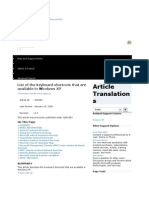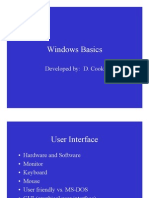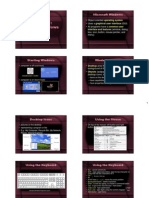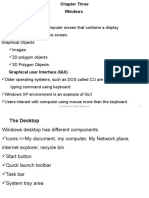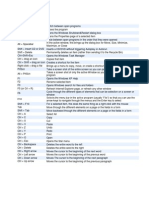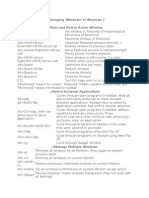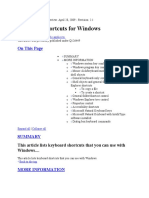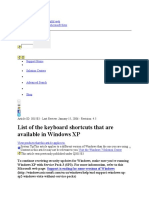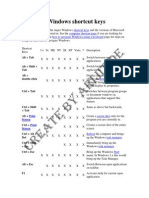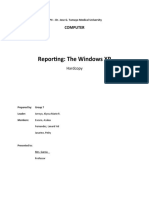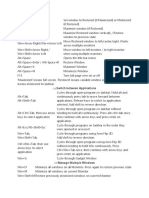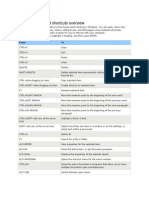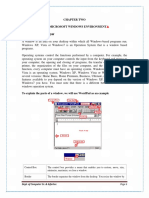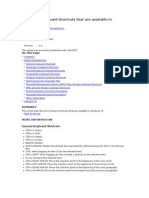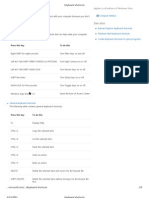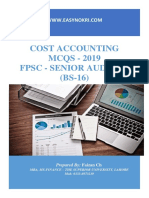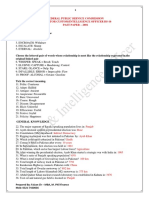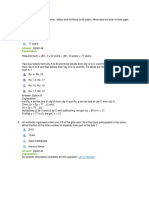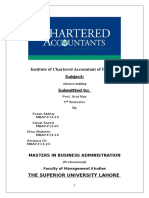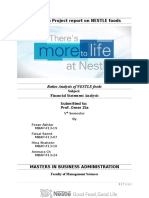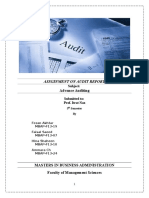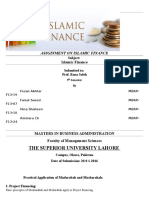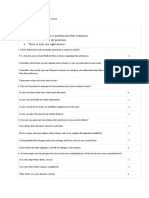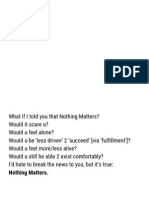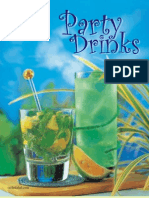Windows Lecture
OS: (Operating System)
DOS (Disk Operating System) (Command Base Operating System)
Windows GUI Operating System (Graphical User Interface)
Versions
MS Windows 3.1
MS Windows 95
MS Windows 98
MS Windows ME
MS Windows NT
MS Windows 2000
MS Windows XP
MS Windows Vista
MS Window7 (Latest)
Parts of Screen:
Desktop or User Interface
Icons
Start Menu
Menu: List of commands
Taskbar
Quick Launch
Programs
System Tray
Time
Wallpaper
Cursor
Tools tip
Parts of Icon
1. Graphic
2. Text
Windows Basic Icons
1. My Computer
2. My Documents
3. My Network Places
4. Internet Explorer
5. Recycle Bin
Muhammad Haris
�Using the Mouse
Holding the Mouse
1. Place three fingers on the
mouse.
2. The thumb and little finger
are on each side.
3. Rest your index finger on the
left button.
4. Rest your ring finger on the
right button.
5. Place your centre finger over the scroll wheel
between the 2 buttons.
6. You do not have to grip the mouse tightly.
Moving the Mouse The mouse will move with your
hand.
1. Move your hand forward to move cursor up the
screen.
2. Move your hand back to move cursor down.
3. Move your hand left or right to move cursor.
One click
Clicking the Mouse You can
click the mouse with your finger.
1. Click the left button on your
mouse one time.
2. Click it one time.
Muhammad Haris
�Double Clicking the Mouse
Two clicks
1. Put your index finger over the left
mouse button.
2. Press up and down twice quickly on
the left button.
Mouse Functions:
1. Click (Left Button)
2. Twice Click
3. Double Click
4. Tripple Click
5. Right Click
6. Drag and Drop
7. Special Drag
8. Scrolling
Selections Types
1. Single Selection
2. Multiple Selections
3. Marquee Selection
(Left Click)
Multiple Selections Types:
1. Continues (Shift Key)
2. Manual (Ctrl Key)
Types of Menu:
3.
4.
5.
6.
7.
8.
9.
Popup Menu
Pop Down Menu
Context Menu (Mouse Right Click)
OR
Shortcut Menu
Sub Menu
Drive:
Drives are the locations to access (Read and Write) Data.
Floppy:
Hard Disk
CD ROM
Flash Drive
A:
B:
C: to onwards
Muhammad Haris
�Network
Z:
Folder: folder is a container where we store subfolder and files.
Subfolder:
File:
How to make Folder?
1. Right Click
2. New
3. New folder
4. Name
2nd Method:
File Menu
New
Folder
Name
File or folder Path (Address)
How to Open folder?
Method 1
1. Select
2. Right Click
3. Open
Method 2
1. Select
2. Enter
Method 3
1. Select
2. Double click
Rename:
Right click + Rename
Or
F2
Or
Twice Click
How to Hide File or Folder
Right Click + Properties + Hidden
or
Alt + Enter + Hidden
How to Unhide File or Folder?
Muhammad Haris
�Windows Tools Menu + Folder Options + View Tab + Show Hidden and
System Files
Run
Start Menu + Run
Or
Windows Button + R
Or
Ctrl + Esc + R
Minimize
Maximize (Full Screen)
Restore
Close
Size
Move
Changes Apply
Alt + Space + N
Alt + Space + X
Alt + Space + R
Alt + Space + C
Alt + Space + S
Alt + Space + M
Enter
Properties
Alt + Enter
Or
Select + Right Click + Properties
Minimize All or Show All Programs on Task Bar
Windows Key + D
Switch between Programs:
Alt + Tab
OR
Alt + Esc
Close Active Window
Ctrl + F4
Close Program
Copy
Muhammad Haris
Alt + F4
Select + Right Click + Copy
OR Ctrl + C
�Destination
Right Click + Paste
OR
Ctrl + V
Paste
Cut
Right Click + Cut
OR
Ctrl + X
Delete
Select + Right Click + Del
Or
Select + Delete
Permanently Delete
Shift + Delete
How to recover Deleted File
Right Click + Recycle Bin + Open
Select + Right Click + Restore
Windows Explorer:
1. Start Menu + All Programs + Accessories + Windows Explorer
2. Windows Button + E
3.
My Computer + Folder Button (Stander Button)
Start Menu + Search + For file or folder
Or
F3
How to create text file?
1.
2.
Right Click + New + New Text Doc.
Run + Notepad
A Quick Brown Fox Jumps Over the Lazy Dog.
How to create Shortcut?
1. Right Click + Send To + Desktop(create shortcut)
2. Right Click + Create shortcut
Muhammad Haris