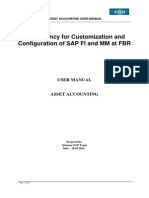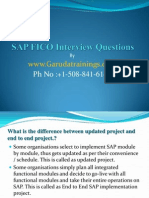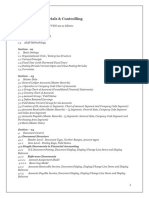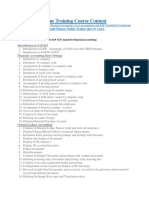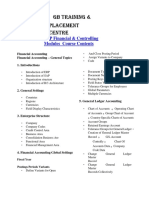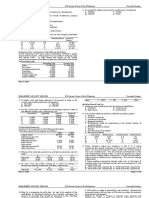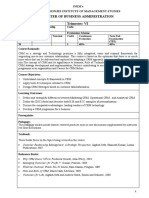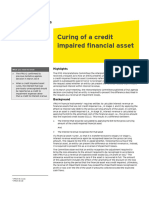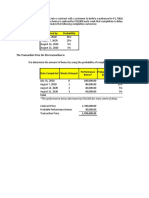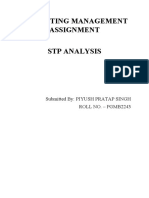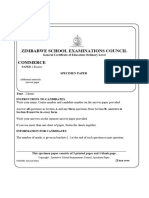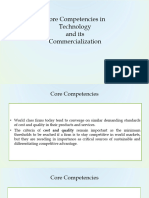SAP FICO Guide for Internal Users
Uploaded by
JayachandranSAP FICO Guide for Internal Users
Uploaded by
JayachandranSAP FICO
USER GUIDE
Prepared By:
Jayachandran.KS
MBA (Fin), SAP FI
Strictly for Internal Circulation for Flemingo International Limited
FICO USER MANUAL
Contents
1. INTRODUCTION
1.1 Financial Accounts Overview1
1.2 Structures in SAP Finance2
2. GENERAL LEDGER
2.1 Finance Organisational Structures & Master Data General Ledger Accounting..4
2.2 Accounting Transactions in General Ledger
2.2.1 Park Document 6
2.2.2 Post parked Document 7
2.2.3 Enter General Ledger Account Document 9
2.2.4 Change General Ledger Accounting Document.. 11
2.2.5 Display General Ledger Document.. 12
2.2.6 General Ledger Document Reversal .. 14
2.2.7 Clear General Ledger Account.. 16
2.2.8 Post with Clearing.. 18
2.3 GL Period End Closing
2.3.1 Create Recurring Entry Document 21
2.3.2 Change Recurring Document 23
2.3.3 Create Posting from Recurring Documents.. 25
2.3.4 Delete Recurring Document . 27
2.3.5 Enter Accrual / Deferral Document . 29
2.3.6 Reversing Posting for Accruals / Deferred Documents. 31
2.3.7 Foreign Currency Valuation . 33
2.4 General Ledger Reporting
2.4.1 Execute Financial Statements. 37
2.4.2 Display G/L Balances.. 38
2.4.3 GL Account Line Item Display.. 39
3. ACCOUNTS PAYABLE
3.1 Accounting Transactions in AP
3.1.1 Vendor Invoice Parking. 42
3.1.2 Change Parked document.. 44
3.1.3 Display Parked Document.. 45
3.1.4 Posting / Delete Parked Document .46
3.1.5 Vendor Invoice 47
3.1.6 Park / Edit Credit Memo.. 49
3.1.7 Post Credit Memo... 51
3.1.8 Post Outgoing payment 53
3.1.9 Display Accounting document. 56
KS.JAYACHANDRAN SAP FI
FICO USER MANUAL
3.2
3.3
3.4
3.5
3.1.10 Clear Vendor Account 58
3.1.11 Reset Cleared items 60
3.1.12 Document Reversal 62
Advance Payments in Accounts Payable
3.2.1 Down Payment Request. 64
3.2.2 Post Vendor down payment . 65
3.2.3 Clear Vendor down payment 67
Automatic outgoing Payment process & Check voiding
3.3.1 Automatic payment Run Process.. 70
3.3.2 Voiding of Unused Checks. 75
3.3.3 Void Issued checks 76
3.3.4 Cancel Check payment. 77
3.3.5 Display the Check Register. 78
Correspondences & Foreign Currency Revaluation
3.4.1 Vendor Correspondence Request. 80
3.4.2 Maintain Correspondence. 81
3.4.3 Foreign Currency Revaluation. 82
Vendor Report
3.5.1 Display Vendor Balance 85
3.5.2 Vendor Line Item Display 87
3.5.3 Vendor payment History with IO Sorted List 90
4. ACCOUNTS RECEIVABLE
4.1 Accounting Transactions in Accounts Receivable
4.1.1 Park Customer Invoice.. 92
4.1.2 Post Customer Invoice.. 93
4.1.3 Post Customer Credit Memo 95
4.1.4 Change Parked Document. 96
4.1.5 Display Accounting Document 97
4.1.6 Post Incoming Payments 99
4.1.7 Reset Cleared Items 101
4.1.8 Document Reversal 103
4.1.9 Clear Customer Account. 104
4.2 Customer Account Reports
4.2.1 Customer Balance Display.. 107
4.2.2 Customer Account Analysis . 109
4.2.3 Display / Change Line Items . 110
5. BANK AND CASH TRANSACTIONS
5.1 Cash Journal (Petty Cash Transactions)
5.1.1 Recording a Cash Receipt 113
5.1.2 Enter an Expense Transaction 115
5.1.3 Reverse Cash Journal. 117
KS.JAYACHANDRAN SAP FI
FICO USER MANUAL
6. ASSET MANAGEMENT
6.1 Overview of Acquire To Retire process 119
6.2 Asset Master Maintenance
6.2.1 Creating Fixed Asset Master Data. 121
6.2.2 Change Asset Master. 122
6.2.3 Display Asset Master..123
6.2.4 Lock Fixed Asset. 124
6.3 Asset Accounting Business Transactions
6.3.1 Asset Acquisition.. 125
6.3.2 View Asset Values 127
KS.JAYACHANDRAN SAP FI
FICO USER MANUAL
1. INTRODUC TION
1.1
Financial Accounting Overview
The Financial Accounting (FI) application component fulfills all the international
requirements that must be met by the financial accounting department of an
organization. It provides the following features:
Management and representation of all accounting data
All business transactions are recorded according to the document principle,
which provides an unbroken audit trail from the financial statements to the
individual documents.
Open and integrated data flow
Data flow between Financial Accounting and the other components of the
SAP System is ensured by automatic updates.
Data is available in real time within Financial Accounting. Postings made in
the subledgers always generate a corresponding posting in the general
ledger.
Preparation of operational information to assist strategic decision-making within
the organization
Integration of Financial Accounting with other components
All accounting-relevant transactions made in Logistics (LO) or Human Resources (HR)
components are posted real-time to Financial Accounting by means of automatic
account determination. This data can also be passed on to Controlling (CO).
This ensures that logistical goods movements (such as goods receipts and goods
issues) are exactly reflected in the value-based updates in accounting.
KS.JAYACHANDRAN SAP FI
FICO USER MANUAL
Integration within Financial Accounting
Every posting that is made in the subledgers generates a corresponding posting to
the assigned G/L accounts. This ensures that the subledgers are always reconciled
with the general ledger.
Features
The Financial Accounting application component comprises the following subcomponents:
General Ledger (FI-GL)
Accounts Payable (FI-AP)
Accounts Receivable (FI-AR)
Bank Accounting (FI-BL)
Asset Accounting (FI-AA)
Funds Management (FI-FM)
Travel Management (FI-TV)
Special Purpose Ledger (FI-SL)
1.2 Structures in SAP Finance
Ledgers
New General Ledger Accounting, unlike Classical general ledgers, enable parallel
accounting to meet the requirements of several, varying accounting principle
requirements. For example in a globalized environment, an international business
may produce one Statement to suit IFRS, GAAP, etc. SAP has only one leading
ledger (that corresponds to the local accounting principle eg. IFRS) yet at the same
time may have Non-Leading Ledger to enable reporting to meet GAAP
KS.JAYACHANDRAN SAP FI
FICO USER MANUAL
Chart of Accounts and Company code
Chart of Accounts is a variant that contains parameters for General Ledgers. These
are assigned to the Company Code before the Company Code can be used.
KS.JAYACHANDRAN SAP FI
FICO USER MANUAL
2. GENERAL LEDGER
2.1 Finance Organizational Structures & Master Data General Ledger
Accounting
General ledger accounts are master data that is used in day to day transaction
processing in various modules of the SAP ERP system.
Each general ledger is set up according to a chart of accounts.
The chart of
accounts contains the definitions of all G/L accounts in an ordered form.
The
definitions consist mainly of the account number, account name, and the type of
G/L account, that is, whether the account is a P&L type account of a balance
sheet type account.
The general ledger contains a record of all relevant
accounting transactions from a business point of view in the G/L accounts. In order
to keep a clear overview, the general ledger often only contains collective postings.
In such cases, the information posted is displayed in more detail in the subsidiary
ledgers, which provide their information to the general ledger in summarized form.
There are various methods of creating the general ledger master record but before
its creation there are requirements that need to be fulfilled first:
Master data must be maintained centrally to ensure data integrity
KS.JAYACHANDRAN SAP FI
FICO USER MANUAL
2.2. Accounting Transactions in General Ledger
Transaction processing in General Ledger will relate to processing of General Ledger
journals and performing account enquiries in the General Ledger.
You can comfortably create and post a G/L account document using a one-screen
transaction. The entry screen is divided into the following areas:
Header data (here, the data for the document header is compiled) Line item
information (here, the line items for the document are entered)
Information area (here, the debit and credit totals are displayed) Apart from
the single screen general ledger accounting transactional processing SAP
also offer the general parking and posting methods and it is necessary to
have a good command of how it operates.
In the initial screen, you enter the data for the document header. Additionally, you
enter the posting key and the account for the first line item.
The posting key
provides the system with information regarding the account type (G/L account,
customer, vendor, asset, material) and determines the layout of the entry screen for
the line item.
With this information, the entry screen for the first line item is set up. You enter the
data for the first line item and access the next screen by entering the posting key
and account for the next line item.
In the next screen, you enter the information for the second line item and continue
to the next line item(s) as needed in the same manner.
Journals can also be processed in foreign currency in the general ledger.
KS.JAYACHANDRAN SAP FI
FICO USER MANUAL
2.2.1 Park Document FV50
Journals that have been parked need to be checked before they are posted
(approved) in the system. The system allows you to change parked document in the
event that it contains some errors.
Steps:
1. Access transaction by:
SAP Access Menu
Accounting Financial Accounting General Ledger
Posting Edit / Park GL document
Transaction code
FV50
1. Update the following required and optional fields
Field Name
Description
Doc. Date
Date of the document
Currency
Document currency
Posting Date
Date of entry
Reference
Document description
Document Header
Journal Description
Text
G/L acct
GL Account Number
D/C
Code identifying whether line item is a debit or a credit
Amount doc.curr.
Amount to be posted for the line item
2. Click on the Enter
KS.JAYACHANDRAN SAP FI
button
6
FICO USER MANUAL
Edit Parked G/L Account Document
3. Click on Save as Completed
button to record you
changes.
4. A message will appear on the status bar: Document xxxxxxx was parked
5. Click on the Back
button to go back to SAP Easy Access screen.
2.2.2. Post Parked Document FBV0
Posting is similar to signing a document and is a supervisory function therefore you
are also required to subject the parked journal to scrutiny before approving by
posting.
After parking journals are checked, and if they are correct they will be posted.
Steps :
1. Access transaction by:
SAP Access
Accounting Financial Accounting General Ledger
Menu
Documents Parked Documents Post/Deletet
Transaction code
FBV0
KS.JAYACHANDRAN SAP FI
FICO USER MANUAL
2. Update the following required and optional fields:
Field Name
Description
Company code
Company code for which the parked document has
been created
Document Number
The parked document number
Fiscal year
The fiscal year in which the parked document
3. Click on the
Enter button:
4. Click on Simulate
5. Click on the Back
6. Click on the Post
button to simulate the posting
button
button
7. A message will appear informing you that a document number was posted in
company XXXX.
Note : you can post other journals from this screen without exiting to the post
document initial screen.
KS.JAYACHANDRAN SAP FI
FICO USER MANUAL
8. Click on the
button
9. Click on the
arrow
10. Select the Parked document to be posted by double clicking on it.
11. Click on the Post
button
12. A message will appear informing you that a document beginning with
number XXX was posted in Company code XXXX
13. Click on the Enter
14. Click on the Exit
button
button or press Shift-F3 until the SAP Easy Access screen is
displayed
2.2.3. Enter General Ledger Account Document FB50
The SAP System allows you to carry out postings direct into the General Ledger
accounts without going through the parking functionality please note that this
depends on the roles assigned to you.
Steps :
1. Access transaction by :
SAP Access Menu
Accounting Financial Accounting General
Ledger Posting Enter GL Account Document
Transaction code
FB50
KS.JAYACHANDRAN SAP FI
FICO USER MANUAL
2. Update the following required and optional fields:
Field Name
Description
Doc. Date
Date of the document
Currency
Document currency
Reference
Document description
Document Header Text
Journal Description
G/L acct
GL Account Number
D/C
Code identifying whether line item is a debit or a
credit
Amount doc.curr.
Amount to be posted for the line item
3. You can simulate document before posting. To do so, click Simulate
button. Simulation enables the user to review the journal as if it
had been posted including any system generated postings. The system also
validates the posting data.
4. Click Back
button
5. To Post the document, click Save
button.
6. The system will generate a document number please take note of that
number.
7. Click on the Exit
button or press Shift+F3 to return to the SAP Easy Access
screen.
KS.JAYACHANDRAN SAP FI
10
FICO USER MANUAL
2.2.4. Change General Ledger Accounting Document-FB02
Transaction fed in by other modules especially from logistics, lack certain
information.
You are required to add more information to the automatically created financial
documents, e.g. Text field, via document change. SAP system allows you to change
certain fields these are text, assignment, document header text and reference fields.
However, amount and account fields cannot be changed.
Steps :
1. Access transaction by :
SAP Access
Accounting Financial Accounting General Ledger
Menu
Document Change
Transaction
FB02
code
2. Enter the document number xx0000xxx
3. Enter the Company Code XXXX
4. Enter the Fiscal Year XXXX or leave field blank
5. Click on the Enter
button to proceed.
6. Double click on the first line item to make changes.
7. You can change the contents of the following fields:
Field Name Description
Assignment The Assignment number is an additional information reference
Text
Additional document description
KS.JAYACHANDRAN SAP FI
11
FICO USER MANUAL
8. Click on the Document header
button or press F5
9. You can change the contents of the following fields:
Field Name
Description
Document header text
Explanation or note that applies to the whole
document
Reference
Explanation or note that applies to the document
10. Click on the Continue
11. Click on the Save
button or press Enter
button or press Ctrl+S
12. A message will appear on the status bar informing you of what has
happened to the document you changed.
13. Click on the Exit
button or press Shift+F3 to return to the SAP Easy Access
Screen.
2.2.5. Display General Ledger Document FB03
Journals can be displayed by authorized users at any time by using display GL
Journal transaction. Users can search for the specific journal using a number of
search criteria including document number, journal date, type, user and generally
any other information on the original journal.
This function aids users in executing general ledger document queries and users can
display single journal or journal lists.
KS.JAYACHANDRAN SAP FI
12
FICO USER MANUAL
Display a journal document.
Steps:
1. Access transaction by:
SAP Access
Accounting Financial Accounting General Ledger
Menu
Document Display
Transaction
FB03
code
2. Enter the Document Number xx000000xx
3. Enter the Company Code XXXX
4. Enter the Fiscal Year XXXX or leave field blank.
5. Click on the Enter
button to proceed.
6. Click on the
button to change you screen view.
Note : the system will show you more fields not shown under entry view
7. Click on the Document header
button
8. Analyze it and Click on the Enter Continue / Confirm
button to leave
the displayed document header sub screen.
9. Click on the Back
button to the display document initial screen.
Use document search function : when you dont know the document
number.
KS.JAYACHANDRAN SAP FI
13
FICO USER MANUAL
10. Click on the
button.
11. Enter the Company Code XXXX
12. Enter the Fiscal Year XXXXX
13. Enter in the dd.mm.yyyy to dd.mm.yyyy posting date field.
14. Click in the
15. Click on the Execute
check box
button to proceed and a list of the documents
that you processed will be displayed
16. Double click on the Document number to view other details
17. To exit this transaction, click on the Exit
button or press Shift-F3 until the
SAP Easy Access screen is displayed.
2.2.6. General Ledger Document Reversal FB08
The General ledger journal you posted earlier was posted to the wrong accounts.
Reverse the journal and re park and post to the correct accounts. The reversal
document posts opposite entries to the ledger.
The system offers various ways of reversing journals the automatic reversal process
or the manual reversal process. The manual process involves (credit memo) parking,
checking and posting with complete opposite posting keys to the original
document.
KS.JAYACHANDRAN SAP FI
14
FICO USER MANUAL
Steps :
1. Access transaction by:
SAP Access Menu
Accounting Financial Accounting General Ledger
Document Reverse Individual Reversal
Transaction code
FB08
2. Update the required and optional fields by capturing the necessary data:
Field Name
Description
Company
Company code for which the parked document has been created
code
Document
The parked document number
Number
Fiscal year
The fiscal year in which the parked document
KS.JAYACHANDRAN SAP FI
15
FICO USER MANUAL
3. Click the Enter
button to confirm the entries.
4. Click the
button to have an overview of the document
you about to reverse.
5. Click on the Back
6. Click on the Save
button
button or press Ctrl+S to post the reversal.
7. A message will appear on the status bar: Document XXXX was posted in
Company Code XXXX
8. Click on the Exit
button or press Shift + F3 to return to the SAP Easy Access
screen.
2.2.7. Clear General Ledger Account F-03
Some GL Accounts are managed as Open Item accounts. The system provided a
clearing function that allows assigning and clearing of debits to credits based on
legitimate assignment reasons. Unmatched items therefore remain on the account
as OPEN and represent the balance of the account to be reconciled. The clearing
can be made at the time of the second posting, or alternatively later on after the
debit and credit have been posted to the account.
Note: For the general ledger account to be cleared OPEN item management must
be active. Refresh memory g/l master data creation
There are some postings in G/L (General Ledger) that have not been cleared. You
want to clear these posting.
KS.JAYACHANDRAN SAP FI
16
FICO USER MANUAL
Steps :
1. Access transaction by:
SAP Access
Accounting Financial Accounting General Ledger
Menu
Account F-03 Clear
Transaction code
F-03
2. Update the following required and optional fields:
Note :- This function differs from posting with a clearing transaction or posting with a
payment in the following ways: You do not need to enter a document header. You
can only clear open items from one general ledger account.
Field Name
Description
Account
Code identifying the General Ledger account
Company
Code identifying a separate legal entity
Code
Currency
Code identifying the type of currency used in a transaction or for all
transaction pertaining to a specific account
3. Click on the
button or press Shift+F4. The system will display
open items that fulfill previously entered criteria:
KS.JAYACHANDRAN SAP FI
17
FICO USER MANUAL
4. Choose and select the items you want to clear. Double click on each of the
items. The system will highlight these items in blue. When the value in the field
Not assigned is equal to 0, you can clear open items. If the value is not
zero, the difference in the amount must be treated as partial or residual items.
5. Check your document before posting. Select Document Simulate.
6. Click on Save
button or press Ctrl + S
7. A message will appear on the status bar that document XXXX was posted in
company Code XXXX
8. Click on the Back
9. Click on the Exit
button or press F3
button or press Shift+F3 to return to the SAP Easy Access
screen
2.2.8. Post with Clearing F-04
The SAP system allows you to post a transaction and at the same time clear the
account(s) that are involved.
Steps :
1. Access transaction by:
SAP Access
Accounting Financial Accounting General Ledger
Menu
Posting Post with Clearing
Transaction code
F-04
KS.JAYACHANDRAN SAP FI
18
FICO USER MANUAL
2. Update the following required fields :
Field Name
Description
Doc.date
Date of the document
Currency
Document currency
Company Code
Company Code
Reference
Document description
Document
Payment of
Header Text
3. Click on the Radio
4. Click on the Continue
button
button or press Enter
5. Enter amount xxxxxx in the amount field.
6. Enter appropriate profit Centre.
7. Click on the
button
8. Enter General Ledger account xxxx in the account field
9. Click on the
KS.JAYACHANDRAN SAP FI
button
19
FICO USER MANUAL
Post with Clearing Process open items
10. All open items are selected by default. To deselect the items first click the
Select All
button.
11. Then click Deactivate items
button. All the open items are now
deactivated (they are no longer highlighted in blue)
12. Now you need to choose and select the items you want to clear. Double
click on the Gross field for each of those items to be cleared.
13. You will need to select one or more documents to balance this clearing Scroll
through the remaining documents and select this document.
Note : The system will highlight these items in blue. When the value of the field
not assigned is equal 0 and you can clear open items. See scree below
14. To check your document before posting. Select Document Simulate.
15. Click the Save
button.
16. The message bar displays: Document xxxxxxx was posted in company code
XXXX
17. Click on the Exit
button or press Shift+F3 to return to the SAP Easy Access
screen.
KS.JAYACHANDRAN SAP FI
20
FICO USER MANUAL
2.3 GL Period End Closing
The closing of a period is performed in three sets of steps: pre-closing, managerial
closing and financial closing.
Pre-Close activities ensure that all necessary entries have been posted in the
General Ledger (G/L), including entries from feeder systems/sub ledgers and
accruals and recurring entries posted directly to the G/L. Pre-close activities
occur in both the old and new months.
Managerial Close activities involve the re-assignment of costs throughout the
entire organization, using the allocation and settlement functionality provided
within Controling (CO).
Financial Close activities include final adjustments to valuations and balances
prior to the final close and preparation of reports. Adjustments from the cost
flows recorded in the managerial closing activities are updated to FI through
the reconciliation ledger posting.
2.3.1. Create Recurring Entry Document FBD1
The recurring entry document function automates postings of transactions that
repeat every month (same amount, same account) such as payments for rent or
interest, legal fees, and property taxes,. It is not a real accounting document and
therefore does not affect the account balance.
The system uses the recurring entry original document that you create as a
reference when you execute the recurring postings at period end.
It will
automatically generate the accounting documents and postings.
KS.JAYACHANDRAN SAP FI
21
FICO USER MANUAL
Steps :
1. Access transaction by:
SAP Access
Accounting Financial Accounting General Ledger
Menu
Posting Reference Documents Recurring Document
Create
Transaction
FBD1
code
2. Update the following required fields :
Field Name
Description
Company Code
Code identifying a separate legal entity
First run on
Date from which the first recurring entry will be carried out
Last run on
Date to which the final recurring entry is to be carried out.
Interval in
Intervals, in months, between each run of the recurring entry
Months
Document Type
The document type classified accounting documents. It is noted
in the document header.
Reference
The reference document number can contain the document
number of the customer/vendor. However it may contain a
different value
Document
The document header text contains explanations or notes which
Header text
apply to the document as a whole, that is, not only for certain line
items
KS.JAYACHANDRAN SAP FI
22
FICO USER MANUAL
3. Call up fast entry screen by clicking on Fast Data Entry button.
Field Name
Description
PK
DR/CR indicator
Account
GL account
Amount
Amount of Line item
PK
DR/CR indicator
Account
GL account
Amount
Amount of Line item
4. Click the Post
button.
Note : A message will appear on the status bar informing you that document
xx0000xx was stored in Company Code XXXX
5. Click on the Exit
button or press Shift+F3 to return to the SAP Easy Access
screen.
2.3.2. Change Recurring Document FBD2
The recurring entry document function automates postings of transactions that
repeat every month (same amount, same account) e.g. Accruals / Deferrals
postings. It is not a real accounting document and therefore does not affect the
account balance.
KS.JAYACHANDRAN SAP FI
23
FICO USER MANUAL
Steps :
1. Access transaction by:
SAP Access Menu
Accounting Financial Accounting General Ledger
Document Reference Documents Recurring
Document CFDB2 - Change
Transaction code
FBD2
2. Update the following required fields :
Field Name
Description
Company
Code identifying a separate legal entity
Code
Document
Recurring document number
number
Fiscal Year
Description of the Fiscal year
3. Click on the Continue
KS.JAYACHANDRAN SAP FI
button or press Enter
24
FICO USER MANUAL
4. Double click on the one of the document line items.
5. Click on the Document Header
button.
6. Make the modification in the document header field
7. Click the Save
button. A message will appear on the status bar informing
you that document xxxx has been changed
8. Click on the Exit
button or press Shift+F3 to return to the SAP Easy Access
screen.
2.3.3. Create Postings from Recurring Documents F.14
Recurring Journals are reference documents that have been created. They contain
posting information that will be used by the recurring document posting program.
Steps :
1. Access transaction by:
SAP Access Menu
Accounting Financial Accounting General Ledger
Periodic Processing Recurring Entries Execute
Transaction code
F.14
KS.JAYACHANDRAN SAP FI
25
FICO USER MANUAL
2. Update the following required fields :
Field Name
Description
Company Code
Code identifying a separate legal entity
Document number
Enter a number of the document you want to change
Fiscal Year
Number of the Fiscal year
Settlement Period
Accounting dates for selection of due Recurring documents
3. Press Execute
button the system will generate a message Session
SAPF120 has been created.
4. Click on the menu System Services Batch Input Sessions
5. Update the following required and optional fields:
Field Name
Description
Created by
User ID who created Batch Session
Note : Processing Options
Process Foreground: the system will immediately generate the documents online.
You will have to confirm every entry screen generated. Only recommended if you
have a law volume of transactions and screens (see # of screens above) and you
wish to verify the same of the transaction details directly.
Display Errors only: the system will process the transactions without displaying them
online. However if there are any errors or problems (e.g. GL account does not exist)
the system will display this for corrective action.
Background: the system processes the transactions in background mode. This is
generally the normal action and a low priority processing option. The system will
process the data during times of low system activity/priority. The system processes
KS.JAYACHANDRAN SAP FI
26
FICO USER MANUAL
the job. Users have to check the job status and job log to verify that processing has
been completed and without errors.
6. If there are several batches under your user select the one you want to
process by clicking on it once.
7. Click on the
button.
8. Select the Radio
button
9. Click on the
button to commence processing.
Realize Recurring Entry : Header Data
10. Press Enter
for each screen until you reach the final screen where the
system generates the message Batch input has been completed.
The system generates the transactions and screens based on the original
recurring document.
11. Click on the
button to return to the SAP Easy Access screen.
2.3.4. Delete Recurring Document F.56
The recurring entry document function automates postings of transactions that
repeat every month (same amount, same account) e.g. Accruals / Deferrals
postings. It is not a real accounting document and therefore does not affect the
account balance.
A recurring document is no longer required.
You will now delete the recurring
document. Note:- Before performing this, go to FBD2 (Change) give the recurring
entry document number that you want to delete then click view select Recurring
Entry Data and set the deletion indicator and save it.
KS.JAYACHANDRAN SAP FI
27
FICO USER MANUAL
Steps :
1. Access transaction by:
SAP Access Menu
Accounting Financial Accounting General Ledger
Document Reference Documents Recurring Document
Delete
Transaction code
F.56
2. Update the following required and optional fields:
Field Name
Description
Company Code
Code identifying a separate legal entity
Document Number
Recurring document number
Fiscal year
Description of Fiscal Year
Test run
This will display the documents but not delete them
3. Click on the Execute
button
Note : The screen lists the Recurring Documents with deletion indicators selected will
be displayed.
4. Click the Back
button
5. Deselect the Test Run indicator
KS.JAYACHANDRAN SAP FI
28
FICO USER MANUAL
6. Click on the Execute
button
7. A message will appear that this is a production run. Press enter to accept.
8. Click on the Execute
button to check whether your deletion was
successful.
9. Click on the Exit
button or press Shift+F3 to return to the SAP Easy Access
screen.
2.3.5 Enter Accrual/Deferral Document FBS1
This function allows you to automatically post accruals and deferrals:
Accruals an accrual is any expenditure before the closing key date, which
represents an expense for any period after this date.
Deferrals Deferred income is any receipts before the closing key date that
represent revenue for any period after this date.
Accrual/deferral documents are created and have a reversal date. The accruals
can be reversed automatically.
Steps :
1. Access transaction by:
SAP Access Menu
Accounting Financial Accounting General Ledger
Periodic Processing Closing Valuate Enter Accrual /
Deferral Doc
Transaction code
FBS1
KS.JAYACHANDRAN SAP FI
29
FICO USER MANUAL
2. Update the following required and optional fields:
Field Name
Description
Document date
Date the transaction occurred
Type
Document type code
Posting date
Date that the business transaction occurred
Period
Number identifying a fiscal month
Reversal reason
Code of reversal reason
Reversal date
Date on which the reverse posting is to be made. Normally
the 1st day of next month
Posting key
In this field, the posting key which the next document line
item should be entered is specified
Account
Code identifying the General Ledger, Vendor, or General
Ledger Account
3. Click on the Enter
button to confirm your entries.
Enter Accrual/Deferral Doc. Correct G/L account item
4. Update the following required and optional fields:
Field Name
Description
Amount
Amount of the line item
Cost center
Code identifying an organizational unit to which costs or
asses are assigned
Posting Key
In this field, the posting key which the next document line
item should be entered is specified
Account
Code identifying the General Ledger, Vendor, or General
Ledger account
KS.JAYACHANDRAN SAP FI
30
FICO USER MANUAL
5. Click on the Enter
button or press Enter to confirm your entries.
Field Name
Description
Values
Amount
Amount of the line item
Cost center
Code identifying an organizational Example : Only required for
unit to which costs or assets are posting to P/L accounts
assigned
6. Select form the menu Document Simulate
Enter Accrual/Deferral Doc. Display Overview
7. Click on the Save
button or press Ctrl + S
8. A message will appear on the status bar: document XXXXXX was posted in
Company Code XXXX
9. Click on the Exit
button or press Shift+F3 to return to the SAP Easy Access
screen.
2.3.6 Reversing Posting for Accruals / Deferred Documents F.81
This function allows you to reverse previously posted accrual / deferral. The system
posts a reversal by entering an identical amount to the opposite side of the
account, thereby offsetting the original amount.
KS.JAYACHANDRAN SAP FI
31
FICO USER MANUAL
Steps :
1. Access transaction by:
SAP Access Menu
Accounting
Financial
Accounting
Periodic
Processing Closing Valuate EF.81 Accrual /
Deferral Document
Transaction code
F.81
2. Update the following required and optional fields:
Field Name
Description
Company code
Enter required company code
Document number
Number of the SAP Accrual document
3. Click in the
4. Click Execute
check box.
button. The system will display a list of documents that are
to be reversed.
Reverse Posting of Selection Documents : Log Test run
5. Click on the Back
6. Deselect
button or press F3
check box
KS.JAYACHANDRAN SAP FI
32
FICO USER MANUAL
7. Click Execute
button
Reverse Posting of Selection Documents : Log Test run
8. A list will be displayed showing the original documents together with their
reversal documents.
Note : a message will appear on the status bar: All documents were
reversed.
9. Click on the Exit
button or press Shift+F3 to return to the SAP Easy Access
screen.
2.3.7. Foreign Currency Valuation FAGL_FC_VAL
You carry out the foreign currency valuation before you can create the financial
statements.
The valuation includes the following accounts and items:
Foreign currency balance sheet accounts, that is, G/L accounts that you run in
foreign currency (the balances of the G/L accounts in foreign currency are
valuated) Open items (customers, vendors, G/L accounts) posted in foreign
currency (the line items are valuated)
KS.JAYACHANDRAN SAP FI
33
FICO USER MANUAL
Steps :
1. Access transaction by:
SAP Access Menu
Accounting Financial Accounting Accounts Payable
Periodic Processing
Closing
Valuate Foreign
Currency Valuation of open items New)
Transaction code
FAGL_FC_VAL
2. Update the following required and optional fields:
Field Name
Description
Company code
Company code
Evaluation Key Date
Key date for the foreign currency valuation
Valuation method
A unique key for determining a foreign currency
valuation method. This key can be valid for crosschart of accounts.
Create Posting
Check the checkbox to select
Batch input session Name
Code identifying the batch session that is Created
Posting date
Date that the business transaction occurred
Posting period
Fiscal month when the transaction posts to the
General Ledger
Reversal posting date
Date when you want to post a reverse. Normally the
1st day of next month
Reverse posting period
Posting period for reversal
KS.JAYACHANDRAN SAP FI
34
FICO USER MANUAL
3. Click on the
tab
4. Select
by clicking in the check box.
5. Select
by clicking in the check box, if so required.
You can select only particular General Ledger / General Ledger accounts to be
valuated.
If you leave the selection fields empty (like in our example), all the
accounts will be selected for valuation.
6. Click on the Execute
button to perform valuation.
Note: The system does not create the postings immediately but creates a batch
input session instead.
7. Click on the Back
button or press F3
8. To post the valuation, you need to process the Batch Input Session that
youve just created. You can open another SAP session. From the main menu
choose System Services Batch input Sessions
9. Select the session you want to process. (Select the row that contains your
Batch input session, , e.g FAGL_FC_VAL
10. Click on the
button
11. Click in the Radio
12. Click on the
button
button to begin the posting of documents
13. Once the session is processed, you need to check the results. To analys your
batch input session, follow the menu path:
14. From the main menu choose System Services Batch input Sessions
15. Select the row that contains your Batch Input Session FAGL_FC_VAL
16. The analysis
button the system will display the details regarding the
session that was processed
17. Click on the Back
button or press F3
KS.JAYACHANDRAN SAP FI
35
FICO USER MANUAL
18. As a result of valuation some accounting documents were posted. To display
them record one document number and use the transaction FB03
(Document Display):
19. Update the following required and optional fields:
Field Name
Description
Document number
Number of the document
Company code
Enter here company code number
Fiscal year
Fiscal year number.
20. Click on the Enter
button or press Enter to confirm your entries
21. In order to display your document in local currency, click on the
button
22. Click on the Enter
23. Click on the Exit
button
button or press Shift+F3 to return to the SAP Easy Access
screen
KS.JAYACHANDRAN SAP FI
36
FICO USER MANUAL
2.4. General Ledger Reporting
A general ledger is kept in order to provide the information needed to create a
balance sheet and a profit and loss statement.
2.4.1. Execute Financial Statements
Steps :
1. Access transaction by:
SAP
Access Accounting Financial Accounting General Ledger
Menu
Information systems
General Ledger Reports (New)
General Actual Comparisons Financial Statement
Transaction code
S_ALR_87012284 / F.01
2. Enter 8888 in the chart of accounts field.
3. Enter one or range XXXXXX to XXXXXX in the company code field.
4. Select the currency (blank for default)
5. Select the financial statement version field.
6. Enter XXXX in the Reporting year field.
7. Enter 1 to 12 in the Reporting period fields.
KS.JAYACHANDRAN SAP FI
37
FICO USER MANUAL
8. Enter XXXXX in the Comparison year field
9. Enter 1 to 12 in the Comparison year fields.
10. Click Execute
11. Click on the Exit
button
button or press Shift+F3 to return to the SAP Easy Access
screen.
2.4.2. Display G/L Balances FAGLB03
The SAP system offers a functionality which enables you to have a quick view of the
General Ledger accounts balances; you have been tasked analyse and report on
the balances in one of the accounts under your department
Steps :
1. Access transaction by:
SAP Access Menu
Accounting Financial Accounting General Ledger
Account Display Balances (new)
Transaction code
FAGLB03
2. Enter xxxxxxxx to xxxxxxxx in account number fields
3. Enter XXXX in Company code field
4. Enter YYYY in Fiscal year field.
5. Click Execute
button.
KS.JAYACHANDRAN SAP FI
38
FICO USER MANUAL
6. Click on the
button.
7. A pop up screen will be displayed within the main screen and will contain a
listing of the General ledger accounts.
To view balances in a single G/L
account double Click the G/L account number within the below screen.
8. A listing of General Ledger line items will be displayed.
9. Click
button to change layout of the displayed items.
10. Select Column content you want to remove or add.
11. Click on the hide selected fields
fields
button or Click on the show selected
button
12. Click on the
button
13. Your report will be adjusted to incorporate the changes you have made
14. Click on the Exit
button or press Shift+F3 to return to the SAP Easy Access
screen.
2.4.3. GL Account Line Item Display FBL3N
FBL 3N enables users to gather and display information on GL Account Line items.
Users can view information on all items, or narrow the transaction to include open or
cleared ones only. Further, screen option allows you to establish vairnats to use
regularly and select specific criteria for this display.
Steps :
1. Access transaction by:
SAP Access Menu
Accounting Financial Accounting General Ledger
Account Display / Change Line items
Transaction code
FBL3N
KS.JAYACHANDRAN SAP FI
39
FICO USER MANUAL
2. Enter xxxxxxxx to xxxxxxxx in account number fields
3. Enter XXXX in Company code field
4. Select the Line Item Selection Radio Button
5. Select the check box for Normal / Noted / Parked items
6. The Dynamic Selection Criteria
allows you to narrow the parameters of
the selection even further.
KS.JAYACHANDRAN SAP FI
40
FICO USER MANUAL
7. Click Execute
button.
8. Double click on individual document number to see additional details .
9. Click
button to change layout of the displayed items.
10. Click on the Exit
button or press Shift+F3 to return to the SAP Easy Access
screen.
KS.JAYACHANDRAN SAP FI
41
FICO USER MANUAL
3. ACCOUNTS PAYABLE
Accounts Payable records all accounting transactions for dealings with suppliers.
Much of its data is obtained from procurement (Materials Management)
3.1 Accounting Transactions in AP
3.1.1 Vendor Invoice Parking
Using this standard accounting function, you can enter invoice in the system without
posting the Accounts Payable sub ledger.
The PARKED Invoice is subsequently
checked, approved and posted to Accounts Payable.
You can also park an
incomplete document.
Steps :
1. Access transaction by:
SAP
Access Accounting Financial Accounting Accounts Payable
Menu
Document Entry Document Parking Park Document
Transaction code
F-63
KS.JAYACHANDRAN SAP FI
42
FICO USER MANUAL
2. Update the required and optional fields :
Field Name
Description
Document Date
Date of Invoice
Company code
Company code is an organizational unit within financial
accounting
Posting Date
Date for posting to Ledger
Currency
Invoice Currency
Reference
Vendor Invoice Number
Doc Header Text
The document header text contains explanations or notes
which apply to the document as a whole, that is, not only
for certain line items.
Posting Key
In this field, the posting key with which the next document
line item should be entered is specified
Vendor
Vendor Code
3. Click on the Enter
button to confirm the entries.
4. Enter value in the amount field for the first item.
5. Enter Text that describes the transaction in the text field.
6. Enter Posting Key 40 in the PstgKey field.
7. Enter General Ledger Account xxxxxxx being charged/debited in the
account field.
8. Click the Enter
button to confirm the entries.
9. Enter a * (star) in the Amount field for the Second item then press enter to
adopt the amount from the first line item.
10. Select Tax Code in the Tax code field
11. Enter Cost Center in cost center field.
12. +(plus) in the text field then press Enter to adopt the text from the first line
item.
KS.JAYACHANDRAN SAP FI
43
FICO USER MANUAL
13. Click on the Document overview
14. Click on the Save
button
button or press Ctrl+S to park the Invoice.
15. The System will display a message at the status bar: Document Number : xxx
as parked in Company Code XXXX.
16. Click on the Exit
button or press Shift+F3 to return to the SAP Easy Access
screen.
3.1.2. Change Parked document.
* Parked Vendors invoices need to be verified before they are posted; therefore
errors can be corrected before being posted. A document had been parked but
did not contain adequate text and also that there were no reference details
entered on the document.
* You are required to correct the document before posting.
Steps :
1. Access transaction by:
SAP
Access Accounting Financial Accounting Accounts Payable
Menu
Document Entry Document Parking Park / Edit Invoice
Transaction
FBV2
code
2. Update the required and optional fields :
KS.JAYACHANDRAN SAP FI
44
FICO USER MANUAL
Field Name
Description
Company code
Company code is an organizational unit within financial
accounting
Fiscal Year
The fiscal year in which the parked document
3. Click on the Enter
button
4. Enter Reference in the Reference field (in the Edit Parked Document Screen)
5. Change data in the text field
6. Click on the Save
button to record you changes.
7. A message will appear on the status bar; a preliminary posted document
XXXXXX has been changed
8. Click on the Exit
button or press Shift+F3 until the SAP Easy Access screen is
displayed.
3.1.3. Display parked Document
A parked document is subject to a verification process before it can be posted, the
SAP system allows for the display of such documents so that this process can be
fulfilled.
Steps :
1. Access transaction by:
SAP
Access Accounting Financial Accounting Accounts Payable
Menu
Document Entry Document Parking Park / Edit Invoice
Transaction
FBV3
code
KS.JAYACHANDRAN SAP FI
45
FICO USER MANUAL
2. Update the required and optional fields :
Field Name
Description
Company code
Company code is an organizational unit within financial
accounting
Document
The parked document number
Number
Fiscal Year
The fiscal year in which the parked document
3. Click on the Enter
button.
4. Click on the each tab
button to display
data.
5. To exit this transaction, click on the Exit
button or press Shift+F3 until the
SAP Easy Access screen is displayed
3.1.4 Posting / Delete Parked Document (FB60) / (F-43)
A vendors Invoice was parked twice for the same service however it was picked
before it was posted. In the SAP system a parked document can be deleted but
once a document is posted it can not be deleted. It will only be regularized by
entering a reversal document.
You can choose to post the parked document in this environment or choose to
delete it.
Delete the parked document
KS.JAYACHANDRAN SAP FI
46
FICO USER MANUAL
Steps :
1. Access transaction by:
SAP Access Menu
Accounting Financial Accounting Accounts Payable
Document Parked Document Post/Delete
Transaction code
FBV0
2. You can choose from the menu Document Select parked document
3. Update the required and optional fields :
Field Name
Description
Company code
Company code is an organizational unit within financial
accounting
Document Number
The parked document number
Fiscal Year
The fiscal year in which the parked document
4. Click on the Enter
button.
5. Select from menu Document Delete parked document
6. A message will appear on the status bar: Parked document xxxxxxx deleted..
7. To exit this transaction, click on the Exit
button or press Shift+F3 until the
SAP Easy Access screen is displayed.
3.1.5 Vendor Invoice
This transaction allows you to enter vendor invoices. It creates postings in Accounts
Payable Sub Ledger and updates also the relevant GL Accounts (e.g. reconciliation
account). You can use this transaction to post the invoices that do not pass through
Purchasing Department, Instances of when a vendor invoice will be posted by AP
will be payments for electricity bills, telephone charges etc.
KS.JAYACHANDRAN SAP FI
47
FICO USER MANUAL
Steps :
1. Access transaction by:
SAP Access Menu
Accounting
Financial
Accounting
Accounts
Payable Document Entry Invoice
Transaction code
FB60
2. Click on the
button and Enter company code
3. Update the required and optional fields :
Field Name
Description
Vendor
Code identifying the vendor account
Invoice date
Invoice date
Reference
Additional document description
Amount
Invoice Amount
Text
Description of line item
G/L Account
The account being charged or debited
D/C
Code identifying whether line item is a debit or credit
Amount in doc Curr
Amount to be posted for the line item
Text
Description of line item
Cost Center
Cost Center
4. Click on the
tab.
5. Enter new Payment terms
6. Enter Payment method
7. Click on the button to replicate an overview of a document before
posting.
8. Click on the Save
KS.JAYACHANDRAN SAP FI
button or press Ctrl+S to post the Invoice.
48
FICO USER MANUAL
9. The system will display the number of the document generated by this
Invoice.
Document Number : xxxxxxx was posted in Company Code
10. Click on the Exit
button or press Shift+F3 to return to the SAP Easy
Access Screen.
3.1.6 Park / Edit Credit Memo F-66
Using the standard accounting function, you can enter a credit memo in the system
without posting the Accounts Payable sub ledger.
The Parked credit memo is
subsequently checked, approved and posted to Accounts Payable.
Credit memos have the effect have reducing our liabilities under the vendors
accounts. Vendors normally issues credit notes when we return purchased goods or
if we had overpaid them.
Steps :
1. Access transaction by:
SAP
Access Accounting Financial Accounting Accounts Payable
Menu
Document Entry Document Parking Credit Memo parking
Transaction
F-66
code
KS.JAYACHANDRAN SAP FI
49
FICO USER MANUAL
2. Update the required and optional fields :
Field Name
Description
Document Date
Date of Invoice
Company code
Company code is an organizational unit within financial
accounting
Posting Date
Date for posting to Ledger
Currency
Invoice Currency
Reference
Vendor Invoice Number
Doc Header Text
The document header text contains explanations or notes which
apply to the document as a whole, that is, not only for certain
line items.
Posting Key
In this field, the posting key with which the next document line
item should be entered is specified
Vendor
Vendor Code
3. Click the Enter
button to confirm the entries.
4. Enter value in the amount field.
5. Enter Text that describes the transaction in the text field.
6. Enter Posting key 50 in the PstgKey field
7. Enter General Ledger Account xxxxx being charged / debited in the account
field.
8. Click the Enter
button to confirm the entries.
9. Enter * a start in the Amount field.
10. Enter Cost Center in cost center field.
KS.JAYACHANDRAN SAP FI
50
FICO USER MANUAL
11. Click on the Document overview
12. Click on the Save
button.
button or press Ctrl+S to park the invoice
13. The system will display the number of the document generated by this
Invoice.
Document Number xxxxxxx was parked in the Company Code xxxx
14. Click on the Exit
button or press Shift+F3 to return to the SAP Easy Access
screen.
3.1.7 Post Credit Memo FB65
The vendor invoiced for an excess amount and vendor issued a credit memo to
correct this mistake. So here we need to post the received vendor credit memo.
Steps :
1. Access transaction by:
SAP
Access Accounting Financial Accounting Accounts Payable
Menu
Document Entry Credit Memo
Transaction code
FB65
2. Click on the
button and Enter Company code xxxx in the
field.
KS.JAYACHANDRAN SAP FI
51
FICO USER MANUAL
3. On the main screen Update the following required and optional fields :
Field Name
Description
Vendor
Code identifying the vendor account
Document date
Credit note date
Posting Date
Date that the business transaction occurred
Reference
Vendor Invoice Number
Amount
Amount to be posted to
Calculate Tax
Indicator whether tax is to be calculated
Tax Code
Represent the tax chargeable
G/L Account
The Account being charged or debited
D/C
Code identifying whether line item is a debit or credit
Amount
doc. Document currency. By default system proposes the Company
Curr.
code currency, but a user can change it.
Text
Description of line item
Cost Center
Cost Center
4. Click on the Enter
button to confirm the entries.
5. Click on the
Tab
6. Update the following required and optional fields:
Field Name
Description
Inv. Ref (Invoice)
Enter the Document Number which refers to a original
invoice. Entering the original invoice will copy the invoice
details from the original invoice. Imp Note: This will facilitate
in clearing the vendor account at a later point in time.
Inv. Ref (Fiscal Year)
The fiscal year the invoice was created in
KS.JAYACHANDRAN SAP FI
52
FICO USER MANUAL
7. Click on the Enter
button to confirm the entries.
8. A message will appear on the status bar that Data was copied.
9. Click on the
button to replicate an overview of a document
before posting.
10. Click on the Save
button or press Ctrl+S to post the invoice
11. The System will display the number of the document generated by this
Invoice.
Document Number : xxxxx was posted in Company Code
12. Click on the Exit
button or press Shift+F3 to return to the SAP Easy Access
screen.
3.1.8 : Post Outgoing Payment F-53
This functionality is used to process outgoing vendor payment but can only process
single vendor accounts at any time.
A request has been made for the processing of an urgent payment which cannot
wait for the normal payment run process. Invoices have been parked checked and
approved (posted) process the payment
Steps :
1. Access transaction by:
SAP
Access Accounting Financial Accounting Accounts Payable
Menu
Document Entry Other Outgoing Payment Post
Transaction
F-53
code
KS.JAYACHANDRAN SAP FI
53
FICO USER MANUAL
2. Update the following required and optional fields :
Field Name
Description
Document date
Date of the invoice
Company Code
The company code is an organizational unit within financial
accounting.
Posting Date
Date for posting to Ledger
Reference
Vendor Invoice Number
Doc Header Text
The document header text contains explanations or notes which
apply to the document as a whole, that is, not only for certain
line items.
Clearing Text
This text is copied into all clearing entries which are created
within the current processing
3. Update the following fields under
bank data box
Field Name
Description
Amount
Amount to be paid in total
Value Date
The value date is used in bank account and bank sub-accounts. This
is a date at which the payments will be honored by the bank
4. Update the following required and optional fields under
box.
Field Name
Description
Account
Vendor Account to be cleared
Account
The account type determines whether the general ledger or one of
Type
the sub ledger issued
KS.JAYACHANDRAN SAP FI
54
FICO USER MANUAL
5. Click on the
button
6. All open items are selected by default. To deselect the items first click the
Select All
button.
7. Then click on Deactivate Items
button. All the open items are now
deactivated (they are no longer highlighted in blue).
8. Now you need to choose and select the items youwant to clear. Double
click on the Gross Group field for each of those items to be cleared.
9. You will need to select one or more documents to balance this clearing.
Scroll through the remaining documents and select this document.
Note : The system will highlight these items in blue. When the value of the field not
assigned is equal 0 and you can clear open items. See Screen below
10. You can check your document before postings. Select Document
Simulate.
11. To post your entries, click the Save
button.
12. The message bar displays : Document XXXX was posted in company code
13. Click on the Exit
button or press Shift+F3 to return to the SAP Easy Access
Screen.
KS.JAYACHANDRAN SAP FI
55
FICO USER MANUAL
3.1.9 Display Accounting Document FB03
Documents entered in the system can be viewed as and when they are required.
You are required to display a Vendors document. This function will you allow to
quickly address queries pertaining to individual invoices / documents.
Steps :
1. Access transaction by:
SAP Access Menu
Accounting Financial Accounting Accounts Payable
Document Display
Transaction code
FB03
2. If you know the required document number, enter it in the field document
number . If you dont , click
Button to search for documents.
3. The system will display a screen where you can enter your search criteria:
4. Update the following required and optional fields
Field Name
Description
Company Code
The company code is an organizational unit within financial
accounting
Fiscal Year
Fiscal year number
Document Type
Code identifying the method that the system uses to process the
transaction
Posting date
Date that the business transaction occurred
KS.JAYACHANDRAN SAP FI
56
FICO USER MANUAL
5. Click Execute
button to start searching
6. The system will display a list of documents that fulfill your criteria
7. To display your document, simply double click on it. The system will display a
take you to document overview:
Or from the initial screen display Vendor Document
8. Enter the Document number you have on hand.
9. Enter the Company code XXXX
10. Enter the Fiscal Year XXXXXX or leave field blank,.
11. Click on the Enter
button to proceed
12. Click on the
button to change you screen view
Note : the system will show you more fields not shown under entry and you
can be able to and a change your document from this document display
screen.
13. Click on the menu Document Display Change
14. Click on the Document Header
button if you want to change header
details
15. Identify fields that can be changed and change header text
16. Analys it and Click on the Enter continue / Confirm
button to leave the
displayed document header sub screen
17. To store your changes in the document, click Save
18. To exit this transaction, click on the Exit
button
button or press Shift-F3 until the
SAP Easy Access screen is displayed.
KS.JAYACHANDRAN SAP FI
57
FICO USER MANUAL
3.1.10 Clear Vendor Account F-44
The function allows you to clear open items on Vendor account. You have to
identify open items that can be matched in terms of debits and credits.
Steps :
1. Access transaction by:
SAP
Access Accounting Financial Accounting Accounts Payable
Menu
Account Clear
Transaction code
F-44
2. Update the following required and optional fields
Field Name
Description
Account
Code identifying the Vendor account
Clearing date
Date when you want the transaction to be cleared. It is used
later in a header of a clearing document
Company code
Number of the company code that the vendor belogs to
Currency
Currency code
Note : you can clear also the transactions posted in different currencies. The
system will automatically calculate and post exchange rate differences.
KS.JAYACHANDRAN SAP FI
58
FICO USER MANUAL
3. Click the Enter
button.
The system will display open items that fulfill
previously entered criteria :
4. All open items are selected by default . To deselect the items first click the
Select all
button.
5. Then click Deactivate items
button. All the open items are now
deactivated (they are no longer highlighted in blue).
6. Now you need to choose and select the items you want to clear. Double
click on the Gross field for each of those items to be cleared.
7. You will need to select one more document to balance this clearing. Scroll
through the remaining documents and select this document.
Note : The system will highlight these items in blue. When the value of the field not
assigned is equal 0 and you can clear open items. See screen below
8. You can check your document before postings. Select Document Simulate
9. To post your entries, click the Save
button. No real posting took place,
but the system stored a clearing document.
10. The message bar displays: Document xxxxxx was posted in company code
xxxx
11. Click on the Exit
button or press Shift+F3 to return to the SAP Easy Access
screen.
KS.JAYACHANDRAN SAP FI
59
FICO USER MANUAL
3.1.11. Reset Cleared Items FBRA
A Posting with clearing had been made to a wrong Vendor account due to
similarities in name therefore the outgoing payment document has to be reversed to
enable the correct transaction to take place.
Note : An Accounting Document that contains line items have cleared been cannot
be reversed it requires that the cleared items be reset first.
Display the clearing document and its line items, and then reset the cleared
document.
Steps :
1. Access transaction by:
SAP
Access Accounting Financial Accounting Accounts Payable
Menu
Document Reset Cleared Items
Transaction code
FBRA
2. Update the following required and optional fields
Field Name
Description
Clearing
Number of the document to be reset
document
Company
Code identifying a separate legal entity
code
Fiscal Year
Fiscal year number
KS.JAYACHANDRAN SAP FI
60
FICO USER MANUAL
3. Click the Accounts
button. The system will display all the accounts
involved in clearing operation:
4. Click the Continue
5. Click the Items
button to continue
button to display documents cleared by the clearing
operation
6. Click on the Save
button or press Ctrl+S to post the resetting
7. A screen reversal of clearing document will be displayed with 2(two) options
to select from.
-
Only Resetting will remove the clearing from the document that was
cleared and changes the documents status from cleared item to open
item
The clearing document also changes status to an open item and this has
effect on the overall Vendor Account
Resetting and reversing will reset the cleared line items and also reverses
the clearing document.
8. Click on Only Resetting button
Note : Only resetting will remove the clearing document from the cleared
document and restore it to its pre-clearing state i.e. open item stage. The
clearing document will also be found under the open items of the Vendor
Account and must be removed from this environment by the reversal process.
A message will appear on the status bar clearing document xxxxxxxxx reset.
9. Click on the Exit
button or press Shift+F3
KS.JAYACHANDRAN SAP FI
61
FICO USER MANUAL
Note : if you choose the later button the system will reset and reverse the clearing
document in one transaction. For you to carry out a transaction where you are
going to select on resetting and reversing you have to start with a new document.
Otherwise the above resetting transaction is complete.
If you choose to Click on Resetting and Reversing button you will proceed as follows
10. Enter 01 in the Reversal Reason field.
11. A message clearing reset will appear
12. Click the continue
button
13. A message will appear that document XXXXX was posted in Company code
XXXX
14. Click on the Exit
button or press Shift+F3 to return to the SAP Easy Access
screen
3.1.12. Document Reversal (Individual Reversal) document FB08
Sometimes posted document contains incorrect information. This function allows
you to reverse an incorrect document. A document to be reversed cannot include
already cleared items. If you want to reverse document that was already cleared,
you need to reset all cleared items before posting a reversal.
This is also a function that allows mass document reversal (Transaction code), unlike
resetting clearing documents which only allow resetting one clearing document at a
time.
Steps :
1. Access transaction by:
SAP Access Menu
Accounting Financial Accounting Accounts Receivable
Document Reverse Individual Reversal
Transaction code
FB08
KS.JAYACHANDRAN SAP FI
62
FICO USER MANUAL
2. Update the following required and optional fields
Field Name
Description
Document no
The document that is to be reversed
Reversal Reason
The reason the document will be reversed
3. Click the Display document before reversal
button or
press F5
4. Click the Back
5. Click on the Save
button or F3
button or press Ctrl + S
6. The system will post a reversal document and a message will appear on the
status bar Document xxxxxx was posted in Company Code xxxx
7. Click on the Exit
button or press Shift+F3 to return to the SAP Easy Access
screen
KS.JAYACHANDRAN SAP FI
63
FICO USER MANUAL
3.2 Advance Payments in Accounts Payable
3.2.1 Down Payment Request F-47
Down payment request function does not create posting but only stores information
in the systems that can be used later to post a normal down payment manually or
using the automatic payment program.
Steps :
1. Access transaction by:
SAP Access Menu
Accounting
Financial
Accounting
Accounts
Receivable Document Entry Down Payment
Request
Transaction code
F-47
2. Update the following required and optional fields
Field Name
Description
Document date
Date the transaction occurred
Type
Document type
Company code
Code identifying a separate legal entity
Posting date
Date that the business transaction occurred
Currency / date
Code identifying the currency used in the transaction
Reference
Doc. Description
Account
Code identifying the vendor account
Trg. Sp. G/L ind.
Special GL transaction code. You determine the special
G/L indicator for a down payment request in this field with
which the corresponding down payment is to be posted
later
KS.JAYACHANDRAN SAP FI
64
FICO USER MANUAL
3. Click the New item
button to enter Down Payment line item.
4. Update the following required and optional fields
Field Name
Description
Amount
Amount of the line item
Calculate Tax
The system calculates the taxes automatically
Due on
Date when the down payment is due
5. Click the Enter
button to confirm your entries
6. Click the Overview
7. Click the Save
button to display a document before posting
button to post the down payment request
8. A message will appear on the status bar informing you that Document XXXX
was posted in company code XXXXX
9. Click on the Exit
button or press Shift+F3 to return to the SAP Easy Access
screen
3.2.2. Post Vendor down payment F-48
A down payment is an advance payment for a service or goods and down
payment is a function that allows you to post the document to an alternative GL
account instead of normal vendors reconciliation account.
Steps :
1. Access transaction by:
SAP
Access Accounting Financial Accounting Accounts Payable
Menu
Document Entry Down Payment F-48 down payment
Transaction
F-48
code
KS.JAYACHANDRAN SAP FI
65
FICO USER MANUAL
2. Update the required and optional fields
Field Name
Description
Document date
Date the transaction occurred
Type
Document type
Company code
Code identifying a separate legal entity
Posting date
Date that the business transaction occurred
Currency / date
Code identifying the currency used in the transaction
Reference
Doc. Description
Account
Code identifying the vendor account
Special G/L ind
Enter the required special GL transaction code
Account
Bank account number
Amount
Amount of the line item
3. You can use an existing down payment request to post the down payment.
Click the Request
button.
4. Select the Down payment request number, by selecting the row containing
the document number like XXXXX by clicking anywhere on that row.
5. Click on the
button. The system will display a
document overview
Post Vendor Down Payment Display Overview
6. Click on the Save
button to post the down payment
7. The message bar displays Document XXXX was posted in company code
XXXX
KS.JAYACHANDRAN SAP FI
66
FICO USER MANUAL
Note : Before proceeding to clear down payment you are required to post
vendor invoice (FB60) so that invoice and down payment can clear. In case if
the invoice amount is more than down payment then rest of the balance will be
paid through normal payment and the clearing will automatically take place for
the balance
8. Click on the Exit
button or press Shift+F3 to return to the SAP Easy Access
screen.
3.2.3 Clear Vendor down payment F-54
This function allows you to post a clearing document manually. You can use it e.g.
to clear a down payment (posted with special GL transaction) with another vendor
document (e.g. vendor invoice)
Steps :
1. Access transaction by:
SAP
Access Accounting Financial Accounting Accounts Payable
Menu
Document Entry Down Payment Down Payment Clearing
Transaction
F-54
code
KS.JAYACHANDRAN SAP FI
67
FICO USER MANUAL
2. Update the following required and optional fields
Field Name
Description
Document date
Date the transaction occurred
Type
Document type
Company code
Code identifying a separate legal entity
Posting date
Date that the business transaction occurred
Currency / date
Code identifying the currency used in the transaction
Reference
Doc. Description
Account
Code identifying the vendor account
Invoice
Enter here an invoice number you want to clear a down
payment with
Line item
Enter here the line item number you want to clear a down
payment with
Fiscal year
Fiscal year number
Note : If you dont know the vendor invoice number, you can open another SAP
session (Press Create New Session
button) and display the vendor open items
transaction code FBL1N
3. Click on the
button to process down payments.
4. Select the Down payment request number, by selecting the row containing
the document number like XXXXX and by clicking anywhere on that row.
5. Click the Enter
button to confirm your entries. The system will enter the
amount in the field Transfer posting. (Side scroll to the right to see this entry)
6. Click the Save
button to post a clearing document.
Clear Vendor Down Payment Display Overview
KS.JAYACHANDRAN SAP FI
68
FICO USER MANUAL
7. Line item 002 is highlighted in blue. Some additional data must be entered.
Double click on this line.
8. Enter Text describing the down payment.
9. Click the Enter
10. Click the Save
button to confirm your entries.
button. (Please confirm the information message that
appears on the status bar with enter)
11. The message bar displays Document XXXX was posted in company code
XXXX
This transaction clears only down payment posting and stores information in the
system which amount of the invoice was cleared.
12. To display / Change Vendor Open Items execute Transaction FBL1N. As you
can see, the newly posted clearing document is still outstanding and you
need to clear it with the invoice using the account clearing process
(Transaction F-44).
13. Click on the Exit
button or press Shift+F3 to return to the SAP Easy Access
screen.
KS.JAYACHANDRAN SAP FI
69
FICO USER MANUAL
3.3 Automatic outgoing payment process &
Check Voiding
3.3.1. Automatic Payment Run Process F110
This SAP functionality allows for the clearing of Vendors Account line items that are
due for payment. The process involves posting to relevant sub ledgers and the
general ledger but this happens through an automated process which involves
selection of Vendors with open items that are due, reviewing and editing payment
proposal and execution of the actual payment run.
Steps :
1. Access transaction by:
SAP Access Menu
Accounting
Financial
Accounting
Accounts
Payable Periodic processing Payments
Transaction code
F110
2. Update the following required and optional fields
Field Name
Description
Run date
The run date is used for identifying the parameters
Identification
Freely definable the identification to distinguish between
several runs with the same run date
3. Click on the
tab.
Automatic Payment Transactions : Parameters
KS.JAYACHANDRAN SAP FI
70
FICO USER MANUAL
4. Update the following required and optional fields:
Field Name
Description
Posting date
Date which is used when entering the document in
Financial Accounting
Docs entered upto
This specified the date upto which open items are taken
into account during processing
Company Code
Payment Methods
Company Code Number
List of payment methods that should be used in the
payment run
Next P/Date
The date when the next payment run is scheduled.
Vendor
Vendor account to paid
5. Click on the
tab.
Automatic Payment Transactions : Additional Log
6. Click in the
check box.
7. Click in the
Check box
8. Click in the
check box
9. Click on the
data medium tab.
Automatic Payment Transactions: Printout and DME
10. Enter FIL_PAY1 in the variant field against
11. Click on the Save
program
button.
12. A message
will appear on the
status bar
13. Click on the Back
button.
Automatic Payment Transactions : Status
KS.JAYACHANDRAN SAP FI
71
FICO USER MANUAL
14. A message will appear in the status box: Parameters have been entered
15. Click on the
button
16. Click in the
check box to schedule your proposal.
17. Click on the Schedule
button.
18. A message will appear in the status box: Proposal is ready to be started.
19. Click on the Status
button repeatedly the prior message will be
updated and now reads Payment proposal has been created.
20. Click on the Display
button to view the proposal list
Display Payment Proposal : Payments
21. The green traffic light on the Indicator: Payment / Exception field indicates
that there are no errors.
22. Double click on the record for a breakdown of the component documents
23. Click on the Back
button twice to return to the status tab
24. To display the proposal log Go to Edit ProposalDisplay log, a detailed log
will be displayed.
Job Log Entries for F110-xxxx /xxxx
25. Click the Back
button to return to the Status tab
26. Click on the
button to schedule the payment run. A pop up
screen will be displayed.
27. Click on the
Then select the Schedule
check box to schedule your payment run.
button.
28. You will be returned to the status tab.
Click on the
button
repeatedly until the message Payment run has been carried out and
Posting orders: XXX generated, XXX completed
KS.JAYACHANDRAN SAP FI
72
FICO USER MANUAL
29. Click on the Payments
your
job
name
button to view log. Then double click on
within
pop
screen
that
comes
up
i.e.
F110
xxxxxxxxPayment run
30. This screen indicates that the payment program ran successfully and Financial
Accounting documents created in Company code XXXX
Job Log Entries for F110-XXXXXX/ XXXX
31. The screen will list the accounts cleared, the clearing documents and the
related amounts.
32. Click the Back
button to return to the Status tab.
33. Click the Schedule Print
button. Select the Start Immediately
option on the Schedule print popup box. Replace the (Question mark)? With
F1 or any character you prefer.
34. Click the Enter
icon. The payment media will now be created. SAP will
return you to the status screen.
35. A message will appear on the status bar
Print Job xxxxxx has been scheduled
To view the job Log proceed as follows :
36. Select from the menu System Own Jobs:
Job Overview
37. The job will appear with the status finished in green imples that the job has
been correctly executed
38. Click in the Check
box against your job log then click
button
for details of the job execution.
39. The system will display the below screen showing you the details of your job.
40. Click on the Back
button.
KS.JAYACHANDRAN SAP FI
73
FICO USER MANUAL
Job Overview
41. Click on the
button.
Output Controller : List of Spool Requests
42. Click in the
box against your spool for checks
43. Click on the Display Contents
button.
Print Preview of LP01 Page 0001 of 0002
44. Individual Checks together with the remittances will be displayed its always
advisable to have a print preview before executing the printing function.
45. Click the Back
button.
Output Controller : List of Spool Requests
46. Click on the Print immediately
button to start your actual printing.
Note : Before you command the printing make sure that your checks are properly
aligned and the correct leaf of the pre-numbered check is at the beginning
47. Click on the Exit
button or press Shift+F3 to return to the SAP Easy Access
screen.
KS.JAYACHANDRAN SAP FI
74
FICO USER MANUAL
3.3.2 Voiding of Unused checks FCH3
Checks can be cancelled before they are printed due to various reasons: Soiled,
stolen, destroyed etc. These reasons warrant the cancellation in order to maintain
the correct sequence of pre-numbered checks in the check lot.
Steps :
1. Access transaction by:
Field Name
Transaction code
T-code
FCH3
2. Enter Company code in the paying company code field.
3. Enter bank key in the House Bank field.
4. Enter Account ID field
5. Enter XXXX the Check(s) to be cancelled in the Check number field from to
fields.
6. Enter the void reason code.
7. Click on the Enter
8. Click on the
button to confirm your entries.
button.
9. A message will appear on the status bar: checks XXXx to XXXX have been
voided.
10. Click on the Exit
button or press Shift+F3 to return to the SAP Easy Access
screen.
KS.JAYACHANDRAN SAP FI
75
FICO USER MANUAL
3.3.3. Void Issued Checks FCH9
This function allows you to cancel a Check that was issued to a vendor and was not
presented to the bank until it went stale.
Steps :
1. Access transaction by:
SAP Access Menu
Accounting
Payable
Environment
Financial
Accounting
Payments
Accounts
Check
information Void Issued Checks
Transaction code
FCH9
2. Enter Company Code in the Paying company code field.
3. Enter bank key in the House Bank field
4. Enter Account ID field
5. Enter the Check number field
6. Enter the Void reason code
7. Click on the Enter
8. Click on the
button to confirm your entries
button to display the check you are about to cancel.
9. The details of the check you about to cancel will be displayed. Check and
please satisfy yourself that it is the correct check to be voided / cancelled.
10. Click on the
KS.JAYACHANDRAN SAP FI
button.
76
FICO USER MANUAL
Check line items
11. The Check line items will be displayed
12. Click on the Back
button twice.
Void Issued Checks
1. Click on the
button
2. A message will appear on the status bar : Checks 000xxxxx voided Payment
document not reversed.
3. Click on the Exit
button or press Shift+F3 to return to the SAP Easy Access
screen.
3.3.4 Cancel Check Payment FCBH8
Checks can be cancelled before they are printed due to various reasons: Soiled,
stolen destroyed and these reasons warrant the cancellation in order to maintain
the correct sequence of pre-numbered checks in the check lot. This functionality
allows for the cancellation of the Check and at the same time reversing the clearing
document.
Steps :
1. Access transaction by:
SAP
Access Accounting Financial Accounting Accounts Payable
Menu
Environment Check information Void Cancel payment
Transaction
FCH8
code
KS.JAYACHANDRAN SAP FI
77
FICO USER MANUAL
1. Enter Company code in the Paying company code field
2. Enter Bank key in the House Bank field
3. Enter the Account ID field.
4. Enter the Check to be cancelled in the Check number field.
5. Enter the void reason code Field.
6. Enter 01 in the Reversal Reason Field.
7. Click on the Enter
to confirm your entries.
8. Click on the
button.
9. A message will appear on the status bar: Payment for check XXXXX was
cancelled, reverse document XXXX
10. Click on the Exit
button or press Shift+F3 to return to the SAP Easy Access
screen.
3.3.5 Display the check Register FCHN
You can use this transaction to view a list of checks. It lists those that were cashed,
voided (cancelled), yet to be presented to the bank for payment and those that
have just been printed.
Steps :
1. Access transaction by:
SAP
Access Accounting Financial Accounting Accounts Payable
Menu
Environment Check information Display Check Register
Transaction
FCHN
code
KS.JAYACHANDRAN SAP FI
78
FICO USER MANUAL
2. Enter the Paying company code field
3. Enter Bank key in the House Bank Field
4. Enter the Account ID (Account Identification)
5. Select Radio
button if you want to view a check listing only
or Select Radio
button if you want to view a check listing
which includes the list of documents that make up the payment
6. Click on the Execute
7. Click on the Exit
button
button or press Shift+F3 to return to the SAP Easy Access
screen.
KS.JAYACHANDRAN SAP FI
79
FICO USER MANUAL
3.4 Correspondences & Foreign
Currency Revaluation
3.4.1 Vendor correspondence request FB12
Correspondence are business documents such as Vendor account statements,
Payment notice with line items, Payment notice to accounting department,
Payment notice to legal department
These documents can be requested and be printed any time but are usually printed
at the end of the month.
Steps :
1. Access transaction by:
SAP Access Menu
Accounting
Financial
Accounting
Accounts
Payable Account Correspondence Request
Transaction code
FB12
2. Enter Company code field
3. Click the Enter
button
4. Double Click on SAP06 Account Statement
5. Update the following required and optional fields.
Field Name
Description
Vendor
Account for Vendor
Postings from
Start Date to your Selection
Postings to
End date to your selection
KS.JAYACHANDRAN SAP FI
80
FICO USER MANUAL
6. Click on the
button.
7. A message will appear on the status bar: Account Statement was requested
8. Click on the Exit
button or press Shift+F3 to return to the SAP Easy Access
screen.
3.4.2 Maintain Correspondence F-61
Correspondence are business documents such as Vendor account statements,
Payment notice with line items, Payment notice to accounting department,
Payment notice to legal department
These documents can be requested and be printed any time, print the
correspondences.
Steps :
1. Access transaction by:
SAP Access Menu
Accounting Financial Accounting Accounts Payable
Account
Periodic
Processing
Correspondence s per Request
Transaction code
F.61
Trigger for Correspondence
2. Enter FILC in Correspondence Field.
3. Enter the company code field.
4. Click on the Execute
KS.JAYACHANDRAN SAP FI
button to continue
81
FICO USER MANUAL
5. A message will appear within a pop up screen : A correspondence was
issued
would you like to issue a request ?
6. Click on the button
Yes
to proceed
7. Enter printer name LP01 in the output device field.
8. Click on the Continue button
Trigger for Correspondence
9. A log will be issued for triggered correspondences
10. Select from the menu System Services Output Controller
Output Controller : Spool Request Selection screen
11. Click on display contents Press F6
Print Preview of LP01 Page 0001 of 0002
12. Press F3 to exit the display view screen
13. Click the on Print directly
14. Click on the Exit
button Press Ctrl + Shift + F8 to send to the printer
button or press Shift+F3 to return to the SAP Easy Access
screen.
3.4.3 Foreign currency Revaluation procedure FAGL_FC_VAL
You carry out the foreign currency valuation before you create the financial
statements. The valuation includes the following accounts and items.
Foreign currency balance sheet accounts, that is, G/L accounts that you run in
foreign currency (the balances of the G/L accounts in foreign currency are
valuated) Open Items (customers, vendors, G/L accounts) posted in foreign
currency (the line items are valuated)
KS.JAYACHANDRAN SAP FI
82
FICO USER MANUAL
Steps :
1. Access transaction by:
SAP Access Menu
Accounting Financial Accounting Accounts
Payable Periodic processing Closing Valuate
Foreign Currency Valuation of open items (New)
Transaction code
FAGL_FC_VAL
2. Update the following required and optional fields
Field Name
Description
Company code
Company code
Evaluation Key Date
Key date for the foreign currency valuation
Valuation method
A unique key for determining a foreign currency
valuation method. This key can be valid for cross-chart
of accounts
Batch input session
Code identifying the batch session that is Created
Document date
Date the transaction occurred
Posting date
Date that the business transaction occurred
Posting period
Fiscal month when the transaction posts to the General
Ledger
Reversal Posting date
Date when you want to post a reverse . Normally the 1st
day of next month
Reverse posting period
Posting period for reversal
3. Click the Open items
4. Select
5. Select
KS.JAYACHANDRAN SAP FI
tab
by clicking in the check box
by clicking in the check box, if required so
83
FICO USER MANUAL
You can select only a particular General Ledger / General Ledger accounts to
be evaluated. If you leave the selection fields empty (like in our example), all the
accounts will be selected for valuation.
6. Click on the Execute
button to perform valuation.
Note : The system does not create the postings immediately but creates a
batch input session instead
7. Click on the Back
button or press F3
8. To post the valuation, you need to process the Batch Input session that
youve just created.
You can open another SAP session. From the main menu choose System
Services Batch input Sessions
9. Select the session you want to process. (Select the row that contains your
Batch input session , e.g. FAGL_FC_VAL
10. Click on the
button
11. Click on the Radio
12. Select the
button
button to begin the posting of documents
13. Once the session is processed, you need to check the results. To analys your
batch input session, follow the menu path:
14. From the main menu choose SytemServices Batch input Sessions
15. Select the row that contains your Batch Input Session FAGL_FC_VAL
16. Click the Analysis
button.
The system will display the details
regarding the session that was processed.
17. Click on the Exit
button or press Shift+F3 to return to the SAP Easy Access
screen.
KS.JAYACHANDRAN SAP FI
84
FICO USER MANUAL
3.5 Vendor Reports
3.5.1 Display Vendor Balances FK10N
This function allows you to display vendor balances (both per month and
cumulative). You can also display balances for more than one vendor account
cross-company code in a list.
Steps :
1. Access transaction by:
SAP Access Menu
Accounting
Financial
Accounting
Accounts
Payable Account Display Balances
Transaction code
FK10N
2. Update the following required and optional fields
Field Name
Description
Vendor
Code identifying the vendor account
Company code
Code identifying a separate legal entity
Fiscal year
Fiscal year number
3. Click the Execute
button to display a report.
4. You can display the line items or even particular document directly from this
report. For instances, to display all the documents for period 4 mark this row
on the report screen (it will be highlighted in yellow) and click the Call up line
item report button. You can now see all the documents posted in Period 4.
KS.JAYACHANDRAN SAP FI
85
FICO USER MANUAL
Vendor Line Item Display
5. To display the details of a particular line item simply double-click on any listed
document the system will display this line item.
6. Click the Back
button to return
Or
7. If you there is need, you can change some of the fields. Click the Display
Change
button. The fields that can be changed are highlighted in red or
they will be white. For instance you can add the description of the field
Text
8. Update the following required and optional fields of the invoice.
Field Name
Description
Text
Additional document description
9. Click the Save
button to update this document
10. You can also export the account balance to a local file. Select from the
menu path: List Export Local file.
11. Select the
radio button and click the Continue
button
to continue
12. Click on the Match Code
button to select the location to save thefile
Select the Desktop as the location and update the following required field
Field Name
Description
Directory
Enter the path where you would C:\Docuemnts
File name
Values
and
like to save the file
Settings\......
Enter here the name of your file
Example : Vendor Balance.xls
KS.JAYACHANDRAN SAP FI
86
FICO USER MANUAL
13. Click on the
button to begin export
14. The message bar displays xxx Bytes transferred.
15. Click on the Exit
button or press shift +F3 to return to the SAP Easy Access
screen.
16. Go to the desktop environment of your look for the file Vendors Balances you
exported from SAP.
17. Double click on it; you can format this file the way you like.
3.5.2 Vendor Line Item Display FBL1N
This function allows you to display Open / Closed vendor items. Selection criteria
include vendor, company and many of the data sets on the vendor master record.
Drill-down capability into actual vendor document is available, as are various list
formatting options. You can also display balances for more than one vendor
account cross-company code in a list.
Steps :
1. Access transaction by:
SAP Access Menu
Accounting
Financial
Accounting
Accounts
Payable Account Display / Change Line Items
Transaction code
FBL1N
2. Enter the Vendor Code and Company code.
3. Enter the Company Code
KS.JAYACHANDRAN SAP FI
87
FICO USER MANUAL
4. Select the Line Item Selection
5. Select the Account Type Check box
6. Click the Execute
button to display a report.
7. To display the details of a particular line item simply double-click on any listed
document the system will display this line item.
8. Click the Back
button to return
Or
9. If you there is need, you can change some of the fields. Click the Display
Change
button. The fields that can be changed are highlighted in red or
KS.JAYACHANDRAN SAP FI
88
FICO USER MANUAL
they will be white. For instance you can add the description of the field
Text
10. Update the following required and optional fields of the invoice.
Field Name
Description
Text
Additional document description
11. Click the Save
button to update this document
12. You can also export the account balance to a local file. Select from the
menu path: List Export Local file.
13. Select the
radio button and click the Continue
button
to continue
14. Click on the Match Code
button to select the location to save thefile
Select the Desktop as the location and update the following required field
Field Name
Description
Directory
Enter the path where you would like C:\Docuemnts
File name
Values
to save the file
Settings\......
Enter here the name of your file
Example
and
Vendor
Balance.xls
15. Click on the
button to begin export
16. The message bar displays xxx Bytes transferred.
17. Click on the Exit
button or press shift +F3 to return to the SAP Easy Access
screen.
18. Go to the desktop environment of your look for the file Vendors Balances you
exported from SAP.
Double click on it; you can format this file the way you like.
KS.JAYACHANDRAN SAP FI
89
FICO USER MANUAL
3.5.3. Vendor Payment History with 0I (Open items) Sorted list
This evaluation is used for determining, as accurately as possible, the current
payment status for vendors requiring special attention. As criteria for this evaluation,
you can use current data from the master database such as Balances on an open
item basis or special G/L balances.
In addition to the payment status analysis, the program carries out an analysis of the
vendor open items for the report.
Steps :
1. Access transaction by:
SAP Access Menu
Accounting
Financial
Accounting
Accounts
Payable Reporting Information System Reports
for Accounts Payable Accounting
Vendor Items
Vendor Payment History with OI (Open items) sorted List
Transaction code
S_ALR_87012085
2. Update the following required and optional fields
Field Name
Description
Vendor
Vendors Account Number
Company Code
Code identifying a separate legal entity
Fiscal Year
The year you want to report on
Open items at key The up to date
date
KS.JAYACHANDRAN SAP FI
90
FICO USER MANUAL
3. Click the Execute
button to display a report
Create Document and Send
4. The report can be send to anyone on the SAP System. Click on the menu
System List Send
5. Type in your message to the person(s) you want to mail that document to.
6. Type in the Receivers name (XXXX) under Receipient field and place an *at
the end.
7. Click on the Continue
8. Click on the Send
button.
button press Shift+F8
Vendor Appraisal with OI Sorted List
9. The document has been sent to the chosen recipients.
10. Click on the Exit
button or press Shift+F3 to return to the SAP Easy Access
Screen
KS.JAYACHANDRAN SAP FI
91
FICO USER MANUAL
ACCOUNTS RECEIVABLE
In Accounts Receivable, much of its data is obtained from Sales and Distribution to
be available in the second phase.
Master data must be maintained centrally to ensure data integrity.
4.1 Accounting transactions in Accounts Receivable
4.1.1 Park Customer Invoice FV70
Using this standard accounting function you can enter Invoice in the system without
posting to the Accounts Receivable sub ledger. The PARKED invoice is subsequently
subjected to checking, approval and posting to Accounts Receivable.
Steps :
1. Access transaction by:
SAP Access Menu
Accounting
Financial
Accounting
Accounts
Receivable Document entry Document Parking
Edit / Park AR Invoice
Transaction code
FV70
KS.JAYACHANDRAN SAP FI
92
FICO USER MANUAL
2. Update the following required and optional fields:
Field Name
Description
Customer
Customer #
Invoice date
Date of invoice
Reference
Customer Invoice number
Posting date
Date for posting to Ledger
Currency
Invoice Currencdy
Amount
Invoice amount
G/L Acct
GL Account number
D/C
Code identifying whether line item is a debit or a credit
Amount doc. Curr.
Amount to be posted for the line item
Text
Description of line item
3. Click on the Enter
button
4. Simulate invoice before posting. To do so, click Simulate
button.
Simulation button enables the user to review the Invoice as if it had been
posted including any system generated postings. The system also validates
the posting data.
5. Click on the Back
button
6. To park the Invoice, click Save Parked Invoice
button.
7. The message at the status bar informs you that Invoice number xxxx was
PARKED
4.1.2 Post Customer Invoice FB70
This transaction creates postings in Accounts Receivable Sub Ledger and updates
also the relevant GL Accounts (e.g reconciliation account)
Steps :
1. Access transaction by:
KS.JAYACHANDRAN SAP FI
93
FICO USER MANUAL
SAP Access Menu
Accounting
Financial
Accounting
Accounts
Receivable Document entry Invoice
Transaction code
FB70
2. Update the following required and optional fields for 1st line item by clicking
tab button:
Field Name
Description
Customer
Customer #
Invoice date
Date of invoice
Reference
Additonal document description
Posting date
Date for posting to Ledger
Amount
Invoice amount
3. Update the following required and Optional Fields for 2nd line item
Field Name
Description
L Account
Code of the account this is being charged or debited
D/C
Code identifying whether line item is a debit or a credit
Amount
Amount to be posted for the line item
Text
Description of line item
4. Click the Simulate
button to replicate an overview of the
document before posting. The system will display the document overview.
5. Click on the Save
6. The
button or press Ctrl+S to post the invoice
system will display the number of the document generated by this
Invoice.
7. Click on the Exit
button or press Shift+F3 to return to the SAP Easy Access
screen
KS.JAYACHANDRAN SAP FI
94
FICO USER MANUAL
4.1.3 Post Customer Credit Memo FB75
The SAP ERP system allows you to post a document with a complete opposite entries
to the original customer invoice. This function can be used when a customer returns
goods sold
Note : An account that was once debited will be credited and the other once
credited will be debited.
Steps :
1. Access transaction by:
SAP Access Menu
Accounting Financial Accounting Accounts
Receivable Document entry Credit memo
Transaction code
FB75
2. Update the following required and optional fields:
Field Name
Description
Customer
Customer #
document date
Credit note date
Posting date
Date for posting to Ledger
Reference
Credit note number
Amount
Invoice amount
G/L acct
Account to which posting is related
Amount doc. Curr.
Document currency. By default system proposes the
Company code currency, but user can change it
KS.JAYACHANDRAN SAP FI
95
FICO USER MANUAL
3. Click the Enter
button to confirm the entries
4. Click the Payment
tab and update the following field.
Field Name
Description
Inv. Ref (Invoice)
Number / description which refers to a original invoice.
Entering the original invoice will copy the invoice details
from the original invoice. Imp Note. This will facilitate in
clearing the customer account at a later point in time
Inv. Ref (Fiscal Year)
The fiscal year the invoice was created in
5. Click the Enter
button to confirm the entries
6. Click the Simulate
button to simulate the posting. The system will
display document overview
7. Click on the Save
button or press Ctrl+S to post the document.
Note : The message bar displays Document XXXX was posted in company
code xxxx
8. The system will display the number of the document generated by this
Invoice.
9. Click on Exit
button or press Shift+F3 to return to the SAP Easy Access
screen.
4.1.4 Change Parked Document FV70
The SAP ERP system allows users to change parked Customer documents since
invoices need to be verified for correctness before they are posted; therefore errors
on documents can be corrected before being posted.
Steps :
1. Access transaction by:
KS.JAYACHANDRAN SAP FI
96
FICO USER MANUAL
SAP Access Menu
Accounting
Financial
Accounting
Accounts
Receivable Document Entry Document Parking
Edit / Park
Transaction code
FB70
2. Click on the
button and the tree will be displayed
3. Click on the
button
4. A listing of parked documents will be displayed, double click on the
document you want to change / edit. The details of the parked document
will be populated in the relevant field: Add extra text.
5. Enter any detail in the Reference field.
6. Click on the Save
button to record you changes
7. A message will appear on the status bar informing you what has happened
to the document you changed.
8. To exit this transaction, click on the Exit
button or press Shift+F3 until the
SAP Easy Access Screen is displayed
4.1.5 Display Accounting Document FB03
Documents entered in the system can be viewed as and when they are required
and you are also able to make changes to the document. Please note that your
changes will be limited to certain fields.
KS.JAYACHANDRAN SAP FI
97
FICO USER MANUAL
The system offers you a function which allows you to search for a document number
in case you dont know the number of the document you want to display.
Steps :
1. Access transaction by:
SAP Access Menu
Accounting Financial Accounting Customer
Document Documents Display
Transaction code
FB03
2. If you dont know the document number, click
button to
search for documents.
3. The system will display a screen where you can enter your search criteria:
4. Update the following required and optional fields.
Field Name
Description
Fiscal year
Fiscal year number
Document type
Code identifying the method that the system uses to
process the transaction
Posting date
5. Click Execute
Date that business transaction occurred
button to start searching
6. The system will display a list of documents that fulfill your criteria:
7. To display your document, simply double click on it. The system will display
the document.
8. Click on the Exit
KS.JAYACHANDRAN SAP FI
button or press Shift+F3
98
FICO USER MANUAL
9. if you know the document number you can display the accounting
document the following way
10. Enter the Document Number you have on hand
11. Enter the company Code
12. Enter the Fiscal Year XXXx or leave field blank.
13. Click on the Enter
button to proceed
14. Click on the
button to change you screen view
Note : the system will show you more fields not shown under entry view
15. Click on the menu Document Display Change
16. Click on the Document header
button
17. Identify fields that can be changed and change header text
18. To store your changes in the document, click Save
19. Analyse it and click on the Enter Continue / Confirm
button.
button to leave
the displayed document header sub screen
20. To exit this transaction, click on the Exit
button or press Shift-F3 until the
SAP Easy Access screen is displayed.
4.1.6 Post Incoming payments F-28
The SAP ERP system allows to process customer payment and will match the two
documents i.e. the invoice and the incoming payment documents and at the same
time perform the (reconciling) clearing procedures.
Processing of incoming
payment can also be done by normal parking and posting then executing a
separate manual clearing function at a later stage.
KS.JAYACHANDRAN SAP FI
99
FICO USER MANUAL
To process the incoming payment successfully using this transaction there must be
an invoice(s) on the customers account. However the post incoming payment will
take care of Process the incoming payment.
Steps :
1. Access transaction by:
SAP Access Menu
Accounting Financial Accounting Accounts
Receivable Document Entry Post Incoming
Payments
Transaction code
F-28
2. Update the following required and optional fields.
Field Name
Description
Document Date
The document date is the date on which the original
document was issued
Company Code
Company code that the customer belongs to
Currency
Currency code
Reference
The document number of the customer
Account
Bank Account number
Amount
Incoming payment amount
Account Customer
A number that identified the Customer in the system
3. Click on the
button
Post Incoming Payments Process Open Items
4. All open items are selected by default. To deselect the items first click the
Select All
button.
KS.JAYACHANDRAN SAP FI
100
FICO USER MANUAL
5. Then click Deactivate items
button. All the open items are now
deactivated (they are no longer highlighted in blue)
6. Now you need to choose and select the items you want to clear. Double
click on the Gross field for each of those items to be cleared.
7. You will need to select one more document to balance this clearing. Scroll
through the remaining documents and select this document.
Note : The system will highlight these items in blue. When the value of the field not
assigned is equal 0 and you can clear open items. See scree below
8. You can check your document before postings.
Select Document
Simulate
9. To post your entries, click the Save
button.
10. The message bar displays: Document XXXx was posted in company code
xxxxxx
11. Click on the Exit
button or press Shift+F3 to return to the SAP Easy Access
Screen.
4.1.7 Reset Cleared Items FBRA
A posting with clearing had been made to a wrong customer account due to
similarities in names therefore the incoming payment document has to be reversed
to enable the correct transaction to take place.
Note : An accounting document that contains line items have cleared been cannot
be reversed it requires that the cleared items be reset first.
KS.JAYACHANDRAN SAP FI
101
FICO USER MANUAL
Steps :
1. Access transaction by:
SAP Access Menu
Accounting Financial Accounting Accounts
Receivable Document Reset Cleared Items
Transaction code
FBRA
2. Update the following required and optional fields.
Field Name
Description
Clearing Document
Number of the document to be reset
Company Code
Code identifying a separate legal entiry
Fiscal Year
Fiscal year number
3. Click the Accounts
button. The system will display all the accounts
involved in clearing operation.
4. Click the Continue
button to continue
5. Click the Items
button to display documents cleared by the clearing
operation
6. Click on the Save
button or press Ctrl+S to post the resetting
7. A screen reversal of clearing document will be displayed with 2(two) options
to select from.
-
Only Resetting will remove the clearing from the document that was
cleared and changes the documents status from cleared item to open
item
The clearing document also changes status to an open item and this has
effect on the overall Customer Account.
KS.JAYACHANDRAN SAP FI
102
FICO USER MANUAL
-
Resetting and reversing will reset the cleared line items and also reverses
the clearing document.
8. Click on Only Resetting button.
9. A message will appear on the status bar Clearing xxxxxxx reset.
Note : If you choose Resetting and Reversal a popup screen will appear
requiring completion (For you to complete this option you have to process
another post with clearing transaction)
10. Click on the Resetting and Reversal
11. Enter 01 in the Reversal Reason field, and date
12. A message clearing xxxxxxxx reset will appear
13. Click the Continue
button to continue
14. A message will appear that document xxxxx was posted in Company Code
xxxx
15. Click on the Exit
button or press Shift+F3 to return to the SAP Easy Access
screen.
4.1.8 Document Reversal (Individual Reversal) FB08
Sometimes posted document contains incorrect information. This function allows
you to reverse an incorrect document. A document to be reversed cannot include
already cleared items. If you want to reverse document that was already cleared,
you need to reset all cleared items before posting a reversal.
KS.JAYACHANDRAN SAP FI
103
FICO USER MANUAL
Steps :
1. Access transaction by:
SAP Access Menu
Accounting Financial Accounting Accounts
Receivable Document Reverse Individual Reversal
Transaction code
FB08
2. Update the required and optional fields by capturing the necessary data:
Field Name
Description
Document Number
The parked document number
Fiscal year
The fiscal year in which the parked document
3. Click the Display document before reversal
button or
press F5 to have an overview of the document you about to reverse.
4. Click on the Back
5. Click on the Save
button or F3
button or press Ctrl+S to post the reversal.
6. The system will post a reversal document and a message will appear on the
status bar Document XXXX was posted in Company Code XXXX
7. Click on the Exit
button or press Shift + F3 to return to the SAP Easy Access
screen.
4.1.9 Clear Customer Account F-32
Authorized Users can access Open Item Customer Accounts and assign and clear
debits and credits. The user will use the Account Clear Transaction; select the items
to be assigned to each other and then post. The system will record the clearing
information (document numbers, date) on the original document.
KS.JAYACHANDRAN SAP FI
104
FICO USER MANUAL
This function allows you to clear matching open items on Customer account.
Steps :
1. Access transaction by:
SAP Access Menu
Accounting Financial Accounting Accounts
Receivable Account Clear
Transaction code
F-32
2. Update the required and optional fields by capturing the necessary data:
Field Name
Description
Account
Code identifying the Customer account
Clearing date
Date when you want the transaction to be cleared.
Company Code
Number of the Company code that the Customer belongs
to
Currency
Currency code
Note : You can clear also the transactions posted in different currencies. The system
will automatically calculate and post exchange rate differences
3. Click the Enter
button.
The system will display open items that fulfill
previously entered criteria:
4. All open items are selected by default. To deselect the items first click the
Select All
button.
5. Then click Deactivate Items button
button. All the open items are
now deactivated (they are no longer highlighted in blue).
6. Now you need to choose and select the items you want to clear. Double
click on the Gross field for each of those items to be cleared.
7. You will need to select one more document to balance this clearing. Scroll
through the remaining documents and select this document.
KS.JAYACHANDRAN SAP FI
105
FICO USER MANUAL
Note : The system will highlight these items in blue. When the value of the field
not assigned is equal 0 and you can clear open items. See screen below
8. You can check your document before postings. Select Document Simulate
9. To post your entries, click the Save
button. No real posting took place,
but the system stores a clearing document.
10. The message bar displays : Document xxxxxx was posted in Company code
xxxxx.
11. Click on the Exit
button or press Shift + F3 to return to the SAP Easy Access
screen.
KS.JAYACHANDRAN SAP FI
106
FICO USER MANUAL
4.2 Customer Account Reports
Authorised Users can view the Customer Account details (line items posted) using
the Customer Account Line item display transaction, or by drilling down on the
account balance from the Display Customer Account balance transaction
Documents update Customer Balances when posted. Authorised users can view
Customer Account Balances online using the Account Balance enquiry and
entering the Customer account number.
4.2.1. Customer Balance Display FD10N
The SAP system allows you to display the Account Balances of the customer at any
given time and this report also allows you to navigate backwards (drill down) to the
individual document line items that make up the total in any of the columns you wish
to analyse.
Run the balances report
Steps :
1. Access transaction by:
SAP Access Menu
Accounting Financial Accounting Accounts
Receivable Account Display Balances
Transaction code
FD10N
KS.JAYACHANDRAN SAP FI
107
FICO USER MANUAL
2. Update the required and optional fields by capturing the necessary data:
Field Name
Description
Customer
Customer Number
Company Code
Number of the Company code that the Customer belongs
to
Fiscal Year
3. Click Execute
Fiscal Year number
button
4. A report below be displayed
KS.JAYACHANDRAN SAP FI
108
FICO USER MANUAL
5
Double click balance figure under credit column. This function will allow to
view individual documents line items.
Click on the Display Graphic
button to display the graphic presentation
of the report. The report above can be printed sent by e-mail, downloaded to
various PC applications and can be displayed graphically.
7
Click on the Exit
button or press shift+F3 to return to the SAP Easy Access
screen.
4.2.2 Customer Account Analysis FD11
This transaction allows you to carry out an in depth Customer account analysis, such
as business volumes analysis, open items due date analysis.
Steps :
1. Access transaction by:
SAP Access Menu
Accounting Financial Accounting Accounts
Receivable Account Account Analysis
Transaction Code
FD11
2. Update the following required and optional fields.
Field Name
Description
Customer
The customer Number
Company Code
Code identifying a separate legal entiry
Fiscal Year
Fiscal year number
3. Click on the Enter
KS.JAYACHANDRAN SAP FI
button.
109
FICO USER MANUAL
4. Click on the Open Items net
tab to view the open items analysis.
Open items - Net Payment Due Date Account Analysis
5. Double click on a figure under All receivables field line items which make up
all receivables will be displayed.
6. Click on the Exit
button or press Shift+F3 or return to the SAP Easy Access
screen
4.2.3 Display / Change Line items FBL5N
The display/change line item of Customer transactional report offers a different view
of customer documents, also allow you to view and analyse the status of each
customer documents.
Steps :
1. Access transaction by:
SAP Access Menu
Accounting Financial Accounting Accounts
Receivable Account Display / Change line items
Transaction code
FBL5N
KS.JAYACHANDRAN SAP FI
110
FICO USER MANUAL
2. Update the following required and optional fields.
Field Name
Description
Customer
The Customer Number
Company Code
Code identifying a separate legal entiry
3. Click on the
Radio button
4. Click on the Normal Items Check
5. Click on the Execute
box
button to start the process. And the below report will
be displayed.
KS.JAYACHANDRAN SAP FI
111
FICO USER MANUAL
6. Double click on any one line item and see where it will take you.
7. Each document is categorized depending on its current status;
Cleared / Open Items Symbol
Open Items : The item was posted by the key date
It was either cleared after the key date or has not been cleared
Cleared items : The item had been posted and cleared by the
Key data
Parked items
8. Customer documents are also updated with Net due date symbols and these
are derived from payment terms entered on the document during capturing.
Net Due Date Symbol
The symbol indicates the due date for the net payment for the
items open on the key date
Item is overdue : The due date for net payment has been exceeded
on the key date. The payment is in arrears
item is due: The item is due for payment without deductions on
the key date
Item is not due: The due date for net payment is after the key
date
The report displayed above can be printed sent by e-mail, downloaded to various
PC applications
KS.JAYACHANDRAN SAP FI
112
FICO USER MANUAL
5. BANK AND CASH TRANSACTIONS
5.1 Cash Journal (Petty Cash Transactions)
SAP Provides a standard function for the management of petty cash referred to as
the Cash Journal Posting the journal will update the general ledger. The journal
will be available for subsequent display for future reference or audit purposes.
Cash journals are company code specific
The petty cash journal will take care of such small expenses for example postage
expenses etc.
5.1.1 Recording a Cash Receipt FBCJ
Cash journal allows you to post cash documents (like expenses, cash inflows etc.) in
a simple way. Instead of typical accounting transactions for posting (E.g. FB50) you
can use pre-defined business transactions.
This function also allows you to print
typical cash journal documents and cash report for a specified period.
For every company code there can be defined different cash journals.
Steps :
1. Access transaction by:
SAP Access Menu
Accounting Financial Accounting General Ledger
Posting FBCJ Cash Journal
Transaction code
FBCJ
2. When you double click FBCJ Cash Journal (if you are accessing it for the first
time the system will prompt a small window, you need to enter company
code and your relevant code of cash journal Type)
KS.JAYACHANDRAN SAP FI
113
FICO USER MANUAL
3. Click on the
button to select the correct journal type for
this posting.
4. Update the following required and optional fields:
Field Name
Description
Company Code
Code identifying a separate legal entity
Cash Journal
Required cash Journal ID
5. Click the Enter
button to confirm your entries and continue
6. Click on the
tab
7. Update the following required and optional fields
Field Name
Description
Business Transaction
Transaction number
Amount
Amount to be reimbursed
Reference
The cash request voucher reference details
Profit Center
Relevant profit Center
Line item Text
Description of Transaction
8. Click on the Save
button.
The balance is now updated in the cash
management sub-ledger but no postings have been made to
Financial
Accounting.
9. Click on the Post
icon. Financial Accounting will be updated
10. The Financial Accounting document can be displayed via selection of the
button.
11. A sub screen like the one below will be displayed double click on Document
number XXXX
KS.JAYACHANDRAN SAP FI
114
FICO USER MANUAL
12. The accounting document will be displayed
13. Click on the Cancel
14. Click on the Exit
button.
button or press Shift+F3 to return to the SAP Easy Access
5.1.2 Enter an Expense Transaction FBCJ
For Every company code, cash journal transactions have been pre-defined:
Before performing this, make sure that cashier cash enough balance in the cash
journal to incur expense.
Steps :
1. Access transaction by:
SAP Access Menu
Accounting Financial Accounting General Ledger
Posting FBCJ Cash Journal
Transaction code
FBCJ
KS.JAYACHANDRAN SAP FI
115
FICO USER MANUAL
2. Click on the Change Cash Journal
button.
3. Update the following required and optional fields:
Field Name
Description
Company Code
Code identifying a separate legal entity
Cash Journal
Required cash Journal ID
4. Click on the
tab.
5. Click the Enter
button to confirm the entries
6. Update the following required and optional fields.
Field Name
Description
Business Transaction
Office Expense
Amount
Amount
G/L Account
This is the GL Account to which the expense
will be
coded
Cost Center
Cost center number
Line item text
Description of Transaction
7. Click on the Save
button. The balance is now updated in the cash
management sub-ledger but no postings have been made to Financial
Accounting.
8. Click on the Post
button. The financial Accounting document can be
displayed via selection of the Follow-on document
9. Click on the Cancel
10. Click on the Exit
button.
button.
button or press Shift+F3 to return to the SAP Easy Access
KS.JAYACHANDRAN SAP FI
116
FICO USER MANUAL
5.1.3 Reverse Cash Journal FBCJ
The cash journals documents youve entered can be posted directly or only saved in
the database (and you can post them later).
The saved documents can be deleted from the database. The posted documents
can also be deleted, but in such case the system posts automatically a reversal
document.
Steps :
1. Access transaction by:
SAP Access Menu
Accounting Financial Accounting General Ledger
Posting FBCJ Cash Journal
Transaction code
FBCJ
2. Click on the Change Cash Journal
button.
3. Enter Company code
4. Enter Cash Journal number or search for the cash journal number
5. Select the line item to be reversed
6. Click Delete Row
7. Click on the
button.
Yes
button
8. Update the following required and optional fields:
Field Name
Description
Reversal
Enter the reversal code for the transaction, this is the reason why
Reason
and during which period the document is being reversed
9. Click on the Enter (continue)
button.
Note : An additional line item is displayed for the reversal with the document status
symbol, the original document also has this status.
KS.JAYACHANDRAN SAP FI
117
FICO USER MANUAL
10. Click Follow-on doc
or double click on the line item you
want to view.
11. Double click on the Accounting Document
12. The accounting document will be displayed.
13. Click on the Back
button.
14. Click on the Cancel
15. Click on the Exit
button
button or press Shift+F3 to return to the SAP Easy Access
KS.JAYACHANDRAN SAP FI
118
FICO USER MANUAL
6. ASSET MANAGEMENT
6.1
Overview of Acquire To Retire process
Asset accounting is a subsidiary ledger of the general ledger and is used to manage
and document in detail fixed asset transactions. In fixed Asset accounting, you can
update depreciation and changes to asset balance sheet values in asset
accounting.
You can also make various account assignments to cost accounting for these
transaction types.
As a result of the integration in the SAP AG System, Asset
Accounting (FI-AA) transfers data directly to and from other SAP AG components.
For example, you can post from the retirements fiscal year data a component
directly to FI-AA.
Locking, reversal and scrapping including updating changes,
company codes and asset number information with or without vendors.
Business Process in Asset Accounting are :
No.
Title
Asset
Description
master
Record This process covers the creation of single and
Creation
multiple asset master records.
It also covers
assigning newly created assets to project
settlement rules.
2
Asset
Master
Record This
Maintenance
process
covers
asset
master
record
changes. Where there is a change in location
E.g Between regions or cost centres, the master
data can be changed accordingly.
Where
there is a change between asset classes, a
transfer should be performed.
3
Locking an Asset
This process covers the asset Lock functionality
in SAP. Locked asset cannot receive any
KS.JAYACHANDRAN SAP FI
119
FICO USER MANUAL
financial postings.
4
Asset
Master
Record This process covers asset that must be deleted.
Deletion
This can only be performed on assets with NO
transactional data. Where this is not the case,
the asset must first be retired and after one
year in the system it can be deleted.
Asset Acquisition
This process covers the capitalization of costs to
Fixed Assets. Capitalization using asset under
construction as well as direct capitalization
processes are covered.
Asset Retirement
This process covers the removal of an asset or
part of an asset from the asset portfolio. This
removal of an asset (or part of an asset) is
posted from a bookkeeping perspective as an
asset retirement.
Transfer
This process covers the transfer of assets
between classes or areas.
Either when the
incorrect asset class was used or if the asset
was capitalized to unclassified assets and later
transferred to classified assets. It is also used to
transfer
assets
between
company
codes,
regions or areas
8
Depreciation
This
process
covers
the
calculation
and
execution of asset depreciation based on the
remaining asset useful life and depreciation
method. i.e. Straight line.
The depreciation
costs are posted to the assigned assets cost
centre on a monthly basis
9
Manual
value This process will cover the value correction
Correction
10
Asset
using standard transactions provided by SAP
Document Incorrect posted transactions can be reversed
Reversal
KS.JAYACHANDRAN SAP FI
in SAP. Audit trail of reversal is maintained in
120
FICO USER MANUAL
the System
11
Year End Closing
This process covers the opening and closing of
asset fiscal year. This process checks that all
depreciation in a given period
posted.
has been
It also checks if there are errors or
incomplete entries for any assets
6.2 Asset Master Maintenance
6.2.1 Creating Fixed Asset Master Data
If we acquire a new fixed asset for the business which has no master data existing in
the system, you need to create the master data for the asset in the system before
you can create any transactions against this asset.
Steps :
1. Access transaction by:
SAP Access Menu
Accounting Financial Accounting Fixed Assets
Asset Create Asset
Transaction code
AS01
2. fill in the Required and optional fields
Field Name
Description
R/O/C Comments
Asset Class
Classification of the asset
Use
drill-down
locate
the
to
asset
class
Company code
Enter Company Code
Number of similar
assets
Number of similar asset you
want to create in the system
KS.JAYACHANDRAN SAP FI
This allows to
create multiple
121
FICO USER MANUAL
when you save
Reference
The reference asset that you O
similar assets in one
master transaction
Check the data
are copying from
before you copy
3. Press Enter to open the asset master screen
4. Navigate through the tabs and complete the required and optional fields
5. Save when completed
6. A message bar will show as message like:
Asset xxxxxxx x is created
Asset creation process is completed
6.2.2 Change Asset Master AS02
Steps :
1. Access transaction by:
SAP Access Menu
Accounting Financial Accounting Fixed Assets
Asset Change Asset
Transaction code
AS02
2. On screen Change Asset: Initial Screen, enter information in the fields as
specified in the table below:
Field Name
Description
Asset
The
R/O/C Comments
asset
number
to
main R
Enter the asset number
be
Changed
KS.JAYACHANDRAN SAP FI
122
FICO USER MANUAL
Sub-number
The asset sub-number O
No need to enter any
to be changed
number in this field. The
system will default zero.
Company code
Enter company code
Use the icon on the side
for help
3. Enter data in the required fields displayed
4. Press <Enter> or click on the
icon on required tab.
5. Change the required data by overwriting it or adding to it when in the tab
labels above.
6.2.3 Display Asset Master AS03
Steps :
1. Access transaction by:
SAP Access Menu
Accounting Financial Accounting Fixed Assets
Asset Display Asset
Transaction code
AS03
2. On screen Display Asset: Initial Screen, enter information in the fields as
specified in the table below:
KS.JAYACHANDRAN SAP FI
123
FICO USER MANUAL
Field Name
Description
R/O/C Comments
Asset
The asset main number to be R
A number can be
displayed
chosen
drop
by
using
down
Function
Sub-number
The asset sub-number to be O
Default value Zero
displayed
Company code
Enter company code
3. Press <Enter> or click on the
icon Then
4. The following screen will be displayed
6.2.4 Lock Fixed Asset : AS05
This transaction is used to blocking an asset for further acquisitions may be useful if
the asset will be retired, e.g. in a few weeks, or if an AUC (Asset Under Construction)
should be closed. This option may be utilized for the VQs whole room concept for
main asset number (sub-assets would not be blocked)
KS.JAYACHANDRAN SAP FI
124
FICO USER MANUAL
6.3 Asset Accounting Business Transactions F-90
6.3.1 Asset Acquisition
To acquire or the Asset acquisition with vendor use the Transaction code F-90 or use
the following menu path:
Steps :
1. Access transaction by:
SAP Access Menu
Accounting Financial Accounting Fixed Assets
Posting Acquisition External Acquisition With Vendor
Transaction code
F-90
2. On screen Acquisition from purchase with Vendor screen, enter information
in the fields as specified in the table below:
Field Name
Description
R/O/C Comments
Source document date
Header Information
Doc. Date
Enter
document
date
Document Type
The default document type R
for this screen is KR . do not
change it
Company code
Enter Company Code
Posting date
Date
for
document
accounting.
KS.JAYACHANDRAN SAP FI
posting
to
R
a
financial
This
will
125
FICO USER MANUAL
determine
period
which
(also
posting
fiscal
known
as
period)
the
transaction is recognized
Reference
One of the key fields that R
can be used to search for
documents
at
later
retrieval date.
Line item information
Posting Key
Posting key represent Debit R
or
Creit
entry
of
any
account type
Account
Enter the Vendor account R
Number
3. Press <Enter> or click on the icon
you will be prompted with the following
screen
KS.JAYACHANDRAN SAP FI
126
FICO USER MANUAL
4. Enter the debit or credit amount and other necessary data like business area,
cost center (for items), tax code (if the item is subjected to GST) , item text,
etc.
5. Go to the next line item
Field Name
Description
R/O/C Comments
Posting Key
Enter the Posting key to debit R
Enter
Asset
Posting key (70)
Account
Enter Asset Number
Transaction Type
The transaction Type in Asset R
Enter
Accounting
the
Transaction
The
Type (100)
business
classified
transaction.
transaction
type
the
control
various system activities when
business
transactions
are
posted
5. To verify the entry press the Save
icon button. Following message will be
appeared at the bottom of your screen
Document XXXXXXx was posted in company code XXXX
6.3.2 View Asset Values
Steps :
1. Access transaction by:
SAP Access Menu
Accounting Financial Accounting Fixed Assets
Asset Display Asset Explorer
Transaction Code
AW01N
KS.JAYACHANDRAN SAP FI
127
FICO USER MANUAL
The screen below is displayed. Take note of the following values:
Planned values:
Posted Values :
Note : If the asset has areas defined the following message and screen will be
displayed
KS.JAYACHANDRAN SAP FI
128
You might also like
- Sap Fico Notes Step by Step Guide by Ashraf: Corporate & Online Trainer67% (6)Sap Fico Notes Step by Step Guide by Ashraf: Corporate & Online Trainer240 pages
- 1631007675certified SAP FICO Training Course - BrochureNo ratings yet1631007675certified SAP FICO Training Course - Brochure15 pages
- Accounting Entries in SAP FICO - FICO SAP Accounting Postings - SAP Training Tutorials100% (2)Accounting Entries in SAP FICO - FICO SAP Accounting Postings - SAP Training Tutorials4 pages
- Sap Co Cost Center Accounting Configuration Guide100% (3)Sap Co Cost Center Accounting Configuration Guide81 pages
- Sap Fico Configuration: Sap R/3 Enterprise Ecc640% (5)Sap Fico Configuration: Sap R/3 Enterprise Ecc656 pages
- A. Organizational Structure: Sap Fico Config. Steps T Code100% (1)A. Organizational Structure: Sap Fico Config. Steps T Code9 pages
- COURSE CURRICULUM - SAP FICO - TRAINING (60 HRS)No ratings yetCOURSE CURRICULUM - SAP FICO - TRAINING (60 HRS)10 pages
- SAP FICO Video Course Content & Materials Detials PDFNo ratings yetSAP FICO Video Course Content & Materials Detials PDF3 pages
- SAP FICO Videos 2 5 GB Material 65 HoursNo ratings yetSAP FICO Videos 2 5 GB Material 65 Hours3 pages
- GB Training & Placement Centre: SAP Financial & Controlling Modules Course ContentsNo ratings yetGB Training & Placement Centre: SAP Financial & Controlling Modules Course Contents4 pages
- Practical Guide To SAP FI-RA Revenue Accounting and Reporting100% (10)Practical Guide To SAP FI-RA Revenue Accounting and Reporting165 pages
- Cookbook - SAP ECC To SAP S4 HANA Data Migration (9575)90% (30)Cookbook - SAP ECC To SAP S4 HANA Data Migration (9575)42 pages
- S4F16 - EN - Col17 SAP Financial Closing Cockpit in SAP S4HANA100% (1)S4F16 - EN - Col17 SAP Financial Closing Cockpit in SAP S4HANA135 pages
- S4 HANA FINANCE - TRAINING - 28-30th Sept - Final100% (7)S4 HANA FINANCE - TRAINING - 28-30th Sept - Final147 pages
- Quality of Earnings: Summary of Sample ReportNo ratings yetQuality of Earnings: Summary of Sample Report21 pages
- Master of Business Administration Program: MBA Trimester: VINo ratings yetMaster of Business Administration Program: MBA Trimester: VI4 pages
- Standardization Versus Localization With Impacts of Cultural Patterns On Consumption in International MarketingNo ratings yetStandardization Versus Localization With Impacts of Cultural Patterns On Consumption in International Marketing7 pages
- ABMFABM1 q3 Mod2 Accounting-Guidelines v2No ratings yetABMFABM1 q3 Mod2 Accounting-Guidelines v215 pages
- Solutions - Long-Term Construction ContractsNo ratings yetSolutions - Long-Term Construction Contracts19 pages
- Chapter 1-Fundamentals of Financial AccountingNo ratings yetChapter 1-Fundamentals of Financial Accounting20 pages
- N450 - Entrepreneurship and Business Management N4 QP P2 Nov 2023No ratings yetN450 - Entrepreneurship and Business Management N4 QP P2 Nov 20237 pages
- 50 Conducting Design Sprint Prompt TemplatesNo ratings yet50 Conducting Design Sprint Prompt Templates4 pages
- Core Competencies in Technology & Its Commercialization 15No ratings yetCore Competencies in Technology & Its Commercialization 1516 pages
- 11th Economics Book Back 1 Mark Question Paper English Medium PDF DownloadNo ratings yet11th Economics Book Back 1 Mark Question Paper English Medium PDF Download8 pages