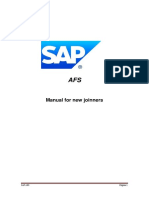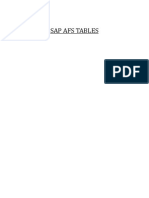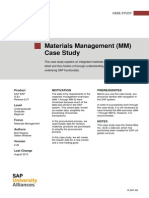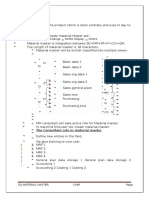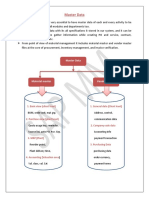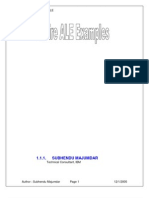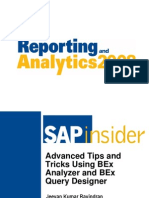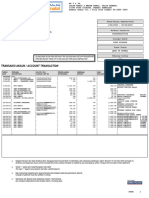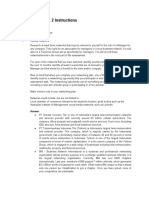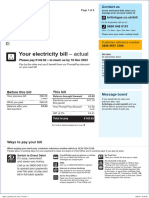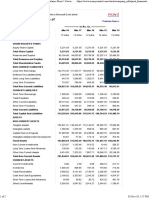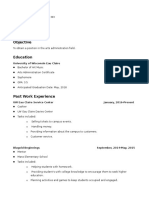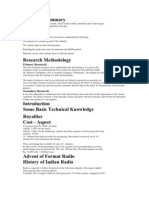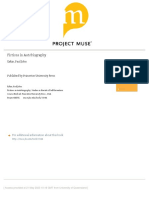Master Data and Grids
At the conclusion of this exercise, you will be able to:
Create a Master-Grid
Create Sales or Purchase Grids
Create a Material Master with your own Grid
Stock Goods Receipt
Create Customer
TASK 1: Create a Master Grid
1.
Create a material grid
Via Menu
Path
Logistics Sales and Distribution AFS Master Data Material Grid
Create
Via
Transaction
Code
J3AH
2.
Fill in the following data:
Field Name
Values
Mat.grid type
Mat.grid no.
MG Your Name 1
Dimensions 1-3
Example:
Color
Inseam
Waist
3.
Press Button Next screen, fill in data:
Description
For Mastergrid
�Field Name
Values
Mat.grid no. text
Mat.grid no.
MG Your Name 1
Description
For Master grid
4.
Press Button Create dimension values
5.
Mark the required Dimension values for all dimensions (tabs), then press enter
6.
Activate the required Grid values
Use the buttons to activate rows, columns, copy and paste as help
7.
Save your Master Grid
1.7.1.1.1.1.
Create a Material with
your Grid
8.
Create a material master record
Via Menu
Path
Logistics Sales and Distribution Master Data Products
Material Other material Create
Via
Transaction
Code
MM01
9.
Fill in the following data:
Field Name
Values
Material
Mat Your Name1
Industry sector
Apparel and Footwear
Material type
Finished product
Copy from Material
Use an already created
material from you or
Description
MAT-RI-1
10. Select the required views
11. Fill in the Organizational levels of your material and the copied material
Field Name
Values
Plant
126
Stor.location
0100
Description
�Sales org.
JW01
Distr. Channel
DP
12. Go through all view and press enter to copy the data and check if all entries are
valid
13. Go to the view: AFS Basic Data
Field Name
Master Grid
Values
Description
MG Your Name 1
Press the button AFS Status
14. Go to the view: AFS MRP Data
Press the button AFS MRPStatus
15. Save your Material and note the material number
1.15.1.1.1.1. Create a Sales Order
with your material
16. Create Standard Order
Via Menu
Path
Logistics
Via
Transaction
Code
VA01
Sales and Distribution Sales Order Create
17. Fill in the following data:
Field Name
Values
Order type
ZOR
Sales organization
JW01
Distribution Channel
DP
Division
99
Description
VF Standard Order Type
18. Press Enter and fill in the following data:
Field Name
Values
Sold to party
Your customer
Pur.Order
Your Name
19. Goto the AFS Item overview and fill in your material
Description
�20. Press enter
21. Select the item and press the button Matrix entry
22. Check if your required dimension values are visible (white)
23. Enter the amount of SKU you want to order by dimension value
24. Save your order
1.24.1.1.1.1.
Create a Sales Grid
25. Create a material grid
Via Menu
Path
Logistics Sales and Distribution AFS Master Data Material Grid
Create
Via
Transaction
Code
J3AH
26. Fill in the following data:
Field Name
Values
Mat.grid type
Mat.grid no.
SG Your Name 1
Ref.mat.grid no
MG Your Name 1
Description
For Sales Grid
27. Press button Next screen
28. Rename your Sales Grid (name was copied from MG)
29. Select or unselect only the required Grid Values.
30. Save your Sales Grid
1.30.1.1.1.1.
Data
31. Create a material grid
Create the Grid Control
�Via Menu
Path
Logistics Sales and Distribution AFS Master Data Grid Control
Data Create
Via
Transaction
Code
J3AN
32. Fill in the following data:
Field Name
Grid condition type
Values
SGRD
Description
For Sales Grid
33. Press button Key combination
34. Choose combination:
Sales Grid: Sales Org./ Distr.Channel/Material
35. Fill in your Material number and your Sales Grid number
36. Check button Grid and Control Data/Mode for additional information
37. Save your Grid Control Data
1.37.1.1.1.1. Create a Sales Order
with Sales Grid
38. Create a sales order as in task 3
39. Check if your required dimension values are visible (white)
40. Enter the amount of SKU you want to order by dimension value
41. Save your order
1.41.1.1.1.1. Create another Material
with stock
42. Create a material master as in task 2
43. Do a goods receipt
�Via Menu
Path
Logistics Materials Management Inventory Management Goods
Movement Goods Receipt Other
Via
Transaction
Code
MB1C
44. Fill in the following data:
Field Name
Values
Movement type
561
Plant
MG Your Name 1
Storage location
0100
Description
Receipt per initial entry
(can only be used in test systems)
45. Press enter
46. Fill in your material 2 and press enter
47. Fill in your Grid value and the Quantity for the stock
48. Save your Goods Receipt
49. Check in your Material Master Record, view plant stock your available stock