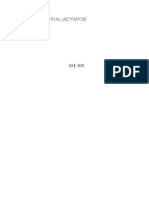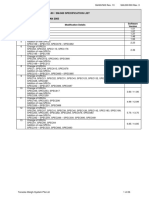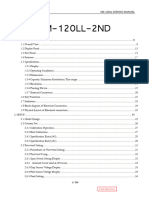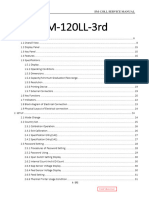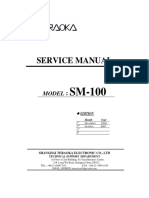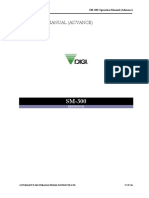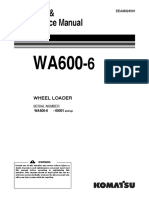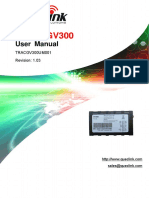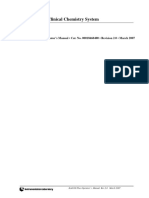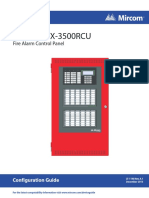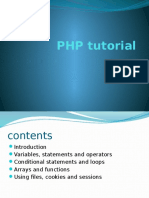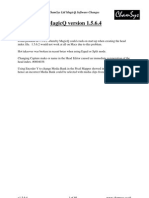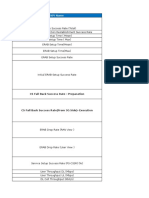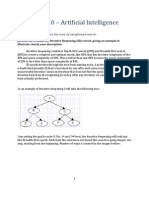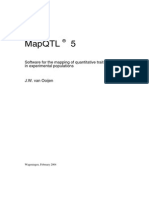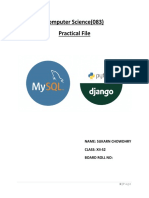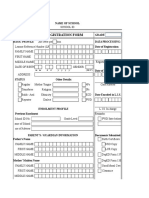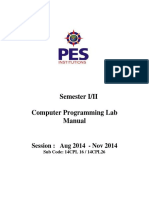Digi SM 300
Uploaded by
Rei Of-The HordeDigi SM 300
Uploaded by
Rei Of-The HordeSM-300 Operation Manual (Advance)
OPERATION MANUAL (ADVANCE)
SM-300
EDITION 01
COPYRIGHT 2005 TERAOKA WEIGH-SYSTEM PTE LTD
Downloaded from www.Manualslib.com manuals search engine
27/07/05
SM-300 Operation Manual (Advance)
Table of Content
GENERAL INFORMATION................................................................................1
Key Panel ............................................................................................................................................................................ 1
Key Functions .................................................................................................................................................................... 2
1. Normal Keys Function ........................................................................................................................................... 2
2. Preset Keys Function in Programming Mode .................................................................................................... 4
Table of Characters Code ................................................................................................................................................. 6
1. ASCII Code .............................................................................................................................................................. 6
2. TERAOKA Code.................................................................................................................................................... 7
SETUP ................................................................................................................... 8
Password Setting ................................................................................................................................................................ 8
1. Procedures of Password Setting............................................................................................................................ 8
2. Use Password ......................................................................................................................................................... 11
3. Delete Password Code.......................................................................................................................................... 12
Closing & Report ............................................................................................................................................................. 13
PROGRAM MODE .............................................................................................. 15
Programmable Files ......................................................................................................................................................... 15
General Explanation........................................................................................................................................................ 16
Department Files ............................................................................................................................................................. 17
1. Program Department File .................................................................................................................................... 17
2. Print Department File........................................................................................................................................... 19
3. Delete Department File ........................................................................................................................................ 20
Main Group Files............................................................................................................................................................. 21
1. Program Main Group File.................................................................................................................................... 21
2. Print Main Group File .......................................................................................................................................... 23
3. Delete Main Group File ....................................................................................................................................... 24
PLU Item Selection ......................................................................................................................................................... 25
PLU Programming........................................................................................................................................................... 27
1. Program PLU File ................................................................................................................................................. 28
2. PLU [COPY] Function......................................................................................................................................... 65
3. Print PLU File ........................................................................................................................................................ 66
4. Delete PLU File ..................................................................................................................................................... 68
Label Format List............................................................................................................................................................. 69
Barcode List ...................................................................................................................................................................... 70
1. EAN Barcode Format .......................................................................................................................................... 70
2. ITF Barcode Format ............................................................................................................................................. 71
Memory Status.................................................................................................................................................................. 72
Secure Price Threshold ................................................................................................................................................... 73
Key Assignment ............................................................................................................................................................... 75
Downloaded from www.Manualslib.com manuals search engine
SM-300 Operation Manual (Advance)
1. PLU Assignment.................................................................................................................................................... 75
2. Clerk Key Assignment .......................................................................................................................................... 78
3. Function Key Assignment.................................................................................................................................... 79
4. Macro Keys Assignment....................................................................................................................................... 87
5. Payment Key Assignment .................................................................................................................................... 89
6. Preset Tare Assignment........................................................................................................................................ 90
Shop Name File................................................................................................................................................................ 91
1. Program Shop Name File..................................................................................................................................... 91
2. Print Shop Name File ........................................................................................................................................... 93
3. Delete Shop Name File......................................................................................................................................... 94
Advertisement File........................................................................................................................................................... 95
1. Program Advertisement File................................................................................................................................ 95
2. Print Advertisement File ...................................................................................................................................... 97
3. Delete Advertisement File.................................................................................................................................... 98
Clerk File ........................................................................................................................................................................... 99
1. Program Clerk File ................................................................................................................................................ 99
2. Print Clerk File .....................................................................................................................................................101
3. Delete Clerk File ..................................................................................................................................................102
Date & Time Setting......................................................................................................................................................103
Special Message File ......................................................................................................................................................104
1. Program Special Message File............................................................................................................................104
2. Print Special Message File ..................................................................................................................................106
3. Delete Special Message File ...............................................................................................................................107
Ingredient File ................................................................................................................................................................108
1. Program Ingredient File......................................................................................................................................108
2. Print Ingredient File ............................................................................................................................................111
3. Delete Ingredient File .........................................................................................................................................112
Text File...........................................................................................................................................................................113
1. Program Text File................................................................................................................................................113
2. Print Text File ......................................................................................................................................................115
3. Delete Text File....................................................................................................................................................116
Free Format File.............................................................................................................................................................117
1. General Information ...........................................................................................................................................117
2. Print Area, Print Position and Print Angles ....................................................................................................118
3. Free Format Entry...............................................................................................................................................120
4. Test Printing .........................................................................................................................................................122
5. Item Data Position ..............................................................................................................................................123
6. Print Free Format File ........................................................................................................................................135
7. Delete Free Format File .....................................................................................................................................136
8. Sample of program a format by modifying the existing format...................................................................137
Place File .........................................................................................................................................................................143
1. Program Place File...............................................................................................................................................143
2. Print Place File .....................................................................................................................................................145
3. Delete Place File ..................................................................................................................................................146
Logo File .........................................................................................................................................................................147
Downloaded from www.Manualslib.com manuals search engine
SM-300 Operation Manual (Advance)
1. Pre-programming Logo Data ............................................................................................................................147
2. Program Display & Keys Function ..................................................................................................................148
3. Programming Order............................................................................................................................................149
4. Program Logo File...............................................................................................................................................150
5. Print Logo File .....................................................................................................................................................152
6. Delete Logo File ..................................................................................................................................................153
Tax File ............................................................................................................................................................................154
1. Program Tax File .................................................................................................................................................154
2. Print Tax File........................................................................................................................................................156
3. Delete Tax File.....................................................................................................................................................157
Job Batch Schedule File ................................................................................................................................................158
1. Program Job Batch File ......................................................................................................................................158
2. Print Job Batch File.............................................................................................................................................161
3. Delete Job Batch File ..........................................................................................................................................162
Country File ....................................................................................................................................................................163
1. Program Country File .........................................................................................................................................163
2. Print Country File................................................................................................................................................164
3. Delete Country File .............................................................................................................................................165
Cutting Hall File .............................................................................................................................................................166
1. Program Cutting Hall File ..................................................................................................................................166
2. Print Cutting Hall File.........................................................................................................................................167
3. Delete Cutting Hall File......................................................................................................................................168
Slaughter House File .....................................................................................................................................................169
1. Program Slaughter House File...........................................................................................................................169
2. Print Slaughter House File .................................................................................................................................170
3. Delete Slaughter House File ..............................................................................................................................171
Kind File..........................................................................................................................................................................172
1. Program Kind File...............................................................................................................................................172
2. Delete Kind File...................................................................................................................................................173
Category File...................................................................................................................................................................174
1. Program Category File ........................................................................................................................................174
2. Delete Category File............................................................................................................................................175
Breed File ........................................................................................................................................................................176
1. Program Breed File .............................................................................................................................................176
2. Delete Breed File .................................................................................................................................................177
Traceability File ..............................................................................................................................................................178
1. Program Traceability File ...................................................................................................................................180
2. Print Traceability File..........................................................................................................................................186
3. Delete Traceability File .......................................................................................................................................187
Host Name Programming ............................................................................................................................................188
Payment Key Programming .........................................................................................................................................189
Credit Name Programming ..........................................................................................................................................192
Cash Drawer Open........................................................................................................................................................193
Access Privileges Pigment..............................................................................................................................................194
Program Password for Secondary and Primary User.........................................................................................194
Downloaded from www.Manualslib.com manuals search engine
SM-300 Operation Manual (Advance)
Program Secondary User entry and usage in X, S and Z mode. ......................................................................195
Flexi Barcode programming ..........................................................................................................................................197
PRESET FUNCTION KEYS............................................................................. 200
[ADVERTISEMENT] Function Key........................................................................................................................200
[PRICE DISCOUNT] Function Key.........................................................................................................................202
1. Weighing Item......................................................................................................................................................202
2. Non-Weighing Item ............................................................................................................................................204
[PRICE % DISCOUNT] Function Key....................................................................................................................205
1. Weighing Item......................................................................................................................................................205
2. Non-Weighing Item ............................................................................................................................................207
[UNIT PRICE DISCOUNT] Function Key ............................................................................................................208
1. Weighing Item......................................................................................................................................................208
2. Non-Weighing Item ............................................................................................................................................211
[UNIT PRICE % DISCOUNT] Function Key........................................................................................................212
1. Weighing Item......................................................................................................................................................212
2. Non-Weighing Item ............................................................................................................................................215
[PACK DATE] Function Key.....................................................................................................................................216
[- PACK DATE] Function Key ..................................................................................................................................218
[SELL-BY-DATE] Function Key...............................................................................................................................220
[QUANTITY SYMBOL] Function key.....................................................................................................................223
[QUANTITY] Function Key.......................................................................................................................................225
[UNIT PRICE CHANGE] Function key..................................................................................................................227
[REFUND] Function Key............................................................................................................................................229
[SHOP NAME] Function key .....................................................................................................................................231
[LOGO] Function Key .................................................................................................................................................232
[SELECT PRINT ITEM] Function key ....................................................................................................................233
[SUB TOTAL] & [GRAND TOTAL] Function Key .............................................................................................235
[PACK QUANTITY] Function Key..........................................................................................................................237
[PRICE MARKDOWN] Function Key ....................................................................................................................239
1. Weighing Item......................................................................................................................................................239
2. Non-Weighing Item ............................................................................................................................................242
[PRICE % MARKDOWN] Function Key ...............................................................................................................243
1. Weighing Item......................................................................................................................................................243
2. Non-Weighing Item ............................................................................................................................................246
[UNIT PRICE MARKDOWN] Function Key ........................................................................................................247
1. Weighing Item......................................................................................................................................................247
2. Non-Weighing Item ............................................................................................................................................250
[UNIT PRICE % MARKDOWN] Function Key ...................................................................................................251
1. Weighing Item......................................................................................................................................................251
2. Non-Weighing Item ............................................................................................................................................253
[UNIT PRICE STORE] Function Key .....................................................................................................................254
[PLACE] Function Key ................................................................................................................................................256
[LABEL FORMAT 1] Function key ..........................................................................................................................259
Downloaded from www.Manualslib.com manuals search engine
SM-300 Operation Manual (Advance)
[LABEL FORMAT 2] Function key ..........................................................................................................................261
[PREPACK NON ADD] Function Key...................................................................................................................264
[MAIN GROUP NUMBER] Function Key.............................................................................................................267
[MANUAL WEIGHT] Function key.........................................................................................................................269
[ITEM CODE] Function Key.....................................................................................................................................272
[SWITCH KEY] Function Key...................................................................................................................................273
[REFERENCE PLU] Function Key ..........................................................................................................................275
[PRINT KEY] Function Key ......................................................................................................................................276
[PLU REPEAT] Function Key ...................................................................................................................................277
[FLAG CODE] Function Key ....................................................................................................................................278
[CASH DRAWER OPEN] Function Key ................................................................................................................280
[TAX INFORMATION] Function Key ...................................................................................................................281
[UNIT PRICE OVERRIDE PASSWORD] Function Key ...................................................................................283
[1/2 PRICE KEY] Function key ................................................................................................................................285
[CHEQUE TENDER KEY] Function Key.............................................................................................................286
[VOUCHER TENDER KEY] Function Key..........................................................................................................288
[CREDIT KEY] Function Key ...................................................................................................................................289
[DIRECT DISCOUNT] Function Key .....................................................................................................................290
[INGREDIENT] Function key...................................................................................................................................292
[BATCH FILE PRINT] Function Key......................................................................................................................294
[BORN COUNTRY] Function Key ..........................................................................................................................296
[FATTEN COUNTRY] Function Key .....................................................................................................................298
[SLAUGHTER HOUSE] Function Key...................................................................................................................300
[CUTTING HALL] Function Key.............................................................................................................................303
[REFERENCE NUMBER] Function Key ...............................................................................................................305
1. DATE (SWEDISH)............................................................................................................................................305
2. CODE (FREE CODE)......................................................................................................................................307
[ORIGIN COUNTRY] Function Key.......................................................................................................................308
[TRACEABILITY SET] Function Key.....................................................................................................................310
[TRACEABILITY NO] Function Key......................................................................................................................317
[TRACEABILITY UPDATE] Function Key...........................................................................................................319
[TRACEABILITY CLEAR] Function Key ..............................................................................................................320
[LABEL / RECEIPT SWITCH KEY] Function Key ............................................................................................321
[INVENTORY] Function Key ...................................................................................................................................322
[SPECIAL MESSAGE] Function key........................................................................................................................327
[DATE PRINT] Function Key ...................................................................................................................................329
[CASH IN or OUT] Function Key.............................................................................................................................330
[PRINT SELL-BY-DATE] Function Key ................................................................................................................331
[PRINT PLU TOTAL REPORT] Function Key ....................................................................................................332
[PRINT RECEIPT] Function Key .............................................................................................................................334
[LABEL PRINT WITHOUT REPORT] Function Key ........................................................................................335
NOTE ................................................................................................................. 336
Downloaded from www.Manualslib.com manuals search engine
SM-300 Operation Manual (Advance)
GENERAL INFORMATION
Supporting features contained in this document might be different for individual country specification.
Key Panel
Bench Type
Pole Type
1
Downloaded from www.Manualslib.com manuals search engine
SM-300 Operation Manual (Advance)
Key Functions
1. Normal Keys Function
Please refer to the followings for the detail explanation about each key function in Programming Mode.
ON/OFF KEY
or
Turn display "ON" or "OFF".
NUMERIC KEYS
to
Enter numeric data.
TARE KEY
Set or Clear Tare value.
Select "NO" in S and Z Mode.
Item test print in S Mode.
CLEAR KEY
For Back space or Clear numeric value.
Select "YES" in S and Z Mode.
RE-ZERO KEY
or
Reset weight to ZERO.
PREPACK KEY
or
Switch Manual mode and Pre-pack mode alternatively.
(The mode status will be indicated in the P and M indicator.)
P - PRE-PACK MODE
M - MANUAL MODE
CHANGE KEY
Calculate the Changed Amount.
or
Escape the Programming screen without saving data in S Mode.
MULTIPLLE KEY
Register the number of Non-Weight products.
or
Select programming item such as PLU data, Shop Name in S Mode.
Select Report Type in X Mode.
Select Data Transaction Type in Z Mode.
2
Downloaded from www.Manualslib.com manuals search engine
SM-300 Operation Manual (Advance)
CLERK KEY
Accumulate the Total Price.
VOID KEY
or
Correct the sales data.
PLU KEY
Call up PLU data in R Mode.
or
Store the programmed data in S Mode.
FEED KEY
or
Feed Label or Receipt paper
PRINT KEY
or
Print out Label or Receipt.
MODE SELECT KEY
Five Modes can be selected using this key.
or
Indicator R - REGISTRATION MODE (All the sales transactions
are performed.)
Indicator X - CHECK MODE (Printing out and sales report.)
Indicator S - PROGRAM MODE (Programming preset data, such
as products, data, shop name, etc.)
Indicator Z - TOTAL MODE (Clear sales data stored.)
Indicator RXSZ (Blink) - Password Setting Mode (Set PASS
WORD for X, S, Z mode, set PASSWORD for PASSWORD MODE
when all indicators(R, X, S, Z) blink)
3
Downloaded from www.Manualslib.com manuals search engine
SM-300 Operation Manual (Advance)
2. Preset Keys Function in Programming Mode
Please refer to the followings for the detail explanation about each Preset key function in Programming
Mode.
Call up Preset data such as PLU Data or Function Data in Reg. Mode.
to
Enter Alphabetic data in S Mode (Program Mode).
Enter Report Type in X Mode (Report Mode).
Note 1: The following Preset Keys are used in entering Alphabetic for POLE TYPE.
Select Parameter Data such as Barcode type and print Label Format.
or
Move the cursor Change the entry to Left or Right.
Switch INSERT or OVERWRITE alternatively.
Switch Cap / Lower case.
Change Font size.
Backspace.
Delete the Data.
Select Code types (Preset key, ASCII Code, Teraoka Code, etc.) for enter
Commodity Descriptions, Commercial Message, and Shop Name etc.
*Please refer to Table of Characters Code.
4
Downloaded from www.Manualslib.com manuals search engine
SM-300 Operation Manual (Advance)
Note 2: The following Preset Keys are used for entering Character Parameter or Text Data for BENCH TYPE
when SPEC 274 set to 1 "OLD".
Select Parameter Data such as Barcode type and print Label Format.
or
Move the cursor Change the entry to Left or Right.
Switch INSERT or OVERWRITE alternatively.
Change Font size.
Backspace.
Delete the Data.
Select Code types (ASCII Code, Teraoka Code, etc.) for enter
Commodity Descriptions, Commercial Message, and Shop Name etc.
*Please refer to Table of Characters Code.
Note 3: The following Preset Keys are used for entering Character Parameter or Text Data for BENCH TYPE
when SPEC 274 set to 0 "NEW". (Allow enter A ~ Z by pressing preset keys and 0 ~ 9 by Numeric
Keypad.)
Select Parameter Data such as Barcode type and print Label Format.
or
Move the cursor Change the entry to Left or Right.
Switch INSERT or OVERWRITE alternatively.
Note: Only allow switch in ASCII Code or TERAOKA Code entries mode.
Change Font size.
Switch Cap / Lower case.
Backspace.
Select Code types (ASCII Code, Teraoka Code, etc.) for enter
Commodity Descriptions, Commercial Message, and Shop Name etc.
*Please refer to Table of Characters Code.
5
Downloaded from www.Manualslib.com manuals search engine
SM-300 Operation Manual (Advance)
Table of Characters Code
1. ASCII Code
The table shown below is the common use of characters of ASCII code in HEX value. Please enter the
hex value when entering commodity name, advertisement, shop name, clerk name, special message,
ingredient, text etc. when using the SM 300.
K
18
19
1A
1B
SP
"
&
'
20
21
22
23
24
25
26
27
28
29
2A
2B
2C
2D
2E
2F
<
>
30
31
32
33
34
35
36
37
38
39
3A
3B
3C
3D
3E
3F
40
41
42
43
44
45
46
47
48
49
4A
4B
4C
4D
4E
4F
50
51
52
53
54
55
56
57
58
59
5A
5E
5F
61
62
63
64
65
66
67
68
69
6A
6B
6C
6D
6E
6F
70
71
72
73
74
75
76
77
78
79
7A
80
81
82
83
84
85
87
88
89
8A
8E
90
91
92
93
94
97
99
9A
9C
9F
A0
A1
A2
A3
A4
A5
A9
AA
AC
AD
AE
AF
B0
B1
B2
B3
B4
B5
B6
B7
B9
BD
C1
C7
6
Downloaded from www.Manualslib.com manuals search engine
SM-300 Operation Manual (Advance)
D2
D4
D6
E1
E2
E4
E5
E9
Left
Right
F1
F2
F3
F4
F5
F6
F8
Note: For Commodity Name, the small letter cannot print at receipt but will print capital letter.
2. TERAOKA Code
The table shown below is the common use of characters of TERAOKA code in numerical value. Please
enter the numerical value when entering commodity name, advertisement, shop name, clerk name, special
message, ingredient, text etc. when using the SM 300.
Space
00
01
02
03
04
05
06
07
08
09
10
11
12
13
14
15
16
17
18
19
20
21
22
23
24
25
26
27
28
29
30
31
32
33
34
35
36
37
38
39
&
40
41
42
43
44
45
46
47
48
49
<
>
50
58
59
69
72
73
77
78
79
80
81
82
83
96
97
98
7
Downloaded from www.Manualslib.com manuals search engine
SM-300 Operation Manual (Advance)
SETUP
Password Setting
This function is used to set password so only authorized person can access the modes for operation.
Password can be set for the following 4 modes and up to 6 digits can be entered as Password Code. [To
enable this programming mode, please set SPEC 64 to 0 (ALLOW) in advance.]
Report Mode (X Mode)
Programming Mode (S Mode)
Total Mode (Z Mode)
Password Setting (X Mode Password [X Indicator Blinking])
1. Procedures of Password Setting
1) Enter Password Setting Mode from Stand-by Status. *If not necessary to set password for X Mode, just
press [PRINT] key again to go to next step (Password setting for S Mode).
KEY TO PRESS
DISPLAY
O
NET
P
M
X MODE PASSWORD:
AM
NEW: 0-9 / CLEAR: *
CH
PE
2) Enter password code (Ex. 111) for Report Mode (X Mode).
KEY TO PRESS
DISPLAY
O
NET
P
M
X MODE PASSWORD: 111
AM
NEW: 0-9 / CLEAR: *
CH
PE
Note: To escape without saving the X Mode password setting, press [MODE] key to exit (Back to Stand-by
Status).
3) Save the password code for X Mode.
KEY TO PRESS
DISPLAY
O
NET
P
M
S MODE PASSWORD:
NEW: 0-9 / CLEAR: *
8
Downloaded from www.Manualslib.com manuals search engine
AM
CH
PE
SM-300 Operation Manual (Advance)
Note: If not necessary to set password for S Mode, just press [PRINT] key again to go to next step (Password
setting for Z Mode) or press [MODE] key to Save & Exit from password setting mode.
9
Downloaded from www.Manualslib.com manuals search engine
SM-300 Operation Manual (Advance)
4) Enter password code (Ex. 222) for Programming Mode (S Mode) and save it.
KEY TO PRESS
DISPLAY
O
NET
Z MODE PASSWORD:
AM
CH
NEW: 0-9 / CLEAR: *
PE
Note: If not necessary to set password for Z Mode, just press [PRINT] key again to go to next step (Password
setting for Password Mode of Password) or press [MODE] key to Save & Exit from password setting
mode.
5) Enter password code (Ex. 333) for Total Mode (Z Mode) and save it.
KEY TO PRESS
DISPLAY
O
NET
PWD MD PASSWORD:
NEW: 0-9 / CLEAR: *
R
S
X
Z
AM
CH
PE
6) Enter password code (Ex. 444) for Password Mode and save it. *If not necessary to set password
for Password Mode, press [PRINT] key to save & exit.
KEY TO PRESS
DISPLAY
O
NET
PWD MD PASSWORD: 444
NEW: 0-9 / CLEAR: *
M
O
NET
P
M
0.000
0.000
10
Downloaded from www.Manualslib.com manuals search engine
0.00
0.00
R
S
X
Z
AM
CH
PE
R
AM
CH
PE
SM-300 Operation Manual (Advance)
2. Use Password
For example: To enter Programming Mode.
1) Stand-by Status.
KEY TO PRESS
DISPLAY
O
NET
P
M
0.000
0.00
0.00
R
AM
CH
0.000
PE
2) Enter programming Mode. *Press [RE-ZERO] key with in 2 seconds after pressing [MODE] key.
KEY TO PRESS
DISPLAY
O
NET
P
M
ENTER S MODE PASSWORD
AM
CH
PASSWORD:
PE
3) Enter Password Code (Ex. 222) for Programming Mode.
KEY TO PRESS
DISPLAY
O
NET
P
M
ENTER S MODE PASSWORD
PASSWORD:
AM
CH
---
PE
4) Enter Programming Mode.
KEY TO PRESS
DISPLAY
O
NET
P
M
PLU PROGRAMMING
ENTER PLU #
Note: A message "PWD NG" appears on the display for a second if enter wrong Password Code.
11
Downloaded from www.Manualslib.com manuals search engine
AM
CH
PE
SM-300 Operation Manual (Advance)
3. Delete Password Code
For example: Delete password code for REPORT MODE (X Mode).
1) Enter Password Setting Mode from Stand-by Status.
KEY TO PRESS
DISPLAY
O
NET
ENTER PWD MODE PWD
S
X
Z
PASSWORD:
AM
CH
PE
2) Enter password code (Ex. 444) for Password Mode of Password and entry password setting mode.
KEY TO PRESS
DISPLAY
O
NET
X MODE PASSWORD:
NEW: 0-9 / CLEAR: *
AM
CH
PE
3) Delete password code for Report Mode (X Mode). * If you want to change the password code, enter the
new password you want and then press [PRINT] key to save it.
KEY TO PRESS
DISPLAY
O
NET
S MODE PASSWORD:
CH
NEW: 0-9 / CLEAR: *
AM
PE
4) Save the data and exit from password setting mode. *If you want to delete others Mode password code, just
press [PRINT] key to delete its.
KEY TO PRESS
DISPLAY
O
NET
P
M
0.000
0.000
12
Downloaded from www.Manualslib.com manuals search engine
0.00
0.00
R
AM
CH
PE
SM-300 Operation Manual (Advance)
Closing & Report
This function is used to clear the total data for report printing. The following 6 CLEAR nodes are available.
Key To Press
Data File
CLEAR DAILY TRANSACTION
CLEAR MONTHLY TRANSACTION
CLEAR TERM TRANSACTION
*Note: TERM means the period from the last clear transaction to next clear transaction.
CLEAR ALL TRANSACTION (Clearing Daily, Monthly and Term Sales)
CLEAR TRACEABILITY TRANSACTION
*Note: To enable this Moe, SPEC 278 must set to YES.
CLEAR INVENTORY TRANSACTION
Note: By setting SPEC 65 set to 1, Store Summary Report will be printed before clearing Daily or Term
transaction data.
There are two ways to select the Transaction type by using different keys such as:
Enter the Numeric key and then press [X] key.
Press [X] key to select.
(Data processing: Daily Data J Monthly Data J Term Data J All Data J Traceability Report J
Inventory Report J Daily Data).
Transaction example: To Clear TERM Transaction.
1) Enter Total Mode (Z Mode) from Stand-by-Status (REG. Mode). * Press [RE-ZERO] key within two
seconds after pressing [MODE] key.
KEY TO PRESS
DISPLAY
O
NET
P
M
TO CLEAR DAILY TRANS
PRESS PRINT KEY
13
Downloaded from www.Manualslib.com manuals search engine
AM
CH
PE
SM-300 Operation Manual (Advance)
2) Enter Clear TERM Transaction mode.
KEY TO PRESS
or
DISPLAY
O
NET
TO CLEAR TERM TRANS
AM
CH
PRESS PRINT KEY
PE
3) Enter Clearing Mode.
KEY TO PRESS
DISPLAY
O
NET
CLEAR TERM TRANS?
AM
CH
PRESS: C(YES) / T(NO)
PE
4) Clear the Transaction. *If you want to cancel clearing transaction, press [TARE] key.
KEY TO PRESS
DISPLAY
O
NET
TO CLEAR TERM TRANS
AM
CH
PRESS PRINT KEY
PE
5) Return to Stand-by Status.
KEY TO PRESS
DISPLAY
O
NET
P
M
0.000
0.000
14
Downloaded from www.Manualslib.com manuals search engine
0.00
0.00
R
AM
CH
PE
SM-300 Operation Manual (Advance)
PROGRAM MODE
Programmable Files
In Programming Mode, there are two ways to select the Programming File by using different keys such as:
Enter the Number and then press [X] key.
Press [X] key or [] key to select the Data File.
The files listed below can be programmed in PROGRAM Mode (S Mode).
Key To Press
Data files
Key To Press
Data files
[1] [X]
PLU Programming
[3] [1] [X]
PLU Call Range Programming
[2] [X]
Department Programming
[3] [2] [X]
Secure Price Threshold
[3] [X]
Main Group Programming
[3] [3] [X]
Job Batch Programming
[4] [X]
Key Assignment
[3] [4] [X]
Country Name Programming.
[5] [X]
Shop Name Programming
[3] [5] [X]
Cutting Hall Programming
[6] [X]
Advertisement Programming
[3] [6] [X]
Slaughter House Programming.
[7] [X]
Clerk Programming
[3] [7] [X]
Traceability Programming
[8] [X]
Date and Time Setting
[3] [8] [X]
Host Name Programming
[9] [X]
Special Message Programming
[3] [9] [X]
Payment Key Programming
[1] [0] [X]
Ingredients Programming
[4] [0] [X]
Credit Name Programming
[1] [1] [X]
Text Programming
[4] [1] [X]
Cash Drawer (Cash IN / OUT)
[1] [2] [X]
Free Format Programming
[4] [3] [X]
Access Privileges Pigment
[1] [5] [X]
Place Programming
[4] [6] [X]
Flexi Barcode programming
[1] [7] [X]
Logo Programming
[4] [7] [X]
Kind File Programming
[1] [8] [X]
Tax Programming
[4] [8] [X]
Category File Programming
[1] [9] [X]
PLU Item Selection
[4] [9] [X]
Breed File Programming
[2] [0] [X]
Memory Status
15
Downloaded from www.Manualslib.com manuals search engine
SM-300 Operation Manual (Advance)
General Explanation
DEPARTMENT, MAIN GROUP and PLU files are connected as shown below. By the following linking
method, more detail and concrete information on sales transaction or pre-pack data can be got by printing
various reports.
DEPARTMENT FILE
DEPARTMENT file is the largest category whose items are like MEAT, FISH, VEGETABLE or
DELICATESSEN etc.
MAIN GROUP FILE
MAIN GROUP file is the middle category including items such as BEEF, PORK, CHICKEN, etc. You
can link a Main Group to a Department in the Main Group file. Tax Number can be assigned to a Main
Group. The assigned Tax Number will apply for all the PLUs assigned to the Main Group.
PLU FILE
PLU File is the smallest category including items such as BEEF SLICE, BEEF SHOULDER and
BEEF SIRLOIN. You can link the PLU to a Main Group in the PLU programming file.
16
Downloaded from www.Manualslib.com manuals search engine
SM-300 Operation Manual (Advance)
Department Files
Department file is used for categorizing Main Groups. Department Number between 1 ~ 99 are available
for programming. The Main Groups that are not linked to any Department will be assigned to
Department Number 97 automatically. Maximum 16 characters per file are available and each with 1 line.
Note:
a) Non-PLU data (weighing items) will be assigned to Department file No.98.
b) Non-PLU data (Non-weighing items) will be assigned to Department file No.99.
c) The Department names programmed are not printed on the label or receipt but are for
reporting.
1. Program Department File
1) Stand-by Status.
KEY TO PRESS
DISPLAY
O
NET
P
M
0.000
0.00
0.00
R
AM
CH
0.000
PE
2) Enter programming Mode.
KEY TO PRESS
DISPLAY
O
NET
P
M
PLU PROGRAMMING
ENTER PLU #
AM
CH
PE
3) Select Department programming mode.
KEY TO PRESS
DISPLAY
O
or
NET
P
M
DEPARTMENT
PROGRAMMING
ENTER DEPARTMENT # 0
17
Downloaded from www.Manualslib.com manuals search engine
AM
CH
PE
SM-300 Operation Manual (Advance)
4) Enter new Department Number (Ex. 1) programming mode. *For edit, enter existing Dept. Number.
KEY TO PRESS
DISPLAY
O
NET
DEPT # 01
P:KEY
CH
CHAR 1:
AM
PE
5) Enter Department Name (Ex. MEAT) by press the Preset Keys.
KEY TO PRESS
DISPLAY
O
NET
P
M
DEPT # 01
W
P:KEY
AM
CH
CHAR 5:MEAT
PE
Note: Please refer to Preset Keys Function in Programming Mode and Table of Characters Code for Department
Name entries by using ASCII Code (A) or TERAOKA Code (T).
6) Save the data. *If you want to exit without saving data, press [CHANGE] key and then follow by [CLEAR] key.
KEY TO PRESS
DISPLAY
O
NET
P
M
DEPARTMENT
PROGRAMMING
ENTER DEPARTMENT # 0
18
Downloaded from www.Manualslib.com manuals search engine
AM
CH
PE
SM-300 Operation Manual (Advance)
2. Print Department File
The following operation is used for checking Department Data programmed. The report is printed on
receipt paper and there are two different print types, Full report & Single report. The Full report
includes all the programmed data, and the Single report only includes one data.
Single Report Printing
1) At Department programming mode, enter existing Department Number (Ex. 3) then print out report
*If you want to stop printing, press [FEED] key.
KEY TO PRESS
DISPLAY
O
NET
P
M
O
NET
DEPARTMENT
PROGRAMMING
ENTER DEPARTMENT # 3
PRINTING ,,,
AM
CH
PE
AM
CH
PE
NET
P
M
DEPARTMENT
PROGRAMMING
ENTER DEPARTMENT # 0
AM
CH
PE
Full Report Printing
1) At Department programming mode, print out full report. *If you want to stop printing, press [FEED] key.
KEY TO PRESS
DISPLAY
O
NET
PRINTING ,,,
AM
CH
PE
NET
P
M
DEPARTMENT
PROGRAMMING
ENTER DEPARTMENT # 0
19
Downloaded from www.Manualslib.com manuals search engine
AM
CH
PE
SM-300 Operation Manual (Advance)
3. Delete Department File
When the MAIN GROUP FILE exists under the Department File, the Department Code data cannot be
deleted. In addition, the Department Code number 97, 98 and 99 cannot be deleted.
1) At Department programming mode, enter existing Department Number (Ex. 3) to be deleted.
KEY TO PRESS
DISPLAY
O
NET
P
M
DEPARTMENT
PROGRAMMING
ENTER DEPARTMENT # 3
AM
CH
PE
2) Enter deleting mode.
KEY TO PRESS
DISPLAY
O
NET
P
M
DELETE?
AM
CH
PRESS: C(YES) / T(NO)
PE
3) Delete Department Number 3. *If you want to cancel the deletion, press [TARE] key to exit.
KEY TO PRESS
DISPLAY
O
NET
P
M
DEPARTMENT
PROGRAMMING
ENTER DEPARTMENT # 0
20
Downloaded from www.Manualslib.com manuals search engine
AM
CH
PE
SM-300 Operation Manual (Advance)
Main Group Files
Main Group is the middle category and can be assigned to a Department. The Main Group file is used for
categorizing the PLU's. Main Group Number of 1 ~ 999 are available for programming. PLU's that are
not linked to any Main Group Number will be assigned to the Main Group Number 997 automatically.
TAX is assigned to every Main Group. The assigned TAX will apply for all the PLU's assigned to the
Main Group. Up to 250 data can be programmed in Main Group file. Maximum 16 characters per file are
available and each with 1 line.
Note:
a) Non-PLU data of Weighing items will be assigned to main group file No.998.
b) Non-PLU data of Non-weighing items will be assigned to main group file No.999.
c) The Main Group names programmed are not printed on the label or receipt but are for
reporting.
1. Program Main Group File
1) At Programming Mode, select Main Group programming mode and enter new Main Group Number
(Ex. 3) programming mode. *For edit, enter existing Main Group Number.
KEY TO PRESS
DISPLAY
O
NET
P
M
O
NET
P
M
MAIN GROUP
PROGRAMMING
ENTER MAIN GROUP # 0
MAIN GROUP #
003
AM
CH
PE
AM
CH
LINKED TO DEPT # 97
PE
2) Enter the existing Department Number (Ex. No.1), if not necessary to change the Department
Number, just press [PRINT] key to enter next step.
KEY TO PRESS
DISPLAY
O
NET
P
M
MAIN GROUP #
TAX #
21
Downloaded from www.Manualslib.com manuals search engine
003
AM
CH
PE
SM-300 Operation Manual (Advance)
3) Enter the existing TAX Number (Ex. No.1), if not necessary to link the Tax Number, press [PRINT]
key to enter next step. Note: This procedure will skip if SPEC 603 is set to "NO TAX".
KEY TO PRESS
DISPLAY
O
NET
MAIN GROUP #
TRACEABILITY#
003
AM
CH
PE
4) Enter existing Traceability Number (Ex. 36), if not necessary to link the Traceability Number, just press
[PRINT] key to enter next step. Note: This procedure will skip if SPEC 258 is set to "NO".
KEY TO PRESS
DISPLAY
O
NET
MAIN GROUP #003 P:KEY
CH
CHAR 1:
AM
PE
5) Enter Main Group Name as the same procedure as Department Name entry (Ex. BEEF).
KEY TO PRESS
DISPLAY
O
NET
P
M
MAIN GROUP #003 P:KEY
W
AM
CH
CHAR 5:BEEF
PE
6) Save the data. *If you want to exit without saving data, press [CHANGE] key and then follow by [CLEAR] key.
KEY TO PRESS
DISPLAY
O
NET
P
M
MAIN GROUP
PROGRAMMING
ENTER MAIN GROUP # 0
22
Downloaded from www.Manualslib.com manuals search engine
AM
CH
PE
SM-300 Operation Manual (Advance)
2. Print Main Group File
The following operation is used for checking Main Group Data programmed. The report is printed on
receipt paper and there are two different print types, Full report & Single report. The Full report
includes all the programmed data, and the Single report only includes one data.
Single Report Printing
1) At Main Group programming mode, enter existing Main Group Number (Ex. 3) then print out report
*If you want to stop printing, press [FEED] key.
KEY TO PRESS
DISPLAY
O
NET
P
M
O
NET
MAIN GROUP
PROGRAMMING
ENTER MAIN GROUP # 3
PRINTING ,,,
AM
CH
PE
AM
CH
PE
NET
P
M
MAIN GROUP
PROGRAMMING
ENTER MAIN GROUP # 0
AM
CH
PE
Full Report Printing
1) At Main Group programming mode, print out full report. *If you want to stop printing, press [FEED] key.
KEY TO PRESS
DISPLAY
O
NET
PRINTING ,,,
AM
CH
PE
NET
P
M
MAIN GROUP
PROGRAMMING
ENTER MAIN GROUP # 0
23
Downloaded from www.Manualslib.com manuals search engine
AM
CH
PE
SM-300 Operation Manual (Advance)
3. Delete Main Group File
When the PLU FILE exists under the Main Group File, the Main Group Code data cannot be deleted. In
addition, the Main Group Code number 997, 998 and 999 cannot be deleted.
1) At Main Group Programming Mode, enter existing Main Group Number (Ex. 3) to be deleted.
KEY TO PRESS
DISPLAY
O
NET
P
M
MAIN GROUP
PROGRAMMING
ENTER MAIN GROUP # 3
AM
CH
PE
2) Enter deleting mode.
KEY TO PRESS
DISPLAY
O
NET
P
M
DELETE?
AM
CH
PRESS: C(YES) / T(NO)
PE
3) Delete Main Group Number 3. *If you want to cancel the deletion, press [TARE] key to exit.
KEY TO PRESS
DISPLAY
O
NET
P
M
MAIN GROUP
PROGRAMMING
ENTER MAIN GROUP # 0
24
Downloaded from www.Manualslib.com manuals search engine
AM
CH
PE
SM-300 Operation Manual (Advance)
PLU Item Selection
Unnecessary PLU parameters will be skipped automatically due to auto-skip function, it is possible to set
only necessary parameter for PLU File Programming. The following parameters are available for Plu File
Programming.
Parameters
Parameters
Parameters
Parameters
Label Format 1
Tare
Special Message
2ND Price
Label format 2
Quantity
Ingredient
Percentage Tare
Barcode Selection
Quantity Unit
Place No.
Traceability
Barcode Flag Data
Discount Status
Image
Storage Temperature
Barcode Item Code
Discount Date
Bonus
Pack. Indicator
Main Group Entry
Discount Time
ITF Selection
Multi Barcode 1
Sell By Date
Mark down Status
Reference PLU No.
Multi Barcode 2
Sell Time
Discount Limit 1
Security PLU
Total Multi Barcode 1
Used By Date
Discount Limit 2
Coupled PLU
Total Multi Barcode 2
Packed Date
Special Message No.
Discount day of the week
Unit Price Selection
Packed Time
Ingredient No.
EAN 5 Digit ADD-ON
Text
Cost
Commodity Name
TAX No.
1) At Programming Mode, select PLU Item Selection Mode.
KEY TO PRESS
DISPLAY
O
NET
P
M
PLU ITEM SELECTION
ENTER:
AM
CH
PE
2) Enter parameter selection mode.
KEY TO PRESS
DISPLAY
O
NET
P
M
LABEL FORMAT 1
USE X KEY -> DISABLE
25
Downloaded from www.Manualslib.com manuals search engine
AM
CH
PE
SM-300 Operation Manual (Advance)
3) Select parameter Example: Main Group Entry and ENABLE it.
KEY TO PRESS
DISPLAY
O
NET
P
M
O
NET
P
M
MAIN GROUP ENTRY
CH
USE X KEY -> DISABLE
MAIN GROUP ENTRY
USE X KEY ->
AM
PE
AM
CH
ENABLE
PE
Note: Press [PRINT] key to next parameter or [-] key to previous parameter and select ENABLE or DISABLE for
parameters, which to be used or not in Plu Programming.
4) After finish setting, save it. *If you want to exit without saving, press [CHANGE] key follow by [CLEAR] key.
KEY TO PRESS
DISPLAY
O
NET
P
M
PLU ITEM SELECTION
ENTER:
26
Downloaded from www.Manualslib.com manuals search engine
AM
CH
PE
SM-300 Operation Manual (Advance)
PLU Programming
The following items can be programmed in PLU PROGRAMMING mode. The format chosen for the
PLU will decide what items can be programmed in the PLU file. The items which print areas are not set
on the selected format will skip automatically or not printed on label. (If the item doesn't appear on the
PLU programming, check whether the parameter is set to ENABLE in PLU Item Selection.
1. UNIT PRICE
21. SPECIAL MESSAGE BY PLU
2. LABEL FORMAT 1
22. INGREDIENT BY PLU
3. LABEL FORMAT 2
23. PLACE NUMBER
4. COMMODITY NAME
24. IMAGE NUMBER
5. ITF BARCODE DATA
25. COUPLED PLU NUMBER
6. BARCODE TYPE
26. TAX NUMBER BY PLU
7. FLAG CODE
27. REFERENCE PLU NUMBER
8. ITEM CODE
28. SECURITY PLU
9. EAN ADD-ON
29. 2ND PRICE
10. MAIN GROUP NUMBER
30. PERCENTAGE TARE
11. SELL BY DATE / TIME
31. TRACEABILITY NUMBER
12. USED BY DATE
32. STORAGE TEMPERATURE 1 & 2
13. PACKED DATE / TIME
33. PACKAGING INDICATOR
14. COST PRICE
34. UCC/EAN PREFIX
15. PLU TARE
35. SERIAL NUMBER
16. QUANTITY UNIT
36. MULTI BARCODE 1
17. QUANTITY
37. MULTI BARCODE 2
18. PLU DISCOUNT
38. TOTAL MULTI BARCODE 1&2
19. SPECIAL MESSAGE NUMBER
39. TEXT NUMBER
20. INGREDIENT NUMBER
40. BONUS POINT
27
Downloaded from www.Manualslib.com manuals search engine
SM-300 Operation Manual (Advance)
1. Program PLU File
PLU data is programmed by following procedure as below.
*If the selected 1st or 2nd label format does not have print area for the PLU items, the item will be skipped automatically
or not printed on label.
1) Enter Programming mode from Stand-by Status.
KEY TO PRESS
DISPLAY
O
NET
P
M
PLU PROGRAMMING
ENTER PLU #
AM
CH
PE
2) Enter new PLU Number (Ex. 10) you want. *Maximum 6 digits of PLU Number can be entered.
KEY TO PRESS
DISPLAY
O
NET
P
M
PLU PROGRAMMING
ENTER PLU #
AM
CH
10
PE
3) Enter PLU file programming mode. *To exit without saving data, press [CHANGE] key and follow by
[CLEAR] key
KEY TO PRESS
DISPLAY
O
NET
P
M
PLU #000010
U,PRC: 0,00
AM
CH
/KG
PE
UNIT PRICE ENTRY
Unit Price per-kg (Weighing Item) is used to calculate the total price with the place weight and Unit Price
per-PCS (Non-Weighing Item) is used to calculate total price with Quantity. Maximum 6 digits can be
entering for Unit Price. *Unit Price per-100g can be set at the SPEC 600.
1) Enter Unit Price value (Ex. $ 1.23). For Non-weighing Item, press Preset key Number 7 ([P7]) or
Preset Key Number 8 ([P8]) to change /KG to /PCS.
KEY TO PRESS
DISPLAY
O
NET
P
PLU #000010
U PRC: 1 23
28
Downloaded from www.Manualslib.com manuals search engine
/PCS
AM
CH
SM-300 Operation Manual (Advance)
M
PE
29
Downloaded from www.Manualslib.com manuals search engine
SM-300 Operation Manual (Advance)
UNIT PRICE OVERRIDE
Note: Used [MODE] key to toggle flags of UNIT PRICE OVERRIDE, NO PRICE CHANGE or
BLANK (PRICE CHANGE) in Individual PLU if Spec 178 & 244 set to YES. The following
messages will appear as below:
a) Unit Price Override per-PLU (SPEC 178 = YES), allow to change the Unit Price of the PLU
temporally by press the number keys at Registration Mode.
DISPLAY
O
NET
P
M
PLU #000010 UP OVERRID
U,PRC: 1,23
/KG
AM
CH
PE
Image under plu price programming
b) No Price Change per-PLU (SPEC 244 = YES), not allow using Function keys to change the
Unit Price at Registration Mode (Ex. Constant Discount Function keys, Unit Price Override &
Unit Price Change function key).
DISPLAY
O
NET
P
M
PLU #000010 NO PC CHG
U,PRC: 1,23
/KG
AM
CH
PE
Image under plu price programming
c) Price Change per-PLU (SPEC 244= YES), allow using Function keys to change the Unit
Price at Registration Mode. But not allow Direct Unit Price Override by press the number key.
DISPLAY
O
NET
P
M
PLU #000010
U,PRC: 1,23
/KG
AM
CH
PE
Image under plu price programming
2) Save the data and go to next parameter.
KEY TO PRESS
DISPLAY
O
NET
P
M
PROGRAM PLU: 000010
LABEL FORMAT 1:DEF/T8
Label Format 1 Entry
30
Downloaded from www.Manualslib.com manuals search engine
AM
CH
PE
SM-300 Operation Manual (Advance)
Select an existing label format for 1st Label (Ex. T7) by pressing preset key [P7] or [P8]. Another way to
select the Label Format is by enter the label format number by numeric keys. (Please refer to Label
Format List). *The default label format 1 can be set at the SPEC 24.
1) Select Label Format you want (Ex. T7).
KEY TO PRESS
or
x 7 times
DISPLAY
O
NET
P
M
PROGRAM PLU: 000010
AM
CH
LABEL FORMAT 1:T7 / 7
PE
2) Save and go to next parameter.
KEY TO PRESS
DISPLAY
O
NET
P
M
PROGRAM PLU: 000010
AM
CH
LABEL FORMAT 2: NO USE
PE
Label Format 2 Entry
The default label format 2 can be set at Spec 217 and only exist Free Format (F1 ~ F99) can be enter for
the 2nd label format. *If not necessary to set Label Format 2, press [PRINT] key to next step.
1) Select Label Format you want (Ex. F1) by enters the Label Format Number and go to next parameter.
KEY TO PRESS
DISPLAY
O
NET
P
M
O
NET
P
M
PROGRAM PLU: 000010
CH
LABEL FORMAT 2: F1 / 1
PLU #000010
P:KEY
M3/26/01:
AM
PE
AM
CH
PE
Commodity Name Entry
Maximum 4 lines can be programmed for Commodity Name and number of lines or maximum of
characters entry is depends on the Character Size entry or size of the print area. If selected label without
print area for Commodity Name, maximum 1 line of 46 characters can be enter for receipt printing
(Maximum 2 lines of 25 letters of Commodity Name can be printed on receipt paper).
1) Enter the Commodity Name (Ex. BEEF SIRLOIN) by Preset Key and go to next selection.
31
Downloaded from www.Manualslib.com manuals search engine
SM-300 Operation Manual (Advance)
KEY TO PRESS
DISPLAY
O
NET
P
M
O
NET
P
M
PLU # 000010 P:KEY
W
CH
M3/14/01:BEEF SIRLOIN
PLU # 000010 P:KEY
AM
PE
AM
CH
M3/26/02:
PE
Note: Please refer to Preset Keys Function in Programming Mode and Table of Characters Code for Commodity
Name entries by using ASCII Code (A) or TERAOKA Code (T).
2) Enter the commodity description data in the 2nd row if necessary. If not, press [PRINT] key without data
and go to next parameter.
KEY TO PRESS
DISPLAY
O
NET
P
M
PROGRAM PLU # 000010
AM
CH
SELECT ITF(1:Y/0:N)? 0
PE
Select ITF Barcode Data
When ITF Barcode Data been select, the parameter of EAN 5 Digits Add-On will skipped and default
barcode data to ITF Barcode format can be set at SPEC 331.
1) Select NO PRINT ITF Barcode Format. *If you want to print ITF Barcode Data on label, press [1] key
and follow by [PRINT] key.
KEY TO PRESS
DISPLAY
O
NET
P
PLU # 000010 BAR CODE
DEFAULT >>
32
Downloaded from www.Manualslib.com manuals search engine
AM
CH
SM-300 Operation Manual (Advance)
M
PE
33
Downloaded from www.Manualslib.com manuals search engine
SM-300 Operation Manual (Advance)
Barcode Type Entry
The default Item barcode type can be set at Spec 0 and print Right Side Data of the barcode type can be
set at Spec 1. The following selections are available:
0: QUANTITY
1: PRICE (*Before Tax or After Tax can be set at Spec 2 and print PRICE After Tax on Item Label can be set
at Spec 659).
2: WEIGHT
3: USER PROGRAMMABLE
4: ORIGINAL PRICE
5: WEIGHT / QUANTITY
6: UNIT PRICE
7: UNIT PRICE AFTER DISCOUNT
1) Select the Barcode Data you want (Ex. F1F2 CCCCC 0 XXXX CD) and go to next parameter. *If you
want barcode data by default, just press [PRINT] key to go to next step.
KEY TO PRESS
DISPLAY
O
NET
P
M
O
NET
P
M
PLU # 000010 BAR CODE
CH
F1F2 CCCCC 0 XXXX CD
PROGRAM PLU # 000010
AM
PE
AM
CH
FLAG CODE: DEFAULT >>
PE
Note: Please refer to Barcode List to select the barcode type you want.
Barcode Flag Entry
The Default Flag Data can be set at SPEC 3 ~ 6 and the Flag data consists of one or two digits, which
depends on the selected Barcode type.
1) Enter Flag Code manually setting mode, then enter new Flag Code you want (Ex. 22) and go to next
parameter. *If not necessary to change the Flag Code, just press [PRINT] key to go to next step.
KEY TO PRESS
or
DISPLAY
O
NET
P
M
O
NET
PROGRAM PLU # 000010
ENTER FLAG CODE:
Downloaded from www.Manualslib.com manuals search engine
AM
CH
02
PROGRAM PLU # 000010
34
PE
AM
SM-300 Operation Manual (Advance)
P
M
ENTER ITEM CODE: 00000
35
Downloaded from www.Manualslib.com manuals search engine
CH
PE
SM-300 Operation Manual (Advance)
Item Code Entry
Maximum Digits of Item Code entry is depends on the Barcode type selected and if you want the Item
Code automatically same as the PLU Number, SPEC 191 must set to "YES" in advance.
1) Enter Item Code you want (Ex. 10161) and go to next parameter.
KEY TO PRESS
DISPLAY
O
NET
P
M
O
NET
P
M
PROGRAM PLU # 000010
CH
ENTER ITEM CODE: 10161
PROGRAM PLU # 000010
AM
PE
AM
CH
EAN ADD-ON(1:Y/0:N)? 0
PE
EAN Add-On Barcode Data Entry
This parameter will skip if parameter of Select ITF Barcode Data set to PRINT.
1) Select NO PRINT for EAN ADD-ON Barcode data on label. *To select PRINT, just press [1] key
and follow by press [PRINT] key.
KEY TO PRESS
DISPLAY
O
NET
P
M
PROGRAM PLU # 000010
AM
CH
MAIN GROUP CODE: 997
PE
Main Group Code Entry
The PLU will be linked to the programmed Main Group Number. If the PLU in not linked to a Main
Group, then the PLU will be assigned to Main Group Number 997 by default. Main Group Code will
print on item label if selected label format with print area for Main Group Code.
1) Enter existing Main Group Number (Ex. 111) and next parameter.
KEY TO PRESS
DISPLAY
O
NET
P
M
O
NET
PROGRAM PLU # 000010
PROGRAM PLU # 000010
AM
CH
MAIN GROUP CODE: 111
36
Downloaded from www.Manualslib.com manuals search engine
PE
AM
SM-300 Operation Manual (Advance)
P
M
SELL BY DATE(1:Y/0:N)1
37
Downloaded from www.Manualslib.com manuals search engine
CH
PE
SM-300 Operation Manual (Advance)
Sell-by-Date & Sell Time Entry
Maximum value 999 can be enter for Sell-by-Date.
Note:
The Sources of Sell-by-Date (FROM CURRENT DATE or FORM PACKED DATE) can be select at
SPEC 109.
If Sell-by-Date enter more than 90days, print DAY of Sell-by-Date on item label can be select at SPEC
142.
Program Sell by Date or Sell by Time for individual PLU can be select at SPEC 152 (Use [X] key to
toggle).
Print ZERO or PLU Setting Sell-by-Date on label in MANUAL MODE can be select at SPEC 201.
Print Format of Year on label can be select at SPEC 17 and print digits of Year on label can select at
SPEC 141.
Print Format of Month on label can be select at SPEC 197.
Print Format of Time on label can be select at SPEC 233.
Print Date Title on label can be set at SPEC 167.
1) Select PRINT Sell-by Date on item label. *Press [0] key and follow by [PRINT] key to select NO
PRINT Sell-by Date on item label.
KEY TO PRESS
DISPLAY
O
NET
P
M
PLU #000010 SELL BY DT
AM
CH
FROM CURRENT DATE: 0
PE
2) Enter days for Sell-by-Date (Ex. 3 days) and go to next parameter. *The parameter for SELL TIME will
skip if selected format with out print area for Sell Time.
KEY TO PRESS
DISPLAY
O
NET
P
M
O
NET
P
M
PLU #000010 SELL BY DT
CH
FROM CURRENT DATE: 3
PROGRAM PLU # 000010
AM
PE
AM
CH
SELL TIME(1:Y/0:N)? 1
PE
3) Select PRINT Sell Time on Item Label. *Press [0] key and follow by [PRINT] key to select NO
PRINT Sell Time on item label.
KEY TO PRESS
DISPLAY
O
NET
PROGRAM PLU # 000010
38
Downloaded from www.Manualslib.com manuals search engine
AM
SM-300 Operation Manual (Advance)
P
M
(0:CLOCK /1:MANUAL) 0
39
Downloaded from www.Manualslib.com manuals search engine
CH
PE
SM-300 Operation Manual (Advance)
4) Select manually enter Sell Time. *Press [0] key and follow by [PRINT] key to select Current Time.
KEY TO PRESS
DISPLAY
O
NET
P
M
PLU #000010 SELL TIME
AM
CH
ENTER 00:00
PE
5) Enter Sell Time you want (Ex. 1330 = 1:30PM) and go to next parameter.
KEY TO PRESS
DISPLAY
O
NET
P
M
O
NET
P
M
PLU #000010 SELL IME
AM
CH
ENTER 13:30
PE
PROGRAM PLU # 000010
AM
CH
USED BY DATE(1:Y/0:N)0
PE
Used By Date Entry
Maximum 999 days can be entering and this parameter will skip if selected label format with out print area
for Used by Date.
1) Select PRINT Used-by Date on item label. *Press [0] key and follow by [PRINT] key to select NO
PRINT Used-by Date on item label.
KEY TO PRESS
DISPLAY
O
NET
P
M
PROGRAM PLU # 000010
USED DATE:
AM
CH
PE
2) Enter days for Used-by-Date (Ex. 10 days from Current Date) and go to next parameter.
KEY TO PRESS
DISPLAY
O
NET
P
M
O
NET
P
M
PROGRAM PLU # 000010
USED DATE:
PACKED DATE(1:Y/0:N)?1
Downloaded from www.Manualslib.com manuals search engine
AM
CH
10
PROGRAM PLU # 000010
40
PE
AM
CH
PE
SM-300 Operation Manual (Advance)
Packed Date & Packed Time Entry
Maximum 999 days can be entering for Packed Date.
Note:
Print PLU setting packed date on item label in Manual Mode can be select at SPEC 654.
Not allow entering DAY of the Packed Date more than DAY of the Sell-by-Date, if SPEC 109 is set to
FROM CURRENT DATE.
1) Select PRINT Packed Date on item label. *Press [0] key and follow by [PRINT] key to select NO
PRINT Packed Date on item label.
KEY TO PRESS
DISPLAY
O
NET
P
M
PROGRAM PLU # 000010
PACKED DATE:
AM
CH
PE
2) Enter days for Packed-Date (Ex. 2 days) and go to next parameter. *The parameter of PACKED TIME
will skip if selected format with out print area for Packed Time.
KEY TO PRESS
DISPLAY
O
NET
P
M
PROGRAM PLU # 000010
AM
CH
PACKED TIME(1:Y/0:N)?1
PE
3) Select PRINT Packed Time on item label. *Press [0] key and follow by [PRINT] key to select NO
PRINT Packed Time on item label.
KEY TO PRESS
DISPLAY
O
NET
P
M
PROGRAM PLU # 000010
AM
CH
(0:CLOCK /1:MANUAL) 0
PE
4) Select manually enter Packed Time. *Press [0] key and follow by [PRINT] key to select Current Time.
KEY TO PRESS
DISPLAY
O
NET
P
M
PLU000010 PACKED TIME
ENTER 00:00
41
Downloaded from www.Manualslib.com manuals search engine
AM
CH
PE
SM-300 Operation Manual (Advance)
5) Enter Packed Time you want (Ex. 700 =7:00AM) and go to next parameter.
KEY TO PRESS
DISPLAY
O
NET
P
M
PROGRAM PLU # 000010
COST:
AM
CH
0,00
PE
Cost Price Entry
Cost Price is the buying price by store, so the Cost value must be equal or less than the Unit Price.
1) Enter Cost value (Ex. $0.73) and go to next parameter. *Parameter of PLU Tare will appear.
KEY TO PRESS
DISPLAY
O
NET
P
M
O
NET
P
M
PROGRAM PLU # 000010
COST:
AM
CH
0,73
PE
PROGRAM PLU # 000010
AM
CH
SET TARE VALUE: 0,000
PE
Note: For Non-Weight Item, the parameter of Quantity Unit Entry will appear.
DISPLAY
O
NET
P
M
PROGRAM PLU # 000010
QUANTITY UNIT>> NO SYM
AM
CH
PE
PLU Tare Entry
This parameter appears for Weighing Item only (For Unit Price /kg or /100g) and for Non-Weighing
Item, this parameter will skip. To enable PLU Tare Entry, Spec 647: PLU TARE must set to ALLOW
and in PLU ITEM SELECTION, the parameter of the PLU TARE must set to ENABLE in advance.
*Please refer to PLU Item Selection
Note:
Tare value will print on item label if the selected label format will print area for Tare value and SPEC 642
must set to ALLOW in advance.
Maximum PLU Tare value is depends on SPEC 638 setting.
1) Enter Tare value (Ex. 10g) and go to next parameter.
KEY TO PRESS
DISPLAY
O
NET
SELECT DISCOUNT TYPE
42
Downloaded from www.Manualslib.com manuals search engine
AM
SM-300 Operation Manual (Advance)
P
M
>>
NO DISCOUNT
43
Downloaded from www.Manualslib.com manuals search engine
CH
PE
SM-300 Operation Manual (Advance)
Quantity Unit Entry
Quantity Unit Entry is for Non-Weighing Item (For Unit Price /PCS) to select type of the Quantity
Symbol and printed on receipt paper or Item Label at Pre-pack Mode. For Weighing Item, this parameter
will skip.
Note: Print PLU setting Quantity Unit on label in Manual Mode, SPEC 98 & 99 must set to ALLOW and SPEC
169 must set to YES in advance.
1) Select Unit Symbol you want (Ex. FOR) and go to next parameter.
KEY TO PRESS
DISPLAY
O
NET
P
M
O
NET
P
M
PROGRAM PLU # 000010
CH
QUANTITY UNIT>> FOR
PROGRAM PLU # 000010
QUANTITY:
AM
PE
AM
CH
PE
Note: Refer the following rotation to select the Quantity Symbol by press Preset key number 7 or Preset key
number 8.
Quantity Entry
Quantity Entry is for Non-weighing Item to set Quantity value for those items. Maximum 9999 can be
entering. For Weighing Item, this parameter will appear only when SPEC 166: AVERAGE PRICE &
WEIGHT LABEL FUNCTION set to ENABLE.
1) Enter Quantity value (Ex. 5) and go to next parameter.
KEY TO PRESS
DISPLAY
O
NET
P
M
O
NET
P
M
PROGRAM PLU # 000010
QUANTITY:
NO DISCOUNT
44
Downloaded from www.Manualslib.com manuals search engine
AM
CH
SELECT DISCOUNT TYPE
>>
PE
AM
CH
PE
SM-300 Operation Manual (Advance)
Discount Type Entry
To enable PLU Discount, the Spec 100: Program PLU Discount must set to ALLOW and in PLU
ITEM SELECTION, all parameters of the Discount Status must set to ENABLE in advance.
*Please refer to PLU Item Selection
1) Select Discount type you want (Ex. Unit Price Discount).
KEY TO PRESS
DISPLAY
O
NET
P
M
SELECT DISCOUNT TYPE
AM
CH
>> U, PRICE DISCOUNT
PE
Note: Refer the following rotation to select the Discount Type by press Preset key number 7 or Preset key
number 8.
2) Enter 1ST limit discount data. *Refer to Table 1 at next page.
KEY TO PRESS
O
NET
P
M
DISPLAY
U, PRICE DISCOUNT
AM
CH
1ST MIN (Kg): 0,000
PE
3) Enter the 1st limit of weight data (Ex. 500g) and go to next parameter. *For Non-Weighing item, please
enter the Quantity value for the 1st MIN (PCS).
KEY TO PRESS
DISPLAY
O
NET
P
M
O
NET
P
M
U, PRICE DISCOUNT
CH
1ST MIN (Kg): 0,500
U, PRICE DISCOUNT
1ST DISCOUNT :
AM
PE
AM
CH
0,00
PE
4) Enter the Discount Unit Price for the 1st limit (Ex. $1.10) and go to next parameter.
KEY TO PRESS
DISPLAY
O
NET
P
M
U, PRICE DISCOUNT
2ND MIN (Kg): 99,999
45
Downloaded from www.Manualslib.com manuals search engine
AM
CH
PE
SM-300 Operation Manual (Advance)
Table 1
Discount Type
Free Item
Formula
Example
Price = 0
Total Price = 0
(1) Unit Price = Original Unit
Price - Unit Price discount
amount.
Original Unit Price = $ 10.00
To called up PLU with 0 Unit
Price and allow issuing a receipt or
label, SPEC 231 must set to
"ALLOW" in advance.
Unit Price Discount
To select Formula (1) or
Formula (2) can be decided by
SPEC 124 Setting.
Unit Price % Discount
(2) Unit Price = Unit Price
discount amount.
Unit Price = Original Unit
Price x (100% - % Discount)
Unit Price discount amount = $2.00
(1) Unit Price = $10.00 - $2.00 =
$8.00
(2) Unit Price = $2.00
Original Unit Price = $ 10.00
% Discount = 20%
Unit Price = $10.00 x (100% - 20%)
= $8.00
Total Price Discount
Total Price = Original Price Price Discount Amount
Original Total Price = $10.00
Price Discount Amount = $2.00
Total Price = $10.00 - $2.00 = $8.00
Total Price % Discount
Total Price = Original Total
Price x (100% - % Discount)
Original Total Price = $10.00
% Discount = 20%
Total Price = $10.00 x (100% - 20%)
= $8.00
Fixed Price Discount
Total Price = Fixed Price
Amount
Original Total Price = $10.00
Fixed Price Amount = $8.00
Total Price = $8.00
5) Enter the 2nd limit of weight data (Ex. 1kg) and go to next parameter. *For Non-Weighing item, please
enters the Quantity value for the 2nd MIN (PCS). If not necessary to enter 2nd limit of discount, just press
[PRINT] key to go to next step.
KEY TO PRESS
DISPLAY
O
NET
P
M
U, PRICE DISCOUNT
2ND DISCOUNT:
46
Downloaded from www.Manualslib.com manuals search engine
1,10
AM
CH
PE
SM-300 Operation Manual (Advance)
47
Downloaded from www.Manualslib.com manuals search engine
SM-300 Operation Manual (Advance)
6) Enter the Discount Unit Price for the 2nd limit (Ex. $1.00) and go to next parameter.
KEY TO PRESS
DISPLAY
O
NET
P
M
MARKDOWN TYPE (0-3): 0
AM
CH
NO MARKDOWN
PE
7) Select the Markdown type (Ex. Price & Unit Price Markdown) by press the Numeric and go to next
parameter. *If markdown is selected, the original price & discount price will print on item label and the Original
Price will be crossed with 2lines.
KEY TO PRESS
DISPLAY
O
NET
P
M
O
NET
P
M
MARKDOWN TYPE
[0]- NO Markdown.
MARKDOWN TYPE (0-3): 3
CH
P, & U, P, MARKDOWN
U, PRICE DISCOUNT
PE
START DATE 00-00-00
[1]- Unit Price Markdown.
AM
AM
CH
PE
[2]- Price Markdown.
[3]- Price & Unit Price Markdown.
Discount Schedule Setting
Discount schedule setting is available by setting the following items in PLU Discount Mode.
(1) 1st TRAGET WEIGHT / QUANTITY (First limit)
(2) DISCOUNT PRICE for first limit.
(3) 2nd TRAGET WEIGHT / QUANTITY (Second limit)
(4) DISCOUNT PRICE for second limit.
(5) START DATE / TIME of the set discount price.
(6) END DATE / TIME of the set discount price.
(7) DISCOUNT DAY OF THE WEEK to select discount price for the day of the week.
With the discount schedule, the flexible discount price setting can be programmed and the sales loss by
forgetting returning the discount price to the original price can be avoided.
48
Downloaded from www.Manualslib.com manuals search engine
SM-300 Operation Manual (Advance)
1) Enter start date (Ex. 020504 = 2 May 2004) and go to next parameter. *Date format is depending on Spec
17 setting.
KEY TO PRESS
DISPLAY
O
NET
P
M
O
NET
P
M
U, PRICE DISCOUNT
CH
START DATE: 02-05-04
U, PRICE DISCOUNT
START TIME:
AM
PE
AM
CH
00:00
PE
Note: If not necessary to program Discount Schedule, just press [PRINT] key to next parameter you want.
2) Enter start time (Ex 1100 =11:00AM) and go to next parameter. *Discount Time type is depend on Spec
176 setting.
KEY TO PRESS
DISPLAY
O
NET
P
M
O
NET
P
M
U, PRICE DISCOUNT
START TIME:
AM
CH
11:00
U, PRICE DISCOUNT
END DATE:
PE
AM
CH
00-00-00
PE
3) Enter the End Date (Ex. 090205 = 9 May 2004) and go to next selection.
KEY TO PRESS
DISPLAY
O
NET
P
M
O
NET
P
M
U, PRICE DISCOUNT
END DATE:
CH
09-05-04
U, PRICE DISCOUNT
END TIME:
AM
PE
AM
CH
00:00
PE
4) Enter End Time (Ex. 1400 = 2:00PM) and go to next parameter.
KEY TO PRESS
DISPLAY
O
NET
P
M
DISC ON: S M T W T F S
ENTER: 0 0 0 0 0 0 0
49
Downloaded from www.Manualslib.com manuals search engine
AM
CH
PE
SM-300 Operation Manual (Advance)
5) Select Discount Day of the week (Ex NO DISCOUNT on FRIDAY) and go to next parameter. *0Discount or 1- No Discount.
KEY TO PRESS
DISPLAY
O
NET
P
M
O
NET
P
M
DISC ON: S M T W T F S
CH
ENTER: 0 0 0 0 0 1 0
PE
PROGRAM PLU # 000010
ENTER SP, MSG#
AM
AM
CH
PE
Special Message Number Entry
Special message number can be selected from master special message data programmed in advance.
Special message number only can be entered when free format (F1~F99) with special message print area is
selected for the PLU. This parameter will skip if selected label format with out print area for Special
Message.
1) Enter existing Special Message Number (Ex. 12) and go to next parameter.
KEY TO PRESS
DISPLAY
O
NET
P
M
O
NET
P
M
PROGRAM PLU # 000010
ENTER SP, MSG#
CH
12
PROGRAM PLU # 000010
AM
PE
AM
CH
ENTER INGREDIENT# 0
PE
Ingredient Number Entry
Ingredient Number can be selected from master Ingredients data programmed in advance. Ingredient
Number only can be entered when free format (F1~F99) with ingredient print area is selected for the
PLU. This parameter will skip if selected label format with out print area for Ingredient.
1) Enter existing Ingredient Number (Ex. 41) and go to next parameter.
KEY TO PRESS
DISPLAY
O
NET
P
M
O
PROGRAM PLU # 000010
ENTER INGREDIENT# 41
PLU000010SP MSG/P:KEY
50
Downloaded from www.Manualslib.com manuals search engine
AM
CH
PE
SM-300 Operation Manual (Advance)
S
NET
P
M
S1/26/01:
51
Downloaded from www.Manualslib.com manuals search engine
AM
CH
PE
SM-300 Operation Manual (Advance)
Programming of Individual Special Message
Special message by PLU is the special message data programmed in a PLU, and only applied for the PLU.
Maximum 30 lines can be programmed for Special message and number of lines or maximum of
characters entry is depends on the Character Size entry or size of the print area. This parameter will skip if
selected label format with out print area for Special Message.
Note: If you want print Individual Special message on item label for the PLU, the parameter of Special Message
Number Entry must set to 0.
1) If necessary to print Individual Special Message, enter the Individual Special Message Data (Ex.
TODAY SPECIAL) as the same procedure as Commodity Name entry. If not, just press [PRINT] key
to go to next parameter.
KEY TO PRESS
DISPLAY
O
NET
PLU000010SP MSG/P:KEY
W
M
O
NET
P
M
AM
CH
S1/13/01:ODAY SPECIAL
PLU000010SP MSG/P:KEY
PE
AM
CH
S1/26/02:
PE
2) Enter Special Message Data in the 2nd row if necessary. If not, press [PRINT] key go to next parameter.
KEY TO PRESS
DISPLAY
O
NET
P
M
PLU000010 INGR P:KEY
AM
CH
S1/24/01:
PE
Programming of Individual Ingredient
Individual Ingredient is the ingredient data programmed in a PLU, and only applied for the PLU.
Maximum 99 lines can be programmed for Ingredient data and number of lines or maximum of characters
entry is depends on the Character Size entry or size of the print area. This parameter will skip if selected
label format with out print area for Ingredient data.
Note: If you want print Individual Ingredient data on item label for the PLU, the parameter of Ingredient Number
Entry must set to 0.
1) If necessary to print Individual Ingredient, enter the Individual Ingredient Data (Ex. SUGAR) as the
same procedure as Commodity Name entry.
KEY TO PRESS
DISPLAY
NET
PLU000010 INGR P:KEY
52
Downloaded from www.Manualslib.com manuals search engine
AM
SM-300 Operation Manual (Advance)
P
M
S1/19/01:SUGAR
53
Downloaded from www.Manualslib.com manuals search engine
CH
PE
SM-300 Operation Manual (Advance)
2) Go to next selection.
KEY TO PRESS
DISPLAY
O
NET
P
M
PLU000010 INGR P:KEY
W
AM
CH
S1/24/02:
PE
3) Enter Ingredient Data in the 2nd row if necessary. If not, press [PRINT] key go to next parameter.
KEY TO PRESS
DISPLAY
O
NET
P
M
PROGRAM PLU # 000010
ENTER PLACE#
AM
CH
PE
Place Number Entry
Place Number can be select from Master Place data programmed in advance. If the selected label format
without print area for Place data, the place data will print on 1st line of the free room of Commodity name
print area.
1) Enter existing Place number (Ex. 10) and go to next parameter.
KEY TO PRESS
DISPLAY
O
NET
P
M
PROGRAM PLU # 000010
ENTER IMAGE 1 #
AM
CH
PE
Image Number Entry
Image can be printed on a Free Format with the image print area. Maximum 10 images (Image # 1 to 10)
can be printed on one label. To select the favorite image for the PLU, the images must be downloaded in
the machine in advance. The Image 1 to 10 will skip if selected label format without print area for its.
Note: Image copy from Free Format can be set at SPEC 156.
1) Enter existing Image Number for Image 1 (Ex. 10) and then go to next parameter. *Press Preset key
number 7 or Preset key number 8 to search the existing Images number.
KEY TO PRESS
DISPLAY
O
NET
COUPLED PLU#
AM
CH
PE
54
Downloaded from www.Manualslib.com manuals search engine
SM-300 Operation Manual (Advance)
55
Downloaded from www.Manualslib.com manuals search engine
SM-300 Operation Manual (Advance)
Coupled PLU Number Entry
Coupled PLU Number is used for Accumulate only and for Non-weighing Item, press [X] key to select
"AUTO COPY QTY" (The message will show on bottom row of the display).
1) Enter Coupled PLU No. (Ex. PLU No. 1) and go to next parameter.
KEY TO PRESS
DISPLAY
O
NET
P
M
PROGRAM PLU # 000010
ENTER TAX#
AM
CH
PE
Individual Tax Number Entry
TAX Number can be select from Master TAX data programmed in advance. If the PLU Tax number
have be enter, the Tax Rate for the PLU will follow the Tax Number setting, not follow Tax Number
linked to the Main Group Number.
1) Enter existing Tax Number (Ex. 2) and go to next parameter.
KEY TO PRESS
DISPLAY
O
NET
P
M
PROGRAM PLU # 000010
REFERENCE PLU#
AM
CH
PE
Reference PLU Number
This parameter is for call up referred plu for printing. In Registration Mode call up a plu, then press
Reference PLU function key, it display the referred plu for.
To enable this parameter set SPEC 204 to ENABLE.
1) Enter Reference PLU Number (Ex. 2) and go to next parameter.
KEY TO PRESS
DISPLAY
O
NET
P
M
O
NET
P
M
PROGRAM PLU # 000010
REFERENCE PLU#
SECURITY PLU(1:Y/0:N)0
Downloaded from www.Manualslib.com manuals search engine
AM
CH
PROGRAM PLU # 000010
56
PE
AM
CH
PE
SM-300 Operation Manual (Advance)
Security PLU Entry
This parameter is for Enable or Disable PLU Security. Security PLU must set to ENABLE in advance.
*Please refer to PLU Item Selection
1) Select Yes for PLU Security enter 1, *if no need security set to NO, enter 2
KEY TO PRESS
DISPLAY
O
NET
P
M
O
NET
P
M
PROGRAM PLU # 000010
CH
SECURITY PLU(1:Y/0:N)1
PROGRAM PLU # 000010
2ND PRICE
AM
PE
AM
CH
0,00
PE
2ND Price Entry
2ND PRICE can be programmed as like UNIT PRICE but only can be used when [1/2] function
key is pressed at Registration mode. When [1/2] function key is pressed after call up the PLU (*Please
refer to [1/2] Function key), the quantity will become the half of the original quantity.
To enable this parameter set SPEC 237 to ALLOW.
1) Enter 2nd Price value (Ex. 0.55) and go to next parameter.
KEY TO PRESS
DISPLAY
O
NET
P
M
O
NET
P
M
PROGRAM PLU # 000010
2ND PRICE
CH
0,55
PROGRAM PLU # 000010
PERCENTAGE TARE 0.00
AM
PE
AM
CH
PE
Percentage Tare Entry
This parameter appears for Weighing Item only (For Unit Price /kg or /100g) and for Non-Weighing
Item, this parameter will skip. Percentage tare function work, when weight loaded on platter. To enable
Percentage Tare Entry, Spec 687: PROPORTIONAL TARE must set to ALLOW and in PLU ITEM
57
Downloaded from www.Manualslib.com manuals search engine
SM-300 Operation Manual (Advance)
SELECTION, the parameter of the PERCENTAGE TARE must set to ENABLE in advance. *Please
refer to PLU Item Selection
Note:
Percentage Tare value will print on item label if the selected label format will print area for Proportional
Tare value and SPEC 642 must set to ALLOW in advance.
Maximum PLU Tare value is depends on SPEC 638 setting.
1) Enter Percentage Tare value (Ex. 30%) and go to next parameter.
KEY TO PRESS
DISPLAY
O
NET
P
M
O
NET
P
M
PROGRAM PLU # 000010
CH
PERCENTAGE TARE 30.00
PLU000010 TRACEABILITY
AM
PE
AM
CH
(YES - 1 / NO - 0): 0
PE
Traceability Setting
The Traceability Setting is to select print Traceability Information of Beef item on Label or Receipt
printing. To enable this parameter, SPEC 258: BEEF LABELLING must set to YES in advance. The
Traceability Information will not printed on label, if selected label format with print area for Traceability
items.
1) Select PRINT Traceability Information. *For Non-Beef Item, please set to NO.
KEY TO PRESS
DISPLAY
O
NET
P
M
PROGRAM PLU # 000010
TRACEABILITY #
AM
CH
PE
2) Enter existing Traceability Number (Ex. 24) and then go to next parameter.
KEY TO PRESS
DISPLAY
O
NET
P
M
O
PROGRAM PLU # 000010
TRACEABILITY #
PROGRAM PLU # 000010
58
Downloaded from www.Manualslib.com manuals search engine
24
AM
CH
PE
SM-300 Operation Manual (Advance)
S
NET
P
M
AM
CH
TEMPERATURE 1ST: NON
PE
STORAGE TEMPERATURE 1ST & 2nd LIMIT
The Storage Temperature will not printed on label if selected label format without print area for Storage
Temperature.
1) Enter Temperature for 1st limit (Ex. 10 C) and go to next parameter.
KEY TO PRESS
DISPLAY
O
NET
P
M
O
NET
P
M
O
NET
P
M
PROGRAM PLU # 000010
CH
TEMPERATURE 1ST: 10
PROGRAM PLU # 000010
PE
AM
CH
TEMPERATURE 1ST: - 10
PROGRAM PLU # 000010
AM
PE
AM
CH
TEMPERATURE 2ND: NON
PE
2) Enter Temperature for 2nd limit (Ex. 10 C) and go to next parameter. *If not necessary to set 2nd limit, just
press [PRINT] key go to next parameter.
KEY TO PRESS
DISPLAY
O
NET
P
M
PLU #000010 PACK, INDI
PACKAGING INDICATOR: 0
Serial Shipping Container Code
Serial Shipping Container Code consists of Packaging, UCC/EAN, and Serial Number. Used for
UCC/EAN 128 Barcode Printing
The General Code Structure ex. P MMMMMMM SSSSSSSSS C
1
<- - - 7 - - - > <- - 9 - - > 1
P
= Packaging Indicator
M..M = UCC/EAN Prefix/Company Number
S..S
C
59
Downloaded from www.Manualslib.com manuals search engine
= Serial number
= Data Check Digit
AM
CH
PE
SM-300 Operation Manual (Advance)
Packaging Indicator
To enable programming for Packaging Indicator, Multi Barcode print area muse be set in advance. 0 to 9
can be entering for Packaging Indicator.
1) Enter Packaging Indicator value you want (Ex. 5) and go to next parameter.
KEY TO PRESS
DISPLAY
O
NET
P
M
O
NET
P
M
PLU #000010 PACK, INDI
CH
PACKAGING INDICATOR: 5
PLU #000010 UCC/EAN PR
UCC/EAN PREFIX:
AM
PE
AM
CH
PE
UCC/EAN PREFIX
To enable programming for UCC/EAN Prefix, Multi Barcode print area muse be set in advance in Free
Format Programming.
1) Enter UCC/EAN value you want (Ex. 125) and then go to next parameter.
KEY TO PRESS
DISPLAY
O
NET
P
M
O
NET
P
M
PLU #000010 UCC/EAN PR
UCC/EAN PREFIX:
AM
CH
125
PLU #000010 SERIAL NO
SERIAL NO :
PE
AM
CH
PE
Serial Number Entry
To enable programming for Serial Number, Multi Barcode print area muse be set in advance.
1) Enter Serial Number that you want (Ex. BC12033) and then go to next parameter.
KEY TO PRESS
DISPLAY
O
NET
P
M
PLU #000010 SERIAL NO
SERIAL NO : BC12033
60
Downloaded from www.Manualslib.com manuals search engine
AM
CH
PE
SM-300 Operation Manual (Advance)
NET
P
M1BAR EAN128A/ A:
W
AM
CH
CHAR 1:
PE
Multi Barcode 1 Entry
There has 3 type of Barcode EAN 128A, EAN 128B and EAN128C can be select in Multi Barcode
programming mode. Maximum 16 alphanumeric (ASCII Code only) can be entered for barcode type for
EAN 128A and EAN 128B.
Note: Press Preset Key [X] to select the Barcode Type (EAN 128A t EAN 128B t EAN 128C t EAN 128A).
1) Enter Barcode data by using PRESER KEY (Ex. ABCDEF1234567890) as same as Department Name
entry and next parameter.
KEY TO PRESS
DISPLAY
O
NET
M1BAR EAN128A/ P:KEY
P
O
NET
M2BAR EAN128A/ A:
W
AM
CH
CHAR17:CDEF1234567890
PE
AM
CH
CHAR 1:
PE
Note: Program EAN 128A & 128B is same procedure. For EAN 128C, please refer to Multi Barcode 2 Entry.
Multi Barcode 2 Entry
1) Select EAN 128C for Multi Barcode 2 and then select F CD.
KEY TO PRESS
DISPLAY
O
NET
M2BAR F CD
EAN128C
W
M W
P
NET
W
M W
P
CH
PE
M2BAR F CD
F CD
61
Downloaded from www.Manualslib.com manuals search engine
AM
EAN128C
AM
CH
PE
SM-300 Operation Manual (Advance)
2) Select the Barcode type you want (Ex. 01 and 13).
KEY TO PRESS
DISPLAY
O
NET
M2BAR F(01)
W
M W
P
NET
W
M W
AM
CH
F (01)CD
PE
M2BAR F(03)
AN128C
EAN128C
AM
CH
F (01)(03)CD
PE
3) Go to next selection.
KEY TO PRESS
DISPLAY
O
NET
P
M1TTL EAN128A/ A:
W
AM
CH
CHAR 1:
PE
Note: Refer the following rotation to select the Barcode Type by press Preset key [X].
F CD t 01 t 13 t 15 t 17 t 30 t 31XX t 32XX t 10 t 251 t 422 t 423 t 424 t 425 t
426 t 7030 t 7031 t F CD
Total Multi Barcode 1 & 2 Entry
Procedure to program Total Multi Barcode 1 and Total Multi Barcode 2 is same as Multi Barcode 1 & 2
Entry.
1) Program A123456 for Total Multi Barcode 1 (EAN 128A) and F (15) XXXXXX (17) XXXXXXCD
for Total Multi Barcode 2 (EAN128C).
KEY TO PRESS
DISPLAY
O
NET
M1TTL EAN128A/ P:KEY
W
M
O
NET
CH
CHAR 8:A123456
M2TTL F CD
EAN128C
PE
W
M W
P
NET
W
M W
O
NET
P
PE
F (15)(17)CD
62
Downloaded from www.Manualslib.com manuals search engine
AM
CH
F (15)CD
M2TTL F(17) EAN128C
AM
CH
M2TTL F(15) EAN128C
AM
PE
AM
CH
SM-300 Operation Manual (Advance)
M
O
NET
P
M
PE
PLU #000010
ENTER TEXT 1 #
AM
CH
DEFAUL
PE
Text Number Entry
Text is used for printing the fixed data on label such as Unit Price, Packed Date. To enable this parameter
(PLU Text), SPEC 320: PLU LINK TO TEXT FIELD must set to ENABLE in advance. To print
programmed text, the selected label format must with print area for Text and Text must set to ENABLE
in advance in PLU Item Selection. To Program Text, check Text File Programming
1) Enter existing Text Number (Ex. 5) and then go to next parameter.
KEY TO PRESS
DISPLAY
O
NET
P
M
O
NET
P
M
PLU #000010
ENTER TEXT 1 #
PROGRAM PLU #
CH
5
000010
BONUS POINT:
AM
PE
AM
CH
PE
Bonus Point Entry
Bonus point given per item (weight item per/kg and non-wt per pcs) and it is printed on label
1) Enter Bonus Point value (Ex. 15)
KEY TO PRESS
DISPLAY
O
NET
P
M
PROGRAM PLU #
000010
BONUS POINT:
AM
CH
15
PE
2) Save the data and the display will back to PLU Programming Mode. *If you want to exit without saving
data, press [CHANGE] key follow by [CLEAR] key.
KEY TO PRESS
DISPLAY
O
NET
P
M
PLU PROGRAMMING
ENTER PLU #
63
Downloaded from www.Manualslib.com manuals search engine
AM
CH
PE
SM-300 Operation Manual (Advance)
64
Downloaded from www.Manualslib.com manuals search engine
SM-300 Operation Manual (Advance)
2. PLU [COPY] Function
The programmed PLU data can be easily copied into a new PLU. The function is very useful to save time or
avoid mistake for the similar PLU data programming, especially in case of long description of Ingredients.
1) At PLU Programming Mode, enter new PLU Number (Ex. 100) programming mode.
KEY TO PRESS
DISPLAY
O
NET
P
M
PLU #000100
U,PRC: 0,00
AM
CH
/KG
PE
2) Enter PLU Copy Mode.
KEY TO PRESS
DISPLAY
O
NET
P
M
PROGRAM PLU # 000100
COPY FROM PLU #
AM
CH
PE
3) Enter the existing PLU number of copy source (Ex. 10). *Modify the PLU Data as same as Program PLU
File.
KEY TO PRESS
DISPLAY
O
NET
P
M
PLU #000010
U,PRC: 1,23
AM
CH
/KG
PE
4) After complete modify the PLU data, save it.
KEY TO PRESS
DISPLAY
O
NET
P
M
PLU PROGRAMMING
ENTER PLU #
65
Downloaded from www.Manualslib.com manuals search engine
AM
CH
PE
SM-300 Operation Manual (Advance)
3. Print PLU File
The following operation is used for checking PLU Data Programmed. The report is printed on receipt
paper or label and there are two different print types, Single Report or PLU TEST PRINTING
RANGE.
Note: Print out PLU data as item label when scale set to LABEL MODE and print PLU items list when scale set to
RECEIPT MODE.
Single Report Printing
1) At PLU Programming Mode, enter PLU Number (Ex. 10) for Single report printing.
KEY TO PRESS
DISPLAY
O
NET
P
M
PLU PROGRAMMING
ENTER PLU #
AM
CH
10
PE
2) Print out Report for PLU Number 10. *If you want to stop printing, press [FEED] key.
KEY TO PRESS
DISPLAY
O
NET
*The message of PRINTING . . .
not appear when scale set to Label
Mode.
PRINTING,,,
AM
CH
PE
NET
P
M
PLU PROGRAMMING
ENTER PLU #
66
Downloaded from www.Manualslib.com manuals search engine
AM
CH
PE
SM-300 Operation Manual (Advance)
PLU Test Printing Range
1) Enter PLU TEST PRINT mode.
KEY TO PRESS
DISPLAY
O
NET
P
M
PLU TEST PRINT
LOWER RANGE:
AM
CH
PE
2) Enter Lower Range (Ex. 10) and go to next selection.
KEY TO PRESS
DISPLAY
O
NET
P
M
PLU TEST PRINT
UPPER RANGE:
AM
CH
999999
PE
3) Enter Upper Range (Ex. 100). *If you want to cancel printing, press [CHANGE] key follow by [CLEAR] key.
KEY TO PRESS
DISPLAY
O
NET
P
M
PLU TEST PRINT
UPPER RANGE:
AM
CH
100
PE
4) Print out Report. *If you want to stop printing, press [FEED] key. (Note: Only existing PLU Number in
between PLU No. 10 ~ 100 will print out).
KEY TO PRESS
DISPLAY
O
NET
*The message of PRINTING . . .
not appear when scale set to Label
Mode.
PRINTING,,,
AM
CH
PE
NET
P
M
PLU PROGRAMMING
ENTER PLU #
67
Downloaded from www.Manualslib.com manuals search engine
AM
CH
PE
SM-300 Operation Manual (Advance)
4. Delete PLU File
1) At PLU Programming Mode, enter PLU Number (Ex. 100) to be deleted.
KEY TO PRESS
DISPLAY
O
NET
P
M
PLU PROGRAMMING
ENTER PLU #
AM
CH
100
PE
2) Enter deleting mode.
KEY TO PRESS
DISPLAY
O
NET
P
M
DELETE?
AM
CH
PRESS: C(YES) / T(NO)
PE
3) Delete PLU Number 100. *If you want to cancel the deletion, press [TARE] key to exit.
KEY TO PRESS
DISPLAY
O
NET
P
M
PLU PROGRAMMING
ENTER PLU #
68
Downloaded from www.Manualslib.com manuals search engine
AM
CH
PE
SM-300 Operation Manual (Advance)
Label Format List
The table shown below is Standard Label Format List.
1st Label Format
Number
2nd Label Format
Number
For STD Countries
Not Available
DEFAULT
Not Available
T1
Label size set in
specification setting
60 X 28
Not Available
T2
60 X 31
Not Available
T3
60 X 34
Not Available
T4
60 X 40
Not Available
T5
60 X 43
Not Available
T6
60 X 46
Not Available
T7
60 X 49
Not Available
T8
60 X 55
Not Available
T9
60 X 37
10
Not Available
T10
60 X 40
11
Not Available
T11
60 X 43
12
Not Available
T12
60 X 49
13
Not Available
40 X 28
14
Not Available
40 X 46
15
Not Available
40 X 46
16
Not Available
40 X 62.5
17
F1
18
F2
19
F3
20
F4
21
F5
22
F6
23
F7
24
F8
25~115
9~99
F9~F99
Note: F1 to F99 --- available only when free format is programmed.
69
Downloaded from www.Manualslib.com manuals search engine
Label Size (mm)
SM-300 Operation Manual (Advance)
Barcode List
1. EAN Barcode Format
NO.
Bar Code Type
NO.
Bar Code Type
F1F2 CCCCC XCD XXXX CD
17
F1F2 CC XXXXXXXX CD
F2 CCCCCC XCD XXXX CD
18
CCC WWWW PPPPP CD
F1F2 CCCCC 0 XXXX CD
19
NON BARCODE
F1F2 CCCCCC XXXX CD
20
F1F2 CCCCC PCD XXXX CD
F1F2 CCCCC XXXXX CD
21
F1F2 RRRRR XXXXX CD
F2 CCCCCC XXXXX CD
22
F2 CCCCC XXXXXX CD
F2 CCCCC XXXXXX CD
23
FFF CCCC PPPPP CD
F1F2 CCCCCCCCCC CD
24
F1F2 CCCCC WWWWW CD
F1F2 CCCC XXXXXX CD
25
F2 CCCCC WWWWW 0 CD
F1F2 CCCCC CD
26
F1F2 CCCCCC WWWWW CD
10
F2 CC XXXX CD
27
NO BARCODE
11
NON BARCODE
28
F1F2 CCC XXXXXXX CD
12
F1X2 CCCCC XCD XXXX CD
29
F2 CCCCCCC WWWW CD
13
F1X2 CCCCCC XXXX CD
30
F1F2 CC NNN PPPPP CD
14
F1F2 CCCC XCD XXXXX CD
31
F1F2 C NNNN PPPPP CD
15
F2 CCCCC XCD XXXXX CD
16
F1F2 CCC XXXXXXX CD
F: Flag data
C: Item Code No.
X: Price or Quantity or Weight or Not Used (selected in USER SET UP)
W: Weight
P: Price
N: Receipt or Label serial number
CD: Check digit
Note: For Barcode type of 30 & 31, C = Fixed number by Spec 9 setting.
70
Downloaded from www.Manualslib.com manuals search engine
SM-300 Operation Manual (Advance)
2. ITF Barcode Format
NO.
Bar Code Type
NO.
Bar Code Type
FF CCCCC XXXX WWWW CD
17
F CCCCCC XXXX WWWW CD
18
0FF CC XXXXXXXX WWWWWWWW
CD
0CCC WWWW PPPPP CD
0FF CCCCC 0 XXXX WWWW CD
19
CCCCCCC XXXXXXX
0FF CCCCCC XXXX WWWW CD
20
FF CCCCC XXX WWWW CD
FF CCCCC XXXXX WWWWW CD
21
FF RRRRR XXXXX WWWWW CD
F CCCCCC XXXXX WWWWW CD
22
F CCCCC XXXXXX WWWWW CD
0F CCCCC XXXXXX WWWWWW CD
23
FFF CCCC PPPPP WWWWW CD
0FF CCCCCCCCCC CD
24
FF CCCCC WWWWW PPPPP CD
0FF CCCC XXXXXX WWWWWW CD
25
F CCCCC WWWWW PPPPPP CD
FF CCCCC CD
26
FF CCCCCC WWWWW XXXXX CD
10
F CC XXXX WWWW CD
27
CCCCCCC XXXXXXX WWWWWW
11
NON BARCODE
28
FF CCC XXXXXXX WWWWW CD
12
FX CCCCC XXXX WWWW CD
29
F CCCCCCC WWWW PPPPP CD
13
0FX CCCCCC XXXX WWWW CD
30
NON ITF BARCODE
14
0FF CCCC XXXXX WWWWW CD
31
NON ITF BARCODE
15
0F CCCCC XXXXX WWWWW CD
16
FF CCC XXXXXXX WWWWWWW CD
W's - will be Weight for Weight Item, or Quantity for Non-Weight Item.
X's - can be Quantity, Price, Weight or user programmable depending on SPEC 01 setting at ITEM
BARCODE SPECS of USER SETUP.
If Spec 01 set to User Programmable, the last byte of EAN Data (7th byte) determines
X's definitions as follow:
LAST BYTE OF EAN DATA
X's
?0(HEX)
PRICE
?1(HEX)
WEIGHT
?2(HEX)
QUANTITY
?3(HEX)
ORIGINAL PRICE
71
Downloaded from www.Manualslib.com manuals search engine
SM-300 Operation Manual (Advance)
Memory Status
The following operation is used for checking the number of existing PLU and remaining programmable
PLU.
1) At Programming Mode, select Memory Status Mode.
KEY TO PRESS
DISPLAY
O
NET
P
M
58 PLU PROGRAMMED
CAN ADD
PLU
72
Downloaded from www.Manualslib.com manuals search engine
4751 MORE
AM
CH
PE
SM-300 Operation Manual (Advance)
PLU Call Range Programming
The following operation is used to control a range of plu during plu call up in registration mode.
Example: Range of Plu 1 ~ 200 and save it
1) At Programming Mode, select PLU Call Range Mode.
KEY TO PRESS
DISPLAY
O
NET
PLU CALL LOWER RANGE
(0 999996):
M
O
NET
(0 999996):
M
O
NET
PE
(0 999996):
M
O
NET
PE
AM
CH
200
(0 999996):
AM
CH
PE
PLU CALL LOWER RANGE
PLU CALL UPPER RANGE
AM
CH
PLU CALL LOWER RANGE
AM
CH
PE
2) At Registration Mode, call up PLU above range Ex. PLU 255. * Calling plu above range will display error
message and if within range it show the plu.
KEY TO PRESS
DISPLAY
O
NET
P
M
O
NET
W
W
0.000
PLU NOT IN RANGE
R
AM
CH
PE
R
AM
CH
PE
73
Downloaded from www.Manualslib.com manuals search engine
0.00
0.000
P
M
0.00
SM-300 Operation Manual (Advance)
Secure Price Threshold
1) At Programming Mode, select Secure Price Threshold Mode.
KEY TO PRESS
DISPLAY
O
NET
P
M
SECURE PRICE THRESHOLD
(NO:0 /TP:1 /UP:2)
2) Select Unit Price ex: 2 and enter security price = 3.00
KEY TO PRESS
O
NET
P
M
P
M
AM
CH
PE
DISPLAY
SECURE PRICE THRESHOLD
(NO:0 /TP:1 /UP:2)
NET
AM
CH
SECURITY PRICE
ENTER:
PE
AM
CH
3.00
PE
3) Save data and back to Secure Price Threshold Mode.
KEY TO PRESS
DISPLAY
O
NET
P
M
SECURE PRICE THRESHOLD
(NO:0 /TP:1 /UP:2)
74
Downloaded from www.Manualslib.com manuals search engine
AM
CH
PE
SM-300 Operation Manual (Advance)
Key Assignment
The preset keys assignment can speed up operation in REGISTRATION MODE. PLU Number, Clerk key,
Function keys and Preset Tare can be assigned on preset key.
1. PLU Assignment
Assign PLU Number to Preset Key
PLU Number can be assigned to a preset key to call up PLU data by pressing the assigned preset key on
Registration Mode.
For example: Assign PLU Number 10 to Preset Key Number 1.
1) At PLU Programming Mode, select PLU # Assignment Mode.
KEY TO PRESS
DISPLAY
O
NET
P
M
ASSIGN PLU #
AM
CH
TO DESTINED PRESET KEY
PE
2) Enter PLU Number 10 by numeric key.
KEY TO PRESS
DISPLAY
O
NET
P
M
ASSIGN PLU #
10
AM
CH
TO DESTINED PRESET KEY
PE
3) Press the Preset Key Number 1.
KEY TO PRESS
DISPLAY
O
NET
P
M
ASSIGN PLU #
TO DESTINED PRESET KEY
AM
CH
PE
Note: If assigning PLU Number 50 to the Preset key No. 1 has been already programmed, the PLU No. 50 will
replace the old data of Preset Key No. 1, but PLU Number cannot replace the preset key are already assign
for Function Key, Clerk Key or Preset Tare.
75
Downloaded from www.Manualslib.com manuals search engine
SM-300 Operation Manual (Advance)
Print Preset Key Assignment
The following operation is used for checking Preset Key Assignment. The report is printed on receipt
paper and there are two different print types, FULL Report & SINGLE Report. The Full report
includes all the programmed data and the Single report only includes one data.
Single Report Printing
1) At PLU # Assignment Mode, enter the Preset Key Number (Ex. 1) and then print out report.
KEY TO PRESS
DISPLAY
O
NET
P
M
O
NET
ASSIGN PLU #
CH
TO DESTINED PRESET KEY
PRINTING,,,
AM
PE
AM
CH
PE
NET
P
M
PLU PROGRAMMING
ENTER PLU #
AM
CH
PE
Full Report Printing
1) At PLU # Assignment Mode, print out report for all Preset key. *If you want to stop printing, press
[FEED] key.
KEY TO PRESS
DISPLAY
O
NET
PRINTING,,,
AM
CH
PE
NET
P
M
PLU PROGRAMMING
ENTER PLU #
76
Downloaded from www.Manualslib.com manuals search engine
AM
CH
PE
SM-300 Operation Manual (Advance)
Delete Preset Key Assignment
This operation is to delete the Preset Key assignment by entering the Number of the Preset Key at PLU
Number Assignment Mode.
1) At PLU # Assignment Mode, enter the Preset Key Number (Ex. 1) to be deleted.
KEY TO PRESS
DISPLAY
O
NET
P
M
ASSIGN PLU #
AM
CH
TO DESTINED PRESET KEY
PE
2) Enter deleting mode.
KEY TO PRESS
DISPLAY
O
NET
P
M
DELETE?
AM
CH
PRESS: C(YES) / T(NO)
PE
3) Delete Preset Key number 1 assignment. *If you want to cancel the deletion, press [TARE] key to exit.
KEY TO PRESS
DISPLAY
O
NET
P
M
ASSIGN PLU #
TO DESTINED PRESET KEY
77
Downloaded from www.Manualslib.com manuals search engine
AM
CH
PE
SM-300 Operation Manual (Advance)
2. Clerk Key Assignment
Clerk key is used to accumulate the sales data of the operator that has been assigned for the clerk key.
There are 5 default Clerk Keys (C9995:[+A]), (C9996:[+B]), (C9997:[+C]), (C9998:[+D]), ([C9999]:
[PRINT] key) available. If you want to use other Clerk key, you need to assign the Clerk keys programmed
in advance on preset keys.
For example: Assign Clerk Number 10 to Preset Key Number 32.
1) At PLU # Assignment Mode, enter the Assign Clerk Mode.
KEY TO PRESS
DISPLAY
O
NET
P
M
ASSIGN CLERK #
AM
CH
TO DESTINED PRESET KEY
PE
2) Enter Clerk Number 10 by numeric key and assign to Preset Key you want (Ex. [P32]).
KEY TO PRESS
DISPLAY
O
NET
P
M
O
NET
P
M
ASSIGN CLERK #
10
CH
TO DESTINED PRESET KEY
ASSIGN CLERK #
AM
PE
AM
CH
TO DESTINED PRESET KEY
PE
Note 1: Clerk data allow replace the preset keys are already assigned for PLU Number but cannot replace the preset
keys are already assigned for Function Key, Clerk Key or Preset Tare.
Note 2: If you want to delete the Clerk key are assign to the Preset key, please refer to Delete Preset Key
Assignment or Delete Function Key Assignment.
3) Set other Clerk key to preset key if necessary. If not, back to PLU # Assignment Mode.
KEY TO PRESS
DISPLAY
O
NET
P
M
ASSIGN PLU #
TO DESTINED PRESET KEY
78
Downloaded from www.Manualslib.com manuals search engine
AM
CH
PE
SM-300 Operation Manual (Advance)
3. Function Key Assignment
Function Keys File
To use the following function keys, the function keys should be assigned on preset key in function
assignment mode in advance.
Key To
Press
Function
Remarks
[0]
CLEAR FUNCTION KEY
Clear the assignment Function key or Clerk key.
[1]
ADVERTISEMENT
Print Advertisement Message along with commodity name on
the label in MAN & PPK Mode. (SPEC 67 set to ENABLE)
[2]
PRICE DISCOUNT
Set Discount value from Total Price in Accumulation mode.
(SPEC68 set to ENABLE and SPEC 653 set to ALLOW)
* Total Price - Discount Value
[3]
PRICE % DISCOUNT
Set the percentage of Discount from Total Price in
Accumulation mode. (SPEC69 set to ENABLE and SPEC
653 set to ALLOW)
* Total Price - Total Price x Discount %
[4]
U.PRICE DISCOUNT
Set Discount value from Unit Price in Registration. (SPEC 70
set to ENABLE)
* Unit Price - Discount Value
[5]
U.P. % DISCOUNT
Set the Percentage of discount from Unit Price in
Registration. (SPEC 71 set to ENABLE)
* Unit Price - Unit Price x Discount %
[6]
PACK DATE
Change the packed date on label in MAN & PPK mode.
(SPEC 72 set to ENABLE & for MANUAL Mode, SPEC
654 must set to ALLOW).
* Packed date = Actual Date + Entered days.
[7]
- PACK DATE
Change the packed date on label in MAN & PPK mode.
(SPEC 73 set to ENABLE & for MANUAL Mode, SPEC
654 set to ALLOW).
* Packed date = Actual Date - Entered days.
[8]
SELL BY DATE
Change the sell by date on label in MAN & PPK mode.
(SPEC 74 set to ENABLE)
* Sell by Date = Actual Date + Entered days.
79
Downloaded from www.Manualslib.com manuals search engine
SM-300 Operation Manual (Advance)
Key To
Press
Function
Remarks
QUANTITY SYMBOL
Change Unit Symbol for Non-weighing item in PPK mode.
(SPEC 75 set to ENABLE & change Unit Symbol for NonWeight Item in MANUAL Mode, SPEC 169 set to PRN IN
MAN MODE).
[1][0]
QUANTITY
Change Quantity for Non-weighing item in PPK mode. (SPEC
76 set to ENABLE).
[1][1]
UNIT PRICE CHANGE
Change Unit Price in MAN & PPK mode. (SPEC 77 set to
ENABLE).
[1][2]
REFUND
Refund the item in MAN Mode. (SPEC 78 set to ENABLE)
[1][3]
SHOP NAME
Change Shop Name for Label in MAN & PPK mode. (SPEC
79 set to ENABLE & SPEC 26 set to PRINT).
[1][4]
LOGO
Change Logo for Label in MAN & PPK mode. (SPEC 80 set
to ENABLE).
[1][5]
SELECT RPINT ITEM
Select PLU data to be printed on label in MAN & PPK mode.
(SPEC 81 set to ENABLE).
[1][6]
SUB-TOTAL
Print Sub-Total label of the packed item in PPK mode. (SPEC
84 set to ENABLE).
[1][7]
GRAND TOTAL
Print Grand Total label of the packed item in PPK mode.
(SPEC 85 set to ENABLE).
[1][8]
PACK QUANTITY
Set the number of Pack Quantity in PPK mode. (SPEC 66 set
to ENABLE).
[9]
[1][9]
PRICE MARKDOWN
Set Markdown Price in MAN & PPK mode. (SPEC 105 set to
ENABLE and SPEC 653 set to ALLOW).
* Total Price = Mark Down Value
[2][0]
PRICE % MARKDOWN
Set Total Price by entering Markdown % in MAN & PPK
mode.
(SPEC 106 set to ENABLE and SPEC 653 set to ALLOW).
* Total Price = Total Price x Mark Down %
[2][1]
U. PRICE MARKDOWN
Set Markdown Unit Price in MAN & PPK mode. (SPEC 107
set to ENABLE)
* Unit Price = Mark Down Value
80
Downloaded from www.Manualslib.com manuals search engine
SM-300 Operation Manual (Advance)
Key To
Press
[2][2]
Function
U. P. % MARKDOWN
Remarks
Set Unit Price by entering markdown % in MAN & PPK
mode. (SPEC 108 set to ENABLE)
* Unit Price = Unit Price x Mark Down %
[2][3]
UNIT PRICE STORE
Store the unit Price entered in registration mode into the PLU.
(SPEC 103 set to ENABLE).
[2][4]
PLACE
Print the place of production of Commodity on label. (SPEC 82
set to ENABLE).
[2][5]
LABEL FORMAT 1
Change Label format 1 in MAN & PPK Mode.
(SPEC 146 set to ENABLE).
[2][6]
LABEL FORMAT 2
Change Label format 2 (Free Format Label only) in MAN &
PPK Mode. (SPEC 146 set to ENABLE).
[2][7]
PREPACK NON ADD
Print packed Item Non-Add in Grand Total in PPK Mode.
(SPEC 147 set to ENABLE)
[2][8]
MAIN GROUP NUMBER
Enter Main Group Number for Manual Price Entry in MAN
& PPK Mode. (SPEC 149 set to ENABLE).
[3][1]
SET MANUAL WEIGHT
Set Manual Weight for Weight Item in PPK Mode. (SPEC
677 set to ENABLE).
[3][2]
ITEM CODE
Change the Item Code on Label in MAN & PPK Mode.
(SPEC 162 set to ENABLE).
[3][4]
EURO CURRENCY SW
To display Euro Second Price in Reg. Mode. (SPEC 171 set
to EURO)
[3][5]
SWITCH KEY
Switch Unit Price of Weight Item to Non-Weight Item and
vice verse.(SPEC 185 set to ENABLE)
[3][7]
REFERENCE PLU
To call up Reference PLU when the PLU program with
Reference PLU Number in MAN & PPK Mode. (SPEC 204
set to ENABLE).
[3][8]
PRINT KEY
Print Label in MAN & PPK or Receipt in Acc. Mode. (SPEC
205 set to ENABLE).
[3][9]
PLU REPEAT
Repeat the PLU after print in MAN Mode. (SPEC 210 set to
ENABLE).
[4][0]
FLAG CODE
Change the Flag Code on Label in MAN & PPK Mode.
(SPEC 213 set to ENABLE).
81
Downloaded from www.Manualslib.com manuals search engine
SM-300 Operation Manual (Advance)
Key To
Press
Function
Remarks
[4][1]
CASH DRAWER OPEN
Open Cash Drawer with out SALES in MAN & PPK Mode.
(SPEC 222 set to ENABLE).
[4][2]
TAX INFORMATION
Print Tax Information on Receipt paper. (SPEC 221 set to
ENABLE).
[4][3]
UP OVERRIDE PASSWD
Change Unit Price in MAN & PPK Mode. (SPEC 227 set to
ENABLE).
[4][5]
1/2 PRICE KEY
Half Price for Non-Weight Item in MAN & PPK Mode.
(SPEC 237 set to ALLOW).
[4][6]
CHEQUE TENDER KEY
Payment in Amount Tender Mode. (SPEC 239 set to
ENABLE).
[4][7]
VOUCHER TENDER KEY
Payment in Amount Tender Mode. (SPEC 240 set to
ENABLE).
[4][8]
DIRECT DISCOUNT
PLU of Unit Price or Unit Price % Discount in MAN & PPK
Mode. (SPEC 242 set to ENABLE).
[4][9]
INGREDIENT
Change the Ingredient Data on Label in MAN & PPK Mode.
[5][7]
CREDIT KEY
Payment in Amount Tender Mode. (SPEC 239 set to
ENABLE).
[5][8]
BATCH FILE PRT
To print a / few particular PLUs at one time.
[5][9]
BORN COUNTRY
Change Born Data on Label in MAN & PPK Mode. (SPEC
258 set to YES)
[6][0]
FATTEN COUNTRY
Change Fatten Data on Label in MAN & PPK Mode. (SPEC
258 set to YES)
[6][1]
SLAUGHTER HOUSE
Change Slaughter House ID and Country Data on Label in
MAN & PPK Mode. (SPEC 258 set to YES)
[6][2]
CUTTING HALL
Change Cutting Hall ID and Country Data on Label in MAN
& PPK Mode. (SPEC 258 set to YES)
[6][3]
REFERENCE NO
Change Reference Number (Date or Free Code) on Label in
MAN & PPK Mode. (SPEC 258 set to YES)
[6][4]
ORIGIN COUNTRY
Change Origin Country on Label in MAN & PPK Mode.
(SPEC 258 set to YES)
82
Downloaded from www.Manualslib.com manuals search engine
SM-300 Operation Manual (Advance)
Key To
Press
Function
Remarks
[6][5]
TRACEABILITY SET
Change All Traceability Data on Label in MAN & PPK Mode.
(SPEC 258 set to YES)
[6][6]
TRACEABILITY NO
Change the Traceability Data on Label in MAN & PPK
Mode. (SPEC 258 set to YES)
[6][9]
LBL/RCT SWITCH KEY
To switch label mode to receipt mode or receipt mode to
label mode in MAN & PPK MODE.
[7] [1]
TRACE UPDATE FUNC
To update Traceability number to PLU File. (SPEC 298 set
to YES)
[7] [6]
INVENTORY FUNCTION
To select Inventory Mode in Registration Mode.
[7] [7]
TRACEABILITY CLEAR
To clear Traceability Information printing in Registration
mode.
[7] [8]
SP MSG FUNCTION
Change the Special Message Data on Label in MAN & PPK
Mode.
[7] [9]
DATE PRINT FUNC
To disable or enable Sell-by Date and Packed Date on Label
in MAN & PPK Mode.
[8] [1]
FUNC:CASH IN/OUT
To Cash IN or OUT in MAN & PPK Mode.
[8] [2]
PRINT SELL BY DATE
To disable or enable Sell-by Date on Label in MAN & PPK
Mode.
[8] [4]
PRINT PLU TTL REPORT
Print PLU Report in Registration Mode.
[8] [5]
PRINT RECEIPT
To disable or enable Receipt printing.
[8] [6]
LABEL PRT W/O
REPORT
Print item label without update Transaction data to Report.
83
Downloaded from www.Manualslib.com manuals search engine
SM-300 Operation Manual (Advance)
Function Key Assignment
Function keys are used to change the original programmed data (unit price, advertisement message, sell by
date, etc.) at one touch operation, when issuing labels. Using function keys, operator can issue necessary
labels speedier, convenient without suffering the work and time loss to reset the data.
There are two ways to select the Function Key Type by using different keys such as:
Enter the number of the Function Key.
Press [X] or [] key to search the Function Key.
1) At PLU # Assignment Mode, enter the Assign Function Key Assignment Mode.
KEY TO PRESS
DISPLAY
O
NET
P
M
ASSIGN FUNCTION KEY
AM
CH
X-> CLEAR FUNCTION KEY
PE
2) Select PRICE DISCOUNT function by search and then assign to Preset Key number 25.
KEY TO PRESS
DISPLAY
O
NET
P
M
O
NET
P
M
ASSIGN FUNCTION KEY
X->
CH
PRICE DISCOUNT
ASSIGN FUNCTION KEY
AM
PE
AM
CH
X-> CLEAR FUNCTION KEY
PE
3) Select UNIT PRICE CHANGE function by entering number of the function key and then assign to
Preset Key number 26. * Set each function key to preset key if necessary. If not, press [PLU] key back to PLU
# Assignment Mode.
KEY TO PRESS
DISPLAY
O
NET
P
M
O
NET
P
M
ASSIGN FUNCTION KEY
CH
X-> UNIT PRICE CHANGE
ASSIGN FUNCTION KEY
PE
X-> CLEAR FUNCTION KEY
Note: Function Key allow replace the preset keys are already assigned for PLU Number but cannot replace the
preset keys are already assigned for Function Key, Clerk Key or Preset Tare.
84
Downloaded from www.Manualslib.com manuals search engine
AM
AM
CH
PE
SM-300 Operation Manual (Advance)
85
Downloaded from www.Manualslib.com manuals search engine
SM-300 Operation Manual (Advance)
Delete Function Key Assignment
There are two different ways to delete the Function Key assignment on preset keys. The following
operation as below is to delete the Preset Key Assignment for Function Key, Clerk key and Preset Tare in
Function Key Assignment. For another way to delete the Function Key assignment, please refer to Delete
Preset Key Assignment at PLU Assignment.
Note: If the PLU Number assign to the Preset Key, the preset key cannot be delete in Function Key Assignment.
1) At Function Key Assignment.
KEY TO PRESS
DISPLAY
O
NET
P
M
ASSIGN FUNCTION KEY
AM
CH
X-> CLEAR FUNCTION KEY
PE
2) Press the Preset Key to be deleted (Ex. [P1] for Clerk # 10).
KEY TO PRESS
DISPLAY
O
NET
P
M
DELETE CLERK
AM
CH
PRESS: C(YES) / T(NO)
PE
3) Delete the Preset Key Number 1. *If you want to cancel deletion, press [TARE] key.
KEY TO PRESS
DISPLAY
O
NET
P
M
ASSIGN FUNCTION KEY
AM
CH
X-> CLEAR FUNCTION KEY
PE
4) Delete others preset key assignment if necessary. If not, back to PLU # Assignment Mode.
KEY TO PRESS
DISPLAY
O
NET
P
M
ASSIGN PLU #
TO DESTINED PRESET KEY
86
Downloaded from www.Manualslib.com manuals search engine
AM
CH
PE
SM-300 Operation Manual (Advance)
4. Macro Keys Assignment
Macro function key is used to recall operation done during Macro mode.
For example: Assign Macro function key (Preset Keys + PLU Key to Assign Macro) to Preset Key
Number 17.
1) At PLU # Assignment Mode, enter to Preset Keys + PLU Key to Assign Macro Mode.
KEY TO PRESS
DISPLAY
O
NET
PRESET KEYS + PLU KEY
CH
TO ASSIGN MACRO
AM
PE
2) Assign Macro Function Key (Preset Keys + PLU Key to Assign Macro) to Preset Key you wants (Ex.
[P17]). * It goes to Registration Mode, but it actually in Macro Mode.
KEY TO PRESS
DISPLAY
O
NET
P
M
0.000
0.00
0.00
AM
CH
0.000
PE
3) Do any operation (without touching PLU key) Ex. Call up PLU and Print, change between mode, do
accumulation.
KEY TO PRESS
and then
DISPLAY
O
NET
0.200
P
M
NET
AM
CH
FRIED POTATOES
PE
AM
CH
PRESS PRINT KEY
M
O
NET
CLERK #9996: 5 ITEMS
P
M
5.00
TO CLEAR DAILY TRANS
and then
0.000
25.00
PRICE
AM
CH
13.23
PE
4) Press PLU key to Store operation and go to Registration Mode.
KEY TO PRESS
DISPLAY
O
PRESET KEYS + PLU KEY
87
Downloaded from www.Manualslib.com manuals search engine
PE
SM-300 Operation Manual (Advance)
NET
AM
P
M
NET
0.200
P
M
CH
TO ASSIGN MACRO
0.00
PE
0.00
R
AM
CH
0.000
PE
5) Press key that Assign been assign Macro Function Key (Preset Keys + PLU Key to Assign Macro) (Ex.
[P17]). * It redoes operation done in the Macro Mode
KEY TO PRESS
DISPLAY
O
NET
0.200
P
M
0.000
88
Downloaded from www.Manualslib.com manuals search engine
25.00
5.00
FRIED POTATOES
R
AM
CH
PE
SM-300 Operation Manual (Advance)
5. Payment Key Assignment
Payment key is used to control printing usage, printing type and printing information made for
registration, accumulation (subtotal) and change mode. If you want to use payment key, you need to
assign the programmed payment keys on preset keys in advance
For example: Assign Payment Number 20 to Preset Key Number 17.
1) At PLU # Assignment Mode, enter to Payment Assign Mode.
KEY TO PRESS
DISPLAY
O
NET
P
M
PAYMENT ASSIGN
AM
CH
PAYMENT # AND PRESET
PE
2) Enter Clerk Number 20 by numeric key and assign to Preset Key you want (Ex. [P17]).
KEY TO PRESS
DISPLAY
O
NET
P
M
O
NET
P
M
PAYMENT ASSIGN
20
CH
PAYMENT # AND PRESET
PAYMENT ASSIGN
PAYMENT # AND PRESET
AM
PE
AM
CH
PE
Note 1: Payment data allow replace the preset keys are already assigned for PLU Number but cannot replace the
preset keys are already assigned for Function Key, Clerk Key, Payment Key or Preset Tare.
Note 2: If you want to delete the Payment key assign to the Preset key, please refer to Delete Preset Key
Assignment or Delete Function Key Assignment.
89
Downloaded from www.Manualslib.com manuals search engine
SM-300 Operation Manual (Advance)
6. Preset Tare Assignment
Preset Tare is to use to program a knowing Tare value in advance for Registration Mode to call up by
pressing the assigned Preset Key (Such as Digital Tare operation). To use the Preset Tare value, SPEC
647: PLU TARE must set to ALLOW in advance and maximum Tare Weight can be assign to the preset
Key is depending on SPEC 638: TARE RANGE setting.
1) At PLU # Assignment Mode, enter the Assign Preset Tare Mode.
KEY TO PRESS
DISPLAY
O
NET
P
M
TARE ASSIGN
AM
CH
TO DESTINED PRESET KEY
PE
2) Enter Tare value you want (Ex. 50g) and assign to the Preset Key you want (Ex. [P27]).
KEY TO PRESS
DISPLAY
O
NET
P
M
O
NET
P
M
TARE ASSIGN
50
CH
TO DESTINED PRESET KEY
TARE ASSIGN
AM
PE
AM
CH
TO DESTINED PRESET KEY
PE
Note 1: Preset Tare allow replace the preset keys are already assigned for PLU Number but cannot replace the
preset keys are already assigned for Function Key, Clerk Key or Preset Tare.
Note 2: If you want to delete the Preset Tare are assign to the Preset key, please refer to Delete Preset Key
Assignment or Delete Function Key Assignment.
3) Set other Tare value to preset key if necessary. If not, back to PLU # Assignment Mode.
KEY TO PRESS
DISPLAY
O
NET
P
M
ASSIGN PLU #
TO DESTINED PRESET KEY
90
Downloaded from www.Manualslib.com manuals search engine
AM
CH
PE
SM-300 Operation Manual (Advance)
Shop Name File
Shop Name data will be printed on Label or Receipt can be programmed in this file. The maximum number
of characters possible to enter varies according to the size of print area or character size entry. Up to 32 Shop
Names can be programmed with each 3 lines as maximum and number of line is depends on the Character
Size entry.
The default Shop Name print on label can be set at SPEC 46 & print centering of shop name on label can be
select at SPEC 250 and default Shop Name print on Receipt can be set at SPEC47 & printing position can
be select at SPEC251.
1. Program Shop Name File
1) At Programming Mode, select Shop Name programming mode and then enter new Shop Name
number (Ex. 3) programming mode. *For edit, enter existing Shop Name number.
KEY TO PRESS
DISPLAY
O
SHOP NAME
PROGRAMMING
ENTER SHOP #(1-32): 0
NET
P
M
O
NET
SHOP NAME #0003 P:KEY
CH
PE
AM
CH
S4/47/01:
AM
PE
2) Enter 1st line of Shop Name data as the same procedure as Commodity Name entry (Ex. DIGI
STORE) and save it.
KEY TO PRESS
DISPLAY
O
NET
SHOP NAME #0003 P:KEY
W
M
O
NET
P
M
AM
CH
S4/37/01:DIGI STORE
SHOP NAME #0003 P:KEY
PE
AM
CH
S4/47/02:
PE
3) Enter Shop Name data in the 2nd line if necessary. If not, save it. *If you want to exit without saving, press
[CHANGE] key follow by [CLEAR] key.
KEY TO PRESS
DISPLAY
O
NET
P
SHOP NAME
PROGRAMMING
ENTER SHOP #(1 32): 0
91
Downloaded from www.Manualslib.com manuals search engine
AM
CH
SM-300 Operation Manual (Advance)
M
PE
92
Downloaded from www.Manualslib.com manuals search engine
SM-300 Operation Manual (Advance)
2. Print Shop Name File
The Shop Name report can be printed on receipt paper. You can print a FULL Report that includes all
programmed Shop Names or print a Single Report that only includes one Shop Name data.
Single Report Printing
1) At Shop Name programming mode, enter existing Shop Name Number (Ex. 3) then print out report
*If you want to stop printing, press [FEED] key.
KEY TO PRESS
DISPLAY
O
NET
P
M
O
NET
SHOP NAME
PROGRAMMING
ENTER SHOP #(1-32): 0
PRINTING,,,
AM
CH
PE
AM
CH
PE
NET
P
M
SHOP NAME
PROGRAMMING
ENTER SHOP #(1-32): 0
AM
CH
PE
Full Report Printing
1) At Shop Name programming mode, print out full report. *If you want to stop printing, press [FEED] key.
KEY TO PRESS
DISPLAY
O
NET
PRINTING,,,
AM
CH
PE
NET
P
M
SHOP NAME
PROGRAMMING
ENTER SHOP #(1-32): 0
93
Downloaded from www.Manualslib.com manuals search engine
AM
CH
PE
SM-300 Operation Manual (Advance)
3. Delete Shop Name File
1) At Shop Name programming mode, enter existing Shop Name Number (Ex. 3) to be deleted.
KEY TO PRESS
DISPLAY
O
NET
P
M
SHOP NAME
PROGRAMMING
ENTER SHOP #(1-32): 3
AM
CH
PE
2) Enter deleting mode.
KEY TO PRESS
DISPLAY
O
NET
P
M
DELETE?
AM
CH
PRESS: C(YES) / T(NO)
PE
3) Delete Shop Name Number 3. *If you want to cancel the deletion, press [TARE] key to exit.
KEY TO PRESS
DISPLAY
O
NET
P
M
SHOP NAME
PROGRAMMING
ENTER SHOP #(1-32): 0
94
Downloaded from www.Manualslib.com manuals search engine
AM
CH
PE
SM-300 Operation Manual (Advance)
Advertisement File
Advertisement message is the sales promotional description on the label, such as FOR BARBECUE or
FRESH. Advertisement message is printed in the print area of the Commodity Name. If Commodity
Name occupies all of the print area, there will be no room for the Advertisement Message and it will
therefore not be printed. Maximum 2 lines can be programmed for each Advertisement Message and up
to 64 advertisement messages are available.
To print advertisement message on a label, [ADVERTISEMENT] Function Key must be assigned to a
preset key in advance.
Note: Advertisement message print on all label can be set at SPEC 96, printing position can be set at SPEC 14
and printing method can be set at SPEC 15.
1. Program Advertisement File
1) At Programming Mode, select Advertisement programming mode and then enter new Advertisement
number (Ex. 3) programming mode. *For edit, enter existing Advertisement number.
KEY TO PRESS
DISPLAY
O
PROGRAM
ADVERTISEMETN
ENTER ADVER #(1-64): 0
NET
P
M
O
NET
ADVERTISE #0003 P:KEY
CH
PE
AM
CH
M3/26/01:
AM
PE
2) Enter 1st line of Advertisement data as the same procedure as Commodity Name entry (Ex. TODAY
SPECIAL) and go to 2nd line of Advertisement Data programming mode.
KEY TO PRESS
DISPLAY
O
NET
ADVERTISE #0003 P:KEY
W
M
O
NET
P
M
AM
CH
M3/13/01:ODAY SPECIAL
ADVERTISE #0003 P:KEY
PE
AM
CH
M3/26/02:
PE
3) Enter Advertisement data in the 2nd line if necessary. If not, save it. *If you want to exit without saving,
press [CHANGE] key follow by [CLEAR] key.
KEY TO PRESS
DISPLAY
O
PROGRAM
95
Downloaded from www.Manualslib.com manuals search engine
SM-300 Operation Manual (Advance)
NET
P
M
ADVERTISEMETN
ENTER ADVER #(1-64): 0
96
Downloaded from www.Manualslib.com manuals search engine
AM
CH
PE
SM-300 Operation Manual (Advance)
2. Print Advertisement File
The Advertisement report can be printed on receipt paper. You can print a FULL Report that includes
all programmed Advertisement data or print a Single Report that only includes one Advertisement data.
Single Report Printing
1) At Advertisement programming mode, enter existing Advertisement Number (Ex. 3) for SINGLE
report printing.
KEY TO PRESS
DISPLAY
O
NET
P
M
O
NET
PROGRAM
ADVERTISEMETN
ENTER ADVER #(1-64): 3
PRINTING,,,
AM
CH
PE
AM
CH
PE
NET
P
M
PROGRAM
ADVERTISEMETN
ENTER ADVER #(1-64): 0
AM
CH
PE
Full Report Printing
1) At Advertisement programming mode, print out full report. *If you want to stop printing, press [FEED]
key.
KEY TO PRESS
DISPLAY
O
NET
PRINTING,,,
AM
CH
PE
NET
P
M
PROGRAM
ADVERTISEMETN
ENTER ADVER #(1-64): 0
97
Downloaded from www.Manualslib.com manuals search engine
AM
CH
PE
SM-300 Operation Manual (Advance)
3. Delete Advertisement File
1) At Advertisement programming mode, enter existing Advertisement Number (Ex. 3) to be deleted.
KEY TO PRESS
DISPLAY
O
NET
P
M
PROGRAM
ADVERTISEMETN
ENTER ADVER #(1-64): 3
AM
CH
PE
2) Enter deleting mode.
KEY TO PRESS
DISPLAY
O
NET
P
M
DELETE?
AM
CH
PRESS: C(YES) / T(NO)
PE
3) Delete Advertisement Number 3. *If you want to cancel the deletion, press [TARE] key to exit.
KEY TO PRESS
DISPLAY
O
NET
P
M
PROGRAM
ADVERTISEMETN
ENTER ADVER #(1-64): 0
98
Downloaded from www.Manualslib.com manuals search engine
AM
CH
PE
SM-300 Operation Manual (Advance)
Clerk File
Clerk file is used for programming names of operators. Maximum 16 characters can be entered per Clerk
name. A programmed Clerk number can be assigned to a preset key. The Clerk Number or Name
(Depend on Spec 21 setting) will be printed on the label, if selected label format with print area for Clerk
Number and the programmed Clerk name can be printed on receipt when SPEC 21 set to NAME.
1. Program Clerk File
1) At Programming Mode, select Clerk programming mode and then enter new Clerk number (Ex. 3)
programming mode. *For edit, enter existing Clerk number.
KEY TO PRESS
DISPLAY
O
PROGRAM CLERK
NUMBER
ENTER CLERK #
0
NET
P
M
O
NET
CLERK # 0003 P:KEY
CH
PE
AM
CH
CHAR 1:
AM
PE
2) Enter Clerk Name as the same procedure as Department Name entry (Ex. PETER ONG).
KEY TO PRESS
DISPLAY
O
NET
P
M
CLERK # 0003 P:KEY
W
AM
CH
CHAR10:PETER ONG
PE
3) To use clerk with password set SPEC 695 Clerk Password Setting to ENABLE. Create password
ex. 123456 (max 6 digit)
KEY TO PRESS
DISPLAY
O
NET
P
M
O
NET
P
M
PASSWORD:
CH
ENTER:
PE
NEW PASSWORD:
ENTER:
------
4) Save the data. *If you want to exit without saving, press [CHANGE] key follow by [CLEAR] key.
KEY TO PRESS
DISPLAY
99
Downloaded from www.Manualslib.com manuals search engine
AM
AM
CH
PE
SM-300 Operation Manual (Advance)
O
NET
P
M
PROGRAM CLERK
NUMBER
ENTER CLERK #
0
100
Downloaded from www.Manualslib.com manuals search engine
AM
CH
PE
SM-300 Operation Manual (Advance)
2. Print Clerk File
The Clerk report can be printed on receipt paper. You can print a FULL Report that includes all
programmed Clerks data or print a Single Report that only includes one Clerk data.
Single Report Printing
1) At Clerk programming mode, enter existing Clerk Number (Ex. 3) then print out report *If you want to
stop printing, press [FEED] key.
KEY TO PRESS
DISPLAY
O
NET
P
M
O
NET
PROGRAM CLERK
NUMBER
ENTER CLERK #
3
PRINTING,,,
AM
CH
PE
AM
CH
PE
NET
P
M
PROGRAM CLERK
NUMBER
ENTER CLERK #
0
AM
CH
PE
Full Report Printing
1) At Clerk programming mode, print out full report. *If you want to stop printing, press [FEED] key.
KEY TO PRESS
DISPLAY
O
NET
PRINTING,,,
AM
CH
PE
NET
P
M
PROGRAM CLERK
NUMBER
ENTER CLERK #
0
101
Downloaded from www.Manualslib.com manuals search engine
AM
CH
PE
SM-300 Operation Manual (Advance)
3. Delete Clerk File
Clerk Number 9995, 9996, 9997, 9998 and 9999 cannot be deleted.
1) At Clerk programming mode, enter existing Clerk Number (Ex. 3) to be deleted.
KEY TO PRESS
DISPLAY
O
NET
P
M
PROGRAM CLERK
NUMBER
ENTER CLERK #
3
AM
CH
PE
2) Enter deleting mode.
KEY TO PRESS
DISPLAY
O
NET
P
M
DELETE?
AM
CH
PRESS: C(YES) / T(NO)
PE
3) Delete Clerk Number 3. *If you want to cancel the deletion, press [TARE] key to exit.
KEY TO PRESS
DISPLAY
O
NET
P
M
PROGRAM CLERK
NUMBER
ENTER CLERK #
0
102
Downloaded from www.Manualslib.com manuals search engine
AM
CH
PE
SM-300 Operation Manual (Advance)
Date & Time Setting
Date & Time setting is to set current date and time of the scale. The date and time is used for various
operations (example: transaction operation date and time, pack, sell and used date counting, printing and
etc.)
- Date format setting follows SPEC 17 Selection of Ordering Month, Date and Year.
- Time format setting follows SPEC 233 Time Format
1) At Programming Mode, select Date & Time programming mode and then enter new date and time.
(Ex. 13-07-2005 2:30 pm)
KEY TO PRESS
DISPLAY
O
NET
P
M
O
NET
P
M
O
NET
P
M
O
NET
P
M
PROGRAM DATE: 15-05-02
PROGRAM DATE: 13-07-05
PE
14:30
PE
IN FORMAT OF DD-MM-YY
AM
CH
PRESS PLU KEY TO SAVE
PROGRAM DATE: 15-05-02
AM
CH
IN FORMAT OF DD-MM-YY
PROGRAM TIME:
AM
CH
IN FORMAT OF DD-MM-YY
103
Downloaded from www.Manualslib.com manuals search engine
PE
AM
CH
PE
SM-300 Operation Manual (Advance)
Special Message File
Special Message can be used as a description on the label such as recipes, which can be assigned in each
PLU. Since standard format does not have a print area set for Special Message, Special Message cannot be
printed when using these formats. To print Special Message on the label, it is required to use a Free
Format with a Special Message print area programmed. Maximum 16 special messages can be
programmed with each up to 8 programmable lines. Number of line is depends on the size of the print area
or Character Size entry. The default Special Number print on Receipt can be set at SPEC 112 and printing
position can be set at SPEC 125.
Note: If SPEC 43 set to RECEIPT, maximum 8 lines can be programmable for each Special Message Number and
without select a required Free Format.
1. Program Special Message File
1) At Programming Mode, select Special Message programming mode and then enter new Special Message
number (Ex. 3) programming mode. *For edit, enter existing Special Message number. Note: If SPEC43 set
to RECEIPT, this procedure will skip.
KEY TO PRESS
DISPLAY
O
NET
P
M
O
NET
P
M
PROG SPECIAL MESSAGE
CH
ENTER SP MSG#(1-16): 0
SPECIAL MSG #
0003
AM
PE
AM
CH
LABEL FORMAT 1:DEF/T8
PE
2) Select a label format available for Special Message print (Ex. F7) and go to next selection. *Only the label
formats with print area for Special Message will appears when press Preset Key number 7 or Preset Key number 8 to
search the available label format.
KEY TO PRESS
DISPLAY
O
NET
P
M
O
NET
P
M
SPECIAL MSG #
SP MESSAGE#0003 P:KEY
S1/26/01:
AM
CH
LABEL FORMAT 1:F7 / 23
104
Downloaded from www.Manualslib.com manuals search engine
0003
PE
AM
CH
PE
SM-300 Operation Manual (Advance)
3) Enter 1st line of Special Message data as the same procedure as Commodity Name entry (Ex.
COOKING INSTRUCTION) and enter 2nd line of Special Message entry mode.
KEY TO PRESS
DISPLAY
O
NET
SP MESSAGE#0003 P:KEY
W
M
O
NET
P
M
AM
CH
S1/ 7/01:INSTRUCTION
SP MESSAGE#0003 P:KEY
PE
AM
CH
S1/26/02:
PE
4) Enter Special Message data in the 2nd line if necessary. If not, save it. *If you want to exit without saving,
press [CHANGE] key follow by [CLEAR] key.
KEY TO PRESS
DISPLAY
O
NET
P
M
PROG SPECIAL MESSAGE
ENTER SP MSG#(1-16): 0
105
Downloaded from www.Manualslib.com manuals search engine
AM
CH
PE
SM-300 Operation Manual (Advance)
2. Print Special Message File
The Special Message report can be printed on receipt paper. You can print a FULL Report that includes
all programmed Special Message data or print a Single Report that only includes one Special Message
data.
Single Report Printing
1) At Special Message programming mode, enter existing Special Message Number (Ex. 3) then print out
report *If you want to stop printing, press [FEED] key.
KEY TO PRESS
DISPLAY
O
NET
P
M
O
NET
PROG SPECIAL MESSAGE
CH
ENTER SP MSG#(1-16): 3
PRINTING,,,
AM
PE
AM
CH
PE
NET
P
M
PROG SPECIAL MESSAGE
AM
CH
ENTER SP MSG#(1-16): 0
PE
Full Report Printing
1) At Special Message programming mode, print out full report. *If you want to stop printing, press [FEED]
key.
KEY TO PRESS
DISPLAY
O
NET
PRINTING,,,
AM
CH
PE
NET
P
M
PROG SPECIAL MESSAGE
ENTER SP MSG#(1-16): 0
106
Downloaded from www.Manualslib.com manuals search engine
AM
CH
PE
SM-300 Operation Manual (Advance)
3. Delete Special Message File
1) At Special Message programming mode, enter existing Special Message Number (Ex. 3) to be deleted.
KEY TO PRESS
DISPLAY
O
NET
P
M
PROG SPECIAL MESSAGE
AM
CH
ENTER SP MSG#(1-16): 3
PE
2) Enter deleting mode.
KEY TO PRESS
DISPLAY
O
NET
P
M
DELETE?
AM
CH
PRESS: C(YES) / T(NO)
PE
3) Delete Special Message Number 3. *If you want to cancel the deletion, press [TARE] key to exit.
KEY TO PRESS
DISPLAY
O
NET
P
M
PROG SPECIAL MESSAGE
ENTER SP MSG#(1-16): 0
107
Downloaded from www.Manualslib.com manuals search engine
AM
CH
PE
SM-300 Operation Manual (Advance)
Ingredient File
Ingredients data programmed in this Master Ingredient file can be printed on the Free Format (F1-F99)
with ingredient print area. The size of print area will decide the numbers of lines and characters of every
line. Maximum 99 lines can be programmed for each Master ingredient data and up to 99 Master
Ingredients data can be programmed in this file.
Note: Maximum 39 lines can be programmed for each Master Ingredient data when SPEC 43 set to 0.
1. Program Ingredient File
1) At Programming Mode, select Ingredient programming mode and then enter new Ingredient number
(Ex. 3) programming mode. *For edit, enter existing Ingredient number.
Note: If SPEC43 set to RECEIPT, this procedure will skip.
KEY TO PRESS
DISPLAY
O
NET
P
M
O
NET
P
M
PROGRAM INGREDIENT
ENTER ING #
INGREDIENT #
0003
AM
CH
PE
AM
CH
LABEL FORMAT 1:DEF/T8
PE
2) Select a label format available for Ingredient print (Ex. F7) and save it. *Only the label formats with print
area for Ingredient will appears when press Preset Key number 7 or Preset Key number 8 to search the available
label format.
KEY TO PRESS
DISPLAY
O
NET
P
M
O
NET
P
M
INGREDIENT #
0003
CH
LABEL FORMAT 1:F7 / 23
INGREDIENT#0003 P:KEY
AM
PE
AM
CH
S1/46/01:
PE
3) Enter 1st line of Ingredient data as the same procedure as Commodity Name entry (Ex.
INGREDIENT --- Sugar).
KEY TO PRESS
DISPLAY
O
NET
INGREDIENT#0003 P:KEY
108
Downloaded from www.Manualslib.com manuals search engine
AM
SM-300 Operation Manual (Advance)
P
M
S1/26/01:NT --- Sugar
109
Downloaded from www.Manualslib.com manuals search engine
CH
PE
SM-300 Operation Manual (Advance)
4) Enter 2nd line of Ingredient entry mode.
KEY TO PRESS
DISPLAY
O
NET
P
M
INGREDIENT#0003 P:KEY
AM
CH
S1/46/02:
PE
5) Enter Ingredient data in the 2nd line if necessary. If not, save it. *If you want to exit without saving, press
[CHANGE] key follow by [CLEAR] key.
KEY TO PRESS
DISPLAY
O
NET
P
M
PROGRAM INGREDIENT
ENTER ING #
110
Downloaded from www.Manualslib.com manuals search engine
AM
CH
PE
SM-300 Operation Manual (Advance)
2. Print Ingredient File
The Ingredient report can be printed on receipt paper. You can print a FULL Report that includes all
programmed Ingredient data or print a Single Report that only includes one Ingredient data.
Single Report Printing
1) At Ingredient programming mode, enter existing Ingredient Number (Ex. 3) then print out report *If
you want to stop printing, press [FEED] key.
KEY TO PRESS
DISPLAY
O
NET
P
M
O
NET
PROGRAM INGREDIENT
ENTER ING #
CH
PRINTING,,,
AM
PE
AM
CH
PE
NET
P
M
PROGRAM INGREDIENT
ENTER ING #
AM
CH
PE
Full Report Printing
1) At Ingredient programming mode, print out full report. *If you want to stop printing, press [FEED] key.
KEY TO PRESS
DISPLAY
O
NET
PRINTING,,,
AM
CH
PE
NET
P
M
PROGRAM INGREDIENT
ENTER ING #
111
Downloaded from www.Manualslib.com manuals search engine
AM
CH
PE
SM-300 Operation Manual (Advance)
3. Delete Ingredient File
1) At Ingredient programming mode, enter existing Ingredient Number (Ex. 3) to be deleted.
KEY TO PRESS
DISPLAY
O
NET
P
M
PROGRAM INGREDIENT
ENTER ING #
AM
CH
PE
2) Enter deleting mode.
KEY TO PRESS
DISPLAY
O
NET
P
M
DELETE?
AM
CH
PRESS: C(YES) / T(NO)
PE
3) Delete Ingredient Number 3. *If you want to cancel the deletion, press [TARE] key to exit.
KEY TO PRESS
DISPLAY
O
NET
P
M
PROGRAM INGREDIENT
ENTER ING #
112
Downloaded from www.Manualslib.com manuals search engine
AM
CH
PE
SM-300 Operation Manual (Advance)
Text File
Maximum 20 Texts are available (Text 1~16 are for Item label and text 17~20 are for Total label). Text is
used for printing the fixed data on label such as Unit Price, packed date. Text cannot be printed when
using standard format since they do not have any text print area set. You must use a Free Format with a
Text print area programmed. Maximum 2 lines per text can be programmed and number of line is depends
on the size of print area of the selected label format or Character Size entry.
Note: Print Text 5 to 16 on Total label can be set at SPEC 332 setting.
1. Program Text File
1) At Programming Mode, select Text programming mode and then enter new Text number (Ex. 3)
programming mode. *For edit, enter existing Text number.
KEY TO PRESS
DISPLAY
O
NET
PROGRAM TEXT
CH
ENTER TEXT # (1-20): 0
M
O
NET
TEXT #
0003
PE
AM
CH
LABEL FORMAT 1:DEF/T8
AM
PE
2) Select a label format available for Text number 3 (Ex. F7) and save it. *Only the label formats with print
area for Text number 3 will appears when press Preset Key number 7 or Preset Key number 8 to search the available
label format.
KEY TO PRESS
DISPLAY
O
NET
TEXT #
0003
CH
LABEL FORMAT 1:F7 / 23
M
O
NET
TEXT # 0003
P:KEY
PE
AM
CH
S1/26/01:
AM
PE
3) Enter 1st line of Text data as the same procedure as Commodity Name entry (Ex. PACKED DATE)
KEY TO PRESS
DISPLAY
O
NET
P
M
TEXT # 0003
W
S1/15/01:PACKED DATE
113
Downloaded from www.Manualslib.com manuals search engine
P:KEY
AM
CH
PE
SM-300 Operation Manual (Advance)
4) Enter 2nd line of Text entry mode.
KEY TO PRESS
DISPLAY
O
NET
P
M
TEXT # 0003
P:KEY
AM
CH
S1/26/02:
PE
5) Enter Text data in the 2nd line if necessary. If not, save it. *If you want to exit without saving, press
[CHANGE] key follow by [CLEAR] key.
KEY TO PRESS
DISPLAY
O
NET
P
M
PROGRAM TEXT
ENTER TEXT # (1-20): 0
114
Downloaded from www.Manualslib.com manuals search engine
AM
CH
PE
SM-300 Operation Manual (Advance)
2. Print Text File
The Text report can be printed on receipt paper. You can print a FULL Report that includes all
programmed Text data or print a Single Report that only includes one Text data.
Single Report Printing
1) At Text programming mode, enter existing Text Number (Ex. 3) then print out report *If you want to
stop printing, press [FEED] key.
KEY TO PRESS
DISPLAY
O
NET
P
M
O
NET
PROGRAM TEXT
CH
ENTER TEXT # (1-20): 3
PRINTING,,,
AM
PE
AM
CH
PE
NET
P
M
PROGRAM TEXT
AM
CH
ENTER TEXT # (1-20): 0
PE
Full Report Printing
1) At Text programming mode, print out full report. *If you want to stop printing, press [FEED] key.
KEY TO PRESS
DISPLAY
O
NET
PRINTING,,,
AM
CH
PE
NET
P
M
PROGRAM TEXT
ENTER TEXT # (1-20): 0
115
Downloaded from www.Manualslib.com manuals search engine
AM
CH
PE
SM-300 Operation Manual (Advance)
3. Delete Text File
1) At Text programming mode, enter existing Text Number (Ex. 3) to be deleted.
KEY TO PRESS
DISPLAY
O
NET
P
M
PROGRAM TEXT
AM
CH
ENTER TEXT # (1-20): 3
PE
2) Enter deleting mode.
KEY TO PRESS
DISPLAY
O
NET
P
M
DELETE?
AM
CH
PRESS: C(YES) / T(NO)
PE
3) Delete Text Number 3. *If you want to cancel the deletion, press [TARE] key to exit.
KEY TO PRESS
DISPLAY
O
NET
P
M
PROGRAM TEXT
ENTER TEXT # (1-20): 0
116
Downloaded from www.Manualslib.com manuals search engine
AM
CH
PE
SM-300 Operation Manual (Advance)
Free Format File
The Free Format enables you to design your own label format, by setting print angles, print positions,
character size and other programmable items. You can create a new format by copying an existing label
format and use it as a base or make a totally new label format.
1. General Information
Label format within the following height and width can be created.
Note: Maximum label length can be set at SPEC 164.
Up to 99 Free Formats can be stored in the memory, apart from the other 16 standard formats.
Standard format can be used as a basic format for creating a new format.
Print position of each item is programmed using "mm" or "dots".
One Item label or one Total label is available for each Free Format number (F1~F99).
4 Print Angles can be set for all item data: 0, 90, 180 and 270 degrees.
117
Downloaded from www.Manualslib.com manuals search engine
SM-300 Operation Manual (Advance)
2. Print Area, Print Position and Print Angles
All changeable item data should be programmed 8mm above the bottom of the label. The bottom 8 mm
of the label should be used for invariable data such as shop name, since this area is printed when issuing
the last label. Please do not program any item closer than 1mm to the edges of the label.
The print position of each item is determined by setting the interval from "0" point (X=0, Y=0) to the
base position of the programmed item. X and Y values need to be entered by "mm" or "dots".
1 dot (horizontal)
0.125 mm
1 dot (vertical)
0.125 mm
Print AREA
The item data cannot be printed at the bottom 10 mm of labels. Pre-print data such as shop name or logo
data is programmed at the bottom 10mm. Also the item data should not be printed within 1mm from the
left edge or the right edge of the label as the following drawing shows.
118
Downloaded from www.Manualslib.com manuals search engine
SM-300 Operation Manual (Advance)
Print Position
The printing position of each item data is decided by setting the distance from 0 point (X=0, Y=0) to the
base position (X value, Y value).
Print Angle
Print angle of each Print Item can be selected from 4 different angles, 0 degree, 90 degree, 180 degree, and
270 degree. A whole format base or each Item Data-base may set print angle. According to the selected
print angle, the status of print position differs as the following samples.
119
Downloaded from www.Manualslib.com manuals search engine
SM-300 Operation Manual (Advance)
3. Free Format Entry
1) At Programming Mode, select Free Format programming mode and then enter new Free Format
number (Ex. 3) programming mode. *For edit, enter existing Free Format number.
KEY TO PRESS
DISPLAY
O
NET
P
M
O
NET
P
M
PROGRAM FREE FORMAT
CH
ENTER FREE FORMAT # 0
COPY EXISTING FORMAT?
AM
PE
AM
CH
PRESS: C(YES) / T(NO)
PE
2) Select Copy existing Label Format and then select the existing label format you want to be copy (Ex.
T7) and go to next selection.
KEY TO PRESS
DISPLAY
O
NET
P
M
O
NET
P
M
FREE FORMAT #
COPY FROM :
03
AM
CH
NON/ 0
ENTER LABEL WIDTH
(32-56 mm):
PE
AM
CH
56
PE
Note: Another way to select the existing label format to copy by press Preset Key number 7 or Preset Key number
8 to search the label format type.
3) If necessary to change label width, enter the value you want. If not, go to next step.
KEY TO PRESS
DISPLAY
O
NET
P
M
ENTER LABEL WIDTH
(19-120 mm):
AM
CH
49
PE
4) If necessary to change label Height, enter the value you want. If not, go to next step.
KEY TO PRESS
DISPLAY
O
NET
P
M
SELECT LABEL TYPE
ITEM: 0 / TOTAL: 1
120
Downloaded from www.Manualslib.com manuals search engine
AM
CH
PE
SM-300 Operation Manual (Advance)
5) There are 2 types of label, Item Label and Total Label. For example: Enter Item Label programming
Mode. If you want to program Total Label, press [1].
KEY TO PRESS
DISPLAY
O
NET
P
M
FREE FMT: PLU NO
AM
CH
1 PLU NO
PE
Note 1: Up to 83 different item data can be programmed in Item Label Format and is used for printing at Manual
Mode and Pre-pack Mode.
Note 2: Up to 29 different item data can be programmed in Total Label Format and is used for printing multiple
transaction labels for counter sales at Manual Mode, Sub-Total and Grand Total at Pre-pack Mode.
Note 3: There are two ways to select the Item Data in Free Format programming by using different keys such
as:
Enter the Item data number and then press [X] key.
Press [X] key or [-] key to search the Item data.
6) After modify the print format, save it. *If you want to exit without saving, press [CHANGE] key follow by
[CLEAR] key and then press [CHANGE] key follow by [CLEAR] key again.
KEY TO PRESS
DISPLAY
O
NET
P
M
PROGRAM FREE FORMAT
ENTER FREE FORMAT # 0
121
Downloaded from www.Manualslib.com manuals search engine
AM
CH
PE
SM-300 Operation Manual (Advance)
4. Test Printing
You can print out a sample label with all the programmed item data to refer to the positions and sizes on
label.
Continued from Step 5 of Free Format Entry.
KEY TO PRESS
DISPLAY
O
NET
P
M
FREE FMT: PLU NO
AM
CH
1 PLU NO
PE
1) Enter Test Print mode. *Another way to select Test Print, press [8] [3] [X] [PRINT] keys.
KEY TO PRESS
DISPLAY
O
NET
P
M
FREE FMT: TEST PRINT
AM
CH
STATUS: 0 NO PRINT
PE
Note: To escape Test Print, press [CHANGE] key follow by [CLEAR] key.
2) Select print STATUS (Ex. ALL PRINT).
KEY TO PRESS
DISPLAY
O
NET
P
M
FREE FMT: TEST PRINT
AM
CH
STATUS: 7 ALL PRINT
PE
Note: Select PRINT status by press the number key as below:
0: NO PRINT
1: Weighing Item with 1st Price
2: Weighing Item with 2nd Price
3:All Weighing Item
4: All Non-weighing Item
5: Non-weighing Item with 1st Price
6: Non-weighing Item with 2nd Price
7: All Item Print
3) Issue Test print label out. *Save the Free Format setting, press [PLU] key.
KEY TO PRESS
DISPLAY
O
NET
P
M
FREE FMT: TEST PRINT
83 TEST PRINT
122
Downloaded from www.Manualslib.com manuals search engine
AM
CH
PE
SM-300 Operation Manual (Advance)
5. Item Data Position
The method of setting the Item data of label format differs and is therefore grouped into 4 types as
follows.
Item Label Format
Up to 83 different item data can be programmed in Item Label Format and is used for printing at Manual
mode and pre-pack mode.
Item Data
1. PLU NO
2. PRICE (-TAX)
3. UNIT PRICE
4. WEIGHT
5. QUANTITY
6. PACKED DATE
7. PACKED TIME
8. COMMODITY
9. QUANTITY UNIT
10. SELL DATE
11. SELL TIME
12. BARCODE
13. SHOP NAME
14. DISCOUNT VALUE
15. USED DATE
16. LOGO
17. MAIN GROUP CODE
18. DEPARTMENT CODE
19. SCALE NUMBER
20. INGREDIENT
21. SPECIAL MESSAGE
22. FRAME 1
23. FRAME 2
24. TARE
25. CLERK
26 ~ 41. TEXT 1 ~ TEXT 16
42. PRICE (+ TAX)
43. TAX RAGE
44. PLACE
Type
Item Data
Type
1
1
1
1
1
1
1
2
1
1
1
3
2
1
1
2
1
1
1
2
2
4
4
1
1
2
1
1
2
45. PRICE BEFORE DISCOUNT
46. UNIT PRICE BEFORE DISCOUNT
47 ~ 56.IMAGE 1 ~ IMAGE 10
57. AVERAGE PRICE
58. AVERAGE WEIGHT
59. BONUS POINT
60. EURO UNIT PRICE
61. EURO TOTAL PRICE
62. EURO CALULATION
63. DUPLICATE TOTAL PRICE
64. DUPLICATE UNIT PRICE
66. BORN COUNTRY
67. FATTEN COUNTRY
68. SLAUGTHER HOUSE
69. CUTTING HALL
70. REFER NO
71. ORIGIN
72. TEMPERATURE
73. MULTI BARCODE 1
74. MULTI BARCODE 2
75. SERIAL NO
76. GROSS WEIGHT
77. REWRAP
78. KIND
79. CATEGORY
80. BREED
81. CONTACT
82. GTIN
1
1
2
1
1
1
1
1
1
1
1
1
1
1
1
1
1
1
3
3
1
1
1
1
1
1
1
1
Remarks: Item No.82 for Item Label is the test print mode for checking the programmed print format.
Note: When SPEC 158 set to "ENABLE" the Screen of Item no.2 will change to "DISCOUNT PRICE" & item
Number 3 change to "DISCOUNT UNIT PRICE", and Item Number of 45 & 46 will appears.
123
Downloaded from www.Manualslib.com manuals search engine
SM-300 Operation Manual (Advance)
Total Label Format
Up to 29 different item data can be programmed in Total Label Format and is used for printing multiple
transaction labels for counter sales at Manual mode, Sub-Total and Grand Total at Pre-pack mode.
Item Data
Type
Item Data
Type
1. PLU NO
15. PRICE (- TAX)
2. PACK DATE
16. EXCLUDED TAX AMOUNT
3. WEIGHT
17. INCLUDED TAX AMOUNT
4. QUANTITY
18. EURO TOTAL PRICE
5. QUANTITY UNIT
19. USED DATE
6. PRICE (+ TAX)
20. BORN COUNTRY
7. PACKED TIME
21. FATTEN COUNTRY
8. TOTAL TITLE
22. SLAUGTHER HOUSE
9. BARCODE
23. CUTTING HALL
10. CLERK
24. REFER DATE
11. TEXT 17
25. ORIGINAL COUNTRY
12. TEXT 18
26. MULTI BARCODE 1
13. TEXT 19
27. MULTI BARCODE 2
14. TEXT 20
28. SERIAL NO
Remarks: Item No.29 for Total Label is the test print mode for checking the programmed print format
Programmable Data Type
Programmable data
Type 1
Type 2
Type 3
Type 4
X position
YES
YES
YES
YES
Y position
YES
YES
YES
YES
Angle
YES
YES
YES
NO
Status
YES
YES
YES
YES
Character Size
YES
NO
NO
NO
Width
NO
YES
NO
NO
Height
NO
YES
YES
NO
Thickness
NO
NO
NO
YES
124
Downloaded from www.Manualslib.com manuals search engine
SM-300 Operation Manual (Advance)
Type 1 Data Setting
The Type1 data setting is the numeric and fixed data. The position of Type 1 item data is decided by X, Y
values, character size, angle and status. 10 different character sizes are available. The size of the print area
varies according to the selected character size.
For example: PROCEDURE TO SET PRICE (+ TAX)
Continued from Step 5 of Free Format Entry.
KEY TO PRESS
DISPLAY
O
NET
P
M
FREE FMT: PLU NO
AM
CH
1 PLU NO
PE
1) Select PRICE (+ TAX) program mode.
KEY TO PRESS
DISPLAY
O
NET
P
M
FREE FMT: PRICE(+TAX)
AM
CH
42 PRICE(+TAX)
PE
2) Enter PRICE (+ TAX) programmable mode.
KEY TO PRESS
DISPLAY
O
NET
P
M
FREE FMT: PRICE(+TAX)
X POSITION:
AM
CH
0 mm
PE
3) Enter X Position value (Ex. 38mm) and go to next selection.
KEY TO PRESS
DISPLAY
O
NET
P
M
O
NET
P
M
FREE FMT: PRICE(+TAX)
X POSITION:
125
Downloaded from www.Manualslib.com manuals search engine
0 mm
AM
CH
38 mm
FREE FMT: PRICE(+TAX)
Y POSITION:
PE
AM
CH
PE
SM-300 Operation Manual (Advance)
4) Enter Y Position value (Ex. 29mm) and go to next selection.
KEY TO PRESS
DISPLAY
O
NET
P
M
FREE FMT: PRICE(+TAX)
ANGLE:
AM
CH
0 DG
PE
5) Change print angle (Ex. NO CHANGE). * If you want to change it, press Preset Key number 7 or Preset
Key number 8 to select the print angle you want.
KEY TO PRESS
DISPLAY
O
NET
P
M
FREE FMT: PRICE(+TAX)
AM
CH
STATUS: 0 NO PRINT
PE
6) Select print status (Ex. 7 = ALL PRINT) and go to next selection.
KEY TO PRESS
DISPLAY
O
NET
P
M
O
NET
P
M
FREE FMT: PRICE(+TAX)
CH
STATUS: 7 ALL PRINT
FREE FMT: PRICE(+TAX)
CHAR SIZE:
AM
PE
AM
CH
M5
PE
7) Change the Character Size (Ex. M4) and save the PRICE (+ TAX) setting. *Press Preset Key number 7 or
Preset Key number 8 to select the Character Size you want.
KEY TO PRESS
DISPLAY
O
NET
P
M
O
NET
P
M
FREE FMT: PRICE(+TAX)
CHAR SIZE:
CH
M4
FREE FMT: PRICE(+TAX)
PE
42 PRICE(+TAX)
Note: Press [PLU] key to save the Free Format number 3 and return to Free Format programming Mode.
126
Downloaded from www.Manualslib.com manuals search engine
AM
AM
CH
PE
SM-300 Operation Manual (Advance)
Type 2 Data Setting
Type 2 Data setting is to decide the position of alphanumeric data. The positions of type 2 data is decided
by X, Y values, height, width, angle and status. The height and width decide the print area size as shown
below.
Note: The number of lines printed on the label will depend on the selected character size and the size of the
programmed print area and for the Image print on label, the images must be downloaded in the machine in
advance.
For example: Procedure to set INGREDIENT
1) Select Ingredient program mode (Continued from step 5 of Free Format Entry) and then enter Ingredient
programmable mode.
KEY TO PRESS
DISPLAY
O
NET
P
M
O
NET
P
M
FREE FMT: INGREDIENT
CH
20 INGREDIENT
PE
FREE FMT: INGREDIENT
X POSITION:
AM
AM
CH
0 mm
PE
2) Enter X Position value (Ex. 2mm) and go to next selection.
KEY TO PRESS
DISPLAY
O
NET
P
M
FREE FMT: INGREDIENT
Y POSITION:
AM
CH
0 mm
PE
3) Enter Y Position value (Ex. 17mm) and go to next selection.
KEY TO PRESS
DISPLAY
O
NET
P
FREE FMT: INGREDIENT
ANGLE:
127
Downloaded from www.Manualslib.com manuals search engine
0 DG
AM
CH
SM-300 Operation Manual (Advance)
M
PE
128
Downloaded from www.Manualslib.com manuals search engine
SM-300 Operation Manual (Advance)
4) Change print angle (Ex. NO CHANGE). * If you want to change it, press Preset Key number 7 or Preset
Key number 8 to select the print angle you want.
KEY TO PRESS
DISPLAY
O
NET
P
M
FREE FMT: INGREDIENT
TTL WIDTH:
AM
CH
0 mm
PE
5) Enter WIDTH value (Ex. 52mm) and go to next selection.
KEY TO PRESS
DISPLAY
O
NET
P
M
FREE FMT: INGREDIENT
TTL HEIGHT:
AM
CH
0 mm
PE
6) Enter HEIGHT value (Ex. 10mm) and go to next selection.
KEY TO PRESS
DISPLAY
O
NET
P
M
FREE FMT: INGREDIENT
AM
CH
STATUS: 0 NO PRINT
PE
7) Select print status (Ex. ALL PRINT) and save it.
KEY TO PRESS
DISPLAY
O
NET
P
M
FREE FMT: INGREDIENT
20 INGREDIENT
Note: Press [PLU] key to save the Free Format number 3 and return to Free Format programming Mode.
129
Downloaded from www.Manualslib.com manuals search engine
AM
CH
PE
SM-300 Operation Manual (Advance)
Type 3 Data Setting
The type 3 setting is the Barcode data. Barcode data position is decided by X, Y values.
For example: Procedure to set BARCODE (Modify).
1) Select Barcode program mode (Continued from step 5 of Free Format Entry).
KEY TO PRESS
DISPLAY
O
NET
P
M
FREE FMT: BARCODE
AM
CH
12 BARCODE
PE
2) Enter Barcode programmable mode.
KEY TO PRESS
DISPLAY
O
NET
P
M
FREE FMT: BARCODE
X POSITION:
AM
CH
2 mm
PE
3) Change X Position value (Ex. NO CHANGE) and go to next selection.
KEY TO PRESS
DISPLAY
O
NET
P
M
FREE FMT: BARCODE
Y POSITION:
AM
CH
1 mm
PE
4) Change Y Position value (Ex. 5 mm) and save it.
KEY TO PRESS
DISPLAY
O
NET
P
M
FREE FMT: BARCODE
ANGLE:
AM
CH
0 DG
PE
5) Change print angle (Ex. NO CHANGE). * If you want to change it, press Preset Key number 7 or Preset
Key number 8 to select the print angle you want.
KEY TO PRESS
DISPLAY
O
NET
P
FREE FMT: BARCODE
TTL HEIGHT:
130
Downloaded from www.Manualslib.com manuals search engine
17 mm
AM
CH
SM-300 Operation Manual (Advance)
M
PE
131
Downloaded from www.Manualslib.com manuals search engine
SM-300 Operation Manual (Advance)
6) Change Height value (Ex. 6 mm) and go to next selection.
KEY TO PRESS
DISPLAY
O
NET
P
M
FREE FMT: BARCODE
AM
CH
STATUS: 7 ALL PRINT
PE
7) Change print status (Ex. NO CHANGE) and save it.
KEY TO PRESS
DISPLAY
O
NET
P
M
FREE FMT: BARCODE
12 BARCODE
AM
CH
PE
Note: If not necessary to program others item data, press [PLU] key to save the Free Format number 3 and return
to Free Format programming Mode.
132
Downloaded from www.Manualslib.com manuals search engine
SM-300 Operation Manual (Advance)
Type 4 Data Setting
Type 4 is to decide the position of frame file. 2 frames can be set per Format. You can make a box or
lines by setting the position of two frames to emphasize important information or just make the label
more comprehensible. Please refer to the following drawing for details.
SM-300 will automatically make a box using the diagonal line.
For example: Procedure to set FRAME 1 to make a box.
1) Select Frame 1 program mode (Continued from step 5 of Free Format Entry) and then enter Frame 1
programmable mode.
KEY TO PRESS
DISPLAY
O
NET
P
M
O
NET
P
M
FREE FMT: FRAME 1
AM
CH
22 FRAME 1
PE
FREE FMT: FRAME 1
AM
CH
X-AXIS BASE: 0 mm
PE
2) Enter X-AXIS value (Ex. 4 mm) and go to next selection.
KEY TO PRESS
DISPLAY
O
NET
P
M
FREE FMT: FRAME 1
Y-AXIS BASE:
133
Downloaded from www.Manualslib.com manuals search engine
0 mm
AM
CH
PE
SM-300 Operation Manual (Advance)
3) Enter Y-AXIS value (Ex. 13 mm) and go to next selection.
KEY TO PRESS
DISPLAY
O
NET
P
M
FREE FMT: FRAME 1
X DIAGONAL:
AM
CH
0 mm
PE
4) Enter X Diagonal value (Ex. 50 mm) and go to next selection.
KEY TO PRESS
DISPLAY
O
NET
P
M
FREE FMT: FRAME 1
Y DIAGONAL:
AM
CH
0 mm
PE
5) Enter Y Diagonal value (Ex. 16 mm) and go to next selection.
KEY TO PRESS
DISPLAY
O
NET
P
M
FREE FMT: FRAME 1
AM
CH
STATUS: 0 NO PRINT
PE
6) Select print status (Ex. 7 = ALL PRINT) and go to next selection.
KEY TO PRESS
DISPLAY
O
NET
P
M
FREE FMT: FRAME 1
THICKNESS:
AM
CH
0 mm
PE
7) Enter Thickness value (Ex. 2 dots) and save Frame 1 setting.
KEY TO PRESS
DISPLAY
O
NET
P
M
O
NET
P
M
FREE FMT: FRAME 1
THICKNESS:
AM
CH
2 dot
FREE FMT: FRAME 1
22 FRAME 1
PE
AM
CH
PE
Note: If not necessary to program others item data, press [PLU] key to save the Free Format number 3 and return
to Free Format programming Mode.
134
Downloaded from www.Manualslib.com manuals search engine
SM-300 Operation Manual (Advance)
6. Print Free Format File
The Free Format report can be printed on receipt paper and only available for SINGLE Report printing.
1) At Free Format programming mode, enter existing Free Format Number (Ex. 3) for SINGLE report
printing.
KEY TO PRESS
DISPLAY
O
NET
P
M
PROGRAM FREE FORMAT
AM
CH
ENTER FREE FORMAT # 3
PE
2) Print out report for Free Format Number 3. *If you want to stop printing, press [FEED] key.
KEY TO PRESS
DISPLAY
O
NET
PRINTING,,,
AM
CH
PE
NET
P
M
PROGRAM FREE FORMAT
ENTER FREE FORMAT # 0
135
Downloaded from www.Manualslib.com manuals search engine
AM
CH
PE
SM-300 Operation Manual (Advance)
7. Delete Free Format File
The Free Format Label cannot be deleted when the label is linked to existing PLU file.
1) At Free Format programming mode, enter existing Free Format Number (Ex. 3) to be deleted.
KEY TO PRESS
DISPLAY
O
NET
P
M
PROGRAM FREE FORMAT
AM
CH
ENTER FREE FORMAT # 3
PE
2) Enter deleting mode.
KEY TO PRESS
DISPLAY
O
NET
P
M
DELETE?
AM
CH
PRESS: C(YES) / T(NO)
PE
3) Delete Free Format Number 3. *If you want to cancel the deletion, press [TARE] key to exit.
KEY TO PRESS
DISPLAY
O
NET
P
M
PROGRAM FREE FORMAT
ENTER FREE FORMAT # 0
136
Downloaded from www.Manualslib.com manuals search engine
AM
CH
PE
SM-300 Operation Manual (Advance)
8. Sample of program a format by modifying the existing format
You can create your desired label format by copying an existing format and modifying it to your needs.
Following is the example on how to customize standard format T-8 to your needs. E.g. Add an ingredient
text and remove the PLU # from the standard Item Label Format.
137
Downloaded from www.Manualslib.com manuals search engine
SM-300 Operation Manual (Advance)
1) At Free Format program mode, enter new Free Format number (Ex. 8) programming mode.
KEY TO PRESS
DISPLAY
O
NET
P
M
COPY EXISTING FORMAT?
AM
CH
PRESS: C(YES) / T(NO)
PE
2) Select Copy existing Label Format and then select the existing label format you want to be copy (Ex.
T8) and go to next selection.
KEY TO PRESS
DISPLAY
O
NET
P
M
O
NET
P
M
FREE FORMAT #
COPY FROM :
08
AM
CH
NON/ 0
ENTER LABEL WIDTH
(32-56 mm):
PE
AM
CH
56
PE
3) Change label width (Ex. NO CHANGE).
KEY TO PRESS
DISPLAY
O
NET
P
M
ENTER LABEL HEIGHT
(19-120 mm):
AM
CH
55
PE
4) Change label height (Ex. NO CHANGE).
KEY TO PRESS
DISPLAY
O
NET
P
M
SELECT LABEL TYPE
AM
CH
ITEM: 0 / TOTAL: 1
PE
5) Select Item Label.
KEY TO PRESS
DISPLAY
O
NET
P
M
FREE FMT: PLU NO
1 PLU NO
138
Downloaded from www.Manualslib.com manuals search engine
AM
CH
PE
SM-300 Operation Manual (Advance)
6) Enter PLU Number print Status mode and change the status to NO PRINT.
KEY TO PRESS
DISPLAY
O
NET
P
M
or
NET
P
M
FREE FMT: PLU NO
CH
STATUS: 7 ALL PRINT
FREE FMT: PLU NO
AM
PE
AM
CH
STATUS: 0 NO PRINT
PE
7) Save the setting.
KEY TO PRESS
DISPLAY
O
NET
P
M
FREE FMT: PLU NO
AM
CH
1 PLU NO
PE
8) Select Commodity Name program mode.
KEY TO PRESS
DISPLAY
O
NET
P
M
FREE FMT: COMMODITY
AM
CH
8 COMMODITY
PE
9) Enter Y position setting mode and change it from 23 mm to 32 mm and go to next selection.
KEY TO PRESS
DISPLAY
O
NET
P
M
O
NET
P
M
FREE FMT: COMMODITY
Y POSITION:
AM
CH
32 mm
FREE FMT: COMMODITY
ANGLE:
PE
AM
CH
0 DG
PE
10) Enter TTL Height setting mode, change the height from 21 mm to 15 mm.
KEY TO PRESS
DISPLAY
O
NET
FREE FMT: COMMODITY
139
Downloaded from www.Manualslib.com manuals search engine
AM
SM-300 Operation Manual (Advance)
P
M
TTL HEIGHT:
140
Downloaded from www.Manualslib.com manuals search engine
15 mm
CH
PE
SM-300 Operation Manual (Advance)
11) Save the Commodity Name print setting.
KEY TO PRESS
DISPLAY
O
NET
P
M
FREE FMT: COMMODITY
AM
CH
8 COMMODITY
PE
12) Select Ingredient program mode.
KEY TO PRESS
DISPLAY
O
NET
P
M
FREE FMT: INGREDIENT
AM
CH
20 INGREDIENT
PE
13) Enter Ingredient programmable mode, then enter X Position value (Ex. 2mm) and go to next
selection.
KEY TO PRESS
DISPLAY
O
NET
P
M
O
NET
P
M
FREE FMT: INGREDIENT
X POSITION:
AM
CH
0 mm
FREE FMT: INGREDIENT
Y POSITION:
PE
AM
CH
0 mm
PE
14) Enter Y Position value (Ex. 23mm) and go to Total Width selection.
KEY TO PRESS
DISPLAY
O
NET
P
M
FREE FMT: INGREDIENT
TTL WIDTH:
AM
CH
0 mm
PE
15) Enter WIDTH value (Ex. 54mm) and go to next selection.
KEY TO PRESS
DISPLAY
O
NET
P
M
FREE FMT: INGREDIENT
TTL HEIGHT:
141
Downloaded from www.Manualslib.com manuals search engine
0 mm
AM
CH
PE
SM-300 Operation Manual (Advance)
16) Enter HEIGHT value (Ex. 8 mm) and go to next selection.
KEY TO PRESS
DISPLAY
O
NET
P
M
FREE FMT: INGREDIENT
AM
CH
STATUS: 0 NO PRINT
PE
17) Select print status (Ex. 7 = ALL PRINT) and save the Free Format number 8 setting.
KEY TO PRESS
DISPLAY
O
NET
P
M
O
NET
P
M
FREE FMT: INGREDIENT
PROGRAM FREE FORMAT
ENTER FREE FORMAT # 0
AM
CH
20 INGREDIENT
142
Downloaded from www.Manualslib.com manuals search engine
PE
AM
CH
PE
SM-300 Operation Manual (Advance)
Place File
PLACE file is used for programming a short text describing the place of production. The number of
Characters possible to enter depends on the PLACE print area size and the character size used. Place will
be printed in the free room of Commodity Name print area if selected label format without Place print
area. Maximum 100 places (Place number 1 ~ 100) can be programmed, each with 1 line.
1. Program Place File
1) At Programming Mode, select Place programming mode and then enter new Place number (Ex. 3)
programming mode. *For edit, enter existing Place number.
KEY TO PRESS
DISPLAY
O
NET
P
M
O
NET
P
M
PLACE PROGRAMMING
ENTER PLACE #
PLACE #
CH
0003
AM
PE
AM
CH
LABEL FORMAT 1:DEF/T8
PE
2) Change label format you want (Ex. F2). * If not necessary to change the label format, pres [PRINT] key
go to next step.
KEY TO PRESS
DISPLAY
O
NET
P
M
O
NET
P
M
PLACE #
0003
CH
LABEL FORMAT 1:F2 / 18
PLACE# 003 DISPLAY FMT
AM
PE
AM
CH
(NORMAL:0/INVERT:1) 0
PE
Note: You can also press Preset Key number 7 or Preset Key number 8 to search the available label format type and
only the label formats with print area for Place will appears on display.
3) Select print method type (Ex. INVERT) and save it. * If you want to select NORMAL type, just press
[PRINT] key to save it.
KEY TO PRESS
DISPLAY
O
NET
P
M
PLACE # 003
M3/26/01:
143
Downloaded from www.Manualslib.com manuals search engine
P:KEY
AM
CH
PE
SM-300 Operation Manual (Advance)
4) Enter Place data (Ex. MADE IN DIGI) as the same procedure as Department Name entry.
KEY TO PRESS
DISPLAY
O
NET
P
M
PLACE # 003
W
P:KEY
AM
CH
M3/12/01:MADE IN DIGI
PE
5) Save Place number 3 data. *If you want to exit without saving, press [CHANGE] key follow by [CLEAR] key.
KEY TO PRESS
DISPLAY
O
NET
P
M
PLACE PROGRAMMING
ENTER PLACE #
144
Downloaded from www.Manualslib.com manuals search engine
AM
CH
PE
SM-300 Operation Manual (Advance)
2. Print Place File
The Place report can be printed on receipt paper. You can print a FULL Report that includes all
programmed Place data or print a Single Report that only includes one Place data.
Single Report Printing
1) At Place programming mode, enter existing Place Number (Ex. 3) then print out report *If you want to
stop printing, press [FEED] key.
KEY TO PRESS
DISPLAY
O
NET
P
M
O
NET
PLACE PROGRAMMING
ENTER PLACE #
CH
PRINTING,,,
AM
PE
AM
CH
PE
NET
P
M
PLACE PROGRAMMING
ENTER PLACE #
AM
CH
PE
Full Report Printing
1) At Place programming mode, print out full report. *If you want to stop printing, press [FEED] key.
KEY TO PRESS
DISPLAY
O
NET
PRINTING,,,
AM
CH
PE
NET
P
M
PLACE PROGRAMMING
ENTER PLACE #
145
Downloaded from www.Manualslib.com manuals search engine
AM
CH
PE
SM-300 Operation Manual (Advance)
3. Delete Place File
1) At Place programming mode, enter existing Place Number (Ex. 3) to be deleted.
KEY TO PRESS
DISPLAY
O
NET
P
M
PLACE PROGRAMMING
ENTER PLACE #
AM
CH
PE
2) Enter deleting mode.
KEY TO PRESS
DISPLAY
O
NET
P
M
DELETE?
AM
CH
PRESS: C(YES) / T(NO)
PE
3) Delete Place Number 3. *If you want to cancel the deletion, press [TARE] key to exit.
KEY TO PRESS
DISPLAY
O
NET
P
M
PLACE PROGRAMMING
ENTER PLACE #
146
Downloaded from www.Manualslib.com manuals search engine
AM
CH
PE
SM-300 Operation Manual (Advance)
Logo File
Logo is the trademark of the shop, which will be printed in Label or Receipt. Logo will be printed on the
top of receipt and on the left side of shop name on label. (When printing Logo data on Free Format
Label, set the print area of Logo data on the Free Format in advance.)
Logo data can be programmed up to 4 logos. When using 4 logos for label, assign the LOGO KEY to
preset key in advance. A logo data is formed by a pattern of dots (128 horizontal dots and 64 vertical
dots.) However, since the Label logo data is printed within the limits, which are programmed in label
formats, program the logo data within the limits of print area on the format.
Note: All standard formats have 37 dots x 30 dots for logo print area.
1. Pre-programming Logo Data
1) Prepare a section paper with 128 horizontal dots and 64 vertical dots.
2) When programming Label Logo, draw the limit of the Logo print area.
3) Draw the desired logo design in the section paper by filling the section with dot. (The dots are
necessary to seize the image of the actual logo before programming.)
Example: DIGI Logo for label (37 x 30 dots).
147
Downloaded from www.Manualslib.com manuals search engine
SM-300 Operation Manual (Advance)
2. Program Display & Keys Function
Program Display for Logo Set Up
The following display appears when entering Logo Program Mode.
Key Function for LOGO Set Up
------- Clear a dot.
------- Fill a dot.
------- Move the cursor to left. [I]
------- Move the cursor to right. [J]
------- Move the cursor to up. [K]
------- Move the cursor to down. [L]
------- Move up to the first dot in the next line.
------- Store the Data.
148
Downloaded from www.Manualslib.com manuals search engine
SM-300 Operation Manual (Advance)
3. Programming Order
c After filling a section, programming status (the position of the cursor) moves to the next dot
automatically.
d When the programming status reached to the last dot (128 horizontal dots), or [PRINT] key is
depress, the programming status moves to the first left section on the next upper line automatically.
149
Downloaded from www.Manualslib.com manuals search engine
SM-300 Operation Manual (Advance)
4. Program Logo File
1) At Programming Mode, select Logo programming mode and enter new Logo number (Ex. 3)
programming mode. *For edit, enter existing Logo number.
KEY TO PRESS
DISPLAY
O
NET
P
M
O
NET
P
M
LOGO PROGRAMMING
CH
ENTER LOGO# (1-4): 0
LOGO # 0003 COORDINATE
ENTER X (DOT):
AM
PE
AM
CH
PE
2) Enter Horizontal position to start (Ex. 7 dots) and go to next selection.
KEY TO PRESS
DISPLAY
O
NET
P
M
LOGO #0003 COORDINATE
ENTER Y (DOT):
AM
CH
PE
3) Enter Vertical position to start (Ex. 1 dots) and go to next selection.
KEY TO PRESS
DISPLAY
O
NET
P
M
LOGO PROGRAMMING
NO:3
X:007 Y:01 DATA:000000
AM
CH
PE
4) Set Fill or Clear dots you want and the save the setting and go to next upper line (Y 02).
KEY TO PRESS
DISPLAY
O
NET
P
M
O
NET
P
M
LOGO PROGRAMMING
NO:3
X:031 Y:01 DATA:000010
LOGO PROGRAMMING
NO:3
X:001 Y:02 DATA:000000
150
Downloaded from www.Manualslib.com manuals search engine
AM
CH
PE
AM
CH
PE
SM-300 Operation Manual (Advance)
5) Set Horizontal start position (Ex. 7 dots).
KEY TO PRESS
DISPLAY
O
x 6 times
NET
P
M
LOGO PROGRAMMING
NO:3
X:007 Y:02 DATA:000000
AM
CH
PE
Note: If necessary to change the position of the cursor been set, the following procedure is required.
a) Move back to the dot entry display.
KEY TO PRESS
DISPLAY
O
NET
P
M
LOGO # 003 COORDINATE
ENTER X (DOT):
AM
CH
PE
b) Change the Horizontal start position (Ex. 5 dots). * If not necessary to change the position, press
[PRINT] key to next step.
KEY TO PRESS
DISPLAY
O
NET
P
M
LOGO # 003 COORDINATE
ENTER Y (DOT):
AM
CH
PE
c) Change the Vertical start position (Ex. NO CHANGE).
KEY TO PRESS
DISPLAY
O
NET
P
M
LOGO PROGRAMMING
NO:3
X:005 Y:02 DATA:000000
AM
CH
PE
6) After complete program Logo data, save it. *If you want to exit without saving, press [CHANGE] key follow
by [CLEAR] key.
KEY TO PRESS
DISPLAY
O
NET
P
M
LOGO PROGRAMMING
ENTER LOGO# (1-4): 0
151
Downloaded from www.Manualslib.com manuals search engine
AM
CH
PE
SM-300 Operation Manual (Advance)
5. Print Logo File
The Logo report can be printed on label or receipt paper. You can print a Single Report that only
includes one Logo data.
1) At Logo programming mode, enter existing Logo Number (Ex. 3) for SINGLE report printing.
KEY TO PRESS
DISPLAY
O
NET
P
M
LOGO PROGRAMMING
AM
CH
ENTER LOGO# (1-4): 3
PE
2) Print out report for Logo Number 3. *If you want to stop printing, press [FEED] key.
KEY TO PRESS
DISPLAY
O
NET
PRINTING,,,
AM
CH
PE
NET
P
M
LOGO PROGRAMMING
ENTER LOGO# (1-4): 0
152
Downloaded from www.Manualslib.com manuals search engine
AM
CH
PE
SM-300 Operation Manual (Advance)
6. Delete Logo File
1) At Logo programming mode, enter existing Logo Number (Ex. 3) to be deleted.
KEY TO PRESS
DISPLAY
O
NET
P
M
LOGO PROGRAMMING
AM
CH
ENTER LOGO# (1-4): 3
PE
2) Enter deleting mode.
KEY TO PRESS
DISPLAY
O
NET
P
M
DELETE?
AM
CH
PRESS: C(YES) / T(NO)
PE
3) Delete Logo Number 3. *If you want to cancel the deletion, press [TARE] key to exit.
KEY TO PRESS
DISPLAY
O
NET
P
M
LOGO PROGRAMMING
ENTER LOGO# (1-4): 0
153
Downloaded from www.Manualslib.com manuals search engine
AM
CH
PE
SM-300 Operation Manual (Advance)
Tax File
This function enables you to program consumption tax rate included or excluded in the price. Up to 10
Tax Numbers (1 - 10) can be programmed. The programmed Tax rates (Tax Number) that are linked to a
Main Group will apply for all PLU's in that Main Group or set the Tax Number in individual PLU File.
Tax Rates can be entered between 00.00 % - 99.99 %. To enable TAX programming mode, SPEC 603
must set to 1 (TAX) in advance.
There are two types of Taxes:
ADD ON TAX: Tax is added to the Total Price.
VAT TAX: Tax is included in the Total Price.
Note: If you want print PRICE WITH TAX on Item Label, the selected label format must has print area for Price
+ Tax and SPEC 659: SELECTION OF ITEM PRICE PRINTING must set to ITEM PRICE AFTER
TAX in advance.
1. Program Tax File
1) At Programming Mode, select Tax programming mode and then enter new Tax number (Ex. 3)
programming mode. *For edit, enter existing Tax number.
KEY TO PRESS
DISPLAY
O
NET
P
M
O
NET
P
M
TAX PROGRAMMING
CH
ENTER TAX # (1-10): 0
TAX # 03 TAX TYPE: 0
AM
PE
AM
CH
VAT TAX:0/ADD ON TAX:1
PE
2) Select Tax Type you want (Ex. 1: Add on Tax). *If you want to select VAT Tax, just press [PRINT] key.
KEY TO PRESS
DISPLAY
O
NET
P
M
TAX #
03
AM
CH
ENTER TAX RATE: 0,00
PE
3) Enter Tax Rate (Ex. 5.00%) and save the data. *If you want to exit without saving, press [CHANGE] key
follow by [CLEAR] key.
KEY TO PRESS
DISPLAY
O
NET
TAX PROGRAMMING
154
Downloaded from www.Manualslib.com manuals search engine
AM
SM-300 Operation Manual (Advance)
P
M
ENTER TAX # (1-10): 0
155
Downloaded from www.Manualslib.com manuals search engine
CH
PE
SM-300 Operation Manual (Advance)
2. Print Tax File
The Tax report can be printed on receipt paper. You can print a FULL Report that includes all
programmed Tax data or print a Single Report that only includes one Tax data.
Single Report Printing
1) At Tax programming mode, enter existing Tax Number (Ex. 3) then print out report *If you want to
stop printing, press [FEED] key.
KEY TO PRESS
DISPLAY
O
NET
P
M
O
NET
TAX PROGRAMMING
CH
ENTER TAX # (1-10): 3
PRINTING,,,
AM
PE
AM
CH
PE
NET
P
M
TAX PROGRAMMING
AM
CH
ENTER TAX # (1-10): 0
PE
Full Report Printing
1) At Tax programming mode, print out full report. *If you want to stop printing, press [FEED] key.
KEY TO PRESS
DISPLAY
O
NET
PRINTING,,,
AM
CH
PE
NET
P
M
TAX PROGRAMMING
ENTER TAX # (1-10): 0
156
Downloaded from www.Manualslib.com manuals search engine
AM
CH
PE
SM-300 Operation Manual (Advance)
3. Delete Tax File
When the Tax Number linked to the existing Main Group File or PLU File, the Tax Number cannot be
deleted. In addition, the Tax Number 1 cannot be deleted.
1) At Tax programming mode, enter existing Tax Number (Ex. 3) to be deleted.
KEY TO PRESS
DISPLAY
O
NET
P
M
TAX PROGRAMMING
AM
CH
ENTER TAX # (1-10): 3
PE
2) Enter deleting mode.
KEY TO PRESS
DISPLAY
O
NET
P
M
DELETE?
AM
CH
PRESS: C(YES) / T(NO)
PE
3) Delete Tax Number 3. *If you want to cancel the deletion, press [TARE] key to exit.
KEY TO PRESS
DISPLAY
O
NET
P
M
TAX PROGRAMMING
ENTER TAX # (1-10): 0
157
Downloaded from www.Manualslib.com manuals search engine
AM
CH
PE
SM-300 Operation Manual (Advance)
Job Batch Schedule File
Job Batch Schedule is use to program a series of label with different PLUs (For Non-Weighing Item only)
for One time print by using [BATCH FILE PRINT] Function Key to call up at PRE-PACK MODE. Up
to 99 Job Batch Number can be programmed.
1. Program Job Batch File
1) At Programming Mode, select Job Batch programming mode and select Print Batch Type (Ex. ALL
BATCHES). *If you want print Batch File Per-PLU, please select YES.
KEY TO PRESS
DISPLAY
O
NET
P
M
O
NET
P
M
PRINT BATCH PER PLU
CH
(YES - 1 / NO - 0): 0
PE
JOB BATCH NUMBER
ENTER:
AM
AM
CH
PE
2) Enter new Job Batch number (Ex. 3) programming mode. *For edit, enter existing Job Batch number.
KEY TO PRESS
DISPLAY
O
NET
P
M
JOB BATCH NUMBER 03
PLU #
AM
CH
0 * NEXT
PE
3) Enter existing PLU number (Ex. 30) and go to next step. * If you want back to previous step, press [-] key.
KEY TO PRESS
DISPLAY
O
NET
P
M
PRT QTY SELECT:
AM
CH
PREVIOUS - , * NEXT
PE
4) Enter print quantity for PLU number 30 (Ex. 30) and go to next step.
KEY TO PRESS
DISPLAY
O
NET
P
M
PLU PRICE CHANGE
PREVIOUS - , * NEXT
158
Downloaded from www.Manualslib.com manuals search engine
AM
CH
PE
SM-300 Operation Manual (Advance)
Note: The parameter of PLU Price Change will skip, if SPEC 42 is set to INHIBIT.
159
Downloaded from www.Manualslib.com manuals search engine
SM-300 Operation Manual (Advance)
5) Enter new Price you want (Ex. 2.00/PCS) and go to next step. * If not necessary to change Price, press
[PRINT] key go to next step.
KEY TO PRESS
DISPLAY
O
NET
P
M
PLU ADVERTISEMENT: 0
AM
CH
PREVIOUS - , * NEXT
PE
6) Enter existing Advertisement number (Ex. 3) and go to next step. * If not necessary to print
Advertisement data on label, press [PRINT] key go to next step.
KEY TO PRESS
DISPLAY
O
NET
P
M
PLU SHOP:
AM
CH
PREVIOUS - , PLU->SAVE
PE
7) Enter existing Shop Name number (Ex. 3) and save the programming. * If not necessary print Shop Name
on label, press [PLU] key to save the setting or if you want to exit without saving, press [CHANGE] key follow
by [CLEAR] key.
KEY TO PRESS
DISPLAY
O
NET
P
M
O
NET
P
M
PLU SHOP:
PRINT BATCH PER PLU
(YES - 1 / NO - 0): 0
160
AM
CH
PREVIOUS - , PLU->SAVE
Note: If you need to program more Job Batch Number, repeat the above program procedures.
Downloaded from www.Manualslib.com manuals search engine
PE
AM
CH
PE
SM-300 Operation Manual (Advance)
2. Print Job Batch File
The Job Batch report can be printed on receipt paper. You can print a FULL Report that includes all
programmed Job Batch data or print a Single Report that only includes one Job Batch data.
Single Report Printing
1) At Job Batch Number programming mode, enter existing Job Batch Number (Ex. 3) then print out
report *If you want to stop printing, press [FEED] key.
KEY TO PRESS
DISPLAY
O
NET
P
M
O
NET
JOB BATCH NUMBER
ENTER:
CH
PRINTING,,,
AM
PE
AM
CH
PE
NET
P
M
JOB BATCH NUMBER
ENTER:
AM
CH
PE
Full Report Printing
1) At Job Batch Number programming mode, print out full report. *If you want to stop printing, press
[FEED] key.
KEY TO PRESS
DISPLAY
O
NET
PRINTING,,,
AM
CH
PE
NET
P
M
JOB BATCH NUMBER
ENTER:
161
Downloaded from www.Manualslib.com manuals search engine
AM
CH
PE
SM-300 Operation Manual (Advance)
3. Delete Job Batch File
1) At Job Batch Number programming mode, enter existing Job Batch Number (Ex. 3) to be deleted.
KEY TO PRESS
DISPLAY
O
NET
P
M
JOB BATCH NUMBER
ENTER:
AM
CH
PE
2) Enter deleting mode.
KEY TO PRESS
DISPLAY
O
NET
P
M
DELETE?
AM
CH
PRESS: C(YES) / T(NO)
PE
3) Delete Job Batch Number 3. *If you want to cancel the deletion, press [TARE] key to exit.
KEY TO PRESS
DISPLAY
O
NET
P
M
JOB BATCH NUMBER
ENTER:
162
Downloaded from www.Manualslib.com manuals search engine
AM
CH
PE
SM-300 Operation Manual (Advance)
Country File
Country File is used to program Country Name for Traceability Information programming and printed on
Label or Receipt. Since standard format does not have a print area set for Country Name, the Country
Name cannot be printed when using these formats. To print Country Name on the label, it is required to
use a Free Format with a Country Name print area programmed.
Maximum 9999 Country Files can be programmed and maximum 16 characters can be entered per
Country File, each with 1 line.
Note: To enable this Programming Mode, SPEC 258: BEEF LABELLING must set to "YES" in advance.
1. Program Country File
1) At Programming Mode, select Country program mode and then enter new Country number (Ex. 36)
programming mode. *For edit, enter existing Country number.
KEY TO PRESS
DISPLAY
O
NET
PROGRAM COUNTRY
ENTER COUNTRY #
M
O
NET
CH
COUNTRY # 0036 P:KEY
PE
AM
CH
CHAR 1:
AM
PE
2) Enter Country Name (Ex. AUSTRALIA) as the same procedure as Department Name entry. *If you
want to exit without saving, press [CHANGE] key follow by [CLEAR] key.
KEY TO PRESS
DISPLAY
O
NET
P
M
COUNTRY # 0036 P:KEY
W
AM
CH
CHAR 1:AUSTRALIA
PE
3) Save the data.
KEY TO PRESS
DISPLAY
O
NET
P
M
PROGRAM COUNTRY
ENTER COUNTRY #
163
Downloaded from www.Manualslib.com manuals search engine
AM
CH
PE
SM-300 Operation Manual (Advance)
2. Print Country File
The Country report can be printed on receipt paper. You can print a FULL Report that includes all
programmed Country data or print a Single Report that only includes one Country data.
Single Report Printing
1) At Country program mode, enter existing Country Number (Ex. 3) then print out report *If you want to
stop printing, press [FEED] key.
KEY TO PRESS
DISPLAY
O
NET
P
M
O
NET
PROGRAM COUNTRY
ENTER COUNTRY #
CH
PRINTING,,,
AM
PE
AM
CH
PE
NET
P
M
PROGRAM COUNTRY
ENTER COUNTRY #
AM
CH
PE
Full Report Printing
1) At Country program mode print out full report. *If you want to stop printing, press [FEED] key.
KEY TO PRESS
DISPLAY
O
NET
PRINTING,,,
AM
CH
PE
NET
P
M
PROGRAM COUNTRY
ENTER COUNTRY #
164
Downloaded from www.Manualslib.com manuals search engine
AM
CH
PE
SM-300 Operation Manual (Advance)
3. Delete Country File
1) At Country program mode, enter existing Country Number (Ex. 3) to be deleted.
KEY TO PRESS
DISPLAY
O
NET
P
M
PROGRAM COUNTRY
ENTER COUNTRY #
AM
CH
PE
2) Enter deleting mode.
KEY TO PRESS
DISPLAY
O
NET
P
M
DELETE?
AM
CH
PRESS: C(YES) / T(NO)
PE
3) Delete Country Number 3. *If you want to cancel the deletion, press [TARE] key to exit.
KEY TO PRESS
DISPLAY
O
NET
P
M
PROGRAM COUNTRY
ENTER COUNTRY #
165
Downloaded from www.Manualslib.com manuals search engine
AM
CH
PE
SM-300 Operation Manual (Advance)
Cutting Hall File
Cutting Hall is used to program Cutting Hall Name for Traceability Information programming and
printed on Label or Receipt. Since standard format does not have a print area set for Cutting Halls, the
Cutting Halls cannot be printed when using these formats. To print Cutting Halls on the label, it is
required to use a Free Format with a Cutting Halls print area programmed.
Maximum 9999 Cutting Halls can be programmed and maximum 16 characters can be entered per File,
each with 1 line.
Note: To enable this Programming Mode, SPEC 258: BEEF LABELLING must set to YES in advance.
1. Program Cutting Hall File
1) At Programming Mode, select Cutting Hall programming mode and then enter new Cutting Hall
number (Ex. 54) programming mode. *For edit, enter existing Cutting Hall number.
KEY TO PRESS
DISPLAY
O
NET
PROGRAM CUTTING HALL
P
M
O
NET
P
ENTER:
HALL #
0054
CH
PE
AM
CH
LINKED TO COUNTRY# 0
AM
PE
2) Enter existing Country number (Ex. 36) and go to next step.
KEY TO PRESS
DISPLAY
O
NET
HALL # 0054
P:KEY
CH
CHAR 1:
AM
PE
3) Enter Cutting Hall Name (Ex. CUT HALL # A) as the same procedure as Department Name entry
and then save the data. *If you want to exit without saving, press [CHANGE] key follow by [CLEAR] key.
KEY TO PRESS
DISPLAY
O
NET
P
M
O
NET
P
M
HALL # 0054
W
PROGRAM CUTTING HALL
ENTER:
AM
CH
CHAR13:CUT HALL # A
166
Downloaded from www.Manualslib.com manuals search engine
P:KEY
PE
AM
CH
PE
SM-300 Operation Manual (Advance)
2. Print Cutting Hall File
The Cutting Hall report can be printed on receipt paper. You can print a FULL Report that includes all
programmed Cutting Hall data or print a Single Report that only includes one Cutting Hall data.
Single Report Printing
1) At Cutting Hall program mode, enter existing Cutting Hall Number (Ex. 3) then print out report *If you
want to stop printing, press [FEED] key.
KEY TO PRESS
DISPLAY
O
NET
P
M
O
NET
PROGRAM CUTTING HALL
ENTER:
CH
PRINTING,,,
AM
PE
AM
CH
PE
NET
P
M
PROGRAM CUTTING HALL
ENTER:
AM
CH
PE
Full Report Printing
1) At Cutting Hall program mode print out full report. *If you want to stop printing, press [FEED] key.
KEY TO PRESS
DISPLAY
O
NET
PRINTING,,,
AM
CH
PE
NET
P
M
PROGRAM CUTTING HALL
ENTER:
167
Downloaded from www.Manualslib.com manuals search engine
AM
CH
PE
SM-300 Operation Manual (Advance)
3. Delete Cutting Hall File
1) At Cutting Hall program mode, enter existing Cutting Hall Number (Ex. 3) to be deleted.
KEY TO PRESS
DISPLAY
O
NET
P
M
PROGRAM CUTTING HALL
ENTER:
AM
CH
PE
2) Enter deleting mode.
KEY TO PRESS
DISPLAY
O
NET
P
M
DELETE?
AM
CH
PRESS: C(YES) / T(NO)
PE
3) Delete Cutting Hall Number 3. *If you want to cancel the deletion, press [TARE] key to exit.
KEY TO PRESS
DISPLAY
O
NET
P
M
PROGRAM CUTTING HALL
ENTER:
168
Downloaded from www.Manualslib.com manuals search engine
AM
CH
PE
SM-300 Operation Manual (Advance)
Slaughter House File
Slaughter Houses is used to program Name of the Slaughter House for Traceability Information
programming and printed on Label or Receipt. Since standard format does not have a print area set for
Slaughter Houses, the Slaughter Houses cannot be printed when using these formats. To print Slaughter
Houses on the label, it is required to use a Free Format with a Slaughter Houses print area programmed.
Maximum 9999 Slaughter Houses can be programmed and maximum 16 characters can be entered per
File, each with 1 line.
Note: To enable this Programming Mode, SPEC 258: BEEF LABELLING must set to YES in advance.
1. Program Slaughter House File
1) At Programming Mode, select Slaughter House programming mode and then enter new Slaughter
House number (Ex. 53) programming mode. *For edit, enter existing Slaughter House number.
KEY TO PRESS
DISPLAY
O
NET
PROG SLAUGHTER HOUSE
ENTER:
M
O
NET
HOUSE #
CH
0
0053
PE
AM
CH
LINKED TO COUNTRY# 0
AM
PE
2) Enter existing Country number (Ex. 36) and go to next step.
KEY TO PRESS
DISPLAY
O
NET
HOUSE # 0053 P:KEY
CH
CHAR 1:
AM
PE
3) Enter Slaughter House Name (Ex. House # A) as the same procedure as Department Name entry and
save the data. *If you want to exit without saving, press [CHANGE] key follow by [CLEAR] key.
KEY TO PRESS
DISPLAY
O
NET
P
M
O
NET
P
M
HOUSE # 0053 P:KEY
W
PROG SLAUGHTER HOUSE
ENTER:
AM
CH
CHAR10:House # A
169
Downloaded from www.Manualslib.com manuals search engine
PE
AM
CH
PE
SM-300 Operation Manual (Advance)
2. Print Slaughter House File
The Slaughter House report can be printed on receipt paper. You can print a FULL Report that
includes all programmed Slaughter House data or print a Single Report that only includes one Slaughter
House data.
Single Report Printing
1) At Slaughter House program mode, enter existing Slaughter House Number (Ex. 3) then print out
report *If you want to stop printing, press [FEED] key.
KEY TO PRESS
DISPLAY
O
NET
P
M
O
NET
PROG SLAUGHTER HOUSE
ENTER:
CH
PRINTING,,,
AM
PE
AM
CH
PE
NET
P
M
PROG SLAUGHTER HOUSE
ENTER:
AM
CH
PE
Full Report Printing
1) At Slaughter House program mode print out full report. *If you want to stop printing, press [FEED] key.
KEY TO PRESS
DISPLAY
O
NET
PRINTING,,,
AM
CH
PE
NET
P
M
PROG SLAUGHTER HOUSE
ENTER:
170
Downloaded from www.Manualslib.com manuals search engine
AM
CH
PE
SM-300 Operation Manual (Advance)
3. Delete Slaughter House File
1) At Slaughter House program mode, enter existing Slaughter House Number (Ex. 3) to be deleted.
KEY TO PRESS
DISPLAY
O
NET
P
M
PROG SLAUGHTER HOUSE
ENTER:
AM
CH
PE
2) Enter deleting mode.
KEY TO PRESS
DISPLAY
O
NET
P
M
DELETE?
AM
CH
PRESS: C(YES) / T(NO)
PE
3) Delete Slaughter House Number 3. *If you want to cancel the deletion, press [TARE] key to exit.
KEY TO PRESS
DISPLAY
O
NET
P
M
PROG SLAUGHTER HOUSE
ENTER:
171
Downloaded from www.Manualslib.com manuals search engine
AM
CH
PE
SM-300 Operation Manual (Advance)
Kind File
Kind File is used to program Name of the Kind for Traceability Information programming and printed on
Label or Receipt. Since standard format does not have a print area set for Kind, the Kind cannot be
printed when using these formats. To print Kind on the label, it is required to use a Free Format with a
Kind print area programmed.
Maximum 9999 Kinds can be programmed and maximum 16 characters can be entered per File, each with
1 line.
Note: To enable this Programming Mode, SPEC 258: BEEF LABELLING must set to YES in advance.
1. Program Kind File
1) At Programming Mode, select Kind program mode and then enter new Kind number (Ex. 3)
programming mode. *For edit, enter existing Kind number.
KEY TO PRESS
DISPLAY
O
NET
KIND FILE # AND PRINT
ENTER:
M
O
NET
KIND
CH
0
03
P:KEY
PE
AM
CH
CHAR 1:
AM
PE
2) Enter Kind Name (Ex. KIND # A) as the same procedure as Department Name entry. *If you want to
exit without saving, press [CHANGE] key follow by [CLEAR] key.
KEY TO PRESS
DISPLAY
O
NET
P
M
KIND
W
03
P:KEY
AM
CH
CHAR 9:KIND # A
PE
3) Save the data.
KEY TO PRESS
DISPLAY
O
NET
P
M
KIND FILE # AND PRINT
ENTER:
172
Downloaded from www.Manualslib.com manuals search engine
AM
CH
PE
SM-300 Operation Manual (Advance)
2. Delete Kind File
1) At Kind program mode, enter existing Kind Number (Ex. 3) to be deleted.
KEY TO PRESS
DISPLAY
O
NET
P
M
KIND FILE # AND PRINT
ENTER:
AM
CH
PE
2) Enter deleting mode.
KEY TO PRESS
DISPLAY
O
NET
P
M
DELETE?
AM
CH
PRESS: C(YES) / T(NO)
PE
3) Delete Kind Number 3. *If you want to cancel the deletion, press [TARE] key to exit.
KEY TO PRESS
DISPLAY
O
NET
P
M
KIND FILE # AND PRINT
ENTER:
173
Downloaded from www.Manualslib.com manuals search engine
AM
CH
PE
SM-300 Operation Manual (Advance)
Category File
Category File is used to program Name of the Category for Traceability Information programming and
printed on Label or Receipt. Since standard format does not have a print area set for Category, the
Category cannot be printed when using these formats. To print Category on the label, it is required to use
a Free Format with a Category print area programmed.
Maximum 9999 Categories can be programmed and maximum 16 characters can be entered per File, each
with 1 line.
Note: To enable this Programming Mode, SPEC 258: BEEF LABELLING must set to "YES" in advance.
1. Program Category File
1) At Programming Mode, select Category program mode and then enter new Category number (Ex. 3)
programming mode. *For edit, enter existing Category number.
KEY TO PRESS
DISPLAY
O
NET
CATEGORY FILE # AND *
ENTER:
M
O
NET
CATG
CH
0
03
P:KEY
PE
AM
CH
CHAR 1:
AM
PE
2) Enter Category Data (Ex. CATG # A) as the same procedure as Department Name entry. *If you want
to exit without saving, press [CHANGE] key follow by [CLEAR] key.
KEY TO PRESS
DISPLAY
O
NET
P
M
CATG
W
03
P:KEY
AM
CH
CHAR 9:CATG # A
PE
3) Save the data.
KEY TO PRESS
DISPLAY
O
NET
P
M
CATEGORY FILE # AND *
ENTER:
174
Downloaded from www.Manualslib.com manuals search engine
AM
CH
PE
SM-300 Operation Manual (Advance)
2. Delete Category File
1) At Category program mode, enter existing Category Number (Ex. 3) to be deleted.
KEY TO PRESS
DISPLAY
O
NET
P
M
CATEGORY FILE # AND *
ENTER:
AM
CH
PE
2) Enter deleting mode.
KEY TO PRESS
DISPLAY
O
NET
P
M
DELETE?
AM
CH
PRESS: C(YES) / T(NO)
PE
3) Delete Category Number 3. *If you want to cancel the deletion, press [TARE] key to exit.
KEY TO PRESS
DISPLAY
O
NET
P
M
CATEGORY FILE # AND *
ENTER:
175
Downloaded from www.Manualslib.com manuals search engine
AM
CH
PE
SM-300 Operation Manual (Advance)
Breed File
Breed File is used to program Name of the Breed for Traceability Information programming and printed
on Label or Receipt. Since standard format does not have a print area set for Breed, the Breed cannot be
printed when using these formats. To print Breed on the label, it is required to use a Free Format with a
Breed print area programmed.
Maximum 9999 Breeds can be programmed and maximum 16 characters can be entered per File, each
with 1 line.
Note: To enable this Programming Mode, SPEC 258: BEEF LABELLING must set to "YES" in advance.
1. Program Breed File
1) At Programming Mode, select Breed program mode and then enter new Breed number (Ex. 3)
programming mode. *For edit, enter existing Breed number.
KEY TO PRESS
DISPLAY
O
NET
BREED FILE # AND PRINT
ENTER:
M
O
NET
BREED 03
CH
0
P:KEY
PE
AM
CH
CHAR 1:
AM
PE
2) Enter Breed Data (Ex. BREED # A) as the same procedure as Department Name entry. *If you want to
exit without saving, press [CHANGE] key follow by [CLEAR] key.
KEY TO PRESS
DISPLAY
O
NET
P
M
BREED 03
W
P:KEY
AM
CH
CHAR10:BREED # A
PE
3) Save the data.
KEY TO PRESS
DISPLAY
O
NET
P
M
BREED FILE # AND PRINT
ENTER:
176
Downloaded from www.Manualslib.com manuals search engine
AM
CH
PE
SM-300 Operation Manual (Advance)
2. Delete Breed File
1) At Breed program mode, enter existing Breed Number (Ex. 3) to be deleted.
KEY TO PRESS
DISPLAY
O
NET
P
M
BREED FILE # AND PRINT
ENTER:
AM
CH
PE
2) Enter deleting mode.
KEY TO PRESS
DISPLAY
O
NET
P
M
DELETE?
AM
CH
PRESS: C(YES) / T(NO)
PE
3) Delete Breed Number 3. *If you want to cancel the deletion, press [TARE] key to exit.
KEY TO PRESS
DISPLAY
O
NET
P
M
BREED FILE # AND PRINT
ENTER:
177
Downloaded from www.Manualslib.com manuals search engine
AM
CH
PE
SM-300 Operation Manual (Advance)
Traceability File
'Traceability function is the beef labeling system introduce in EC countries to give maximum transparency
in the marketing of beef. This file will allow user to pre-program all the traceability information. And call
up the information in registration mode just by entering the traceability number. It can also be linked to a
PLU in programming mode or Main Group File, up to 9999 traceability records (Traceability #1~9999)
can be set.
Traceability Program Files
Born Country
Fatten Country
Slaughter House
y Slaughter Country
Cutting Hall
y Cutting Country
Country of Origin
Reference Number
y Reference Number Type
GTIN
Lot Number
Kind
Category
Breed
Contact
EAT BY DATE (DD/MM/YY)
MAXIMUM WEIGHT
Note 1: The COUNTRY will be automatically filled if the Cutting Hall chosen has a link to the Country. It can also
be set just like the Born/Fatten Country.
Note 2: There are 2 types of Reference Number can be select at SPEC 272:
1) DATE (SWEDISH): The reference number is making up from SLAUGHTER HOUSE NUMBER (4
digits), CUTTING HALL NUMBER (4 digits) and DATE (6 digits). Total of 14 digits. The first 8 digits
are automatically filled when SLAUGHTER HOUSE field and CUTTING HALL field are entered. The
last 6 digits can be entered but must be a valid date.
2) CODE (FREE CODE): Can enter up to 20 alphanumeric characters. Press the box beside the
REFERENCE NUMBER and the text entry screen will be displayed.
178
Downloaded from www.Manualslib.com manuals search engine
SM-300 Operation Manual (Advance)
LABEL PRINTING
Label will be printed according to the Free Format setting. If a field is not entered, it will not be printed. If
Country of Origin is entered, the Born and Fatten Country will not be printed, only Country of Origin,
Slaughter House, Cutting Hall and Reference Number will be printed. Fixed Text (ex. Born In, Slaughter
In etc) will be printed before the DATA.
Example of Traceabilty label:
Note 1: The position of all the fields are set in free format.
Note 2: Spec 260: BEEF LABELLING: PRINT COUNTRY for Slaughter House & Cutting Hall Print either
code/name is added recently:
Slaughter in SWEDEN
no. 0053
Slaughter in SWEDEN
EEG6565 (Slaughter House name)
(Slaughter House ID)
179
Downloaded from www.Manualslib.com manuals search engine
or
SM-300 Operation Manual (Advance)
1. Program Traceability File
1) At Programming Mode, select Traceability programming mode and then enter new Traceability number
(Ex. 3) programming mode. *For edit, enter existing Traceability number.
KEY TO PRESS
DISPLAY
O
NET
P
M
O
NET
P
M
PROGRAM TRACEABILITY
ENTER:
CH
PE
TRACEABILITY # 0003
BORN COUNTRY
AM
AM
CH
PE
2) Enter existing Country number for Born Country (Ex. 36) and go to next selection.
KEY TO PRESS
DISPLAY
O
NET
P
M
TRACEABILITY # 0003
FATTEN COUNTRY
AM
CH
PE
3) Enter existing Country number for Fatten Country (Ex. 36) and go to next selection.
KEY TO PRESS
DISPLAY
O
NET
P
M
TRACEABILITY # 0003
SLAUGHTER HOUSE
AM
CH
PE
4) Enter existing Slaughter House number (Ex. 53) and go to next selection. *Slaughter House Data not print
on label if SLAUGHTER COUNTRY # set to 0.
KEY TO PRESS
DISPLAY
O
NET
P
M
TRACEABILITY # 0003
SLAUGHTER COUNT
5) Enter existing Country number (Ex. 36) for Slaughter House Country and g go to next selection.
KEY TO PRESS
DISPLAY
O
TRACEABILITY # 0003
180
Downloaded from www.Manualslib.com manuals search engine
AM
CH
PE
SM-300 Operation Manual (Advance)
S
NET
P
M
CUTTING HALL
181
Downloaded from www.Manualslib.com manuals search engine
AM
CH
PE
SM-300 Operation Manual (Advance)
6) Enter existing Cutting Hall number (Ex. 54) and go to next selection.
KEY TO PRESS
DISPLAY
O
NET
P
M
TRACEABILITY # 0003
CUTTING COUNTRY
AM
CH
PE
7) Enter existing Country number (Ex. 36) for Cutting Country and go to next selection.
KEY TO PRESS
DISPLAY
O
NET
P
M
TRACEABILITY # 0003
COUNTRY OF ORIG
AM
CH
PE
8) Enter existing Country number (Ex. Not set Country Number) for Country of Origin and go to next
selection. * If Country Origin is set, Country of Born and Fatten will not printed on Label.
KEY TO PRESS
DISPLAY
O
NET
P
M
TRACEABILITY # 0003
REFERENCE DATE
AM
CH
PE
Note: If Spec 272: BEEF REFERENCE NO set to CODE, the display will shown as below. And enter Reference
Code as the same procedure as Department Name entry.
DISPLAY
O
NET
P
M
REF # 0000003 P:KEY
W
CHAR 1:
AM
CH
PE
9) Enter Reference Date (Ex. 070504 = 07 May 2004) and go to next selection.
KEY TO PRESS
DISPLAY
O
NET
P
M
O
NET
P
M
TRACEABILITY # 0003
GTIN 0000003 P:KEY
CHAR 1:
AM
CH
REFERENCE DATE 70504
182
Downloaded from www.Manualslib.com manuals search engine
PE
AM
CH
PE
SM-300 Operation Manual (Advance)
10) Enter Gtin Data (Ex. GTIN # A) as the same procedure as Department Name entry and go to next
selection. * Maximum 14 characters of alphanumeric can be entering and if not necessary to enter Gtin Data,
just press [PRINT] key go to next step.
KEY TO PRESS
DISPLAY
O
NET
GTIN 0000003 P:KEY
W
M
O
NET
PE
AM
CH
CHAR 1:
AM
CH
CHAR 9:GTIN # A
LOT # 0000003 P:KEY
PE
11) Enter Lot Data (Ex. LOT # A) as the same procedure as Department Name entry and go to next
selection. * Maximum 30 characters of alphanumeric can be entering and if not necessary to enter Lot Data,
just press [PRINT] key go to next step.
KEY TO PRESS
DISPLAY
O
NET
P
M
O
NET
P
M
LOT # 0000003 P:KEY
W
CH
CHAR 8:LOT # A
PE
TRACEABILITY # 0003
KIND FILE :
AM
AM
CH
PE
12) Enter existing Kind number (Ex. 3) and go to next selection.
KEY TO PRESS
DISPLAY
O
NET
P
M
TRACEABILITY # 0003
CATEGORY FILE :
AM
CH
PE
13) Enter existing Category number (Ex. 3) and go to next selection.
KEY TO PRESS
DISPLAY
O
NET
P
M
TRACEABILITY # 0003
BREED FILE :
183
Downloaded from www.Manualslib.com manuals search engine
AM
CH
PE
SM-300 Operation Manual (Advance)
14) Enter existing Breed number (Ex. 3) and go to next selection.
KEY TO PRESS
DISPLAY
O
NET
P
M
CONTACT 0000003 P:KEY
AM
CH
CHAR 1:
PE
15) Enter Contact Data (Ex. 1234567) as the same procedure as Department Name entry and go to next
selection. * Maximum 10 characters of alphanumeric can be entering and if not necessary to enter Lot Data,
just press [PRINT] key go to nest step.
KEY TO PRESS
DISPLAY
O
NET
P
M
O
NET
P
M
CONTACT 0000003 P:KEY
CH
CHAR 8:1234567
TRACEABILITY # 0003
AM
PE
AM
CH
EAT BY DATE IN 000000
PE
16) Enter Eat by Date (Ex. 060504 = 6 May 2004) and go to next selection *The Date format is DD MM
YY and if not necessary to enter Eat Date, just press [PRINT] key go to nest step.
KEY TO PRESS
DISPLAY
O
NET
P
M
O
NET
P
M
TRACEABILITY # 0003
CH
EAT BY DATE IN 060504
TRACEABILITY # 0003
AM
PE
AM
CH
MAXIMUM WEIGHT 0,000
PE
17) Enter Maximum Weight data (Ex. 50kg) and save the data. *Maximum 999.999kg can be entering and if
not necessary to enter Maximum Weight, just press [PLU] key to save the Tarceability programmed.
KEY TO PRESS
DISPLAY
O
NET
P
M
O
NET
P
M
TRACEABILITY # 0003
PROGRAM TRACEABILITY
ENTER:
AM
CH
MAXIMUM WEIGHT 50,000
184
Downloaded from www.Manualslib.com manuals search engine
PE
AM
CH
PE
SM-300 Operation Manual (Advance)
Note: If you want to exit without saving, press [CHANGE] key follow by [CLEAR] key.
185
Downloaded from www.Manualslib.com manuals search engine
SM-300 Operation Manual (Advance)
2. Print Traceability File
The Tarceability report can be printed on receipt paper. You can print a FULL Report that includes all
programmed Traceability data or print a Single Report that only includes one Traceability data.
Single Report Printing
1) At Traceability program mode, enter existing Traceability Number (Ex. 3) then print out report *If you
want to stop printing, press [FEED] key.
KEY TO PRESS
DISPLAY
O
NET
P
M
O
NET
PROGRAM TRACEABILITY
ENTER:
CH
PRINTING,,,
AM
PE
AM
CH
PE
NET
P
M
PROGRAM TRACEABILITY
ENTER:
AM
CH
PE
Full Report Printing
1) At Traceability program mode print out full report. *If you want to stop printing, press [FEED] key.
KEY TO PRESS
DISPLAY
O
NET
PRINTING,,,
AM
CH
PE
NET
P
M
PROGRAM TRACEABILITY
ENTER:
186
Downloaded from www.Manualslib.com manuals search engine
AM
CH
PE
SM-300 Operation Manual (Advance)
3. Delete Traceability File
1) At Traceability program mode, enter existing Traceability Number (Ex. 3) to be deleted.
KEY TO PRESS
DISPLAY
O
NET
P
M
PROGRAM TRACEABILITY
ENTER:
AM
CH
PE
2) Enter deleting mode.
KEY TO PRESS
DISPLAY
O
NET
P
M
DELETE?
AM
CH
PRESS: C(YES) / T(NO)
PE
3) Delete Traceability Number 3. *If you want to cancel the deletion, press [TARE] key to exit.
KEY TO PRESS
DISPLAY
O
NET
P
M
PROGRAM TRACEABILITY
ENTER:
187
Downloaded from www.Manualslib.com manuals search engine
AM
CH
PE
SM-300 Operation Manual (Advance)
Host Name Programming
Host Name used to sent scale Host name to DHCP server for operation. To enable DHCP server,
SPEC 214 DHCP set to ENABLE
1) At Programming Mode, select Host Name Programming Mode.
KEY TO PRESS
DISPLAY
O
NET
P
M
HOST NAME
PROGRAMMING
PRESS PRINT KEY
2) Enter Host name ex. Host1
KEY TO PRESS
AM
CH
PE
DISPLAY
O
NET
P
M
HOST NAME
P:KEY
AM
CH
CHAR 1:HOST1
PE
3) Back to Host Name Programming Mode.
KEY TO PRESS
DISPLAY
O
NET
P
M
HOST NAME
PROGRAMMING
PRESS PRINT KEY
188
Downloaded from www.Manualslib.com manuals search engine
AM
CH
PE
SM-300 Operation Manual (Advance)
Payment Key Programming
Payment key is used to control printing usage, printing type and printing information made for
registration, accumulation (subtotal) and change mode. To enable this function SPEC 290 Payment Key
must set to ENABLE in advance. (Print Key code: 99, Change Key Code: 98)
1) At Programming Mode, select Payment Key Programming Mode.
KEY TO PRESS
DISPLAY
O
NET
P
M
PROGRAM PAYMENT KEY
ENTER:
AM
CH
PE
2) Enter Payment key number Ex. 20 and enter name Ex. France (*Name is used for payment key name and
on receipt printing.)
KEY TO PRESS
DISPLAY
O
NET
P
M
O
NET
P
M
KEY NAME#20
P:KEY
AM
CH
CHAR 1:
PE
KEY NAME#20
P:KEY
AM
CH
CHAR 7:France
PE
3) Enter Total Save Number Ex. 30 and go to next parameter
KEY TO PRESS
DISPLAY
O
NET
P
M
O
NET
P
M
PROGRAM PAYMENT KEY
TTL SAVE NO:
CH
30
PROGRAM PAYMENT KEY
PE
PAY MTD: 0 PAYMENT
4) Select payment method
No.
1.
2.
Key-Type
Payment
No Tax
3.
Discount
4.
Points/Stamp
Description
Payment key
Tax payment key, this key is to add the tax to the net subtotal amount
(The Value tab field is referring to tax number, in the tax file)
Discount payment key, this key is to add the discount to the net
subtotal amount
Point / Stamp calculator: calculates a number of points/stamps to give
189
Downloaded from www.Manualslib.com manuals search engine
AM
AM
CH
PE
SM-300 Operation Manual (Advance)
depending on fields value, step value and number of bonus. The
amount of points is given per slice of brut subtotal money
Payment method Ex. 0 PAYMENT
KEY TO PRESS
or
DISPLAY
O
NET
P
M
PROGRAM PAYMENT KEY
AM
CH
PAY MTD: 0 PAYMENT
PE
* Printing Parameter available for selection and data entry
Parameters
Payment
Currency - select type of currency
Currency PT Currency decimal point
position
Euro PT Euro decimal point position
X
X
X
Euro RT Enter Euro Conversion Rate
Payment Method
No Tax
Discount
Group Group Number
X
X
X
X
Min Amount Discount/Points activate when
reach minimum amount
Report Group display group no on report
Value - value for the payment key, tax rate,
discount, points
Point/Stamps
Value Type - select type of value to print
Value Sign Enable/Disable of printing value
sign/symbol
Value Report Enable/Disable displaying
value in report
Value Print Selection of value print position
X
X
Print # Copies Number of copies to print
Unit Price Update Selection of update Unit
Price during discount
Buf Update
Special Message Selection of Special
message type and data from
Image Number Image used for printing
Bonus Point Number Bonus Point given
Point/Stepping - Bonus Points given per step:
Points = Total to pay / Stepping
Amount Payment Report display payment
amount on report
Qty Payment Report display Qty Payment
on Report
190
Downloaded from www.Manualslib.com manuals search engine
SM-300 Operation Manual (Advance)
Unit Price on Receipt Print Unit Price on
Receipt
Qty/Wt on Receipt Print Qty or Weight on
Receipt
Price on Receipt Print Price on Receipt
Payment Amt on Receipt Print Payment
Amount on Receipt
Payment Qty on Receipt Print Qty on
Receipt
Name on Receipt Print Item Name on
Receipt
Receipt Printing Enable or Disable Receipt
Printing
Print Immediately - Print Immediately when
the paid amount not equal to amount to pay,
(the balance amount will be displayed)
X
X
X
X
X
X
X
X
X
Change Allow to print Change
X (Change Mode) - Allow multiply in change
mode Ex. 5 * $10.00
Use in Registration Mode
X
X
Use in Change Mode
X
X
X
Customer Number Enter Customer number,
used for Printing
Use in Sub Total Mode
1) After selection, press [PLU] key to save and back to Payment Key Programming Mode.
KEY TO PRESS
DISPLAY
O
NET
P
M
PROGRAM PAYMENT KEY
ENTER:
191
Downloaded from www.Manualslib.com manuals search engine
AM
CH
PE
SM-300 Operation Manual (Advance)
Credit Name Programming
Credit Name is used for categorizing in report and printing.
1) At Programming Mode, select Credit Name Programming Mode.
KEY TO PRESS
DISPLAY
O
NET
P
M
PROGRAM CREDIT NAME
ENTER
2) Create ex. Credit 5: Master Card
KEY TO PRESS
AM
CH
PE
DISPLAY
O
NET
P
M
HOST NAME
P:KEY
AM
CH
CHAR 1:MASTER CARD
PE
3) Press [PLU] key to save and back to Credit Name Programming Mode.
KEY TO PRESS
DISPLAY
O
NET
P
M
PROGRAM CREDIT NAME
ENTER
192
Downloaded from www.Manualslib.com manuals search engine
AM
CH
PE
SM-300 Operation Manual (Advance)
Cash Drawer Open
Cash Drawer programming mode is use to open the Cash Drawer to Cash IN or Cash OUT and will issue
a report. The report can be printed on receipt paper.
1) At Programming Mode, select Cash Drawer programming mode and then enter Cash IN /OUT mode.
KEY TO PRESS
DISPLAY
O
NET
P
M
O
NET
P
M
CASH DRAWER
ENTER:
CH
CASH DRAWER
CASH IN:
AM
PE
AM
CH
0,00
PE
Note: If you want to exit without saving, press [CHANGE] key follow by [CLEAR] key.
2) Select Cash OUT mode and then enter Cash Out amount (Ex. $500). *Press [-] key to toggle Cash IN or
Cash OUT mode and Maximum 9999.99 can be entering.
KEY TO PRESS
DISPLAY
O
NET
P
M
CASH DRAWER
CASH OUT:
KEY TO PRESS
AM
CH
0,00
PE
DISPLAY
O
NET
P
M
CASH DRAWER
CASH OUT:
AM
CH
500,00
PE
3) Open Cash Drawer and the report will issue out.
KEY TO PRESS
DISPLAY
O
NET
PRINTING,,,
AM
CH
PE
NET
P
M
CASH DRAWER
ENTER:
193
Downloaded from www.Manualslib.com manuals search engine
AM
CH
PE
SM-300 Operation Manual (Advance)
Access Privileges Pigment
Access Privileges Pigment used to enable/disable usage of parameter in X, S and Z mode for the
Secondary User, which control by Primary User. To enable this function SPEC 64 Enable Password
Mode set to ALLOW MULTI PASSWORD
Program Password for Secondary and Primary User
1) Program Secondary User password (Ex. X mode = 1, S mode = 2, Z mode = 3, PWD Mode = 4).
KEY TO PRESS
DISPLAY
O
NET
P
M
NET
0.00
NET
PE
R
S
X
Z
NET
S MODE PASSWORD:
P
O
NET
Z MODE PASSWORD:
NET
PWD MD PASSWORD:
0.000
0.00
CH
AM
PE
AM
CH
NEW: 0-9 / CLEAR: *
PE
CH
NEW: 0-9 / CLEAR: *
CH
PE
NEW: 0-9 / CLEAR: *
AM
AM
NEW: 0-9 / CLEAR: *
AM
CH
X MODE PASSWORD:
0.000
SEC PASSWORD:
0.00
ENTER PWD MODE PWD
NET
0.000
0.00
PE
R
S
X
Z
AM
CH
PE
R
AM
CH
0.000
PE
2) Program Primary User password (Ex. X mode = 11, S mode = 22, Z mode = 33, PWD Mode = 44).
KEY TO PRESS
DISPLAY
O
NET
P
M
ENTER PWD MODE PWD
SEC PASSWORD:
194
Downloaded from www.Manualslib.com manuals search engine
R
S
X
Z
AM
CH
PE
SM-300 Operation Manual (Advance)
O
NET
P
O
NET
X MODE PASSWORD:
11
NET
S MODE PASSWORD:
P
O
NET
Z MODE PASSWORD:
22
NET
PWD MD PASSWORD:
0.000
0.00
CH
AM
PE
33
AM
CH
44
NEW: 0-9 / CLEAR: *
PE
CH
NEW: 0-9 / CLEAR: *
CH
PE
NEW: 0-9 / CLEAR: *
AM
AM
NEW: 0-9 / CLEAR: *
S
X
Z
PRI PASSWORD:
NET
ENTER PWD MODE PWD
0.00
PE
R
S
X
Z
AM
CH
PE
R
AM
CH
0.000
PE
Program Secondary User entry and usage in X, S and Z mode.
When enter Secondary User password, the Access Privileges Pigment (in S mode), will not be available, it
is only for Primary User Password. Item that been disable for secondary user, will not available for
secondary user.
1) Go to S Mode, enter primary password Ex. 22
KEY TO PRESS
O
NET
P
M
O
NET
P
M
DISPLAY
ENTER S MODE PASSWORD
PASSWORD:
2) At Programming Mode, select Access Privileges Pigment mode.
KEY TO PRESS
DISPLAY
195
Downloaded from www.Manualslib.com manuals search engine
PE
AM
CH
--
PLU PROGRAMMING
ENTER PLU #
AM
CH
PE
SM-300 Operation Manual (Advance)
O
NET
P
M
ACCESS PRIVILEGES PIGM
ENT(1=X,2=S,3=Z)
3) Program access privilege for Ex. 1 (X mode).
KEY TO PRESS
O
NET
P
M
O
NET
P
M
AM
CH
PE
DISPLAY
ACCESS PRIVILEGES PIGM
ENT(1=X,2=S,3=Z)
CH
X1 : MG DAILY
AM
PE
AM
CH
USE X KEY -> ENABLE
PE
4) Use X key to Enable or Disable access to parameter and save it.
KEY TO PRESS
DISPLAY
O
NET
P
M
O
NET
P
M
O
NET
P
M
O
NET
P
M
X1 : MG DAILY
X2 : PLU DAILY
PE
PE
ENT(1=X,2=S,3=Z)
AM
CH
USE X KEY -> ENABLE
ACCESS PRIVILEGES PIGM
AM
CH
USE X KEY -> DISABLE
X2 : PLU DAILY
AM
CH
USE X KEY -> DISABLE
196
Downloaded from www.Manualslib.com manuals search engine
PE
AM
CH
PE
SM-300 Operation Manual (Advance)
Flexi Barcode programming
Flexi Barcode Programming enables you to design your own Barcode format. The created barcode format
will appear as Barcode File x under barcode selection. Only allow creating up to 9 barcode.
* Minimum length of barcode 8 digit and total digit of barcode must be in even number.
1) At Programming Mode, select Flexi Barcode Programming mode.
KEY TO PRESS
DISPLAY
O
NET
P
M
PROGRAM FLEXI BARCODE
ENTER:
AM
CH
PE
2) Select ex. 5 and go to next parameter
KEY TO PRESS
DISPLAY
O
NET
P
M
O
NET
P
M
PROGRAM FLEXI BARCODE
ENTER:
0
AM
CH
PROGRAM FLEXI BARCODE
FLAG:
PE
AM
CH
F2
PE
3) Select number of Flag Code ex. F1F2 and go to next parameter
KEY TO PRESS
DISPLAY
O
NET
P
M
O
NET
P
M
PROGRAM FLEXI BARCODE
FLAG:
CH
F1F2
PE
PROGRAM FLEXI BARCODE
ITEMCD DIGIT:
AM
AM
CH
PE
4) Select number of Item Code digit ex. 5 (max 7 digit) and go to next parameter
KEY TO PRESS
DISPLAY
O
NET
P
M
O
NET
P
M
PROGRAM FLEXI BARCODE
ITEMCD DIGIT:
197
Downloaded from www.Manualslib.com manuals search engine
AM
CH
PROGRAM FLEXI BARCODE
DATA 1: 0 WEIGHT
PE
AM
CH
PE
SM-300 Operation Manual (Advance)
5) Select data for Data 1 (Example: type of data = 4 Total Price, number of digit = 6 digit and Data Shift
= 3 Left Shift) and then go to next parameter
KEY TO PRESS
DISPLAY
O
NET
P
M
O
NET
P
M
O
NET
P
M
O
NET
P
M
PROGRAM FLEXI BARCODE
CH
DATA 1: 4 TOTAL PRICE
PE
PROGRAM FLEXI BARCODE
DATA 1 DIGIT:
AM
CH
PROGRAM FLEXI BARCODE
AM
PE
AM
CH
SHIFT: 3 LEFT SHIFT
PE
PROGRAM FLEXI BARCODE
AM
CH
DATA 2: 0 WEIGHT
PE
6) Select data for Data 2 (Example: type of data = 3 Weight/Qty, number of digit = 5 digit and Data Shift
= 0 No Right Shift) and then go to next parameter
KEY TO PRESS
DISPLAY
O
NET
P
M
O
NET
P
M
O
NET
P
M
O
NET
P
M
PROGRAM FLEXI BARCODE
CH
DATA 2: 3 WEIGHT/QTY
PE
PROGRAM FLEXI BARCODE
DATA 2 DIGIT:
AM
CH
PROGRAM FLEXI BARCODE
PE
AM
CH
SHIFT: 0 NO RS
PE
PROGRAM FLEXI BARCODE
MIDDLE CD:
AM
AM
CH
0N-0Y-1
PE
7) Select data Check digit for Middle and Last Ex. Middle = No and Last =Yes and save the barcode.
KEY TO PRESS
DISPLAY
O
NET
P
PROGRAM FLEXI BARCODE
MIDDLE CD:
198
Downloaded from www.Manualslib.com manuals search engine
0N 0Y 1
AM
CH
SM-300 Operation Manual (Advance)
M
O
NET
P
M
O
NET
P
M
O
NET
P
M
PE
PROGRAM FLEXI BARCODE
PE
PROGRAM FLEXI BARCODE
MIDDLE CD:
AM
CH
1N-0Y-1
PE
PROGRAM FLEXI BARCODE
ENTER:
AM
CH
LAST CD: 0N-0Y-1
199
Downloaded from www.Manualslib.com manuals search engine
AM
CH
PE
SM-300 Operation Manual (Advance)
PRESET FUNCTION KEYS
Function keys can be assigned on preset keys. Function keys are used to change the original programmed
PLU data by one touch operation when issuing labels or total label / receipt at Registration Mode or Prepack Mode.
Note: Please refer to Function Keys File at Function Key Assignment for the available function keys.
[ADVERTISEMENT] Function Key
This function key is used to select the favorite Advertisement Message to be printed on item label
temporarily when issuing item label.
Note:
a) Prior to this operation, [ADVERTISEMENT] Function should be assigned to Preset Key in
advance (Ex. Assign to Preset Key number 1).
b) This function is available for Label printing in Pre-pack Mode and MANUAL MODE.
c) Advertise Message has to be programmed in advance.
1) At Stand-by-Status, call up PLU of FRIED POTATOES (Ex. PLU # 8).
KEY TO PRESS
DISPLAY
O
NET
P
M
0.000
0.000
2.23
0.00
FRIED POTATOES
AM
CH
PE
2) Enter Advertisement function call mode. *If you want to escape function call mode, press [CLEAR]
key.
KEY TO PRESS
DISPLAY
O
NET
P
M
FUNC: ADVERTISEMENT #
ENTER:
AM
CH
PE
Note: If you do not want to print Advertisement Message on item label, press [0] key and follow by [PRINT] key
to disable it.
200
Downloaded from www.Manualslib.com manuals search engine
SM-300 Operation Manual (Advance)
3) Enter existing Advertisement Number you want (Ex. 1) and save it. * Note: If selected label
format is Insufficient Printing Space for Advertisement Message, a message " INSUFF ADVERT
SPACE" appears on display when press [PRINT] key to save.
KEY TO PRESS
DISPLAY
O
NET
P
M
O
NET
W
W
P
M
FUNC: ADVERTISEMENT #
ENTER:
0.000
0.000
AM
CH
1
2.23
PE
0.00
R
AM
CH
FRIED POTATOES
PE
4) Place the product on platter (Ex. 1kg).
KEY TO PRESS
DISPLAY
O
NET
1.000
P
M
0.000
2.23
2.23
R
AM
CH
FRIED POTATOES
PE
5) Issue a label out.
KEY TO PRESS
DISPLAY
O
NET
1.000
P
M
Note:
0.00
0.00
0.000
AM
CH
PE
The printing position for Advertisement is depending on Spec 14 setting (First Line, Below or Above).
Turn Over Printing can be set at Spec 15.
If Spec 96 is set to ALLOW, after select a Advertisement from Function Call, the message will printed on
all items label until enter function call to disable it (At step 2, enter 0 and [PRINT] key).
If Spec 96 is set to INHIBIT, after print advertisement message for a PLU, if the PLU is recalled or a new
PLU is called, it is necessary to use the function key again to select an advertisement message for printing.
201
Downloaded from www.Manualslib.com manuals search engine
SM-300 Operation Manual (Advance)
[PRICE DISCOUNT] Function Key
This function key is used to get the desirable discounted total price temporarily by subtracting the
discount value from the original total price when issuing item label, total label or receipt. If the PLU is
called up again or a new PLU is called up, the function will be canceled.
The formula is shown as follows:
TOTAL PRICE = ORIGINAL TOTAL PRICE ENTERED DISCOUNT VALUE
Note: To use this function key, SPEC 653 must to ALLOW in advance.
Print Total Price Markdown on item Label can be set at SPEC 83 (Please select 2 or 3).
Select print Unit Price Markdown on item label can be set at SPEC 662 (1: UNIT RECALCULATION).
If you want the Discount Price Up Date to PLU file, SPEC 138 must set to "UPDATE TO PLU" in
advance.
Note:
a) Prior to this operation, [PRICE DISCOUNT] Function should be assigned to Preset Key in
advance (Ex. Assign to Preset Key number 2).
b) This function is effective in PREPACK MODE and MANUAL MODE.
c) This function is effective in Label and Receipt operations.
1. Weighing Item
1) At Stand-by-Status, call up PLU of FRIED POTATOES (Ex. PLU # 8).
KEY TO PRESS
DISPLAY
O
NET
P
M
0.000
0.000
2.23
0.00
FRIED POTATOES
R
AM
CH
PE
2) Press the assigned [PRICE DISCOUNT] key (Ex. [P2]) to enter Discount Function Call
Mode. *If you want to escape function call mode, press [CLEAR] key.
KEY TO PRESS
DISPLAY
O
NET
P
M
FUNC: PRICE DISCOUNT
ENTER:
202
Downloaded from www.Manualslib.com manuals search engine
0,00
AM
CH
PE
SM-300 Operation Manual (Advance)
3) Enter the value to be discounted (Ex. $0.35) and save it.
KEY TO PRESS
DISPLAY
O
NET
P
M
O
NET
W
W
P
M
FUNC: PRICE DISCOUNT
ENTER:
0,35
0.000
2.23
0.000
AM
CH
PE
0.00
R
AM
CH
FRIED POTATOES
PE
4) Place the product on platter (Ex. 1kg).
KEY TO PRESS
DISPLAY
O
NET
1.000
P
M
0.000
2.23
2.23
R
AM
CH
FRIED POTATOES
PE
5) Issue a label out.
KEY TO PRESS
DISPLAY
O
NET
PRICE DISCOUNT
1,88
AM
CH
PE
NET
1.000
P
M
0.000
203
Downloaded from www.Manualslib.com manuals search engine
0.00
0.00
R
AM
CH
PE
SM-300 Operation Manual (Advance)
2. Non-Weighing Item
1) At Stand-by-Status, call up PLU of CHOCOLATE CAKE (Ex. PLU # 1) and press the
assigned [PRICE DISCOUNT] key (Ex. [P2]) to enter Discount Function Call Mode. *If you
want to escape function call mode, press [CLEAR] key.
KEY TO PRESS
DISPLAY
O
NET
P
M
AM
CH
CHOCOLATE CAKE
NET
PE
FUNC: PRICE DISCOUNT
P
M
4,50
ENTER:
AM
CH
0,00
PE
2) Enter the value to be discounted (Ex. $0.55) and save it.
KEY TO PRESS
DISPLAY
O
NET
P
M
4,50
AM
CH
CHOCOLATE CAKE
PE
3) Enter multiply mode and then enter sale quantity (Ex. 2). * If you want the Multiple Function
available in PRE-PACK MODE, please set SPEC 666 to "ALLOW" in advance.
KEY TO PRESS
DISPLAY
O
NET
2x
P
M
4,50 =
9,00
R
AM
CH
CHOCOLATE CAKE
PE
4) Issue a label out.
KEY TO PRESS
DISPLAY
O
NET
PRICE DISCOUNT
AM
CH
PE
NET
P
M
0.000
0.000
204
Downloaded from www.Manualslib.com manuals search engine
8,45
0.00
0.00
R
AM
CH
PE
SM-300 Operation Manual (Advance)
[PRICE % DISCOUNT] Function Key
This function key is used to get the desirable discounted total price temporarily by setting the discount %
value when issuing item label, total label or receipt. If the PLU is called up again or a new PLU is called
up, the function will be canceled.
The formula is shown as follows:
TOTAL PRICE = ORIGINAL TOTAL PRICE x (100% - DISCOUNT % VALUE)
Note: To use this function, SPEC 653 must to ALLOW in advance.
Print Total Price Markdown on item Label can be set at SPEC 83 (Please select 2 or 3).
Select print Unit Price Markdown on item label can be set at SPEC 662 (1: UNIT RECALCULATION).
If you want the Discount Price Up Date to PLU file, SPEC 138 must set to "UPDATE TO PLU" in
advance.
Note:
a) Prior to this operation, [% PRICE DISCOUNT] Function should be assigned to Preset Key
in advance (Ex. Assign to Preset Key number 3).
b) This function is effective in PREPACK MODE and MANUAL MODE.
c) This function is effective in Label and Receipt operations.
1. Weighing Item
1) At Stand-by-Status, call up PLU of FRIED POTATOES (Ex. PLU # 8) and then place the
product on platter (Ex. 2 kg).
KEY TO PRESS
DISPLAY
O
NET
P
M
0.000
0.000
2.23
0.00
FRIED POTATOES
AM
CH
PE
2) Press the assigned [PRICE % DISCOUNT] key (Ex. [P3]) to enter Discount Function Call
Mode. *If you want to escape function call mode, press [CLEAR] key.
KEY TO PRESS
DISPLAY
O
NET
P
M
FUNC: PRICE % DISCOUNT
ENTER:
205
Downloaded from www.Manualslib.com manuals search engine
0,00
AM
CH
PE
SM-300 Operation Manual (Advance)
3) Enter the discounted % value (Ex 10%) and save it.
KEY TO PRESS
DISPLAY
O
NET
P
M
O
NET
W
W
P
M
FUNC: PRICE % DISCOUNT
ENTER:
10,00
0.000
2.23
0.000
AM
CH
PE
0.00
R
AM
CH
FRIED POTATOES
PE
4) Place the product on platter (Ex. 1kg).
KEY TO PRESS
DISPLAY
O
NET
1.000
P
M
0.000
2.23
2.23
R
AM
CH
FRIED POTATOES
PE
5) Issue a label out.
KEY TO PRESS
DISPLAY
O
NET
PRICE DISCOUNT
2,01
AM
CH
PE
NET
1.000
P
M
0.000
206
Downloaded from www.Manualslib.com manuals search engine
0.00
0.00
R
AM
CH
PE
SM-300 Operation Manual (Advance)
2. Non-Weighing Item
1) At Stand-by-Status, call up PLU of CHOCOLATE CAKE (Ex. PLU # 1) and press the
assigned [PRICE % DISCOUNT] key (Ex. [P3]) to enter Discount Function Call Mode. *If
you want to escape function call mode, press [CLEAR] key.
KEY TO PRESS
DISPLAY
O
NET
P
M
AM
CH
CHOCOLATE CAKE
NET
PE
FUNC: PRICE % DISCOUNT
P
M
4,50
ENTER:
AM
CH
0,00
PE
2) Enter the value to be discounted (Ex. 5%) and save it.
KEY TO PRESS
DISPLAY
O
NET
P
M
4,50
AM
CH
CHOCOLATE CAKE
PE
3) Enter multiply mode and then enter sale quantity (Ex. 5). * If you want the Multiple Function
available in PRE-PACK MODE, please set SPEC 666 to "ALLOW" in advance.
KEY TO PRESS
DISPLAY
O
NET
2x
P
M
3,00 =
9,00
R
AM
CH
CHOCOLATE CAKE
PE
4) Issue a label out.
KEY TO PRESS
DISPLAY
O
NET
PRICE DISCOUNT
8,55
AM
CH
M
O
NET
PE
P
M
0.000
0.000
207
Downloaded from www.Manualslib.com manuals search engine
0.00
0.00
R
AM
CH
PE
SM-300 Operation Manual (Advance)
[UNIT PRICE DISCOUNT] Function Key
This function key is used to get the desirable discounted unit price temporarily by setting discount value
subtracted from original unit price when issuing item label, total label or receipt. If the PLU is called up
again or a new PLU is called up, the function will be canceled.
The formula is shown as follows:
UNIT PRICE AFTER DISCOUNT = ORIGINAL UNIT PRICE - ENTERED DISCOUNT
VALUE
Note: Print Total Price Markdown on item Label can be set at SPEC 83.
If you want the Discount Price Up Date to PLU file, SPEC 138 must set to "UPDATE TO PLU" in
advance.
Note:
a) Prior to this operation, [UPRICE DISCOUNT] Function should be assigned to Preset Key in
advance (Ex. Assign to Preset Key number 4).
b) This function is effective in PREPACK MODE and MANUAL MODE.
c) This function is effective in Label and Receipt operations.
1. Weighing Item
1) At Stand-by-Status, call up PLU of FRIED POTATOES (Ex. PLU # 8) and then press the
assigned [U.PRICE DISCOUNT] key (Ex. [P4]) to enter Discount Function Call Mode. *If
you want to escape function call mode, press [CLEAR] key.
KEY TO PRESS
DISPLAY
O
NET
P
M
O
NET
W
W
P
M
0.000
0.000
2.23
0.00
R
AM
CH
FRIED POTATOES
PE
FUNC: U,P DISCOUNT
ENTER:
AM
CH
0,00
PE
2) Enter the value to be discounted (Ex. $0.35) and save it.
KEY TO PRESS
DISPLAY
O
NET
P
M
O
NET
W
W
P
M
FUNC: U,P DISCOUNT
ENTER:
0,35
0.000
1.88
0.000
208
Downloaded from www.Manualslib.com manuals search engine
AM
CH
PE
0.00
FRIED POTATOES
R
AM
CH
PE
SM-300 Operation Manual (Advance)
Note: Unit Price change from $2.23 to $1.88 after exit from Function Call mode.
209
Downloaded from www.Manualslib.com manuals search engine
SM-300 Operation Manual (Advance)
3) Place the product on platter (Ex. 2kg).
KEY TO PRESS
DISPLAY
O
NET
2.000
P
M
0.000
1.88
3.76
R
AM
CH
FRIED POTATOES
PE
4) Issue a label out.
KEY TO PRESS
DISPLAY
O
NET
2.000
P
M
0.000
210
Downloaded from www.Manualslib.com manuals search engine
0.00
0.00
R
AM
CH
PE
SM-300 Operation Manual (Advance)
2. Non-Weighing Item
1) At Stand-by-Status, call up PLU of CHOCOLATE CAKE (Ex. PLU # 1) and press the
assigned [U.PRICE DISCOUNT] key (Ex. [P4]) to enter Discount Function Call Mode. *If
you want to escape function call mode, press [CLEAR] key.
KEY TO PRESS
DISPLAY
O
NET
P
M
AM
CH
CHOCOLATE CAKE
NET
PE
FUNC: U,P DISCOUNT
P
M
4,50
ENTER:
AM
CH
0,00
PE
2) Enter the value to be discounted (Ex. $0.55) and save it.
KEY TO PRESS
DISPLAY
O
NET
P
M
4,50
AM
CH
CHOCOLATE CAKE
PE
Note: Unit Price change from $4.50 to $3.95 after exit from Function Call mode.
3) Enter multiply mode and then enter sale quantity (Ex. 2). * If you want the Multiple Function
available in PRE-PACK MODE, please set SPEC 666 to "ALLOW" in advance.
KEY TO PRESS
DISPLAY
O
NET
2X
P
M
3,95 =
7,90
R
AM
CH
CHOCOLATE CAKE
PE
4) Issue a label out.
KEY TO PRESS
DISPLAY
O
NET
P
M
0.000
0.000
211
Downloaded from www.Manualslib.com manuals search engine
0.00
0.00
R
AM
CH
PE
SM-300 Operation Manual (Advance)
[UNIT PRICE % DISCOUNT] Function Key
This function key is used to get the desirable discounted unit price temporarily by setting discount %
value subtracted from original unit price when issuing item label, total label or receipt. If the PLU is called
up again or a new PLU is called up, the function will be canceled.
The formula is shown as follows:
UNIT PRICE AFTER DISCOUNT = ORIGINAL UNIT PRICE x (100% - DISCOUNT %
VALUE)
Note: Print Total Price Markdown on item Label can be set at SPEC 83.
If you want the Discount Price Up Date to PLU file, SPEC 138 must set to "UPDATE TO PLU" in
advance.
Note:
a) Prior to this operation, [U.PRICE % DISCOUNT] Function should be assigned to Preset
Key in advance (Ex. Assign to Preset Key number 5).
b) This function is effective in PREPACK MODE and MANUAL MODE.
c) This function is effective in Label and Receipt operations.
1. Weighing Item
1) At Stand-by-Status, call up PLU of FRIED POTATOES (Ex. PLU # 8) and then press the
assigned [U.PRICE % DISCOUNT] key (Ex. [P5]) to enter Discount Function Call Mode.
*If you want to escape function call mode, press [CLEAR] key.
KEY TO PRESS
DISPLAY
O
NET
P
M
O
NET
W
W
P
M
0.000
0.000
2.23
0.00
R
AM
CH
FRIED POTATOES
PE
FUNC: U,P % DISCOUNT
ENTER:
AM
CH
0,00
PE
2) Enter the discounted % value (Ex 10%) and save it.
KEY TO PRESS
DISPLAY
O
NET
P
M
O
NET
P
W
W
FUNC: U,P % DISCOUNT
ENTER:
10,00
0.000
2.01
0 000
212
Downloaded from www.Manualslib.com manuals search engine
AM
CH
PE
0.00
FRIED POTATOES
R
AM
CH
SM-300 Operation Manual (Advance)
M
PE
Note: Unit Price change from $2.23 to $2.01 after exit from Function Call mode.
213
Downloaded from www.Manualslib.com manuals search engine
SM-300 Operation Manual (Advance)
3) Place the product on platter (Ex. 2kg).
KEY TO PRESS
DISPLAY
O
NET
2.000
P
M
0.000
2.01
4.02
R
AM
CH
FRIED POTATOES
PE
4) Issue a label out.
KEY TO PRESS
DISPLAY
O
NET
2.000
P
M
0.000
214
Downloaded from www.Manualslib.com manuals search engine
0.00
0.00
R
AM
CH
PE
SM-300 Operation Manual (Advance)
2. Non-Weighing Item
1) At Stand-by-Status, call up PLU of CHOCOLATE CAKE (Ex. PLU # 1) and press the
assigned [U.PRICE % DISCOUNT] key (Ex. [P5]) to enter Discount Function Call Mode.
*If you want to escape function call mode, press [CLEAR] key.
KEY TO PRESS
DISPLAY
O
NET
P
M
O
NET
AM
CH
CHOCOLATE CAKE
P
M
4,50
PE
FUNC: U,P % DISCOUNT
ENTER:
AM
CH
0,00
PE
2) Enter the discounted % value (Ex 5%) and save it.
KEY TO PRESS
DISPLAY
O
NET
P
M
4,28
AM
CH
CHOCOLATE CAKE
PE
Note: Unit Price change from $4.50 to $4.28 after exit from Function Call mode.
3) Enter multiply mode and then enter sale quantity (Ex. 2). * If you want the Multiple Function
available in PRE-PACK MODE, please set SPEC 666 to "ALLOW" in advance.
KEY TO PRESS
DISPLAY
O
NET
2X
P
M
4,28 =
8.56
R
AM
CH
CHOCOLATE CAKE
PE
4) Issue a label out.
KEY TO PRESS
DISPLAY
O
NET
P
M
0.000
0.000
215
Downloaded from www.Manualslib.com manuals search engine
0.00
0.00
R
AM
CH
PE
SM-300 Operation Manual (Advance)
[PACK DATE] Function Key
This function is to set a new Packed date temporarily by adding days to the actual date when issuing item
labels. If the PLU is recalled or a new PLU is called up, the packed date will return to the original one set
in the PLU programming mode.
The formula is shown as follows:
PACKED DATE = ACTUAL DATE + DAYS
Note: Usually this function key is only available at Pre-Pack Mode, but if SPEC 654: PACKED DATE
FUNCTION IN MANUAL MODE is set to "ALLOW", it will be available at Manual Mode as well.
Note:
a) Prior to this operation, [PACK DATE] Function should be assigned to Preset Key in advance
(Ex. Assign to Preset Key number 6).
b) This function is available for Label printing in Pre-pack Mode and MANUAL MODE.
For example: Original Pack Date for FRIED POTATOES is 2 days and original Sell-by-Date is 10 days.
1) At Stand-by-Status, switch Manual Mode to Pre-pack Mode.
KEY TO PRESS
DISPLAY
O
NET
P
W
W
0.000
0.00
0.00
R
AM
CH
0.000
PE
2) Call up PLU of FRIED POTATOES (Ex. PLU # 8).
KEY TO PRESS
DISPLAY
O
NET
P
W
W
0.000
0.000
2.23
0.00
FRIED POTATOES
AM
CH
PE
3) Press the assigned [PACK DATE] key (Ex. [P6]) to enter Function Call Mode. *If you want to
escape function call mode, press [CLEAR] key.
KEY TO PRESS
DISPLAY
O
NET
P
M
W
W
FUNC: PACK DATE
ENTER:
216
Downloaded from www.Manualslib.com manuals search engine
AM
CH
PE
SM-300 Operation Manual (Advance)
4) Enter DAYS to the actual date (Ex. 10 days) and save it.
KEY TO PRESS
DISPLAY
O
NET
P
W
W
0.000
0.000
2.23
0.00
R
AM
CH
FRIED POTATOES
PE
Note: If SPEC 109 is set to Real Time Clock, packed date set by this function key will be either the same or
smaller than the sell-by-date set in PLU file. And if SPEC 109 is set to Packed date, up to 999 days can
be added to the actual date.
5) Place the product on the platter (Ex. 2 kg). *The Label automatically issued after weight stable and
print Date Title on label can be set at SPEC 167.
KEY TO PRESS
DISPLAY
O
NET
P
2.000
W
0.000
2.23
4.46
R
AM
CH
FRIED POTATOES
PE
6) Remove the product from platter and clear the PLU data. * If you want back to Manual Mode,
press [AUTO] key.
KEY TO PRESS
DISPLAY
O
NET
P
M
W
W
0.000
0.000
217
Downloaded from www.Manualslib.com manuals search engine
0.00
0.00
R
AM
CH
PE
SM-300 Operation Manual (Advance)
[- PACK DATE] Function Key
This function is to set a new packed date temporarily by subtracting days from the actual date. If the PLU
is recalled or a new PLU is called up, the packed date will return to the original one set in the PLU
programming mode. Up to 999 days can be subtracted from the actual date.
The formula is shown as follows:
PACKED DATE = ACTUAL DATE - DAYS
Note: Usually this function key is only available at Pre-Pack Mode, but if SPEC 654: PACKED DATE
FUNCTION IN MANUAL MODE is set to "ALLOW", it will be available at Manual Mode as well.
Note:
a) Prior to this operation, [- PACK DATE] Function should be assigned to Preset Key in advance
(Ex. Assign to Preset Key number 7).
b) This function is available for Label printing in Pre-pack Mode and MANUAL MODE.
For example: Original Pack Date for FRIED POTATOES is 2 days and original Sell-by-Date is 10 days.
1) At Stand-by-Status, switch Manual Mode to Pre-pack Mode.
KEY TO PRESS
DISPLAY
O
NET
P
W
W
0.000
0.00
0.00
R
AM
CH
0.000
PE
2) Call up PLU of FRIED POTATOES (Ex. PLU # 8).
KEY TO PRESS
DISPLAY
O
NET
P
W
W
0.000
0.000
2.23
0.00
FRIED POTATOES
AM
CH
PE
3) Press the assigned [- PACK DATE] key (Ex. [P7]) to enter Function Call Mode. *If you want
to escape function call mode, press [CLEAR] key.
KEY TO PRESS
DISPLAY
O
NET
P
M
W
W
FUNC: -PACK DATE
ENTER:
218
Downloaded from www.Manualslib.com manuals search engine
AM
CH
PE
SM-300 Operation Manual (Advance)
4) Enter DAYS to the actual date (Ex. 10 days) and save it.
KEY TO PRESS
DISPLAY
O
NET
P
W
W
0.000
0.000
2.23
0.00
R
AM
CH
FRIED POTATOES
PE
Note: Up to 999 days can be entering.
5) Place the product on the platter (Ex. 2 kg). *The Label automatically issued after weight stable and
print Date Title on label can be set at SPEC 167.
KEY TO PRESS
DISPLAY
O
NET
P
2.000
W
0.000
2.23
4.46
R
AM
CH
FRIED POTATOES
PE
6) Remove the product from platter and clear the PLU data. * If you want back to Manual Mode,
press [AUTO] key.
KEY TO PRESS
DISPLAY
O
NET
P
M
W
W
0.000
0.000
219
Downloaded from www.Manualslib.com manuals search engine
0.00
0.00
R
AM
CH
PE
SM-300 Operation Manual (Advance)
[SELL-BY-DATE] Function Key
This function key is used to set a new sell-by-date temporarily by adding days from the actual date or from
packed date (Print sell-by-date FROM CURRENT DATE or FROM PACKED DATE can be selected at
SPEC 109) when issuing item labels. If the PLU is recalled or a new PLU is called up, the sell-by-date will
return to the original one set in the PLU programming mode. Up to 999 days can be added from the
actual date.
The formula is shown as follows:
SELL-BY-DATE = ACTUAL DATE + DAYS
Note: Maximum 999 days can be entering, but if SPEC 142 is set to DISABLE, the DAY will not printed on
item label when entering more than 90days of Sell By Date. And if SPEC 142 set to ENABLE, the DAY
will printed on item label when entering more than 90days of Sell By Date.
Note:
a) Prior to this operation, [SELL BY DATE] Function should be assigned to Preset Key in
advance (Ex. Assign to Preset Key number 8).
b) This function is available for Label printing in Pre-pack Mode and MANUAL MODE.
For example: Original Pack Date for BEEF STEAK is 10 days and changes it to 20 days for temporarily
printing.
1) At Stand-by-Status, call up PLU of FRIED POTATOES (Ex. PLU # 8).
KEY TO PRESS
DISPLAY
O
NET
P
M
0.000
0.000
2.23
0.00
R
AM
CH
FRIED POTATOES
PE
2) Press the assigned [SELL BY DATE] key (Ex. [P8]) to enter Function Call Mode. *If you want
to escape function call mode, press [CLEAR] key.
KEY TO PRESS
DISPLAY
O
NET
P
M
FUNC: SELL BY DATE
ENTER:
AM
CH
PE
3) Enter DAYS to the actual date (Ex. 20 days) and save it.
KEY TO PRESS
DISPLAY
O
NET
0.000
220
Downloaded from www.Manualslib.com manuals search engine
2.23
0.00
R
AM
SM-300 Operation Manual (Advance)
P
M
0.000
221
Downloaded from www.Manualslib.com manuals search engine
FRIED POTATOES
CH
PE
SM-300 Operation Manual (Advance)
4) Place the product on the platter (Ex. 2 kg).
KEY TO PRESS
DISPLAY
O
NET
2.000
P
M
0.000
2.23
4.46
R
AM
CH
FRIED POTATOES
PE
5) Issue a label out.
KEY TO PRESS
DISPLAY
O
NET
2.000
P
M
0.000
222
Downloaded from www.Manualslib.com manuals search engine
0.00
0.00
R
AM
CH
PE
SM-300 Operation Manual (Advance)
[QUANTITY SYMBOL] Function key
This function key is to select the Unit Symbol to be printed on Non-weighing Item label temporarily. If
the PLU is recalled or a new PLU is called up, the Unit Symbol will return to the original one set in the
PLU programming mode.
Note: Usually this function key is only available at Pre-pack mode, if SPEC 98, SPEC 99 & SPEC 169 set to
"PRINT", it will be available at Manual mode as well.
Note:
a) Prior to this operation, [QUANTITY SYMBOL] Function should be assigned to Preset Key
in advance (Ex. Assign to Preset Key number 9).
b) This function is available for Label printing in Pre-pack Mode and MANUAL MODE.
For example: Original Quantity Symbol for CHOCOLATE CAKE is PCS change it to KG.
1) At Stand-by-Status, switch Manual Mode to Pre-pack Mode.
KEY TO PRESS
DISPLAY
O
NET
P
W
W
0.000
0.00
0.00
R
AM
CH
0.000
PE
2) Call up PLU of CHOCOLATE CAKE (Ex. PLU # 1).
KEY TO PRESS
DISPLAY
O
NET
P
4,50
W
AM
CHOCOLATE CAKE
CH
PE
3) Press the assigned [QUANTITY SYMBOL] key (Ex. [P9]) to enter Function Call Mode. *If
you want to escape function call mode, press [CLEAR] key.
KEY TO PRESS
DISPLAY
O
NET
P
M
W
W
FUNC: QUNATITY SYMBOL
ENTER:
223
Downloaded from www.Manualslib.com manuals search engine
AM
CH
PE
SM-300 Operation Manual (Advance)
4) Enter Quantity Symbol by press numeric key (Ex. 3: kg) and save it.
KEY TO PRESS
DISPLAY
O
NET
P
4,50
W
AM
CH
CHOCOLATE CAKE
Note: Select Quantity Symbol as below:
0: NON-SYMBOL
1: PCS
4: LB
5: G
2: FOR
6: OZ
PE
3: KG
5) Start issuing labels out.
KEY TO PRESS
DISPLAY
O
NET
P
4,50
W
AM
CH
CHOCOLATE CAKE
PE
Note: If you want label continuous print out, SPEC 29 must set to "ALLOW" in advance and label will
continuous issue until [CLEAR] key is pressed or until Grand-Total Price overflow.
If you want issue a label only when depress [PRINT] key, SPEC 28 must set to DISABLE and SPEC 29
must set to INHIBIT in advance.
If you want the Multiple Function available in PRE-PACK MODE, SPEC 666 must be set as "ALLOW"
in advance.
6) Stop issuing label.
KEY TO PRESS
DISPLAY
O
NET
P
4,50
W
AM
CH
CHOCOLATE CAKE
PE
7) Clear PLU data. * If you want back to Manual Mode, press [AUTO] key.
KEY TO PRESS
DISPLAY
O
NET
P
M
W
W
0.000
0.000
224
Downloaded from www.Manualslib.com manuals search engine
0.00
0.00
R
AM
CH
PE
SM-300 Operation Manual (Advance)
[QUANTITY] Function Key
This function key is used to reset the Quantity value to be packed for Non-weighing PLU temporarily
printed on label. If the PLU is recalled or a new PLU is called up, the Quantity will return to the original
one set in the PLU programming mode.
Note: Usually this function key is only available at Pre-pack mode, if SPEC 98 and SPEC 131 set to "PRINT", it
will be available at Manual mode as well.
Note:
a) Prior to this operation, [QUANTITY] Function should be assigned to Preset Key in advance
(Ex. Assign to Preset Key number 10).
b) This function is available for Label printing in Pre-pack Mode and MANUAL MODE.
For example: Original Quantity for CHOCOLATE CAKE is 3 and change it to "6" for temporarily
printing on label.
1) At Stand-by-Status, switch Manual Mode to Pre-pack Mode.
KEY TO PRESS
DISPLAY
O
NET
P
W
W
0.000
0.00
0.00
R
AM
CH
0.000
PE
2) Call up PLU of CHOCOLATE CAKE (Ex. PLU # 1).
KEY TO PRESS
DISPLAY
O
NET
P
4,50
W
AM
CHOCOLATE CAKE
CH
PE
3) Press the assigned [QUANTITY] key (Ex. [P10]) to enter Function Call Mode. *If you want to
escape function call mode, press [CLEAR] key.
KEY TO PRESS
DISPLAY
O
NET
P
M
FUNC: QUNATITY
W
ENTER:
225
Downloaded from www.Manualslib.com manuals search engine
AM
CH
PE
SM-300 Operation Manual (Advance)
4) Enter Quantity by press numeric key (Ex. 6) and save it. * Maximum 9999 can be entering.
KEY TO PRESS
DISPLAY
O
NET
P
4,50
W
AM
CH
CHOCOLATE CAKE
PE
5) Start issuing labels out.
KEY TO PRESS
DISPLAY
O
NET
P
4,50
W
AM
CH
CHOCOLATE CAKE
PE
Note: If you want label continuous print out, SPEC 29 must set to "ALLOW" in advance and label will
continuous issue until [CLEAR] key is pressed or until Grand-Total Price overflow.
If you want issue a label only when depress [PRINT] key, SPEC 28 must set to DISABLE and SPEC 29
must set to INHIBIT in advance.
6) Stop issuing label.
KEY TO PRESS
DISPLAY
O
NET
P
4,50
W
AM
CH
CHOCOLATE CAKE
PE
7) Clear PLU data. * If you want back to Manual Mode, press [AUTO] key.
KEY TO PRESS
DISPLAY
O
NET
P
M
W
W
0.000
0.000
226
Downloaded from www.Manualslib.com manuals search engine
0.00
0.00
R
AM
CH
PE
SM-300 Operation Manual (Advance)
[UNIT PRICE CHANGE] Function key
This function key is used to change the programmed unit price in PLU temporarily. If the PLU is called
up again or a new PLU is called up, this function will be canceled. If the PLU is called up again or a new
PLU is called up, this function will be canceled and the Unit Price will return to the original Unit Price in
PLU programming mode.
Note: If you want the New Unit Price automatically Up Date to PLU file, SPEC 138: PERMANENT PRICE
OR DISCOUNT PRICE CHANGE VIA FUNCTION KEY must set to "UPDATE TO PLU" in
advance.
Note:
a) Prior to this operation, [UNIT PRICE] Function should be assigned in advance on Preset Key
(Ex. Assign on Preset Key number 11).
b) This function is effective in PREPACK MODE and MANUAL MODE.
c) This function is effective in Label and Receipt operations.
For example: To Call Up PLU for FRIED POTATOES (Unit Price = $ 2.23) and change it to $ 1.80.
1) At Stand-by-Status, call up PLU of FRIED POTATOES (Ex. PLU # 8).
KEY TO PRESS
DISPLAY
O
NET
P
M
0.000
0.000
2.23
0.00
FRIED POTATOES
AM
CH
PE
2) Press the assigned [UNIT PRICE CHANGE] key (Ex. [P11]) to enter Function Call Mode.
*If you want to escape function call mode, press [CLEAR] key.
KEY TO PRESS
DISPLAY
O
NET
P
M
FUNC: NEW UNIT PRICE
ENTER:
227
Downloaded from www.Manualslib.com manuals search engine
0,00
AM
CH
PE
SM-300 Operation Manual (Advance)
3) Enter new Unit Price (Ex. $1.80) by numeric key and save it.
KEY TO PRESS
DISPLAY
O
NET
P
M
0.000
0.000
1.80
0.00
R
AM
CH
FRIED POTATOES
PE
4) Place the product on platter (Ex. 2 kg).
KEY TO PRESS
DISPLAY
O
NET
2.000
P
M
0.000
1.80
3.60
R
AM
CH
FRIED POTATOES
PE
5) Issue a label out.
KEY TO PRESS
DISPLAY
O
NET
2.000
P
M
0.000
228
Downloaded from www.Manualslib.com manuals search engine
0.00
0.00
R
AM
CH
PE
SM-300 Operation Manual (Advance)
[REFUND] Function Key
This function key is used to clear the memory of the sales transaction customer has canceled after printing
the total label or receipt. The canceled sales transaction data will be deleted from Report if Refund
operation is executed.
Note:
a) Prior to this function, [REFUND] Function should be assigned to Preset Key in advance (Ex.
Assign on Preset Key number 12).
For example: A customer refunded 1kg of FRIED POTATOES and 2 packs of Smoked Sausage.
(Make sure Label / Receipt switch is set to set to the one you are going to use).
1) At Stand-by-Status, call up PLU of FRIED POTATOES (Ex. PLU # 8).
KEY TO PRESS
DISPLAY
O
NET
P
M
0.000
0.000
2.23
0.00
AM
CH
FRIED POTATOES
PE
2) Press the assigned [REFUNE] key (Ex. [P12]) to enter Function Call Mode and then enter
refunded weight (Ex. 1kg). *Maximum 9.999 kg can be entering and if you want to escape function
call mode, press [CLEAR] key.
KEY TO PRESS
DISPLAY
O
NET
P
M
O
NET
W
W
P
M
0.000
- 2.23
- 0.00
R
AM
CH
REFUND TRANSACTION
1.000
- 2.23
- 2.23
PE
R
AM
CH
REFUND TRANSACTION
PE
3) Designate the Clerk key (Ex. Clerk [+A]).
KEY TO PRESS
DISPLAY
O
NET
CLERK #9995: 1 ITEMS
P
M
PRICE : - 2,23
229
Downloaded from www.Manualslib.com manuals search engine
A R
AM
CH
PE
SM-300 Operation Manual (Advance)
4) Call up product of Smoked Sausage (Ex. PLU # 15).
KEY TO PRESS
DISPLAY
O
NET
P
M
2,50
AM
CH
SMOKED SAUSAGE
PE
5) Enter the refund quantity (Ex. 2) and then enter function call mode.
KEY TO PRESS
DISPLAY
O
NET
P
M
QTY 2
AM
CH
SKIM MILK
NET
M
A R
2X 2,50 = 5,00
- 2.50
PE
- 5.00
A R
AM
CH
REFUND TRANSACTION
PE
6) Designate the Clerk key (Ex. Clerk [+A]).
KEY TO PRESS
DISPLAY
O
NET
P
M
A R
CLERK #9995: 3 ITEMS
W
AM
CH
PRICE : - 7,23
PE
7) Issue a receipt or total label.
KEY TO PRESS
DISPLAY
O
NET
P
M
0.000
0.000
230
Downloaded from www.Manualslib.com manuals search engine
0.00
0.00
R
AM
CH
PE
SM-300 Operation Manual (Advance)
[SHOP NAME] Function key
This function key is used to select the Shop Name number to be printed on Item / Total label. If the
function key selects a shop name, the shop name will be used for all of the PLU until this function key
selects a new Shop Name. Shop Name will return to the original one set in Default Spec (SPEC 46) when
the main or display switch is turned OFF.
Note: Print Centering of Shop Name on Label can be select on SPEC 250.
Note:
a) Prior to this operation, [SHOP NAME] Function should be assigned to Preset Key in advance
(Ex. Assign on Preset Key number 13).
b) This function is available for Label printing in Pre-pack Mode and MANUAL MODE.
c) Shop Name number has to be programmed in advance.
1) Press the assigned [SHOP NAME] key (Ex. [P13]) to enter Function Call Mode. *If you want
to escape function call mode, press [CLEAR] key.
KEY TO PRESS
DISPLAY
O
NET
P
M
FUNC: SHOP NAME #
ENTER:
AM
CH
PE
2) Enter existing Shop Name number (Ex. 3) and save it.
KEY TO PRESS
DISPLAY
O
NET
P
M
0.000
0.00
0.00
R
AM
CH
0.000
PE
3) Feed a label out. * Now you can start to call up a PLU to issue an item label or total label.
KEY TO PRESS
DISPLAY
O
NET
P
M
0.000
0.000
231
Downloaded from www.Manualslib.com manuals search engine
0.00
0.00
R
AM
CH
PE
SM-300 Operation Manual (Advance)
[LOGO] Function Key
This function key is used to select the Logo number to be printed on Item / Total label. If the function
key selects a logo, the logo will be used for all of the PLU until this function key selects a new Logo
number. Logo data will return to the original one set in Default Spec (SPEC 113) when the main or
display switch is turned OFF.
Note:
a) Prior to this operation, [LOGO] Function should be assigned to Preset Key in advance (Ex.
Assign on Preset Key number 14).
b) This function is available for Label printing in Pre-pack Mode and MANUAL MODE.
c) Logo number has to be programmed in advance.
1) Press the assigned [LOGO] key (Ex. [P14]) to enter Function Call Mode. *If you want to escape
function call mode, press [CLEAR] key.
KEY TO PRESS
DISPLAY
O
NET
P
M
FUNC: LOGO NUMBER
ENTER:
AM
CH
PE
2) Enter existing Logo number (Ex. 3) and save it.
KEY TO PRESS
DISPLAY
O
NET
P
M
0.000
0.00
0.00
R
AM
CH
0.000
PE
3) Feed a label out. * Now you can start to call up a PLU to issue an item label or total label.
KEY TO PRESS
DISPLAY
O
NET
P
M
0.000
0.000
232
Downloaded from www.Manualslib.com manuals search engine
0.00
0.00
R
AM
CH
PE
SM-300 Operation Manual (Advance)
[SELECT PRINT ITEM] Function key
This function key is used to select the programmed items in the PLU not to be printed on item label. If
the PLU is called up again or a new PLU is called up, the function will be canceled. The following items
can be selected.
NO.
DATA
NO.
DATA
NO.
DATA
PLU NO
SELL BY TIME
13
QUANTITY UNIT
UNIT PRICE
USED BY DATE
14
COMMODITY
TOTAL PRICE
PACK DATE
15
INGREDIENT
BARCODE
10
PACK TIME
16
SHOP NAME
WEIGHT
11
TARE
17
LOGO
SELL BY DATE
12
QUANTITY
18
SPECIAL MSG
During Print Item selection mode, there are two ways to select the Print Item by using different keys such
as:
Enter the Number of the Data.
Press [PRINT] key or [] key to select the Print Item.
Note: If SPEC 145: Print Select Function Across The Board is set to ENABLE, the selected NO PRINT
items will be used for all of the PLU until the main or display switch is turned OFF.
If SPEC 145 is set to DISABLE, after issuing a label, if the PLU is recalled or a new PLU is called up, it is
necessary to use the function key again to select the Print Items for printing.
Note:
a) Prior to this operation, [SELECT PRINT ITEM] Function should be assigned to Preset Key
in advance (Ex. Assign on Preset Key number 15).
b) This function is available for Label printing in Pre-pack Mode and MANUAL MODE.
1) At Stand-by-Status, call up PLU of FRIED POTATOES (Ex. PLU # 8) and then press the
assigned [SELECT PRINT ITEM] key (Ex. [P15]) to enter Function Call Mode. * If you
want to escape function call mode, press [CLEAR] key.
KEY TO PRESS
DISPLAY
O
NET
P
M
O
NET
W
W
P
M
0.000
0.000
0.00
FRIED POTATOES
FUNC:PRINT ITEM SELECT
PLU NO
233
Downloaded from www.Manualslib.com manuals search engine
2.23
R
AM
CH
PE
AM
CH
PE
SM-300 Operation Manual (Advance)
2) Select the items you don't want to print on item label (Ex. 9: PACK DATE set to NO PRINT)
by numeric key. *Press [X] key to toggle PRINT or NO PRINT.
KEY TO PRESS
DISPLAY
O
NET
P
M
O
NET
W
W
P
M
FUNC:PRINT ITEM SELECT
PACK DATE
AM
CH
PE
FUNC:PRINT ITEM SELECT
PACK DATE
AM
CH
/NO PRINT
PE
3) If necessary to disable others Print Item, select the item and then disable it. If not, store the
data.
KEY TO PRESS
DISPLAY
O
NET
P
M
0.000
0.000
2.23
0.00
R
AM
CH
FRIED POTATOES
PE
4) Place the product on platter (Ex. 2 kg).
KEY TO PRESS
DISPLAY
O
NET
2.000
P
M
0.000
2.23
4.46
R
AM
CH
FRIED POTATOES
PE
5) Issue out a label.
KEY TO PRESS
DISPLAY
O
NET
2.000
P
M
0.000
234
Downloaded from www.Manualslib.com manuals search engine
0.00
0.00
R
AM
CH
PE
SM-300 Operation Manual (Advance)
[SUB TOTAL] & [GRAND TOTAL] Function Key
[SUB TOTAL] function key is used to print Sub-Total label to indicate the total weight (Qty) of issued
item labels and total price for same PLU. Sub-total label can only show the total data of the same PLU.
The Sub-total data will be clear in the following case,
(1) The PLU is called up again or a new PLU is called up.
(2) Press [SUB TOTAL] key to issue the Sub-total label.
[GRAND TOTAL] function key is used to print Grand-total label indicate the accumulation total weight
(Qty) and total price calculated from several SUB-TOTALs for the same PLU. Grand total label can
only show the total data of the same PLU. If the PLU is called up again or a new PLU is called up, the
Grand-total data will be cleared.
Note:
a) Prior to this operation, [SUB-TOTAL] and [GRAND-TOTAL] Function should be assigned
to Preset key in advance (Ex. Assign on Preset Keys number 16 and 17).
b) After Sub-Total is switched to Grand-Total Mode, the data for Sub-Total is cleared, and if new
PLU is called up, all the old data for Sub-Total and Grand-Total will be clear.
For example: To issue 20 labels for FRIED POTATOES (1kg), and print Sub-Total Label. Then, issue
10 more labels for FRIED POTATOES and print Grand-Total label. (Make sure Label /
Receipt switch is set to LABEL).
1) At Pre-pack Mode, call up PLU of FRIED POTATOES (Ex. PLU # 8).
KEY TO PRESS
DISPLAY
O
NET
P
W
W
0.000
0.000
2.23
0.00
R
AM
CH
FRIED POTATOES
PE
2) Place the product on platter (Ex. 1kg).
KEY TO PRESS
DISPLAY
O
NET
P
M
1.000
W
0.000
2.23
2.23
FRIED POTATOES
Note: The Label automatically issued after weight stable.
If you want to print Extra Label, press [PLU] key (SPEC 658 must set to ALLOW in advance).
235
Downloaded from www.Manualslib.com manuals search engine
R
AM
CH
PE
SM-300 Operation Manual (Advance)
3) Remove the product from platter and then place next pack of the product (Ex. 1kg) on platter
to issue second label out. *Repeat the step to weighing the next pack, until the 20 packs are weighed.
KEY TO PRESS
DISPLAY
O
NET
P
1.000
W
0.000
2.23
2.23
R
AM
CH
FRIED POTATOES
PE
Note: When the previous label remains at the Dispenser, a message "PLEASE PEEL LABEL" appears. If you
want next label print out without remove previous label, SPEC 28 must set to "DISABLE" in advance.
4) Press the assigned [SUB TOTAL] key (Ex. [P16]) to issue a Sub-Total label.
KEY TO PRESS
DISPLAY
O
NET
P
1.000
W
0.000
2.23
2.23
R
AM
CH
FRIED POTATOES
PE
Note: Pre-pack Total Label format type can be set at SPEC 130 and Pre-pack Total Barcode Data type can be set
at SPEC 234.
5) Remove the product from platter and then place next pack of the product (Ex. 1kg) on platter
to issue second label out. *Repeat the step to weighing the next pack, until the 10 packs are weighed.
KEY TO PRESS
DISPLAY
O
NET
P
1.000
W
0.000
2.23
2.23
R
AM
CH
FRIED POTATOES
PE
6) Press the assigned [GRAND TOTAL] key (Ex. [P17]) to issue a Grand-Total label and then
clear the PLU data.
KEY TO PRESS
DISPLAY
O
NET
P
1.000
W
M
O
NET
P
W
W
0.000
0.000
0.000
Note: Press [AUTO] key back to Manual Mode.
236
Downloaded from www.Manualslib.com manuals search engine
2.23
2.23
R
AM
CH
FRIED POTATOES
0.00
0.00
PE
R
AM
CH
PE
SM-300 Operation Manual (Advance)
[PACK QUANTITY] Function Key
This function key is use to set the number of labels to be issued and print the setting number in Pre-pack
Mode.
Note:
a) Prior to this operation, [PACK QUANTITY] Function should be assigned to Preset key in
advance (Ex. Assign on Preset Keys number 18).
b) This function is available for Weighing and Non-weighing of Label printing in Pre-pack Mode.
For example: To issue 10 labels for FRIED POTATOES (Make sure Label / Receipt switch is set to
LABEL).
1) At Pre-pack Mode, call up PLU of FRIED POTATOES (Ex. PLU # 8).
KEY TO PRESS
DISPLAY
O
NET
P
W
W
0.000
0.000
2.23
0.00
R
AM
CH
FRIED POTATOES
PE
2) Press the assigned [PACK QUANTITY] key (Ex. [P18]) to enter Function Call Mode. * If you
want to escape function call mode, press [CLEAR] key.
KEY TO PRESS
DISPLAY
O
NET
P
W
W
FUNC: PREPACK QUANTITY
ENTER:
AM
CH
PE
3) Enter Pack Quantity by numeric key (Ex. 10) and save it.
KEY TO PRESS
DISPLAY
O
NET
P
W
W
M
O
NET
P
M
W
W
FUNC: PREPACK QUANTITY
ENTER:
0.000
0.000
Note: Maximum 99 can be entering.
237
Downloaded from www.Manualslib.com manuals search engine
AM
CH
10
2.23
PE
0.00
FRIED POTATOES
R
AM
CH
PE
SM-300 Operation Manual (Advance)
4) Place the product on platter (Ex. 1kg). *The Label automatically issued after weight stable.
KEY TO PRESS
DISPLAY
O
NET
P
1.000
W
0.000
2.23
2.23
R
AM
CH
FRIED POTATOES
PE
5) Remove the product from platter and then place the product (Ex. 1kg) on platter to issue
second label out. *Repeat the step to weighing the next pack, until the 10 packs are weighed.
KEY TO PRESS
DISPLAY
O
NET
P
1.000
W
0.000
2.23
2.23
R
AM
CH
FRIED POTATOES
PE
Note: If you want to check the balance of the pack quantity, before last packed of label print out (in step 5),
press [CLEAR] key, a message " LABEL BALANCE xx" will appears on the display for a second and
return to Reg. Mode automatically. (Effective SPEC 144 set to "ENABLE" in advance).
If an item is placed on the platter after the last pack, a message "PLEASE SET LABEL QTY" appears, if
you want to print the label again, repeat the above steps.
6) After complete transaction, clear the PLU Data.
KEY TO PRESS
DISPLAY
O
NET
P
W
W
0.000
0.000
Note: Press [AUTO] key back to Manual Mode.
238
Downloaded from www.Manualslib.com manuals search engine
0.00
0.00
R
AM
CH
PE
SM-300 Operation Manual (Advance)
[PRICE MARKDOWN] Function Key
This function key is used to get the desirable discounted total price temporarily by setting the fixed total
price which is discounted from the original total price, when issuing item label, total label/receipt. If the
PLU is called up again or a new PLU is called up, the function will be canceled. The formula is shown as
follows.
TOTAL PRICE AFTER DISCOUNT = NEWLY ENTERED DISCOUNT TOTAL PRICE.
Note: Print Total Price Markdown on item Label can be set at SPEC 83 (Please select 2 or 3).
Select print Unit Price Markdown on item label can be set at SPEC 662 (1: UNIT RECALCULATION).
If you want the Discount Price Up Date to PLU file, SPEC 138 must set to "UPDATE TO PLU" in
advance.
Note:
a) Prior to this operation, [PRICE MARKDOWN] Function should be assigned to Preset key in
advance (Ex. Assign on Preset Keys number 19).
b) This function is effective in PREPACK MODE and MANUAL MODE.
c) This function is effective in Label and Receipt operations.
1. Weighing Item
1) At Stand-by-Status, call up PLU of FRIED POTATOES (Ex. PLU # 8) and press the assigned
[PRICE MARKDOWN] key (Ex. [P19]) to enter Discount Function Call Mode. *If you want
to escape function call mode, press [CLEAR] key.
KEY TO PRESS
DISPLAY
O
NET
P
M
O
NET
W
W
P
M
0.000
0.000
2.23
0.00
R
AM
CH
FRIED POTATOES
PE
FUNC: PRICE MARKDOWN
ENTER:
AM
CH
0,00
PE
2) Enter Markdown Price (Ex. $2.99) and save it.
KEY TO PRESS
DISPLAY
O
NET
P
0.000
0 000
239
Downloaded from www.Manualslib.com manuals search engine
2.23
0.00
FRIED POTATOES
R
AM
CH
SM-300 Operation Manual (Advance)
M
PE
240
Downloaded from www.Manualslib.com manuals search engine
SM-300 Operation Manual (Advance)
3) Place the product on platter (Ex. 2kg).
KEY TO PRESS
DISPLAY
O
NET
2.000
P
M
0.000
2.23
4.46
R
AM
CH
FRIED POTATOES
PE
4) Issue a label out.
KEY TO PRESS
DISPLAY
O
NET
PRICE DISCOUNT
2,99
AM
CH
PE
NET
2.000
P
M
0.000
241
Downloaded from www.Manualslib.com manuals search engine
0.00
0.00
R
AM
CH
PE
SM-300 Operation Manual (Advance)
2. Non-Weighing Item
1) At Stand-by-Status, call up PLU of CHOCOLATE CAKE (Ex. PLU # 1) and then enter sale
quantity (Ex. 3). * If you want the Multiple Function available in PRE-PACK MODE, please set
SPEC 666 to "ALLOW" in advance.
KEY TO PRESS
DISPLAY
O
NET
P
M
AM
CH
CHOCOLATE CAKE
NET
3X
P
M
3,00
3,00 =
13,50
PE
R
AM
CH
CHOCOLATE CAKE
PE
2) Press the assigned [PRICE MARKDOWN] key (Ex. [P19]) to enter Discount Function Call
Mode. *If you want to escape function call mode, press [CLEAR] key.
KEY TO PRESS
DISPLAY
O
NET
P
M
FUNC: PRICE MARKDOWN
ENTER:
AM
CH
0,00
PE
3) Enter Markdown Price (Ex. $10.00) and save it.
KEY TO PRESS
DISPLAY
O
NET
3X
P
M
3,00 =
13,50
R
AM
CH
CHOCOLATE CAKE
PE
4) Issue a label out.
KEY TO PRESS
DISPLAY
O
NET
PRICE DISCOUNT 10,00
CH
PE
NET
P
M
0.000
0.000
242
Downloaded from www.Manualslib.com manuals search engine
AM
0.00
0.00
R
AM
CH
PE
SM-300 Operation Manual (Advance)
[PRICE % MARKDOWN] Function Key
This function key is used to get the desirable discounted total price temporarily by setting the fixed
percentage of the original total price when issuing item label, total label or receipt. If the PLU is called up
again or a new PLU is called up, this function will be canceled. The formula is shown as follows.
TOTAL PRICE = ORIGINAL TOTAL PRICE x DISCOUNTED % VALUE.
Note: Print Total Price Markdown on item Label can be set at SPEC 83 (Please select 2 or 3).
Select print Unit Price Markdown on item label can be set at SPEC 662 (1: UNIT RECALCULATION).
If you want the Discount Price Up Date to PLU file, SPEC 138 must set to "UPDATE TO PLU" in
advance.
Note:
a) Prior to this operation, [PRICE % MARKDOWN] Function should be assigned to Preset key
in advance (Ex. Assign on Preset Keys number 20).
b) This function is effective in PREPACK MODE and MANUAL MODE.
c) This function is effective in Label and Receipt operations.
1. Weighing Item
1) At Stand-by-Status, call up PLU of FRIED POTATOES (Ex. PLU # 8) and then press the
assigned [PRICE % MARKDOWN] key (Ex. [P20]) to enter Discount Function Call Mode.
*If you want to escape function call mode, press [CLEAR] key.
KEY TO PRESS
DISPLAY
O
NET
P
M
NET
P
M
0.000
2.23
0.00
R
AM
CH
0.000 FRIED POTATOES
FUNC: PRICE %
MARKDOWN
ENTER:
0,00
PE
AM
CH
PE
2) Enter Markdown % value (Ex. 90 %) and save it.
KEY TO PRESS
DISPLAY
O
NET
P
0.000
0 000
243
Downloaded from www.Manualslib.com manuals search engine
2.23
0.00
FRIED POTATOES
R
AM
CH
SM-300 Operation Manual (Advance)
M
PE
244
Downloaded from www.Manualslib.com manuals search engine
SM-300 Operation Manual (Advance)
3) Place the product on platter (Ex. 2kg).
KEY TO PRESS
DISPLAY
O
NET
2.000
P
M
0.000
2.23
4.46
R
AM
CH
FRIED POTATOES
PE
4) Issue a label out.
KEY TO PRESS
DISPLAY
O
NET
PRICE DISCOUNT
4,01
AM
CH
PE
NET
2.000
P
M
0.000
245
Downloaded from www.Manualslib.com manuals search engine
0.00
0.00
R
AM
CH
PE
SM-300 Operation Manual (Advance)
2. Non-Weighing Item
1) At Stand-by-Status, call up PLU of CHOCOLATE CAKE (Ex. PLU # 1) and then enter sale
quantity (Ex. 3). * If you want the Multiple Function available in PRE-PACK MODE, please set
SPEC 666 to "ALLOW" in advance.
KEY TO PRESS
DISPLAY
O
NET
P
M
AM
CH
CHOCOLATE CAKE
NET
3X
P
M
3,00
3,00 =
13,50
PE
R
AM
CH
CHOCOLATE CAKE
PE
2) Press the assigned [PRICE % MARKDOWN] key (Ex. [P20]) to enter Discount Function
Call Mode. *If you want to escape function call mode, press [CLEAR] key.
KEY TO PRESS
DISPLAY
O
NET
P
M
FUNC: PRICE %
MARKDOWN
ENTER:
0,00
AM
CH
PE
3) Enter Markdown % value (Ex. 95.00 %) and save it.
KEY TO PRESS
DISPLAY
O
NET
3X
P
M
3,00 =
13,50
R
AM
CH
CHOCOLATE CAKE
PE
4) Issue a label out.
KEY TO PRESS
DISPLAY
O
NET
PRICE DISCOUNT 12,83
CH
PE
NET
P
M
0.000
0.000
246
Downloaded from www.Manualslib.com manuals search engine
AM
0.00
0.00
R
AM
CH
PE
SM-300 Operation Manual (Advance)
[UNIT PRICE MARKDOWN] Function Key
This function key is used to get the desirable discounted unit price temporarily by setting the fixed unit
price that is discounted from the original unit price, when issuing item label, total label/receipt. If the PLU
is called up again or a new PLU is called up, the function will be canceled. The formula is shown as
follows.
UNIT PRICE AFTER DISCOUNT = NEWLY ENTERED DISCOUNT UNIT PRICE
Note: Print Total Price Markdown on item Label can be set at SPEC 83.
If you want the Discount Price Up Date to PLU file, SPEC 138 must set to "UPDATE TO PLU" in
advance.
Note:
a) Prior to this operation, [UNIT PRICE MARKDOWN] Function should be assigned to Preset
key in advance (Ex. Assign on Preset Keys number 21).
b) This function is effective in PREPACK MODE and MANUAL MODE.
c) This function is effective in Label and Receipt operations.
1. Weighing Item
1) At Stand-by-Status, call up PLU of FRIED POTATOES (Ex. PLU # 8) and then press the
assigned [UNIT PRICE MARKDOWN] key (Ex. [P21]) to enter Discount Function Call
Mode. *If you want to escape function call mode, press [CLEAR] key.
KEY TO PRESS
DISPLAY
O
NET
P
M
O
NET
W
W
P
M
0.000
0.000
2.23
0.00
R
AM
CH
FRIED POTATOES
PE
FUNC: U,P MARKDOWN
ENTER:
AM
CH
0,00
PE
2) Enter Unit Price Markdown value (Ex. $1.99) and save it. *Original Unit Price will automatically
changes to Unit Price After Discount ($1.99).
KEY TO PRESS
DISPLAY
O
NET
P
M
0.000
0.000
247
Downloaded from www.Manualslib.com manuals search engine
1.99
0.00
FRIED POTATOES
R
AM
CH
PE
SM-300 Operation Manual (Advance)
248
Downloaded from www.Manualslib.com manuals search engine
SM-300 Operation Manual (Advance)
3) Place the product on platter (Ex. 2kg).
KEY TO PRESS
DISPLAY
O
NET
2.000
P
M
0.000
1.99
3.98
R
AM
CH
FRIED POTATOES
PE
4) Issue a label out.
KEY TO PRESS
DISPLAY
O
NET
2.000
P
M
0.000
249
Downloaded from www.Manualslib.com manuals search engine
0.00
0.00
R
AM
CH
PE
SM-300 Operation Manual (Advance)
2. Non-Weighing Item
1) At Stand-by-Status, call up PLU of CHOCOLATE CAKE (Ex. PLU # 1) and press the
assigned [UNIT PRICE MARKDOWN] key (Ex. [P21]) to enter Discount Function Call
Mode. *If you want to escape function call mode, press [CLEAR] key.
KEY TO PRESS
DISPLAY
O
NET
P
M
AM
CH
CHOCOLATE CAKE
NET
PE
FUNC: U,P MARKDOWN
P
M
4,50
ENTER:
AM
CH
0,00
PE
2) Enter Markdown Price (Ex. $3.99) and save it. *Original Unit Price will automatically changes to
Unit Price After Discount ($3.99)
KEY TO PRESS
DISPLAY
O
NET
P
M
3,99
AM
CH
CHOCOLATE CAKE
PE
3) Enter multiply mode and then enter sale quantity (Ex. 3). * If you want the Multiple Function
available in PRE-PACK MODE, please set SPEC 666 to "ALLOW" in advance.
KEY TO PRESS
DISPLAY
O
NET
3X
P
M
3,99 =
11,97
R
AM
CH
CHOCOLATE CAKE
PE
4) Issue a label out.
KEY TO PRESS
DISPLAY
O
NET
P
M
0.000
0.000
250
Downloaded from www.Manualslib.com manuals search engine
0.00
0.00
R
AM
CH
PE
SM-300 Operation Manual (Advance)
[UNIT PRICE % MARKDOWN] Function Key
This function key is used to get the desirable discounted unit price temporarily by setting fixed percentage
of origin unit price, when issuing item label, total label or receipt. If the PLU is called up again or a new
PLU is called up, this function will be canceled. The formula is shown as follows.
UNIT PRICE AFTER DISCOUNT = ORIGINAL UNIT PRICE x DISCOUNT % VALUE
Note: Print Total Price Markdown on item Label can be set at SPEC 83 (Please select 2 or 3).
If you want the Discount Price Up Date to PLU file, SPEC 138 must set to "UPDATE TO PLU" in
advance.
Note:
a) Prior to this operation, [UNIT PRICE % MARKDOWN] Function should be assigned to
Preset key in advance (Ex. Assign on Preset Keys number 22).
b) This function is effective in PREPACK MODE and MANUAL MODE.
c) This function is effective in Label and Receipt operations.
1. Weighing Item
1) At Stand-by-Status, call up PLU of FRIED POTATOES (Ex. PLU # 8) and then press the
assigned [UNIT PRICE % MARKDOWN] key (Ex. [P22]) to enter Discount Function Call
Mode. *If you want to escape function call mode, press [CLEAR] key.
KEY TO PRESS
DISPLAY
O
NET
P
M
O
NET
W
W
P
M
0.000
0.000
2.23
0.00
R
AM
CH
FRIED POTATOES
PE
FUNC: U,P % MARKDOWN
ENTER:
AM
CH
0,00
PE
2) Enter Markdown % value (Ex. 90 %) and save it. *Original Unit Price will automatically changes to
Unit Price After Discount ($2.01).
KEY TO PRESS
DISPLAY
O
NET
P
M
0.000
0.000
251
Downloaded from www.Manualslib.com manuals search engine
2.01
0.00
FRIED POTATOES
R
AM
CH
PE
SM-300 Operation Manual (Advance)
3) Place the product on platter (Ex. 2kg).
KEY TO PRESS
DISPLAY
O
NET
2.000
P
M
0.000
2.01
4.02
R
AM
CH
FRIED POTATOES
PE
4) Issue a label out.
KEY TO PRESS
DISPLAY
O
NET
2.000
P
M
0.000
252
Downloaded from www.Manualslib.com manuals search engine
0.00
0.00
R
AM
CH
PE
SM-300 Operation Manual (Advance)
2. Non-Weighing Item
1) At Stand-by-Status, call up PLU of CHOCOLATE CAKE (Ex. PLU # 1) and press the
assigned [UNIT PRICE % MARKDOWN] key (Ex. [P22]) to enter Discount Function Call
Mode. *If you want to escape function call mode, press [CLEAR] key.
KEY TO PRESS
DISPLAY
O
NET
P
M
AM
CH
CHOCOLATE CAKE
NET
PE
FUNC: U,P % MARKDOWN
P
M
4,50
ENTER:
AM
CH
0,00
PE
2) Enter Markdown % value (Ex. 95.00 %) and save it. *Original Unit Price will automatically
changes to Unit Price After Discount ($4.28).
KEY TO PRESS
DISPLAY
O
NET
P
M
4,28
AM
CH
CHOCOLATE CAKE
PE
3) Enter multiply mode and then enter sale quantity (Ex. 3). * If you want the Multiple Function
available in PRE-PACK MODE, please set SPEC 666 to "ALLOW" in advance.
KEY TO PRESS
DISPLAY
O
NET
3X
P
M
4,28 =
12,84
R
AM
CH
CHOCOLATE CAKE
PE
4) Issue a label out.
KEY TO PRESS
DISPLAY
O
NET
P
M
0.000
0.000
253
Downloaded from www.Manualslib.com manuals search engine
0.00
0.00
R
AM
CH
PE
SM-300 Operation Manual (Advance)
[UNIT PRICE STORE] Function Key
This function key is used to assign a new Unit Price for Weighing item and Non-weighing item in
Registration mode. Once a new unit price is assigned with this function key, the unit price set in the PLU
will be replaced with this new unit price permanently.
Note:
a) Prior to this operation, [UNIT PRICE STORE] Function should be assigned to Preset key in
advance (Ex. Assign on Preset Keys number 23).
b) This function is effective in PREPACK MODE and MANUAL MODE.
For example: Change the Unit Price of SLICED BACON from $4.99 to $3.99.
1) At Stand-by-Status, call up PLU of SLICED BACON (Ex. PLU # 6).
KEY TO PRESS
DISPLAY
O
NET
4,99
P
M
R
AM
CH
SLICED BACON
PE
2) Enter new Unit Price (Ex. $3.99). * Please set SPEC 42: Unit Price Override to ALLOW in
advance or using [UNIT PRICE CHANGE] function key to set the new unit price for the item.
KEY TO PRESS
DISPLAY
O
NET
3,99
P
M
SLICED BACON
AM
CH
PE
3) Press the assigned [UNIT PRICE STORE] key (Ex. [P23]) to enter Function Call Mode. *If
you want to escape function call mode, press [TARE] key.
KEY TO PRESS
DISPLAY
O
NET
P
M
UPDATE PLU UNIT PRICE?
PRESS: C(YES) / T(NO)
254
Downloaded from www.Manualslib.com manuals search engine
AM
CH
PE
SM-300 Operation Manual (Advance)
4) Update new Unit Price into PLU file.
KEY TO PRESS
DISPLAY
O
NET
P
M
3,99
AM
CH
SLICED BACON
PE
5) Clear PLU data.
KEY TO PRESS
DISPLAY
O
NET
P
M
0.000
0.00
0.00
R
AM
CH
0.000
PE
6) Recall up PLU of SLICED BACON. * New Unit Price ($ 3.99) show on display.
KEY TO PRESS
DISPLAY
O
NET
3,99
P
M
SLICED BACON
255
Downloaded from www.Manualslib.com manuals search engine
R
AM
CH
PE
SM-300 Operation Manual (Advance)
[PLACE] Function Key
This function key is used to select the desirable Place data to be printed on item label. If the PLU is called
up again or a new PLU is called up, this function will be canceled. If the print area for Place is not
programmed in the selected label format, Place data will be printed in the free room of 1st line of the
Commodity Name print area.
Note:
a) Prior to this operation, [PLACE] Function should be assigned to Preset key in advance (Ex.
Assign on Preset Keys number 24).
b) This function is effective in PREPACK MODE and MANUAL MODE for label printing.
c) The Place number has to be programmed in advance.
1) At Stand-by-Status, call up PLU of FRIED POTATOES (Ex. PLU # 8) and press the assigned
[PLACE] key (Ex. [P24]) to enter Function Call Mode. *If you want to escape function call
mode, press [CLEAR] key.
KEY TO PRESS
DISPLAY
O
NET
P
M
O
NET
W
W
P
M
0.000
0.000
2.23
0.00
R
AM
CH
FRIED POTATOES
PE
FUNC: PLACE NUMBER
ENTER:
AM
CH
PE
2) Enter existing Place number (Ex. 1) and save it.
KEY TO PRESS
DISPLAY
O
NET
P
M
0.000
0.000
2.23
0.00
R
AM
CH
FRIED POTATOES
PE
Note: If selected label format or free room of Commodity printing area is Insufficient Printing Space for Place
Data, a message "PLACE INSUFF SPACE" appears on the display when press [PRINT] key to store the
data.
3) Place the product on platter (Ex. 2kg).
KEY TO PRESS
DISPLAY
O
NET
P
2.000
0 000
256
Downloaded from www.Manualslib.com manuals search engine
2.23
4.46
FRIED POTATOES
R
AM
CH
SM-300 Operation Manual (Advance)
M
PE
257
Downloaded from www.Manualslib.com manuals search engine
SM-300 Operation Manual (Advance)
4) Issues an item label with the selected Place data printed.
KEY TO PRESS
DISPLAY
O
NET
2.000
P
M
0.000
258
Downloaded from www.Manualslib.com manuals search engine
0.00
0.00
R
AM
CH
PE
SM-300 Operation Manual (Advance)
[LABEL FORMAT 1] Function key
This function key is used to select the right format to issue 1st Item Label. This function key cannot select
the format for Total Label. If the PLU is called up again or a new PLU is called up, this function will be
canceled and the 1st label format will return to the original one selected in the PLU File.
Note:
a) Prior to this operation, [LABEL FORMAT 1] Function should be assigned to Preset key in
advance (Ex. Assign on Preset Keys number 25).
b) This function is available for Label printing in Pre-pack Mode and MANUAL MODE.
1) At Stand-by-Status, call up PLU of FRIED POTATOES (Ex. PLU # 8) and then press the
assigned [LABEL FORMAT 1] key (Ex. [P25]) to enter Function Call Mode. *If you want to
escape function call mode, press [CLEAR] key.
KEY TO PRESS
DISPLAY
O
NET
P
M
O
NET
W
W
P
M
0.000
0.000
2.23
0.00
R
AM
CH
FRIED POTATOES
PE
FUNC: LABEL FORMAT 1
ENTER:
AM
CH
DEC/ T8
PE
2) Enter existing Label Format Number (Ex. 17 = F1) by numeric key and save it. * You also can
press Preset key number 7 or 8 to search the label format you want. For Label Format Number, please
refer to Label Format List.
KEY TO PRESS
DISPLAY
O
NET
P
M
0.000
0.000
2.23
0.00
R
AM
CH
FRIED POTATOES
PE
3) Place the product on platter (Ex. 2 kg) and then issue an item label.
KEY TO PRESS
DISPLAY
O
NET
2.000
P
M
O
NET
P
0.000
2.000
0 000
259
Downloaded from www.Manualslib.com manuals search engine
2.23
4.46
R
AM
CH
FRIED POTATOES
0.00
0.00
PE
R
AM
CH
SM-300 Operation Manual (Advance)
M
PE
260
Downloaded from www.Manualslib.com manuals search engine
SM-300 Operation Manual (Advance)
[LABEL FORMAT 2] Function key
This function key is used to select the right format to issue 2nd Item Label. This function key cannot select
the format for Total Label. If the PLU is called up again or a new PLU is called up, this function will be
canceled and the 2nd label format will return to the original one selected in the PLU File.
Note:
a) Prior to this operation, [LABEL FORMAT 2] Function should be assigned to Preset key in
advance (Ex. Assign on Preset Keys number 26).
b) This function is available for Label printing in Pre-pack Mode and MANUAL MODE.
c) Only existing Free Format labels (F1 ~ F99) can be set in this function.
For example: Change label format 2 for FRIED POTATOES from NOT USED to F1.
1) At Stand-by-Status, call up PLU of FRIED POTATOES (Ex. PLU # 8) and then press the
assigned [LABEL FORMAT 2] key (Ex. [P26]) to enter Function Call Mode. *If you want to
escape function call mode, press [CLEAR] key.
KEY TO PRESS
DISPLAY
O
NET
P
M
O
NET
W
W
P
M
0.000
0.000
2.23
0.00
R
AM
CH
FRIED POTATOES
PE
FUNC: LABEL FORMAT 2
ENTER:
AM
CH
NO USE / 0
PE
2) Enter existing Label Format Number (Ex. 1 = F1) by numeric key and save it. * You also can
press Preset key number 7 or 8 to search the label format you want. For Label Format Number, please
refer to Label Format List.
KEY TO PRESS
DISPLAY
O
NET
P
M
0.000
0.000
2.23
0.00
R
AM
CH
FRIED POTATOES
PE
3) Place the product on platter (Ex. 2 kg).
KEY TO PRESS
DISPLAY
O
NET
P
2.000
0 000
261
Downloaded from www.Manualslib.com manuals search engine
2.23
4.46
FRIED POTATOES
R
AM
CH
SM-300 Operation Manual (Advance)
M
PE
262
Downloaded from www.Manualslib.com manuals search engine
SM-300 Operation Manual (Advance)
4) Issue an item label.
KEY TO PRESS
DISPLAY
O
NET
2.000
P
M
0.000
0.00
0.00
R
AM
CH
PE
Note: Label Format 1 & 2 will be issues.
Automatic select between two label formats can be set at SPEC 685, if this Spec set to ALLOW, only one of
the label format will be issue.
263
Downloaded from www.Manualslib.com manuals search engine
SM-300 Operation Manual (Advance)
[PREPACK NON ADD] Function Key
This function key is used to issuing item labels and the transaction data will not updated to sales report in
Pre-pack Mode. If this function is being activates, the function will be used for all of the PLU until press
again the assigned [PREPACK NON ADD] key or switch to MANUAL MODE by press [AUTO] key
to disable this function.
Note:
a) Prior to this operation, [PREPACK NON ADD] Function should be assigned to Preset key in
advance (Ex. Assign on Preset Keys number 27).
b) This function is available for Label printing in Pre-pack Mode only.
1) At Stand-by Status, switch Manual Mode to Pre-pack Mode.
KEY TO PRESS
DISPLAY
O
NET
P
W
W
0.000
0.00
0.00
R
AM
CH
0.000
PE
2) Press the assigned [PREPACK NON ADD] key (Ex. [P27]) to Enable Pre-pack Non-Add
operation. * M indicator lights up when Pre-pack Non-Add function is enabling.
KEY TO PRESS
DISPLAY
O
NET
W
M W
P
0.000
0.00
0.00
R
AM
CH
0.000
PE
3) Call up PLU of CHOCOLATE CAKE (Ex. PLU # 1).
KEY TO PRESS
DISPLAY
O
NET
4,50
W
M W
P
R
AM
CH
CHOCOLATE CAKE
PE
4) Start issue label out.
KEY TO PRESS
DISPLAY
O
NET
P
4,50
W
CHOCOLATE CAKE
264
Downloaded from www.Manualslib.com manuals search engine
R
AM
CH
SM-300 Operation Manual (Advance)
M
PE
265
Downloaded from www.Manualslib.com manuals search engine
SM-300 Operation Manual (Advance)
4) Stop issuing label out.
KEY TO PRESS
DISPLAY
O
NET
4,50
W
M W
P
AM
CH
CHOCOLATE CAKE
PE
5) Clear the PLU data.
KEY TO PRESS
DISPLAY
O
NET
W
M W
P
0.000
0.00
0.00
R
AM
CH
0.000
PE
6) Disable Pre-pack Non-Add operation. *If you want to back to Manual Mode, press [AOTU] key.
KEY TO PRESS
DISPLAY
O
NET
P
M
W
W
0.000
0.000
266
Downloaded from www.Manualslib.com manuals search engine
0.00
0.00
R
AM
CH
PE
SM-300 Operation Manual (Advance)
[MAIN GROUP NUMBER] Function Key
This function key is used for NON-PLU Item (Manual Price Entry) to select the right Main Group
Number to be printed on item label temporarily when issuing item label, total label or receipt. If enter the
New Price again or called up a PLU, this function will be canceled and the Main Group will return to the
original Main Group number.
Note:
a) Prior to this operation, [MAIN GROUP NUMBER] Function should be assigned to Preset
key in advance (Ex. Assign on Preset Keys number 28).
b) This function is available for Label printing in Pre-pack Mode and Manual Mode.
c) This function is effective in Label and Receipt operations.
1) At Stand-by Status, enter Unit Price (Ex. $1.23) for Non-PLU item. * To enable this function,
SPEC 23 must set to ALLOW in advance.
KEY TO PRESS
DISPLAY
O
NET
P
M
0.000
1.23
0.00
R
AM
CH
0.000
PE
2) Press the assigned [MAIN GROUP NUMBER] key (Ex. [P28]) to enter Function Call
Mode. *If you want to escape function call mode, press [CLEAR] key.
KEY TO PRESS
DISPLAY
O
NET
P
M
FUNC: MAIN GROUP #
ENTER:
AM
CH
PE
3) Enter existing Main Group Number (Ex. 1) for Non-PLU item and save it.
KEY TO PRESS
DISPLAY
O
NET
P
M
0.000
0.000
267
Downloaded from www.Manualslib.com manuals search engine
1.23
0.00
R
AM
CH
PE
SM-300 Operation Manual (Advance)
4) Place the product on platter (Ex. 2 kg).
KEY TO PRESS
DISPLAY
O
NET
2.000
P
M
1.23
2.46
R
AM
CH
0.000
PE
Note: If for Non-weighing Item, for one pack, just press [PRINT] key. If more than one packed, press [X] key and
enter the pack quantity and then press [PRINT] key to print out a label.
5) Issues label out.
KEY TO PRESS
DISPLAY
O
NET
2.000
P
M
0.000
0.00
0.00
R
AM
CH
PE
Note: The last 3 digits of the PLU Number (999001) printed on item label is the selected Main Group Number.
268
Downloaded from www.Manualslib.com manuals search engine
SM-300 Operation Manual (Advance)
[MANUAL WEIGHT] Function key
This function key is used to set Weight Data by entering numeric key for Weighing Item to issuing item
label in PRE-PACK MODE.
Note:
a) Prior to this operation, [MANUAL WEIGHT] Function should be assigned to Preset Key in
advance (Ex. Assign on Preset Keys number 31).
b) This function is available for Item Label printing in Pre-pack Mode only.
1) At Pre-pack Mode, call up PLU of FRIED POTATOES (Ex. PLU # 8).
KEY TO PRESS
DISPLAY
O
NET
P
W
W
0.000
0.000
2.23
0.00
R
AM
CH
FRIED POTATOES
PE
2) Press the assigned [SET MANUAL WEIGHT] key (Ex. [P31]) to enter Function Call Mode.
*If you want to escape function call mode, press [CLEAR] key.
KEY TO PRESS
DISPLAY
O
NET
P
W
W
FUNC: WEIGHT
ENTER:
AM
CH
0,000
PE
3) Enter Weight value (Ex. 1kg) and save it. * Max. 99.999kg can be entering.
KEY TO PRESS
DISPLAY
O
NET
P
W
W
1.000
0.000
2.23
2.23
R
AM
CH
FRIED POTATOES
PE
Note: If you want to change the Weight Data, press [CLEAR] key to clear the weight data and then press the [SET
MANUAL WEIGHT] key & set new weight data.
4) Issue label out. * Label print by press [PRINT] key only.
KEY TO PRESS
DISPLAY
O
NET
1.000
269
Downloaded from www.Manualslib.com manuals search engine
2.23
2.23
R
AM
SM-300 Operation Manual (Advance)
P
M
0.000
270
Downloaded from www.Manualslib.com manuals search engine
FRIED POTATOES
CH
PE
SM-300 Operation Manual (Advance)
5) Clear weight data.
KEY TO PRESS
DISPLAY
O
NET
P
W
W
0.000
0.000
2.23
0.00
R
AM
CH
FRIED POTATOES
PE
6) Clear PLU data.
KEY TO PRESS
DISPLAY
O
NET
P
M
W
W
0.000
0.000
271
Downloaded from www.Manualslib.com manuals search engine
0.00
0.00
R
AM
CH
PE
SM-300 Operation Manual (Advance)
[ITEM CODE] Function Key
This function key is used to enter new Item Code to be printed on item label temporarily when issuing
item label. If the PLU is selected again or a new PLU is called up, this function will be canceled and the
item code will return to the original one selected in PLU programming mode.
Note:
a) Prior to this operation, [ITEM CODE] Function should be assigned to Preset Key in advance
(Ex. Assign on Preset Keys number 32).
b) This function is available for Item Label printing in Pre-pack Mode and Manual Mode.
1) At Stand-by status, call up PLU of FRIED POTATOES (Ex. PLU # 8) and then press the
assigned [ITEM CODE] key (Ex. [P32]) to enter Function Call Mode. *If you want to escape
function call mode, press [CLEAR] key.
KEY TO PRESS
DISPLAY
O
NET
P
M
O
NET
W
W
P
M
0.000
0.000
2.23
0.00
R
AM
CH
FRIED POTATOES
PE
FUNC: ITEM CODE
ENTER:
AM
CH
00000
PE
2) Enter new Item Code (Ex. 02222) and save it. * The Digits of Item Code is depending on Item
Barcode Type set in PLU File.
KEY TO PRESS
DISPLAY
O
NET
P
M
0.000
0.000
2.23
0.00
R
AM
CH
FRIED POTATOES
PE
3) Place the product on platter (Ex. 2 kg) and then issue label out.
KEY TO PRESS
DISPLAY
O
NET
2.000
P
M
NET
2.000
P
M
0.000
0.000
272
Downloaded from www.Manualslib.com manuals search engine
2.23
4.46
R
AM
CH
FRIED POTATOES
0.00
0.00
PE
R
AM
CH
PE
SM-300 Operation Manual (Advance)
[SWITCH KEY] Function Key
This function key is used to switch the Unit Price of Weighing Item can use for Price of Non-weighing
Item and vice versa.
Note:
a) Prior to this operation, [SWITCH KEY] Function should be assigned to Preset Key in advance
(Ex. Assign on Preset Keys number 35).
b) This function is effective in PREPACK MODE and MANUAL MODE.
c) This function is effective in Label and Receipt operations.
For example: Sell 2 packs of FRIED POTATOES (Unit Price of Weight Item use for Price of Non-
Weight Item) and Sell 1.5kg of CHOCOLATE CAKE (Price of Non-Weight Item use for
Unit Price of Weight Item).
1) At Stand-by status, call up PLU of FRIED POTATOES (Ex. PLU # 8).
KEY TO PRESS
DISPLAY
O
NET
P
M
0.000
0.000
2.23
0.00
R
AM
CH
FRIED POTATOES
PE
2) Press the assigned [SWITCH KEY] key (Ex. [P35]) to change it to Non-Weight Item Mode.
KEY TO PRESS
DISPLAY
O
NET
P
M
2,23
AM
CH
FRIED POTATOES
PE
3) Enter sale quantity by numeric key (Ex.2).
KEY TO PRESS
DISPLAY
O
NET
2X
P
M
2,23 =
4.46
FRIED POTATOES
R
AM
CH
PE
Note: If you want the Multiple Function available in PRE-PACK MODE, please set SPEC 666 to "ALLOW" in
advance.
273
Downloaded from www.Manualslib.com manuals search engine
SM-300 Operation Manual (Advance)
4) Issues label out.
KEY TO PRESS
DISPLAY
O
NET
P
M
0.000
0.00
0.00
R
AM
CH
0.000
PE
5) Call up product of CHOCOLATE CAKE (Ex. PLU # 1).
KEY TO PRESS
DISPLAY
O
NET
P
M
4,50
AM
CH
CHOCOLATE CAKE
PE
6) Press the assigned [SWITCH KEY] key (Ex. [P35]) to change it to Weight Item Mode.
KEY TO PRESS
DISPLAY
O
NET
P
M
0.000
0.000
4.50
0.00
R
AM
CH
CHOCOLATE CAKE
PE
7) Place the product on platter (Ex. 1.5 kg).
KEY TO PRESS
DISPLAY
O
NET
1.500
P
M
0.000
4.50
6.75
R
AM
CH
CHOCOLATE CAKE
PE
8) Issues label out.
KEY TO PRESS
DISPLAY
O
NET
1.500
P
M
0.000
274
Downloaded from www.Manualslib.com manuals search engine
0.00
0.00
R
AM
CH
PE
SM-300 Operation Manual (Advance)
[REFERENCE PLU] Function Key
This function key is used to called up a PLU is link to another PLU file in Registration Mode.
Note:
a) Prior to this operation, [REFERENCE PLU] Function should be assigned to Preset Key in
advance (Ex. Assign on Preset Keys number 37).
b) This function is effective in PREPACK MODE and MANUAL MODE.
c) This function is effective in Label and Receipt operations.
d) The Reference PLU Number has to be programmed in PLU Programming File in advance.
For example: In item of BEEF SIRLOIN (PLU No. 10) programming file, the Reference PLU Number
is PLU No.2 (Roast Beef).
1) At Stand-by status, call up PLU of BEEF SIRLOIN (PLU # 10).
KEY TO PRESS
DISPLAY
O
NET
P
M
0.000
1.23
0.000
BEEF SIRLOIN
0.00
R
AM
CH
PE
2) Press the assigned [REFERENCE PLU] key (Ex. [P37]) to call up PLU # 2.
KEY TO PRESS
DISPLAY
O
NET
P
M
0.000
0.000
0.56
0.00
ROAST BEEF
Note: If the Reference PLU Number is Not Exist, a message "PLU NOT EXIST" will appear when press the
assigned [REFERENCE PLU] key.
275
Downloaded from www.Manualslib.com manuals search engine
AM
CH
PE
SM-300 Operation Manual (Advance)
[PRINT KEY] Function Key
This function key is same as [PRINT] key operation in Registration Mode and Accumulation Mode.
Note:
a) Prior to this operation, [PRINT KEY] Function should be assigned to Preset Key in advance
(Ex. Assign on Preset Keys number 38).
b) This function is effective in PREPACK MODE and MANUAL MODE.
c) This function is effective in Label and Receipt operations.
1) At Stand-by Status, call up product of CHOCOLATE CAKE (Ex. PLU # 1).
KEY TO PRESS
DISPLAY
O
NET
P
M
4,50
AM
CH
CHOCOLATE CAKE
PE
2) Issues label out by press the assigned [PRINT KEY] key (Ex. [P38]).
KEY TO PRESS
DISPLAY
O
NET
P
M
0.000
0.000
276
Downloaded from www.Manualslib.com manuals search engine
0.00
0.00
R
AM
CH
PE
SM-300 Operation Manual (Advance)
[PLU REPEAT] Function Key
This function key is used to Re-call the PLU automatically after label issue in MANUAL MODE. When
this function key been press and then called up a PLU, the PLU Data will remain on the display and press
[PRINT] key to issue a label, until Press [MODE] while depressing [RE-ZERO] key to disable it.
Note: To use this function key, SPEC 630 and SPEC 633 must be set to "INHIBIT" in advance.
Note:
a) Prior to this operation, [PLU REPEAT] Function should be assigned to Preset Key in advance
(Ex. Assign on Preset Keys number 39).
1) At Stand-by Status, enable PLU repeat operation by press the assigned [PLU REPEAT] key (Ex.
[P39]) and then call up product of FRIED POTATOES (Ex. PLU # 8).
KEY TO PRESS
DISPLAY
O
NET
P
M
O
NET
W
W
P
M
0.000
0.00
0.00
R
AM
CH
0.000
PE
0.000
0.000
2.23
0.00
R
AM
CH
FRIED POTATOES
PE
2) Place the product on platter (Ex. 2 kg) and then issues label out. * The PLU Data will remain on the
display after printing.
KEY TO PRESS
DISPLAY
O
NET
2.000
P
M
NET
0.000
4.46
R
AM
CH
FRIED POTATOES
2.000
P
M
0.000
2.23
2.23
4.46
PE
R
AM
CH
FRIED POTATOES
PE
3) After completed issuing label, remove the product from platter and then disable PLU Repeat operation.
*Press [RE-ZERO] key while depressing Preset Key number 1.
KEY TO PRESS
+
DISPLAY
O
NET
P
M
0.000
0.000
277
Downloaded from www.Manualslib.com manuals search engine
0.00
0.00
R
AM
CH
PE
SM-300 Operation Manual (Advance)
[FLAG CODE] Function Key
This function key is used to set the right Flag Code to be printed on item label temporarily when issuing
item label. If the PLU is selected again or a new PLU is called up, this function will be canceled and the
flag code will return to the original one selected in PLU programming mode. Flag Code (F1) not printed
on item barcode if SPEC 13 is set to "NO PRINT".
Note:
a) Prior to this operation, [FLAG CODE] Function should be assigned to Preset Key in advance
(Ex. Assign on Preset Keys number 40).
b) This function is effective in PREPACK MODE and MANUAL MODE for label printing.
1) At Stand-by status, call up PLU of FRIED POTATOES (Ex. PLU # 8) and the press the
assigned [FLAG CODE] key (Ex. [P40]) to enter Function Call Mode. *If you want to escape
function call mode, press [CLEAR] key.
KEY TO PRESS
DISPLAY
O
NET
P
M
O
NET
W
W
P
M
0.000
0.000
2.23
0.00
R
AM
CH
FRIED POTATOES
PE
FUNC: FLAG CODE
ENTER:
AM
CH
00
PE
Note: The Digits of Flag Code is depending on Item Barcode Type set in PLU File.
2) Enter new Flag Code (Ex. 22) and save it.
KEY TO PRESS
DISPLAY
O
NET
P
M
0.000
0.000
2.23
0.00
R
AM
CH
FRIED POTATOES
PE
3) Place the product on platter (Ex. 2 kg) and then issue label out.
KEY TO PRESS
DISPLAY
O
NET
2.000
P
M
O
NET
0.000
2.000
278
Downloaded from www.Manualslib.com manuals search engine
2.23
4.46
R
AM
CH
FRIED POTATOES
0.00
0.00
PE
R
AM
SM-300 Operation Manual (Advance)
P
M
0.000
279
Downloaded from www.Manualslib.com manuals search engine
CH
PE
SM-300 Operation Manual (Advance)
[CASH DRAWER OPEN] Function Key
This function key is used to open the Cash Drawer with out Sales Transaction in Registration Mode and
the opening count will updated to Clerk Report.
Note:
a) Prior to this operation, [NO SALES FUNC] Function should be assigned to Preset Key in
advance (Ex. Assign on Preset Keys number 41).
b) This function is effective in PREPACK MODE and MANUAL MODE.
1) At Stand-by Status, press the assigned [CASH DRAWER OPEN] key (Ex. [P41]) to enter Function
Call Mode. *Press ANY key to escape function call mode except CLERK key.
KEY TO PRESS
DISPLAY
O
NET
P
M
PRESS CLERK KEY
AM
CH
TO OPEN CASH DRAWER
PE
2) Designate the Clerk key (Ex. [+A]). * The Cash Drawer Open after depresses a Clerk Key.
KEY TO PRESS
DISPLAY
O
NET
P
M
0.000
0.000
280
Downloaded from www.Manualslib.com manuals search engine
0.00
0.00
R
AM
CH
PE
SM-300 Operation Manual (Advance)
[TAX INFORMATION] Function Key
This function key is used to select print Tax Information on receipt paper in Accumulation Mode and
Change Mode.
Note:
a) Prior to this operation, [TAX INFORMATION] Function should be assigned to preset key in
advance (Ex. Assigned on Preset Key number 42).
1) At Stand-by status, call up PLU of FRIED POTATOES (Ex. PLU # 8) and place the product
on platter (Ex. 2 kg).
KEY TO PRESS
DISPLAY
O
NET
2.000
P
M
0.000
2.23
4.46
AM
CH
FRIED POTATOES
PE
2) Designate the Clerk key (Ex. Clerk [+A]).
KEY TO PRESS
DISPLAY
O
NET
P
M
A R
CLERK #9995: 1 ITEMS
W
PRICE :
AM
CH
4,46
PE
3) Select PRINT Tax Information on receipt. *If not necessary to print Tax Information, skip this
step.
KEY TO PRESS
DISPLAY
O
NET
RECEIPT WITH TAX INFO
A R
AM
P
M
CH
NET
A R
CLERK #9995: 1 ITEMS
P
M
PE
PRICE :
AM
CH
4,46
PE
4) Issue a receipt.
KEY TO PRESS
DISPLAY
O
NET
2.000
281
Downloaded from www.Manualslib.com manuals search engine
0.00
0.00
R
AM
SM-300 Operation Manual (Advance)
P
M
0.000
282
Downloaded from www.Manualslib.com manuals search engine
CH
PE
SM-300 Operation Manual (Advance)
[UNIT PRICE OVERRIDE PASSWORD] Function Key
This function key is used for direct unit price override by enter the password code before set the new unit
price for the individual PLU. If the PLU is called up again or a new PLU is called up, this function will be
canceled and the Unit Price will return to the original Unit Price in PLU programming mode.
Note:
a) Prior to this operation, [UP OVERRIDE PASSWORD] Function should be assigned to
preset key in advance (Ex. Assigned on Preset Key number 43).
b) This function is for Individual PLU of Direct Unit Price Override only.
c) The Password Code of Password Setting must program in advance.
For example: To Call Up PLU for HOT CHIPS (Unit Price = $ 2.50) and change it to $ 1.99.
1) At Stand-by status, call up PLU of HOT CHIPS (Ex. PLU # 4).
KEY TO PRESS
DISPLAY
O
NET
P
M
0.000
0.000
2.50
0.00
R
AM
CH
HOT CHIPS
PE
2) Press the assigned [UP OVERRIDE PASSWORD] key (Ex. [P43]) to enter Function Call
Mode. *If you want to escape function call mode, press [CLEAR] key.
KEY TO PRESS
DISPLAY
O
NET
P
M
FUNC: UP OVERRIDE PWD
ENTER:
AM
CH
PE
Note: For PLUs are Not Allow Unit Price Override, No Function when press this function key.
3) Enter Password Code (Ex. 444).
KEY TO PRESS
DISPLAY
O
NET
P
M
0.000
0.000
283
Downloaded from www.Manualslib.com manuals search engine
2.50
HOT CHIPS
0.00
R
AM
CH
PE
SM-300 Operation Manual (Advance)
4) Enter new Unit Price (Ex. 1.99).
KEY TO PRESS
DISPLAY
O
NET
P
M
0.000
0.000
1.99
0.00
R
AM
CH
HOT CHIPS
PE
5) Place the product on platter (Ex. 2 kg).
KEY TO PRESS
DISPLAY
O
NET
2.000
P
M
0.000
1.99
3.98
R
AM
CH
HOT CHIPS
PE
6) Issue a label.
KEY TO PRESS
DISPLAY
O
NET
2.000
P
M
0.000
284
Downloaded from www.Manualslib.com manuals search engine
0.00
0.00
R
AM
CH
PE
SM-300 Operation Manual (Advance)
[1/2 PRICE KEY] Function key
This function key is used to change original Unit Price to 2nd PRICE when issuing item label, total label
or receipt. If the PLU without program 2nd Price data, the Half of the Original Unit Price will be used
when press this Function Key. If the PLU is called up again or a new PLU is called up, the function will
be canceled.
In Pre-pack Mode, if [1/2 PRICE KEY] function key is pressed after called up a PLU, the half of the
original quantity set in PLU File will printed on item label.
Note:
a) Prior to this operation, [1/2 PRICE KEY] Function should be assigned to Preset Key in
advance (Ex. Assigned on Preset Key number 45).
b) This function is available for Label printing in Pre-pack Mode and MANUAL MODE.
c) This function is effective in Label and Receipt operations.
For example: Set followings for PLU of CHOCOLATE CAKE in PLU Programming mode.
UNIT PRICE = 4.50/PCS, 2ND PRICE = 2.50 and QTY = 3.
1) At Pre-pack Mode, call up product of CHOCOLATE CAKE (Ex. PLU # 1).
KEY TO PRESS
DISPLAY
O
NET
4,50
P
M
R
AM
CH
CHOCOLATE CAKE
PE
2) Press [1/2 PRICE KEY] key (Ex. [P45]). * 2ND Price value program in PLU file will appear on Display.
KEY TO PRESS
DISPLAY
O
NET
2,50
P
M
R
AM
CH
CHOCOLATE CAKE
PE
3) Start issuing label out. * If you want to stop issue label, press [CLEAR] key, press [CLEAR] key again to clear
the PLU data.
KEY TO PRESS
DISPLAY
O
NET
2,50
P
M
CHOCOLATE CAKE
285
Downloaded from www.Manualslib.com manuals search engine
R
AM
CH
PE
SM-300 Operation Manual (Advance)
[CHEQUE TENDER KEY] Function Key
This function is to calculate the change when a clerk received Cheque payment during transaction. The
amount of Cheque payment will printed on receipt paper and update to Store Daily Report.
Note:
a) Prior to this operation, [CHEQUE TENDER KEY] Function should be assigned to Preset
Key in advance (Ex. Assigned on Preset Key number 46).
b) This Function is effective in CHANGE CALCULATION MODE.
1) At Stand-by status, call up PLU of HERB CHEESE (Ex. PLU # 3) and place the product on
platter (Ex. 5 kg).
KEY TO PRESS
DISPLAY
O
NET
P
M
5.000
5.00
0.000
HERB CHEESE
25.00
AM
CH
PE
2) Designate the Clerk key (Ex. Clerk [+A]) and enter Change Calculation Mode. *Back to Add
Mode, press [CLEAR] [CLEAR] key.
KEY TO PRESS
DISPLAY
O
NET
CLERK #9995: 1 ITEMS
P
M
NET
PRICE :
TENDER :
A R
AM
CH
25,00
25,00
PE
A R
X AM
P
M
CH
PE
3) Press the assigned [CHEQUE TENDER KEY] key (Ex. [P46]).
KEY TO PRESS
DISPLAY
O
NET
TENDER :
P
M
A R
X AM
CH
PE
286
Downloaded from www.Manualslib.com manuals search engine
0,00
SM-300 Operation Manual (Advance)
4) Issue a receipt or total label for customer.
KEY TO PRESS
DISPLAY
O
NET
CHANGE :
A R
0,00
AM
X CH
P
M
PE
5) Remove the product from platter and return to Stand-by Status. * Automatic exit from CHANGE
Mode can be select at SPEC 16.
KEY TO PRESS
DISPLAY
O
NET
P
M
0.000
0.000
287
Downloaded from www.Manualslib.com manuals search engine
0.00
0.00
R
AM
CH
PE
SM-300 Operation Manual (Advance)
[VOUCHER TENDER KEY] Function Key
This function is to calculate the change when a clerk received Voucher payment during transaction. The
amount of Voucher payment will printed on receipt paper and update to Store Daily Report.
Note:
a) Prior to this operation, [VOUCHER TENDER KEY] Function should be assigned to Preset
Key in advance (Ex. Assigned on Preset Key number 47).
b) This Function is effective in CHANGE CALCULATION MODE.
Continuous Step 2 of [CHEQUE TENDER KEY] Function Key.
KEY TO PRESS
DISPLAY
O
NET
TENDER :
A R
25,00
X AM
P
M
CH
PE
1) Press the assigned [VOUCHER TENDER KEY] key (Ex. [P47]).
KEY TO PRESS
DISPLAY
O
NET
TENDER :
A R
0,00
X AM
P
M
CH
PE
Note: If the payment needed Cash to top up, enter the Voucher amount then press the [VOUCHER TENDER
KEY] key, and the cash top amount will appear on the display. After enter the Cash received, press
[PRINT] key to issue a receipt.
2) Issue a receipt or total label for customer and then remove the product from platter and return
to Stand-by Status. * Automatic exit from CHANGE Mode can be select at SPEC 16.
KEY TO PRESS
DISPLAY
O
NET
CHANGE :
A R
0,00
AM
X CH
P
M
O
NET
W
W
P
M
PE
0.000
0.000
288
Downloaded from www.Manualslib.com manuals search engine
0.00
0.00
R
AM
CH
PE
SM-300 Operation Manual (Advance)
[CREDIT KEY] Function Key
This function is to calculate the change when a clerk received Credit card payment during transaction. The
amount of Credit Card payment will printed on receipt paper and update to Store Daily Report.
Note:
a) Prior to this operation, [CREDIT KEY] Function should be assigned to Preset Key in advance
(Ex. Assigned on Preset Key number 50).
b) This Function is effective in CHANGE CALCULATION MODE.
Continuous Step 2 of [CHEQUE TENDER KEY] Function Key.
KEY TO PRESS
DISPLAY
O
NET
TENDER :
A R
25,00
X AM
P
M
CH
PE
1) Press the assigned [CREDIT KEY] key (Ex. [P50]).
KEY TO PRESS
DISPLAY
O
NET
TENDER :
A R
0,00
X AM
P
M
CH
PE
2) Issue a receipt or total label for customer and then remove the product from platter and return
to Stand-by Status. * Automatic exit from CHANGE Mode can be select at SPEC 16.
KEY TO PRESS
DISPLAY
O
NET
CHANGE :
A R
0,00
AM
X CH
P
M
O
NET
W
W
P
M
PE
0.000
0.000
289
Downloaded from www.Manualslib.com manuals search engine
0.00
0.00
R
AM
CH
PE
SM-300 Operation Manual (Advance)
[DIRECT DISCOUNT] Function Key
This function key is used to select Original Unit Price, 1st or 2nd limit of PLU Discount (For PLU Unit
Price or Unit Price % discounts only) in Registration Mode and the Unit Price of weighing item to use for
Price of non-weighing item and vice versa.
Note: To use this function key, please set SPEC 41 to ALLOW.
Note:
a) Prior to this operation, [DIRECT DISCOUNT] Function should be assigned to Preset Key in
advance (Ex. Assigned on Preset Key number 48).
b) This function is available for Label printing in Pre-pack Mode and MANUAL MODE.
c) This function is effective in Label and Receipt operations.
For example: Sell 2 packs ($3.00/PCS) of HERB CHEECE. (Unit Price discount for 1st limit is $4.00 &
Min Weight is 1kg, and 2nd limit is $3.00 & Min Weight is 2 kg)
And Sell 2kg (10% of Unit Price Discount) of Sliced Bacon (Unit Price % discount for 1st
limit is 10% & Min Qty is 5 Pcs, & 2nd limit is 15% & Min Qty is 20 Pcs).
1) At Stand-by status, call up PLU of HERB CHEECE (Ex. PLU # 3).
KEY TO PRESS
DISPLAY
O
NET
P
M
0.000
5.00
0.000
HERB CHEESE
0.00
R
AM
CH
PE
2) Select 2nd limit discount price. *Unit Price will changes to 2nd Unit Price Discount Amount ($3.00).
KEY TO PRESS
DISPLAY
O
NET
P
M
O
NET
W
W
P
M
0.000
4.00
0.000
HERB CHEESE
0.000
3.00
0.000
HERB CHEESE
0.00
R
AM
CH
PE
0.00
R
AM
CH
PE
Note: You can select the Unit Price by press the assigned [DIRECT DISCOUNT] key. The Data processing as
following:
290
Downloaded from www.Manualslib.com manuals search engine
SM-300 Operation Manual (Advance)
3) Enter sale quantity (Ex.2) and then issue a label for customer.
KEY TO PRESS
DISPLAY
O
NET
2X
P
M
O
NET
P
M
6,00
R
AM
CH
HERB CHEESE
W
W
3,00 =
0.000
0.00
PE
0.00
R
AM
CH
0.000
PE
Note: If you want the Multiple Function available in PRE-PACK MODE, please set SPEC 666 to "ALLOW" in
advance.
4) Call up product of Sliced Bacon (Ex. PLU # 6)
KEY TO PRESS
DISPLAY
O
NET
P
M
0.000
4.99
0.000
SLICED BACON
0.00
R
AM
CH
PE
5) Select 1st limit discount price.
KEY TO PRESS
DISPLAY
O
NET
P
M
0.000
4.49
0.000
SLICED BACON
0.00
R
AM
CH
PE
6) Place the product on platter (Ex. 2 kg) and then issue a label for customer.
KEY TO PRESS
DISPLAY
O
NET
P
M
O
NET
W
W
P
M
2.000
4.49
0.000
SLICED BACON
2.000
0.000
291
Downloaded from www.Manualslib.com manuals search engine
0.00
8.98
R
AM
CH
PE
0.00
R
AM
CH
PE
SM-300 Operation Manual (Advance)
[INGREDIENT] Function key
This function key is used to select the desirable master Ingredient data to be printed on item label at
Registration Mode. If the PLU is called up again or a new PLU is called up, this function will be canceled.
Note:
a) Prior to this operation, [INGREDIENT] Function should be assigned to Preset Key in
advance (Ex. Assign to Preset Key number 49).
b) This function is available for Label printing in Pre-pack Mode and MANUAL MODE.
c) Ingredient Number has to be programmed in advance.
1) At Stand-by-Status, call up PLU of FRIED POTATOES (Ex. PLU # 8) and then enter
Ingredient function call mode. *If you want to escape function call mode, press [CLEAR] key.
KEY TO PRESS
DISPLAY
O
NET
P
M
O
NET
W
W
P
M
0.000
0.000
2.23
0.00
R
AM
CH
FRIED POTATOES
PE
FUNC: INGREDIENT#
ENTER:
AM
CH
PE
2) Enter existing Ingredient Number you want (Ex. 1) and save it.
KEY TO PRESS
DISPLAY
O
NET
P
M
0.000
0.000
2.23
0.00
R
AM
CH
FRIED POTATOES
PE
Note: If selected Item label format without Print Area for Ingredient Data, a message " INSUFFICIENT
SPACE" will appears when press [PRINT] key if SPEC 264: PRINT INGREDIENT DATA ON THE
NEXT LABEL is set to DISABLE.
If this Spec 264 set to ENABLE, the ingredient data will print on the next label when selected item label
without print area or insufficient space for Ingredient data.
3) Place the product on platter (Ex. 1kg) and then issue label out.
KEY TO PRESS
DISPLAY
O
NET
1.000
P
M
O
NET
0.000
1.000
292
Downloaded from www.Manualslib.com manuals search engine
2.23
2.23
R
AM
CH
FRIED POTATOES
0.00
0.00
PE
R
AM
SM-300 Operation Manual (Advance)
P
M
0.000
293
Downloaded from www.Manualslib.com manuals search engine
CH
PE
SM-300 Operation Manual (Advance)
[BATCH FILE PRINT] Function Key
This function key is used to print a series of item label with different PLUs (For Non-Weighing Item
only) at One time in PRE-PACK MODE. To use this function key, Spec 29 must set to "ALLOW" in
advance.
Note:
a) Prior to this operation, [BATCH FILE PRT] Function should be assigned to Preset Key in
advance (Ex. Assign to Preset Key number 56).
b) This function is effective in PRE-PACK MODE.
c) The Job Batch Schedule has to be programmed in advance.
For example: Program 10 labels for PLU No. 1 and 50 labels for PLU No. 15 in Job Batch File.
1) At Pre-pack Mode, press the assigned [BATCH FILE PRT] key (Ex. [P56]).
KEY TO PRESS
DISPLAY
O
NET
P
4,50
W
R
AM
CH
CHOCOLATE CAKE
PE
2) Start issue label out. * If you want to stop printing, press [CLEAR] key, to continuous printing press [PRINT]
key.
KEY TO PRESS
DISPLAY
O
NET
P
4,50
W
R
AM
CH
CHOCOLATE CAKE
PE
3) After completed issue label for CHOCOLATE CAKE, the PLU # 15 data will appear on display
automatically and start issue label without pressing [PRINT] key.
KEY TO PRESS
DISPLAY
O
NET
P
2,50
W
SMOKED SAUSAGE
R
AM
CH
PE
Note: If you want one by one printout Job Batch number by press [PRINT] key, during program Job Batch file,
select "YES" for PRINT BATCH PER PLU.
294
Downloaded from www.Manualslib.com manuals search engine
SM-300 Operation Manual (Advance)
4) After completed issue 50 labels for SMOKED SAUSAGE.
KEY TO PRESS
DISPLAY
O
NET
P
2,50
W
AM
CH
SMOKED SAUSAGE
PE
5) Clear the PLU data. * If want back to Manual Mode, press [AUTO] key.
KEY TO PRESS
DISPLAY
O
NET
P
M
W
W
0.000
0.000
295
Downloaded from www.Manualslib.com manuals search engine
0.00
0.00
R
AM
CH
PE
SM-300 Operation Manual (Advance)
[BORN COUNTRY] Function Key
This function key is used to change Born Country temporally for Traceability Information of Beef Item
print on Item Label. The print area for the items (Traceability Information) must be program in Free
Format in advance. If the PLU is called up again or a new PLU is called up, this function will be canceled
and the Born Country will return to the original one selected Traceability Number in PLU file.
Note:
a) Prior to this operation, [BORN COUNTRY] Function should be assigned to Preset Key in
advance (Ex. Assign to Preset Key number 1).
b) This function is available for Label printing in Pre-pack Mode and MANUAL MODE.
c) This function also effective in Receipt operations when SPEC 315 set to YES.
d) The Country Name has to be programmed in advance.
e) In PLU Programming File, the Traceability Setting must be set to PRINT in advance.
1) At Stand-by Status, call up PLU of BEEF STEAK (Ex. PLU # 50).
KEY TO PRESS
DISPLAY
O
NET
P
M
0.000
0.000
4.35
0.00
R
AM
CH
BEEF STEAK
PE
2) Press the assigned [BORN COUNTRY] key (Ex. [P1]) to enter Function Call Mode. *If you
want to escape function call mode, press [CHANGE] key follow by [CLEAR] key.
KEY TO PRESS
DISPLAY
O
NET
P
M
TRACEABILITY FUNC CALL
BORN COUNTRY
R
AM
CH
56
PE
Note: The current Born Country Number appears on display.
3) Enter existing Country Number (Ex. 36) and save it.
KEY TO PRESS
DISPLAY
O
NET
P
M
0.000
0.000
296
Downloaded from www.Manualslib.com manuals search engine
4.35
BEEF STEAK
0.00
R
AM
CH
PE
SM-300 Operation Manual (Advance)
4) Place the product on platter (Ex. 2kg).
KEY TO PRESS
DISPLAY
O
NET
2.000
P
M
0.000
4.35
8.70
R
AM
CH
BEEF STEAK
PE
5) Issue label out.
KEY TO PRESS
DISPLAY
O
NET
2.000
P
M
0.000
297
Downloaded from www.Manualslib.com manuals search engine
0.00
0.00
R
AM
CH
PE
SM-300 Operation Manual (Advance)
[FATTEN COUNTRY] Function Key
This function key is used to change Fatten Country temporally for Traceability Information of Beef Item
print on Item Label. The print area for the items (Traceability Information) must be program in Free
Format in advance. If the PLU is called up again or a new PLU is called up, this function will be canceled
and the Fatten Country will return to the original one selected Traceability Number in PLU file.
Note:
a) Prior to this operation, [FATTEN COUNTRY] Function should be assigned to Preset Key in
advance (Ex. Assign to Preset Key number 2).
b) This function is available for Label printing in Pre-pack Mode and MANUAL MODE.
c) This function also effective in Receipt operations when SPEC 315 set to YES.
d) The Country Name has to be programmed in advance.
e) In PLU Programming File, the Traceability Setting must be set to PRINT in advance.
1) At Stand-by Status, call up PLU of BEEF STEAK (Ex. PLU # 50).
KEY TO PRESS
DISPLAY
O
NET
P
M
0.000
0.000
4.35
0.00
R
AM
CH
BEEF STEAK
PE
2) Press the assigned [FATTEN COUNTRY] key (Ex. [P2]) to enter Function Call Mode. *If
you want to escape function call mode, press [CHANGE] key follow by [CLEAR] key.
KEY TO PRESS
DISPLAY
O
NET
P
M
TRACEABILITY FUNC CALL
FATTEN COUNTRY
R
AM
CH
56
PE
Note: The current Fatten Country Number appears on display.
3) Enter existing Country Number (Ex. 36) and save it.
KEY TO PRESS
DISPLAY
O
NET
P
M
0.000
0.000
298
Downloaded from www.Manualslib.com manuals search engine
4.35
BEEF STEAK
0.00
R
AM
CH
PE
SM-300 Operation Manual (Advance)
4) Place the product on platter (Ex. 2kg).
KEY TO PRESS
DISPLAY
O
NET
2.000
P
M
0.000
4.35
8.70
R
AM
CH
BEEF STEAK
PE
5) Issue label out.
KEY TO PRESS
DISPLAY
O
NET
2.000
P
M
0.000
299
Downloaded from www.Manualslib.com manuals search engine
0.00
0.00
R
AM
CH
PE
SM-300 Operation Manual (Advance)
[SLAUGHTER HOUSE] Function Key
This function key is used to change Slaughter House and Slaughter House Country temporally for
Traceability Information of Beef Item print on Item Label. The print area for the items (Traceability
Information) must be program in Free Format in advance. If the PLU is called up again or a new PLU is
called up, this function will be canceled and the Slaughter House and Slaughter House Country will return
to the original one selected Traceability Number in PLU file.
Note: To print Slaughter House Code or Name on Label can be select at SPEC 260.
Note:
a) Prior to this operation, [SLAUGHTER HOUSE] Function should be assigned to Preset Key
in advance (Ex. Assign to Preset Key number 3).
b) This function is available for Label printing in Pre-pack Mode and MANUAL MODE.
c) This function also effective in Receipt operations when SPEC 315 set to YES.
d) The Slaughter House Number and Country Number have to be programmed in advance.
e) In PLU Programming File, the Traceability Setting must be set to PRINT in advance.
1) At Stand-by Status, call up PLU of BEEF STEAK (Ex. PLU # 50).
KEY TO PRESS
DISPLAY
O
NET
P
M
0.000
0.000
4.35
0.00
R
AM
CH
BEEF STEAK
PE
2) Press the assigned [SLAUGHTER HOUSE] key (Ex. [P3]) to enter Function Call Mode. *If
you want to escape function call mode, press [CHANGE] key follow by [CLEAR] key.
KEY TO PRESS
DISPLAY
O
NET
P
M
TRACEABILITY FUNC CALL
SLAUGHTER HOUSE
R
AM
CH
56
PE
Note: The current Slaughter House Number appears on display.
3) Enter existing Slaughter House Number (Ex. 53) and save it. * Back to previous step, press [-] key.
KEY TO PRESS
DISPLAY
O
NET
P
M
TRACEABILITY FUNC CALL
SLAUGHTER COUNTRY 56
300
Downloaded from www.Manualslib.com manuals search engine
R
AM
CH
PE
SM-300 Operation Manual (Advance)
Note: The current Slaughter Country Number appears on display.
301
Downloaded from www.Manualslib.com manuals search engine
SM-300 Operation Manual (Advance)
4) Enter existing Country Number (Ex. 36) and save it.
KEY TO PRESS
DISPLAY
O
NET
P
M
0.000
0.000
4.35
0.00
R
AM
CH
BEEF STEAK
PE
Note: If the Slaughter House Country Number set to 0, the Slaughter Data will not printed on label or Receipt.
5) Place the product on platter (Ex. 2kg).
KEY TO PRESS
DISPLAY
O
NET
2.000
P
M
0.000
4.35
8.70
R
AM
CH
BEEF STEAK
PE
6) Issue label out.
KEY TO PRESS
DISPLAY
O
NET
2.000
P
M
0.000
302
Downloaded from www.Manualslib.com manuals search engine
0.00
0.00
R
AM
CH
PE
SM-300 Operation Manual (Advance)
[CUTTING HALL] Function Key
This function key is used to change Cutting Hall and Cutting Hall Country temporally for Traceability
Information of Beef Item print on Item Label. The print area for the items (Traceability Information)
must be program in Free Format in advance. If the PLU is called up again or a new PLU is called up, this
function will be canceled and the Cutting Hall and Cutting Hall Country will return to the original one
selected Traceability Number in PLU file.
Note:
a) Prior to this operation, [CUTTING HALL] Function should be assigned to Preset Key in
advance (Ex. Assign to Preset Key number 4).
b) This function is available for Label printing in Pre-pack Mode and MANUAL MODE.
c) This function also effective in Receipt operations when SPEC 315 set to YES.
d) The Cutting Hall Number and Country Number have to be programmed in advance.
e) In PLU Programming File, the Traceability Setting must be set to PRINT in advance.
1) At Stand-by Status, call up PLU of BEEF STEAK (Ex. PLU # 50).
KEY TO PRESS
DISPLAY
O
NET
P
M
0.000
0.000
4.35
0.00
R
AM
CH
BEEF STEAK
PE
2) Press the assigned [CUTTING HALL] key (Ex. [P4]) to enter Function Call Mode. *If you
want to escape function call mode, press [CHANGE] key follow by [CLEAR] key.
KEY TO PRESS
DISPLAY
O
NET
P
M
TRACEABILITY FUNC CALL
CUTTING HALL
R
AM
CH
PE
Note: The current Cutting Hall Number appears on display.
3) Enter existing Cutting Hall Number (Ex. 4) and save it. * Back to previous step, press [-] key.
KEY TO PRESS
DISPLAY
O
NET
P
M
TRACEABILITY FUNC CALL
CUTTING COUNTRY
Note: The current Cutting Country Number appears on display.
303
Downloaded from www.Manualslib.com manuals search engine
528
R
AM
CH
PE
SM-300 Operation Manual (Advance)
4) Enter existing Country Number (Ex. 36) and save it.
KEY TO PRESS
DISPLAY
O
NET
P
M
0.000
0.000
4.35
0.00
R
AM
CH
BEEF STEAK
PE
Note: If the Cutting Country Number set to 0, the Cutting Hall Data will not printed on label or Receipt.
5) Place the product on platter (Ex. 2kg).
KEY TO PRESS
DISPLAY
O
NET
2.000
P
M
0.000
4.35
8.70
R
AM
CH
BEEF STEAK
PE
6) Issue label out.
KEY TO PRESS
DISPLAY
O
NET
2.000
P
M
0.000
304
Downloaded from www.Manualslib.com manuals search engine
0.00
0.00
R
AM
CH
PE
SM-300 Operation Manual (Advance)
[REFERENCE NUMBER] Function Key
This function key is used to change Reference Data (SWEDISH or FREE CODE) temporally for
Traceability Information of Beef Item print on Item Label. The print area for the items (Traceability
Information) must be program in Free Format in advance. If the PLU is called up again or a new PLU is
called up, this function will be canceled and the Reference Date or Free Code will return to the original
one selected Traceability Number in PLU file.
Note: There are 2 types of Reference Number (Depending on SPEC 272 setting):
1). DATE (SWEDISH): The reference number is making up from SLAUGHTER HOUSE NUMBER (4
digits), CUTTING HALL NUMBER (4 digits) and DATE (6 digits). Total are 14 digits. The first 8 digits
are automatically filled when SLAUGHTER HOUSE field and CUTTING HALL field are entered. The
last 6 digits can be entered but must be a valid date.
2). CODE (FREE CODE): Can enter up to 20 alphanumeric characters. Enter the Free Code as the same
as Department Name Entry.
Note:
a) Prior to this operation, [REFERENCE NO] Function should be assigned to Preset Key in
advance (Ex. Assign to Preset Key number 5).
b) This function is available for Label printing in Pre-pack Mode and MANUAL MODE.
c) This function also effective in Receipt operations when SPEC 315 set to YES.
d) In PLU Programming File, the Traceability Setting must be set to PRINT in advance.
1. DATE (SWEDISH)
1) At Stand-by Status, call up PLU of BEEF STEAK (Ex. PLU # 50).
KEY TO PRESS
DISPLAY
O
NET
P
M
0.000
0.000
4.35
0.00
R
AM
CH
BEEF STEAK
PE
2) Press the assigned [REFERENCE NO] key (Ex. [P5]) to enter Function Call Mode. *If you
want to escape function call mode, press [CHANGE] key follow by [CLEAR] key.
KEY TO PRESS
DISPLAY
O
NET
P
M
TRACEABILITY FUNC CALL
REFERENCE DATE :280204
Note: The current Reference Date will appear on display.
305
Downloaded from www.Manualslib.com manuals search engine
R
AM
CH
PE
SM-300 Operation Manual (Advance)
3) Enter new Date (Ex. 3rd MAY 2004) and save it.
KEY TO PRESS
DISPLAY
O
NET
P
M
O
NET
W
W
P
M
TRACEABILITY FUNC CALL
R
AM
CH
REFERENCE DATE : 30504
0.000
0.000
4.35
0.00
PE
R
AM
CH
BEEF STEAK
PE
4) Place the product on platter (Ex. 2kg).
KEY TO PRESS
DISPLAY
O
NET
2.000
P
M
0.000
4.35
8.70
R
AM
CH
BEEF STEAK
PE
5) Issue label out.
KEY TO PRESS
DISPLAY
O
NET
2.000
P
M
0.000
306
Downloaded from www.Manualslib.com manuals search engine
0.00
0.00
R
AM
CH
PE
SM-300 Operation Manual (Advance)
2. CODE (FREE CODE)
1) At Stand-by Status, call up PLU of BEEF STEAK (Ex. PLU # 50).
KEY TO PRESS
DISPLAY
O
NET
P
M
0.000
0.000
4.35
0.00
R
AM
CH
BEEF STEAK
PE
2) Press the assigned [REFERENCE NO] key (Ex. [P5]) to enter Function Call Mode. *If you
want to escape function call mode, press [CHANGE] key follow by [CLEAR] key.
KEY TO PRESS
DISPLAY
O
NET
P
M
REF # 0000056 P:KEY
AM
CH
CHAR 1:01209356
PE
Note: The current Free Code will appear on display.
3) Enter new Free Code (Ex. 93273239004551) as same procedure as Department Name entry
and save it.
KEY TO PRESS
DISPLAY
O
NET
P
M
O
NET
W
W
P
M
REF # 0000056 P:KEY
CH
CHAR15:93273239004551
0.000
4.35
AM
PE
0.00
R
AM
CH
0.000 BEEF STEAK
PE
4) Place the product on platter (Ex. 2kg) and issue a label out.
KEY TO PRESS
DISPLAY
O
NET
2.000
P
M
NET
2.000
P
M
0.000
0.000
307
Downloaded from www.Manualslib.com manuals search engine
4.35
8.70
R
AM
CH
BEEF STEAK
0.00
PE
0.00
R
AM
CH
PE
SM-300 Operation Manual (Advance)
[ORIGIN COUNTRY] Function Key
This function key is used to change Country of Origin temporally for Traceability Information of Beef
Item print on Item Label. The print area for the items (Traceability Information) must be program in Free
Format in advance. If the PLU is called up again or a new PLU is called up, this function will be canceled
and the Country of Origin will return to the original one selected Traceability Number in PLU file.
Note: The Born Country and Fatten Country Name will not printed on label if Country Origin is filled.
Note:
a) Prior to this operation, [ORIGIN COUNTRY] Function should be assigned to Preset Key in
advance (Ex. Assign to Preset Key number 6).
b) This function is available for Label printing in Pre-pack Mode and MANUAL MODE.
c) This function also effective in Receipt operations when SPEC 315 set to YES.
d) The Country Number has to be programmed in advance.
e) In PLU Programming File, the Traceability Setting must be set to PRINT in advance.
1) At Stand-by Status, call up PLU of BEEF SIRLOIN (Ex. PLU # 10).
KEY TO PRESS
DISPLAY
O
NET
P
M
0.000
1.23
0.00
0.000
BEEF SIRLOIN
R
AM
CH
PE
2) Press the assigned [ORIGIN COUNTRY] key (Ex. [P6]) to enter Function Call Mode. *If
you want to escape function call mode, press [CHANGE] key follow by [CLEAR] key.
KEY TO PRESS
DISPLAY
O
NET
P
M
TRACEABILITY FUNC CALL
COUNTRY OF ORIGI
R
AM
CH
36
PE
Note: The current Country of Origin Number will appear on display.
3) Enter existing Country Number (Ex. 56) and save it.
KEY TO PRESS
DISPLAY
O
NET
P
M
0.000
1.23
0.000
BEEF SIRLOIN
308
Downloaded from www.Manualslib.com manuals search engine
0.00
R
AM
CH
PE
SM-300 Operation Manual (Advance)
4) Place the product on platter (Ex. 2kg).
KEY TO PRESS
DISPLAY
O
NET
P
M
2.000
1.23
0.000
BEEF SIRLOIN
2.46
R
AM
CH
PE
5) Issue a label out.
KEY TO PRESS
DISPLAY
O
NET
2.000
P
M
0.000
309
Downloaded from www.Manualslib.com manuals search engine
0.00
0.00
R
AM
CH
PE
SM-300 Operation Manual (Advance)
[TRACEABILITY SET] Function Key
This function key is used to change Traceability Information (Born Country, Fatten Country, Slaughter
House & Country, Cutting Hall & Country, Country of Origin, Reference Date or CODE, GTIN, LOT
NO, KIND, Category, Breed and Contact) temporally for Beef Item print on Item Label. The print area
for the items (Traceability Information) must be program in Free Format in advance. If the PLU is called
up again or a new PLU is called up, this function will be canceled and the Traceability Information will
return to the original one selected Traceability Number in PLU file.
Note: The Born Country and Fatten Country Name will not printed on label if Country Origin is filled.
Note:
a) Prior to this operation, [TRACEABILITY SET] Function should be assigned to Preset Key in
advance (Ex. Assign to Preset Key number 7).
b) This function is available for Label printing in Pre-pack Mode and MANUAL MODE.
c) This function also effective in Receipt operations when SPEC 315 set to YES.
d) All the Traceability items have to be programmed in advance.
e) In PLU Programming File, the Traceability Setting must be set to PRINT in advance.
1) At Stand-by Status, call up PLU of BEEF STEAK (Ex. PLU # 50).
KEY TO PRESS
DISPLAY
O
NET
P
M
0.000
0.000
4.35
0.00
R
AM
CH
BEEF STEAK
PE
2) Press the assigned [TRACEABILITY SET] key (Ex. [P7]) to enter Function Call Mode. *If
you want to escape function call mode, press [CHANGE] key follow by [CLEAR] key.
KEY TO PRESS
DISPLAY
O
NET
P
M
TRACEABILITY FUNC CALL
BORN COUNTRY
R
AM
CH
56
PE
Note: The current Born Country will appear on display.
3) Enter existing Country Number for Born Country (Ex. 36) and go to next selection. * If not
necessary to change Born Country, press [PRINT] key go to next selection.
KEY TO PRESS
DISPLAY
O
NET
TRACEABILITY FUNC CALL
310
Downloaded from www.Manualslib.com manuals search engine
R
AM
SM-300 Operation Manual (Advance)
P
M
FATTEN COUNTRY
311
Downloaded from www.Manualslib.com manuals search engine
56
CH
PE
SM-300 Operation Manual (Advance)
4) Enter existing Country Number for Fatten Country (Ex. 36) and go to next selection. * If not
necessary to change Fatten Country, press [PRINT] key go to next selection.
KEY TO PRESS
DISPLAY
O
NET
P
M
TRACEABILITY FUNC CALL
SLAUGHTER HOUSE
R
AM
CH
56
PE
5) Enter existing Slaughter House Number (Ex. 53) and go to next selection. * If not necessary to
change Slaughter House, press [PRINT] key go to next selection.
KEY TO PRESS
DISPLAY
O
NET
P
M
TRACEABILITY FUNC CALL
R
AM
CH
SLAUGHTER COUNTR 528
PE
6) Enter existing Country Number for Slaughter House Country (Ex. 36) and go to next selection.
* If not necessary to change Slaughter Country, press [PRINT] key go to next selection.
KEY TO PRESS
DISPLAY
O
NET
P
M
TRACEABILITY FUNC CALL
CUTTING HALL
R
AM
CH
56
PE
7) Enter existing Cutting Hall Number (Ex. 54) and go to next selection. * If not necessary to change
Cutting Hall, press [PRINT] key go to next selection.
KEY TO PRESS
DISPLAY
O
NET
P
M
TRACEABILITY FUNC CALL
CUTTING COUNTRY
R
AM
CH
56
PE
8) Enter existing Country Number for Cutting Hall Country (Ex. 36) and go to next selection. * If
not necessary to change Cutting Country, press [PRINT] key go to next selection.
KEY TO PRESS
DISPLAY
O
NET
P
M
TRACEABILITY FUNC CALL
COUNTRY OF ORIGI
312
Downloaded from www.Manualslib.com manuals search engine
R
AM
CH
PE
SM-300 Operation Manual (Advance)
9) Enter existing Country Number for Country of Origin (Ex. NO CHANGE) and go to next
selection. * Reference Date or Code is depending on SPEC 272 setting.
KEY TO PRESS
DISPLAY
O
NET
P
M
REF # 0000056 P:KEY
R
S
AM
CH
CHAR 1:01209356
PE
10) Enter new Free Code (Ex. 93273239004551) as same procedure as Department Name entry
and go to next selection.
KEY TO PRESS
DISPLAY
O
NET
P
M
O
NET
W
W
P
M
REF # 0000056 P:KEY
R
S
CH
CHAR15:93273239004551
GTIN 0000056 P:KEY
AM
PE
R
S
AM
CH
CHAR 1:93563239004556
PE
11) Enter GTIN (Ex. NO CHANGE) and go to next selection. * If you want to enter new GTIN
data, just same procedure as Department Name entry.
KEY TO PRESS
DISPLAY
O
NET
P
M
LOT # 0000056 P:KEY
R
S
AM
CH
CHAR 1:01209356
PE
12) Enter Lot Data (Ex. NO CHANGE) and go to next selection. * If you want to enter new Lot
data, just same procedure as Department Name entry.
KEY TO PRESS
DISPLAY
O
NET
P
M
PROGRAM TRACEABILITY
KIND FILE :
R
AM
CH
PE
13) Enter existing Kind Number (Ex. 2) and go to next selection. * If not necessary to change Kind
Number, press [PRINT] key go to next selection.
KEY TO PRESS
DISPLAY
O
PROGRAM TRACEABILITY
313
Downloaded from www.Manualslib.com manuals search engine
SM-300 Operation Manual (Advance)
NET
AM
P
M
CATEGORY FILE :
314
Downloaded from www.Manualslib.com manuals search engine
CH
PE
SM-300 Operation Manual (Advance)
14) Enter existing Category Number (Ex. 2) and go to next selection. * If not necessary to change
Category Number, press [PRINT] key go to next selection.
KEY TO PRESS
DISPLAY
O
NET
P
M
PROGRAM TRACEABILITY
BREED FILE :
R
AM
CH
PE
15) Enter existing Breed Number (Ex. 2) and go to next selection. * If not necessary to change breed
Number, press [PRINT] key go to next selection.
KEY TO PRESS
DISPLAY
O
NET
P
M
PROGRAM TRACEABILITY
R
S
AM
CH
CHAR 1:01234567
PE
16) Enter Contact data (Ex. NO CHANGE) and go to next selection. * If you want to enter new
Contact data, Maximum 10 characters of alphanumeric can be entering and entering of contact data
just same procedure as Department Name entry.
KEY TO PRESS
DISPLAY
O
NET
P
M
TRACEABILITY # 0056
R
S
AM
CH
EAT BY DATE IN 000000
PE
17) Enter Eat By Date (Ex. 3 MAY 2004) and go to next selection. * If not necessary to change
breed Number, press [PRINT] key go to next selection.
KEY TO PRESS
DISPLAY
O
NET
P
M
O
NET
W
W
P
M
TRACEABILITY # 0056
TRACEABILITY # 0056
MAXIMUM WEIGHT 50,000
315
AM
CH
EAT BY DATE IN 030504
Note: Entering Date Format is DDMMYY.
Downloaded from www.Manualslib.com manuals search engine
PE
R
S
AM
CH
PE
SM-300 Operation Manual (Advance)
18) Save the setting. *If you want to escape function call mode without saving, press [CHANGE] key
follow by [CLEAR] key.
KEY TO PRESS
DISPLAY
O
NET
P
M
0.000
0.000
4.35
0.00
R
AM
CH
BEEF STEAK
PE
Note: Maximum Weight data cant be change at this function call mode.
19) Place the product on platter (Ex. 2kg).
KEY TO PRESS
DISPLAY
O
NET
2.000
P
M
0.000
4.35
8.70
R
AM
CH
BEEF STEAK
PE
20) Issue a label out.
KEY TO PRESS
DISPLAY
O
NET
2.000
P
M
0.000
316
Downloaded from www.Manualslib.com manuals search engine
0.00
0.00
R
AM
CH
PE
SM-300 Operation Manual (Advance)
[TRACEABILITY NO] Function Key
This function key is used to change or set Traceability Number temporally for Beef Item print on Item
Label. The print area for the items (Traceability Information) must be program in Free Format in advance.
If the PLU is called up again or a new PLU is called up, this function will be canceled and the Traceability
Number will return to the original one selected in PLU file.
Note:
a) Prior to this operation, [TRACEABILITY NO] Function should be assigned to Preset Key in
advance (Ex. Assign to Preset Key number 8).
b) This function is available for Label printing in Pre-pack Mode and MANUAL MODE.
c) This function also effective in Receipt operations when SPEC 315 set to YES.
d) The Traceability Number has to be programmed in advance.
e) In PLU Programming File, the Traceability Setting must be set to PRINT in advance.
1) At Stand-by Status, call up PLU of BEEF STEAK (Ex. PLU # 50).
KEY TO PRESS
DISPLAY
O
NET
P
M
0.000
0.000
4.35
0.00
R
AM
CH
BEEF STEAK
PE
2) Press the assigned [TRACEABILITY NO] key (Ex. [P8]) to enter Function Call Mode. *If
you want to escape function call mode, press [CHANGE] key follow by [CLEAR] key.
KEY TO PRESS
DISPLAY
O
NET
P
M
TRACEABILITY FUNC CALL
TRACEABILITY #
R
AM
CH
56
PE
Note: The current Traceability Number will appear on display.
3) Enter existing Traceability Number (Ex. 528) and save it.
KEY TO PRESS
DISPLAY
O
NET
P
M
0.000
0.000
317
Downloaded from www.Manualslib.com manuals search engine
4.35
BEEF STEAK
0.00
R
AM
CH
PE
SM-300 Operation Manual (Advance)
4) Place the product on platter (Ex. 2kg).
KEY TO PRESS
DISPLAY
O
NET
2.000
P
M
0.000
4.35
8.70
R
AM
CH
BEEF STEAK
PE
5) Issue a label out.
KEY TO PRESS
DISPLAY
O
NET
2.000
P
M
0.000
318
Downloaded from www.Manualslib.com manuals search engine
0.00
0.00
R
AM
CH
PE
SM-300 Operation Manual (Advance)
[TRACEABILITY UPDATE] Function Key
This function key is used to assign a new Traceability Number for Beef Item or Non-Beef Item in
Registration mode. Once a new Traceability Number is assigned with this function key, the Traceability
Number set in the PLU will be replaced with this new Traceability Number permanently.
Note:
a) Prior to this operation, [TRACEA UPDATE FUNC] Function should be assigned to Preset
Key in advance (Ex. Assign to Preset Key number 9).
1) At Stand-by Status, press the assigned [TRACEA UPDATE FUNC] key (Ex. [P9]) to enter
function call mode. *If you want to escape function call mode, press [CHANGE] key follow by
[CLEAR] key.
KEY TO PRESS
DISPLAY
O
NET
P
M
TRACEABILITY UPDATE
ENTER PLU#
AM
CH
PE
2) Enter existing PLU number you want (Ex. 2) and go to next step.
KEY TO PRESS
DISPLAY
O
NET
P
M
TRACEABILITY UPDATE
ENTER TRACE#:
AM
CH
PE
3) Enter existing Traceability Number (Ex. 528) and update to PLU # 2 programmed file.
KEY TO PRESS
DISPLAY
O
NET
P
M
O
NET
W
W
P
M
ENTER TRACE#:
0.000
0.000
319
Downloaded from www.Manualslib.com manuals search engine
TRACEABILITY UPDATE
0.00
AM
CH
528
PE
0.00
R
AM
CH
PE
SM-300 Operation Manual (Advance)
[TRACEABILITY CLEAR] Function Key
This function key is used to clear the Traceability Number temporally for Beef Item print on Item Label
or Receipt. If the PLU is called up again or a new PLU is called up, this function will be canceled and the
Traceability data will return to the original one selected in PLU file.
Note:
a) Prior to this operation, [TRACEABILITY CLEAR] Function should be assigned to Preset
Key in advance (Ex. Assign to Preset Key number 10).
1) At Stand-by Status, call up PLU of BEEF SIRLOIN (Ex. PLU # 10).
KEY TO PRESS
DISPLAY
O
NET
P
M
0.000
1.23
0.000
BEEF SIRLOIN
0.00
R
AM
CH
PE
2) Press the assigned [TRACEABILITY CLEAR] key (Ex. [P10]) to clear print Traceability
Information for PLU # 10.
KEY TO PRESS
DISPLAY
O
NET
TRACEABILITY CLEAR
AM
P
M
O
NET
CH
W
W
P
M
PE
0.000
1.23
0.000
BEEF SIRLOIN
0.00
R
AM
CH
PE
3) Place the product on platter (Ex. 2kg) and issue a label out.
KEY TO PRESS
DISPLAY
O
NET
P
M
NET
P
M
2.000
1.23
0.000
BEEF SIRLOIN
2.000
0.00
0.000
320
Downloaded from www.Manualslib.com manuals search engine
2.46
R
AM
CH
PE
0.00
R
AM
CH
PE
SM-300 Operation Manual (Advance)
[LABEL / RECEIPT SWITCH KEY] Function Key
This function key is used to select label mode or receipt mode in Registration Mode. The changed Mode
will maintain until the main or display switch is turned OFF and return to the original one selected in
Spec 262.
Note:
a) Prior to this operation, [LBL/RCT SWITCH KEY] Function should be assigned to Preset
Key in advance (Ex. Assign to Preset Key number 11).
b) This function is available in Pre-pack Mode and MANUAL MODE.
1) At Stand-by Status, press the assigned [LBL/RCT SWITCH KEY] key (Ex. [P11]) to enter
function call mode. *If you want to escape function call mode, press [CLEAR] key.
KEY TO PRESS
DISPLAY
O
NET
P
M
SWITCH LABEL TO RCT?
AM
CH
(LBL - 0/ RCT - 1): 0
PE
Note: Current Mode (0 = LABEL Mode) will display.
Another way enters function call mode by press [MODE] [CHANGE] key.
2) Select Receipt Mode by enter numeric key. * 0 LABEL Mode and 1 RECEIPT Mode.
KEY TO PRESS
DISPLAY
O
NET
RCT PRINTING SELECT
AM
P
M
O
NET
CH
W
W
P
M
PE
0.000
0.000
321
Downloaded from www.Manualslib.com manuals search engine
0.00
0.00
R
AM
CH
PE
SM-300 Operation Manual (Advance)
[INVENTORY] Function Key
There are 5 types of Modes (0: NORMAL MODE, 1: INVENTORY MODE, 2: GARBAGE
MODE, 3: ORDERING MODE and 4: RECEPTION MODE) can be select by used this function
key in Registration Mode. When using Inventory Mode (Except Normal Mode), all the transactions data
by CLERK Key will update to Inventory Report and this function is available in Pre-pack Mode and
Manual Mode.
Note:
a) Prior to this operation, [INVENTORY] Function should be assigned to Preset Key in advance
(Ex. Assign to Preset Key number 12).
1) At Stand-by Status (Normal Mode), press the assigned [INVENTORY] key (Ex. [P12]) to
enter function call mode. *If you want to escape function call mode, press [CLEAR] key.
KEY TO PRESS
DISPLAY
O
NET
P
M
FUNC:INVENTORY MODE
ENTER:
AM
CH
PE
Note: The status of Current Mode (0 for NORMAL Mode) will display.
2) Select Inventory Mode you want (Ex. 1: INVENTORY Mode) and save it.
KEY TO PRESS
DISPLAY
O
NET
P
M
O
NET
W
W
P
M
FUNC:INVENTORY MODE
ENTER:
0.000
AM
CH
1
0.00
PE
0.00
R
AM
CH
0.000
PE
3) Call up PLU of BEEF SIRLOIN (Ex. PLU # 10).
KEY TO PRESS
DISPLAY
O
NET
P
M
0.000
0.000
1.23
0.00
BEEF SIRLOIN <I>
R
AM
CH
PE
Note: The Inventory indicator will appear on right side of Commodity Name display area (<I> indicator Inventory
Mode, <G> Indicator Garbage Mode, <O> Indicator Ordering Mode and <R> Indicator Reception Mode).
322
Downloaded from www.Manualslib.com manuals search engine
SM-300 Operation Manual (Advance)
323
Downloaded from www.Manualslib.com manuals search engine
SM-300 Operation Manual (Advance)
4) There are two ways to set the weight data, by place the product on platter and by using [SET
MANUAL WEIGHT] function key.
A1) Place the product on platter (Ex. 5 kg).
KEY TO PRESS
DISPLAY
O
NET
5.000
0.000
1.23
6.15
R
AM
CH
BEEF SIRLOIN <I>
PE
A2) Press a Clerk key (Ex. [+A]).
KEY TO PRESS
DISPLAY
O
NET
INVENTORY UPDATING,,,
AM
CH
PE
NET
5.000
0.00
0.00
R
AM
CH
0.000
PE
B1) Press the assigned [SET MANUAL WEIGHT] key (Ex. [P31]) to enter Function Call Mode. *If
you want to escape function call mode, press [CLEAR] key.
KEY TO PRESS
DISPLAY
0
NET
P
M
FUNC : WEIGHT
ENTER :
AM
CH
0.000
PE
Note: Prior to this operation, [MANUAL WEIGHT] Function should be assigned to Preset Key in advance.
B2) Enter Weight Data by numeric keys (Ex. 50 kg) and save it.
KEY TO PRESS
DISPLAY
O
NET
P
M
O
NET
W
W
P
M
FUNC: WEIGHT
ENTER:
50.000
0.000
324
Downloaded from www.Manualslib.com manuals search engine
AM
CH
50,000
1.23
PE
61.50
BEEF SIRLOIN <I>
R
AM
CH
PE
SM-300 Operation Manual (Advance)
325
Downloaded from www.Manualslib.com manuals search engine
SM-300 Operation Manual (Advance)
B3) Press a Clerk key (Ex. [+A]).
KEY TO PRESS
DISPLAY
O
NET
INVENTORY UPDATING,,,
AM
P
M
O
NET
CH
W
W
P
M
PE
0.000
0.000
326
Downloaded from www.Manualslib.com manuals search engine
0.00
0.00
R
AM
CH
PE
SM-300 Operation Manual (Advance)
[SPECIAL MESSAGE] Function key
This function key is used to select the desirable Special Message data to be printed on item label at
Registration Mode. If the PLU is called up again or a new PLU is called up, this function will be canceled.
Note:
a) Prior to this operation, [SPECIAL MESSAGE] Function should be assigned to Preset Key in
advance (Ex. Assign to Preset Key number 13).
b) This function is available for Label printing in Pre-pack Mode and MANUAL MODE.
c) Special Message Data has to be programmed in advance.
1) At Stand-by-Status, call up PLU of FRIED POTATOES (Ex. PLU # 8) and then enter Special
Message function call mode. *If you want to escape function call mode, press [CLEAR] key.
KEY TO PRESS
DISPLAY
O
NET
P
M
O
NET
W
W
P
M
0.000
0.000
2.23
0.00
R
AM
CH
FRIED POTATOES
PE
FUNC: SP MSG #
ENTER:
AM
CH
PE
2) Enter existing Special Number you want (Ex. 1) and save it.
KEY TO PRESS
DISPLAY
O
NET
P
M
0.000
0.000
2.23
0.00
R
AM
CH
FRIED POTATOES
PE
Note: If selected Item label format without Print Area for Special Message, a message " INSUFFICIENT
SPACE" will appears when press [PRINT] key to save it.
3) Place the product on platter (Ex. 1kg) and then issue label out.
KEY TO PRESS
DISPLAY
O
NET
1.000
P
M
O
NET
P
0.000
1.000
0 000
327
Downloaded from www.Manualslib.com manuals search engine
2.23
2.23
R
AM
CH
FRIED POTATOES
0.00
0.00
PE
R
AM
CH
SM-300 Operation Manual (Advance)
M
PE
328
Downloaded from www.Manualslib.com manuals search engine
SM-300 Operation Manual (Advance)
[DATE PRINT] Function Key
This function key is use to toggle PRINT or NO PRINT SELL BY DATE & PACKED DATE on
Item Label temporarily. The selection will be used for all of the PLU until press the function key again or
the main or display switch is turned OFF.
Note:
a) Prior to this operation, [DATE PRINT] Function should be assigned to Preset Key in advance
(Ex. Assign to Preset Key number 14).
b) This function is available for Label printing in Pre-pack Mode and MANUAL MODE.
1) At Stand-by-Status, to DISABLE print date on item label.
KEY TO PRESS
DISPLAY
O
NET
DATE PRINT: OFF
AM
P
M
O
NET
CH
W
W
P
M
PE
0.000
0.00
0.00
R
AM
CH
0.000
PE
Note: All the PLU will not print Packed Date & Sell by Date on label.
2) To ENABLE print date on label.
KEY TO PRESS
DISPLAY
O
NET
DATE PRINT: ON
AM
P
M
O
NET
CH
W
W
P
M
PE
0.000
0.000
0.00
0.00
R
AM
CH
PE
Note: All the PLU will print Packed Date & Sell by Date on label if selected label format with print area for its.
329
Downloaded from www.Manualslib.com manuals search engine
SM-300 Operation Manual (Advance)
[CASH IN or OUT] Function Key
This function is use to open the Cash Drawer to Cash IN or Cash OUT in Registration Mode and will
issue a report. The report can be printed on receipt paper.
Note:
a) Prior to this operation, [CASH IN/OUT FUNC] Function should be assigned to Preset Key
in advance (Ex. Assign to Preset Key number 15).
1) At Stand-by-Status, enter CASH DRAWER mode. *If you want to escape function call mode, press
[CHANGE] key follow by [CLEAR] key.
KEY TO PRESS
DISPLAY
O
NET
P
M
CASH DRAWER
CASH IN:
AM
CH
0,00
PE
2) Select Cash OUT mode and then Cash OUT amount (Ex. 500.00) *Press [-] key to toggle Cash IN or Cash
OUT mode.
KEY TO PRESS
DISPLAY
O
NET
P
M
O
NET
W
W
P
M
CASH DRAWER
CASH OUT:
AM
CH
0,00
PE
CASH DRAWER
CASH OUT:
AM
CH
500,00
PE
3) Open Cash Drawer and issuing a report.
KEY TO PRESS
DISPLAY
O
NET
PRINTING,,,
CH
M
O
NET
PE
P
M
0.000
0.000
330
Downloaded from www.Manualslib.com manuals search engine
AM
0.00
0.00
R
AM
CH
PE
SM-300 Operation Manual (Advance)
[PRINT SELL-BY-DATE] Function Key
This function key is used for Weighing Item to toggle PRINT or NO PRINT sell-by-date temporarily
when issuing item labels. If the PLU is recalled or a new PLU is called up, the sell-by-date will return to
the original one set in the PLU programming mode.
Note:
a) Prior to this operation, [PRINT SELL BY DATE] Function should be assigned to Preset Key
in advance (Ex. Assign to Preset Key number 16).
b) This function is effective in PREPACK MODE and MANUAL MODE for Weighing Item
label printing.
1) At Stand-by-Status, call up PLU of FRIED POTATOES (Ex. PLU # 8) and then enter Sell By
Date printing selection mode. *If you want to escape function call mode, press [CLEAR] key.
KEY TO PRESS
DISPLAY
O
NET
P
M
O
NET
W
W
P
M
0.000
0.000
2.23
0.00
R
AM
CH
FRIED POTATOES
R
PRINT SELL BY DATE?
ENTER (1:Y/0:N):
PE
AM
CH
PE
2) Select NO PRINT sell by date on item label.
KEY TO PRESS
DISPLAY
O
NET
P
M
0.000
0.000
2.23
0.00
R
AM
CH
FRIED POTATOES
PE
3) Place the product on platter (Ex. 1kg) and then issue label out.
KEY TO PRESS
DISPLAY
O
NET
1.000
P
M
NET
1.000
P
M
0.000
0.000
331
Downloaded from www.Manualslib.com manuals search engine
2.23
2.23
R
AM
CH
FRIED POTATOES
0.00
0.00
PE
R
AM
CH
PE
SM-300 Operation Manual (Advance)
[PRINT PLU TOTAL REPORT] Function Key
This function key is used to select print out all the transaction report (By PLU Number) on label in
Manual and Pre-pack Mode.
There are two different print types,
PLU & TOTAL REPORT: Print Item Label (All the transaction item label) and a Grand Total Label.
TOTAL REPORT: Print Grand Total Label only.
Note:
a) Prior to this operation, [PRT PLU TTL REPORT] Function should be assigned to Preset
Key in advance (Ex. Assign to Preset Key number 17).
1) At Stand-by-Status, press the assigned [PRT PLU TTL REPORT] key (Ex. [P17]) to enter
Print PLU Total Report selection mode.
KEY TO PRESS
DISPLAY
O
NET
P
M
PRINT PLU TTL REPORT
ENTER:
AM
CH
PE
2a) Print PLU & Total Report on label.
KEY TO PRESS
DISPLAY
O
NET
P
M
*After completed printing, display
return to Stand-by Status.
NET
W
W
P
M
PRINT PLU TTL REPORT
ENTER:
0.000
AM
CH
0
0.00
PE
0.00
R
AM
CH
0.000
PE
2b) Print Total Report on label.
KEY TO PRESS
DISPLAY
O
NET
P
M
*After completed printing, display
return to Stand-by Status.
NET
P
W
W
PRINT PLU TTL REPORT
ENTER:
0.000
0 000
332
Downloaded from www.Manualslib.com manuals search engine
AM
CH
1
0.00
PE
0.00
R
AM
CH
SM-300 Operation Manual (Advance)
M
PE
333
Downloaded from www.Manualslib.com manuals search engine
SM-300 Operation Manual (Advance)
[PRINT RECEIPT] Function Key
This function key is use to select PRINT or NO PRINT receipt in Accumulation Mode. The selection will
be used for all transaction of receipt printing in Accumulation Mode. The selection will return to the
original one set in Default Spec (SPEC 301) when the main or display switch is turned OFF.
Note:
a) Prior to this operation, [PRINTRECEIPT] Function should be assigned to Preset Key in
advance (Ex. Assign to Preset Key number 18).
1) At Stand-by-Status, press the assigned [PRINTRECEIPT] key (Ex. [P18]) to enter Print
Receipt selection mode. * Press [CLEAR] key to escape.
KEY TO PRESS
DISPLAY
O
NET
P
M
PRINT RECEIPT IN ACC
ENTER:
AM
CH
PE
2) Select NO issue receipt in Accumulation Mode. * [0]: PRINT or [1]: NO PPRINT.
KEY TO PRESS
DISPLAY
O
NET
P
M
0.000
0.000
334
Downloaded from www.Manualslib.com manuals search engine
0.00
0.00
R
AM
CH
PE
SM-300 Operation Manual (Advance)
[LABEL PRINT WITHOUT REPORT] Function Key
This function key is used to issuing item labels in MANUAL MODE and the transaction data will not
updated to sales report.
Note:
a) Prior to this operation, [LABEL PRT W/O RPT] Function should be assigned to Preset key
in advance (Ex. Assign on Preset Keys number 19).
b) This function is available for Label printing in Manual Mode only.
1) At Stand-by-Status, call up PLU of FRIED POTATOES (Ex. PLU # 8) and place the product
on platter (Ex. 2 kg).
KEY TO PRESS
DISPLAY
O
NET
2.000
P
M
0.000
2.23
4.46
R
AM
CH
FRIED POTATOES
PE
2) Issue label without update the transaction by press [LABEL PRT W/O RPT] Function key
(Ex. [P19]).
KEY TO PRESS
DISPLAY
O
NET
2.000
P
M
0.000
Note: The PLU data will remain on display after issuing a label.
335
Downloaded from www.Manualslib.com manuals search engine
2.23
4.46
FRIED POTATOES
R
AM
CH
PE
SM-300 Operation Manual (Advance)
NOTE
336
Downloaded from www.Manualslib.com manuals search engine
You might also like
- Digi sm110 Label Printing Scale User ManualNo ratings yetDigi sm110 Label Printing Scale User Manual147 pages
- WEIGHING SCALE Service Guide by Jose Gellado IVNo ratings yetWEIGHING SCALE Service Guide by Jose Gellado IV9 pages
- Service Manual SM-5300: PC Scale Printer Edition 1100% (2)Service Manual SM-5300: PC Scale Printer Edition 1132 pages
- Service Manual: Digital Computing Printing ScaleNo ratings yetService Manual: Digital Computing Printing Scale6 pages
- MK3000 Series Operations Ver B-Rel1 0 (2021!06!10) LowRezNo ratings yetMK3000 Series Operations Ver B-Rel1 0 (2021!06!10) LowRez166 pages
- Flying Laser Marking Machine CNF 130 User ManualNo ratings yetFlying Laser Marking Machine CNF 130 User Manual57 pages
- Digi SM-110 Operation and Programming ManualNo ratings yetDigi SM-110 Operation and Programming Manual7 pages
- GEMPAC GAS, Operators Manual, 4189340680, Rev. A, UK75% (4)GEMPAC GAS, Operators Manual, 4189340680, Rev. A, UK124 pages
- User Manual: Programmable Automation Controller AMC 300100% (1)User Manual: Programmable Automation Controller AMC 30038 pages
- Complete Striver's A2Z DSA Sheet - 450+ Problems Organized by Patterns & Difficulty50% (2)Complete Striver's A2Z DSA Sheet - 450+ Problems Organized by Patterns & Difficulty14 pages
- ISO 20000 Requirements by Process (Blank Template)No ratings yetISO 20000 Requirements by Process (Blank Template)24 pages
- Tutorial AC010 Business Processes in Financial AcNo ratings yetTutorial AC010 Business Processes in Financial Ac47 pages
- Image To Text Conversion, Character RecognitionNo ratings yetImage To Text Conversion, Character Recognition3 pages
- AS & A Level Computer Science Mark SchemeNo ratings yetAS & A Level Computer Science Mark Scheme14 pages
- TIBCO PSG Deployment and Operations Guide TemplateNo ratings yetTIBCO PSG Deployment and Operations Guide Template25 pages
- CS26110 - Artificial Intelligence: This Question Examines The Area of Uninformed SearchNo ratings yetCS26110 - Artificial Intelligence: This Question Examines The Area of Uninformed Search8 pages
- Biometric Device SDK - Programmers GuideNo ratings yetBiometric Device SDK - Programmers Guide14 pages
- Class 12th Activity File Computer Science New100% (1)Class 12th Activity File Computer Science New32 pages
- What Is TMF NGOSS, TAM, SID, Frameworx? What Problems Do They Help Solve?No ratings yetWhat Is TMF NGOSS, TAM, SID, Frameworx? What Problems Do They Help Solve?6 pages
- The Posting Date For Period 2011 For Payroll Area SP Is Not MaintainedNo ratings yetThe Posting Date For Period 2011 For Payroll Area SP Is Not Maintained2 pages
- 14CPL16 - Computer Programming Lab Manual (VTU PESIT) PDFNo ratings yet14CPL16 - Computer Programming Lab Manual (VTU PESIT) PDF25 pages