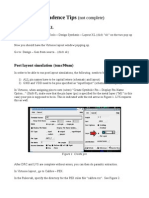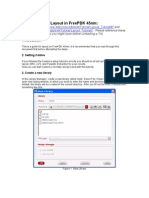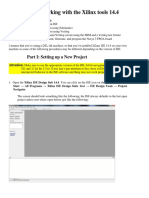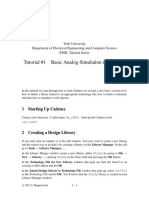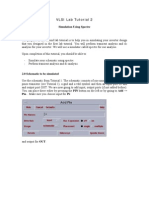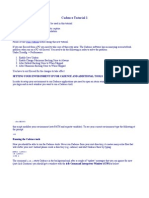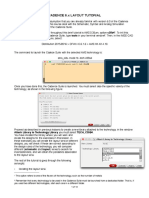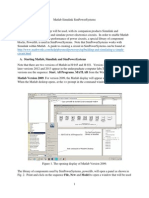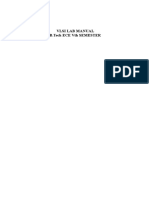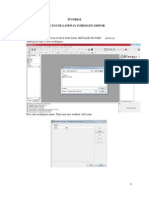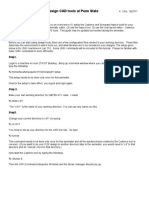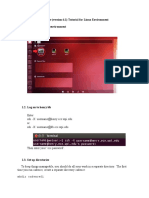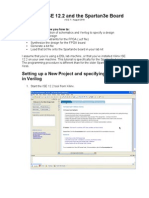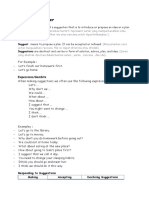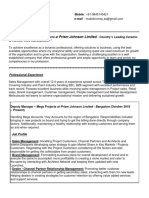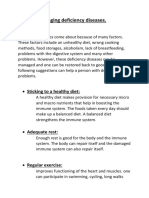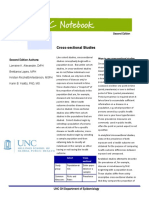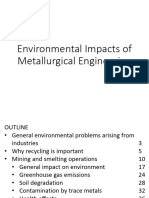0% found this document useful (0 votes)
135 views6 pagesCadence Virtuoso Layout & Simulation Guide
1) To run post-layout simulations, all pin names must be capitalized and GND/VDD pins specified as "inputOutput" in both schematic and layout views.
2) Parasitic extraction requires defining the metal layer for pins and exporting the schematic netlist.
3) Changing the cell view from "schematic" to "calibre" for the layout cell allows simulation based on the extracted netlist including parasitic components.
Uploaded by
autumnbk82Copyright
© Attribution Non-Commercial (BY-NC)
We take content rights seriously. If you suspect this is your content, claim it here.
Available Formats
Download as PDF, TXT or read online on Scribd
0% found this document useful (0 votes)
135 views6 pagesCadence Virtuoso Layout & Simulation Guide
1) To run post-layout simulations, all pin names must be capitalized and GND/VDD pins specified as "inputOutput" in both schematic and layout views.
2) Parasitic extraction requires defining the metal layer for pins and exporting the schematic netlist.
3) Changing the cell view from "schematic" to "calibre" for the layout cell allows simulation based on the extracted netlist including parasitic components.
Uploaded by
autumnbk82Copyright
© Attribution Non-Commercial (BY-NC)
We take content rights seriously. If you suspect this is your content, claim it here.
Available Formats
Download as PDF, TXT or read online on Scribd
/ 6