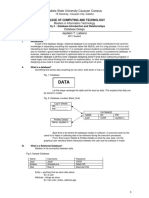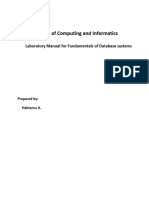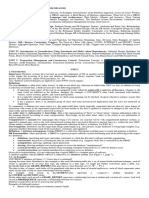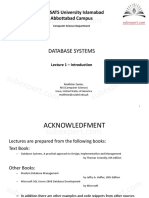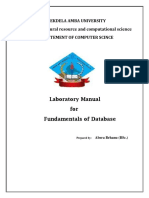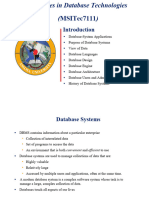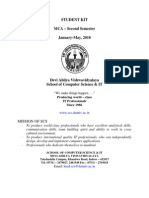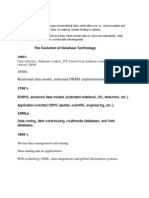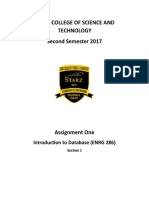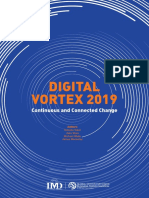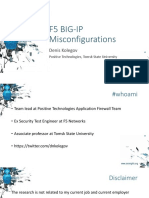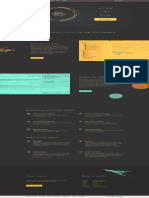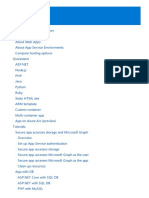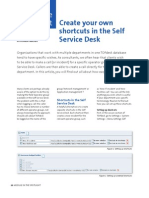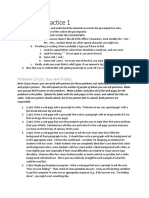Hans-Pe2er
Halvorsen,
Telemark
University
College,
2013.04.08
Database
Lab
Tips
&
Tricks
Design
and
Implement
a
System
for
Logging
and
PresentaSon
of
Weather
Data
Weather
Sta,on
Apps
for
Manipula,on
and
Presenta,on
of
Weather
Data
Logging
Weather
Data
Database
Note!
The
Assignment
is
located
here:
h2p://home.hit.no/~hansha/?lab=database
1
�Table
of
Contents
1.Introduc,on
2.Database
Systems
3.Database
Design
-
Visio
4.SQL
Server
5.LabVIEW
2
�1.
IntroducSon
�System
Overview
Server
Client
Visio
2012
Database
LabVIEW
2012
(Windows
Server)
(Windows
7/8)
SQL
Server
2012
Note!
Normally
the
Database
is
installed
on
a
separate
Server,
but
for
simplicity,
we
install
the
SQL
Server
on
our
local
computer
�SoXware
In
this
Assignment
you
need
the
following
SoRware:
MicrosoR
Visio
2010
(Visio
2013
is
not
recommended!)
MicrosoR
SQL
Server
2012
(Express)
LabVIEW
2012
SQL
Toolkit
MicrosoX
Visio
2010
and
MicrosoR
SQL
Server
2012
are
free
to
use
as
they
are
included
in
the
MicrosoX
DreamSpark
Premium
SubscripSon
available
for
students
at
Telemark
University
College.
In
our
assignment
it
is
recommended
to
use
the
MicrosoX
SQL
Server
2012
Express
version
which
is
free
of
charge
and
can
be
downloaded
here:
hZp://www.microsoR.com/en-us/download/details.aspx?id=29062
SQL
Toolkit
makes
it
easy
to
access
Database
Systems
from
LabVIEW.
The
Toolkit
is
created
by
Hans-PeZer
Halvorsen
and
is
free
of
charge
from
my
web
site.
5
�Task
Overview
Database
Design
in
MS
Visio
Create
Database
and
Tables
in
MS
SQL
Server
SQL
Queries
(Structured
Query
Language)
Create
&
Use
a
Database
Views
Create
&
Use
a
Database
Stored
Procedures
Create
&
Use
a
Database
Triggers
Create
Applica,ons
in
LabVIEW
that
communicates
with
the
Database
created
See
the
Assignment
for
detailed
Task
DescripSons:
h2p://home.hit.no/~hansha/?lab=database
6
�Tutorials,
etc.
Structured
Query
Language
Database
CommunicaSon
in
LabVIEW
Use
these
Tutorials
to
get
a
beZer
understanding
of
the
topics
involved
in
the
assignment
Example
Code
The
Example
Code
help
you
solve
the
assignment!
You
nd
Tutorials,
Example
Code
and
Addi,onal
Resources
here:
h2p://home.hit.no/~hansha/?lab=database
�Hardware
We
will
use
a
NI
USB-TC01
Thermocouple
Measurement
Device
in
order
to
log
Temperature
Data
into
the
Database
�NI
USB-TC01
Thermocouple
Measurement
Device
using
LabVIEW
The
USB-TC01
Device
works
similar
as
the
USB-6008
DAQ
device,
i.e.,
you
use
the
DAQ
Assistant
�Temperature
SimulaSon
If
you
dont
have
a
TC01
device,
you
can
create
a
simple
Temperature
Simulator
instead.
Example
of
such
as
Simulator:
While
Loop
While
Loop
Case
Structure
Case
Structure
A
simple
SubVI
that
simulates
a
Temperature
value
using
a
Random
Generator
In
this
way
you
can
easily
switch
between
the
real
Temperature
sensor
(TC01)
and
the
Simulator
10
�2.
Database
Systems
11
�Database
Systems
A
Database
is
a
structured
way
to
store
lots
of
informa,on.
The
informa,on
is
stored
in
dierent
tables.
-
Everything
today
is
stored
in
databases!
Examples:
Bank/Account
systems
Informa,on
in
Web
pages
such
as
Facebook,
Wikipedia,
YouTube,
etc.
Fronter,
TimeEdit,
etc.
lots
of
other
examples!
12
�Database
Management
Systems
(DBMS)
MicrosoX
SQL
Server
Enterprise,
Developer
versions,
etc.
(Professional
use)
Express
version
is
free
of
charge
Oracle
MySQL
(owned
by
Oracle,
but
previously
owned
by
Sun
Microsystems)
-
MySQL
can
be
used
free
of
charge
(open
source
license),
Web
sites
that
use
MySQL:
YouTube,
Wikipedia,
Facebook
MicrosoR
Access
IBM
DB2
Sybase
etc.
We
will
use
SQL
server
because
it
is
very
popular
in
the
industry
today,
and
we
can
use
it
for
free
via
the
MicrosoX
DreamSpark
Premium
SubscripSon
which
is
available
for
the
students
and
sta
at
Telemark
University
College,
or
use
the
Express
version
which
is
available
for
free
for
everybody.
13
�MicrosoX
SQL
Server
SQL
Server
consists
of
a
Database
Engine
and
a
Management
Studio.
The
Database
Engine
has
no
graphical
interface
-
it
is
just
a
service
running
in
the
background
of
your
computer
(preferable
on
the
server).
The
Management
Studio
is
graphical
tool
for
conguring
and
viewing
the
informa,on
in
the
database.
It
can
be
installed
on
the
server
or
on
the
client
(or
both).
Note!
You
need
to
install
both
on
your
local
computer!
The
newest
version
of
MicrosoR
SQL
Server
is
SQL
Server
2012
14
�3.
Database
Design
-
Visio
15
�MicrosoX
Visio
Tools
for
Design
and
Modeling
Database
Systems:
ERwin
(very
good!
But
expensive!
~$5000)
Note!
CA
ERwin
Data
Modeler
Community
Edi,on
is
a
free
edi,on
that
contains
a
subset
of
the
standard
product
Toad
Data
Modeler
MS
Visio
lots
of
other
tools
We
will
use
MS
Visio
because
it
has
everything
we
need
and
it
is
a
very
popular
part
of
the
MS
Oce
package
(and
you
probably
already
have
it
installed).
We
can
also
use
it
for
free
via
the
MicrosoX
DreamSpark
Premium
SubscripSon
available
for
the
students
and
sta
at
Telemark
University
College
16
�Database
Design
ER
Diagram
ER
Diagram
(En,ty-Rela,onship
Diagram)
Used
for
Design
and
Modeling
of
Databases.
Specify
Tables
and
relaSonship
between
them
(Primary
Keys
and
Foreign
Keys)
Table
Name
Example:
Table
Name
Column
Names
Primary
Key
Primary
Key
Foreign
Key
Rela,onal
Database.
In
a
rela,onal
database
all
the
tables
have
one
or
more
rela,on
with
each
other
using
Primary
Keys
17
(PK)
and
Foreign
Keys
(FK).
Note!
You
can
only
have
one
PK
in
a
table,
but
you
may
have
several
FKs.
�Database
Design
ER
Diagram
Example
I
Table
Name
Table
Name
PK
PK
FK
This
example
stores
all
informa,on
about
the
students
grade,
etc.
in
the
database
PK-FK
RelaSonship
Table
Name
Table
Name
PK
FK
Table
Name
PK
FK
FK
PK
FK
PK-FK
RelaSonships
Table
Name
PK
FK
Table
Name
PK
FK
FK
PK
Primary
Key,
FK
Foreign
Key
Table
Name
PK
FK
FK
18
�Database
Design
ER
Diagram
Example
II
Library
Management
System
19
�Database
Design
MicrosoX
Visio
We
will
use
Visio
to
Design
our
Database
1
2
Select
the
proper
Template
20
�Table
Name
Visio
-
Example
Primary
Key
(PK)
Foreign
Key
(FK)
Use
the
Rela,onship
Tool
in
order
to
create
Primary
Key
Foreign
Key
Rela,onship
between
two
tables
(lines
with
arrows)
Use
the
En,ty
Tool
in
order
to
create
Tables
21
�Database
-
Best
PracSce
Tables:
Use
upper
case
and
singular
form
in
table
names
not
plural,
e.g.,
STUDENT
(not
students)
Columns:
Use
Pascal
nota,on,
e.g.,
StudentId
Primary
Key:
If
the
table
name
is
COURSE,
name
the
Primary
Key
column
CourseId,
etc.
Always
use
Integer
and
Iden,ty(1,1)
for
Primary
Keys
Specify
Required
Columns
(NOT
NULL)
i.e.,
which
columns
that
need
to
have
data
or
not
Standardize
on
these
Data
Types:
int,
oat,
varchar(x),
date2me,
bit
It
is
recommended
that
you
follow
these
guidelines!
22
�4.
SQL
Server
23
�MicrosoX
SQL
Server
Create
a
New
Database
2
Name
you
database,
e.g.,
WEATHER_SYSTEM
24
�MicrosoX
SQL
Server
3
Your
SQL
Server
1
2
Write
your
Query
here
Your
Database
Your
Tables
The
result
from
your
Query
25
�MicrosoX
SQL
Server
Do
you
get
an
error
when
trying
to
change
your
tables?
Make
sure
to
uncheck
this
op,on!
26
�SQL
Structured
Query
language
A
Database
Computer
Language
designed
for
Managing
Data
in
Rela,onal
Database
Management
Systems
(RDBMS)
Query
Examples:
insert into STUDENT (Name , Number, SchoolId)
values ('John Smith', '100005', 1)
select SchoolId, Name from SCHOOL
select * from SCHOOL where SchoolId > 100
update STUDENT set Name='John Wayne' where StudentId=2
delete from STUDENT where SchoolId=3
We
have
4
dierent
Query
Types:
INSERT,
SELECT,
UPDATE
and
DELETE
27
�Create
Tables
using
SQL
if not exists (select * from dbo.sysobjects where id = object_id(N'[SCHOOL]') and OBJECTPROPERTY(id, N'IsUserTable') = 1)
CREATE TABLE [SCHOOL]
(
[SchoolId] [int] IDENTITY(1, 1) NOT NULL PRIMARY KEY,
[SchoolName] [varchar](50) NOT NULL UNIQUE,
[Description] [varchar](1000) NULL,
[Address] [varchar](50) NULL,
[Phone] [varchar](50) NULL,
[PostCode] [varchar](50) NULL,
[PostAddress] [varchar](50) NULL,
)
GO
if not exists (select * from dbo.sysobjects where id = object_id(N'[CLASS]') and OBJECTPROPERTY(id, N'IsUserTable') = 1)
CREATE TABLE [CLASS]
(
[ClassId] [int] IDENTITY(1, 1) NOT NULL PRIMARY KEY,
[SchoolId] [int] NOT NULL FOREIGN KEY REFERENCES [SCHOOL] ([SchoolId]),
[ClassName] [varchar](50) NOT NULL,
[Description] [varchar](1000) NULL,
)
GO
28
�Create
Tables
using
the
Designer
Tools
in
SQL
Server
Even
if
you
can
do
everything
using
the
SQL
language,
it
is
some,mes
easier
to
do
something
in
the
designer
tools
in
the
Management
Studio
in
SQL
Server.
Instead
of
crea,ng
a
script
you
may
as
well
easily
use
the
designer
for
crea,ng
tables,
constraints,
inser,ng
data,
etc.
Select
New
Table
:
2
Next,
the
table
designer
pops
up
where
you
can
add
columns,
data
types,
etc.
In
this
designer
we
may
also
specify
constraints,
such
as
primary
keys,
unique,
foreign
keys,
etc.
29
�Create
Tables
with
the
Database
Diagram
2
You
may
select
exis,ng
tables
or
create
new
Tables
Create
New
Table
3
Enter
Columns,
select
Data
Types,
Primary
Keys,
etc.
30
�Get
Data
from
mulSple
tables
in
a
single
Query
using
Joins
Example:
select
SchoolName,
CourseName
from
You
link
Primary
Keys
and
Foreign
Keys
together
SCHOOL
inner
join
COURSE
on
SCHOOL.SchoolId
=
COURSE.SchoolId
31
�Create
View:
CreaSng
Views
using
SQL
IF EXISTS (SELECT name
FROM
sysobjects
WHERE name = 'CourseData'
AND
type = 'V')
DROP VIEW CourseData
GO
CREATE VIEW CourseData
AS
SELECT
SCHOOL.SchoolId,
SCHOOL.SchoolName,
COURSE.CourseId,
COURSE.CourseName,
COURSE.Description
FROM
SCHOOL
INNER JOIN COURSE ON SCHOOL.SchoolId = COURSE.SchoolId
GO
Using
the
View:
select * from CourseData
A
View
is
a
virtual
table
that
can
contain
data
from
mul,ple
tables
This
part
is
not
necessary
but
if
you
make
any
changes,
you
need
to
delete
the
old
version
before
you
can
update
it
The
Name
of
the
View
Inside
the
View
you
join
the
dierent
tables
together
using
the
JOIN
operator
You
can
Use
the
View
as
an
ordinary
table
in
Queries
:
32
�CreaSng
Views
using
the
Editor
3
Graphical
Interface
where
you
can
select
columns
you
need
1
4
Add
necessary
tables
Save
the
View
33
�Create
Stored
Procedure:
Stored
Procedure
IF
EXISTS
(SELECT
name
FROM
sysobjects
WHERE
name
=
'StudentGrade'
AND
type
=
'P')
DROP
PROCEDURE
StudentGrade
OG
CREATE
PROCEDURE
StudentGrade
@Student
varchar(50),
@Course
varchar(10),
@Grade
varchar(1)
AS
DECLARE
@StudentId
int,
@CourseId
int
select
StudentId
from
STUDENT
where
StudentName
=
@Student
select
CourseId
from
COURSE
where
CourseName
=
@Course
insert
into
GRADE
(StudentId,
CourseId,
Grade)
values
(@StudentId,
@CourseId,
@Grade)
GO
A
Stored
Procedure
is
like
Method
in
C#
-
it
is
a
piece
of
code
with
SQL
commands
that
do
a
specic
task
and
you
reuse
it
This
part
is
not
necessary
but
if
you
make
any
changes,
you
need
to
delete
the
old
version
before
you
can
update
it
Procedure
Name
Input
Arguments
Internal/Local
Variables
Note!
Each
variable
starts
with
@
SQL
Code
(the
body
of
the
Stored
Procedure)
Using
the
Stored
Procedure:
execute StudentGrade 'John Wayne', 'SCE2006', 'B'
34
�Trigger
A
Trigger
is
executed
when
you
insert,
update
or
delete
data
in
a
Table
specied
in
the
Trigger.
This
part
is
not
necessary
but
if
you
make
any
changes,
you
need
to
delete
the
old
version
before
you
can
update
it
Create
the
Trigger:
IF EXISTS (SELECT name
FROM
sysobjects
WHERE name = 'CalcAvgGrade'
AND
type = 'TR')
DROP TRIGGER CalgAvgGrade
GO
Name
of
the
Trigger
Specify
which
Table
the
Trigger
shall
work
on
Specify
what
kind
of
opera,ons
the
Trigger
shall
act
on
CREATE TRIGGER CalcAvgGrade ON GRADE
FOR UPDATE, INSERT, DELETE
AS
DECLARE
@StudentId int,
@AvgGrade float
Inside
the
Trigger
you
can
use
ordinary
SQL
statements,
create
variables,
etc.
Internal/Local
Variables
select @StudentId = StudentId from INSERTED
select @AvgGrade = AVG(Grade) from GRADE where StudentId = @StudentId
update STUDENT set TotalGrade = @AvgGrade where StudentId = @StudentId
SQL
Code
(The
body
of
the
Trigger)
GO
Note!
INSERTED
is
a
temporarily
table
containing
the
latest
inserted
data,
and
it
is
very
handy
to
use
inside
a
trigger
35
�5.
LabVIEW
36
�Weather
System
in
LabVIEW
GUI/HMI
Example:
App
#1
Logg
data
from
TC-01
Device
and
save
the
data
into
the
database
Code
Example:
37
DAQ
Assistant
for
NI
USB-TC01
2
Acquire
Signals
Analog
Input
Temperature
Thermocouple
Use
default
Proper,es
Select
Physical
Channel
ai0
5
Click
OK
to
Finish
38
�Weather
System
in
LabVIEW
Present
weather
data
from
the
database
con,nuously
App
#2
GUI/HMI
Example:
39
�Weather
System
in
LabVIEW
App
#3
Manage
Weather
Parameters
(Create
New,
Edit
exis,ng
or
Delete
exis,ng
Parameters)
GUI/HMI
Example
GUI/HMI
Example
40
�ODBC
ODBC
(Open
Database
Connec,vity)
is
a
standardized
interface
(API)
for
accessing
the
database
from
a
client.
You
can
use
this
standard
to
communicate
with
databases
from
dierent
vendors,
such
as
Oracle,
SQL
Server,
etc.
The
designers
of
ODBC
aimed
to
make
it
independent
of
programming
languages,
database
systems,
and
opera,ng
systems.
Control
Panel
Administra,ve
Tools
Data
Sources
(ODBC)
We
will
use
this
ODBC
Connec,on
later
in
LabVIEW
in
order
to
open
the
Database
Connec,on
from
LabVIEW
41
�ODBC
Step
by
Step
InstrucSons
The
Name
of
your
ODBC
Connec,on
The
Name
of
your
SQL
Server
Select
the
Database
you
are
using
for
the
Library
Use
either
Windows
or
SQL
Server
authen,ca,on
(Windows
is
simplest
to
use!)
Test
your
connec,on
to
see
if
its
works
42
�SQL
Server
Congura,on
Manager
Make
sure
to
Enable
these
Protocols!
If
not
the
Database
Communica,on
from
LabVIEW
will
not
work
properly!
43
�MicrosoX
Excel
-
Example
Select
your
ODBC
connec,on
Select
Tables
and
Columns
Finally,
the
data
from
the
database
is
in
the
Excel
sheet
44
�LabVIEW
SQL
Toolkit
Easy
Access
to
Database
Systems
from
LabVIEW
Example
1:
Get
Data
from
Database
into
LabVIEW:
1
Your
ODBC
Connec,on
Example
2:
Write
Data
to
Database
from
LabVIEW:
3
45
�LabVIEW
SQL
Toolkit
1
GUI/HMI
If
we
want
to
save
input
data
from
the
user
we
can
use
the
Format
Into
String
func,on
The
%s
operator
will
be
replaced
by
the
text
from
the
TextBox
on
the
Front
Panel.
For
Numbers
we
can
use
%d
(Integer)
or
%f
for
Floa,ng-point
Number.
2
Code:
3 Resul,ng
SQL
Query:
execute
CreateBook
Lord
of
the
Rings',
J.R.R.
Tolkien',
Wiley',
32-2-333-56',
Fantasy'
46
�The
following
Window
(SubVI)
Pops
up
when
clicking
the
Add
Book
BuZon
LabVIEW
Example
This
example
shows
is
a
Library
Management
System,
but
a
system
for
manipula,ng
Weather
Parameters
will
work
the
same
way
Menu
Ring
Mul,column
Listbox
1
Show
the
Books
available
in
the
Database
using
a
View
2 Add
more
Books
3
Insert
the
Book
informa,on
in
the
Database
using
a
Stored
Procedure
4 Update
the
List
with
the
latest
informa,on
from
the
Database
47
�LabVIEW
Block
Diagram
State
Machine
Download
the
Example
Code
and
use
the
following
Example:
ShiR
Register
Error
Handling
using
an
Error
Clusters
and
ShiR
Register
When
you
click
on
the
dierent
BuZons,
etc.,
the
code
inside
the
Event
Structure
will
be
automa,cally
executed
The
Programming
Technique
shown
above
is
called
a
State
Machine
and
it
is
recommended
that
you
use
this
method!
48
�Grading/Submission
-
Checklist
Submission
in
Fronter
(one
.ZIP
File
Not
.RAR!!!!!!)
The
Report
in
PDF
format
is
included
in
the
ZIP
File
The
LabVIEW
Code
is
included
in
the
ZIP
File
The
ER
diagram
in
Visio
is
included
in
the
ZIP
File
The
SQL
Code/SQL
Scripts
(Views,
Triggers,
Stored
Procedure,
etc.)
are
included
in
the
ZIP
File
A
Printed
Copy
of
the
Report
is
in
the
Mail
Box
outside
my
Oce
Note!
The
Database
Lab
counts
25%
of
the
nal
grade
in
the
course
49
�Hans-Pe2er
Halvorsen,
M.Sc.
Telemark
University
College
Faculty
of
Technology
Department
of
Electrical
Engineering,
InformaSon
Technology
and
CyberneScs
E-mail:
hans.p.halvorsen@hit.no
Blog:
h2p://home.hit.no/~hansha/
50