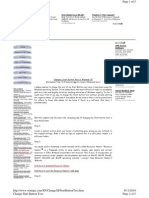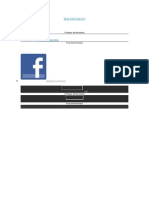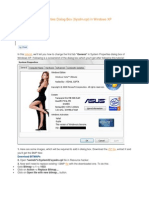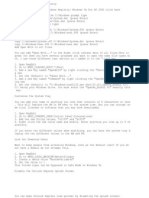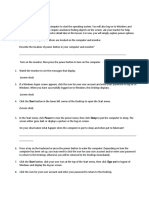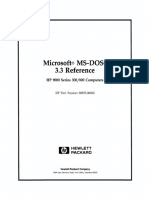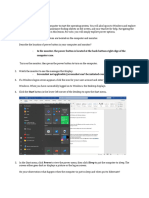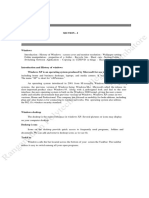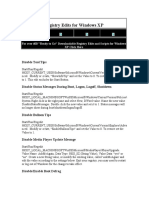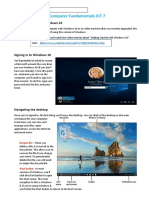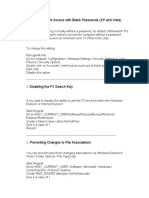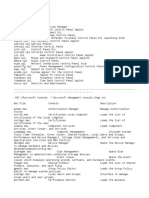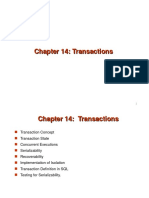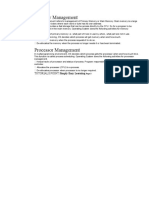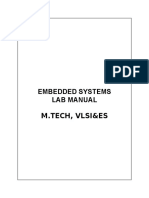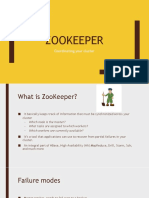Change the Start Button Text (All Windows)
Would you like to change the Start button to say something else, perhaps your na
me, company or any other 5 or less letter word? This article explains the proced
ure to manually modify the text of the Windows Start button.
Manually changing the Start button requires the use of a binary file editor (or
hex editor) to alter a critical Windows system file, it is therefore not recomme
nded for inexperienced users. This method has been successfully tested on Window
s 95, 98, ME, 2000 and XP and therefore should be quite safe, although we do not
accept any responsibility for system problems or data loss.
As mentioned before you will need to have a hex editor installed, there are many
different products available and if you don't have one already a quick search o
f a shareware site should provide many choices, for this tweak we only require b
asic features.
1. The file that needs to be changed is Windows Explorer, and it is essential
to make a backup before you modify anything. "Explorer.exe" can be found in the
Windows directory, usually C:\WINDOWS for Windows 95, 98, Me & XP and C:\WINNT
for Windows NT/2000. Make a copy of "Explorer.exe" and place it into another dir
ectory, C:\BACKUP might be a good choice.
2. Make another copy of the original "Explorer.exe" and name it "Explorer1.ex
e", then open "Explorer1.exe" in your hex editor.
3. You now need to find the word "Start", although there are many entries for
"Start" in the file only one is used for to label the Start button. Use the sea
rch function in the hex editor to find all the strings equal to "S t a r t" whic
h is represented as "53 00 74 00 61 00 72 00 74" in hex values. As there are man
y different "Start" strings keep searching until you find one located just befor
e this text "There was an internal error and one of the windows you were using h
as been closed.". Below is a list of offsets to help you locate the correct text
.
* Windows 98
Offset: 0x00028D6E - 0x00028D76
* Windows NT4
Offset: 0x00028BEE - 0x00028BF6
* Windows ME
Offset: 0x00033DDE - 0x00033DE6
* Windows 2000
Offset: 0x0003860E - 0x00038616
* Windows XP (Enhanced Start Menu)
Offset: 0x000412B6 - 0x000412BE
* Windows XP (Classic Start Menu)
Offset: 0x0004158A - 0x00041592
* Windows XP SP1 (Enhanced Start Menu)
Offset: 0x0004208E - 0x00042096
* Windows XP SP1 (Classic Start Menu)
Offset: 0x0004259A - 0x000425A2
The result should look similar to the image below, depending on the displa
y from your hex editor.
Hex editor display of Start text
4. Once you have located the string, you can then replace the letters in "Sta
rt" with five other characters. You must use exactly five characters, if the wor
d you want to use is less, replace the remaining characters with the space key.
�In this example we have replaced "Start" with "Guide", alternatively a three-let
ter word would look like "A B C" (note the spaces). Once you have changed the le
tters the result should look similar to the image below.
Hex editor display of replacement text
5. Now save the modified "Explorer1.exe" in the Windows directory, and confir
m that you now have the two Explorer files in the Windows directory, they both s
hould be the same file size but have different modified dates.
6. The next step is different depending on your operating system. Only do the
step required for your version.
* Windows 95, 98 & ME
Exit to DOS (or use a boot disk for Windows ME) and at the command p
rompt change to the Windows directory and rename "explorer.exe" to "explorer.old
". Then copy the newly modified Explorer "explorer1.exe" to "explorer.exe". Do a
directory listing and confirm that "explorer.exe" has the most recent modified
date and time. Restart the computer and Windows should reload along with the new
Start button text.
* Windows NT
First close any open applications and open a new Command Prompt wind
ow, then switch back to the GUI and open the Task Manager. Find the "explorer.ex
e" process and end it, you should now be left with only the command prompt and t
ask manager. Switch back to the command prompt and change to the Windows directo
ry, rename "explorer.exe" to "explorer.old", and copy the newly modified Explore
r "explorer1.exe" to "explorer.exe". Do a directory listing and confirm that "ex
plorer.exe" has the most recent modified date and time. Switch back to Task Mana
ger and launch a "New Task" called "explorer.exe" this should reload the shell a
long with your modified "Start" button.
* Windows 2000 and XP
Open your registry editor and find the key [HKEY_LOCAL_MACHINE\SOFTW
ARE\Microsoft\Windows NT\CurrentVersion\Winlogon]. Find the value named "Shell"
and change it to equal the filename of the new explorer "explorer1.exe". Exit yo
ur registry editor and restart Windows for the change to take effect. To reverse
the change, modify the value of "Shell" and set it back to "explorer.exe".
Registry Editor Example
| Name Type Data
| (Default) REG_SZ (value not set)
| Shell REG_SZ explorer1.exe
-
| HKEY_LOCAL_MACHINE\SOFTWARE\Microsoft\Windows NT\CurrentVersion\Winlogon
-
7. If everything has gone successfully you will now have a new Start button,
and also hopefully learnt something about the Explorer file structure. If you do
have problems replace the faulty Explorer with the backup made during the first
step.
Windows start menu