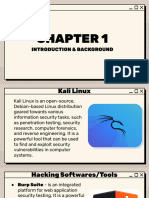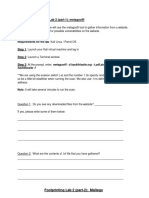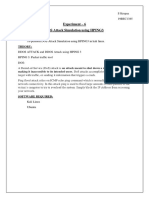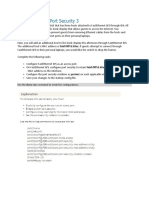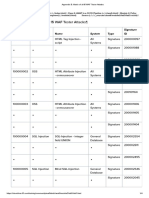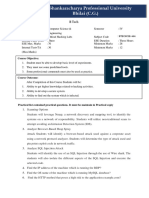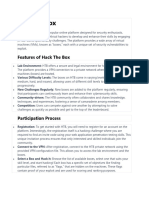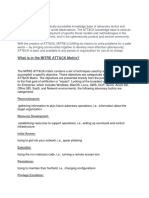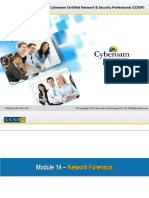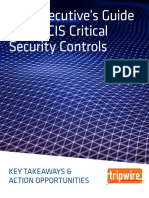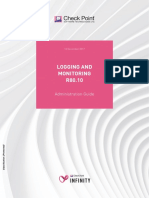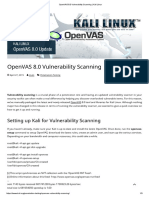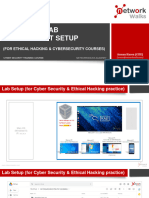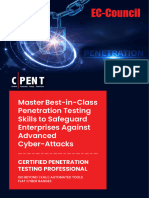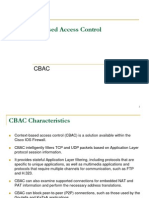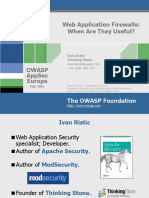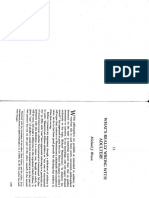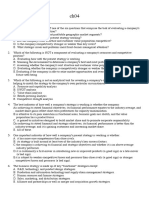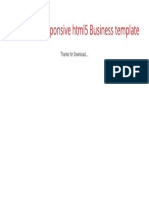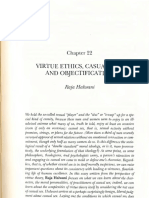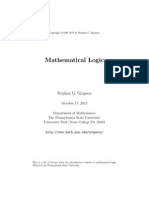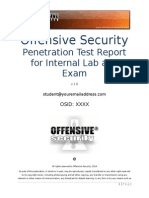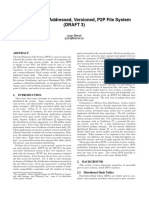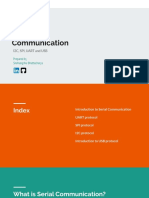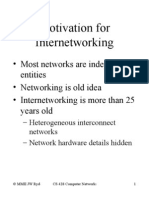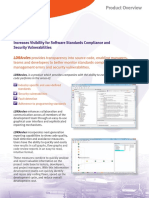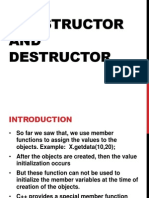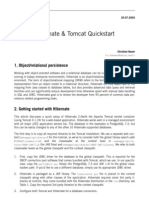Offensive
Security
Penetration
Testing
with
Kali
Linux
Lab
Connectivity
Guide
v.3.8.1
Mati
Aharoni
MCT,
MCSE
+
Security,
CCNA,
CCSA,
HPOV,
CISSP
Offensive
Security
Online
Lab
Connectivity
Guide
Thank
you
for
opting
to
take
the
Offensive
Security
Penetration
Testing
with
Kali
Linux
(PWK)
training.
The
following
document
contains
instructions
for
connecting
to
our
online
VPN
labs
and
other
useful
information,
which
will
help
you
get
the
most
out
of
the
course
and
labs.
Please
read
it
carefully.
The
PWK
Labs
The
PWK
labs
are
an
important
part
of
the
online
course.
The
lab
allows
the
student
to
implement
and
practice
various
penetration
testing
techniques
in
a
legally
safe
environment.
The
lab
simulates
a
multi-network
organization
that
contains
servers
with
various
vulnerabilities.
These
vulnerabilities
will
be
exploited
by
you
in
a
guided
and
controlled
manner
as
instructed
in
the
videos
and
PDF
lab
guide.
You
are
to
document
your
findings
through
a
Penetration
Test
Report.
You
can
find
this
template,
as
well
as
other
important
information
relating
to
the
PWK
course
in
our
forums
once
your
course
has
begun:
http://forums.offensive-security.com/forumdisplay.php?f=69
Note
that
you
cannot
register
to
our
forums.
An
account
is
automatically
created
for
you
once
you
register,
and
the
credentials
are
sent
to
you
together
with
the
course
materials.
Rules
of
Behavior
As
opposed
to
a
normal
network,
our
aim
is
to
allow
you
to
succeed
in
hacking
our
systems.
In
fact,
we
expect
the
students
to
acquire
administrative
privileges
on
almost
all
the
systems
in
the
lab!
The
labs
are
shared
with
other
students;
therefore,
we
request
that
you
do
not
alter
the
configurations
of
machines
you
hack.
Although
every
machine
in
the
lab
is
backed
up
and
restorable
in
less
than
20
seconds,
configuration
changes
are
a
nuisance
for
your
fellow
students
please
be
courteous
to
them.
The
lab
runs
several
monitoring
and
logging
systems.
Users
disregarding
these
rules
will
be
removed
from
the
labs
and
their
lab
sessions
will
be
terminated.
Any
configuration
change
on
a
machine
will
result
in
an
immediate
revert
of
the
machine
to
its
original
state.
Please
be
responsible
in
your
lab
usage.
The
machines
you
should
be
targeting
(depending
on
your
lab
assignment)
are:
LAB
1
-
192.168.11.200
-
192.168.11.254
LAB
2
-
192.168.13.200
-
192.168.13.254
LAB
3
-
192.168.15.200
-
192.168.15.254
LAB
4
-
192.168.17.200
-
192.168.17.254
LAB
5
-
192.168.19.200
-
192.168.19.254
LAB
6
-
192.168.31.200
-
192.168.31.254
PLEASE
DO
NOT
SCAN
OR
ATTACK
MACHINES
OUTSIDE
THIS
RANGE.
Connecting
to
the
labs
Connection
to
the
labs
is
done
over
VPN,
using
Kali
Linux.
You
can
either
install
Kali
Linux
to
disk,
or
use
our
Kali
Linux
Gnome
VMware
image.
You
can
download
Kali
here:
http://www.kali.org/downloads/
1) Download
the
PWK
Lab
connection
package
to
your
Kali
Linux
machine
and
extract
its
contents.
Use
openvpn
to
initiate
the
VPN
connection
to
the
labs.
Enter
your
provided
username
and
password.
Note
that
testing
accounts
expire
in
48
hours
(or
after
submitting
the
course
fees)
root@kali:~# tar jxpf lab-connection.tar.bz2
root@kali:~# cd lab-connection/
root@kali:~/lab-connection# openvpn lab-connection.conf
Thu Mar 18 21:21:46 2010 OpenVPN 2.1_rc11 i486-pc-linux-gnu [SSL] [LZO2] [EPOLL] [PKCS11]
built on Oct 15 2008
�
Enter Auth Username: OS-xxxx
Enter Auth Password: XXXXXXXXXX
Thu Mar 18 21:22:06 2010 WARNING: No server certificate verification method has been enabled.
See http://openvpn.net/howto.html#mitm for more info.
Thu Mar 18 21:22:06 2010 LZO compression initialized
Thu Mar 18 21:22:06 2010 UDPv4 link local: [undef]
Thu Mar 18 21:22:06 2010 UDPv4 link remote: 208.88.120.4:1194
Thu Mar 18 WARNING: this configuration may cache passwords in memory
Thu Mar 18 [127.0.0.1] Peer Connection Initiated with 208.88.120.4:1194
Thu Mar 18 21:22:07 2010 TUN/TAP device tap0 opened
Thu Mar 18 /sbin/ifconfig tap0 192.168.10.3 netmask 255.255.254.0 mtu 1500
Thu Mar 18 21:22:07 2010 Initialization Sequence Completed
2) Once
connected,
leave
that
window
open.
In
a
new
shell,
determine
the
IP
address
that
you
have
been
assigned
as
follows:
root@kali:~# ifconfig tap0
3) You
will
be
assigned
to
one
of
our
labs
as
outlined
above.
Note
that
the
subnet
is
a
/23
and
not
a
/24.
Based
upon
the
IP
address
you
are
assigned,
you
will
be
able
to
ping
one
of
the
following
lab
machines:
192.168.11.220,
192.168.13.220,
192.168.15.220,
192.168.17.220,
192.168.19.220,
or
192.168.31.220.
Maintain
this
connection
for
a
while
to
verify
its
stability.
Once
you
are
satisfied
with
the
ping
response
time,
your
connectivity
test
is
complete.
General
Lab
Usage
The
labs
are
composed
of
a
simulated
network
with
various
live
(virtual)
machines.
Each
student
has
a
reserved
Windows
7
client
in
the
labs,
which
is
used
in
several
exercises.
Test
users
are
not
issued
Windows
7
machines.
Hazards
Please
read
this
part
extremely
carefully.
By
joining
the
Offensive
Security
VPN,
you
will
be
connecting
to
a
potentially
hostile
environment.
Although
no
traffic
is
directly
allowed
between
student
machines
(by
design),
you
must
be
vigilant
at
all
times.
This
is
true
even
if
you
are
located
behind
a
NAT
device.
Please
take
the
proper
precautions
to
protect
your
client
computer.
Make
sure
to
change
your
root
password!
Please
do
not
scan
the
internal
network
once
connected.
Technical
Problems
If
you're
having
connectivity
problems
or
other
non-training
related
issues,
you
can
contact
us
in
several
ways
and
we
will
try
to
help
you
to
the
best
of
our
abilities.
IRC
We
have
an
active
IRC
channel
on
irc.freenode.net
in
the
#offsec
channel.
You
will
usually
find
a
member
of
our
staff
there
along
with
other
students
participating
in
the
course.
If
you
are
new
to
IRC,
check
out
our
quick
guide
at
the
following
URL:
http://www.offensive-security.com/irc-guide.pdf
Jabber
You
can
contact
us
on
the
Jabber
network
at
the
following
address:
offensive-security@jabber.org.
EMAIL
You
can
email
us
at
help@offensive-security.com.
We
wish
you
a
productive
and
enjoyable
time
in
our
labs!
The
Offensive
Security
Team