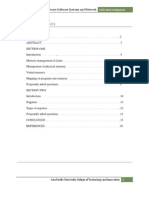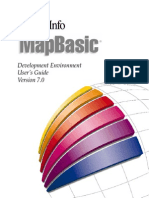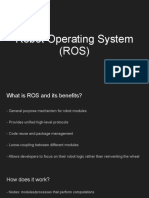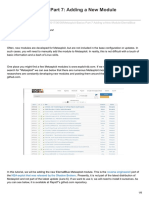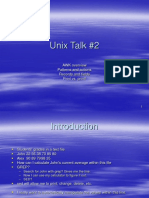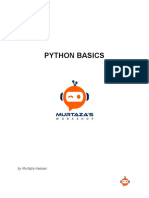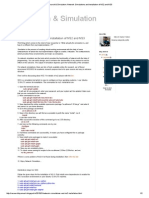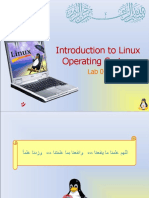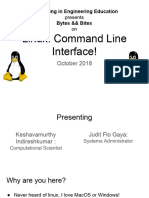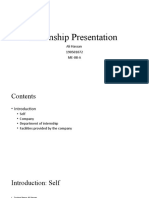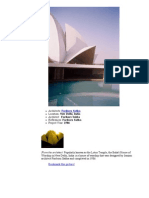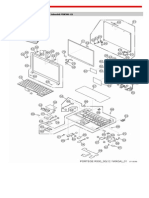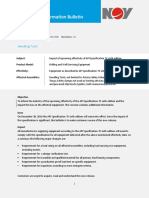Linux commands
http://www.tfd.chalmers.se/~hani/kurser/OS_CFD_2011/Lin...
A short Linux tutorial for this course
Getting access to Linux
In this course we will use the Linux operating system. You will have access to Linux computers at
Chalmers. If you want to work elsewhere, and if you do not have a Linux computer available, you
can use a Linux distribution that fits on a 2GB USB-stick, including OpenFOAM-1.5-dev and
some other OpenSource software. See further instructions below on how to run OpenFOAM using
the SLAX USB. Another alternative is to install Linux on a part on your computer, keeping your
previous operating system intact. The Ubuntu Linux distribution (http://www.ubuntu.com/) is one
popular example, which includes automatic partitioning of your disk.
If you have access to the student computers at Chalmers (which you will be at the start of the
course if you are registered to the course) you can log in to the Linux computers in MT13 or by
doing an ssh to one of the following:
ssh -XY remote1.student.chalmers.se
ssh -XY remote2.student.chalmers.se
ssh -XY remote3.student.chalmers.se
ssh -XY remote4.student.chalmers.se
ssh -XY remote5.student.chalmers.se
If you want to do an ssh from a Windows computer, a simple way to do so is to install the
OpenSource software Putty at http://www.putty.org/. Graphics through Putty might however be
problematic, but that is only needed for post-processing.
Working in linux
In Linux you have the option to work graphically or text based. In this course we will work text
based, since that way we have better control of what we are doing (and I am used to working that
way).
To start with, you need to open a terminal window. You do that either by right-clicking on the
desktop and clicking on 'Terminal' or 'Console', or you should be able to find a button looking like
a computer monitor to click on somewhere. Once you have a terminal window open you need to
know some useful Linux commands.
Manage files and directories
Here are some useful Linux commands. If you do all the commands in the same order as they are
presented below you will go through a small tutorial on how to use these commands:
1 of 7
24/09/2013 21:20
�Linux commands
cd
(or: cd ~)
2 of 7
http://www.tfd.chalmers.se/~hani/kurser/OS_CFD_2011/Lin...
Move to your home directory. You should be
there already if you just opened the terminal.
ls
List the files and directories in a directory (use
this command at any time during the tutorial to
see what files and directories you have in the
current directory!)
ls -l
List the files in a directory with extended
information
ls -a
List all files, including hidden files (files with
names starting with a dot, for example .bashrc)
mkdir linuxTutorial
Make a directory named linuxTutorial. Note
that Linux is case-sensitive, i.e. 'linuxTutorials'
is different from 'linuxtutorials'.
cd linuxTutorial
Move into the directory named linuxTutorial
echo "Hello World!"
Print "Hello World" in the terminal window
echo "A first text line in my file" > myFile.txt
Create a file named myFile.txt, and add a line
to it saying: "A first text line in my file". The '>'
re-directs the output from the echo command to
a file instead of to the terminal window.
echo "A second text line in my file" >>
myFile.txt
Append the line "A second text line in my file"
to myFile.txt. The '>>' appends the output of
the echo command to the same file as before. If
we had used the '>' we would have overwritten
the file instead.
cp myFile.txt copyOfMyFime.txt
Copy the file (check with ls!)
rm myFile.txt
remove the original file (check with ls!)
mv copyOfMyFime.txt myFile.txt
Rename the new file to the name of the original
file (check with ls!)
mkdir aSecondDirectory
Make a directory named aSecondDirectory
inside the linuxTutorial directory (check with
ls!)
cd aSecondDirectory
Move inside aSecondDirectory
cd ..
Move up one directory, in this case to the
directory named linuxTutorial
rmdir aSecondDirectory
Remove the empty directory named
aSecondDirectory
mkdir -p aSecondDirectory/aThirdDirectory
/aFourthDirectory
Create this directory structure inside the
linuxTutorial directory
24/09/2013 21:20
�Linux commands
http://www.tfd.chalmers.se/~hani/kurser/OS_CFD_2011/Lin...
cp myFile.txt
aSecondDirectory/aThirdDirectory
/aFourthDirectory
Copy the file to the directory named
aFourthDirectory
ls aSecondDirectory/aThirdDirectory
/aFourthDirectory
List the files in the directory named
aFourthDirectory
cd aSecondDirectory/aThirdDirectory
/aFourthDirectory
Go to the directory named aFourthDirectory
pwd
Show your current directory path
cd ../../..
Move up three directory levels (you should
now be in the linuxTutorial directory (check
with pwd)
tree -L 3
Print out directory structure in the terminal
window
tree -L 2
Print out only two levels of the directory
structure
tree -d
Print out only the directories in the directory
structure
more myFile.txt
View the contents of myFile.txt. If the file is
large you exit with 'q', and move down in the
file by pressing 'Enter'
head myFile.txt
View the beginning myFile.txt (in this case it
shows all of the file since it is small).
tail myFile.txt
View the end of myFile.txt (in this case it
shows all of the file since it is small).
tail -f myFile.txt
View the end of a file and update when lines
are added to the file. Exit with 'CTRL-c'
tailf myFile.txt
Same as 'tail -f', but can be faster. Exit with
'CTRL-c'
grep "second text line" myFile.txt
Search for the string "second text line" in
myFile.txt, and print out all lines that match
grep -r "first text line" aSecondDirectory
Search for the string "first text line" recursively
in the directory named aSecondDirectory
find aSecondDirectory -iname "*yfi*"
Find all files that have the string 'yfi' in their file
name. The string is not case sensitive because
we use the flag -iname. The '*' means 'any
string'. The command is recursive.
sed -i s/"second text line"/"modified text line"/g Substitute the string "second text line" in
myFile.txt
myFile.txt with "modified text". Use your
Linux skills to check that it was done! The
sed-commands can also be used in the 'vi'
editor which will be discussed later.
3 of 7
24/09/2013 21:20
�Linux commands
http://www.tfd.chalmers.se/~hani/kurser/OS_CFD_2011/Lin...
mkdir newDirectory
Make a new directory and copy the whole file
structure of myFile.txt into that directory. Use
cp --parents aSecondDirectory/aThirdDirectory your Linux knowledge to check out the
/aFourthDirectory/myFile.txt newDirectory
directory structure, and then remove
newDirectory.
rm -r aSecondDirectory
remove directory aSecondDirectory and all files
and directories in it (rmdir does not work if
there are files or directories in a directory)
ln -s myFile.txt softLinkToMyFile.txt
Make a soft link to myFile.txt. The original file
will NOT be copied, but the name
softLinkToMyFile.txt will point at myFile.txt.
If you edit softLinkToMyFile.txt tou will
actually edit myFile.txt. However, removing
softLinkToMyFile.txt will only remove the
link, and not myFile.txt. You can see links
using the 'ls -l' command, showing the sign '->',
meaning that it points at another file.
touch touchedFile.txt
Create a file without opening it, and without
adding anything in it.
cd ; rm -r linuxTutorial
Removes the linuxTutorial directory. Note that
we here do two commands at the same line,
first a cd, and then an rm!
exit
close connection (terminal window)
Managing processes
Here are some useful Linux commands. If you do all the commands in the same order as they are
presented below you will go through a small tutorial on how to use these commands:
4 of 7
24/09/2013 21:20
�Linux commands
http://www.tfd.chalmers.se/~hani/kurser/OS_CFD_2011/Lin...
xlogo &
Put a job in background when starting it. 'xlogo'
is the job we run in this case, and '&' puts it in
background, so that you can continue working
in the terminal window. Of course, any other
process than xlogo can be used.
jobs
List background jobs in the current terminal
window.
ps -ef | grep xlogo
List all the processes on the computer
containing the string 'xlogo'. The 'ps -ef'
command lists all the processes on the
computer. The '|' sign sends that output to the
'grep xlogo' command, which makes sure that
only lines containing the string 'xlogo' are
shown. The first number on each line is the
process id (PID).
fg
Put a process in foreground, in this case the
xlogo process
CTRL-c
Kill a process in foreground, in this case the
xlogo process
xlogo
Start a job in foreground (i.e., don't use the '&'
sign), which will lock the terminal window
from further work. The process can be stopped
using CTRL-z, but the process will be paused
until it is put in background with the 'bg'
command.
CTRL-z
bg
top
Show the activity of all the processes on the
computer. The first number on each line is the
process id (PID). Exit by typing 'q'.
kill <PID>
Kill a job in background. Find the process id
(PID) from the ps command, or the top
command.
Kill -9 <PID>
If the 'kill' command doesn't work, try to add
the -9 flag, which should force the kill.
which xlogo
Prints the full path to the xlogo executable, so
that you can check that you are running the file
you think that you are running.
Other commands
Find other useful Linux commands by doing the following:
info coreutils
info coreutils ls
info coreutils nohup
5 of 7
24/09/2013 21:20
�Linux commands
http://www.tfd.chalmers.se/~hani/kurser/OS_CFD_2011/Lin...
(exit by typing 'q')
Once you know the name of a command, learn how to use it by:
man command
(exit by typing 'q')
Editing files
For editing files interactively you use a text editor. I commonly use 'vi', which is a VERY simple
text editor. The benefits of vi is that it is quick to open files, and it does not open any new window.
You do the editing directly in the terminal window. Several of the vi commands can also be used
in the man pages and in sed commands. On the downside, there is no graphical user interface.
Search the internet for short introductions to vi, for example: http://www.cs.colostate.edu/helpdocs
/vi.html
Other alternaties are:
emacs
gedit
nedit
Linux Filesystem Hierarchy Standard
If you are interested in why the file system looks as it does, see:
http://www.pathname.com
The SLAX USB
The SLAX USB includes a full Linux installation, OpenFOAM-1.5-dev, and some more
OpenSource software. You can boot directly from a USB stick or DVD so that you do not have to
install Linux.
Go to http://sourceforge.net/projects/openfoam-extend/files/, download the
OpenFOAM_SLAX.tgz file, and follow the instructions at http://sourceforge.net/project
/shownotes.php?release_id=681989. There is also an iso for burning a CD if your computer does
not allow booting from USB.
Insert the USB stick and re-boot your computer from the USB. (Usually: press F2 during
start-up process and modify boot order. It might also be possible to enter a one-time boot
menu by pressing F12 during start-up process)
Press enter to choose Slax Graphics Mode (KDE).
If asked for password: log in using Username slax, and Password linux. (root Username:
root, Password: toor, but be careful!)
If you are using a non-US keyboard, click the flag to select keyboard layout.
6 of 7
24/09/2013 21:20
�Linux commands
http://www.tfd.chalmers.se/~hani/kurser/OS_CFD_2011/Lin...
Open a Konsole by clicking on the icon looking like a monitor.
Type:
which icoFoam
which should give the address to the icoFoam executable.
The OpenFOAM-1.5-dev environment has already been set up for you.
7 of 7
24/09/2013 21:20