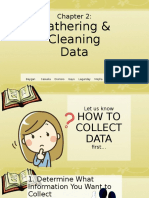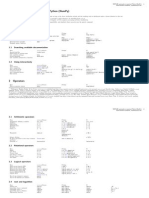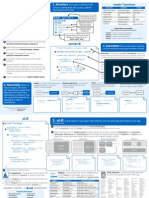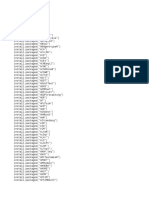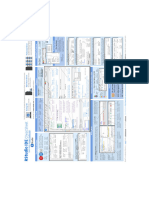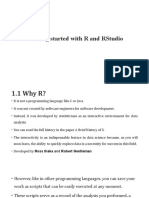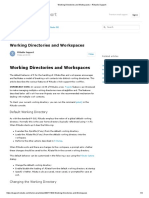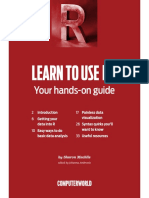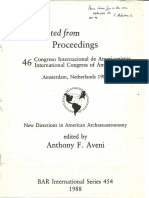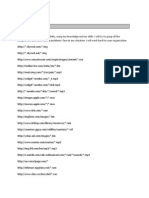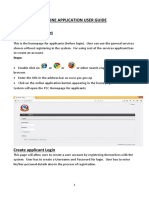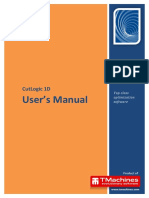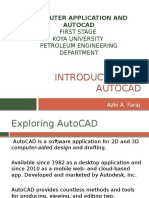RStudio IDE Cheat Sheet
The RStudio IDE is an Integrated Development Environment in R that comes in three versions
learn more at www.rstudio.com
Desktop IDE
Open Source Server
A local version of the IDE
for your desktop
for larger compute resources
and remote access
Professional Server
for teams that share large compute
resources, large data, and uniform
environments for collaboration
Download all at www.rstudio.com. Each provides the same useful interface:
Documents and Apps
Write Code
Open Shiny, R Markdown,
knitr, Sweave, LaTeX, .Rd files
and more in Source Pane
Check
spelling
Render
output
Choose
output
format
Jump to Jump
previous to next
chunk
chunk
Navigate
tabs
Compile as
notebook
Import data file
with wizard
Run
selected
code
History of past
Display .RPres
commands to
slideshows
run/add to source File > New File >
R Presentation
Share Project
Active shared
with Collaborators collaborators
Start new R Session
in current project
Close R Session
in project
T H J
Cursors of
Re-run
shared users previous code
Source with or Show file
without Echo outline
Multiple cursors/column selection
with Alt + mouse drag.
Load
workspace
Save
workspace
Select
R Version
Delete all
saved objects
Search inside
environment
Choose environment to display from
list of parent environments
Project System
Display objects
as list or grid
Code diagnostics that appear in the margin.
Hover over diagnostic symbols for details.
Tab completion to finish
function names, file paths,
arguments, and more.
Displays saved objects by
type with short description
View in data View function
viewer
source code
Change file type
Choose
Publish to
Manage
location to shinyapps.io publish
view app or server
accounts
Working
Directory
Press ! to see
command history
Maximize,
minimize panes
Drag pane
boundaries
Create
folder
Upload Delete Rename
file
file
file
Path to displayed directory
A File browser keyed to your working directory.
Click on file or directory name to open.
Open traceback to examine
the functions that R called
before the error occurred
Click next to
line number to
add/remove a
breakpoint.
Highlighted
line shows
where
execution has
paused
Added
Deleted
Modified
Renamed Open shell to
Untracked type commands
Package Writing
Step through Step into and
code one line out of functions
at a time
to run
RStudio is a trademark of RStudio, Inc. CC BY RStudio info@rstudio.com 844-448-1212 rstudio.com
Resume Quit debug
execution mode
Delete
plot
Delete
all plots
File > New Project >
New Directory > R Package
Turn project into package,
Enable roxygen documentation with
Tools > Project Options > Build Tools
Roxygen guide at
Help > Roxygen Quick Reference
More cheat sheets at http://www.rstudio.com/resources/cheatsheets/
Install
Update Create reproducible package
Packages Packages library for your project
Click to load package with
library(). Unclick to detach
package with detach()
Turn on at Tools > Project Options > Git/SVN
Push/Pull View
Stage Show file Commit
di
staged files to remote History
files:
A
D
M
R
?
Examine variables Select function
in executing
in traceback to
environment
debug
Change
directory
Version Control with Git or SVN
Launch debugger
mode from origin
of error
Export
plot
GUI Package manager lists every installed package
Debug Mode
Open with debug(), browse(), or a breakpoint. RStudio will open the
debugger mode when it encounters a breakpoint while executing code.
RStudio opens plots in a dedicated Plots pane
Navigate
Open in
recent plots window
Multi-language code
snippets to quickly use
common blocks of code.
Jump to function in file
File > New Project
RStudio saves the call history,
workspace, and working
directory associated with a
project. It reloads each when
you re-open a project.
Name of
current project
Syntax highlighting based
on your file's extension
Run this and Run this
all previous code chunk
code chunks
RStudio recognizes that files named app.R,
server.R, ui.R, and global.R belong to a shiny app
Run commands in
environment where
execution has paused
RStudio Pro Features
T H J
Access markdown guide at
Help > Markdown Quick Reference
Run
app
Save Find and
replace
Choose Insert
output code
location chunk
Run
Publish Show file
selected to server outline
lines
Jump to Set knitr
chunk
chunk
options
Open in new
window
R Support
current
branch
Package
version
installed
Delete
from
library
RStudio opens documentation in a dedicated Help pane
Home page of
helpful links
Search within
help file
Search for
help file
Viewer Pane displays HTML content, such as Shiny apps,
RMarkdown reports, and interactive visualizations
Stop Shiny
app
Publish to shinyapps.io,
rpubs, RSConnect,
Refresh
View(<data>) opens spreadsheet like view of data set
Filter rows by value
or value range
Sort by
values
Search
for value
Learn more at support.rstudio.com RStudio IDE 0.99.832 Updated: 01/16
�1 LAYOUT
Move focus to Source Editor
Move focus to Console
Move focus to Help
Show History
Show Files
Show Plots
Show Packages
Show Environment
Show Git/SVN
Show Build
Windows/Linux
Ctrl+1
Ctrl+2
Ctrl+3
Ctrl+4
Ctrl+5
Ctrl+6
Ctrl+7
Ctrl+8
Ctrl+9
Ctrl+0
2 RUN CODE
Search command history
Navigate command history
Move cursor to start of line
Move cursor to end of line
Change working directory
Interrupt current command
Clear console
Quit Session (desktop only)
Restart R Session
Run current line/selection
Run current (retain cursor)
Run from current to end
Run the current function
definition
Source
a file
Source the current file
Source with echo
Windows/Linux Mac
Ctrl+!
Cmd+!
3 NAVIGATE CODE
Goto File/Function
Fold Selected
Unfold Selected
Fold All
Unfold All
Go to line
Jump to
Switch to tab
Previous tab
Next tab
First tab
Last tab
Navigate back
Navigate forward
Jump to Brace
Select within Braces
Use Selection for Find
Find in Files
Find Next
Find Previous
Jump to Word
Jump to Start/End
Mac
Ctrl+1
Ctrl+2
Ctrl+3
Ctrl+4
Ctrl+5
Ctrl+6
Ctrl+7
Ctrl+8
Ctrl+9
Ctrl+0
!/"
!/"
Home
End
Ctrl+Shift+H
Esc
Ctrl+L
Ctrl+Q
Ctrl+Shift+F10
Ctrl+Enter
Alt+Enter
Ctrl+Alt+E
Ctrl+Alt+F
Ctrl+Shift+O
Ctrl+Shift+S
Ctrl+Shift+Enter
Cmd+$
Cmd+ #
Ctrl+Shift+H
Esc
Ctrl+L
Cmd+Q
Cmd+Shift+F10
Cmd+Enter
Option+Enter
Cmd+Option+E
Cmd+Option+F
Cmd+Shift+O
Cmd+Shift+S
Cmd+Shift+Enter
Windows /Linux
Ctrl+.
Alt+L
Shift+Alt+L
Alt+O
Shift+Alt+O
Shift+Alt+G
Shift+Alt+J
Ctrl+Shift+.
Ctrl+F11
Ctrl+F12
Ctrl+Shift+F11
Ctrl+Shift+F12
Ctrl+F9
Ctrl+F10
Ctrl+P
Ctrl+Shift+Alt+E
Ctrl+F3
Ctrl+Shift+F
Win: F3, Linux: Ctrl+G
W: Shift+F3, L: Ctrl+Shift
+G $/#
Ctrl+
Ctrl+!/"
Mac
Ctrl+.
Cmd+Option+L
Cmd+Shift+Option+L
Cmd+Option+O
Cmd+Shift+Option+O
Cmd+Shift+Option+G
Cmd+Shift+Option+J
Ctrl+Shift+.
Ctrl+F11
Ctrl+F12
Ctrl+Shift+F11
Ctrl+Shift+F12
Cmd+F9
Cmd+F10
Ctrl+P
Ctrl+Shift+Alt+E
Cmd+E
Cmd+Shift+F
Cmd+G
Cmd+Shift+G
Option+ $/#
Cmd+!/"
4 WRITE CODE
Attempt completion
Navigate candidates
Accept candidate
Dismiss candidates
Undo
Redo
Cut
Copy
Paste
Select All
Delete Line
Select
Select Word
Select to Line Start
Select to Line End
Select Page Up/Down
Select to Start/End
Delete Word Left
Delete Word Right
Delete to Line End
Delete to Line Start
Indent
Outdent
Yank line up to cursor
Yank line after cursor
Insert yanked text
Insert <Insert %>%
Show help for function
Show source code
unction
New
document
New document (Chrome)
Open document
Save document
Close document
Close document (Chrome)
Close all documents
Extract function
Extract variable
Reindent lines
(Un)Comment lines
Reflow Comment
Reformat Selection
Select within braces
Show Diagnostics
Transpose Letters
Move Lines Up/Down
Copy Lines Up/Down
Add New Cursor Above
Add New Cursor Below
Move Active Cursor Up
Move Active Cursor Down
Find and Replace
Use Selection for Find
Replace and Find
RStudio is a trademark of RStudio, Inc. CC BY RStudio info@rstudio.com 844-448-1212 rstudio.com
Windows /Linux
Tab or Ctrl+Space
!/"
Enter, Tab, or #
Esc
Ctrl+Z
Ctrl+Shift+Z
Ctrl+X
Ctrl+C
Ctrl+V
Ctrl+A
Ctrl+D
Shift+[Arrow]
Ctrl+Shift+ $/#
Alt+Shift+$
Alt+Shift+#
Shift+PageUp/Down
Shift+Alt+!/"
Ctrl+Backspace
Tab (at start of line)
Shift+Tab
Ctrl+U
Ctrl+K
Ctrl+Y
Alt+Ctrl+Shift+M
F1
F2
Ctrl+Shift+N
Ctrl+Alt+Shift+N
Ctrl+O
Ctrl+S
Ctrl+W
Ctrl+Alt+W
Ctrl+Shift+W
Ctrl+Alt+X
Ctrl+Alt+V
Ctrl+I
Ctrl+Shift+C
Ctrl+Shift+/
Ctrl+Shift+A
Ctrl+Shift+E
Ctrl+Shift+Alt+P
Alt+!/"
Shift+Alt+!/"
Ctrl+Alt+Up
Ctrl+Alt+Down
Ctrl+Alt+Shift+Up
Ctrl+Alt+Shift+Down
Ctrl+F
Ctrl+F3
Ctrl+Shift+J
Mac
Tab or Cmd+Space
!/"
Enter, Tab, or #
Esc
Cmd+Z
Cmd+Shift+Z
Cmd+X
Cmd+C
Cmd+V
Cmd+A
Cmd+D
Shift+[Arrow]
Option+Shift+ $/#
Cmd+Shift+$
Cmd+Shift+#
Shift+PageUp/Down
Cmd+Shift+!/"
Ctrl+Opt+Backspace
Option+Delete
Ctrl+K
Option+Backspace
Tab (at start of line)
Shift+Tab
Ctrl+U
Ctrl+K
Ctrl+Y
Option+Cmd+Shift+M
F1
F2
Cmd+Shift+N
Cmd+Shift+Alt+N
Cmd+O
Cmd+S
Cmd+W
Cmd+Option+W
Cmd+Shift+W
Cmd+Option+X
Cmd+Option+V
Cmd+I
Cmd+Shift+C
Cmd+Shift+/
Cmd+Shift+A
Ctrl+Shift+E
Cmd+Shift+Alt+P
Ctrl+T
Option+!/"
Cmd+Option+!/"
Ctrl+Alt+Up
Ctrl+Alt+Down
Ctrl+Alt+Shift+Up
Ctrl+Alt+Shift+Down
Cmd+F
Cmd+E
Cmd+Shift+J
More cheat sheets at http://www.rstudio.com/resources/cheatsheets/
5 DEBUG CODE
Toggle Breakpoint
Execute Next Line
Step Into Function
Finish Function/Loop
Continue
Stop Debugging
Windows/Linux
Shift+F9
F10
Shift+F4
Shift+F6
Shift+F5
Shift+F8
Mac
Shift+F9
F10
Shift+F4
Shift+F6
Shift+F5
Shift+F8
6 VERSION CONTROL
Show di
Commit changes
Scroll di view
Stage/Unstage (Git)
Stage/Unstage and move to next
Windows/Linux
Ctrl+Alt+D
Ctrl+Alt+M
Ctrl+!/"
Spacebar
Enter
Mac
Ctrl+Option+D
Ctrl+Option+M
Ctrl+!/"
Spacebar
Enter
7 MAKE PACKAGES
Build and Reload
Load All (devtools)
Test Package (Desktop)
Test Package (Web)
Check Package
Document Package
Windows/Linux
Ctrl+Shift+B
Ctrl+Shift+L
Ctrl+Shift+T
Ctrl+Alt+F7
Ctrl+Shift+E
Ctrl+Shift+D
Mac
Cmd+Shift+B
Cmd+Shift+L
Cmd+Shift+T
Cmd+Alt+F7
Cmd+Shift+E
Cmd+Shift+D
8 DOCUMENTS AND APPS
Preview HTML (Markdown, etc.)
Knit Document (knitr)
Compile Notebook
Compile PDF (TeX and Sweave)
Insert chunk (Sweave and Knitr)
Insert code section
Re-run previous region
Run current document
Run from start to current line
Run the current code section
Run previous Sweave/Rmd code
Run the current chunk
Run the next chunk
Sync Editor & PDF Preview
Windows/Linux
Ctrl+Shift+K
Ctrl+Shift+K
Ctrl+Shift+K
Ctrl+Shift+K
Ctrl+Alt+I
Ctrl+Shift+R
Ctrl+Shift+P
Ctrl+Alt+R
Ctrl+Alt+B
Ctrl+Alt+T
Ctrl+Alt+P
Ctrl+Alt+C
Ctrl+Alt+N
Ctrl+F8
Previous plot
Next plot
Ctrl+Alt+F11
Ctrl+Alt+F12
Show Keyboard Shortcuts
Alt+Shift+K
Mac
Cmd+Shift+K
Cmd+Shift+K
Cmd+Shift+K
Cmd+Shift+K
Cmd+Option+I
Cmd+Shift+R
Cmd+Shift+P
Cmd+Option+R
Cmd+Option+B
Cmd+Option+T
Cmd+Option+P
Cmd+Option+C
Cmd+Option+N
Cmd+F8
Cmd+Option+F11
Cmd+Option+F12
Option+Shift+K
Why RStudio Server Pro?
Do everything you would do with the open source server with a
commercial license, support, and more.
edit the same project at the same time as others
switch easily from one version of R to a dierent version
open and run multiple R sessions simultaneously
see what you and others are doing on your server
tune your resources to improve performance
integrate with your authentication, authorization, and audit practices
Download a free 45 day evaluation at
www.rstudio.com/products/rstudio-server-pro/
Learn more at support.rstudio.com RStudio IDE 0.99.832 Updated: 01/16