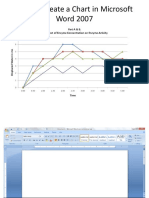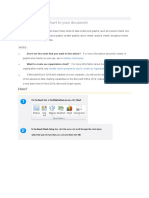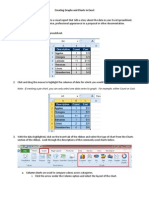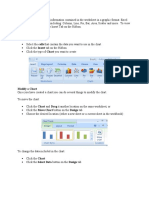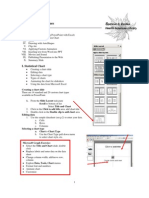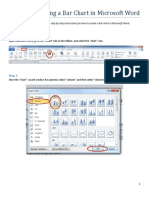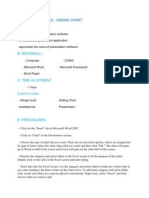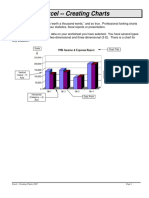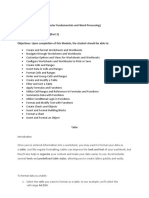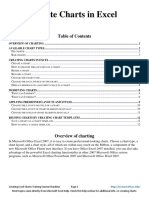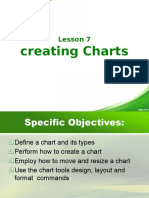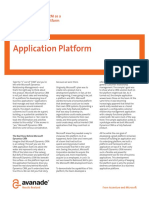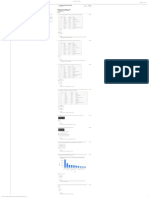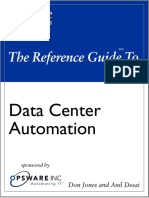If Microsoft Office Excel 2007 is installed on your computer, you can take advantage of the advanced charting
capabilities in the 2007 Microsoft Office system. If Office Excel 2007 is not installed when you create a new chart
in Microsoft Office Word 2007, Microsoft Graph opens. A chart then appears with its associated data in a table
called a datasheet. You can enter your own data in the datasheet, import data from a text file to the datasheet, or
paste data from another program to the datasheet.
About charts and graphs in Word
2007
Office Word 2007 includes many different types of charts and graphs that you can use to inform your audience
about inventory levels, organizational changes, sales figures, and much more. Charts are fully integrated with
Office Word 2007. When you have Excel installed, you can create Excel charts in Word by clicking the Chart
button on the Ribbon (Insert tab, Illustrations group), and then by using the chart tools to modify or format the
chart. Charts that you create will be embedded in Office Word 2007, and the chart data is stored in an Excel
worksheet that is incorporated in the Word file.
NOTE
The Ribbon is a component of the Microsoft Office Fluent user interface.
You can also copy a chart from Excel to Office Word 2007. When you copy a chart, it can either be embedded as
static data or linked to the workbook. For a chart that is linked to a workbook that you have access to, you can
specify that it automatically check for changes in the linked workbook whenever the chart is opened.
NOTE
If you work in Compatibility Mode in Word, you can insert a chart by using Microsoft Graph instead
of Excel.
You can add a chart or graph to your document in one of two ways:
You can insert a chart in your document by embedding (embedded object: Information
(object) contained in a source file and inserted into a destination file. Once embedded, the
object becomes part of the destination file. Changes you make to the embedded object are
�reflected in the destination file.) it When you embed data from an Excel chart in Word, you edit
that data in Office Excel 2007, and the worksheet is saved with the Word document.
You can paste an Excel chart into your presentation and link to data in Office Excel
2007 When you copy a chart from Office Excel 2007 and paste it into your document, the data in
the chart is linked to the Excel worksheet. The Excel worksheet is a separate file and is not saved
with the Word document. In this case, because the Excel worksheet is not part of the Word
document, if you want to change the data in the chart, you must make your changes to the linked
worksheet in Office Excel 2007.
A chart in Word that is made up of sample data from an Excel worksheet
NOTES
For more information about charts, see Overview of charting.
To learn about the different types of charts that you can add to your document, see Available chart
types.
Top of Page
Choose a chart or graph type and
insert data
�Insert a chart by embedding it in your
presentation
Do the following when you want to maintain the data that is associated with the chart in Word:
1.
In Word, click where you want to insert the chart.
2.
On the Insert tab, in the Illustrations group, click Chart.
3.
In the Insert Chart dialog box, click a chart, and then click OK.
Office Excel 2007 opens in a split window and displays sample data on a worksheet.
4.
In Excel, replace the sample data by clicking a cell on the worksheet and then typing the data that
you want.
You can also replace the sample axis labels in Column A and the legend entry name in Row 1.
NOTE
After you update the worksheet, the chart in Word will be updated automatically with the
new data.
5.
In Excel, click the Microsoft Office Button
, and then click Save As.
6.
In the Save As dialog box, in the Save in list, select the folder or drive that you want to save the
worksheet to.
TIP
7.
To save the worksheet to a new folder, click Create New Folder
In the File name box, type a new name for the file.
�8.
Click Save.
9.
In Excel, click the Microsoft Office Button
, and then click Close.
Paste an Excel chart into your document
and link to data in Excel
You can create an Excel worksheet that links to a Word document. When you update data on the Excel
worksheet, the data is also updated in the Word document.
Follow this procedure when you want to link to data on an external Office Excel 2007 worksheet. You create and
copy the chart in Office Excel 2007 and then paste it into your Word document. When you update the data in
Office Excel 2007, the chart in Word is updated as well.
1.
In Excel, select the chart by clicking its border, and then on the Home tab, in the Clipboard
group, click Cut.
The chart is removed, but the data remains in Excel.
2.
In Word, click where you want to insert the chart in the document.
3.
On the Home tab, in the Clipboard group, click Paste.
The Paste Options button indicates that the chart is linked to data in Excel.
4.
Save the Word document with the chart that you linked to data in Excel.
When you reopen the Word document, click Yes to update the Excel data.
NOTE
You can also create visual representations of information by using SmartArt graphics. For more
information, see Create a SmartArt graphic.
Top of Page
�INTRODUCTION TO STATISTIC
For most charts, such as column and bar charts, you can plot the data that you arrange in rows or columns on an
Excel worksheet in a chart. Some chart types, however, such as pie and bubble charts, require a specific data
arrangement.
For this chart
Arrange the data
Column
In columns or rows, for example:
Bar
Line
Area
Lorem
Ipsum
Or:
Surface
Radar
Pie
Doughnut
(with one series)
Lorem
Ipsum
In one column or row of data and one column
or row of data labels, for example:
A
Or:
Pie
Doughnut
(with more than one series)
In multiple columns or rows of data and one
column or row of data labels, for example:
A
Or:
�XY (scatter)
Bubble
Stock
In columns, placing x values in the first column
and corresponding y values and/or bubble size
values in adjacent columns, for example:
X
Bubble size
In columns or rows in the following order, using
names or dates as labels:
High values, low values, and closing values, for
example:
Date
High
Low
Close
1/1/2002
46.125
42
44.063
Or:
Top of Page
Date
1/1/2002
High
46.125
Low
42
Close
44.063