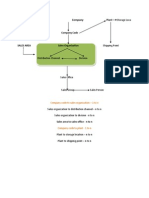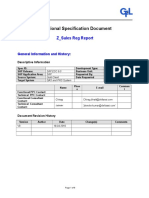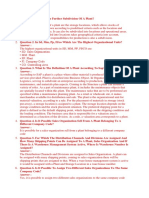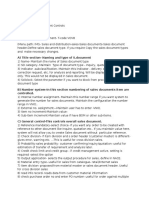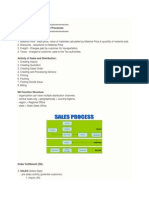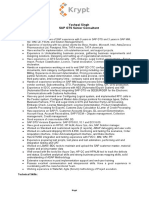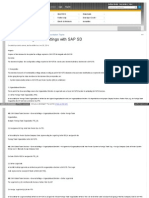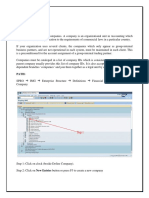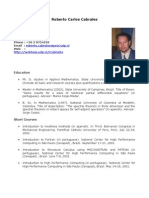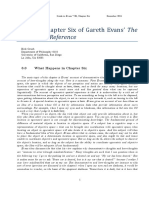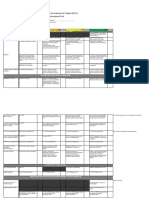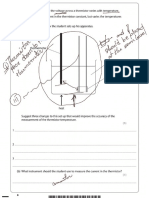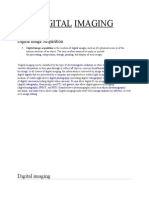ENTERPRISE STRUCTURE
"The Organizational/Enterprise Structures form a Framework in which all
Business Transactions can be Processed".
To map this structure into the SAP ERP software, you use various building blocks provided
by SAP.
You use a Sales Organization to replicate the selling entity into the SAP
system;
You use a Distribution Channels to represent various channels being used
by the enterprise to distribute goods to market;
You use a Divisions to represent various product divisions that exist in the
organization;
Sales Areas to define the relationship among selling entity, channels of
distribution, and product divisions;
Sales Offices , Sales
geographical locations
Sales Employee Masters (from SA P HR application) to denote sales
employees and their positions in the hierarchical sales reporting structure.
Groups,
and Sales
Districts to
represent
the
The Organizational Element for setting up a Plant and the plant assignments to other
organizational elements such as Storage Location, Shipping/Receiving point, and
Loading Point, helps you set up the distribution structure. This structure defines where
and how the goods will be stored and how they will be shipped to the customers.
Both the Sales Organization and the Plant are assigned to the Company Code so that
the accounting entries resulting from the sale of goods and services, as well as those
resulting from the material movements in the plant, are posted to accounting.
SETTING UP THE ENTERPRISE STRUCTURE
Setting up an Enterprise Structure entails two types of activity and there are
Definition Activity
Assignment Activity
DEFINITION ACTIVITY
DEFINING THE SALES ORGANIZATION
�PATH
SPRO - ENTERPRISE STRUCTURE - DEFINITION - SALES AND DISTRIBUTION - DEFINE
COPY,DELETE,CHECK SALES ORGANIZATION - COPY,DELETE,CHECK SALES ORGANIZATION
STEPS:
Select the Icon Copy Organization Object(F6).
Make a copy from the existing Sales Organization to the required Sales Organization.
NOTE:
We have to save the data in "CUSTOMIZING REQUEST".
To Create a New Request, Select the Icon Create Request and Specify
Short Description(F8).
To Select the Required Request from the Available Request, Select the Button
OWN REQUEST.
After Copying the Data in Customizing Requesting, Come back and go to DEFINE
SALES ORGANIZATION .
Select the defined Sales Organization and Select the Icon Details(Ctrl+Shift+F2).
Specify the Name of the Sales Organization, Statistic Currency and Calendar.
If the Sales Organization is offering the REBATE for the Customers, we need to
Check the Field REBATE PROCESS ACTIVE.
Select the ADDRESS Icon and Specify the Required Data of the Sales Organization
like Name, City, Country, Region, Etc
the Sales Organization.
NOTE:
While Creating the Organizational Element in the SPRO Screen, if you get the error,
Data is Locked by User, then Use the Transaction code SM12 to Unlock it.
While using the Transaction Code it has to be prefixed with /N or /O
/N open a New Transaction in the same session, Whereas /O opens a new
Session itself.
For each logon, we can have a Max of 6 Session.
DEFINIG THE DISTRIBUTION CHANNEL
PATH
SPRO - ENTERPRISE STRUCTURE - DEFINITION - SALES AND DISTRIBUTION - DEFINE
COPY,DELETE,CHECK DISTRIBUTION CHANNEL - COPY,DELETE,CHECK DISTRIBUTION
CHANNEL
STEP:
Select the Icon Copy Organization Object(F6).
Make a copy from the existing Distribution Channel to the required Distribution
Channel.
After Copying the Data in Customizing Requesting, Come back and go to DEFINE
DISTRIBUTION CHANNEL.
Select the required Distribution Channel and Specify the required Name.
the Distribution Channel.
If wanted, Use the NEW ENTRIES Button for creating the Distribution Channel.
DEFINIG THE DIVISION
PATH
SPRO - ENTERPRISE STRUCTURE - DEFINITION - SALES AND DISTRIBUTION - DEFINE
COPY,DELETE,CHECK DIVISION - COPY,DELETE,CHECK DIVISION
STEP:
Select the Icon Copy Organization Object(F6).
Make a copy from the existing Division to the required Division.
After Copying the Data in Customizing Requesting, Come back and go to DEFINE
DIVISION.
Select the required Division and Specify the required Name.
the Division.
If wanted, Use the NEW ENTRIES Button for creating the Division.
CRATING THE SALES OFFICE
PATH
SPRO - ENTERPRISE STRUCTURE - DEFINITION - SALES AND DISTRIBUTION - MAINTAIN
SALES OFFICE
STEP:
Go to New Entries and Create a Sales Office.
Select the Address Icon and Specify the Required Data of the Sales Office like Name,
City, Country, Region ,Etc.
the Sales Office.
CRATING THE SALES GROUP
PATH
SPRO - ENTERPRISE STRUCTURE - DEFINITION - SALES AND DISTRIBUTION - MAINTAIN
SALES GROUP
STEP:
Go to New Entries and Create a Sales Group.
the Sales Group.
�DEFINING THE COMPANY CODE
PATH
SPRO - ENTERPRISE STRUCTURE - DEFINITION - FINACIAL ACCOUNTING - DEFINE
COPY,DELETE,CHECK COMPANY CODE - COPY,DELETE,CHECK COMPANY CODE
STEPS:
Select the Icon Copy Organization Object(F6).
Make a copy from the existing Company Code to the required Company Code.
NOTE:
We have to save the data in "CUSTOMIZING REQUEST".
To Create a New Request, Select the Icon Create Request and Specify
Short Description(F8).
To Select the Required Request from the Available Request, Select the Button
OWN REQUEST.
After Copying the Data in Customizing Requesting, Come back and go to DEFINE
COMPANY CODE .
Select the defined Company Code and Select the Icon Details(Ctrl+Shift+F2).
Specify the Company Name, Country, Currency and Language.
Select the ADDRESS Icon and Specify the Required Data of the Company Code like
Name, City, Country, Region, Etc
the Company Code.
ASSIGNING ACTIVITY
ASSIGNING THE SALES ORGANIZATION TO COMPANY CODE
PATH
SPRO - ENTERPRISE STRUCTURE - ASSIGNMENT - SALES AND DISTRIBUTION - ASSIGN
SALES ORGANIZATION TO COMPANY CODE
STEPS:
Select the required Sales Organization and Assign the required Company Code.
the Assignment.
ASSIGNING THE DISTRIBUTION CHANNEL TO SALES ORGANIZATION
PATH
SPRO - ENTERPRISE STRUCTURE - ASSIGNMENT - SALES AND DISTRIBUTION - ASSIGN
DISTRIBUTION CHANNEL TO SALES ORGANIZATION
STEPS:
Go to New Entries and Entry the required Combination of Sales Organization and
Distribution Channel
the Assignment.
ASSIGNING THE DIVISION TO SALES ORGANIZATION
PATH
SPRO - ENTERPRISE STRUCTURE - ASSIGNMENT - SALES AND DISTRIBUTION - ASSIGN
DIVISION TO SALES ORGANIZATION
STEPS:
Go to New Entries and Entry the required Combination of Sales Organization and
Division.
the Assignment.
MAINTAIN SALES AREA
PATH
SPRO - ENTERPRISE STRUCTURE - ASSIGNMENT - SALES AND DISTRIBUTION - SETUP
SALES AREA
STEPS:
Go to New Entries and Entry the required Combination of Sales Organization,
Distribution Channel and Division.
the Assignment.
ASSIGNING THE SALES OFFICE TO SALES AREA
PATH
SPRO - ENTERPRISE STRUCTURE - ASSIGNMENT - SALES AND DISTRIBUTION - ASSIGN
SALES OFFICE TO SALES AREA.
STEPS:
Go to New Entries and Entry the required Combination of Sales Organization,
Distribution Channel, Division and Sales Office.
the Assignment.
ASSIGNING THE SALES GROUP TO SALES OFFICE
PATH
SPRO - ENTERPRISE STRUCTURE - ASSIGNMENT - SALES AND DISTRIBUTION - ASSIGN
SALES GROUP TO SALES OFFICE.
STEPS:
Go to New Entries and Entry the required Combination of Sales Office and Sales
Group.
the Assignment.