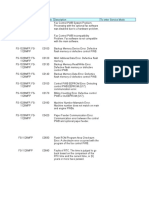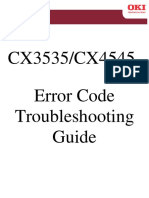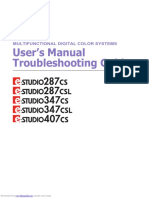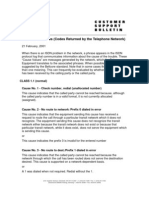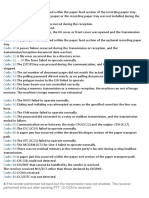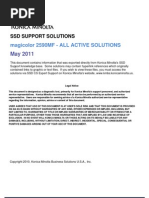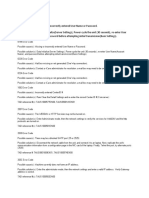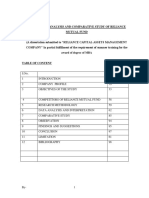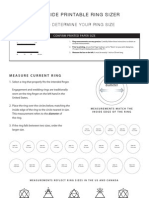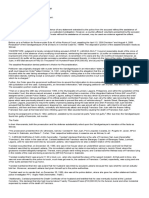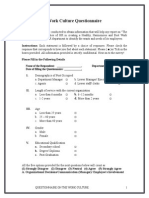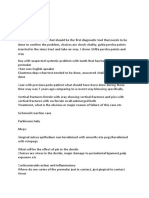Rev: 06-03-2007
#001 [ TX ] Paper Jam
Cause
Remedy
-Document is caught in the feeder.
-Paper jam.
-Check your document.
-Different sized originals were scanned with out setting the
different originals mode.
-Remove the document and insert again.
-Remove any jammed paper.
-Try again.
-Set the different size originals mode, then try again.
#003 [ TX/RX ] Copy Page, Transmission Time Over
Cause
Remedy
-Document is too long.
-Communications that take longer than a preset time (64
minutes) cause an error.
-Change the resolution to any setting other than ultra-fine, and
send the document again.
-When receiving a document, ask the remote party to either
reduce the resolution at which the document is scanned, or
divide the document into two or more parts before sending it.
#005 [ TX/RX ] Initial ID (T0/T1) Time Over
Cause
Remedy
-No answer.
-The other party did not answer within 35 seconds.
-The other party is not responding.
-The receiving machine is not a G3 fax.
-Confirm that youre dialing the correct fax number and any
access codes that might be required by your phone system or
the phone company or any other device that might be used to
prevent or track outbound phone calls.
-Confirm that the remote machine is able to communicate.
-When dialing the fax number add some pauses to the end of the
number to permit your machine more time for the other party to
answer the call and output the fax handshaking.
-Confirm this with the receiving party.
#009 [ RX ] Recording Paper Jam or Out of Paper
Cause
Remedy
-There is no paper in the paper cassette.
-The paper cassette is not configured and loaded with the
proper paper size.
-Check that there is paper in the paper cassette that you are
trying to pull from.
-Check that the paper cassette is properly configured and has the
proper paper size loaded.
#011 [ RX ] Polling Error
Cause
Remedy
-The document is not set in the other partys machine.
-The other party did not place a document for polling.
-Have the other party check and verify that their machine does
have a document ready for polling.
-Place it again, and resend.
#012 [ TX ] Other party Out of Paper
Cause
Remedy
-There is no paper in the other partys machine.
-The other partys machine is out of paper and is out of memory
to receive your document.
-Ask the other party to load the paper drawer.
-Check and confirm that the other party has paper properly
loaded in the machine that you are trying to send to.
-Check and confirm that the other party has free memory to
receive new documents.
#018 [ TX ] Automatic Dialing Error
Cause
Remedy
-Busy/No signal.
-The other party did not respond when your machine
dialed/redialed.
-The documents could not be sent because the other party was
engaged with another communication with another party.
-Check and verify that you have a dial tone on the phone jack
that you are connected to.
-Confirm that youre dialing the correct number and any access
codes that might be required by your phone system or phone
company or any other device that might be used to prevent or
track outbound phone calls.
-Confirm that the remote party is able to communicate, and try
�again.
#022 [ TX ] Call Failure
Cause
Remedy
-Forwarding could not be performed because all of the
addresses stored under the specified Group destination
have been deleted or the User Inboxes are specified as
Group destination.
-Forwarding could not be performed because the contents
of the Group Address specified as forwarding destinations
have been deleted or are only User Inboxes
-Transmission cannot be performed because, when you
send documents to destinations registered in an Address
Book, the destinations are deleted from the Address Book
while awaiting transmission.
-Transmission via fax driver is turned OFF.
-Re-enter the forwarding address and try again.
-Set the forwarding destinations/addresses in the Address
Book correctly.
-Allow fax driver TX. ADDITIONAL FUNCTIONS >
SYSTEM SETTINGS > RESTRICT ACCESS TO
DESTINATIONS > ALLOW FAX DRIVER TX, set this
value to ON.
#033 [ TX ] Confidential Transmission Failure
Cause
Remedy
-The other partys machine does not have a confidential
mailbox function.
-Check and verify if the other party does have a
confidential mailbox configured on their machine.
-Perform a regular transmission since confidential
transmission is not possible.
#034 [ TX ] Failure to transmit to the Other Partys Confidential Mailbox
Cause
Remedy
-Designated confidential mailbox does not exist in the
other partys machine.
-The other partys memory is full.
-Check and confirm that you do have the correct number
to the other partys confidential mailbox.
-Check and confirm that the other partys memory is not
full.
#037 [ RX ] Image Memory Full
Cause
Remedy
-The memory is full (Memory for I-Fax reception is full).
-Reception is rejected because the printer is not ready to
print.
-Data contains more than 1,000 pages being received.
-Wait until automatically recovered.
-Print out documents stored in the memory with
MEMORY RX or RECEIVED IN MAIL BOX
-Erase error documents or unwanted documents in order to make
memory available.
-If an error occurs in the printer, eliminate the cause.
-Have the other party send less than 999 pages per
transaction. This machine can only print or store 999
pages of data in memory, the machine will delete any data
that exceeds this limit.
#052 [ RX ] Image Memory full
Cause
Remedy
-Machine is out of ink
-Check, verify and replenish any ink that might be empty.
#080 [TX] Subaddress
Cause
Remedy
-Subaddress TX rejected.
-A subaddress is not set in the remote machine.
-Check the subaddress of the remote party, and try again.
#081 [TX] Subaddress Password
Cause
Remedy
-Password TX rejected.
-A password is not set in the remote machine.
-Check the password of the remote party, and try again.
�#085 [ TX ] Other party does not support ITU-T Color Faxing
Cause
Remedy
-The other party does not support ITU-T color faxing
capability.
-Check and verify is the other party is compatable with
ITU-T color faxing.
-Try sending the fax in black and white mode.
#099
Cause
Remedy
-Copy/print is interrupted.
-Stop button was pressed during communication
-Try to copy/print again.
-Try communication again
#102 [ TX/RX ] Different Subaddress and/or Password During Communication
Cause
Remedy
-The subaddress and/or RX passwords do not match.
-Check and verify the subaddress and/or RX passwords and try
again.
#103 [ RX ] Wrong User Telephone Number during ID Reception
Cause
Remedy
-The other partys fax telephone number is not registered
in your speed dial or coded dial list.
-The other partys fax telephone number is incorrectly
registered in your speed dial or coded dial list.
-The other party has the wrong fax telephone number
registered in their fax header.
-Register the other partys fax telephone number in your
speed dial or coded dial list.
-Check and verify that the other partys fax number is
correctly configured in your speed dial or coded dial
list.
-Check and verify that the other party does have the
correct fax telephone number properly configure in their
machines header.
#107 Memory Full
Cause
Remedy
-The memory is full.
-A document could not be sent because there was no memory
available.
-Either send the document after the end of memory copying,
resend the document at a lower resolution, or erase unwanted
documents in order to make memory available.
#701 Department ID Management
Cause
Remedy
-The specified Department ID does not exit.
-No Department ID was set when the job was entered, or
the password has changed.
-Enter the correct Department ID or password
#702 Memory Full
Cause
Remedy
-Unable to operate because memory is full.
-Please wait a few moments.
-Try again, after other Send jobs have completed.
-Do not send a document to multiple recipients (multiple
destinations) at the same time.
-Send the document in smaller partitions and/or to a
smaller number of recipients.
#703 Memory Full
Cause
Remedy
-Unable to write because the image area of memory is full.
-Please wait a few moments.
-Try again after other Send jobs have completed.
-Erase documents stored in a box. If the machine still does
not operate normally, turn the main power OFF, then turn
it back ON.
#704
�Cause
Remedy
-An error occurred when receiving address information
from the Address Book while sending an E-mail or I-Fax.
-Check the address settings. If the machine still does not
operate normally, turn the main power OFF, then turn it
back ON.
#705
Cause
Remedy
-The Send operation was interrupted because the size of
the image data is larger than the Send Data Size Limit.
-Change the setting for the Send Data Size Limit
ADDITIONAL FUNCTIONS > SYSTEM SETTINGS >
COMMUNICATION SETTINGS > E-mail/I-Fax
SETTINGS, MAXIMUM DATA SIZE for SENDING.
Keep in mind that this value can not exceed the size limit
of the E-mail server send limit for that account, other wise
you will have other problems not being able to send the
large files.
-Select a lower resolution, or decrease the number of
pages you are trying to send as one job.
#706
Cause
Remedy
-The Address Book is being imported or exported from the
Remote UI.
-The Address Book entry is being used by another sending
component.
-Wait until the address book import/export function from
the RUI is completed.
-Wait until the other sending component is completed, and
then try sending again.
#711
Cause
Remedy
-The inbox memory is full.
-Erase unnecessary documents stored in the box.
#712
Cause
Remedy
-The maximum number of documents is already stored in
the inbox.
-Delete unnecessary documents stored in the inbox.
#713
Cause
Remedy
-The document in the inbox was deleted before its link was
sent via E-mail.
-Store the necessary document in the inbox again, and
then try to send the link via E-mail.
#749
Cause
Remedy
-Because the service call message is being displayed, you
cannot perform jobs.
-Turn the main power off, wait for 10 seconds, and turn the
main power back on. If the machine still does not work,
turn the main power off, and unplug the machine, and
contact a service representative. After the service call
message disappears, send the job again.
#751
Cause
Remedy
-The server name or IP address is not correct.
-The server is down or not functioning.
-The network is down; the server is not reachable.
-Not able to establish connection to the destination.
-FTP server is not properly configured.
-Check the server name or IP address.
-Check that the server is up and running.
-Check that you have a valid DNS server IP address.
-Check the network.
-Check that the FTP server is properly configured.
#752 SMTP (Simple Mail Transfer Protocol)
Cause
Remedy
�-The SMTP server name or the IP is not correct.
-The server is down or not functioning.
-The network is down or the server is not reachable.
-The domain name or the from E-mail address is not
configured properly.
-Check the SMTP server name or IP address.
-Check the network status.
-Check that the server is up and running.
-Check that you have a valid DNS server IP address.
-Check that you have the proper email domain name, and
the from E-mail address is configured in your machine.
-Check that the SMTP server is operating properly.
#753
Cause
Remedy
-An error occurs in TCP/IP when transmitting to the FTP
server, transmitting E-mail, and/or I-Fax
transmission/reception. (Error of Socket, Select, etc.)
-Check the network cables and connectors. If the machine
still does not operate normally, turn the main power OFF,
then turn it back ON.
#754
Cause
Remedy
-The server is not functioning when sending data to the
database.
-The server name or IP address is not correct.
-The server is down or not reachable.
-Check the databases address settings.
-Check the server name or IP address.
-Check that the server is up and running.
-Check that you have a valid DNS server IP address.
#755
Cause
Remedy
-You cannot send jobs because TCP/IP is not functioning
correctly.
-IP address is not set.
-When the machine was turned on, an IP address was not
obtained from the DHCP, RARP or BOOTP server.
-Check the TCP/IP setting on the Additional Functions
screen.
-Configure a correct IP address.
-Check and verify that the DHCP server is working
properly and there are enough IP address in the pool for
the server to issue to the devices on the network.
#756 NetWare
Cause
Remedy
-The NetWare setting from the Additional Functions is set
to OFF.
-Set the NetWare setting to ON.
ADDITIONAL FUNCTIONS > SYSTEM SETTINGS >
NETWORK SETTINGS > NETWARE SETTINGS.
Select NETWARE ON.
#761 Digital Secure Certificate / Encryption
Cause
Remedy
-A PDF with a digital signature could not be sent because
a digital certificate or key pair registered in the machine is
corrupt or could not be accessed.
-If you are sending a PDF with a user signature, confirm
that the user certificate is not corrupt. If the user certificate
is corrupted, re-install it.
-If you are sending a PDF with a device signature, confirm
that the device certificate is not corrupt. If the certificate is
corrupt, generate it again.
#766 Digital Secure Certificate / Encryption
Cause
Remedy
-The certificate used to send a PDF with a digital signature
has expired.
-Update the certificate, or use a certificate that has not
expired.
-Check and confirm that the machine is configured with the
correct date, time and time zone.
#769 OCR
Cause
Remedy
-When performing fax forwarding some universal send feature
is being selected that can not perform that particular workflow.
-Configure the forwarding condition not to include any advanced
universal send feature, e.g. OCR PDF. Most received faxes will
have images and hand written information that can not be
OCRed, this will cause the machine to stop the forwarding
�condition until that page containing the un-OCRable image is
deleted.
#770 WebDAV
Cause
Remedy
-Data could not be sent with WebDAV, because the
WebDAV server or proxy server does not support SSL
communications
-Check the settings of the WebDAV server.
-Check the proxy server if you are communicating via a
proxy server.
#801 SMTP (Simple Mail Transfer Protocol)
Cause
Remedy
-A timeout error occurred during communication with the
SMTP server to transmit an E-mail, or to transmit/receive
I-Fax, due to a problem with the server.
-The SMTP server returned an error while trying to
connect.
-The E-mail address is not correct.
-You are sending a file to a destination that you have no
write permission to.
-When the machine tried to send to the server, a file with
the same name already exists on the FTP server and that
file cannot be overwritten.
-When the machine tried to send to the server, either the
folder name is incorrectly specified or the password is
incorrect.
-Check that the SMTP server is operating properly.
-Check the network status.
-Check the E-mail address setting.
-Check that you have write permission to that destination.
-Check that the destination does not already have a file
with the same, make sure that the file on the server can
be overwritten.
-Check that you are sending to the proper destination and
that you are entering the correct user name and password
for that destination.
#802 SMTP (Simple Mail Transfer Protocol)
Cause
Remedy
-The SMTP server name is not properly configured in
Additional Functions.
-Connection to the DNS server failed.
-The SMTP server IP address is not properly configured in
Additional Settings.
-Check and verify that the correct SMTP server name is
configured in Additional Functions.
-Check and verify that you are using a valid DNS server
that has the correct name resolution to that SMTP server.
-Check and verify that the correct SMTP server IP address
is configured in the Additional Functions.
#803
Cause
Remedy
-Before sending all pages, the network connection was
lost or disconnected by the recipient.
-Check with the recipient that the connections are reestablished.
-Send the documents again.
#804
Cause
Remedy
-Unable to match a specified directory name when sending
data to a database or file server.
-The specified directory was not found when transmitting
to the FTP server.
-The Folder ID is not correct.
-Incorrect upload directory.
-No authority to access the folder.
-Not allowed access to the upload directory.
-Change the Folder ID of the recipients address.
-Change the upload directory for the destination.
-Change the setting to enable access to the folder from the
server side.
-Configure the server to allow access.
#805
Cause
Remedy
-Insufficient hard disk space on the database server.
-Delete documents stored on the server.
#806
Cause
Remedy
-Incorrect user name or password was specified when
-Check and verify that the user name or password of the
�sending to the File Server / FTP Server / E-mail Server.
-Incorrect destination was specified when sending an E- mail
or I-Fax.
recipient/destination is correct.
-Check and verify that E-mail or I-Fax destination is correct.
#807
Cause
Remedy
-You do not have the authority to access the specified
directory.
-Set the authority required to access the servers directory,
then send again to the accessible server.
#808
Cause
Remedy
-An error occurred on the server while sending data to a
file server/FTP server.
-Reboot the server or perform other maintenance
techniques as necessary.
#809
Cause
Remedy
-A same file name exists on the server and cannot be
overwritten.
-Change the settings on the file server to enable
overwriting.
-Use a different file name.
#810 POP3 (Post Office Protocol)
Cause
Remedy
-A connection error for the POP3 server occurred
when receiving E-mail or I-Fax.
-The POP3 server returned an error message during the
POP3 connection.
-A timeout error occurred during connection with the POP3
server due to the servers problem.
-Check and confirm that the POP3 server settings are
properly configured in Additional Functions.
-Check that the POP3 server is working properly.
-Try using Outlook Express email client on a computer to
confirm the proper setting form the POP3 server
requirements.
#812 POP3 (Post Office Protocol)
Cause
Remedy
-A password error occurs when the POP3 servers user
authentication to receive E-mail/I-Fax.
-Check the password setting for the POP3 account in
Additional Functions.
#813 POP3 (Post Office Protocol)
Cause
Remedy
-A user account error occurs when the POP3 servers user
Authentication to receive E-mail/I-Fax.
-Check the POP3 account settings in Additional
Functions.
#815
Cause
Remedy
-Attempted to log on to a file server that has already been
logged on by you. You cannot log on to the same device
with the same user name.
-Wait a few moments to send the data again; change the
NetWare server to send, or stop the Pserver.
#816 Department ID Management
Cause
Remedy
-Unavailable to print because the quantity exceeded the limit set
in Department ID Management.
-Contact your system manager.
#817 Remote Copy
Cause
Remedy
-A communication error with the remote copy printers occurred.
-Check the network, and try again. If the machine still does not
operate correctly, contact your system manager.
#818 Incorrect Data Format Received
�Cause
Remedy
-The machine received data that cannot be processed, the data
is not in a printable file format for this machine.
-Due to corruption of the data the machine failed to print
the received image.
-Ask the sender to change the file format and resend the data.
-Ask the sender to resend the data.
#819 Incorrect Data Format Received
Cause
Remedy
-The machine received data that cannot be processed,
this machine cannot process MIME (Multipurpose
Internet Mail Extensions) information.
-Due to corruption of data of the E-mail or I-Fax, failure to
separate the message text from the image data.
-Ask the sender to send the data of the E-mail in plain text.
-Ask the sender to resend the data.
#820 Incorrect Data Format Received
Cause
Remedy
-The machine received data that cannot be processed,
this machine cannot process Base64/uuencode
information.
-Due to corruption of the data the machine failed to print
the received image.
-Ask the sender to change the image format and resend
it.
-Ask the sender to resend the data.
#821 Incorrect Data Format Received
Cause
Remedy
-The received image format is not compatible to this
machine.
-Due to corruption of the data the machine failed to print
the received image.
-Ask the sender to change the image format and resend it.
-Ask the sender to resend the data.
#822 Incorrect Data Format Received
Cause
Remedy
-The machine received data that cannot be processed, the
image cannot be decoded.
-Due to corruption of the data the machine failed to print
the received image.
-Ask the sender to change the image format and resend it.
-Ask the sender to resend the data.
#823
Cause
Remedy
-Unable to connect with the remote copy printers.
-Check the network, and try again. If the machine still does not
operate correctly, contact your system manager.
#824
Cause
Remedy
-A communication error with the remote copy printers occurred.
-Check the network, and try again. If the machine still does not
operate correctly, contact your system manager.
#825 Department ID Management
Cause
Remedy
-The Department ID and password of the copy job are not
registered in the remote copy printers. Printing cannot be
performed because the ID and password of the reserved or
current print jobs have been deleted or the password has been
changed.
-Register the Department ID and password of the copy job in the
remote copy printers. Use the remote copy printer in which the
Department ID and password of the copy job are registered. Try
again with a different Department ID and password. If you do not
know the password, contact your system manager.
#827 Incorrect Data Format Received
Cause
Remedy
-The machine received data that cannot be processed,
-Ask the sender to send the data in plain text.
�this machine cannot process MIME (Multipurpose
Internet Mail Extensions) information.
-Due to corruption of data of the E-mail or I-Fax, failure to
separate the message text from the image data.
-Ask the sender to resend the data.
#828 Incorrect Data Format Received
Cause
Remedy
-The machine received data that cannot be processed,
this machine cannot process HTML data.
-Ask the sender to use a file format other than HTML and
resend.
-Suggest to the sender to send the data as plain test if
possible.
#829
Cause
Remedy
-The received image exceeds the maximum size that this
machine can receive.
-The reception contains more than 1,000 pages.
-If the server is set up to keep error messages, allocate
more space for incoming mail or retrieve the file with
another computer.
-If the server is not set up to keep error messages or is
set to the SMTP receiving mode, allocate more space for
incoming mail and ask the sender to re-send the image.
Alternatively, you could ask the sender to reduce the file
size by lowering the image resolution or dividing it into
smaller files.
-This machine can only print and store 999 pages of data
in memory, but will delete any data that exceeds this limit.
Ask the sender to resend the remaining pages.
#830
Cause
Remedy
-DSN (Delivery Status Notification) error notification is
received because of incorrect I-Fax address and
destination condition settings, or the data size of the sent
documents exceed the mail server capacity.
-Check the I-Fax address and destination condition
settings.
-Set the maximum data size for sending so that it is less
than the email server capacity.
-Check the status of the mail server, DNS server, and
network.
#831
Cause
Remedy
-An E-mail/ I-Fax document could not be received using
SMTP because of the RX/Print Range setting in Additional
Functions.
-Reset the RX/Print Range setting in the IP Address
Range Settings in ADDITIONAL FUNCTIONS > SYSTEM
SETTINGS > NETWORK SETTINGS > TCP/IP
SETTINGS > IP ADDRESS RANGE SETTINGS.
-Make sure that the connection request is being made
from an authorized host.
#832
Cause
Remedy
-The DSN (Delivery Status Notification) mail was not sent
because the E-mail settings and network settings in
Additional Functions have not been set or trouble has
occurred at the mail server.
-Check the DNS server Settings in the Network Settings,
and the E-mail/I-Fax, and IP address settings in Additional
Functions.
-Check the status of the mail server and DNS server.
#833
Cause
Remedy
-The MDN (Mail Delivery Notification) mail was not sent
because the network Settings in Additional Functions
have not been set or trouble has occurred at the mail
server.
-Check the DNS Server Settings in the Network Settings,
and the E-mail/I-Fax, and IP address settings in Additional
Functions.
-Check the status of the mail server and DNS server.
�#834
Cause
Remedy
-An MDN (Mail Delivery Notification) error notification is
received because I-Fax address or destination condition
settings are incorrect, trouble has occurred in the network
or mail server, or the memory of the machine at the
recipients end is full.
-Check the I-Fax address
-Check the destination condition settings.
-It is possible that the recipients memory is full.
#835
Cause
Remedy
-The maximum number of text lines for receiving an I-Fax
has been exceeded.
-Ask the sender to reduce the number of lines in the text
and resend it. (Maximum receivable lines : approx. 300
lines = 3 pages in LTR size format)
-Ask the sender not to send the text in uuencode format
in the case that the sender is using Outlook Express as a
mailing software.
#837
Cause
Remedy
-A connection request was received from a host whose
connection is restricted by the IP address settings.
-Check and verify the settings in ADDITIONAL
FUNCTIONS > SYSTEM SETTINGS > NETWORK
SETTINGS > TCP/IP SETTINGS > IP ADDRESS RANGE
SETTINGS.
-Make sure that the connection request is being made
from an authorized host.
#839 SMTP (Simple Mail Transfer Protocol)
Cause
Remedy
-The user name or password for the SMTP server
authentication (SMTP AUTH) does not match.
-Check and verify the user name and password for SMTP
authentication (SMTP AUTH) are configured properly in
ADDITIONAL FUNCTIONS > SYSTEM SETTINGS >
NETWORK SETTINGS > E-mail/I-Fax >
Authent./Encryption.
#841 Digital Certificate / Encryption
Cause
Remedy
-The encryption algorithm that matches the mail server
does not exist for sending E-mail or I-Fax
-Set allow SSL (Secure Socket Layer) in ADDITIONAL
FUNCTIONS > NETWORK SETTINGS > E-mail/I-Fax >
Authent./Encryption. Make the proper SSL selection in
this menu.
-Add the same encryption algorithm as the mail server in
the mail server settings.
#842 Digital Certificate / Encryption
Cause
Remedy
-Authentication using the client certificate was requested
by the mail server for sending E-mail or I-Fax.
-Set allow SSL (Secure Socket Layer) in ADDITIONAL
FUNCTIONS > NETWORK SETTINGS > E-mail/I-Fax >
Authent./Encryption. Make the proper SSL selection in
this menu.
-Configure the mail server settings so that the client
certificate is not requested.
#843
Cause
Remedy
-There is a large difference between the current time set in
the KDC (Key Distribution Center) server and the date
and time set in the Canon machine.
-Check and verify and make the necessary change of the
current date and time settings on the Canon machine
ADDITIONAL SETTINGS > TIMER SETTINGS.
-Check and verify and make the necessary change of the
current date and time on the KDC (Key Distribution
�Center)
#847
Cause
Remedy
-Could not save the received document in the Confidential
Fax Inbox, the memory of the Confidential Fax Inbox is
full.
-Erase unnecessary documents stored in the Confidential
Fax Inbox or in the Memory RX Inbox.
#851
Cause
Remedy
-Not enough memory in the main unit, or the scanned document
cannot be stored because there are more than 100 documents
in the specified Mail Box.
-Check the available memory of the main unit, and delete
unwanted documents in the boxes. If there are a large number of
documents, delete them from the specified Mail Box.
#852
Cause
Remedy
-An error occurred because the main power switch was turned
OFF while a job was being processed.
-When running several large print jobs, the unit will shut down
and reboot the hard drive. The print job log will show the spooled
jobs and NG with error #852. The jam history will show power up
jams with dashes in the right hand column. The error history may
not show the #852 error.
-Check to see if the main power switch is ON. Try processing the
job again if necessary.
-Turn off spooler on the printer, ADDITIONAL FUNCTION >
SYSTEM SETTINGS > NETWORK SETTINGS > USER
SPOOLER, set this value to OFF.
#853
Cause
Remedy
-Using the wrong printer driver.
-The print job did not print because due to lack of
resources on the printer (e.g. memory, HD space, etc).
-Print spooler on the machine is full.
-The number of secure print jobs have exceeded the
maximum limit that can be reserved at this time.
-Make sure that the printer driver that youre using is the correct
one for the operating system on the computer that you are
printing from and specific to the printer model that youre printing
to.
-Reduce the number of pages to print.
-Erase unnecessary jobs that are stuck or in reserve.
-Turn off spooler on the printer, ADDITIONAL FUNCTION >
SYSTEM SETTINGS > NETWORK SETTINGS > USER
SPOOLER, set this value to OFF.
-Print out or erase secured print jobs that are stored or waiting to
be printed on the machine.
-Try printing again when other jobs have completed printing.
#857
Cause
Remedy
-The machine received data that cannot be processed,
data might contain Macro data that it can not process.
-Data reception has timed out.
-The print job was canceled at the host.
-Try printing without the Macro data or try printing to a PDF file
then print out that PDF file.
-Check that the network is functioning properly.
-Check and verify if the job was canceled at the host.
#858
Cause
Remedy
-There is a problem with the print data sent to the printer
from the external application.
-Check the printer settings data of the external application
sending the print job to the machine.
#859
Cause
Remedy
-A compression error occurred with the image data.
-An original was not scanned properly, or the orientation of
the original was incorrect.
-Check the printer settings, and try again.
-Check the scan settings, and try scanning again.
#860
�Cause
Remedy
-A paper jam occurred during printing.
-Recovery printing was not performed.
-Printing to the incorrect transparency type.
-Check and remove any possible paper jammed in the machine.
-Check and verify there are no print jobs in the machine waiting
to be resolved or recovered.
-Load the correct transparencies for this print job, make sure that
the transparencies are for black-and-white printing not color
(there is a difference between color and black-and-white
transparencies type).
#861
Cause
Remedy
-An error occurred when processing PDL data or image
data.
-Color data was sent from the external controller to the
billing device as monochrome data.
-Confirm the print settings selections when printing from the
computer.
-Change the print data or make other print settings selections
from the computer.
#862
Cause
Remedy
-The saddle finisher trays have exceeded their stacking
limits.
-A combination of settings that are not supported for this
machine where selected.
-Image data or data that was printed / sent to this machine
is not guaranteed to be compatible with this machine.
-Empty any item that might still be in the saddle finisher exit tray.
-Change the print settings selections, and try printing again.
-Change the print data, and try printing again.
#863 Incorrect Data Format Received
Cause
Remedy
-An error occurred while processing PDL data or image
data.
-Check the print settings selections, and try printing again.
#864
Cause
Remedy
-The external controller or controller board is not attached,
or is not functioning properly.
-The external controller or controller board cannot be
recognized correctly.
-Contact your system manager.
#865
Cause
Remedy
-The mailbox function is restricted.
-Contact your system manager.
#868 WebDAV
Cause
Remedy
-Failed to communicate with the destination when sending
with WebDAV, because access via a proxy server was
requested (received HTTP Error 305:Use Proxy).
-Check the settings of the WebDAV server.
-Check Proxy Settings in TCP/IP Settings in Network
Settings in System Settings.
#869 WebDAV
Cause
Remedy
-Received a response from the destination stating that
authorization failed when sending with WebDAV (received
HTTP Error 401: Unauthorized).
-Check the user name and password for the destination.
-Check the security settings of the WebDAV server.
#870 WebDAV
Cause
Remedy
-Received a response from the destination stating that the
request was denied when sending with WebDAV
-Wait a few moments, and then try again.
-Check the destination.
�(Received HTTP Error 403: Forbidden).
-Check the settings of the WebDAV server.
#871 WebDAV
Cause
Remedy
-Received a response from the destination stating that the
specified folder could not be found when sending with
WebDAV (received HTTP Error 404:Not Found/409:
Conflict/410: Gone).
-Check the settings of the WebDAV Server
#872 WebDAV
Cause
Remedy
-Received a response from the destination stating that
access is denied when sending with WebDAV (received
HTTP Error 405: Method Not Allowed).
-Check the settings of the WebDAV server.
#873 WebDAV
Cause
Remedy
-Received a response from the destination stating that
proxy authentication failed when sending with WebDAV
(received HTTP Error 407: Method Not Allowed).
-Check Proxy Settings in TCP/IP Settings in Network
Settings in System Settings.
#874 WebDAV
Cause
Remedy
-Received a response from the destination stating that the
connection time out when sending with WebDAV(received
HTTP Error 408:Request Timeout).
-Wait a few moments and then try again.
#875 WebDAV
Cause
Remedy
-Received a response from the destination stating that
chunked encoding was denied when sending with
WebDAV (received HTTP Error 411: Length Required).
-Set Use Chunked Encoding with WebDAV Sending in TX
Settings under <Common Settings > in Communications
Settings to 'Off'
-Check the settings of the WebDAV Server.
#876 WebDAV
Cause
Remedy
-Received a response from the destination stating that the
size of the data was too large when sending with
WebDAV (received HTTP Error 413: Request Entity Too
Large).
-Check the settings of the WebDAV Server.
#877 WebDAV
Cause
Remedy
-Received a response from the destination stating that the
URL (host name + folder path) was too long when sending
with WebDAV (received HTTP Error 414: Request-URL
Too Long).
-Check the settings of the WebDAV Server
#878 WebDAV
Cause
Remedy
-Received a response from the destination stating that the
server encountered a unexpected condition that
prevented it from executing the request when sending
with WebDAV (received HTTP Error 500: Internal Server
Error).
-Check the settings of the WebDAV server.
#879 WebDAV
�Cause
Remedy
-Received a response from the destination stating that the
server does not support the necessary functions to
execute the request when sending with WebDAV
(received HTTP Error 501: Not Implemented).
-Check the settings of the WebDAV server.
-If you are sending via proxy server without using SSL
communication, set Use Chunked Encoding with WebDAV
Sending in TX Settings under <Common Settings> in
Communications Settings to 'Off'
#880 WebDAV
Cause
Remedy
-Received a response from the destination stating that the
proxy server failed to communicate with the server above
it when sending with WebDAV (received HTTP error
502: Bad Gateway).
-Check the settings of the WebDAV Server.
-Check the settings of the proxy server
#881 WebDAV
Cause
Remedy
-Received a response from the destination stating that the
server could not handle the current request when sending
with WebDAV (received HTTP Error 503: Service
Unavailable).
-Check the settings of the WebDAV server.
#882 WebDAV
Cause
Remedy
-Received a response from the destination stating that the
proxy server failed to communicate with the server above
it when sending with WebDAV (received HTTP Error 504:
Gateway Time Out).
-Check the settings of the WebDAV server.
-Check the settings on the proxy server.
#883 WebDAV
Cause
Remedy
-Received a response from the destination stating that the
server does not support the necessary functions to
execute the request when sending with WebDAV
(received HTTP Error 505: HTTP Version Not Supported).
-Check the settings of the WebDAV server
#884 WebDAV
Cause
Remedy
-Received a response from the destination stating that the
server does not have sufficient free disk space to execute
the request when sending with WebDAV (received HTTP
Error 507: Insufficient Storage).
-Check the settings of the WebDAV server.
#885 WebDAV
Cause
Remedy
-An unexpected error occurred when sending with
WebDAV
-Check the settings of the WebDAV Server.
-Check the settings of the proxy server.
#886 WebDAV
Cause
Remedy
-Received a response from the destination stating that the
request was invalid when sending with WebDAV (received
HTTP Error 400:Bad Request)
-If you are sending via a proxy server without using SSL
communication, set Use Chunked Encoding with
WebDAV Sending in TX Settings under <Common
Settings> in Communications Settings to 'Off'
#899
Cause
Remedy
-The E-mail or I-Fax has been successfully sent, but
-Confirm if reception was complete.
�reception may be incomplete because transmission was
relayed via multiple servers.
-Check if you received an error E-mail.
#995 [ TX / RX ] Job Canceled
Cause
Remedy
-Memory communication reservation jobs were cleared, someone
deleted the job
-Repeat the procedure (job) if necessary.
#998 [ RX ] Memory RX Completed
Cause
Remedy
-This indicates that memory reception took place.
-No measures are required since the transmission result was OK
#999 [ RX ] Image Memory Full during Memory Rception
Cause
Remedy
-Excessive data received during memory reception.
-If you are using memory lock RX, you may have filled the
memory capacity.
-There may have been no paper in the machine during fax
reception and now the memory may have become full during
that reception.
-Set the recording paper and ask the other party to re-transmit
again.