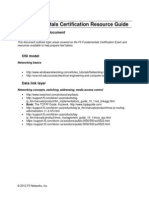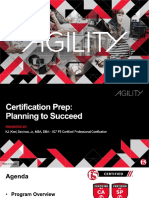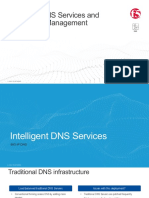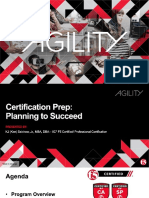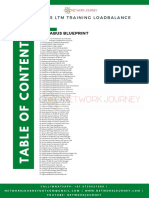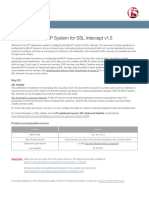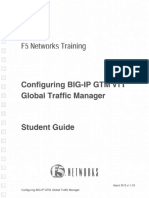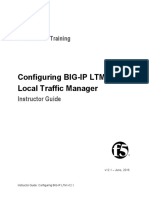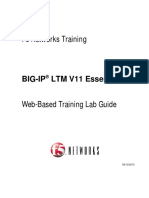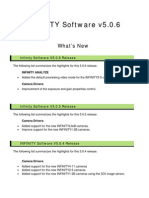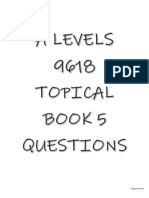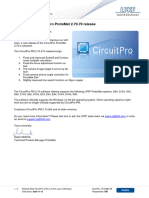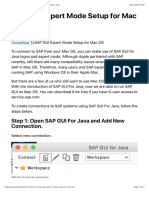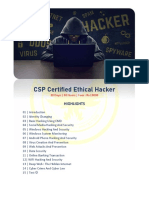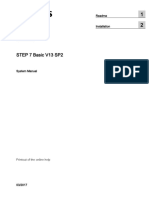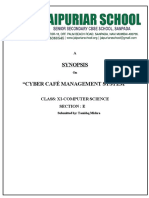F5 Networks Training
Getting Started with BIG-IP
Lab Introduction
March, 2016
Getting Started with BIG-IP Lab Guide
�Getting Started with BIG-IP Lab Guide
Lab Introduction
Lab Introduction
Second Printing; March, 2016
This manual was written for BIG-IP products version 12.0.
2016, F5 Networks, Inc. All rights reserved.
Support and Contact Information
Obtaining Technical Support
Web
tech.f5.com (Ask F5)
Phone
(206) 272-6888
Email (support issues)
support@f5.com
Email (suggestions)
feedback@f5.com
Contacting F5 Networks
Web
www.f5.com
Email
sales@f5.com & info@f5.com
F5 Networks, Inc.
F5 Networks, Ltd.
F5 Networks, Inc.
F5 Networks, Inc.
Corporate Office
401 Elliott Avenue West
Seattle, Washington 98119
United Kingdom
Chertsey Gate West
Chertsey Surrey KT16 8AP
Asia Pacific
5 Temasek Boulevard
#08-01/02 Suntec Tower 5
Japan
Akasaka Garden City 19F
4-15-1 Akasaka, Minato-ku
T (888) 88BIG-IP
T (206) 272-5555
United Kingdom
T (44) 0 1932 582-000
Singapore, 038985
T (65) 6533-6103
Tokyo 107-0052 Japan
T (81) 3 5114-3200
F (206) 272-5557
Training@f5.com
F (44) 0 1932 582-001
EMEATraining@f5.com
F (65) 6533-6106
APACTraining@f5.com
F (81) 3 5114-3201
JapanTraining@f5.com
Getting Started with BIG-IP Lab Guide
�Legal Notices
Copyright
Copyright 2016; F5 Networks; Inc. All rights reserved.
F5 Networks; Inc. (F5) believes the information it furnishes to be accurate and reliable. However; F5
assumes no responsibility for the use of this information; nor any infringement of patents or other rights
of third parties which may result from its use. No license is granted by implication or otherwise under any
patent; copyright; or other intellectual property right of F5 except as specifically described by applicable
user licenses. F5 reserves the right to change specifications at any time without notice.
Trademarks
AAM, Access Policy Manager, Advanced Client Authentication, Advanced Firewall Manager, Advanced
Routing, AFM, APM, Application Acceleration Manager, Application Security Manager, AskF5, ASM,
BIG-IP, BIG-IP EDGE GATEWAY, BIG-IQ, Cloud Extender, Cloud Manager, CloudFucious, Clustered
Multiprocessing, CMP, COHESION, Data Manager, DDoS Frontline, DDoS SWAT, Defense.Net,
defense.net [DESIGN], DevCentral, DevCentral [DESIGN], DNS Express, DSC, DSI, Edge Client, Edge
Gateway, Edge Portal, ELEVATE, EM, ENGAGE, Enterprise Manager, F5, F5 [DESIGN], F5 Agility,
F5 Certified [DESIGN], F5 Networks, F5 SalesXchange [DESIGN], F5 Synthesis, f5 Synthesis, F5
Synthesis [DESIGN], F5 TechXchange [DESIGN], Fast Application Proxy, Fast Cache, FCINCO, Global
Traffic Manager, GTM, GUARDIAN, iApps, IBR, iCall, iControl, iHealth, Intelligent Browser
Referencing, Intelligent Compression, IPv6 Gateway, iQuery, iRules, iRules OnDemand, iSession, L7
Rate Shaping, LC, Link Controller, LineRate, LineRate Point, LineRate Precision, LineRate Systems
[DESIGN], Local Traffic Manager, LROS, LTM, Message Security Manager, MobileSafe, MSM,
OneConnect, Packet Velocity, PEM, Policy Enforcement Manager, Protocol Security Manager, PSM,
Ready Defense, Real Traffic Policy Builder, SalesXchange, ScaleN, SDAS (except in Japan), SDC,
Signalling Delivery Controller, Solutions for an application world, Software Designed Applications
Services, Silverline, SSL Acceleration, SSL Everywhere, StrongBox, SuperVIP, SYN Check,
SYNTHESIS, TCP Express, TDR, TechXchange, TMOS, TotALL, TDR, TMOS, Traffic Management
Operating System, Traffix, Traffix [DESIGN], Transparent Data Reduction, UNITY, VAULT, vCMP,
VE F5 [DESIGN], Versafe, Versafe [DESIGN], VIPRION, Virtual Clustered Multiprocessing, WebSafe,
and ZoneRunner, are trademarks or service marks of F5 Networks, Inc., in the U.S. and other countries,
and may not be used without F5's express written consent. All other product and company names herein
may be trademarks of their respective owners.
Materials
The material reproduced on this manual; including but not limited to graphics; text; pictures;
photographs; layout and the like ("Content"); are protected by United States Copyright law. Absolutely
no Content from this manual may be copied; reproduced; exchanged; published; sold or distributed
without the prior written consent of F5 Networks; Inc.
Patents
This product may be protected by one or more patents indicated at:
http://www.f5.com/about/policies/patents
Getting Started with BIG-IP Lab Guide
��Lab Introduction
Table of Contents
Lab Introduction........................................................................................................................ i
Introduction .............................................................................................................................................................i
F5 Training Lab Requirements .............................................................................................................................. ii
Starting Up a Lab Environment ............................................................................................................................ iii
Accessing the Virtual Lab Page .................................................................................................................... iii
Running the Connectivity Checker ................................................................................................................iv
Creating a Lab Session ....................................................................................................................................v
Lab Environment Credentials .............................................................................................................................. vii
Navigating the Ubuntu Client Interface ............................................................................................................... vii
Getting Started with BIG-IP Lab Guide
�Lab Introduction
Getting Started with BIG-IP Lab Guide
�Lab Introduction
Preface
Introduction
Welcome to one of a growing list of online labs that accompany the free Getting Started series web-based
training modules. The Getting Started series is designed to help you become more familiar with F5
solutions and how they are integrated into an application delivery network to address your business needs
and solve typical business problems.
The labs presented in this Lab Guide provide all of the instructions you need to gain some practical
hands-on experience with a BIG-IP system, and to solidify the concepts presented in the associated
Getting Started training module. A critically important part of your learning experience, these exercises
are especially effective if they can be started soon after completing the related WBT.
This lab is intended solely for instructional purposes, and not as a test
environment. It is strictly for use by students taking the Getting Started
series web-based training courses.
Your lab session is available for 2 hours. At the end of that time, the lab
environment will automatically shut down. To continue working, you must
create a new lab session. Please note that all previous configuration
activities will be lost. Most of the labs provide the ability to at least restore
your F5 systems configuration from a backup.
Please enjoy learning with these lab exercises!
Getting Started with BIG-IP Lab Guide
�ii
Lab Introduction
F5 Training Lab Environment Requirements
Operating System
You can access the F5 Training Lab environment using any operating system that supports one or more of
the browsers listed below. This includes most Microsoft Windows variants, Apple OS X, and most major
Linux distributions. For a complete list see: Skytap SmartClient Minimum Requirements
Accessing the Lab Environment
There are two methods of accessing the F5 Training Lab environment:
HTML5 client (preferred)
Java SmartClient
HTML5 client only (preferred for best user experience)
The HTML5 Client requires a modern web browser that supports WebSocket technology. Supported
browsers include:
Google Chrome 31+
Mozilla Firefox 31+
Apple Safari 7+
Java SmartClient only
The Java SmartClient requires the latest version of Apple Java 1.6, Oracle Java 1.7, or Oracle Java 1.8.
ii
If you are unsure which version of Java you are running, click the following link and it will autodetect it: http://java.com/en/download/installed.jsp
If you are running Mac OS X, please see Running Java on Mac OS X.
For information on installing Java on your local Linux machine, see Installing Java on a Local
Linux Machine.
Getting Started with BIG-IP Lab Guide
�Lab Introduction
iii
Starting Up the Lab Environment
Accessing the Virtual Lab Page
To start up a Getting Started lab environment, youll need to log in to F5 University and navigate to the
module whose lab you wish to take, as shown in the figure below. If you just completed the WBT and
opened this lab guide, you may already be viewing the page. If you previously completed the WBT, and
are starting the lab at a later date, you must request a New Attempt when accessing the module again.
Figure 1: Sample screen shot after completing one of the Getting Started Series WBT modules, in this case Getting
Started with BIG-IP: Part 2 - Application Delivery
Getting Started with BIG-IP Lab Guide
iii
�iv
Lab Introduction
Running the Connectivity Checker
The connectivity checker will verify that you meet the browser and minimum connection speed
requirements needed to access the F5 Training Lab environment using the client.
If you have successfully run the connectivity checker on a previous lab,
there is no need to run it again. Please skip forward to the next section,
entitled Creating a Lab Session.
If you do not meet the requirements for the HTML5 client, you can run the connectivity checker for the
Java SmartClient.
The HTML 5 connectivity checker can be found here: https://cloud.skytap.com/connectivity
The Java connectivity checker can be found here: https://cloud.skytap.com/tools/connectivity
Click the drop down and select the US-West region, as shown in the figure below:
Currently, the F5 Training Lab is only hosted in the US-West region.
iv
Getting Started with BIG-IP Lab Guide
�Lab Introduction
Creating a Lab Session
Click the link to create a lab session only once, and then wait for the lab
confirmation to arrive via email. This can take several minutes.
1. Click Create a Lab Session. <=Click Only Once, and wait for the following to occur:
A new tab to open with a page that indicates your lab was successfully created (similar to below):
An email containing lab access details sent within 3 minutes (similar to below)
If you do not receive an email confirmation within three minutes, please
check your spam or junk folder.
2. Copy the password in the e-mail message to your clipboard.
3. Click the Connect to your lab environment link in the e-mail message.
Getting Started with BIG-IP Lab Guide
�vi
Lab Introduction
4. Paste the password into the page as indicated, and then click the Submit button.
5.
Click the play button on the top right corner of your screen to start.
Global play
button
Figure 2: Click the play button at the top right to run this Environment.
6. Click Management Ubuntu Client screen to enter the workstation environment. You are now
ready to begin the labs that appear in the remaining part of this lab guide.
Your lab session is available for 2 hours. At the end of that time, the lab
environment will automatically shut down. To continue working, you must
create a new lab session. Please note that all previous configuration
activities will be lost. Most of the labs provide the ability to at least restore
your F5 systems configuration from a backup.
You can exit the lab session at any time by closing the browser tab.
vi
Getting Started with BIG-IP Lab Guide
�Lab Introduction
vii
Lab Environment Credentials
The table below lists the credentials for logging into each of the systems that comprise your lab
environment:
Account
Login
Password
Management Ubuntu client
student
student
BIG-IP Configuration utility
admin
admin
BIG-IP Command line interface
root
default
Back-end servers
student
student
Getting Started with BIG-IP Lab Guide
vii
�viii
Lab Introduction
Navigating the Ubuntu Client Interface
The toolbar for your Ubuntu client interface is located on the left side of the screen. You can switch
between applications like Firefox and PuTTy by clicking their respective icon.
To access the BIG-IP Management IP address, click the Firefox web browser icon.
This launches the Configuration Utility (sometimes called the GUI), which is the
main method that you will use to manage BIG-IP in this course.
To access the BIG-IP command line interface (sometimes called the CLI), click the
PuTTY SSH Client icon.
To access the Ubuntu Clients Linux terminal click the Terminal icon. If needed, use
the terminal to ping the other devices in the network to ensure connectivity.
To access this Lab Guide and the FAQ, click the Manuals icon.
To return to the Desktop and see the Informational graphic click this Show Desktop
icon. Clicking it again will return you to your application(s).
To open a Chrome web browser session, click the Chrome icon. This option is
available in some of the labs only.
viii
Getting Started with BIG-IP Lab Guide
�Lab Introduction Lab Guide
Getting Started with BIG-IP