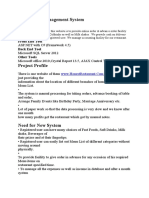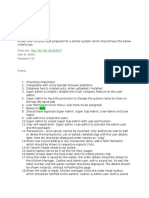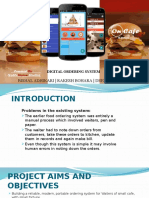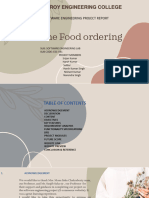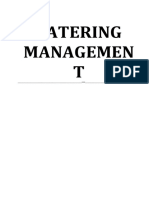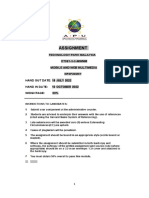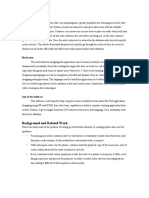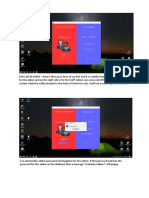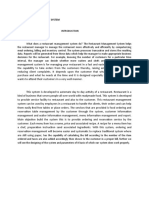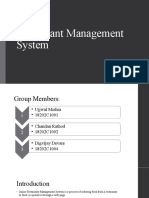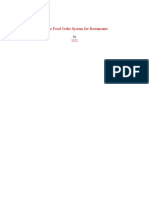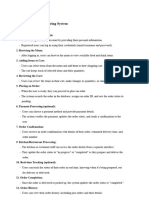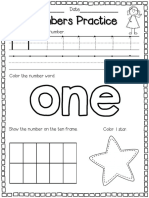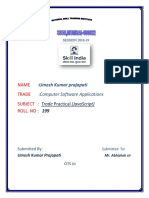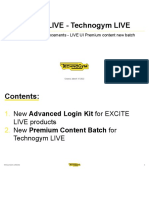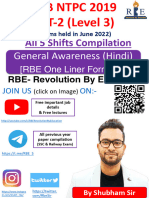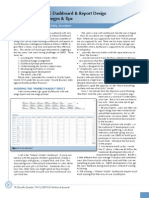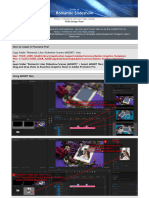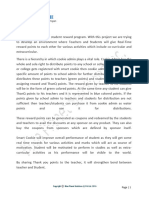1.
0 Customer interface and functions
This will be the interface that customers are using when they wish to order their foods or
beverage. It carries important functions that requires to make the ordering system as useful as
the old paper system but higher efficiency by the enhancement of technology and digitalize. The
functions in this customer interface will be:
Table setting
Menu ordering
View order
1.1 Table Setting function
Set Table Number
Figure 1. Table Setting Function
Before letting the users enter into the system, a table setting function will pop-up to let
users select their table to get the accurate table number of each table. Simply click the set
button to set the table number.
�1.2 Customers interface and functions
�Figure 2. Customers interface/Main Menu
�After log in our system, they have the privileges to view all the menu items on the main
page. In the main menu interface, header will be the category of the foods which customers can
select according to their favor, customers also can see the promotions which appear below the
headers of the page. The content of the page will be the items in grid form, carrying the function
of Order Now! which allow users to order their desire menu item. On the top right corner, there
is a Confirmed Order button which carry the function to let user view their current order.
1.3 Menu ordering function
To order the
item desired
Figure 3. Main Menu emphasize on Order Now! button
Change number
of quantity
Confirm or
cancel the order
Spaces to
enter remarks
�Figure 4. Menu Ordering pop-up
After the customers click the Order Now! button, it will create an instance pop-up menu to
allow the users select their desire quantity using the buttons besides the quantity text box, enter
the special remarks that users demand on the text box given, and given two more buttons to let
customers decide to confirm or cancel the orders.
1.4 View order function
Button to view all
confirmed orders
Figure 5. Main Menu emphasize on Confirmed order button
After
every orders that customers have made by the pop-up order function, customers can press the
Confirmed order button on the main page to view their orders.
2.0 Employee interface and functions
The employee interface and functions are for the cashier and admin to use for manage their
restaurant, it consists more functions than the customers because there are a lot stuffs to
manage to including documentation and task management. These functions are:
Log in function
Figure 6. Confirmed order page to view the items ordered
Main interface table view
Manage order interface
- Add new orders function
- Manage orders function
Table switching function
Payment function
Menu management interface
- Add new menu function
- Manage menu function
- Add new category function
- Manage category function
Manage promotions function
Generate report function
Manage employee details interface
Add new user function
Manage existing users
Password changing function
2.1 Log in function (Admin & Cashier)
6
Figure 7. log in pop-up before access to main menu of employee menu
�Spaces to let employee
enter their ID
Spaces to let employee
enter their password
Click on log in button after
above information filled
Before the employee access to the functions, there is a log in page for employee to log in to
access certain privilege so that other users that dont have the authority to view or access the
functions.
2.2 Main interface Table view (Admin & Cashier)
�Header that consists of
multiple functions
Table Number that shows
different status using color
Green = Available, Red = Taken
Figure 8. Main interface Table view
After log in successfully, the employee can view the main functions of the employee
menu now. It is in table view form so that employee can manipulate all the functions easily with
just clicking on the table they need to manage. There are also functions like Edit Menu,
Manage Promotions, Generate Report and Manage Employee Details on the header so
employee can carry out more functions in the main menu.
2.3 Manage order interface (Admin & Cashier)
�Press one of the table
to edit the orders
Figure 9. Main Menu emphasize on order management
�Figure 10. Order management menu to carry out basic functions on order management
These are the functions available on the order management after clicking into one of the
table. Employee or admin have the full privilege towards table management since they are
managing the restaurant and serving the customers.
2.3.1 Add new orders function (Admin & Cashier)
Select one
of the
categories
The items will
show in
proper order
Figure 11. Sidebar from the order management page selecting category
10
Figure 12. Sidebar from the order management page selecting item
�Select one
of the items
These steps show how to add item into the order by the employee with the employee
interface if customers make mistake or miss out the item they wish to order.
Figure 13. Successfully add the selected item into the order
2.3.2
Manage order function (Admin & Cashier)
Press edit to edit remarks
Figure 14. Order management menu emphasize on edit
11
�Enter the remarks into the
spaces provided
Figure 15. Remarks enter into order management page
Remarks now updated
Figure 16. Remarks update in order management page
12
�Press delete to
delete order line
Figure 17. Order line delete in order management page
Pop-up dialog to inform
employee on deletion of
order line
Figure 18. Order line delete pop-up warning in order management page
13
�Order line
successfully
deleted
Figure 19. Order line deleted
These functions show how to edit remarks and delete order line from the total order so it
will be convenient for employee to manage it.
2.4 Table Switching function (Admin & Cashier)
Table icon
button to
switch table
Figure 20. Order management page emphasize on table switching function
Click any table
number to
switch table
Figure 21. Table view menu to switch table
14
Figure 22. Pop-up dialog to prompt confirmation of switching
�Table: 2
Figure 23. Table successfully switched
These steps are showing how to switch table by clicking the table icon button in the
order management menu. There are colors showing the status of each tables to remind the
employee too.
15
�2.5 Payment function (Admin & Cashier)
Cashier icon
button to make
payment
Figure 24. Order management page focus on payment function
Enter the amount
in the spaces
provided
Figure 25. Enter the amount customers pay on the spaces provided
After clicking
on the payment button, the payment can be made by entering the amount into the spaces
provided, and the remaining change will be shown to avoid any human error.
2.6 Menu management function (Admin only)
Remaining
amount will
be show
Figure 26. Remaining will be shown as label
16
�Select the edit
menu option
Figure 27. Main page of employee interface emphasizes on Edit Menu function
Back button
to return to
employee
system
Header that contains categories
Figure 28. Main interface of menu management interface
The
interface is
simple; it will be only a header on the interface after click on the edit menu button. Therefore,
employee can click on any category to enter, then manipulate the data in the category.
2.6.1 Add new menu function (Admin only)
17
�Select one of the categories
Figure 29. Click on one of the categories from header of the Edit Menu page
Category selected
Editable template showed for employee to enter relevant information
Figure 30. Editable template in add item function page
2.6.2 Manage menu function (Admin only)
Figure 31. Item successfully added in menu
18
�Select one of the categories
Figure 32. Click on one of the categories from header of the Edit Menu page
Figure 33. The edit page from the category selected
Press edit
button on
one of the
rows
19
�Figure 34. The editable template showed in the page
It will show the
edit bar to allow
employee edit
Click
update
button
Figure 35. Click on update button on menu edit page
Figure 36. Description successfully updated
Due to menu changing frequently in restaurant, this feature is to let the employee to
enter the food data and pictures into the category themselves so that anything that need to
change will be easy and fast.
20
�2.6.3 Add new category function (Admin only)
Click the +Edit Category button
Click the Add new
category button
Figure 37. Click on the +Edit Category, then select Add new category
Enter new category name
into spaces provided
Press submit button to submit
the new category entered
21
�Enter new category ID
into spaces provided
Figure 38. Enter data into respective field and press submit button
New Category added
Figure 39. Category successfully added into the menu
Besides adding only menu item into the category, system also provided function to add
categories into the list.
22
�2.6.4 Manage category function (Admin only)
Click on Manage
existing categories
Click on
Edit
button
Figure 40. Click manage existing categories, then click on edit button
23
�Enter new
category ID
into spaces
provided
Enter new
category name
into spaces
provided
Press update
button to update
the category
details
Figure 41. Editable template showed to change Category ID and Category Name
Figure 42. Category details successfully updated
24
�Click on
Delete
button
Figure 43. Click Delete button to delete a category
Click on
OK
button
Figure 44. Pop-up dialog to show confirmation of deletion
25
�Figure 45. Category successfully deleted
All the categories can be edit and delete too because the system must have the flexibility
to amend and change.
2.7 Manage Promotions function (Admin only)
26
�Click on Manage
Promotions button
Figure 46. Click the Manage Promotions button on the employee system interface
27
�Click on
Edit
button
Figure 47. The promotions management page with edit functions
Editable template showed for employee to enter relevant information
Figure 48. The editable template showed to let employee fill in or alter data
28
�Figure 49. Data has successfully altered
Click on
Delete
button
Figure 50. The promotions management page with delete functions
Click on
OK
button
Figure 51. Pop-up dialog prompt for confirmation
29
�Figure 52. Data has successfully deleted
2.8 Generate report function (Admin only)
30
�Click on Generate
report
Figure 53. Click to carry out generate report function
Select one
of the
selection
Figure 54. Select decision from drop down list
31
�One of the
selection
selected,
e.g. day
Choose the
day from the
calendar
Figure 55. Choose the details from options provided
Report
generated
Figure 56. Report generated in pdf format
Since reporting must be very useful to the restaurant, the report can be sort by days,
weeks, months or by menu item. Therefore, all the reports can be view and analyses by the
management board.
2.9 Manage Employee details interface (Admin only)
32
�Click on Manage
Employee Details
Figure 57. Click to enter employee management menu
Figure 58. Main interface of employee management
2.9.1 Add new user function (Admin only)
33
�Click on
Add New
User
Figure 59. Click to add new user
34
�Select one
of the
selection
Figure 60. Select decision from drop down list
35
�Enter new Name into
spaces provided
Enter password into
spaces provided
Re-enter password
into spaces provided
Press submit button
Figure 61. Enter the data into spaces provided, then click submit
Figure 62. New users successfully added
2.9.2 Manage existing users function (Admin only)
36
�Click on
Manage
Existing Users
Figure 63. Click to manage the existing users
Click on Edit
to edit the
selected user
Figure 64. Click to manage the existing users
37
�Click on Update to
update the details
Figure 65. Editable template show for user to edit
Figure 66. Employee details updated
38
�Pop-up dialog to show
confirmation to reset
Click on Reset Password
to reset forgotten password
Figure 67. Reset password with button provided
New
password
show
Figure 68. New password appears on center of page
39
�Password Reset
Figure 69. Password reset and updated
2.9.3 Password changing function (Admin & Cashier)
Click on user name to enter
password changing function
Figure 70. Main menu of employee interface focus on Password changing function
Click Change Password to
change password
Figure 71. Main interface for password changing
40
�Enter current
password into
spaces provided
Click Save button
to change password
Enter new password
into spaces provided
Re-enter new password
into spaces provided
Figure 72. Enter correct information into spaces provided, then click on Save button
41
�Figure 73. Passwords has successfully changed
42
�3.0 Kitchen interface and function
Kitchen interface and function are for the kitchen crew/chef to manage and use it. It is for
the convenient of the chef to manipulate their order and cooking queue so that there will be no
complaints for customers if the cooking queue is unusual and unfair to the customers. The
functions in this system will be:
Time countdown of menu items
Summary option of menu items
Status Changing of menu items
Order recall option
43
�Figure 74. Kitchen interface
3.1 Time countdown of menu items
Green = within 5 minutes
Orange = within 10 minutes
Red = within 15 minutes
Figure 75. time countdown on different colors
3.2 Summary option of menu items
44
�Select one of the menu
items on side bar under
Summary column
Figure 76. Select item from side bar
The selected item will
be summarized out in
the main column
Figure 77. Item summarize on the main column
Press Cancel Filter
to return to the full
order queue
Figure 78. Cancellation of filtering
Figure 79. Filter successfully cancelled
45
�3.3 Status Changing of menu items
Press button Done if
the kitchen is ready to
prepare the food
Figure 80. Click on button Done to change status
Status changed to
Preparing after
button Done clicked
Figure 81. Status changed to Preparing
46
�Press button sent if
the kitchen is ready to
serve the food
Figure 82. Click on button Sent to change status
Figure 83. The order line has been cancelled since it is ready to serve by the waiter
3.4 Order recall option
Press button Recall
Last Order if kitchen
wish to recall the order
Figure 84. The order line has been cancelled since it is ready to serve by the waiter
47
�Order recalled
Figure 85. Order has been successfully recalled
48