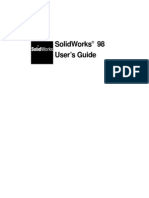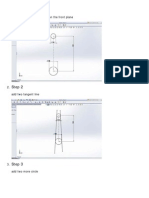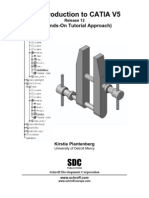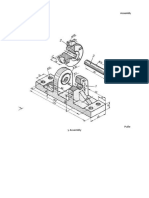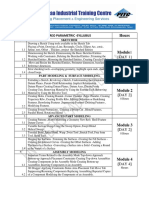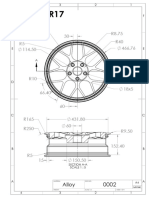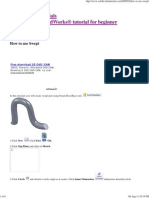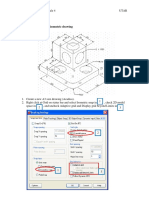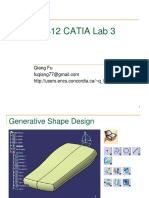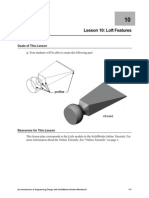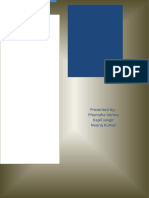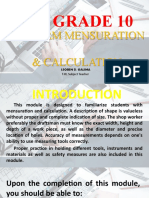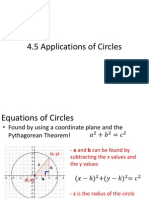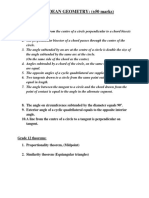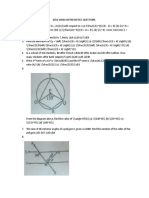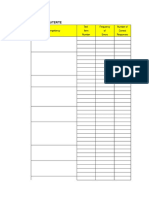Solid Edge Sketching Guide
Uploaded by
thehendrixSolid Edge Sketching Guide
Uploaded by
thehendrixChapter
Drawing Sketches for
Solid Models
Learning Objectives
After completing this chapter, you will be able to:
Understand the need for the sketching environment.
Understand the base reference planes that can be selected to create sketches.
Understand various drawing display tools.
Understand various sketching tools.
Use various selection methods.
Delete sketched entities.
2-2
Solid Edge for Designers
THE SKETCHING ENVIRONMENT
Most designs created in a solid modeling tool consist of profile-based features, placed
features, and reference features. A profile is a combination of a number of two-dimensional
(2D) entities such as lines, arcs, circles, and so on. The profile-based features are created
using these entities. A profile-based feature is the base feature or the first feature in most
designs. For example, refer to the solid model shown in Figure 2-1.
Figure 2-1 Solid model
This model is created using the profile shown in Figure 2-2.
Figure 2-2 Profile of the solid model shown in Figure 2-1
Drawing Sketches for Solid Models
2-3
There are two methods of starting a new document in the Part environment. The first one is
to start Solid Edge and then use the welcome screen to start a new file in the Part
environment. The second one is to start a new part document using the New dialog box.
These methods are discussed next.
Starting the Part Environment in Solid Edge
To start the Part environment, you first need to start Solid Edge. This can be done using the
taskbar menu. Choose the Start button on the lower left corner of the screen to invoke the
menu and then choose Programs > Solid Edge V20 > Solid Edge. Alternatively, you can
choose the shortcut of Solid Edge V20 from the desktop of your computer.
The system will prepare to start Solid Edge. Once all the files are loaded, the Solid Edge
window will be displayed along with the welcome screen, as shown in Figure 2-3.
To start the Part environment, choose Solid Part from the Create area of the welcome screen.
Figure 2-3 Welcome screen of Solid Edge
Chapter.. Do not copy
copy.. V
Visit
www.cadcim.com
Evaluation Chapter
isit www
.cadcim.com for details
In most designs, you first need to invoke the sketching environment and then create the
profile of the model in it. After creating the profile, exit the sketching environment and then
use the solid modeling tools to complete the design. You can invoke the sketching
environment in the Part environment of Solid Edge.
2-4
Solid Edge for Designers
Starting a New Part Document Using the New Dialog Box
You can also start a new part document using the New dialog box. To do so, choose the New
button from the Main toolbar of the welcome screen; the New dialog box will be displayed,
as shown in Figure 2-4. The options in this dialog box are discussed next.
Figure 2-4 The New dialog box
General Tab
The General tab provides the default templates for starting the Assembly environment
(Normal.asm), Draft environment (Normal.dft and Symbol.dft), Part environment
(Normal.par), Sheet Metal environment (Normal.psm), and Weldment environment
(Normal.pwd).
Double-click on Normal.par to open a new document in the Part environment of Solid Edge.
Note
It is assumed that you installed Solid Edge in Metric units. Therefore, you can use Normal.par
from the General tab to open a new document in the Part environment.
More Tab
The More tab provides the Metric and English templates for starting files in various
environments of Solid Edge. The Metric templates are named as Normmet.* and the English
templates are named as Normeng.*.
Quicksheet Tab
The Quicksheet tab provides the drawing template with empty (blank) drawing views of a
part or an assembly. You can simply drag and drop any part or assembly document from the
EdgeBar to populate the drawing views.
Drawing Sketches for Solid Models
2-5
Reports Tab
The Reports tab provides the template for generating reports of the Solid Edge assemblies.
You will learn more about these reports in the later chapters.
Tutorial Tab
The Tutorial tab provides the Metric template for starting various environments of Solid
Edge.
Large Icon Button
The Large Icon button is used to display the templates in various tabs of the New dialog box
in the form of large icons.
List Button
The List button is used to display the templates in various tabs of the New dialog box in the
form of a list.
Detail Button
The Detail button is used to list the details of the templates in various tabs of the New dialog
box. When you choose this button, the area on the left will be divided into four columns. The
first column lists the names of the templates, the second column lists the sizes, the third
column lists the types of the template files, and the last column lists the dates when the
templates were last modified.
Preview Area
The Preview area shows the preview of the selected template.
A new Solid Edge document in the Part environment is shown in Figure 2-5. This figure also
shows various components of the part document of Solid Edge.
Note
Solid Edge also gives you an option to start this program directly in a particular environment.
To do so, choose Tools > Options from the menu bar; the Options dialog box will be invoked.
Choose the Helpers tab and select the required environment from the drop-down list available
on the right of the Start with this environment radio button.
Chapter.. Do not copy
copy.. V
Visit
www.cadcim.com
Evaluation Chapter
isit www
.cadcim.com for details
Tip: There is a difference between the Metric and English templates. In the Metric
templates, the length is measured in millimeter (mm) and the mass is measured in
Kilogram (Kg). Whereas in the English templates, the length is measured in inches
(in) and the mass is measured in pounds (lbm).
2-6
Solid Edge for Designers
Figure 2-5 New document in the Part environment
INVOKING THE SKETCHING ENVIRONMENT
As mentioned earlier, whenever you start a new document in the Part environment of Solid
Edge, three reference planes will be displayed, as shown in Figure 2-5. You can invoke the
sketching environment using any one of these reference planes. The sketching environment
can be invoked using the Sketch tool. The sketches drawn using this tool are independent
and are not used by any feature. These sketches can be used multiple times to create features.
To invoke the sketching environment, choose the Sketch button from the Features toolbar;
you will be prompted to select a planar face or a reference plane. As soon as you select a
reference plane, it will be oriented parallel to the screen and the sketching environment will
be invoked. Figure 2-6 shows the default screen in the sketching environment of Solid Edge.
Tip: If the toolbar icons appear large in size, you can make them small. To do so,
choose Tools > Options from the menu bar; the Options dialog box will be invoked.
Choose the Helpers tab and clear the Large buttons and Text on buttons check
boxes from the Toolbar Buttons area.
2-7
Figure 2-6 The default screen appearance in the sketching environment of Solid Edge
THE DRAWING DISPLAY TOOLS
The drawing display tools are an integral part of any solid modeling tool. They enable you to
zoom and pan the drawing so that you can view it clearly. The drawing display tools available
in Solid Edge are discussed next.
Zooming to an Area
Menu:
Toolbar:
View > Zoom Area
Main > Zoom Area
The Zoom Area tool allows you to zoom on to a particular area by defining a box around
it. When you choose this button, a plus sign(+) of unknown length will be attached to
the tip of the cursor and you will be prompted to click for defining the first corner or
drag for specifying the box. Specify a point on the screen to define the first corner of the zoom
area. Next, move the cursor and specify another point to define the opposite corner of the zoom
area. The drawing window defined inside the box will be zoomed and displayed on the screen.
Note
If triad is not available in the sketching environment of Solid Edge, choose Tools > Option >
View from the menu bar and select the Show orientation triad check box in the Options
dialog box.
Dynamic Zooming
Chapter.. Do not copy
copy.. V
Visit
www.cadcim.com
Evaluation Chapter
isit www
.cadcim.com for details
Drawing Sketches for Solid Models
2-8
Solid Edge for Designers
The Zoom tool enables you to dynamically zoom in or out of the drawing. You can also use this
Menu:
Toolbar:
View > Zoom
Main > Zoom
tool to increase the display area to double the current size. To zoom in, press and hold
the left mouse button in the center of the screen and then drag the cursor down. Similarly, to zoom out, press and hold the left mouse button in the center of the screen and drag the
cursor up.
For increasing the drawing display area to double the current size, invoke this tool and click
anywhere in the drawing window. Note that the drawing display area will be increased such
that the point at which you clicked will be brought to the center of the screen.
Fitting All Entities in the Current Display
Menu:
Toolbar:
View > Fit
Main > Fit
The Fit tool enables you to modify the drawing display area such that all entities in the
drawing fit in the current display.
Menu:
Toolbar:
View > Pan
Main > Pan
Panning Drawings
The Pan tool allows you to dynamically pan the drawings in the drawing window. When
you invoke this tool, the arrow cursor will be replaced by a hand cursor and you will be prompted
to click to select the origin or drag the cursor for the dynamic pan. Press and hold the left mouse
button in the drawing window, and then drag the cursor to pan the drawing. You can also pan
the drawing by specifying two points in the drawing window. First, specify a point anywhere in
the drawing window and then move the cursor. You will notice that a rubber-band line is displayed.
One end of this line will be fixed at the point you specified and the other end will be attached
Tip. You can also use the keyboard to modify the drawing display area. To do so,
the following combinations of keys can be used:
CTRL+ Top/Left arrow key = Zoom In
CTRL+ Bottom/Right arrow key = Zoom Out
SHIFT+ Left/Bottom arrow key = Rotate Left
SHIFT+ Right/Top arrow key = Rotate Right
CTRL + SHIFT+ Top arrow key = Pan Upward
CTRL + SHIFT+ Left arrow key = Pan Toward Left
CTRL + SHIFT+ Bottom arrow key = Pan Downward
CTRL + SHIFT+ Right arrow key = Pan Toward Right
Drawing Sketches for Solid Models
2-9
to the hand cursor. Move the cursor and specify another point in the drawing window to pan the
Toolbar:
Main > Sketch View
Restoring the Original Orientation of the Sketching
Plane
Sometimes while using the drawing display tools, you may change the orientation of the sketching plane. The Sketch View tool enables you to restore the original orientation that was active
when you invoked the sketching environment. Note that this tool is available only in the sketching environment.
SKETCHING TOOLS
All the tools required to create a profile or a sketch in Solid Edge are available in the Draw
Toolbar:
Draw > Line
toolbar and are discussed next.
Drawing Lines
Lines are the most widely used sketched entities in any design. In Solid Edge, the Line tool
Figure 2-7 The Line ribbon bar
enables you to draw straight lines as well as tangent or normal arcs originating from the endpoint of a selected line. On invoking the Line tool, the Line ribbon bar will be displayed, as
shown in Figure 2-7, and you will be prompted to specify the first point of the line. The methods
of creating lines and arcs using this tool are discussed next.
Drawing Straight Lines
To draw a straight line, specify a point in the drawing window by pressing the left mouse button;
a rubber-band line will be displayed with the start point fixed at the point you specified and the
second point will be attached to the cursor. Now, you will be prompted to select the second point
of the line. Note that on moving the cursor in the drawing window, the length and angle of the
line also get modified accordingly in the Line ribbon bar. Next, you need to specify the endpoint of
the line in the drawing window by pressing the left mouse button. Alternatively, you can draw a
line by specifying its length and angle in the Line ribbon bar.
While drawing a line, you will notice that some symbols are displayed on the right of the
cursor. For example, after specifying the start point of the line, if you move the cursor in the
horizontal direction, a symbol similar to a horizontal line will be displayed. This symbol is
called the relationship handle and it indicates the relationship that is applied to the entity
Chapter.. Do not copy
copy.. V
Visit
www.cadcim.com
Evaluation Chapter
isit www
.cadcim.com for details
drawing.
2-10
Solid Edge for Designers
being drawn. In the above-mentioned case, the horizontal relationship handle is displayed on the right of the cursor. This relationship will ensure that the line you draw is
horizontal. These relationships are automatically applied to the profile while
drawing a line.
Note
Relationships are also applied between the sketched entities and the reference planes. You will
learn more about relationships in the later chapters.
The process of drawing lines does not end after defining the first line. You will notice that as
soon as you define the endpoint of the first line, another rubber-band line starts. The start
point of this line is the endpoint of the first line and the endpoint of the new line is attached
to the cursor.
Figure 2-8 Vertical relationship handle displayed
while drawing the vertical line
Figure 2-9 Horizontal relationship handle
displayed while drawing the horizontal line
This process of drawing consecutive lines continues until you right-click to terminate it. However,
note that even after right-clicking, the Line tool will not be terminated and you will still be
prompted to specify the first point of the line. You can terminate the Line tool by choosing the
Select Tool button from the Draw toolbar or by pressing the ESC key. Figures 2-8 and 2-9 show
continuous lines being drawn.
Tip: If the alignment indicator is not displayed, move the cursor over the entity
from which you want the alignment indicator to originate; the entity will turn red
in color and the alignment indicator will be displayed.
While drawing lines, you will notice that if the cursor is horizontally or vertically aligned with
the endpoint or midpoint of a line or reference plane, some dashed lines will be displayed.
These dashed lines are called alignment indicators and are used to indicate the horizontal or
vertical alignment of the current location of the cursor with a point. Figure 2-10 shows
the alignment indicators originating from the endpoints of the existing lines.
Drawing Tangent and Normal Arcs
2-11
Figure 2-10 The alignment indicators originating from the endpoints
of the existing lines
As mentioned earlier, you can also use the Line tool to draw a tangent or a normal arc. To switch
to the arc mode when the Line tool is active, press the A key or choose the Arc button from the
ribbon bar. You will notice that the Length and Angle edit boxes in the ribbon bar will be
replaced by the Radius and Sweep edit boxes. These edit boxes can be used to define the radius
and the included angle of the resulting arc.
Also, a small circle will be displayed at the start point of the arc. This circle is divided into four
regions. These regions are called intent zones and are used to define the type of arc that will be
created. To create an arc tangent to the line, move the cursor through a small distance in the
Figure 2-11 A tangent arc drawn from the Line tool
Chapter.. Do not copy
copy.. V
Visit
www.cadcim.com
Evaluation Chapter
isit www
.cadcim.com for details
Drawing Sketches for Solid Models
2-12
Solid Edge for Designers
Tip: If you have selected an incorrect point as the start point of a line, right-click
to cancel it; you will be again prompted to specify the first point of the line.
zone that is tangent to the line; the tangent arc will be drawn. Similarly, if you move the cursor
in the zone that is normal to the line, the normal arc will be drawn. After drawing the required
arcs, you can switch back to the line mode by pressing the L key or by choosing the Line button
from the ribbon bar. Figure 2-11 shows a tangent arc being drawn from within the Line tool.
The buttons in the Line ribbon bar can be used to specify the color, type, and width of lines. You
can also draw a projection line of infinite length using the Projection Line button available on
the right side of the Line ribbon bar. The projection lines are generally used in the drafting
environment.
Toolbar:
Draw > Circle by Center
Drawing Circles
In Solid Edge, you can draw circles
using three methods, which are discussed next.
Drawing a Circle by Specifying
the Center Point and Radius
This is the most widely used method of drawing
circles. In this method, you need to specify
the center point of a circle and a point on it.
The point on the circle defines the radius of
the circle. To draw a circle using this method,
choose the Circle by Center button from the Figure 2-12 Circle drawn using the Circle by
Draw toolbar; the Circle ribbon bar will be Center method
displayed and you will be prompted to specify
the center point of the circle. Specify the center point of the circle in the drawing window. Next,
you will be prompted to specify a point on the circle. Specify a point on the circle to define
the radius. Alternatively, you can enter the value of the diameter or radius in the ribbon bar.
Toolbar:
Draw > Circle by Center > Circle by 3 Points
Figure 2-12 shows a circle drawn using this method.
Drawing a Circle by Specifying Three Points
This method is used to draw a circle using the three points that you need to define on it. To use
this method, click on the down arrow available on the right side of the Circle by Center button
in the Draw toolbar; a flyout will be displayed. From the flyout, choose the Circle by 3 Points
button; you will be prompted to specify the first and then the second point on the circle. On
specifying these two points, small reference circles will be displayed on these two points, as
2-13
Figure 2-13 Circle drawn using the Circle by 3 Points method
shown in Figure 2-13. Now you will be prompted to specify the third point. Specify the third
point on the circle. This completes the circle.
Toolbar:
Draw > Circle by Center > Tangent Circle
Drawing a Tangent Circle
This method is used to draw a circle that is tangent to one or two existing entities. To
draw a circle using this method, choose the Tangent Circle button from the Circle by Center
flyout in the Draw toolbar; you will be
prompted to specify the first point on the
circle. The circle will be drawn using two or
three points, depending on how you specify
the first point of the circle. If you specify the
first point on an existing entity, then you will
be prompted to specify the second point and
the circle will be drawn using these two
points. However, if you do not specify the first
point on any existing entity, then you need
to define the circle using three points.
When you move the cursor close to an
existing entity to specify the second or third
point, the tangent relationship handle will Figure 2-14 A circle drawn tangent to two lines
be displayed. Now, if you specify the point,
the resulting circle will be tangent to the selected entities. Also, small reference circles will be
displayed at the points where the circle is tangent to the selected entities. Figure 2-14 shows a
circle tangent to two lines.
Chapter.. Do not copy
copy.. V
Visit
www.cadcim.com
Evaluation Chapter
isit www
.cadcim.com for details
Drawing Sketches for Solid Models
2-14
Solid Edge for Designers
Drawing Ellipses
Toolbar:
Draw > Circle by Center > Ellipse by 3 Points
In Solid Edge, you can draw ellipses
using the following two methods:
Drawing an Ellipse by
Specifying Three Points
This method is used to draw an ellipse by
specifying three points. The first two points
are the first and second endpoints of the primary axis of the ellipse and the third point is
a point on the ellipse. To draw an ellipse using
this method, choose the Ellipse by 3 Points
button from the Circle by Center flyout in
the Draw toolbar. You will be prompted to
specify the first and second endpoints of the
primary axis of the ellipse. After you specify Figure 2-15 An ellipse drawn by specifying three
these two points, a reference ellipse will be points
displayed on the screen and you will be
prompted to specify a point on the ellipse. The primary axis will act as the major or the minor
axis, depending on where you specify the point. Figure 2-15 shows a profile in which the cursor
is moved to define the point on the ellipse after defining the primary axis. Note that to draw an
ellipse you can also enter values in the Ellipse ribbon bar, which is displayed on invoking this
tool.
Toolbar:
Draw > Circle by Center > Ellipse by Center
Drawing the Center Point Ellipse
In this method, you need to define the center point of the ellipse first. After you define the
center point, you will be prompted to specify the endpoint of the primary axis. Next, you will be
prompted to specify the endpoint of the secondary axis. Alternatively, you can enter the values
Toolbar:
Draw > Line > Point
in the ribbon bar.
Placing Sketched Points
Points generally help as references in drawing the other sketched entities. To place a point,
choose the Point button from the Line flyout in the Draw toolbar; you will be prompted to click
for the point. You can place the point by defining its location in the drawing window or by
entering its coordinates in the Point ribbon bar.
Drawing Sketches for Solid Models
Toolbar:
2-15
Draw > Tangent Arc
In Solid Edge, you can draw arcs using the following three methods:
Drawing a Tangent or a Normal Arc
This method of drawing arcs is similar to drawing tangent and normal arcs using the Line tool.
On invoking this tool, you will be prompted to specify the start point of the arc. Move the cursor
close to the endpoint of the entity where you want the tangent arc to start. You will notice that the
endpoint relationship handle is displayed on the right of the cursor. This handle has a small
inclined line with a point at the upper end, which suggests that if you select the point now, the
endpoint of the entity will be snapped. Select the endpoint and then move the cursor; the intent
Toolbar:
Draw > Tangent Arc > Arc by 3 Points
zones will be displayed. Move the cursor through a small distance in the required intent
zone and then specify the endpoint of the arc. Alternatively, you can enter the radius
and included angle of the arc in the Arc ribbon bar, which is displayed when you invoke
this tool.
Figure 2-16 An arc drawn using the Arc by 3 Points method
Toolbar:
Draw > Tangent Arc > Arc by Center
Drawing a Three-Points Arc
Chapter.. Do not copy
copy.. V
Visit
www.cadcim.com
Evaluation Chapter
isit www
.cadcim.com for details
Drawing Arcs
2-16
Solid Edge for Designers
This method is used to draw an arc by specifying its start point, endpoint, and the third point
on it. You can specify the radius of this arc in the ribbon bar. However in this case, you will be
allowed to specify only the start point and the endpoint of the arc. The third point specifies the
direction in which the arc will be drawn. Figure 2-16 shows a three-points arc drawn.
Figure 2-17 An arc drawn using the Arc by Center method
Toolbar:
Draw > Rectangle
Drawing a Center Point Arc
This method is used to draw an arc by specifying its center point, start point, and
endpoint. On invoking this tool, you
will be prompted to specify the center point
of the arc. Next, you will be prompted to
specify its start point and endpoint. Note that
when you specify the start point of the arc
after specifying the center point, the radius
will be automatically defined. Therefore, the
endpoint is used only to define the arc
length. Figure 2-17 shows an arc being drawn
using this method.
Drawing Rectangles
In Solid Edge, the rectangles are drawn by
specifying three points. The first two points
define the width of the rectangle and the third
point defines the height. When you invoke
Figure 2-18 Rectangle drawn at an angle
Tip: You can also draw a rectangle by pressing and holding the left mouse button
at a point and dragging the cursor across to define the opposite corner of the
rectangle. When you release the left mouse button, the rectangle will be drawn.
Drawing Sketches for Solid Models
2-17
Toolbar:
Draw > Curve
you can specify the width, height, and angle of the rectangle in the Rectangle ribbon
bar. Figure 2-18 shows a rectangle drawn at an angle.
This tool also enables you to draw a square. To draw a square, specify the first two points to
define the width of the square. Next, press and hold the SHIFT key and then move the mouse
to a small distance; the square will be drawn.
Drawing Curves
The Curve tool allows you to draw curves using two methods: specifying points in the drawing
window and dragging the cursor in the drawing window. These methods are discussed next.
Drawing a Curve by Dragging the Cursor
In this method, you need to press and hold the left mouse button and drag the cursor to
create the curve. A reference curve will be displayed in the drawing window as you drag the
Figure 2-19 Curve drawn by dragging the cursor
in the drawing window
Figure 2-20 Curve drawn by specifying the points
in the drawing window
cursor. Once you release the left mouse button, a curve will be drawn that has exactly the same
shape as the reference curve. Figure 2-19 shows a curve drawn using this method.
Toolbar:
Draw > Curve > Convert to Curve
Drawing a Curve by Specifying Points in the Drawing Window
In this method, you need to continuously specify points on the curve to draw it. After specifying
the first point, you do not need to drag the cursor. You can simply move the cursor and
Chapter.. Do not copy
copy.. V
Visit
www.cadcim.com
Evaluation Chapter
isit www
.cadcim.com for details
this tool, you will be prompted to specify the first corner. Specify a point in the drawing window
to define the start point of the rectangle. Next, you will be prompted to specify the second
point. This point will define the width of the rectangle. You can also define this point at an
angle. As a result, the rectangle will be drawn at an angle. Finally, you will be prompted to
specify a point to create the rectangle, which will define the height of the rectangle. Alternatively,
2-18
Solid Edge for Designers
specify the second point. Continue this process until you have specified all the points required
to draw the curve. Figure 2-20 shows a curve drawn using this method.
Converting Sketched Entities into Curves
In Solid Edge, you can convert the sketched entities such as lines, arcs, circles, and ellipses into
Toolbar:
Draw > Fillet
bezier spline curves using the Convert to Curve tool. On invoking this tool, you will be
prompted to select an element to be converted into a curve. As soon as you select the
element, it will be converted into a bezier spline curve. Note that you may not be able to
view the changes in the sketched entity unless you select it. When you select the sketched entity,
you will notice that the number of handles in it has increased and the control polygon is
displayed on that entity. If you drag the converted entity using any of its handles, it will become
a curve.
Filleting Sketched Entities
Figure 2-21 Sketch before and after creating the fillet
Filleting is defined as the process of rounding the
sharp corners of a profile to reduce the stress concentration. You can create a fillet by removing the sharp
corner and replacing it with round corners. In Solid
Edge, you can create a fillet between any two
sketched entities. On invoking the Fillet tool, the Fillet ribbon bar will be displayed. Enter the radius of
the fillet in the Radius edit box of the ribbon bar,
and press ENTER. Now, select the two entities that you want to fillet; the fillet will be
created. You can also directly select the sharp
corner to be filleted. The two entities comprising the corners will be highlighted in red when
you move the cursor over the corner. Select the cor-
Figure 2-22 Sharp corner retained after
creating the fillet
Drawing Sketches for Solid Models
2-19
ners at this stage to create the fillet. Figure 2-21 shows a profile before and after filleting.
Draw > Fillet > Chamfer
You are given an option of retaining the sharp corner even after creating the fillet. If you
want to retain the sharp corner after filleting, choose the No Trim button from the Fillet
ribbon bar and then select the corner to be filleted. The fillet will be created and the
sharp corner will also be retained. Figure 2-22 shows a profile in which the fillet is created and
the sharp corner is also retained.
Note
Ideally, the profiles that have the fillet created with the sharp corners retained may not give the
desired result when used to create features. Therefore, they should be avoided.
Chamfering Sketched Entities
Chamfering is defined as the process of beveling the sharp corners of a profile to reduce the
stress concentration. You can create the chamfer only between two linear entities. The chamfer
can be created by defining the distance of the corner being chamfered from the two edges of the
profile, or by defining the angle of the chamfer and the distance along one of the edges. To
create a chamfer, invoke the Chamfer tool; the Chamfer ribbon bar will be displayed. You can
specify the angle, setback A, and setback B values using this ribbon bar. The setback A and the
setback B values define the chamfer distance along the first and the second edge, respectively.
Figure 2-23 Preview of the chamfer
Tip: In Solid Edge, you can create fillets or chamfers by dragging the cursor across
the entities that you need to fillet or chamfer. For example, if you want to chamfer
two lines, invoke the Chamfer tool and drag the cursor across them. The corner of
these two lines will be chamfered and the angle and distances of the chamfer will
depend on how far you dragged the mouse from the corner.
Note that you can specify any two of the three values. The third value is automatically updated
Chapter.. Do not copy
copy.. V
Visit
www.cadcim.com
Evaluation Chapter
isit www
.cadcim.com for details
Toolbar:
2-20
Solid Edge for Designers
on the basis of the two values that you define.
After setting any two values in the Chamfer ribbon bar, select the first and the second line to
be chamfered; the preview of the resulting chamfer will be displayed. Next, click to create
the chamfer. Note that by default, the first line is taken as the setback A element and the
second line is taken as the setback B element. If you want to reverse the order, move the
cursor over the first line. You will notice that the second line is taken as the setback A element
and the first line is taken as the setback B element. Consequently, the preview will also change
automatically. By default, the setback A and B are displayed in yellow color. Figure 2-23
shows the preview of the chamfer.
SELECTING THE SKETCHED ENTITIES
When you choose the Select Tool button from the Draw toolbar, the select mode will be invoked.
In this mode, you can select the sketched entities available in the drawing window by clicking on
them. You can also select all entities in the drawing window by pressing the CTRL+A keys. The
selected entities will be highlighted in yellow.
In addition to these methods of selection, you can also select entities by dragging a rectangular
box or drawing a polygonal fence around them. You can choose the button of the rectangular
box or polygonal fence from the ribbon bar. To drag the box or the fence, press and hold the
left mouse button and drag the cursor in the drawing window. The entities to be selected
will depend on the option selected from the Fence Filter drop-down list in the ribbon bar
that is displayed in the select mode. The options in this drop-down list are discussed next.
Inside
This is the default selection mode and it ensures that only those entities are selected that lie
completely inside the box, which is created when you hold the left mouse button and drag
the cursor.
Outside
This selection mode ensures that only those entities are selected that lie completely outside
the box which is created when you hold the left mouse button and drag the cursor.
Overlapping
This selection mode ensures that all entities that lie partially inside the box or even touch the
box are selected.
Inside and Overlapping
This mode is a combination of the inside and the overlapping modes. This selection mode
ensures that all entities that lie partially or fully inside the box are selected.
Outside and Overlapping
This mode is a combination of the outside and the overlapping modes. This selection
mode ensures that all entities that are partially inside the box or completely outside the
box are selected.
Drawing Sketches for Solid Models
2-21
DELETING THE SKETCHED ENTITIES
Tutorial 1
Note
You can also delete the sketched entities by choosing Edit > Delete from the Main toolbar.
Figure 2-24 Model for Tutorial 1
Figure 2-25 Profile for Tutorial 1
TUTORIALS
As mentioned in the Introduction, Solid Edge is parametric in nature. Therefore, you can draw
a profile of any dimensions and then modify its size by changing the values of the dimensions.
However in this chapter, you will use the ribbon bars to draw the profile with exact dimensions.
This will help you in improving your sketching skills.
In this tutorial, you will draw the profile for the model shown in Figure 2-24. The profile to be
drawn is shown in Figure 2-25. Do not dimension the profile because the dimensions are given
only for your reference.
(Expected time: 30 min)
The following steps are required to complete this tutorial:
a. Start Solid Edge and then start a new file in the Part environment.
b. Choose the Sketch button and select the front plane as the sketching plane and invoke
the sketching environment.
c. Draw the outer loop of the profile using the Line tool.
d. Fillet the sharp corners of the outer loop using the Fillet tool.
e. Draw the circles using the centers of the fillets to complete the profile.
f. Save the file and close it.
Starting Solid Edge and Selecting the Sketching Plane
Chapter.. Do not copy
copy.. V
Visit
www.cadcim.com
Evaluation Chapter
isit www
.cadcim.com for details
To delete the sketched entities, select them using any one of the object selection methods
discussed above. The selected entities turn yellow in color. Next, press the DELETE key; all
the selected entities will be deleted.
2-22
Solid Edge for Designers
The profile of the model will be created in the sketching environment of Solid Edge. You
can invoke the sketching environment in the Part environment, whenever required.
Therefore, you need to start a new part file first.
1. Choose the Start button available at the lower left corner of the screen to display a menu
with additional options.
2. Choose All Programs (or Programs) > Solid Edge V20 > Solid Edge from the
start menu to start Solid Edge.
As Solid Edge gets started, the welcome screen is displayed. Now, you need to start a new
part file to draw the sketch of the given model.
3. Click on the Solid Part link in the Create area; a new Solid Edge part file gets started.
4. Choose the Sketch button from the Features toolbar; the Sketch ribbon bar is displayed
and you are prompted to select a planar face or a reference plane.
5. Select the front plane to draw the profile; the sketching environment is invoked and the
sketch plane orients itself parallel to the screen. Also, the Line tool is automatically invoked.
Drawing Lines of the Outer Loop
You can draw the outer loop using the Line tool. The sharp corners will be rounded
using the Fillet tool. In this chapter, you will use the ribbon bar to enter the exact values
of the sketched entities.
As the Line tool is active, its ribbon bar is displayed on top of the EdgeBar and you are
prompted to specify the start point of the line. You can start drawing the line from the
origin, which is the point where the top, right, and front planes intersect and hence, its
coordinates are 0,0,0. In the current view, the origin is the intersection point of the two
planes displayed as horizontal and vertical lines.
1. Move the cursor close to the origin. One of the two planes, which are displayed as blue
horizontal or vertical lines, is highlighted and the Midpoint relationship handle is
displayed.
2. Click to specify the start point of the line.
The point you specify is selected as the start point of the line and the endpoint is attached
to the cursor. As you move the cursor on the screen, the line stretches and its length and
angle values are dynamically modified in the ribbon bar .
Next, you need to specify the other points to define the first line and the remaining
lines. This will be done using the Length and Angle edit boxes in the Line ribbon
bar.
Drawing Sketches for Solid Models
2-23
3. Enter 200 as the value in the Length edit box of the Line ribbon bar and press ENTER.
Now, enter 0 in the Angle edit box and press ENTER.
4. Choose the Fit button from the Main toolbar; the current drawing display area is modified
and the line is displayed completely in the current view. Also, the Line tool is still active
and you are prompted to specify the second point of the line.
5. Enter 90 in the Length edit box and press ENTER. Again, enter 90 in the Angle edit box
and press ENTER. A vertical line of 90 length is drawn.
6. Enter 40 in the Length edit box and press ENTER. Enter 180 in the Angle edit box and
press ENTER. A horizontal line of 40 length is drawn toward the left of the last line.
7. Enter 40 in the Length edit box and press ENTER. Enter -90 in the Angle edit box and
press ENTER. A vertical line of 40 length is drawn downward.
8. Enter 120 in the Length edit box and press ENTER. Enter 180 in the Angle edit box and
press ENTER. A horizontal line of 180 length is drawn.
9. Move the cursor vertically upward. A rubber-band line is displayed with its starting point
at the endpoint of the previous line and the endpoint attached to the cursor.
10. Move the cursor once toward the vertical line of 40 length drawn earlier and then move
it back in the vertical direction from the start point of this line. When the line is vertical,
the vertical relationship handle is displayed.
11. Move the cursor vertically upward until the horizontal alignment indicator is displayed
from the top endpoint of the vertical line of 40 length. Note that at this point, the value
in the Length edit box is 40 and the Angle edit box is 90. Now, click to specify the
endpoint of this line.
12. Move the cursor horizontally toward the left and make sure that the horizontal relationship
handle is displayed. Click to specify the endpoint of the line when the vertical
alignment indicator is displayed from the vertical plane. If the alignment indicator
is not displayed, move the cursor once on the vertical plane and then move it back.
13. Move the cursor vertically downward to the origin. If the first line is not highlighted in
red, move the cursor over it once and then move it back to the origin. The endpoint
relationship handle is displayed. This relationship ensures that this line ends at the start
point of the first line.
14. Click to specify the endpoint of the line when the endpoint relationship handle
is displayed. Choose the Fit button to fit the sketch in the drawing window.
Chapter.. Do not copy
copy.. V
Visit
www.cadcim.com
Evaluation Chapter
isit www
.cadcim.com for details
You will notice that the line is drawn, but it is not completely displayed in the current
display. To include it in the current display, you need to modify the drawing display area
using the Fit tool.
2-24
Solid Edge for Designers
Figure 2-26 Sketch after drawing lines
15. Choose the Select Tool button to exit the Line tool. The sketch after drawing the lines is
shown in Figure 2-26.
Filleting the Sharp Corners
Next, you need to fillet the sharp corners so that there are no sharp edges in the final
model. You can fillet the corners using the Fillet tool.
1. Choose the Fillet button from the Draw toolbar. Note that if you had invoked the Chamfer
tool earlier, it will now be displayed as the default tool in the Draw toolbar. In this case, click
on the down arrow on the right side of the Chamfer button; a flyout will be displayed.
Choose the Fillet button from this flyout to invoke the Fillet tool; the Fillet ribbon bar is
displayed.
To fillet any sharp corner, you first need to specify the fillet radius. You can fillet the
bottom left and bottom right corners first and then the remaining corners. This is
because the fillet radii of the bottom left and bottom right corners are alike and those of
the remaining corners are also alike.
2. Enter 15 in the Radius edit box in the Fillet ribbon bar and press ENTER. Now, move
the cursor over the bottom left corner of the sketch; the two lines comprising this corner
are highlighted in red.
3. Click to select this corner; the fillet is created at the bottom left corner.
4. Similarly, move the cursor over the bottom right corner and click to select it when the
two lines that form this corner are highlighted in red.
Next, you need to modify the fillet radius value and fillet the remaining corners.
5. Enter 10 as the value in the Radius edit box in the ribbon bar and press ENTER.
2-25
Figure 2-27 Sketch after creating fillets
6. Select the remaining corners of the sketch one by one and fillet them with a radius of 10.
The sketch after creating the fillets is shown in Figure 2-27.
Drawing the Circles
Finally, you need to draw circles to complete the profile. The circles will be drawn using
the Circle by Center tool. You will use the center points of the fillets as the center points
of the circles.
1. Choose the Circle by Center button from the Draw toolbar; the Circle ribbon bar is displayed
and you are prompted to select the center point of the circle.
2. Enter 15 in the Diameter edit box of the Circle ribbon bar and press ENTER. A circle of
the specified diameter is attached to the cursor. The circle attached to the cursor moves
as you move the cursor on the screen.
3. Move the cursor over the fillet on the bottom left corner once; the fillet is highlighted in
red and the center point of the circle is displayed. The center point is represented by a
plus sign (+).
4. Move the cursor over the center point of the fillet represented by the plus sign; the fillet
is highlighted in red and the concentric relationship handle is displayed on the right of
the cursor.
5. Click to specify this point as the center point of the circle; a circle is drawn at this point
and you are again prompted to specify the center point of the circle.
6. Move the cursor over the bottom right fillet so that its center point is also displayed.
7. Move the cursor over the center point of the bottom right fillet and click when the
concentric relationship handle is displayed. The final profile for Tutorial 1 is shown in
Figure 2-28.
Chapter.. Do not copy
copy.. V
Visit
www.cadcim.com
Evaluation Chapter
isit www
.cadcim.com for details
Drawing Sketches for Solid Models
2-26
Solid Edge for Designers
Figure 2-28 Final profile for Tutorial 1
8. Press the ESC key to exit the Circle tool.
Saving the File
It is recommended that you exit the sketching environment before saving the file. This is
because you cannot close a file in the sketching environment.
You can exit the sketching environment by choosing the Return button from the ribbon
bar that is displayed in the select mode.
1. Choose the Return button from the ribbon bar to close the sketching environment; the
Sketch ribbon bar is displayed. Also, the current view is automatically changed to the isometric
view. Choose the Fit button to fit the sketch in the drawing window.
2. Enter the name of the sketch as Base Sketch in the Name edit box of the ribbon bar and
choose the Finish button from the ribbon bar; the sketch is displayed with this name in
the EdgeBar.
3. Choose the Save button from the Main toolbar; the Part1 Properties dialog box is
displayed. This dialog box can be used to specify the properties of the part file.
4. Choose OK from the Part1 Properties dialog box; the Save As dialog box is displayed.
It is recommended that you create a separate folder for every chapter in the textbook.
Tutorial 2
5. Browse to the My Documents folder and then create a folder with the name Solid Edge in it.
Make the Solid Edge folder current and then create a folder with the name c02 in this
Figure 2-29 Model for Tutorial 2
2-27
Figure 2-30 Profile for Tutorial 2
folder.
6. Make the c02 folder current and save the file with the name c02tut1.par. The location of
this file is given below:
\My Documents\Solid Edge\c02\c02tut1.par
7. Choose File > Close from the menu bar to close the file.
In this tutorial, you will draw the profile of the model shown in Figure 2-29. The profile to be
drawn is shown in Figure 2-30. Do not dimension the profile because the dimensions are given
only for your reference.
(Expected time: 30 min)
The following steps are required to complete this tutorial:
a. Start a new part file.
b. Choose the sketch button and select the right plane as the sketching plane and invoke
the sketching environment.
c. Draw the profile of the model using the Line tool.
d. Save the file and close it.
Starting a New Part File and Selecting the Sketching Plane
You can start a new part file by choosing the New button from the Main toolbar, which
remains on the screen after you close all the files.
1. Choose the New button from the Main toolbar; the New dialog box is displayed.
2. Select Normal.par, as shown in Figure 2-31, and choose OK to start a new part file.
3. Choose the Sketch button from the Features toolbar; the Sketch ribbon bar is
displayed and you are prompted to select a planar face or a reference plane.
4. Select the right plane to draw the profile; the sketching environment is invoked and the
sketch plane orients itself parallel to the screen. Also, the Line tool is automatically
Chapter.. Do not copy
copy.. V
Visit
www.cadcim.com
Evaluation Chapter
isit www
.cadcim.com for details
Drawing Sketches for Solid Models
2-28
Solid Edge for Designers
Figure 2-31 The New dialog box to start a new file in Solid Edge
invoked.
Drawing the Profile
As the Line tool is active, its ribbon bar is displayed on top of the EdgeBar and you are
prompted to specify the start point of the line. You can start drawing the line from the
origin.
1. Move the cursor close to the origin. One of the two planes, which are displayed as blue
horizontal or vertical lines, is highlighted and the midpoint relationship handle is
displayed.
2. Click to specify the start point of the line.
The point you specify is selected as the start point of the line and the endpoint is attached
to the cursor. When you move the cursor on the screen, the line stretches and its length
and angle values are dynamically modified in the ribbon bar.
3. Enter 12 in the Length edit box of the Line ribbon bar and press ENTER. Enter 0 as the
value in the Angle edit box and press ENTER.
The first line is drawn and another rubber-band line is displayed with the start point at
the endpoint of the previous line and the endpoint attached to the cursor. But as the
next entity is an arc, you need to invoke the arc mode.
4. Press the A key to invoke the arc mode. Alternatively, you can also choose the Arc button
from the ribbon bar to invoke the arc mode.
Drawing Sketches for Solid Models
2-29
5. Move the cursor to the start point of the arc and then move it vertically upward through
a small distance. Now, move the cursor toward the right. You will notice that a normal arc
starts from the endpoint of the last line.
6. Enter 12 and 180 in the Radius and Sweep edit boxes of the ribbon bar, respectively,
The preview of the resulting arc is displayed, but the arc is still not drawn. To draw the arc, you
need to specify a point on the screen with the values mentioned in the ribbon bar.
7. Move the cursor close to the horizontal plane and click when the plane is highlighted in
red. The arc is drawn and the line mode is invoked again.
8. Enter 12 and 0 in the Length and Angle edit boxes, respectively. Choose the Fit button
from the Main toolbar to fit the sketch in the drawing window.
9. Enter 30 and 90 in the Length and Angle edit boxes, respectively.
10. Move the cursor horizontally toward the left. Make sure the horizontal relationship handle
is displayed. Click to specify the endpoint of the line when the vertical alignment indicator
is displayed from the endpoint of the arc.
Next, you need to draw an arc. Therefore, you need to invoke the arc mode.
11. Press the A key to invoke the arc mode. A rubber-band arc is displayed with its start point
fixed at the endpoint of the last line.
12. Move the cursor to the start point of the
arc and then move it vertically downward
through a small distance. When the normal arc appears, move the cursor toward
the left.
13. Move the cursor over the lower arc once
and then move it toward the left, in line
with the upper right horizontal line from
where this arc starts.
The horizontal alignment indicator is displayed originating from the upper left
Figure 2-32 Horizontal and vertical alignment
horizontal line. At the point where the
indicators displayed to define the endpoint of the arc
cursor is vertically in line with the start
point of the lower arc, the vertical alignment indicator appears from the start point of the
lower arc, as shown in Figure 2-32.
Chapter.. Do not copy
copy.. V
Visit
www.cadcim.com
Evaluation Chapter
isit www
.cadcim.com for details
A rubber-band arc is displayed with the start point fixed at the endpoint of the last line
and the endpoint attached to the cursor. Also, the intent zones are displayed at the start
point of the arc.
2-30
Solid Edge for Designers
14. Click to define the endpoint of the arc when the horizontal and vertical alignment indicators
Figure 2-33 Final profile for Tutorial 2
are displayed. The arc is drawn and the line mode is invoked again.
15. Move the cursor horizontally toward the left and click to define the endpoint of the line
when the vertical reference plane is highlighted in red.
16. Move the cursor to the first line and then move it to the start point of this line; the endpoint
relationship handle is displayed.
17. Click to define the endpoint of this line when the endpoint relationship handle is displayed.
The final profile of the model is shown in Figure 2-33.
Saving the File
1. Press the ESC key button to exit the current tool.
2. Choose the Return button from the ribbon bar; the sketching environment is closed and
the Sketch ribbon bar is displayed. Also, the current view is automatically changed to the
isometric view.
3. Enter the name of the sketch as Base Sketch in the Name edit box in the ribbon bar and
choose the Finish button from the ribbon bar. The sketch will be displayed with this
name in the EdgeBar.
4. Choose the Save button from the Main toolbar; the Part2 Properties dialog box is
displayed. This dialog box can be used to specify the properties of the part file.
Note that if you had started a new session of Solid Edge before starting this tutorial, the
name of the dialog box will be Part1 Properties.
Drawing Sketches for Solid Models
2-31
Tutorial 3
Figure 2-34 Model for Tutorial 3
Figure 2-35 Profile for Tutorial 3
6. Browse to the My Documents\Solid Edge\c02 folder, if it is not the current folder. Save the file
with the name c02tut2.par. The location of this file is given below:
\My Documents\Solid Edge\c02\c02tut2.par
7. Choose File > Close from the menu bar to close the file.
In this tutorial, you will draw the profile for the base feature of the model shown in Figure 2-34.
The profile to be drawn is shown in Figure 2-35. Do not dimension the profile because the
dimensions are given only for your reference.
(Expected time: 30 min)
The following steps are required to complete this tutorial:
a. Start a new part file.
b. Choose the sketch button and select the right plane as the sketching plane and invoke
the sketching environment
c. Draw the profile of the model using the Line tool.
d. Fillet the two corners of the outer loop and then draw the inner circle.
e. Save the file and close it.
Starting a New Part File and Selecting the Sketching Plane
As mentioned earlier, you can start a new part file by choosing the New button from
the Main toolbar, which remains on the screen after you close all the files.
1. Choose the New button from the Main toolbar; the New dialog box is displayed.
Chapter.. Do not copy
copy.. V
Visit
www.cadcim.com
Evaluation Chapter
isit www
.cadcim.com for details
5. Choose OK from the Part2 Properties dialog box; the Save As dialog box is displayed.
2-32
Solid Edge for Designers
2. Select Normal.par from the list box and choose OK to start a new part file.
3. Choose the Sketch button from the Features toolbar; the Sketch ribbon bar is displayed
and you are prompted to select a planar face or a reference plane.
4. Select the right plane to draw the profile; the sketching environment is invoked and the
sketch plane orients itself parallel to the screen. Also, the Line tool is automatically
invoked.
Drawing the Profile
As the Line tool is active, its ribbon bar is displayed on the top of the EdgeBar and you
are prompted to specify the start point of the line. You can start drawing the line from
the origin.
1. Move the cursor close to the origin; one of the two planes, which are displayed as blue
horizontal or vertical lines, is highlighted and the midpoint relationship handle is
displayed.
2. Click to specify the start point of the line.
The point you specify is selected as the start point of the line and the endpoint is attached
to the cursor.
3. Enter 150 in the Length edit box of the Line ribbon bar and press ENTER. Enter 0 in the
Angle edit box and press ENTER.
The line of 150 length is drawn, but it is not completely visible on the screen. To display
the complete line on the screen, you need to modify the drawing display area using the
Fit tool.
4. Choose the Fit button from the Main toolbar; the line is now completely displayed in the
current view.
5. Enter 40 and 90 in the Length and Angle edit boxes, of the ribbon bar, respectively
Next, you need to draw a tangent arc from this point.
6. Press the A key to invoke the arc mode. Move the cursor back to the start point of the arc
and then move it vertically upward through a small distance.
7. Move the cursor toward the left when the tangent arc is displayed. Enter the values 30
and 180 in the Radius and Sweep edit boxes, respectively.
8. Specify a point in the drawing window to place the arc. The arc is drawn and the line
mode is invoked again.
9. Enter 20 and -90 in the Length and Angle edit boxes, respectively.
Drawing Sketches for Solid Models
2-33
Figure 2-36 Outer loop of the profile for Tutorial 3
handle is displayed. Click to define the endpoint of the line when the vertical plane is
highlighted in red.
11. Move the cursor to the first line to highlight it and then move it to the start point of
the first line; the first line is highlighted in red and the endpoint relationship
handle is displayed.
12. Click to specify the endpoint of the line when the endpoint relationship handle is displayed.
The profile after drawing the outer loop is displayed in Figure 2-36.
Filleting the Sharp Corners
Next, you need to fillet the sharp corners so that there are no sharp edges in the final
model. You can fillet the corners using the Fillet tool.
1. Choose the Fillet button from the Draw toolbar; the Fillet ribbon bar is displayed.
2. Enter the value 4 in the Radius edit box of the Fillet ribbon bar and press ENTER. Now,
move the cursor over the corner where the outer left vertical line and the upper
horizontal line intersect; the two lines comprising this corner are highlighted in red.
3. Now, click to select this corner; the fillet is created at this corner.
4. Similarly, move the cursor over the corner where the upper horizontal line intersects the vertical line originating from the left endpoint of the arc. Click to select it
when the two lines that form this corner are highlighted in red.
Drawing the Circle
Next, you need to draw a circle to complete the profile. The circle will be drawn using the
Chapter.. Do not copy
copy.. V
Visit
www.cadcim.com
Evaluation Chapter
isit www
.cadcim.com for details
10. Move the cursor horizontally toward the left and make sure the horizontal relationship
2-34
Solid Edge for Designers
Circle by Center tool.
1. Choose the Circle by Center button from the Draw toolbar; the Circle ribbon bar is displayed.
Figure 2-37 Final profile for Tutorial 3
2. Enter 30 in the Diameter edit box; a circle of 30 mm is displayed with the cursor.
3. Move the cursor over the arc of 30 radius; the arc is highlighted in red and its center
point is displayed, which is represented by a plus sign (+).
4. Move the cursor over the center point of the arc and click to define the center point of the
circle when the concentric relationship handle is displayed.
This completes the profile. The final profile for Tutorial 3 is shown in Figure 2-37.
Saving the File
1. Press the ESC key to exit the current tool.
2. Choose the Return button from the ribbon bar; the sketching environment is closed and
the Sketch ribbon bar is displayed. Also, the current view is automatically changed to the
isometric view.
3. Enter the name of the sketch as Base Sketch in the Name edit box of the ribbon bar; the
sketch is displayed by this name in the EdgeBar.
4. Choose the Save button from the Main toolbar; the Part3 Properties dialog box is
displayed and choose the Finish button from the ribbon bar. This dialog box can be used
to specify the properties of the part file.
Drawing Sketches for Solid Models
2-35
Self-Evaluation Test
6. Browse to the My Documents\Solid Edge\c02 folder, if it is not current. Save the file with the
name c02tut3.par. The location of this file is given below:
\My Documents\Solid Edge\c02\c02tut3.par
7. Choose File > Close from the menu bar to close the file.
Answer the following questions and then compare them to those given at the end of this
chapter:
1. Most of the designs created in a solid modeling tool consist of the profile-based features,
placed features, and reference features. (T/F)
2. If the base feature of a model consists of multiple closed loops, it is recommended that
you draw the profile of the base feature as an independent sketch using the Sketch tool.
(T/F)
3. You can use the ribbon bars to specify the exact values of the sketched entities. (T/F)
4. The Sketch button is chosen by default when you start a new part file. (T/F)
5. You can restore the original orientation of the sketching plane using the __________ tool
in the Main toolbar.
6. You can invoke the arc mode within the Line tool by pressing the __________ key.
7. You can bevel the corners in the sketch using the __________ tool.
Review Questions
8. You can retain the sharp corners even after filleting them by choosing the __________
button from the Fillet ribbon bar.
9. Pressing the __________ key after defining the first edge of the rectangle results in a
square.
10. You can exit the sketching environment by choosing the __________ button from the
ribbon bar that is displayed when you choose the Select Tool button.
Answer the following questions:
1. Which one of the following options is selected from the New dialog box to start a new
part file?
Chapter.. Do not copy
copy.. V
Visit
www.cadcim.com
Evaluation Chapter
isit www
.cadcim.com for details
5. Choose OK from the Part3 Properties dialog box; the Save As dialog box is displayed.
2-36
Solid Edge for Designers
(a) Normal.asm
(c) Normal.par
(b) Normal.dft
(d) Normal.psm
2. Which one of the following tools is used to round the sharp corners in a sketch?
(a) Fillet
(c) Round
3.
(b) Chamfer
(d) None
Which edit box in the arc mode replaces the Angle edit box in the Line ribbon bar?
(a) Arc
(c) Value
(b) Sweep
(d) None
4. In Solid Edge, how many methods are available to draw arcs?
(a) 4
(c) 6
(b) 3
(d) 5
5. Which one of the following tools can be used to convert an existing sketched entity into
a bezier spline curve?
(a) Convert to Sketch
(c) Convert
(b) Convert to Arc
(d) Convert the Curve
6. The part file in Solid Edge is saved with a .prt extension. (T/F)
7. You can select the entities by dragging a box around them. (T/F)
Exercises
Exercise 1
8. If Overlapping is the current selection mode, all entities that lie inside the box or even
intersect the box will be selected. (T/F)
Figure 2-38 Model for Exercise 1
2-37
Figure 2-39 Profile for Exercise 1
Exercise 2
9. In Solid Edge, you can create fillets or chamfers by simply dragging the cursor across the
entities that you want to fillet or chamfer. (T/F)
Figure 2-40 Model for Exercise 2
Figure 2-41 Profile for Exercise 2
10. You can also draw a rectangle by pressing and holding the left mouse button at a point and
Chapter.. Do not copy
copy.. V
Visit
www.cadcim.com
Evaluation Chapter
isit www
.cadcim.com for details
Drawing Sketches for Solid Models
2-38
Solid Edge for Designers
dragging the cursor across to define the diagonally opposite corner of the rectangle. (T/F)
Draw the profile of the base feature of the model shown in Figure 2-38. The profile to be drawn
is shown in Figure 2-39. Do not dimension the profile because the dimensions are given only for
your reference.
(Expected time: 30 min)
Draw the profile of the base feature of the model shown in Figure 2-40. The profile to be drawn
is shown in Figure 2-41. Do not dimension the profile because the dimensions are given only for
your reference.
(Expected time: 30 min)
Answers to Self-Evaluation Test
1. T, 2. T, 3. T, 4. F, 5. Sketch View, 6. A, 7. Chamfer, 8. No Trim, 9. SHIFT, 10. Finish
You might also like
- CAD Regional Task 2010 - 4 Cylinder Boxer Engine With DrawingsNo ratings yetCAD Regional Task 2010 - 4 Cylinder Boxer Engine With Drawings6 pages
- SolidWorks Student Interview Questionnaire With AnswersNo ratings yetSolidWorks Student Interview Questionnaire With Answers4 pages
- Hacer Un Motor (Engine) V8 Con SolidworksNo ratings yetHacer Un Motor (Engine) V8 Con Solidworks222 pages
- Design and Fabrication of Apple Peeler GreenEngineering100% (1)Design and Fabrication of Apple Peeler GreenEngineering5 pages
- Solidworks - Syllabus: Total Duration: 80 Hours Session Topics SignNo ratings yetSolidworks - Syllabus: Total Duration: 80 Hours Session Topics Sign3 pages
- SOLIDWORKS - Parts and Features Practice UpdatedNo ratings yetSOLIDWORKS - Parts and Features Practice Updated14 pages
- Introduction To Solid Modeling Using OnshapeNo ratings yetIntroduction To Solid Modeling Using Onshape49 pages
- M02 Read & Interpret Plan and SpecificationNo ratings yetM02 Read & Interpret Plan and Specification42 pages
- An Operating System Restart Is Pending - Installing Autodesk ProductsNo ratings yetAn Operating System Restart Is Pending - Installing Autodesk Products4 pages
- How To Create Swept Part - SolidWorks TutorialsNo ratings yetHow To Create Swept Part - SolidWorks Tutorials6 pages
- Autodesk Inventor Cad Integration HyperMILL enNo ratings yetAutodesk Inventor Cad Integration HyperMILL en8 pages
- CAD/CAM Principles and Applications: CH 3 Computer GraphicsNo ratings yetCAD/CAM Principles and Applications: CH 3 Computer Graphics55 pages
- Biomechanical Cad Solid Works ExercisesNo ratings yetBiomechanical Cad Solid Works Exercises84 pages
- Drawing Sketches For Solid Models: Learning ObjectivesNo ratings yetDrawing Sketches For Solid Models: Learning Objectives38 pages
- Drawing Sketches For Solid Models: Learning ObjectivesNo ratings yetDrawing Sketches For Solid Models: Learning Objectives38 pages
- Quiz, Answers and Solutions in 1st Quiz in Mathematics in Preparation For UPCATNo ratings yetQuiz, Answers and Solutions in 1st Quiz in Mathematics in Preparation For UPCAT34 pages
- Perimeter of A Semicircle and Quarter CircleNo ratings yetPerimeter of A Semicircle and Quarter Circle18 pages
- Software Customisation Reference ManualNo ratings yetSoftware Customisation Reference Manual334 pages
- TLE GRADE 10 Performing Mensuration and Calculation50% (2)TLE GRADE 10 Performing Mensuration and Calculation35 pages
- Circular Measure PDF December 1 2008 3 16 PM 293k PDFNo ratings yetCircular Measure PDF December 1 2008 3 16 PM 293k PDF15 pages
- CIRCLES (Central Angles, Arcs and Chords)No ratings yetCIRCLES (Central Angles, Arcs and Chords)5 pages
- SolidEdge v16 Tutorial Engeneering & Technical Drawing100% (7)SolidEdge v16 Tutorial Engeneering & Technical Drawing25 pages
- F. Y. B. Sc. (Mathematics) Question Bank-IINo ratings yetF. Y. B. Sc. (Mathematics) Question Bank-II46 pages
- Chapter 5: Trigonometric Functions of AnglesNo ratings yetChapter 5: Trigonometric Functions of Angles54 pages
- Section: 10-DUTERTE: Competency Test Frequency Number of Item of Correct Number Errors ResponsesNo ratings yetSection: 10-DUTERTE: Competency Test Frequency Number of Item of Correct Number Errors Responses8 pages
- Circle, Geometrical Constructions Statistics & ProbabilityNo ratings yetCircle, Geometrical Constructions Statistics & Probability127 pages