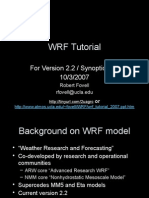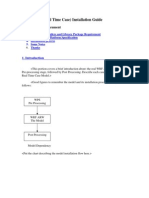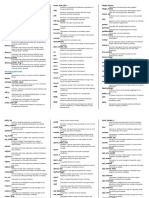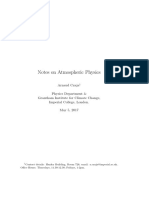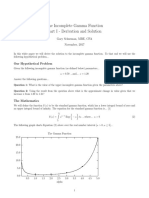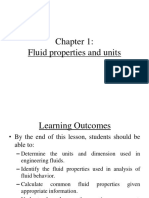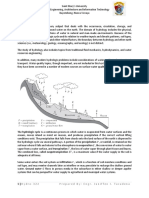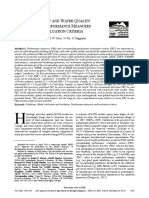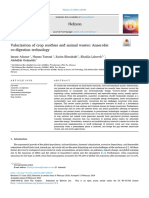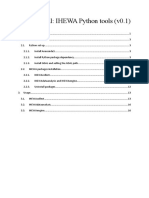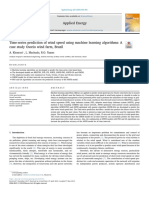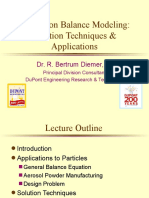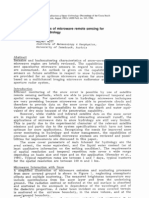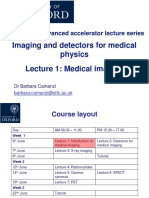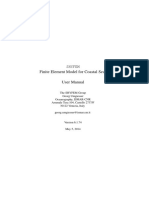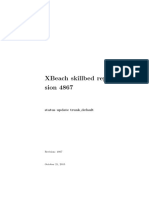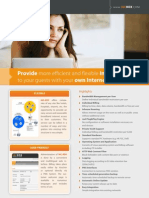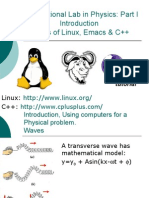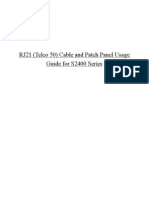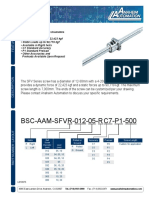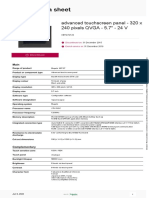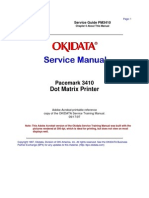Installing WRF on Linux
Federico Cossu
Research Report No. 2013-04-MW
July 2013
Institute of Applied Physics
Microwave Physics Division
Sidlerstr. 5
CH-3012 Bern
Switzerland
Tel.
: +41 31 631 89 11
Fax : +41 31 631 37 65
E-mail : iapemail@iap.unibe.ch
Introduction
This research report shows how to install the Weather Research and Forecasting (WRF)
model on a 64-bit Linux machine running Ubuntu 12.04 64-bit. These instructions will
help the new user of WRF to select the proper compilers and required programs to
successfully compile WRF. It is probable that the following procedure works fine even on
a different Linux distribution and/or architecture, but it is not guaranteed.
Download the WRF model
This document will show how to download and install WRF version 3.3.1 (22 September 2011), the version that I am currently using for my research, with the Advanced
Research WRF (ARW) dynamical solver. In the meanwhile, other versions have been released, but for the purpose of my research there was no need for an upgrade. WRF-ARW
v. 3.3.1 can be downloaded from the webpage http://www.mmm.ucar.edu/wrf/users/
download/get_sources.html (filename WRFV3.3.1.TAR.gz, about 28 MB). After downloading the file, copy it in a location in which you want to install WRF and extract it
with the following command:
$ tar -xzf WRFV3.3.1.TAR.gz
This will extract WRF into the folder WRFV3 (folder size: about 59 MB).
Required compilers and libraries
WRF-ARW will be compiled with gcc and gfortran. The version of these compilers that
was found to be compatible with WRF 3.3.1 is v. 4.4.7, so be sure to have this version
installed before proceeding. NetCDF libraries are also required, and it is suggested to
use version 3.6.3 of these libraries. You can get gcc and gfortran through the software installer of your Linux distribution and the NetCDF libraries from the website http://www.
unidata.ucar.edu/downloads/netcdf/netcdf-3_6_3/index.jsp (filename netcdf-3.
6.3.tar.gz, 11.3 MB). The procedure for installing these programs is not included in
this document.
In addition, you will need the C shell csh, the general purpose macro processor m4 and,
optionally, the visual browser for NetCDF files ncview (install them through the software
installer of your Linux distribution).
Set the environment variables
Navigate to the folder in which you extracted WRF (folder WRFV3) and then type the
following commands:
$
$
$
$
export
export
export
export
WRFIO_NCD_LARGE_FILE_SUPPORT=1
LD_LIBRARY_PATH=<netcdf_folder>/lib
NETCDF=<netcdf_folder>
WRF_EM_CORE=1
1
�$ export OBJECT_MODE=64
where <netcdf_folder> is the folder in which the NetCDF libraries were installed (in my
case it is /usr/local).
Compiling
Without changing folder (at the previous step we were in WRFV3) launch the configuration
script with the command:
$ ./configure
You will be prompted to select a supported platform. You can choose either
x86_64 Linux, gfortran compiler with gcc
(serial)
for single-processor simulations, or
x86_64 Linux, gfortran compiler with gcc
(smpar)
for multi-processor simulations (faster). The other two options (dmpar and dm+sm) were
not tested.
You will be prompted again, this time for nesting. You can choose either 0=no nesting
or 1=basic. The other nesting modes were not tested.
If everything went well you should see a message such as:
Settings listed above are written to configure.wrf.
If you wish to change settings, please edit that file.
If you wish to change the default options, edit the file:
arch/configure_new.defaults
Testing for NetCDF, C and Fortran compiler
This installation NetCDF is 64-bit
C compiler is 64-bit
Fortran compiler is 64-bit
It will build in 64-bit
Now you can try to compile one of the test cases provided with WRF, for example
em_hill2d_x if you selected the serial option or em_tropical_cyclone if you selected the
smpar option:
$ ./compile em_hill2d_x >& compile.log
or
$ ./compile em_tropical_cyclone >& compile.log
This command may take quite a lot. In the meanwhile you can open a new terminal tab
(CTRL+SHIFT+T) and start to check for errors (if any) inside the log file:
$ grep -i error: compile.log
If the compiling was successful, the executables ideal.exe and wrf.exe are created in
the subfolder ./run.
2
Execution
Navigate to the subfolder ./run and type ideal.exe for the initialization. You should
see a message such as:
wrf: SUCCESS COMPLETE IDEAL INIT
Finally launch the simulation with wrf.exe. If the simulation was successful, you should
see a message such as:
wrf: SUCCESS COMPLETE WRF
Output file visualization
To check the outcome of the simulation, a first useful step is to read the header of the
NetCDF output file, saving it into an ASCII file:
$ ncdump -h <filename> > <filename>.txt
where <filename> is for example wrfout_d01_2007-09-01_00:00:00. Reading the
header is useful to know the correspondence of the variable names with the physical
quantities, as well as their dimensions and units.
Once you have decided which variables you wish to visualize, open the file with ncview:
$ ncview <filename>
Known issues
Passing from a 32-bit operating system to a 64-bit operating system, it was necessary to
modify a line of the file ./phys/module_cu_g3.F. Inside this file search for the string
integer,
dimension (8) :: seed
and replace it with the string
integer,
dimension (12) :: seed
After this modification, go back to the main folder WRFV3 and type:
$ ./clean -a
then follow again the instructions from Section 5.
Online resources
WRF model users page: http://www.mmm.ucar.edu/wrf/users/
WRF-ARW online tutorial: http://www.mmm.ucar.edu/wrf/OnLineTutorial/
index.htm