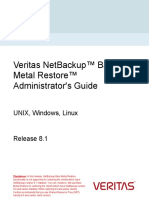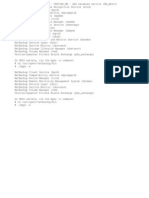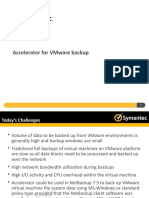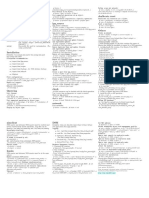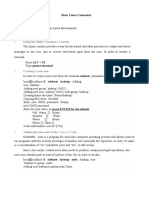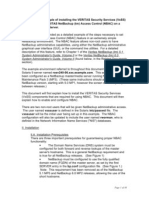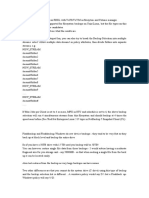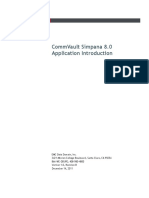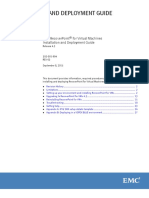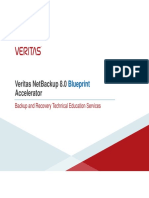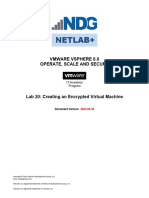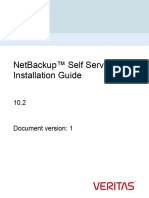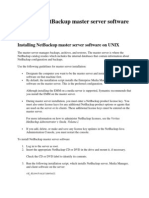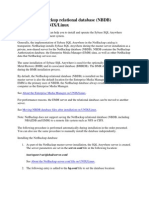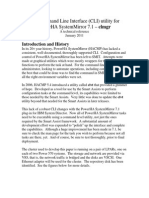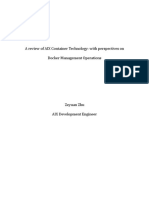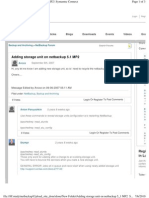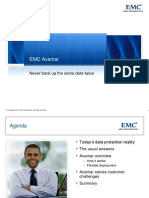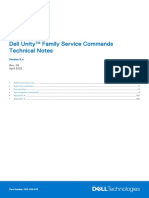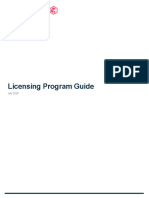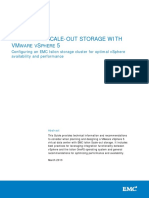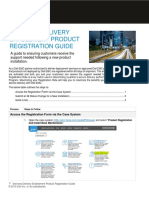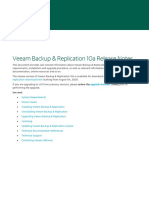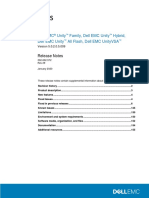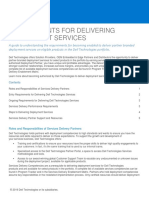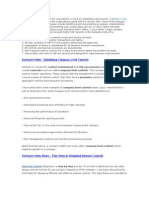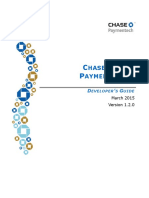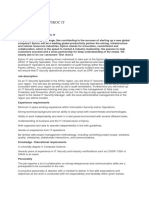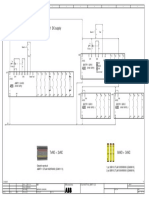AVAMAR 7.
2 HYPER-V DATA
PROTECTION
Avamar 7.2 Hyper-V Data Protection
�Table of Contents
Introduction.................................................................................................................................................. 3
Business Challenge..........................................................................................................................................4
Solution ...........................................................................................................................................................5
Key Components........................................................................................................................................... 6
EMC Data Protection Suite................................................................................................................................7
Lab Scenario ....................................................................................................................................................8
Lab Overview ................................................................................................................................................ 9
Environment Layout .......................................................................................................................................10
Components & Credentials.............................................................................................................................11
Backup Hyper-V 2012R2 Failover Cluster .................................................................................................... 13
Manual-Based Image Level Backup ................................................................................................................14
Policy-Based Image Level Backup ..................................................................................................................23
Restore Hyper-V 2012R2 Failover Cluster .................................................................................................... 30
Image Level Restore .......................................................................................................................................31
Granular Level Restore ...................................................................................................................................42
Conclusion ................................................................................................................................................. 64
Conclusion.....................................................................................................................................................65
�Introduction
Avamar 7.2 Hyper-V Data Protection
Page 3
�Business Challenge
Code Nebulous
Code Nebulous has seen a drastic increase in requests for customer-usable virtual machines (VM) stored and served
by a completely native Microsoft environment. This uptick in demand arises from customers discovering how versatile
VM can be in terms of quick creation for a short to mid-term project followed by an eventual tear-down of resources
used after the project.
Code Nebulous' CTO and CIO have requested that the IT team examine efficient and cost-effective ways to introduce a
robust means of empowering their internal customers with per project-based VM's followed by centralized tear-down
post-project as a competitive differentiator and as a means to keep up with the customer's demands.
Avamar 7.2 Hyper-V Data Protection
Page 4
�Solution
As a mid-market business experiencing rapid growth, the deployment of Windows 2012 R2 has enabled Code
Nebulous to add Hyper-V 2012 leveraging SMB 3.0 support to its business applications catalog. In so doing, their
customers have discovered that even short-term projects require complete data protection, including granular restore
of a few files two to three times a week.
Avamar 7.2 has addresses this newly emerging business requirement with its support for SMB 3.0 storage and file
serving of Microsoft VM's, or Virtual hard Disks. Now that a Microsoft Hypvr-V-based cluster shared volume (CSV), an
expensive and more difficult to deploy implementation, is no longer required, this has made this all-Windows shop a
more productive business.
The ability to centrally delete these VHD's after the project is completed is an additional boost to Total Cost of
Ownership (TCO), but Avamar 7.2's ability to maintain a separate expiration-based copy of these VM's for potential
later use is considered a fulfillment of the entire lifecycle. With Code Nebulous' backup admins leveraging Avamar's
flexible expirations, an auditor, compliance officer or even eDiscovery requests can be met long after the project has
been completed.
Avamar 7.2 Hyper-V Data Protection
Page 5
�Key Components
Avamar 7.2 Hyper-V Data Protection
Page 6
�EMC Data Protection Suite
EMC Avamar Overview
Avamar is a deduplication backup software and system, an integrated backup and recovery software and purposebuilt backup appliance solution for comprehensive backup and recovery across the enterprise. Avamars unique
client-side global deduplication technology eliminates redundant backup data that is sent over the network and
stored. Avamar deduplicates at the client, whether virtual or physical, and across sites and servers.
The Avamar Data Store has integrated high availability and reliability with RAIN (Redundant Array of Independent
Nodes) architecture, daily recoverability verification, and disaster recovery through replication. Avamar is proven to
lower costs and remove risks associated with traditional backup. Avamar is tightly integrated with Data Domain
systems through DD Boost software. Both Avamar and Data Domain are integrated and certified with VCE Vblock and
VSPEX systems.
Data Protection for Microsoft Hyper-V 2012R2
Avamar 7.2's latest support for Microsoft's Hyper-V 2012's SMB 3.0 is a critical differentiator for data protection of this
free hypervisor. While Hyper-V 2012, implemented either as a CSV or the more convenient SMB 3.0, offers hypervisor
access to virtual hard disks, the ability to protect this data, and restore all of it either in-place or out-of-place,
completes the lifecycle usage of data creation, data protection and project-complete virtualization resources returned
to the business with restores as needed from Avamar 7.2, the data protection component. The fact that Hyper-V has
always supported application-consistency in its applications is critical, allowing for both filesystem and application
backup as necessary.
Avamar 7.2 Hyper-V Data Protection
Page 7
�Lab Scenario
Image-level backup and restore
With image-level backup and restore, you install the Avamar Client for Windows and the Avamar Plug-in for Hyper-V
VSS on the Hyper-V management OS (parent partition). The Avamar Plug-in for Hyper-V VSS uses Microsoft Volume
Shadow Copy Service (VSS) technology to perform backups. VSS is a framework that enables volume backups while
applications on a system continue to write to the volumes. The VSS writer enables the creation of image backups for
virtual machines by quiescing the Windows operating system and applications within the guest for operating system
and application consistency. You can perform full image-level backups of individual virtual machines or the Host
Component, which contains the role-based security configuration for Hyper-V. Image level backups occur from the
Hyper-V management OS instead of the individual virtual machines.
Granular level recovery
Granular level recovery (GLR) enables you to mount an image backup to a temporary file system, and then browse and
restore individual files and folders. The temporary file system mounts in the C:\Program Files\avs\var folder, where
C:\Program Files\avs\ is the Avamar installation folder. You can mount the temporary file system on the management
OS of the Hyper-V Server. However, the best practice is to use a separate, (non-Hyper-V) Windows computer or a virtual
machine to host the temporary file system. Using a separate computer or virtual machine offloads the GLR activities
from the Hyper-V host. The separate Windows computer or virtual machine must use a supported operating system.
Avamar 7.2 Hyper-V Data Protection
Page 8
�Lab Overview
Avamar 7.2 Hyper-V Data Protection
Page 9
�Environment Layout
Topology Map
Avamar 7.2 Hyper-V Data Protection
Page 10
�Components & Credentials
The following tables list the systems and credentials associated with this vApp environment.
Components
Follow the mRemoteNG setup instructions to ensure access to each system is verified before continuing.
Avamar 7.2 Hyper-V Data Protection
Page 11
�Credentials
Use the following credentials to login to the individual systems, unless otherwise instructed in the specific steps
throughout this manual.
Avamar 7.2 Hyper-V Data Protection
Page 12
�Backup Hyper-V 2012R2 Failover
Cluster
Avamar 7.2 Hyper-V Data Protection
Page 13
�Manual-Based Image Level Backup
Use this lab exercise to edit the required Avamar clients and plug-ins to conduct your first Hyper V 2012R2 backup.
Log In to Avamar Administration Console
1.
2.
3.
4.
5.
Double-click Avamar Administrator
In the Server list box, select ave-03
In the Username field, type MCUser
In the Password field, type Password123
Click Login
Avamar 7.2 Hyper-V Data Protection
Page 14
�Execute a Manual-Based Backup of the Hyper-V Cluster
1.
2.
3.
4.
5.
6.
7.
Click Backup & Restore
In the left navigation pane, click clients
Click av-hypervcsv-01
Click the Backup tab.
Select Windows Hyper-V VSS
Click Windows Hyper-V VSS and ensure that VM's hlguest6 and wguest-01 are selected.
Click Back Up Now
Avamar 7.2 Hyper-V Data Protection
Page 15
�Select Backup options
Click More Options...
Avamar 7.2 Hyper-V Data Protection
Page 16
�Send Backup to Data Domain
Select Store backup on Data Domain system
Click OK
Avamar 7.2 Hyper-V Data Protection
Page 17
�Launch the Manual-Based Backup
Click OK
Avamar 7.2 Hyper-V Data Protection
Page 18
�Confirm that the Backup initiated
Ensure Backup request initiated.
Click Close
Avamar 7.2 Hyper-V Data Protection
Page 19
�Open the Activity Tab
Confirm the Status is Running and observe Progress Bytes
Bytes.
Note: This process may take several minutes to complete.
Avamar 7.2 Hyper-V Data Protection
Page 20
�Backup has Completed
Confirm the backup displays a status of Completed
Close the Activity window.
Avamar 7.2 Hyper-V Data Protection
Page 21
�Avamar Administration Console
Observe Activities has the Backup job that Succeeded
Capacity has utilization metrics for the Avamar & Data Domain
Avamar 7.2 Hyper-V Data Protection
Page 22
�Policy-Based Image Level Backup
Open the Policy Tab
Click Policy
Avamar 7.2 Hyper-V Data Protection
Page 23
�Backup the Hyper-V Cluster Client
1.
2.
3.
4.
In Policy Management, select Groups
Select clients domain
Click the Hyper-V client to highlight.
Click Run to initiate the backup
Avamar 7.2 Hyper-V Data Protection
Page 24
�Group Backup Request
Confirm Group backup request initiated.
Click Close
Avamar 7.2 Hyper-V Data Protection
Page 25
�Activity Monitor Progress
Click Activity from Administration Console
View the Status is Running and Progress Bytes
Note: This process may take several minutes to complete.
Avamar 7.2 Hyper-V Data Protection
Page 26
�Activity Monitor Complete
Confirm that the Status is Completed
Close the Activity Monitor
Avamar 7.2 Hyper-V Data Protection
Page 27
�Close the Policy Window
Close the Policy window.
Avamar 7.2 Hyper-V Data Protection
Page 28
�View statistics from the Administration Console
View System Information
View Activities
View Capacity
Minimize the Administration Console.
Avamar 7.2 Hyper-V Data Protection
Page 29
�Restore Hyper-V 2012R2 Failover
Cluster
Avamar 7.2 Hyper-V Data Protection
Page 30
�Image Level Restore
Open mRemoteNG
Double-click mRemoteNG
Avamar 7.2 Hyper-V Data Protection
Page 31
�Login to the Hyper-V server
In Connections, double-click Hyperv-01
Confirm that Hyperv-01 tab is selected, and click Failover Cluster Manager
Avamar 7.2 Hyper-V Data Protection
Page 32
�View Failover Cluster Roles
In the left navigation pane, expand hypervcsv-01.vlab.local
Click Roles. Right-click hlguest6, and then select Shut Down
Avamar 7.2 Hyper-V Data Protection
Page 33
�Hlguest6 Powered Off
Confirm that hlguest6 is powered off.
Avamar 7.2 Hyper-V Data Protection
Page 34
�Open Administration Console
Click the ave-03 Avamar Administration Console
Click Backup & Restore
Select Backup
1.
2.
3.
4.
5.
In the left navigation pane, click clients
clients.
Click Restore
In the /clients list box, select av-hypervcsv-01.
Click on the current date to view the backups taken that day.
Select the backup saveset with the date from your most recent backup.
Avamar 7.2 Hyper-V Data Protection
Page 35
�6. Select hlguest6
7. Click Restore
Avamar 7.2 Hyper-V Data Protection
Page 36
�Restore Options
Select Restore to the original Hyper-V Server
Click More Options...
Avamar 7.2 Hyper-V Data Protection
Page 37
�Restore Command Line Options
Select Allow virtual machine overwrite
overwrite.
Click OK
Avamar 7.2 Hyper-V Data Protection
Page 38
�Accept Restore Options
Click OK
Avamar 7.2 Hyper-V Data Protection
Page 39
�Restore Request
Confirm that the Restore request initiated
Click Close
Open Activity Monitor
Click Activity to view progress.
Confirm Restore Status Completed
Completed.
Avamar 7.2 Hyper-V Data Protection
Page 40
�Power on Linux VM
1.
2.
3.
4.
5.
6.
Click mRemoteNG
Confirm that you are connected to the Hyperv-01 Server.
Ensure that Failover Cluster Manager is open.
Click Roles
Click hlguest6
Click Start to power on the VM to verify the restore has completed.
Avamar 7.2 Hyper-V Data Protection
Page 41
�Granular Level Restore
Connect to Windows VM
1.
2.
3.
4.
Confirm mRemote is open.
Confirm Hyperv-01 is selected
Confirm that Failover Cluster Manager is open on the Hyperv-01 server.
Right-click wguest-01
wguest-01, and then select Connect
Avamar 7.2 Hyper-V Data Protection
Page 42
�Login to wguest-01
Click the send Ctrl+Alt+Delete icon.
Avamar 7.2 Hyper-V Data Protection
Page 43
�Supply Credentials to login
In the Password field, type Password123! and press Enter
Avamar 7.2 Hyper-V Data Protection
Page 44
�Delete File to be Restored
1.
2.
3.
4.
Scroll down to view taskbar of wguest-01 VM.
Click Windows Explorer
Expand Local Disk (C:), and then click Avamar Docs
Right-click docu48254_Avamar-7.0-Documentation-Portfolio.pdf, and then select Delete
Avamar 7.2 Hyper-V Data Protection
Page 45
�Open Avamar Administation Console
1.
2.
3.
4.
5.
6.
7.
8.
9.
Click ave-03 Avamar Administrator
Click Backup & Restore
In the left navigation pane, click clients
In the /clients list box, select av-hypervcsv-01
Click Restore
Select the most recent date where backups exist.
Select the backup saveset with the date from your most recent backup.
Select wguest-01
Click the GLR icon to mount the drive.
Select Destination Client
Select Restore everything to a different location
Avamar 7.2 Hyper-V Data Protection
Page 46
�Click Browse
Avamar 7.2 Hyper-V Data Protection
Page 47
�Browse for Restore Destination Client
1. Click "+
+" to expand clients.
2. Click hyperv-03.vlab.local
3. Click OK
Avamar 7.2 Hyper-V Data Protection
Page 48
�Destination server selected
Confirm that the destination is set to /clients/hyperv-03.vlab.local
Click OK
Avamar 7.2 Hyper-V Data Protection
Page 49
�Select Server to Restore
1. Select wguest-01
2. Click "+
+" to expand wguest-01.
3. Click OK to mount virtual Machine wguest-01.
Note: This process will take several minute to complete.
Avamar 7.2 Hyper-V Data Protection
Page 50
�Select File to restore
1. Click "+" to expand Disk 0 > Partition 1 > Avamar Docs
2. Select docu48254_Avamar-7.0-Documentation-Portfolio.pdf
3. Click Restore
Avamar 7.2 Hyper-V Data Protection
Page 51
�Restore Options
Click More Options
Avamar 7.2 Hyper-V Data Protection
Page 52
�Restore Command Line Options
Confirm that in the Amount of time to leave AvFS mounted list box, Dismount after restore completes is selected.
Click OK
Avamar 7.2 Hyper-V Data Protection
Page 53
�Initiate Restore
Click Set Destination
Avamar 7.2 Hyper-V Data Protection
Page 54
�Set Destination
Click Browse
Avamar 7.2 Hyper-V Data Protection
Page 55
�Browse for Directory
1. Click "+" to expand the Windows File System -> C:
2. Select TEMP
3. Click OK
Avamar 7.2 Hyper-V Data Protection
Page 56
�Confirm Destination
Confirm Save Target(s) in Directory: C:/TEMP
Click OK
Avamar 7.2 Hyper-V Data Protection
Page 57
�Confirm Restore Options
Click OK
Avamar 7.2 Hyper-V Data Protection
Page 58
�Restore Request
Confirm Restore request initiated.
Click Close
Activity Monitor
Click Activity
Confirm Status Completed for the restore job.
Avamar 7.2 Hyper-V Data Protection
Page 59
�Confirm File Restore
1.
2.
3.
4.
5.
6.
Click mRemoteNG
In Connections, double-click Hyperv-03
Confirm that the Hyperv-03 tab is selected.
Expand the Local Disk (C:) -> TEMP > Recovered Items (current date) > Disk 0 > Partition 1
Click Avamar Docs
Confirm that the docu48254_Avamar-7.0-Documentation-Portfolio.pdf is present.
Note: The restore item will be placed on the server with the GLR plugin installed, which in this case is Hyperv-03
server.
Avamar 7.2 Hyper-V Data Protection
Page 60
�Restore to Original location
Right-click docu48254_Avamar-7.0-Documentation-Portfolio.pdf, and then select Copy
Avamar 7.2 Hyper-V Data Protection
Page 61
�Connect to Wguest-01
Type UNC path \\wguest-01\c$\Avamar Docs to connect to the original location.
Right-click, and select Paste
Paste.
Avamar 7.2 Hyper-V Data Protection
Page 62
�Restore Complete
Verify that the location is wguest-01
Confirm that the file is now in the Avamar Docs folder
Avamar 7.2 Hyper-V Data Protection
Page 63
�Conclusion
Avamar 7.2 Hyper-V Data Protection
Page 64
�Conclusion
Data Domain system support
You can store backups on either the Avamar server or an EMC Data Domain system. Backup metadata is stored on
the Avamar server. Before you can store backups on a Data Domain system, you must add the Data Domain system to
the Avamar configuration by using the Avamar Administration Console. Then you select the Data Domain system in the
plug-in options when you perform an on-demand backup or when you create a dataset for a scheduled backup. You
can also use the command line interface (CLI) to perform backups to a Data Domain system. The steps to restore
backups are the same whether you restore from the Avamar server or a Data Domain system. The restore process
determines the location of the backup and restores the backup. The EMC Avamar and EMC Data Domain System
Integration Guide provides more information about Data Domain systems in an Avamar environment, including
detailed steps to add a Data Domain system to the Avamar configuration.
Granular Level Recovery
Performance problems and other issues can occur if you install the Hyper-V GLR feature on the management OS of the
Hyper-V Server. To prepare a virtual machine or Windows client computer for GLR, install the Avamar Client for
Windows and the Avamar Plug-in for Hyper-V VSS. When you install the Hyper-V VSS plug-in, select the option to
install the Hyper-V GLR feature.
Avamar 7.2 Hyper-V Data Protection
Page 65