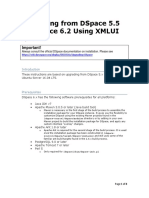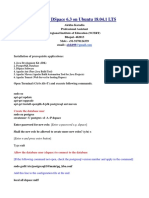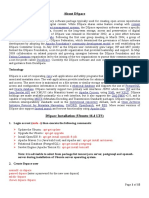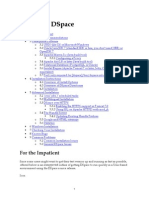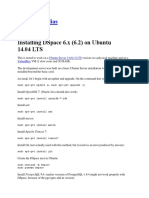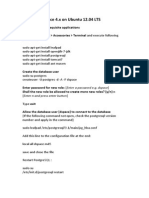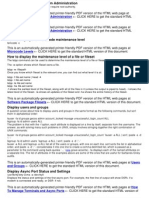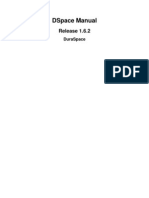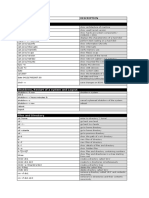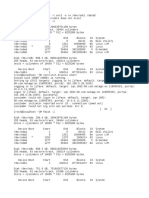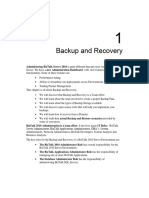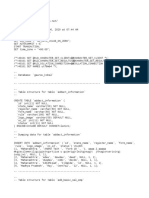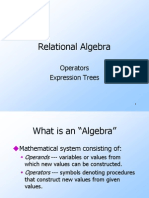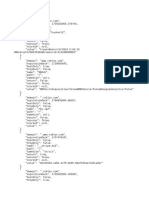DSpace
Customizations
Quick
Reference
See:
DSpace
How
To
Guide:
http://www.dspace.org/images/Training_Materials/dspacehowtoguide.pdf
DSpace
1.8
Manual
https://wiki.duraspace.org/display/DSDOC18
Back
up
before
making
changes!
It
is
important
to
remember
when
you
have
used
ssh
in
to
make
changes
to
configuration
or
theme
files
in
dspace
to
make
a
backup
of
the
existing
file
first.
Either
put
the
configuration
files
in
a
version
control
system
like
git,
or
simply
make
a
copy
the
file
before
making
your
change.
By
appending
a
date
(or
date
and
time)
to
the
backup
file
name,
you
can
easily
keep
track
of
multiple
changes.
This
is
useful
if
you
dont
immediately
notice
that
your
change
broke
something.
For
example,
before
editing
the
dspace.cfg
file
as
the
dspace
user,
go
into
the
correct
directory,
and
make
a
backup
file
cd /usr/local/dspace/config
cp dspace.cfg dspace.cfg.bak.20120810
This
example
copied
the
dspace.cfg
file
to
a
file
called
dspace.cfg.bak.20120810
(the
20120810
being
the
date
of
the
change)
Locations
for
Customizations
Customizations
Primary
Configuration
settings
Label/Terms
and
Languages
modifications
Specify
themes
for
particular
collections
Interface
Themes
Default
Reference
Theme
CSS
Default
Reference
Theme
image
location
Text
on
home
page
Change
license
users
use
when
submitting
items
(may
not
be
activated
in
submission
process)
Custom
submission
forms
Text
for
System
generated
emails
Files
/usr/local/dspace/config/dspace.cfg
/usr/local/dspace/webapps/xmlui/i18n
/usr/local/dspace/config/xmlui.conf
/usr/local/dspace/webapps/xmlui/themes
/usr/local/dspace/webapps/xmlui/themes/Reference/lib/style.css
/usr/local/dspace/webapps/xmlui/themes/Reference/images
/usr/local/dspace/config/news-xmlui.xml
/usr/local/dspace/config/default.license
/usr/local/dspace/config/input-forms.xml
/usr/local/dspace/config/item-submission.xml
/usr/local/dspace/config/emails/
Other
useful
file
locations
Tool/Resource
Location
�Dspace
command
line
management
/usr/local/dspace/bin/dspace
tool
Digital
Object
Bitstreams
/usr/local/dspace/assetstore
Tomcat
log
files
/usr/local/dspace/log
Changing
between
Unix
Users
In
a
unix
system
there
are
some
commands
that
will
let
you
either
switch
the
currently
logged
in
user
to
a
different
one,
or
run
a
command
as
a
different
user.
To
run
a
command
with
the
elevated
permissions
of
the
root
user,
you
use
the
command
sudo
followed
by
the
command
you
want
to
run
as
root.
The
user
who
is
running
the
command
must
have
sudo
privileges,
which
are
granted
when
they
are
a
member
of
the
sudo
group.
An
example
of
how
to
use
sudo
follows.
You
can
only
restart
the
apache
service
as
root,
so
a
user
who
has
a
user
who
has
sudo
privileges
can
run
the
following
command
to
restart
apache
sudo service apache2 restart
This
command
will
prompt
for
the
currently
running
users
password,
and
once
that
is
correctly
entered,
run
the
service
apache2
restart
command
as
the
root
user.
Another
userful
command
is
su.
This
allows
you
to
change
your
current
user
to
another
one.
For
example
the
command
su - dspace
Will
prompt
for
the
dspace
user
password,
and
then
log
in
as
the
dspace
user.
Now
commands
can
be
run
as
dspace.
Once
that
is
done,
typing
exit
will
return
the
shell
to
the
previously
logged
in
user.
In
the
previous
example,
the
indicates
to
run
any
login
commands
associated
with
the
user.
Also
of
note
is
that
if
the
currently
logged
in
user
is
root,
no
password
is
needed
for
su.
The
dspace
User
The
tomcat
server
that
runs
the
dspace
program
is
running
as
the
unix
dspace
user.
Due
to
this,
the
dspace
user
needs
read
(and
sometimes
write)
access
to
the
various
files
in
/usr/local/dspace
where
the
program
and
data
live.
When
editing
or
uploading
changes
to
configuration
files
it
is
recommended
that
you
do
this
as
the
dspace
user
to
help
avoid
files
ending
up
with
the
wrong
permissions
or
file
ownership.
�Unix
vs
dspace
users
There
is
no
connection
between
unix
users
on
the
system
(i.e.
user
accounts
that
let
you
log
in
via
ssh),
and
dspace
users
(i.e.
accounts
that
let
you
log
into
the
dspace
program
via
the
web
browser).
Thus
users
who
need
access
to
ssh
in
and
access
to
the
dspace
system
will
need
both
a
unix
shell
account
and
a
dspace
account.
Restarting
the
dspace
Process
Sometimes
after
making
changes
to
configuration
files
in
the
dspace
system
you
have
to
restart
the
tomcat
service
for
the
changes
to
take
effect.
Generally,
you
can
make
changes
to
the
css
and
templates
without
a
restart,
but
will
for
changes
in
the
config
directory.
When
restarting
the
server,
make
sure
that
other
users
are
not
actively
adding
items,
metadata,
etc.
to
avoid
interrupting
their
workflow.
When
you
restart
the
tomcat
service,
it
can
take
a
little
while
before
it
is
active
and
accepting
connections.
It
is
best
practice
to
wait
20
seconds
after
a
tomcat
restart
and
then
restart
the
apache
process
to
make
sure
the
connector
between
tomcat
and
apache
is
functioning
properly.
Service
restarts
need
to
be
done
by
the
root
user,
so
this
example
will
use
sudo
to
gain
the
necessary
privileges.
So
to
restart
dspace,
as
a
user
who
has
sudo
privileges
run
the
following
command:
sudo service tomcat6 restart && sleep 20 && sudo service apache2 restart
You
will
need
to
enter
the
unix
password
of
the
logged
in
user
for
the
command
to
work.
Generating
Thumbnails
When
you
add
bitstreams,
thumbnails
and
content
indexing
is
performed
asynchronously
by
the
dspace
filter-media
command
attached
to
a
cron
task.
By
default,
the
cron
task
is
set
to
run
in
the
dspace
users
crontab
once
a
night.
You
can
select
a
more
frequent
interval,
but
be
careful
that
you
dont
have
so
short
an
interval
that
runs
overlap.
You
can
also
run
this
process
manually
(for
example,
after
you
have
loaded
a
batch
of
images,
and
you
want
to
see
the
thumbnails).
To
do
this,
as
the
dspace
user,
run:
/usr/local/dspace/bin/dspace filter-media
This
will
scan
the
collection
for
all
unthumbnailed/unindexed
images
and
process
them.
If
you
change
the
thumbnail
size
in
the
dspace.cfg
file,
or
for
some
other
reason
want
to
delete
all
the
thumbnails
that
were
generated,
you
can
run
the
following
command
to
recreate
them
for
all
items.
To
do
this,
as
the
dspace
user,
run:
/usr/local/dspace/bin/dspace filter-media -f
PostgreSQL
Database
dspace
uses
the
PostgreSQL
database
to
store
almost
all
of
its
information
other
than
the
bitstreams.
Usually,
not
much
needs
to
be
done
with
postgreSQL
other
than
to
make
sure
that
it
is
running
before
�the
tomcat
server
(that
hosts
dspace)
starts.
If
necessary
you
can
start,
stop,
or
restart
the
postgresql
server
by
running
the
following
command
as
a
user
who
has
sudo
privleges
sudo service postgresql start
In
this
example
the
user
started
the
postgresql
server.
An
important
thing
to
note
is
that
if
you
are
doing
a
filesystem
backup
of
the
server,
you
wont
necessarily
end
up
a
backup
of
the
database
in
a
consistent
state.
You
can
make
a
manual
backup
of
the
database
with
the
following
command
as
the
dspace
user:
pg_dump dspace > /home/dspace/dspace.sql
This
creates
a
text
file
containing
the
SQL
commands
needed
to
recreate
the
dspace
database
in
/home/dspace/dspace.sql
Nightly
cron
jobs
(Scheduled
Tasks)
Several
cron
jobs
have
been
created
as
part
of
the
dspace
installation.
There
are
listed
below
for
reference.
Notice
that
most
of
these
commands
are
running
the
dspace
command
line
tool
to
invoke
various
tasks.
You
can
run
these
tasks
manually
on
the
command
line
as
the
dspace
user,
and
this
is
often
a
useful
way
to
either
trigger
the
commands
to
meet
an
immediate
need
or
for
troubleshooting.
# Send out subscription e-mails at 01:00 every day
0 1 * * * /usr/local/dspace/bin/dspace sub-daily
# Run the media filter at 02:00 every day
0 2 * * * /usr/local/dspace/bin/dspace filter-media
# Run the checksum checker at 03:00
0 3 * * * /usr/local/dspace/bin/dspace checker -lp
# Mail the results to the sysadmin at 04:00
0 4 * * * /usr/local/dspace/bin/dspace checker-emailer -c
# Clean up the database nightly at 4.20am
20 4 * * * vacuumdb --analyze dspace > /dev/null 2>&1
# Run stat analysis
0 1 * * * /usr/local/dspace/bin/dspace stat-general
0 1 * * * /usr/local/dspace/bin/dspace stat-monthly
0 2 * * * /usr/local/dspace/bin/dspace stat-report-general
0 2 * * * /usr/local/dspace/bin/dspace stat-report-monthly