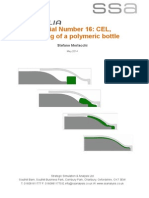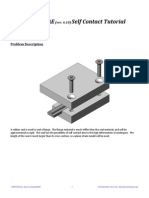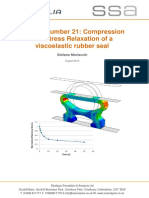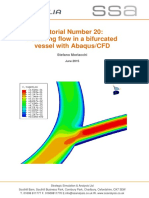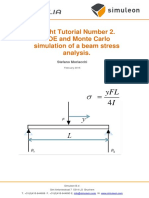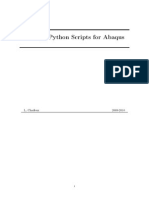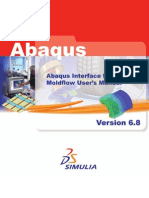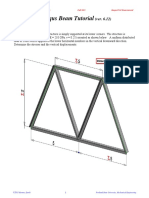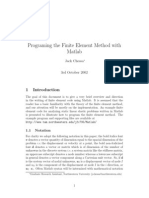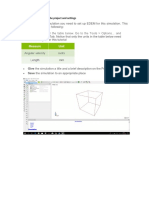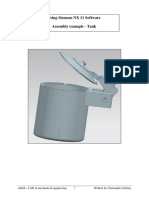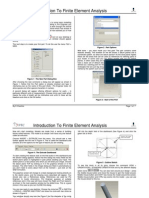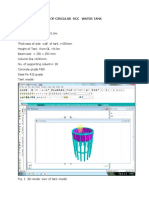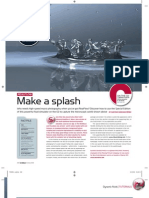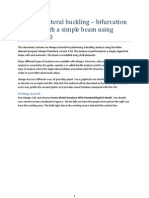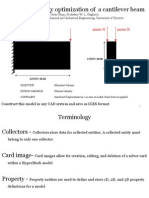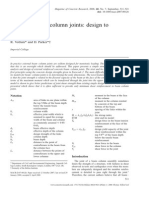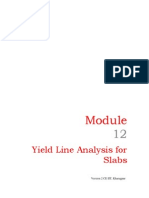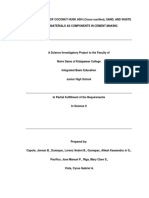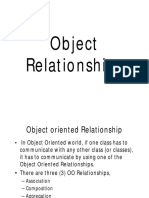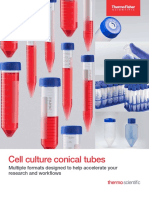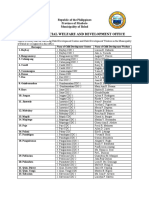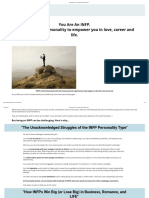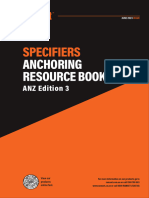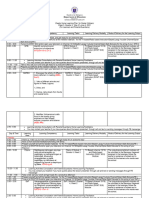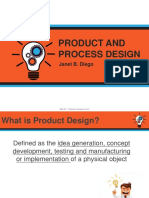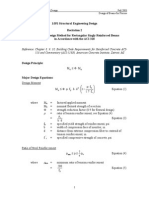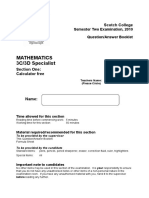Tutorial 23:
Sloshing in a tank modelled using
SPH as an example
Name
This tutorial gives a basic introduction to SPH modelling in Abaqus CAE. The
tutorial will take you through a basic model of g forces acting on a fluid in a typical
tank. Prior knowledge of Abaqus is assumed, if there is concern about some
steps more information is given in previous tutorials.
Simuleon B.V.
Sint Antoniestraat 7 5314 LG Bruchem
T. +31(0)418-644699 F. +31(0)418-644690 E. info@simuleon.nl W. www.simuleon.nl
�1.
Geometry Import & part instancing
Import the part Geometry, tutorial23.step, selecting the default for create part
This contains a block and cube made up six faces, rename the block to
something related to fluid; it will represent water in this example. The next step is
to combine the faces into a new part to form a box.
First instance the parts in the assembly module, and then once the parts are
instanced select the merge/cut from the instance drop down menu
Simuleon B.V.
Sint Antoniestraat 7 5314 LG Bruchem
T. +31(0)418-644699 F. +31(0)418-644690 E. info@simuleon.nl W. www.simuleon.nl
�Then using the default settings, renaming if desired, continue with the merging.
Select all six faces individually and merge the parts
2.
Material and section properties
Go to the property module and create the following materials
Water:
Mechanical properties:
-
Eos: type = Us Up, c0 = 1483, s = 0, Gamma0 = 0
Dynamic viscosity = 0.001
General properties:
-
Density = 1000
Aluminium:
Mechanical properties:
-
Elasticity-Elastic: Youngs Modulus = 70e9, Poissons ratio = 0.3
General properties:
-
Density = 2500
Simuleon B.V.
Sint Antoniestraat 7 5314 LG Bruchem
T. +31(0)418-644699 F. +31(0)418-644690 E. info@simuleon.nl W. www.simuleon.nl
�Then create a default solid homogeneous section for water and assign the
section to the block. Then for the aluminium selection, select the shell option
with width of 0.002m and highlight the box
Note: When it comes to assigning sections ignore the 2D squares that merged
into the box as they are no longer counted as part of the assembly.
3.
Creating the steps
Go to the step module and create two new steps, for all steps in the model use
the step option of dynamic, explicit
For the first step make the time period 0.5 seconds and 1 for the second step
Simuleon B.V.
Sint Antoniestraat 7 5314 LG Bruchem
T. +31(0)418-644699 F. +31(0)418-644690 E. info@simuleon.nl W. www.simuleon.nl
�4.
Contacts
In the interaction module create a default all with self interaction and default
global interaction property.
5.
Appling loads & boundary conditions
Go to the load module and create a new Gravity load
Leave the region as default and apply loads as shown
Then in the feature tree window expand the load states and select step 2
propagated
Simuleon B.V.
Sint Antoniestraat 7 5314 LG Bruchem
T. +31(0)418-644699 F. +31(0)418-644690 E. info@simuleon.nl W. www.simuleon.nl
�And reduce the component two load to zero
Lastly also apply an entcastre boundary conditions on the bottom four corners
6.
Field output requests
Before meshing select the field output request and increase the interval to 500.
Simuleon B.V.
Sint Antoniestraat 7 5314 LG Bruchem
T. +31(0)418-644699 F. +31(0)418-644690 E. info@simuleon.nl W. www.simuleon.nl
�7.
Meshing
In the meshing module mesh the aluminium tank and water block with spacings
of about 0.05. Now assign an element type to the water
Change the element library to explicit and Conversion to particle to yes, with
threshold = 0
Simuleon B.V.
Sint Antoniestraat 7 5314 LG Bruchem
T. +31(0)418-644699 F. +31(0)418-644690 E. info@simuleon.nl W. www.simuleon.nl
�8.
Editing Keywords
Before testing the model the some lines must be added to the model keywords,
select the edit keywords option on the feature tree window
Simuleon B.V.
Sint Antoniestraat 7 5314 LG Bruchem
T. +31(0)418-644699 F. +31(0)418-644690 E. info@simuleon.nl W. www.simuleon.nl
�Then scroll down to end assembly and select add after on the last line of Eos
The insert the lines:
*TENSILE FAILURE, element deletion=no, pressure=ductile, shear=ductile
100.0
Also under *Section Controls change the 1., 1., 1. to ., ., 1.
9.
Create and summit job
Create and summit a job in the default manner
Simuleon B.V.
Sint Antoniestraat 7 5314 LG Bruchem
T. +31(0)418-644699 F. +31(0)418-644690 E. info@simuleon.nl W. www.simuleon.nl
�10. Post Processing
To get the best results from the model a bit of post processing is necessary.
First remove the mesh lines; to do this select the common options tool and
choose feature edges.
The water particles within the cube should be visible. This can be attained in one
of two ways; using the view cut tool to cross-section the box or using
transparency
View cut cross-section
Global transparency
Simuleon B.V.
Sint Antoniestraat 7 5314 LG Bruchem
T. +31(0)418-644699 F. +31(0)418-644690 E. info@simuleon.nl W. www.simuleon.nl
10
�You can also change the variables plotted on the geometry to, for example
velocity at nodes. To do so select field output from the result drop down menu
and choose from the list of variables.
To get the best demonstration of the movement of the particles choose either:
U
spatial displacement at nodes
spatial velocity at nodes
Simuleon B.V.
Sint Antoniestraat 7 5314 LG Bruchem
T. +31(0)418-644699 F. +31(0)418-644690 E. info@simuleon.nl W. www.simuleon.nl
11